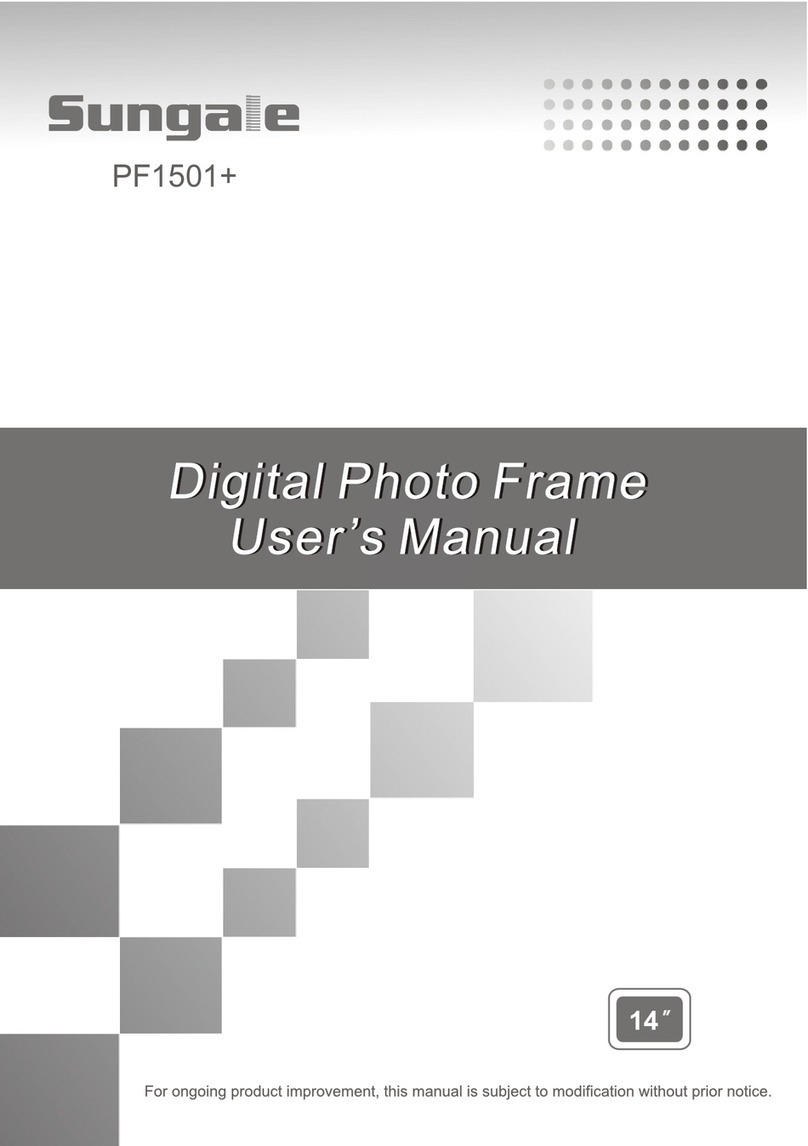Sungale CD352LD User manual
Other Sungale Digital Photo Frame manuals

Sungale
Sungale Cloud Frame User manual

Sungale
Sungale 1.5 JC155 User manual

Sungale
Sungale PA351 User manual

Sungale
Sungale PF703 User manual
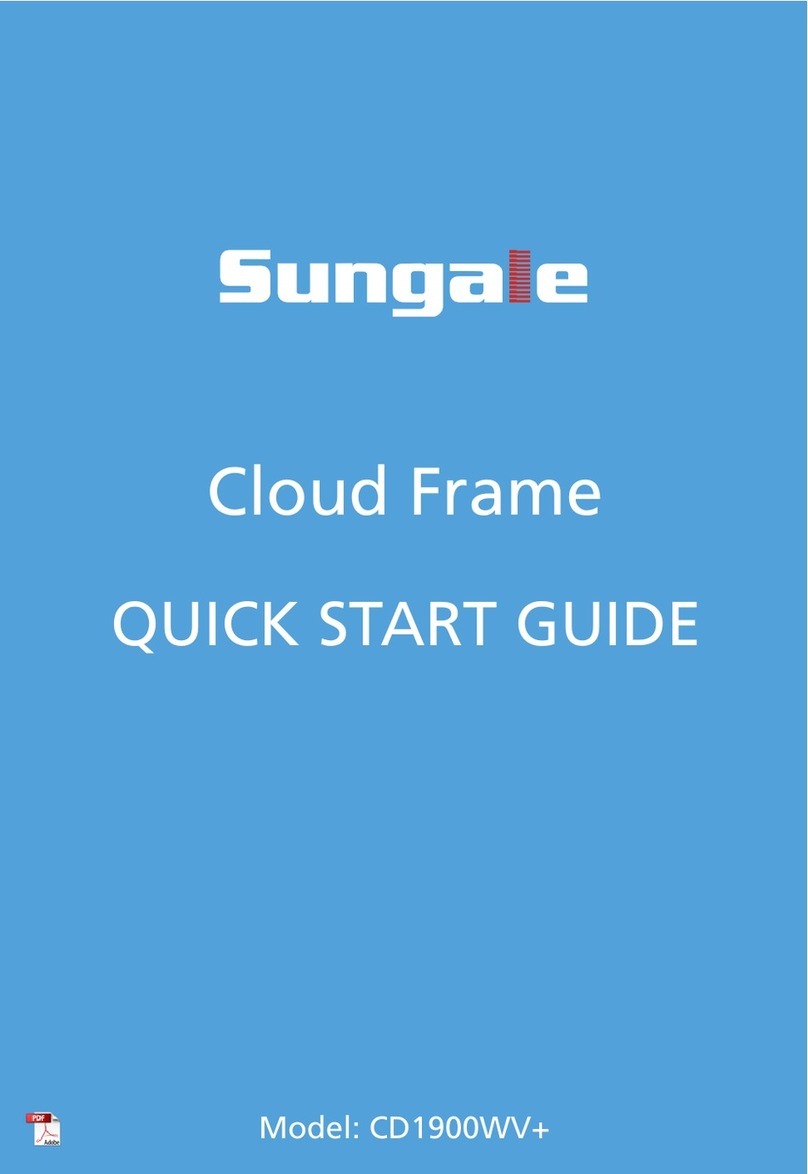
Sungale
Sungale CD1900WV+ User manual

Sungale
Sungale CD802 User manual

Sungale
Sungale CPF1051 Operating instructions
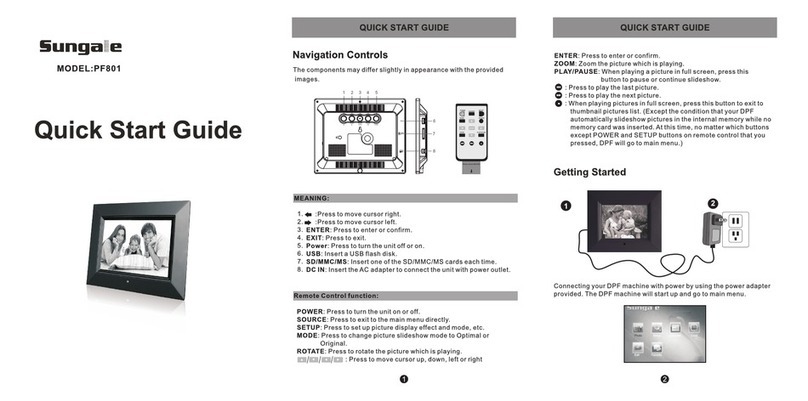
Sungale
Sungale PF801 User manual

Sungale
Sungale CD806 User manual

Sungale
Sungale Cloud Frame CPF1032 User manual

Sungale
Sungale AD1110 User manual
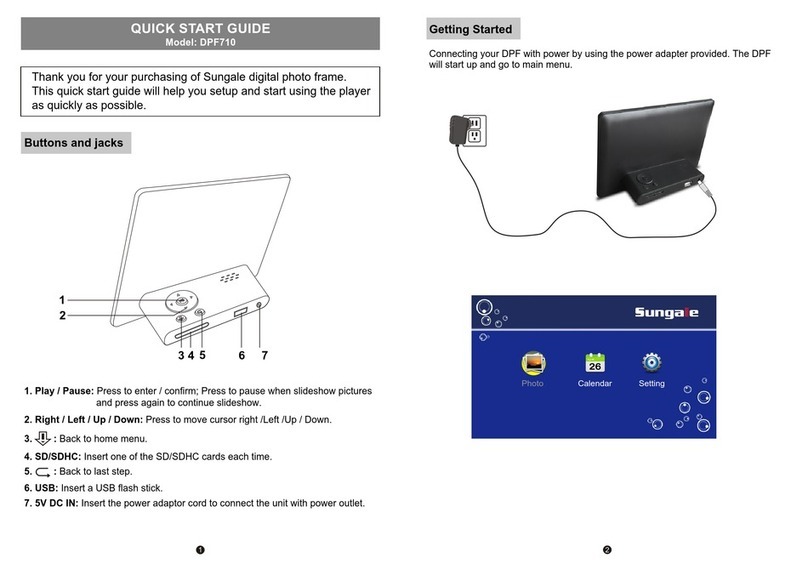
Sungale
Sungale DPF710 User manual

Sungale
Sungale Cloud Frame User manual
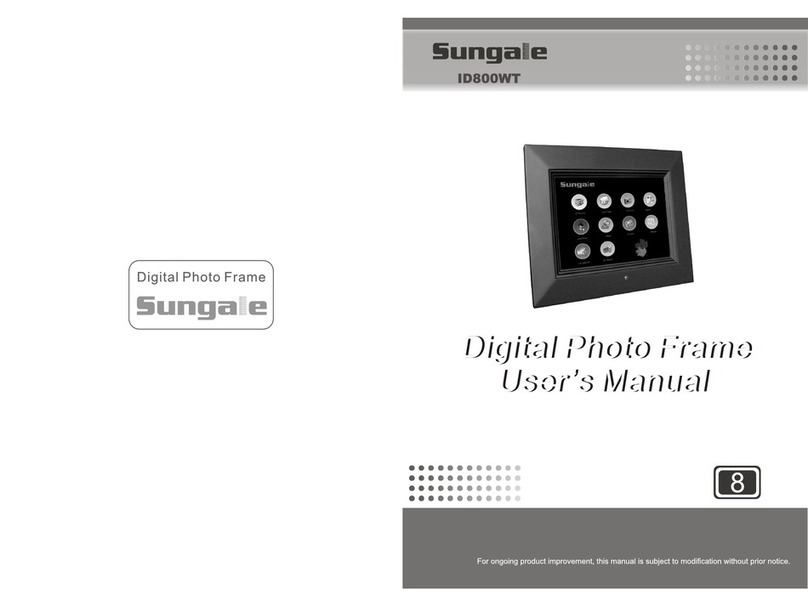
Sungale
Sungale ID800WT User manual

Sungale
Sungale PF1501 User manual
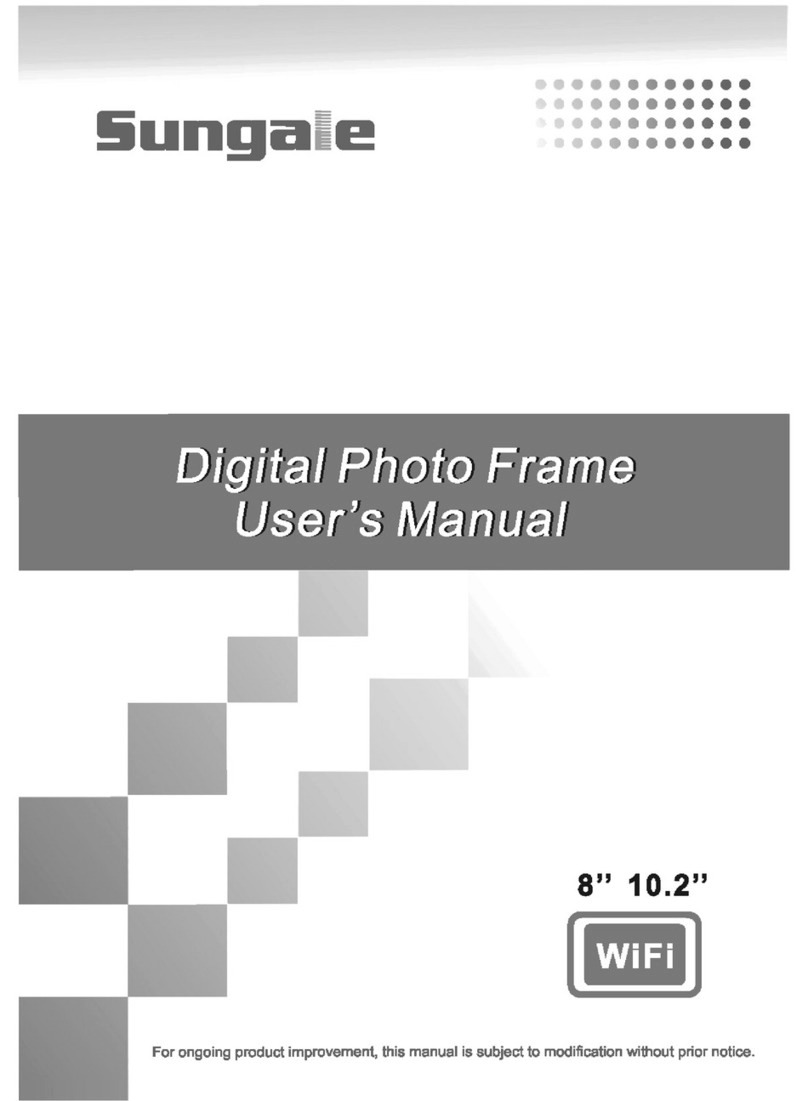
Sungale
Sungale AW11G-WF User manual
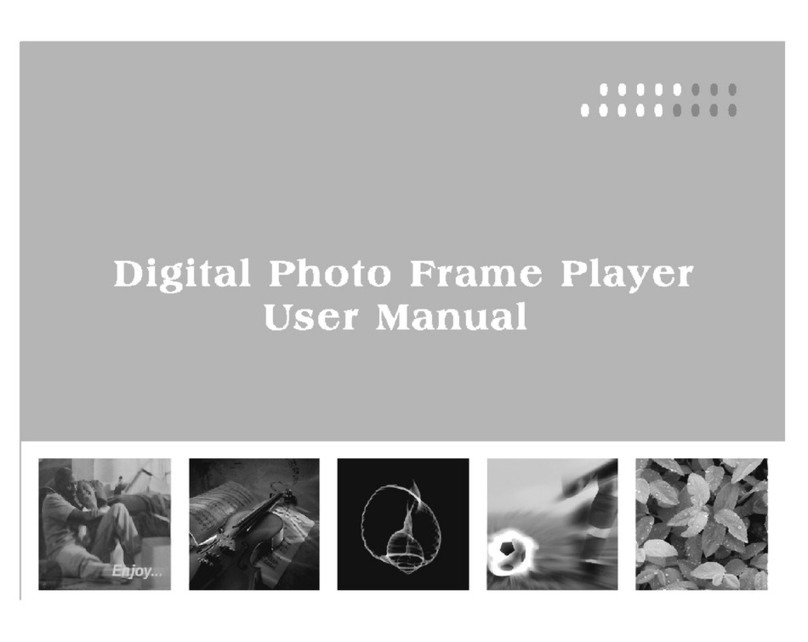
Sungale
Sungale AW7B User manual
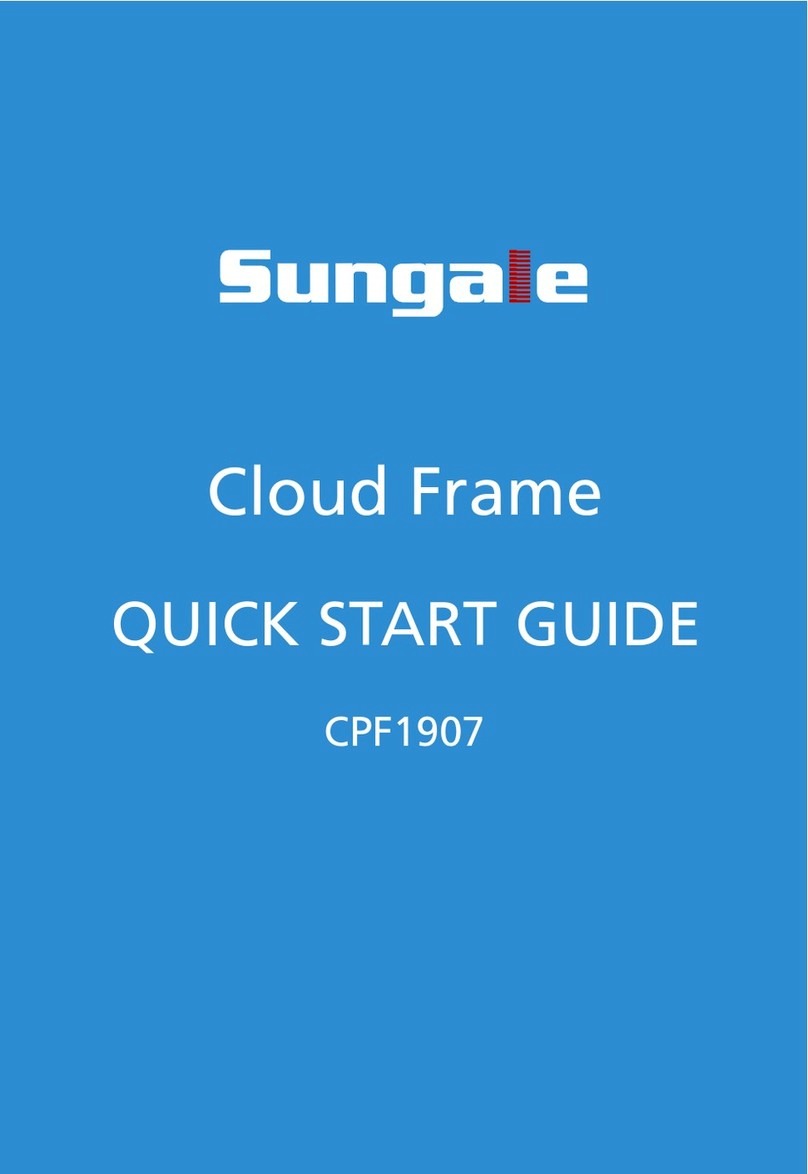
Sungale
Sungale Cloud Frame User manual

Sungale
Sungale TD350 User manual

Sungale
Sungale CD705 User manual