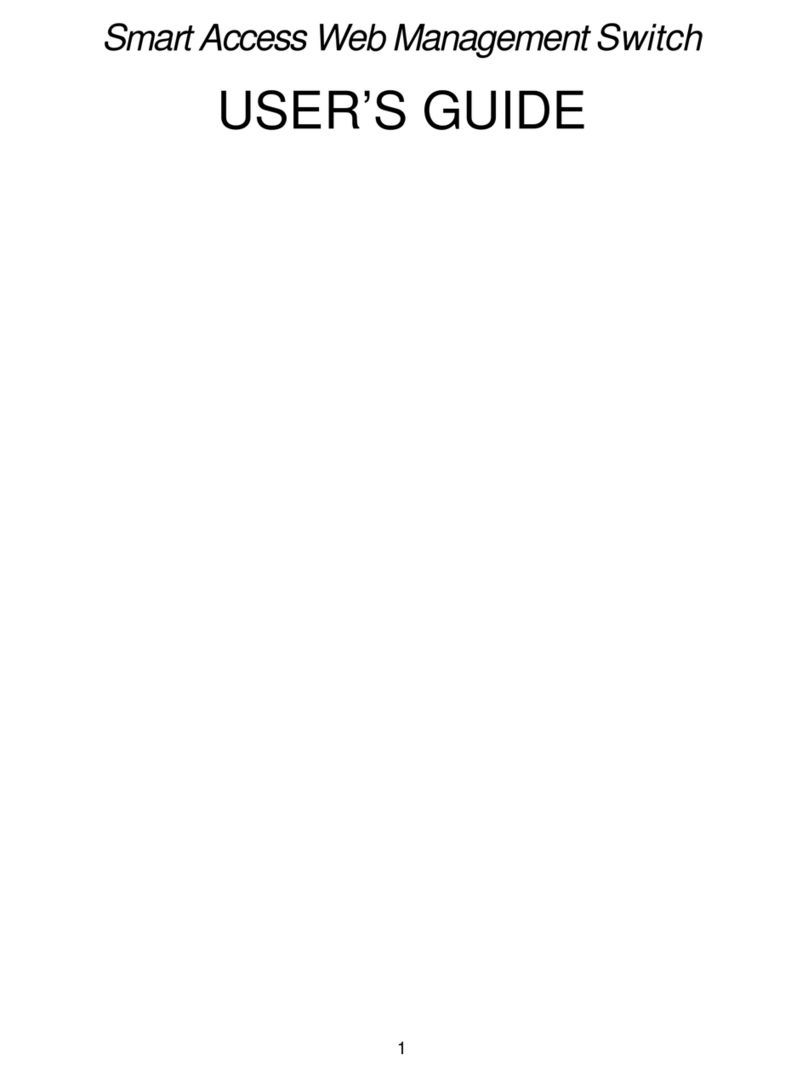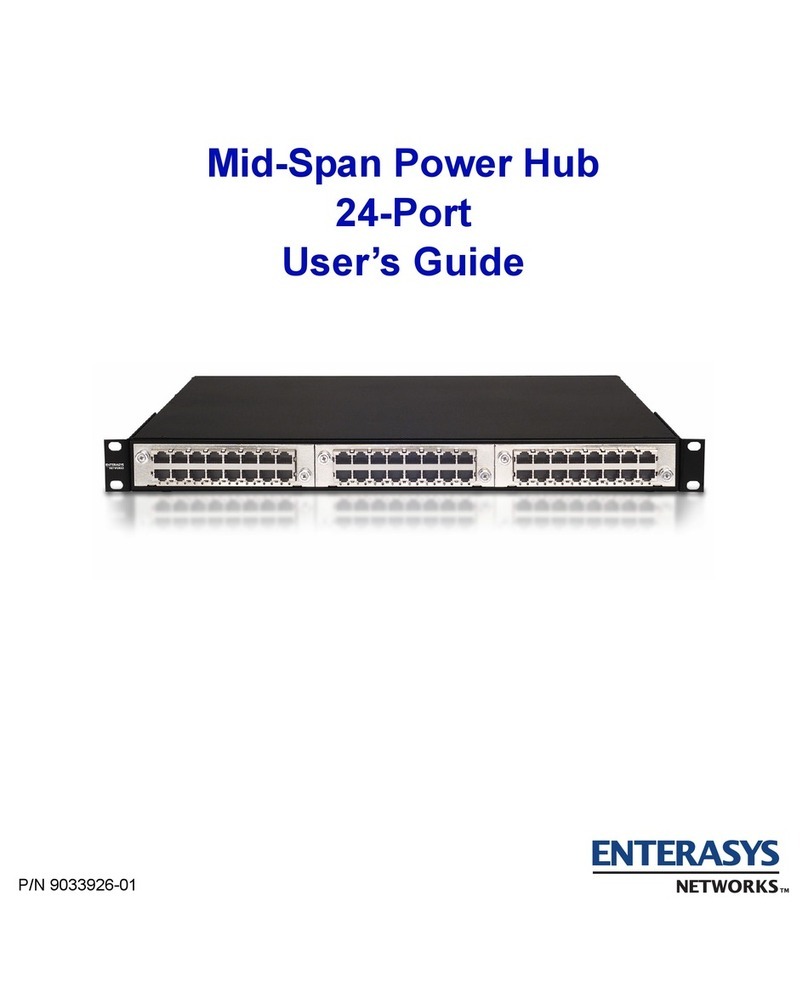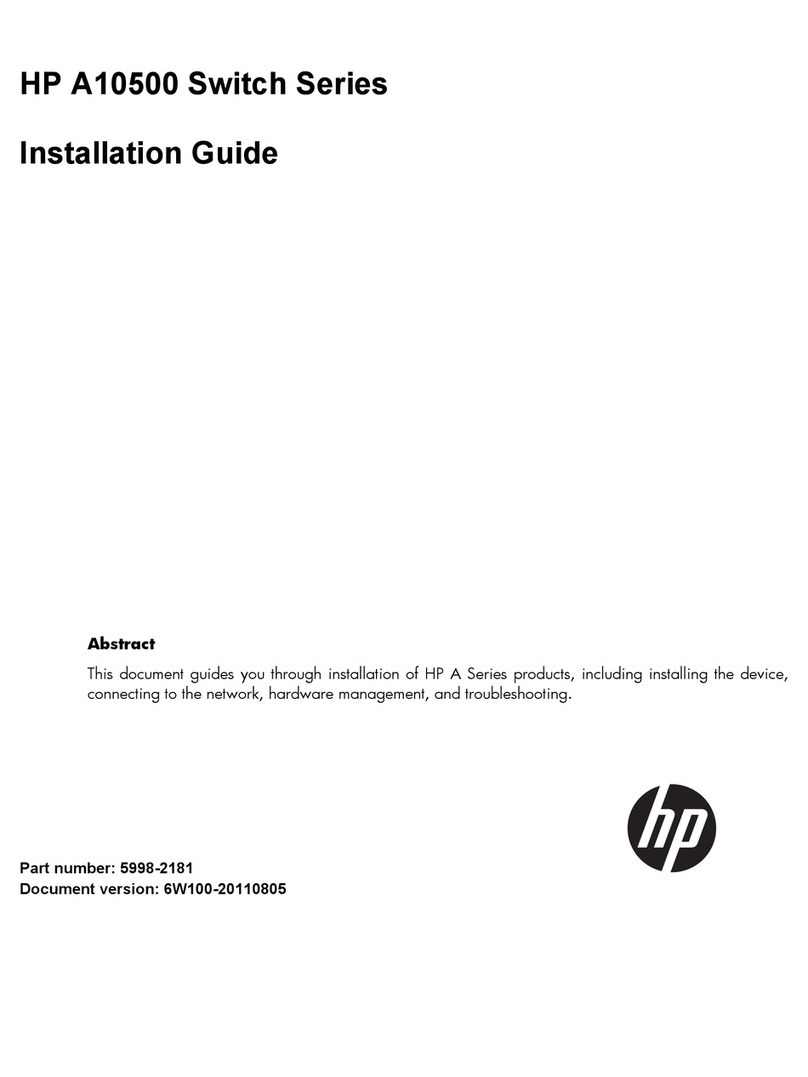Nextav cloudhub x100 User manual

Quick Installation Guide

Product Features .............................................................................
Ways to Connect .............................................................................
Hardware and Accessories ..............................................................
Product Parameters .........................................................................
Minimum Hardware Requirements ...................................................
Product View ....................................................................................
Device Interface ................................................................................
Storage Installation ...........................................................................
Charging the Product .......................................................................
Transferring Files ..............................................................................
Switching-on/off ...............................................................................
Connecting to Wi-Fi .........................................................................
PC Client Login Utility .......................................................................
iOS Client Utility .................................................................................
Android Client Utility ...................................................................
Visit www.NEXTAV.ca for additional information.
Join us on Facebook www.facebook.com/NEXTAVdotca
1
1
2
2
2
3
3
3
4
4
4
5
5
6
7
NEXTAVTM Cloud Hub - Table of Contents

NEXTAVTM Cloud Hub Quick Set Up
The portable NEXTAV Cloud Hub device allows you to convert USB external storage devices into a
Wi-Fi accessible media. Connect your USB external storage into the built-in USB port. Power the
unit on and you can now wirelessly access your videos, music, photos, data and stream it to your
iPad®, iPhone®, tablets, smartphones, and notebooks. There is no need to worry about running out
of space on your mobile devices.
Product Features
• Supports USB 1.1, 2.0 External Storage devices
• Stream media over WiFi enabled devices up to 5 users simultaneously
• Access and stream your music, videos, photos and data from USB external storage using the free
custom mobile app supporting iOS and Android operating systems
• Search function to locate and access your le much faster
• Internet access capability via wireless, supporting 802.11 b/g/n speeds
• Supports LAN data-shares and cross-platforms including Windows, Mac, Linux, iOS and Android.
• Support multiple network accessing protocol, including Samba / WebDAV
• Support multiple platform client tools, including Windows, Mac, Linux, iOS, and Android
Ways to Connect
A. Wireless Mode. Wirelessly connect the NEXTAV Cloud Hub to your existing wireless router to
function as a wireless Internet pass-through to have access to the internet as illustrated below.
Wireless Router
B. Wired Mode. Connect the a ethernet cable from the RJ45 port into the available port on the back
of your router to function as an wired Internet pass-through, the DHCP feature of the Cloud Hub will
automatically assign an IP address to have access to the internet.
Wired Router
1

NEXTAVTM Cloud Hub Quick Set Up
1. Hardware and Accessories
The NEXTAV Cloud Hub kit includes the following:
1x - NEXTAV Cloud Hub Device
1x - USB to Micro USB Cable
2. Product Parameters
2.1 Product Dimensions
Dimension:96mm (L) X 44mm (W) X 28mm (H)
2.2. Product Specification
CPU: Model: Ralink RT5350
Frequency: MIPS24KEc 360MHZ
Wi-Fi:
Standard: 802.11 b/g/n,
Frequency: 2.4 GHZ
Speed: 72Mbps at 20MHz
150Mbps at 40MHz
Power consumption:
A) external storage Read/Write*: 2W
B) Stand-by: 1.5W
C) Emission (EMI) Safety and Other Certications: FCC (Class B) and CE
2.3. Operating Temperature
The normal operating temperature of the device is between 5°C to 35°C. Non-operating tempera-
ture is between 0° to 60°C. The operating humidity (non-condensing) is between 5% to 90% and
non-operating humidity is 5% ~ 90% (non-condensing).
3. Minimum Hardware Requirements
• Internet Connection
• PC Operating System Requirements
Windows: XP/Vista/Windows 7
Mac: OS X 10.6.0 and later
Others: Fedora 12 (Linux) and late
• PC Web Browser
Windows: Supports Internet Explorer 7.0 and higher version
Mac: Supports Safari 3.0 and higher version
Firefox 3.5 and higher version
• iOS: 4.0 and above
• Android: 2.3 and above
• Router or Switch
2

4. Product View
5. Device Interface
5.1 USB Host Interface: In power on mode , it can connect USB storage for WiFi accessing. In
power on &off mode, It can charge your mobile device (iPhone/iPAD/iPAD mini, other smart phone/
PAD), up to 1.5A current.
5.2 USB device interface: Micro USB 2.0 for charging internal battery, upto 1A current.
5.3 Reset button: Factory default reset button.
5.4 LED Panel
WiFi LED (Blue/Green):
WiFi LED shows the system initiating state:
Green LED Start ashing: Kernel loading in process
Green LED Stop ashing: System initiation completes
Blue LED: Internet is connected successful
Battery LED light shows the percentage of remaining power.
LED1: 0~25%
LED2: 26~50%
LED3: 51~75%
LED4: 76~100%
5.5 RJ45 WAN Port
Router/Access Point. The Wi-Fi Device will serve as host. With the built-in DHCP function, it can
assign IP address to connect two or more devices through Wi-Fi.
6. Storage Installation
6.1 USB External Storage
Locate the USB port on the device. Simply insert the any USB Mass Storage device including Flash
Drives, External Hard Drive and card readers into the USB port of the device.Power on the device.
Wait for few seconds to complete the initialization process and your USB external storage is ready
to use.
Wi-Fi Indicator
Battery Light
Indicator
USB Port
Reset Button
DC Charging
Input
RJ45 Port
NEXTAVTM Cloud Hub Quick Set Up
3

NEXTAVTM Cloud Hub Quick Set Up
7. Charging the Product
While the Wi-Fi product is switched-off, connect the included USB cable into any available USB port
on your computer. The Battery LED will start ashing every 2 seconds while it is charging and it will
stop once it is fully charged.
8. Charging the using Power Adapter
You may use any Power Adapter with 5V/2.1A charging current to charge the product much faster
as seen on the image below.
9. Switching-on/off
To switch-on the product, press the power button that is located on the front panel before the USB
2.0 Port. The Wi-Fi product will start the initialization process. The Power LED (Green Color) will
turn-on followed by the ashing Wi-Fi LED (Blue Color). Once the initialization process has been
completed, the Wi-Fi LED will remain lit together with the HDD and Power LED lights.
To switch-off the product, simply press the power button again. All the LED
lights will turn-off immediately.
4
USB Power ChargerUSB to Micro USB CablePlug into DC Port
USB Port on PCUSB to Micro USB CablePlug into DC Port

10. Connecting to Wi-Fi
The Wi-Fi product can be accessed using PC, MAC, iOS and Android mobile devices using the
NEXTAV Utility. Simply open the Wi-Fi Networks of your mobile device or your Wi-Fi enabled
computer, select, choose and connect to the “NEXTAV-XXXX”. Once connected, enter the 11111111
as the default password.
11. PC Client Login Utility
Using your PC or Mac computer, copy the Client Login Utility called “NEXTAV” and follow the
on-screen instructions. Once the process is completed, double-click on the “NEXTAV” icon on your
desktop to launch the utility and search for the Wi-Fi product as seen on the screenshot below.
Note: If the “NEXTAV” utility did not nd the Host Name “NEXTAV” with an IP Address 10.10.10.254,
click on the “Refresh” button. Select the “NEXTAV” and click on the “Log In” button. As seen on the
screenshot below, the Web-based Management Interface will appear. Enter “admin” inside the User
Name and leave the password as empty or blank.
NEXTAVTM Cloud Hub Quick Set Up
5
NEXTAV-XXXX NEXTAV-XXXX

NEXTAVTM Cloud Hub Quick Set Up
12. iOS Client Utility
Search and locate the free NEXTAV app called “NEXTAV WIFI DRIVE” from the Apple Store. Install the
“NEXTAV WIFI DRIVE” app and follow the on-screen installation instructions.
The “NEXTAV WIFI DRIVE” icon will appear on the desktop once the installation process has been
completed as seen on the screenshot below.
Then, go to the Setting->Wi-Fi option in your iPad/iPhone. Inside the Wi-Fi Networks, the “NEXTAV-
XXXX” should appear on the list. Click on the “NEXTAV-XXXX” as seen on the image below. Choose
the “NEXTAV-XXXX” in the network list, once the connection is successful, the wireless signal icon
will display on the top left corner as show below:
Once the “NEXTAV-XXXX” is selected, a check mark will appear before the SSID and the Wi-Fi logo
will appear after the device name on the top left of the display. Once Wi-Fi is successfully con-
nected, run the applet “NEXTAV” and log into the “My WiDisk” as seen on the screenshot below.
6
NEXTAV-BD6K
Scan with QR reader to
download App

13. Android Client Utility
Search and locate the free NEXTAV app called “NEXTAV WIFI DRIVE” from the Google Play Store.
Install the “NEXTAV WIFI DRIVE” app and follow the on-screen installation instructions.
The “Wi-Fi Drive” icon will appear on the desktop once the installation process has been
completed. Then, go to the Setting->Wi-Fi option in your Android mobile device. Inside the Wi-Fi
Networks, the “NEXTAV WIFI DRIVE” should appear on the list. Select and click on the “NEXTAV WIFI
DRIVE” as seen on the image below.
Once Wi-Fi is successfully connected, run the applet “NEXTAV WIFI DRIVE” and log into the
“My WiDisk”.
Visit www.NEXTAV.ca for additional information.
Join us on Facebook www.facebook.com/NEXTAVdotca
NEXTAV-BD6K
Scan with QR reader to
download App
NEXTAVTM Cloud Hub Quick Set Up
7
Table of contents
Popular Switch manuals by other brands

Nexans
Nexans Berk-Tek PowerGIG-OAC installation guide

Relens
Relens TLS MF4.1 user manual
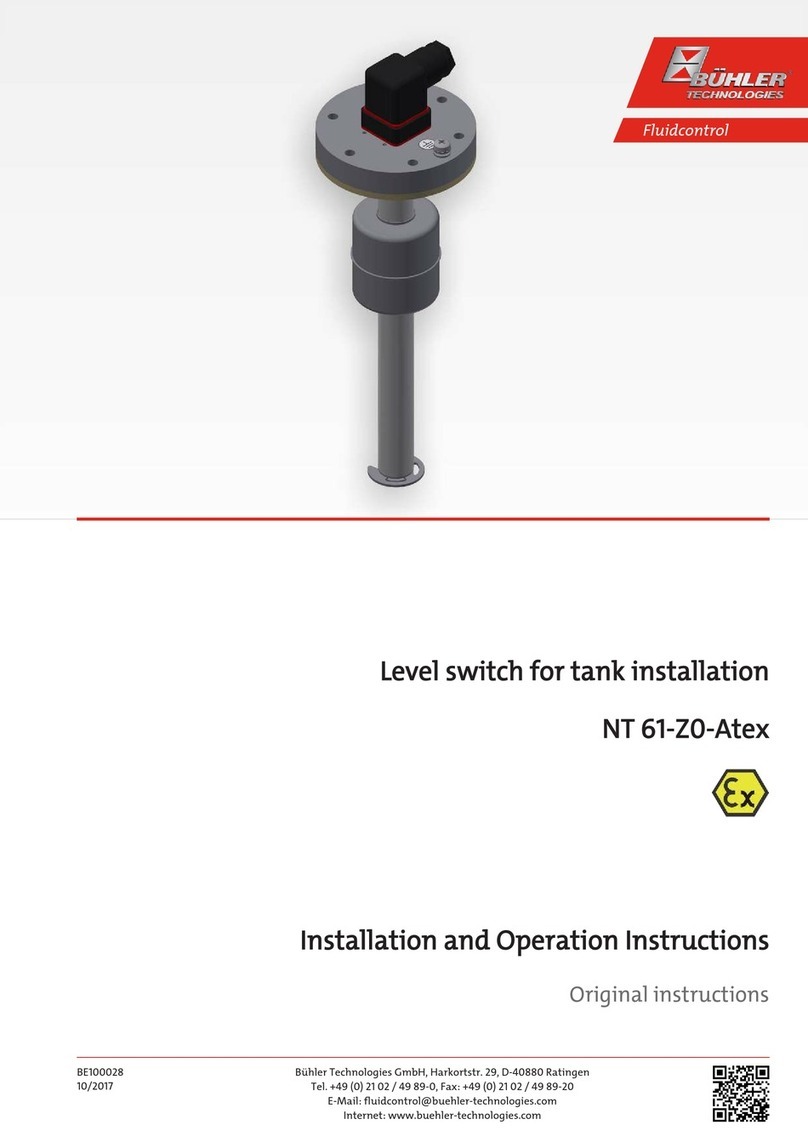
Buhler
Buhler NT 61-Z0-Atex Installation and operation instructions for

LevelOne
LevelOne GSW-1676 user manual
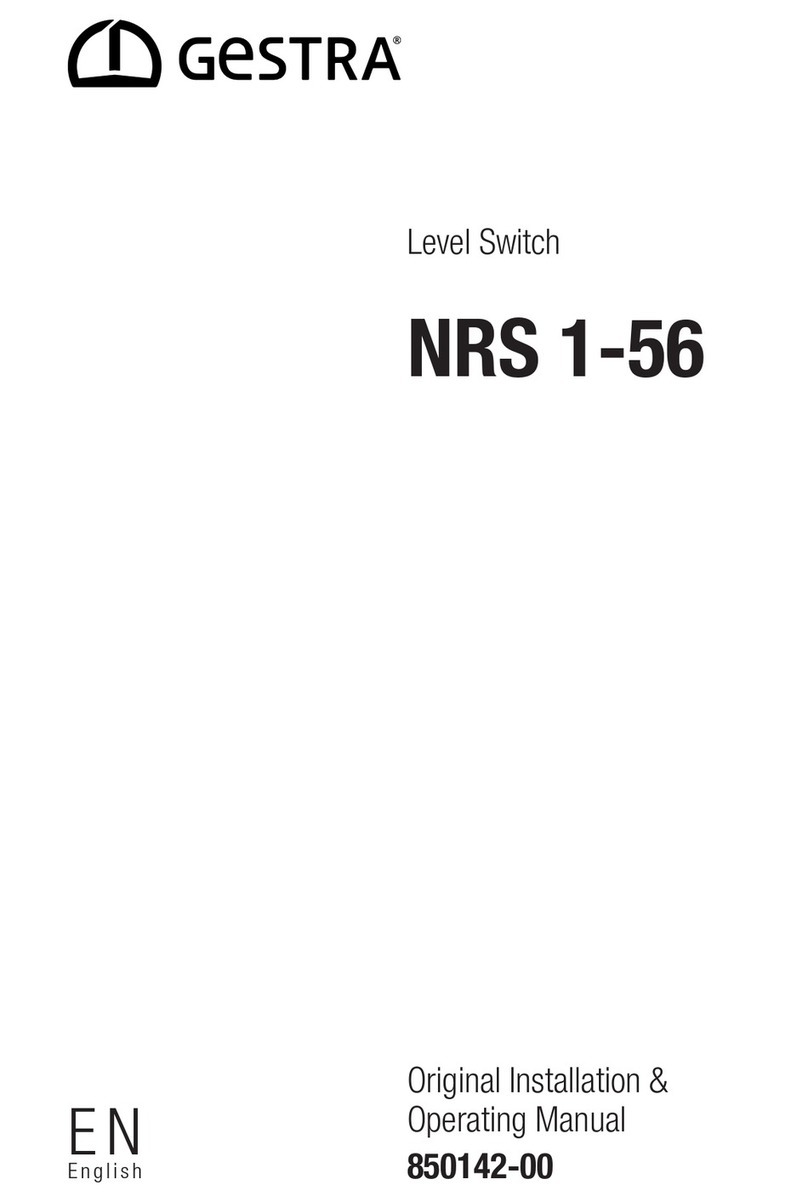
GESTRA
GESTRA NRS 1-56 Original Installation & Operating Manual

Apator
Apator ARS 2 evo Mounting and operation manual