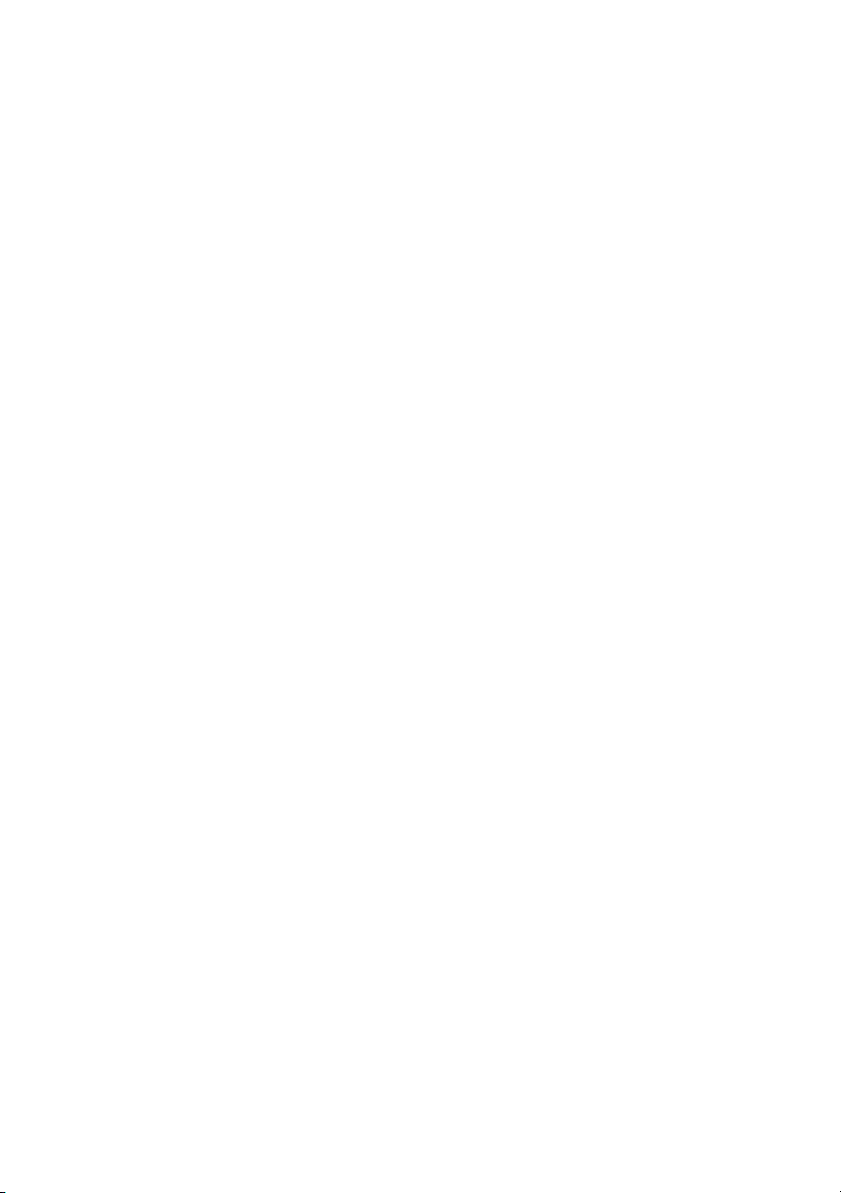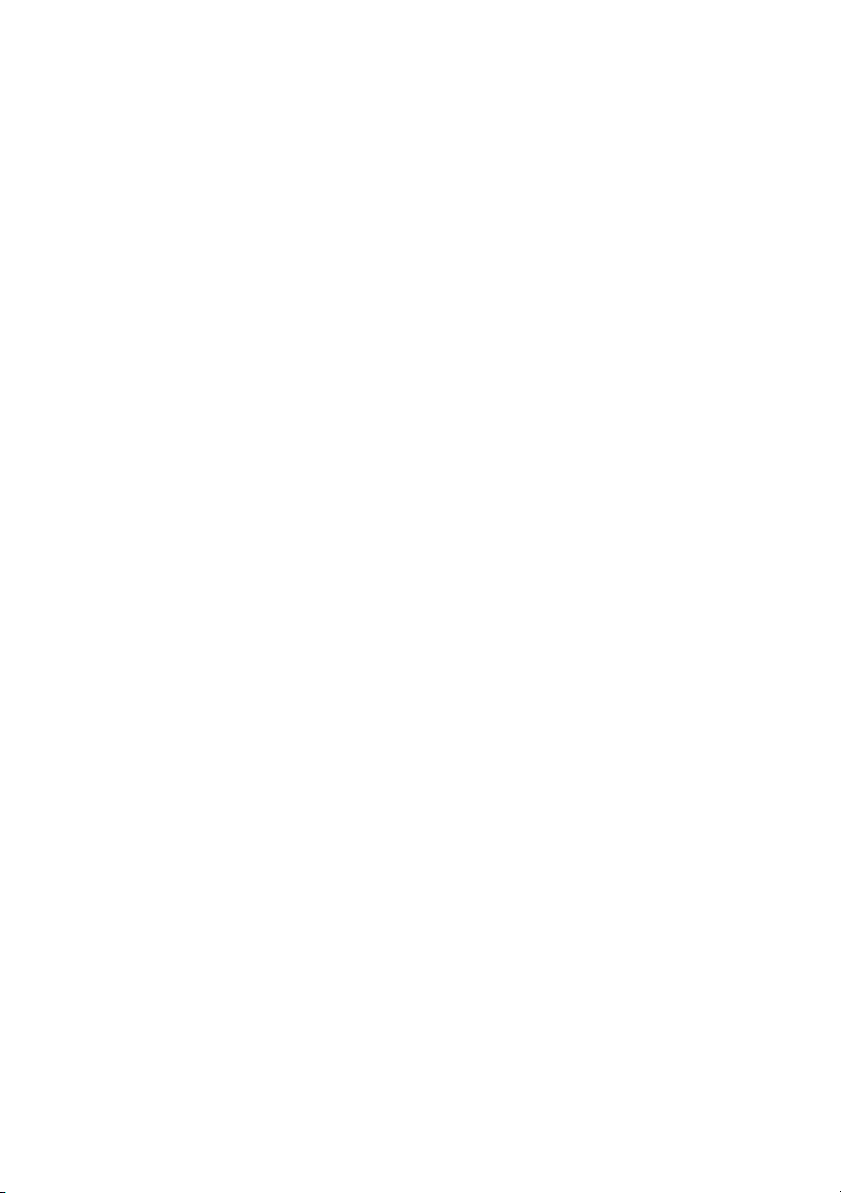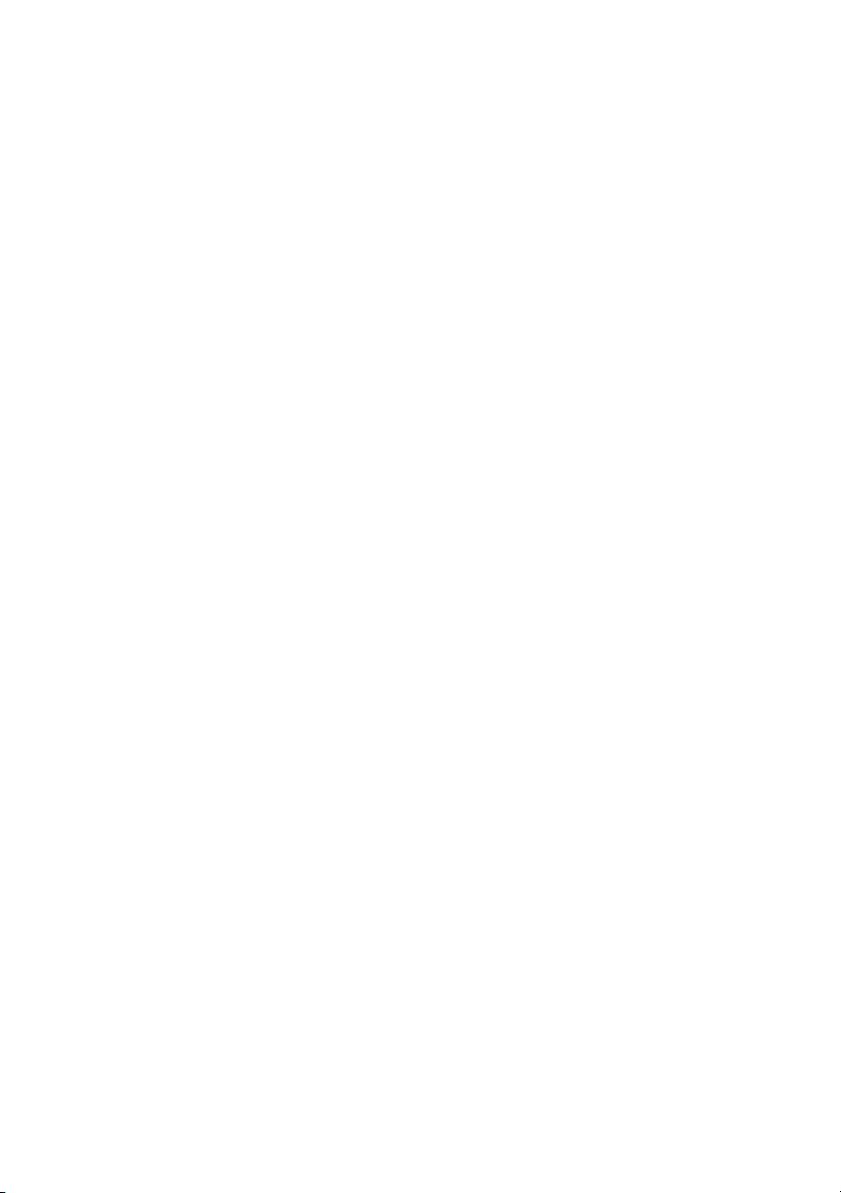BlackBerry 6510 from Nextel software version 3.6
Handheld User Guide
Last revised: 27 May 2003
Part number: PDF-05259-012
At the time of publication, this documentation complies with software version 3.6
© 2003 Research In Motion Limited. All Rights Reserved. The BlackBerry and RIM
families of related marks, images and symbols are the exclusive properties of
Research In Motion Limited. RIM, Research In Motion, ‘Always On, Always
Connected’, the “envelope in motion” symbol and the BlackBerry logo are
registered with the U.S. Patent and Trademark Office and may be pending or
registered in other countries. All other brands, product names, company names,
trademarks and service marks are the properties of their respective owners.
The handheld and/or associated software are protected by copyright,
international treaties and various patents, including one or more of the following
U.S. patents: 6,278,442; 6,271,605; 6,219,694; 6,075,470; 6,073,318; D445,428;
D433,460; D416,256. Other patents are registered or pending in various countries
around the world. Visit www.rim.com/patents.shtml for a current listing of
applicable patents.
Nextel, the Nextel logo, Nextel Direct Connect, Push-to-Talk, PTT, and all other
Nextel product and/or service names referenced throughout this guide are either
a trademark, service mark or registered trademark of Nextel Communications,
Inc. All rights reserved.
While every effort has been made to achieve technical accuracy, information in
this document is subject to change without notice and does not represent a
commitment on the part of Research In Motion Limited, or any of its subsidiaries,
affiliates, agents, licensors, or resellers. There are no warranties, express or
implied, with respect to the content of this document.
Research In Motion Limited
295 Phillip Street
Waterloo, ON N2L 3W8
Canada
Published in Canada