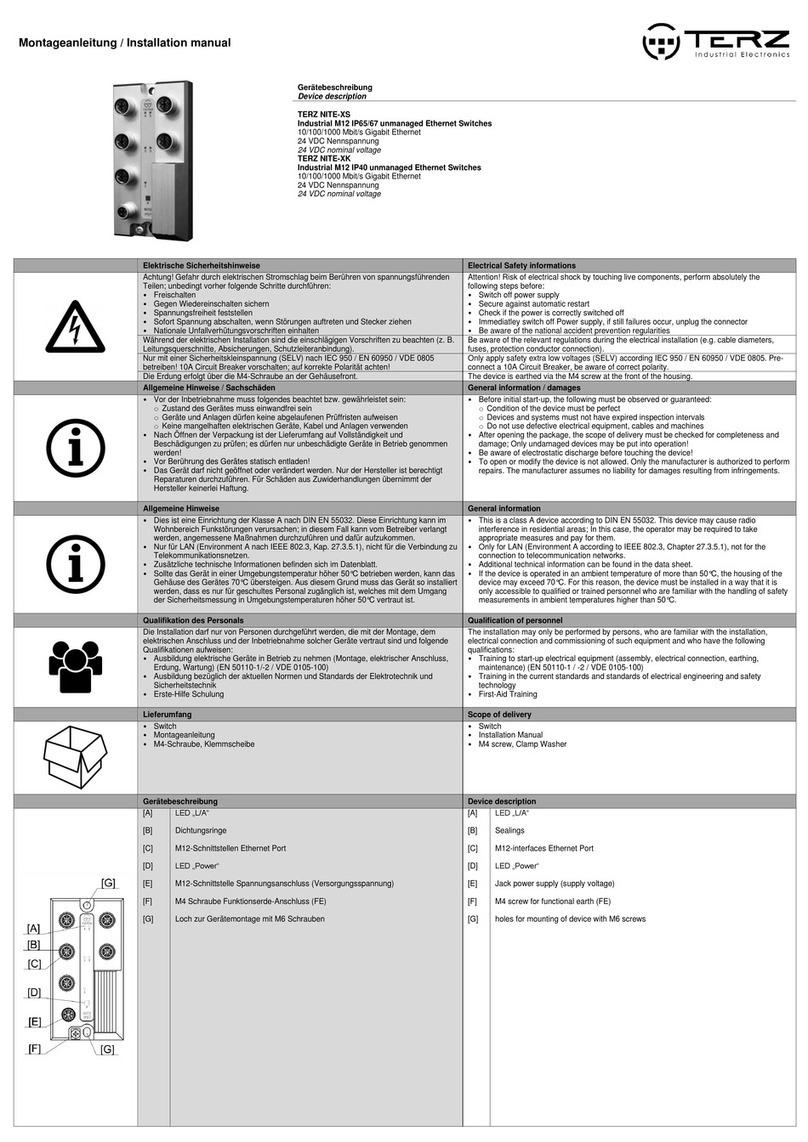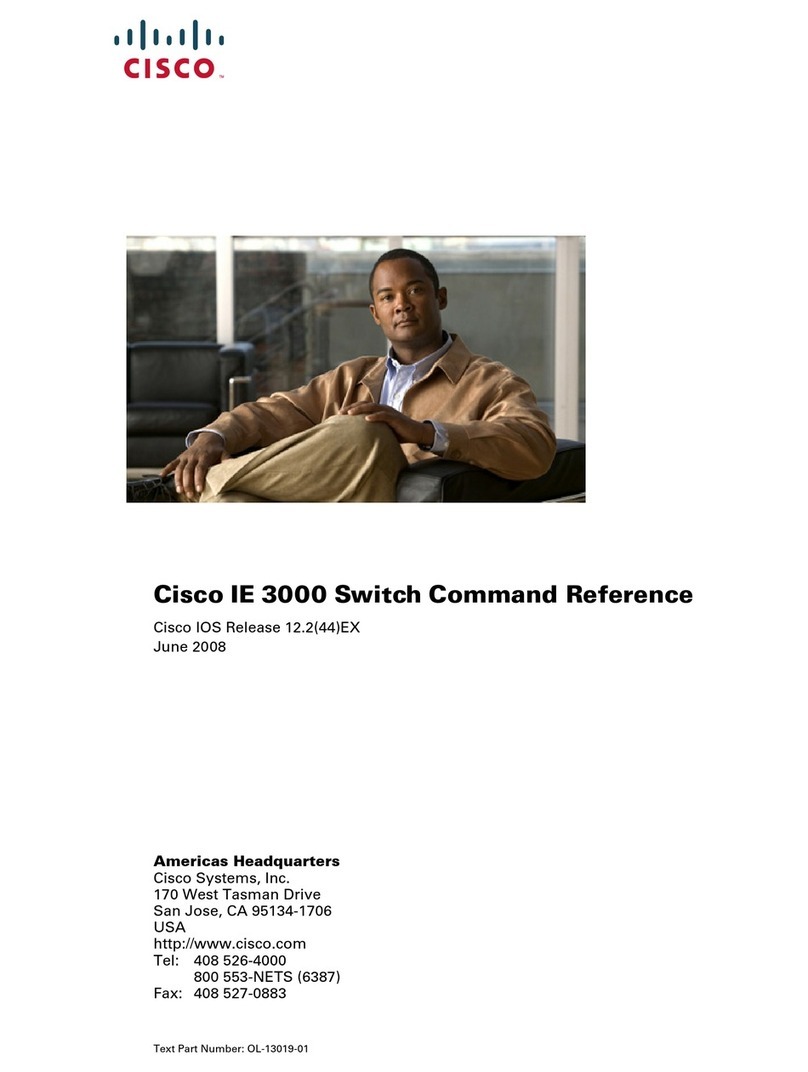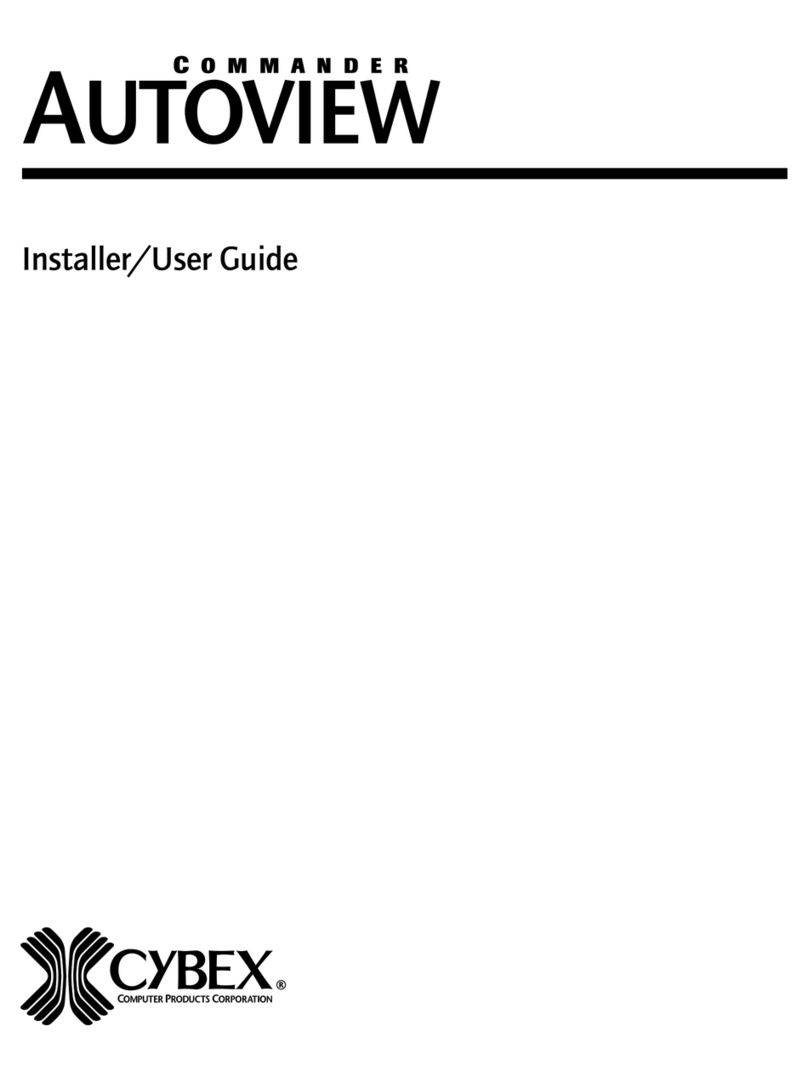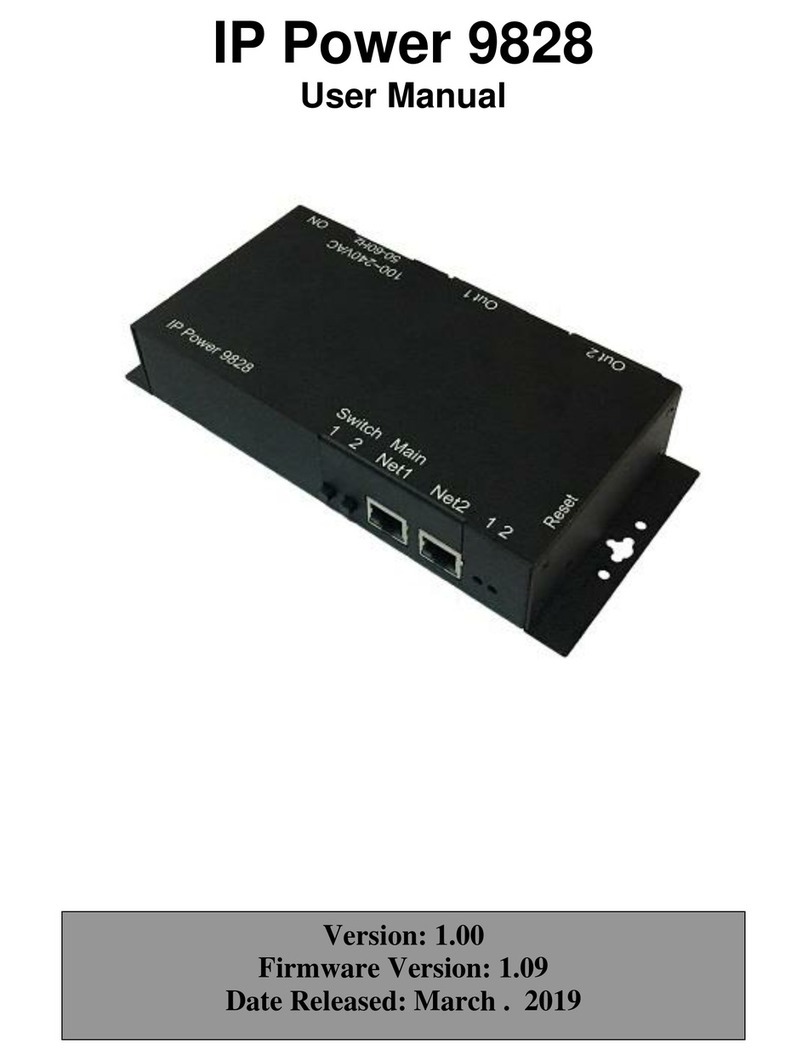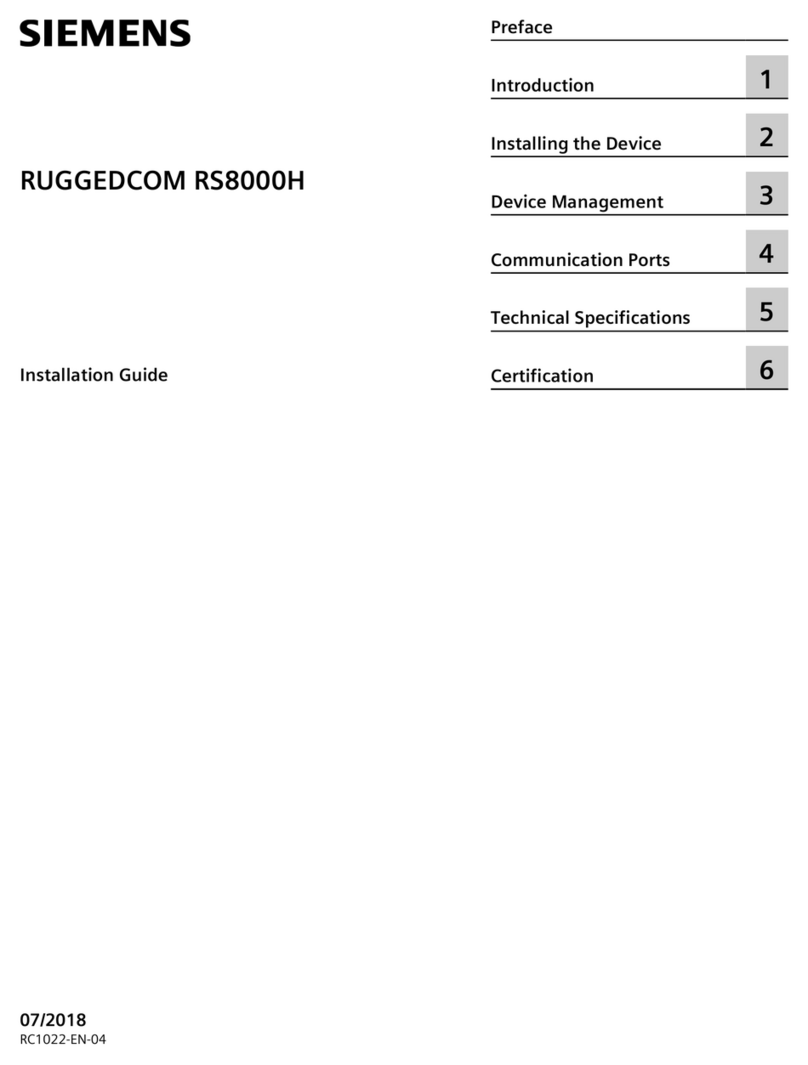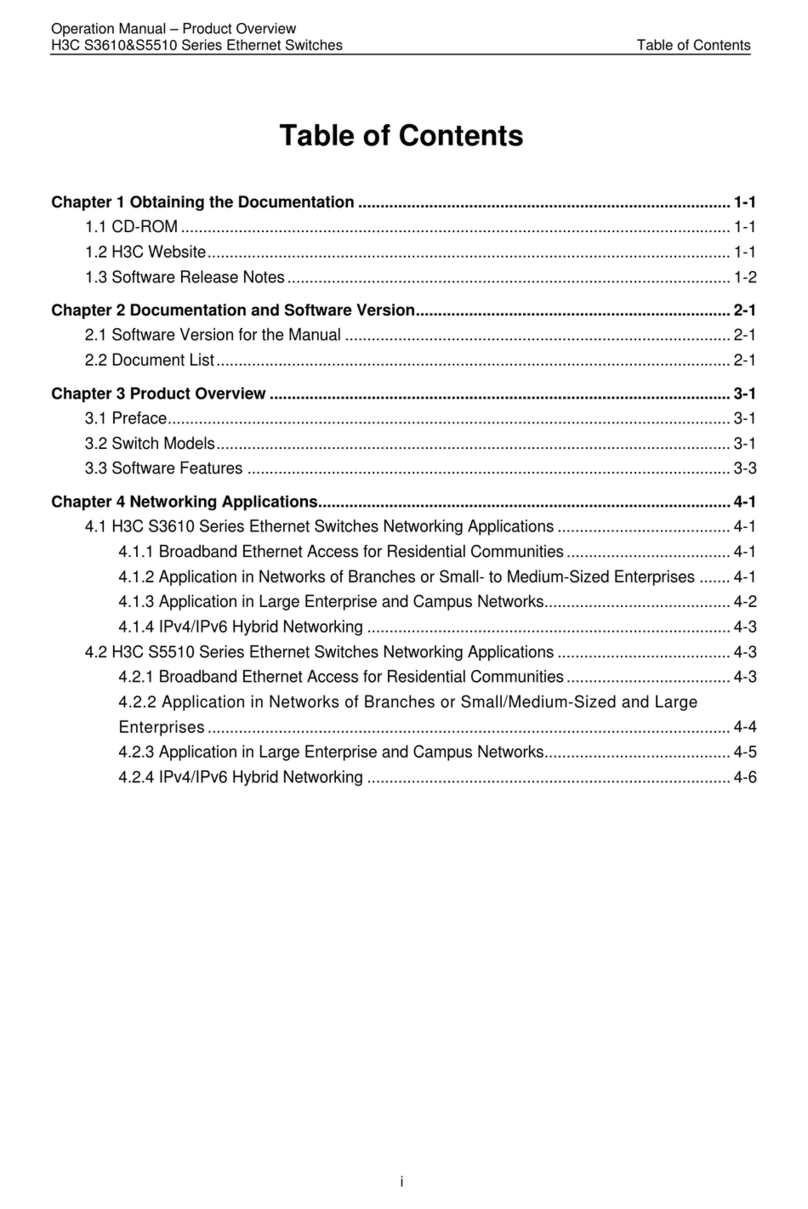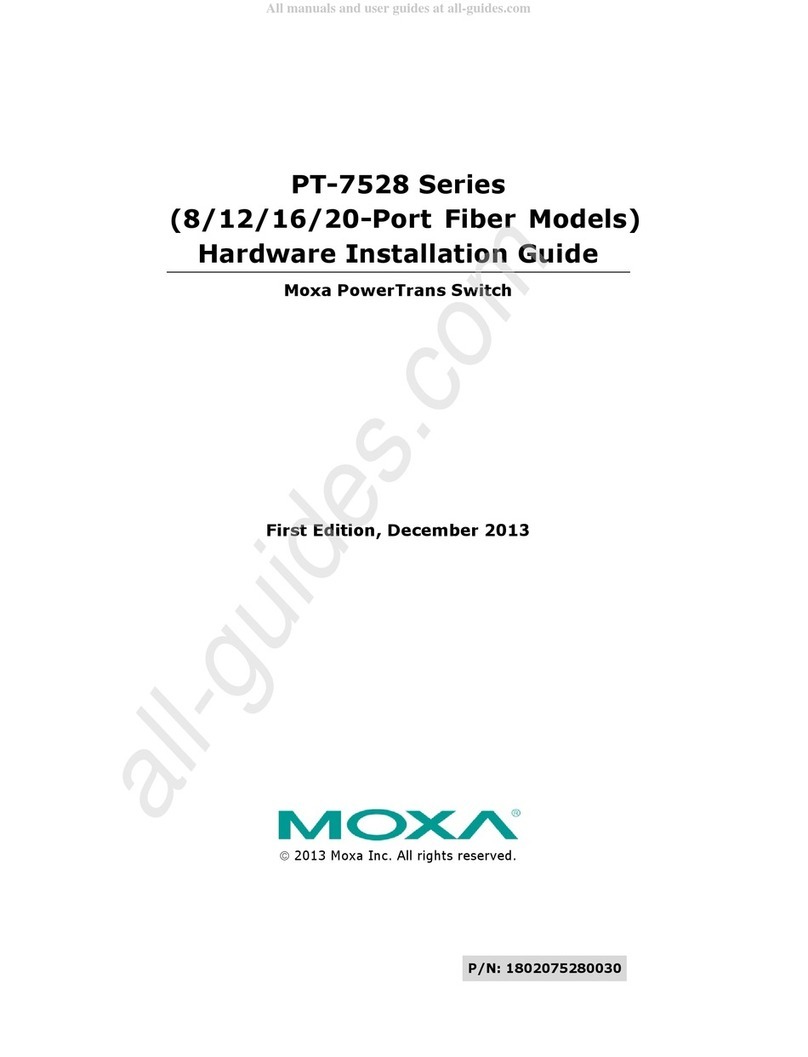Nexthop NH-3730-24F Assembly instructions

NH-3730-24F Hardware Installation Manual

TableofContents
Table of Contents
Chapter 1 Information of NH-3730-24F Switch.....................................................................................................................1
1.1 Standard configuration..........................................................................................................................................1
1.2 NH-3730-24F Switch System Properties Parameters...........................................................................................2
Chapter 2 Prepare for Installation.........................................................................................................................................4
2.1 Safety notice..........................................................................................................................................................4
2.1.1 Ensure safety as the following principals..................................................................................................4
2.1.2 Safety warnings.........................................................................................................................................4
2.1.3 Safety principal of operation with electricity ..............................................................................................4
2.1.4 Preventing electrostatic discharge damage..............................................................................................5
2.2 General site requirements.....................................................................................................................................5
2.2.1 Site environment.......................................................................................................................................5
2.2.2 Preventive site configuration.....................................................................................................................6
2.2.3 Configuring Equipment rack......................................................................................................................6
2.2.4 Power supply condition.............................................................................................................................6
Chapter 3 Switch Installation................................................................................................................................................7
3.1 Installation tools and devices.................................................................................................................................7
3.2 Switch Case Installation........................................................................................................................................7
3.2.1 Install on the desk.....................................................................................................................................7
3.2.2 Install on the mounting..............................................................................................................................7
3.3 Connecting Console port.......................................................................................................................................8
3.3.1 Console port connection............................................................................................................................9
3.4 Connecting SFP Interface.....................................................................................................................................9
3.5 Connecting 10/100/1000M RJ45 Interface..........................................................................................................10
Chapter 4 Hardware Troubleshooting.................................................................................................................................11
4.1 Trouble analyzing ................................................................................................................................................11
4.1.1 Power and cooling system breakdown....................................................................................................11
4.1.2 Ports, cables and connections breakdown..............................................................................................11
4.2 LEDs....................................................................................................................................................................11
Chapter 5 Switch maintenance...........................................................................................................................................12
5.1 Open the chassis.................................................................................................................................................12
5.2 Close the chassis................................................................................................................................................12
5.3 System memorizer upgrade................................................................................................................................13
5.3.1 SDRAM Installing method.......................................................................................................................13
- I -

NH-3730-24FHardwareInstallationManual
Chapter 1 Information of NH-3730-24F Switch
This section explains the parameters of NH-3730-24F switch.
1.1 Standard configuration
NH-3730-24F Switch standard ports consists of two parts:24 Gigabit Ethernet interfaces,
4 SFP/RJ45 Combo interfaces and 1 console interface. Refer to the following table:
Features of standard ports:
Port name Features
Gigabit Ethernet Optical Interface Speed: 1000M, SFP, With LINK/ACT indicator
Gigabit Ethernet Electrical Interface Speed: 1000M, MDI/MDI-X self-adapting, UTP(RJ45)
with LINK/ACT indicator.
Console interface Speed:9600bps,RJ45 interface
In addition,there are 4 RJ45/SFP interfaces for 10/100/1000M auto-sense cable
application in front of the NH-3730-24F switch, 1 10000M expansion slot in back of the
chassis, a grounding bar in the rear and a power supply plug and a power switch (ON
and OFF) plug.
The front-panel of NH-3730-24F Switch is shown below:
Figure 1-1 The front-panel of NH-3730-24F Switch
Components of NH-3730-24F Switch front-panel:
NO. Name Description
1 PWR Switch on and indicator lights.
2 SYS Indicator lights when the system is turning on. Indicator
blinks when the systems is functioning.
3 CONSOLE Implement Switch Local management.
4 SFP Forward 1000M Ethernet optical signal
5 RJ45 Forward 10/100/1000M Ethernet electrical signal
6 LINK/ACT Indicator lights when the linking is normal.
Indicator blinks when data is being sent or received.
The rear-panel of NH-3730-24F switch is shown as below:
- 1 -

NH-3730-24FHardwareInstallationManual
Figure 1-2 The rear-panel of NH-3730-24F switch
Components of NH-3730-24F Switch rear-panel:
NO. Name Description
1 Grounding bar Please ground as need
2 Power switch Press up: ON;
Press down: OFF.
3 AC connector AC100~240V
4 Remote Power Supply Connect to RP
5 RPS-ON ON: RPS running
6 RPS ON: RPS connecting
1.2 NH-3730-24F Switch System Properties Parameters
Table of NH-3730-24F Switch property parameters:
Standard
IEEE 802.1d Spanning Tree Protocol
IEEE 802.1p Class of Service
IEEE 802.1q tagged VLAN
IEEE 802.3x Flow control
IEEE 802.3ad Link aggregation
IP Route
Protocol
RFC 1058 RIP
RFC 1723 RIP v2
RFC 1583 OSPF v2
Protocol
Network
Management
Standard
RFC 1157 SNMP v1/v2
RFC 1213 MIB II
RFC 1757 RMON 1,2,3,9
Memory
EPROM: 512K Bytes;
Flash Memory: 8M Bytes;
SDRAM:128Mbytes, up to 512Mbytes;
Standard
Components
24 1000M SFP ports
4 10/100/1000 SFP/TX combo ports
1 Console port
Hardware
Features
Dimension 442.5mm×315.5mm×41mm
- 2 -

NH-3730-24FHardwareInstallationManual
Temperature/H
umidity for
working
0℃~60℃;10%~85% without air conditioning
Temperature/H
umidity for
storage
-40℃~80℃;5%~95% without air conditioning
Power supply Input:AC100~240V,Input frequency:47~63Hz
Input current:1A/230V
Power
consumption
MAX:60W
- 3 -

NH-3730-24FHardwareInstallationManual
Chapter 2 Prepare for Installation
The following discusses the considering cases of switch installation, includes two
sections:
Please continue to read "switch Installation" after reading this section.
2.1 Safety notice
2.1.1 Ensure safety as the following principals
zKeep the chassis areas clear and dust-free during and after installation;
zPut the cover in a safe place;
zPut the tools away from walk areas where you and others could fall over them;
zDo not wear loose clothing that could get caught in the chassis. Fasten your tie or
scarf and roll up your sleeves.
zIf the working environment could cause damage to your eyes, wear protection
glasses;
zDo not do anything that causes damage to human or device.
2.1.2 Safety warnings
Please follow the instructions below. Any mal-operation could cause damage to human;
zRead the installing instruction carefully before operating the system;
zOnly qualified mechanics are allowed to install or replace the switch;
zBefore working on a chassis or working near power supplies,unplug the power
cord on AC units;disconnect the power at the circuit breaker on DC units.
zUnplug AC plug and disconnect DC connection before working on the case or near
the power supply.
zUltimate configuration of this product must follow all applicable national laws and
regulations.
2.1.3 Safety principal of operation with electricity
Follow these guidelines when working on equipment powered by electricity.
zBefore working on equipment that is connecting to power lines , remove jewelry
(including rings, necklaces, and watches). Metal objects will heat up when connect
to the power and ground and can cause serious burns or can weld the metal
objects to the terminals.
zBefore working on a chassis or working near power suppliees, unplug the power
cord on AC units, disconnect the power at the circuit breaker on DC units.
zDo not touch the power supply when the power cord is connected .
zIncorrect connection of this or connected equipment to a general purpose outlet
could result in a hazardous situation.
- 4 -

NH-3730-24FHardwareInstallationManual
zRead the installation instructions carefully before you connect the system to its
power source.
Notes:
1) Look carefully for possible hazards in your working area, such as moist floors, ungrounded
power extension cable, frayed power cord.
2) Locate the emergency power off switch for the room in which you are working .Then, if an
elecrtical accident occurs, you can act quickly to turn off the power.
3) Power off the switch and unplug the power cord before doing the following:
Installing or removing the chassis
Working near power supply
4) Do not work alone if potentially hazardous condition exists.
5) Never assume that power is disconnected from a circuit.Always check.
6) If an accident occurs, proceed as follows:
Turn OFF power to the system
Use caution
Determine if the victim needs rescue breathing or external cardiac compressions; then take
appropriate action.
If possible, send another person to get medical aids. Otherwise, assess the condition of the
victim and then call for help.
2.1.4 Preventing electrostatic discharge damage
Electrostatic discharge can damage equipment and impair electricall circuitry .It occurs
when electronic components are improperly handled and can result in complete or
intermittent failures.
Always follow electrostatic discharge prevention procedures when removing and
replacing components.Ensure that the chassis is electrically connected to earth
grouond .Wear an ESD-preventive wrist strap,ensuring that it makes good skin contact.
Connect the clip to an unpainted surface of the chassis frame to safely channel
unwanted ESD voltages to ground.To properly guard against ESD damage and shoaks,
the wrist strap and cord must be used effectively. If no wrist strap is available, ground
yourself by touching the metal part of the chassis.
2.2 General site requirements
This section describes the requirements your site must meet for safe installation and
operation of your system. Ensure that your site is properly prepared before beginning
installation.
2.2.1 Site environment
The switch can be placed on a desktop or mounted in a rack.The location of the chassis
and the layout of your equipment rack or wiring room are extremely important for for
proper system operation.Placing euipment too close togather ,inadiquate
ventilation,and inaccessible panels can make system maintinace or cause system
malfunctions and shutdown.
When planning your site layout and equipment loations, remamber the precautions
described in the next section ,"Preventive Site Configuration". If you are experiencing
- 5 -

NH-3730-24FHardwareInstallationManual
shutdowns or unusually high errors with your existing equipment, this precautions might
help you isolate the cause of failures and prevent future problems.
2.2.2 Preventive site configuration
The following precautions will help you plan an acceptable operating environment for
you switch and help you avoid environmentally-cauesd equipment failures:
zEnsure that the room in which you operate your system has adequate air
circulation. Electrical equipment generates heat. Ambient air temperature might
not be able to cool equipment to acceptable operating temperatures without
adequate circulation.
zAlways follow the EDS-prevention procedures to avoid damage to equipment.
Damage from static discharge can cause immediate or intermittent equipment
failure.
zThe chaissis is designed to allow cooling air to flow effectively inside it .An open
chassis allows allows air leaks, which might interrupt and redirect the flow of
cooling air from internal components.
2.2.3 Configuring Equipment rack
The following information will help you plan an acceptable equipment rack
configuration.
zThe equipment in the rack will heat when working. So enclosed racks must have
adequate ventilation.The equipment should not be put too close to each other to
ensure the racks are not overheat.
zWhen mounting a chassis in an open rack ensure that the rack frame does not
lock the intake or or the exhaust ports.So check the position of the chassis when it
is seated all the way into the rack.
zEnsure that you provide adequate ventilation for equipment at the bottom of rack.
zBaffles can help to isolate exhaust air from intake air, which also helps to draw
cooling air through the chassis .The best placement of the chassis on the airflaw in
the rack, which and be found by experimenting with different arrangement.
2.2.4 Power supply condition
Check the power at you site to ensure that you are receiving "clean" power. Install a
power conditioner if necessary. Ensure that a fuse or circuit breaker no larger than
240V,10A interminal is used on the phase conductors.
Warning:
If the power system does not connect to the earth properly , the variables of input power is big or exist
excess pulse, it will add error ratio of communication equipment , even to damage the hardware system.
- 6 -

NH-3730-24FHardwareInstallationManual
Chapter 3 Switch Installation
This section explains the detail of NH-3730-24F Switch installation:
Warning:
Only qualified mechanics are allowed to install or replace the device.
3.1 Installation tools and devices
Tools and devices needed for NH-3730-24F switch are optional device.Users have to
buy according to their needs.The following tools and device are typical for
NH-3730-24F Switch:
zscrew driver
zstatic ring
zscrews
zethernet Cable
zother Ethernet terminal devices
zconsole terminal
3.2 Switch Case Installation
Switches can be place on the table, mounting or other surfaces. To install your network
correctly, follow the steps in this section. The content includes:
3.2.1 Install on the desk
NH-3730-24F Switch can be placed on a smooth and safe desk.
Note:
Do not press on the switch.Any pressure more than 4.5kg may cause damage to switch.
3.2.2 Install on the mounting
Switches are mounted on the mounting with brackets.Fixed the mounting and the
switches face the front. Operate follows:
Mount the switch after the brackets are fixed. Refer to the following illustration:
- 7 -

NH-3730-24FHardwareInstallationManual
3.3 Connecting Console port
There is a console port on NH-3730-24Fswitch. This section explains the features and
usage of the port.
Speed: 1200 bps-115200bps, standard RJ 45 plug. Use dedicated cable to connect the
port to PC parallel port. Use terminal software (such as Windows super terminal) to
configure and monitor operations. Cable is provided with host. Terminal parallel
communication parameters can be set as: baud rate 9600bps, 8-bit data, 1 stop bit, no
parity bit.
Console port uses RJ-45 connectors shown as follows. There are 8pin RJ-45
connectors.
NH-3730-24F switch console port and computer connection:
Console port pins are as follows:
Pin No. Description Name Note
1 Carrier detect CD No connect
2 Received data RXD Input
- 8 -

NH-3730-24FHardwareInstallationManual
3 Data set ready DSR No connect
4 Transmitted data TXD Output
5 request to send RTS No connect
6 clear to send CTS No connect
7 Data terminal ready DTR No connect
8 signal ground SG GND
3.3.1 Console port connection
This cable is used to connect NH-3730-24F switch console port to external terminal.
One end is RJ45 8-pin plug. The other end are 9 –hole (DB9) plugs. RJ45 connecter
plugs into NH-3730-24F switch console port. The side of the cable is shown as follows.
The product No. of this cable is RLC0301.
3.4 Connecting SFP Interface
NH-3730-24Fswitch provides 24 Gigabit SFP ports, the last 4 ports(21-24 port) with
SFP/TX combo.1 LED indicator for each port to indicate the statues of Link/ACT. Use
SFP module to connect to other Ethernet terminals.
SFP port and other Ethernet terminal connection is shown as follows:
- 9 -

NH-3730-24FHardwareInstallationManual
3.5 Connecting 10/100/1000M RJ45 Interface
NH-3730-24Fswitch provides 4 10/100/1000M RJ45 ports with same 2 LEDs of
corresponding SFP port to indicate the statues of Link/ACT. Use SFP module to
connect to other Ethernet terminals. Use switchUTP to connect to other Ethernet
terminals. UTP no. and console no. are the same. Refer to the following chart..
10/100/1000Base-TX port and other Ethernet terminal connection is shown as follows:
UTP port explaination is shown as follows:
Pin NO. Description Name
1 Data transmission/receive 0 positive TR0+
2 Data transmission/receive 0 negative TR0-
3 Data transmission/receive 1 positive TR1+
4 Data transmission/receive 1 negative TR1-
5 Data transmission/receive 2 positive TR2+
6 Data transmission/receive 2 negative TR2-
7 Data transmission/receive 3 positive TR3+
8 Data transmission/receive 3 negative TR3-
- 10 -

NH-3730-24FHardwareInstallationManual
Chapter 4 Hardware Troubleshooting
4.1 Trouble analyzing
The key to troubleshooting is to separate trouble from the system. By analyzing what
system should do and what system is doing, troubleshooting becomes easy. Think of
the following systems while analyzing troubles:
zPower and cooling system—Power and cooling fan;
zPorts, cables and connections—ports on the front panel of the switch and cables
connected to the ports.
4.1.1 Power and cooling system breakdown
Examine the following conditions to separate troubles:
zThe power is “ON”. Make sure the cooling fan is working normally. If cooling fan is
not working normally, check the fan;
zExamine the environment. The switch cannot be overheated. Make sue the inhale
and exhale hole of the switch is clean. Refer to “General Requirement for Working
Environment”. The temperature of the switch working environment is 0-40℃
(32-104 ºF).
zIf switch is not working and “PWR” indicator is not light, check the power supply.
4.1.2 Ports, cables and connections breakdown
To separate problems, check the follow status:
zIf switch port is unable to link, check the connection. Make sure the connection is
normal;
zIf the power is “ON”, check the power supply and power cord;
zIf the system is working but the console port is not, make sure the console port
configurations are as follows: 9600 baud rate, 8-bit data bit, no parity bit, 1 stop bit
and no flow control.
4.2 LEDs
LEDs indicates what switches are doing. NH-3730-24F switch LED and functions are
as follows:
NO. Name Description Note
1 PWR Power indicator lights Switch on and indicator lights.
2 SYS System Indicator Indicator lights when the system is turning
on. Indicator blinks when the system is
functioning.
3 LINK/ACT Indicator for corresponding
port.
Indicator lights when link status is normal.
Indicator blinks when data is being sent or
received
- 11 -

NH-3730-24FHardwareInstallationManual
Chapter 5 Switch maintenance
Warning:
Ensure static electricity emission of your body before openning the chassis. Please read “Safety
Notices” before any operating in appendixB after closing the switch..
Please unlatch power pin when operate near or on the Switch.
5.1 Open the chassis
This section introduces how to open the chassis and the tools needed and operating
methods.
Warning:
Do not touch the power supply to avoid any hurting when the power cord is connected.
It maybe need some tools which are not provided as the standard equipment with the
Switch, as the following:
zcross screw-driver;
zElectrostatic discharge-pretective wrist strap.
Opening the Switch top as the following steps:
(1) Close the power switch(press the switch to OFF side);
(2) Disconnect all cables from the rear panel of the Sitch;
(3) Drive off the screw on fixed top by screw-driver as figure 1 ;
Note:
The chassis is consist of the top and bottom.
(4) Holding the chassis with both hands ,position it as shown in the following figure.
(5) When the top is off, set it aside and it shows the layout of system cards
Note:
Put down the top steady avoiding any demage after lifting it , otherwise it will be very difficult to install
later.
5.2 Close the chassis
This section introduce the procession of locating the top and closing chassis .Please
act as the following procession:
(1) As the following picture 1, put the top and bottom well according to their place;
- 12 -

NH-3730-24FHardwareInstallationManual
(2) Attach the edges of the top and the bottom according to the picture 1;
(3) When the two sections are together, slide the top setion into the slots on the front
panel of the bottom to make sure the following:
The top section fits into the bottom section .The bottom section fits into the front of the top
section.
Each side of the top and bottom sectionfits together.
(4) Replace and tighten the top screws by the screw-driver as picture 2;
(5) Reset the chassis of the Switch on a desktop or in a rack;
(6) Connect all cables after completing all work.
5.3 System memorizer upgrade
5.3.1 SDRAM Installing method
If you need disassemble or assemble caused because of upgrading or changing in
NH-3730-24F Switch , please act as the following steps :
(1) Power OFF the Switch.
(2) Opening the chassis top following the procedure in the “open the chassis” show
the main panel of Switch system.
Find the location of SDRAM DIMM slots of NH-3730-24F Switch following the
picture.(Black part)
)
(3) Follow the picture(insert/lift SDRAM shown picture),break off the two sides of
SDRAM DIMM slots pinchcock with thumbs equelly (see figure 2).Lift the SDRAM
bar uprightly.
- 13 -

NH-3730-24FHardwareInstallationManual
Note:
If fails to break off SDRAM slots, check if it is locked by some thing, then try again as the above.
(4) Insert the new SDRAM bar by sliding the the end with the metal fingers into the
SDRAM connector socket at approximately a 90 angle to the system
card .Gentely rock the SDRAM bar into place until the latches on both sides snap
into place;
(5) Install the chassis according to "Closing chassis "after finishing SDRAM bar
installation.
- 14 -
Table of contents