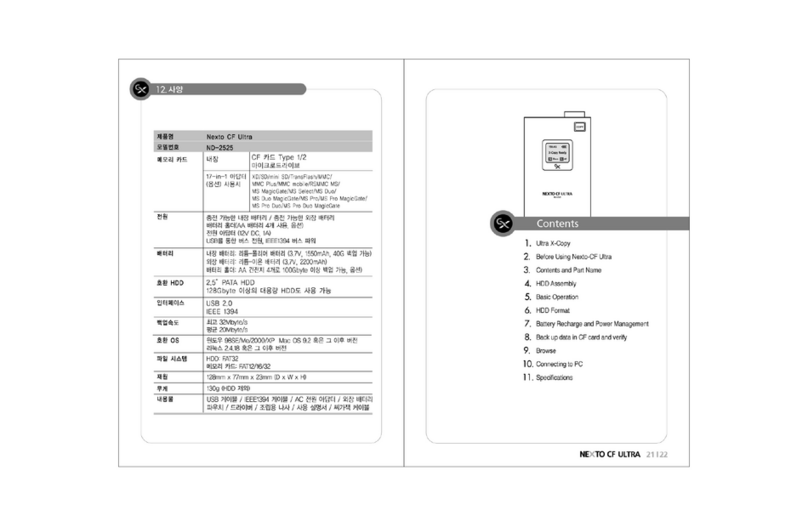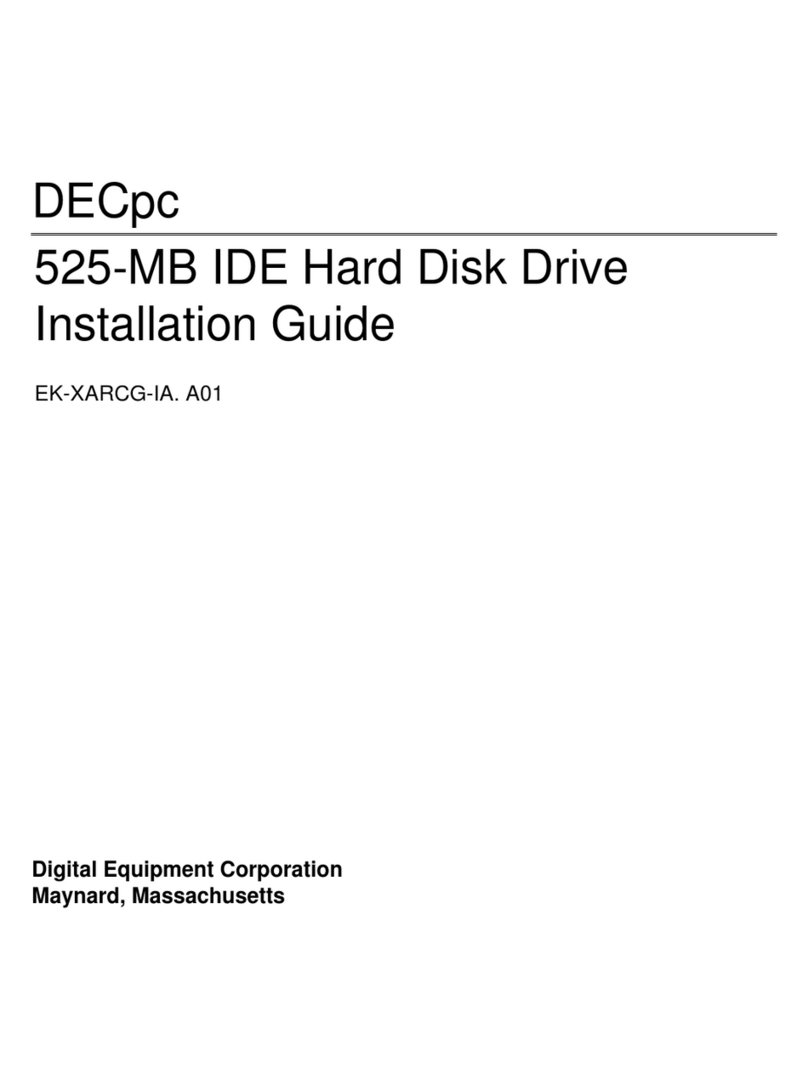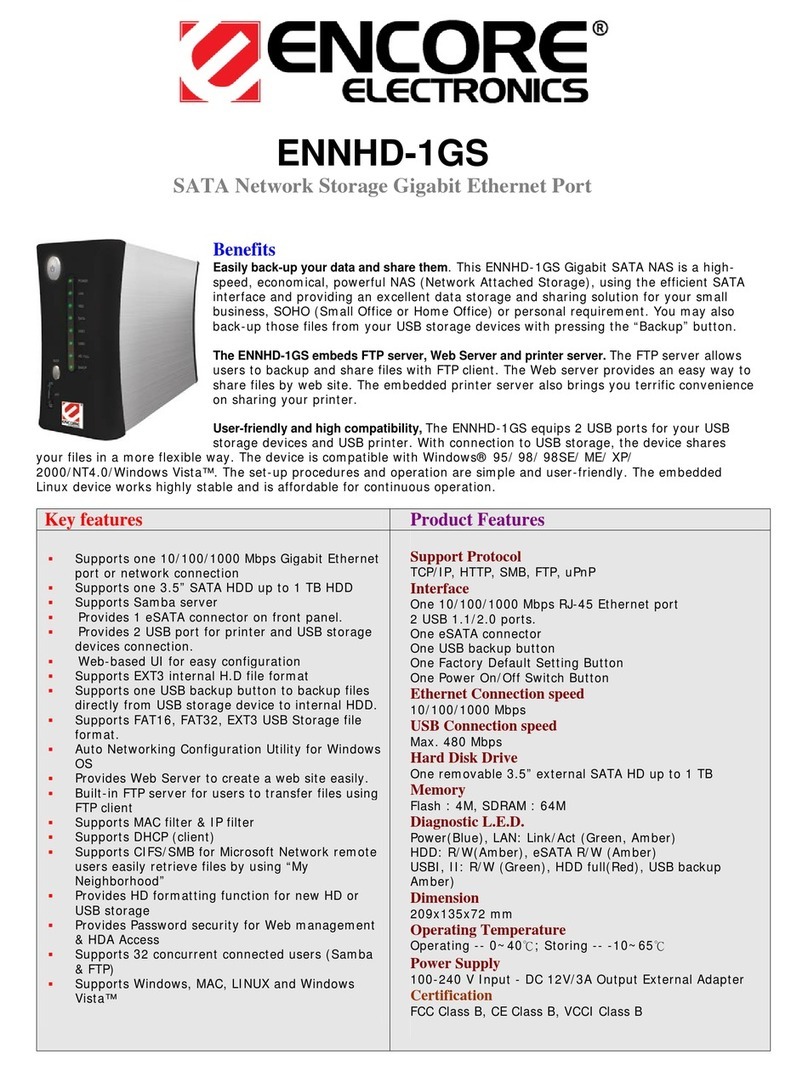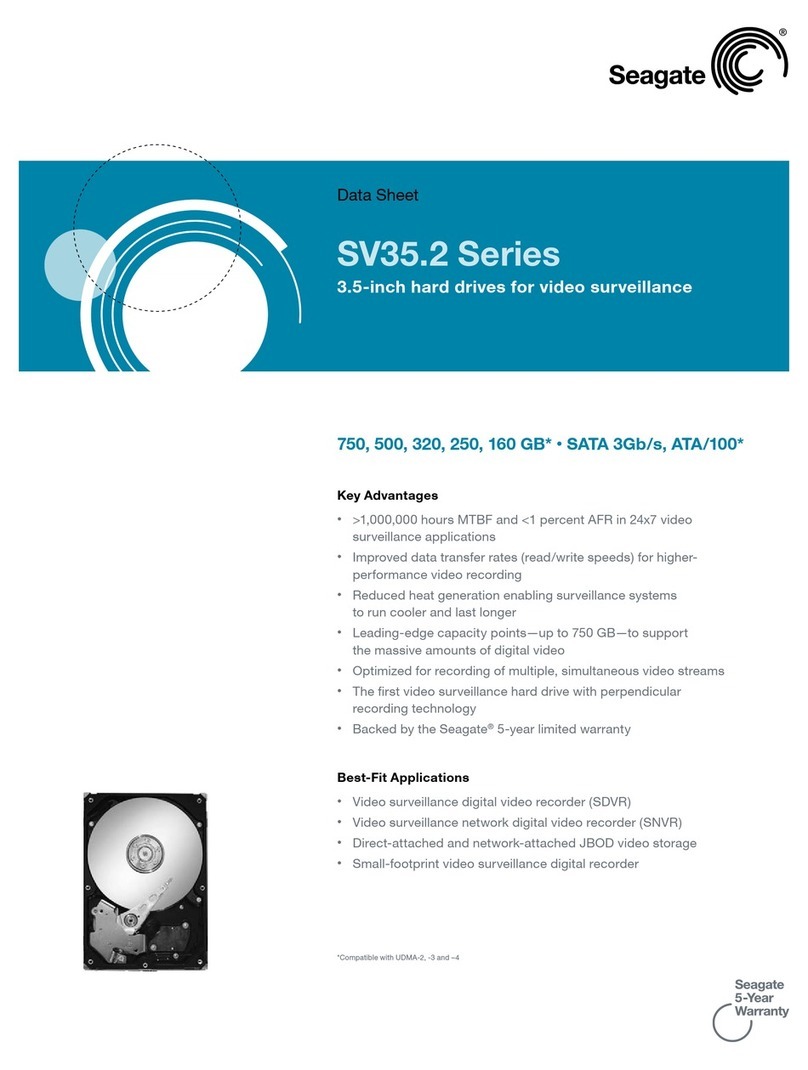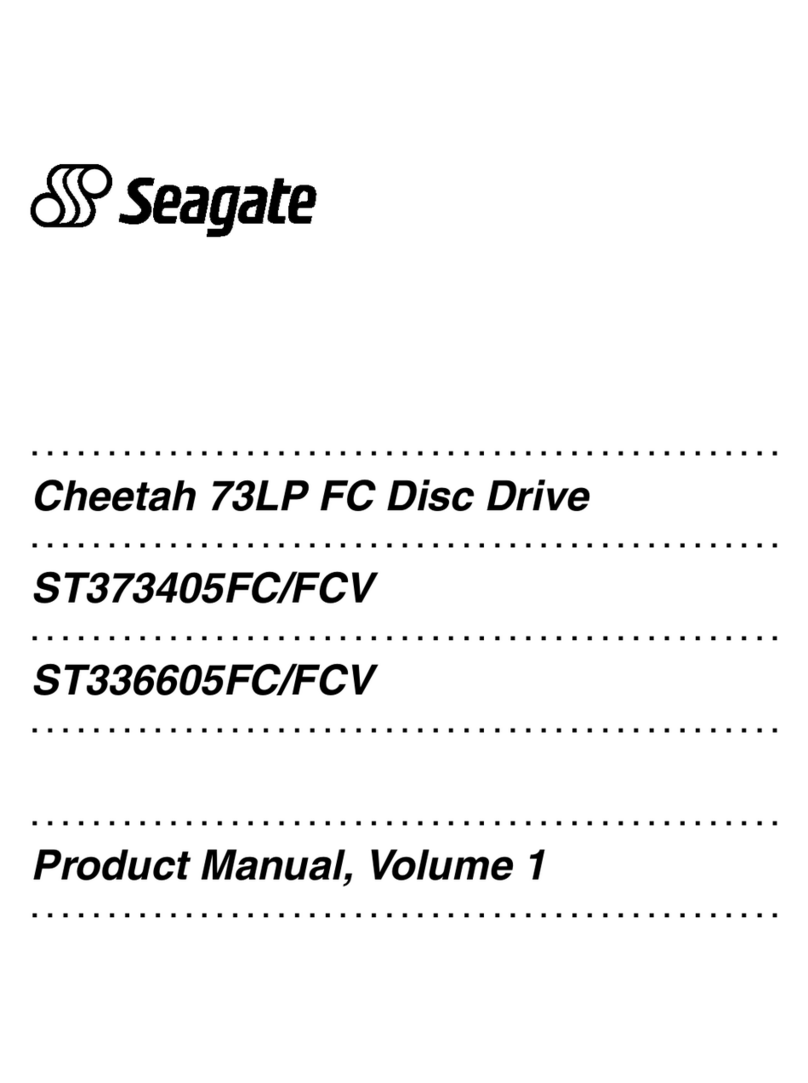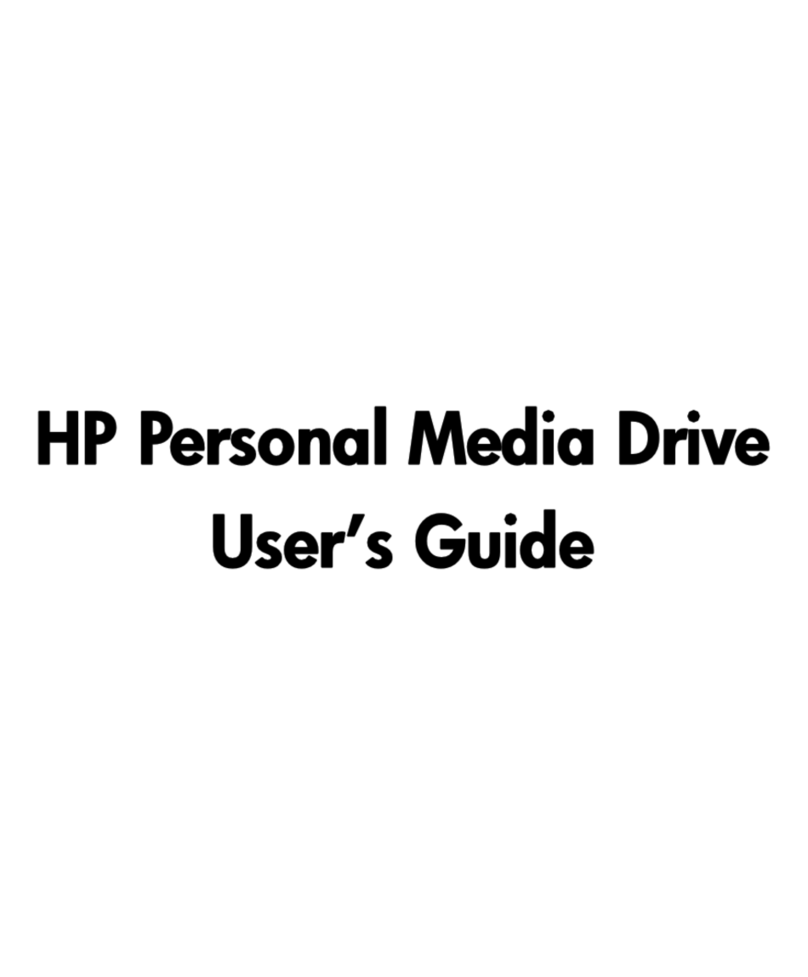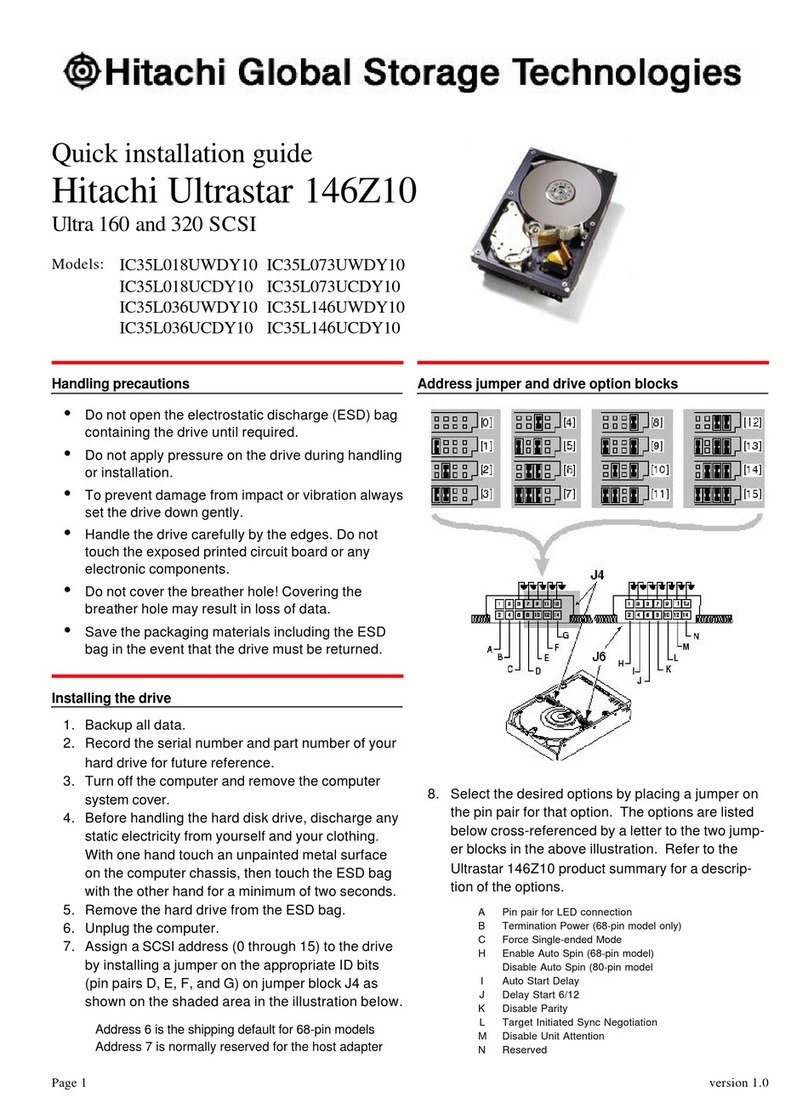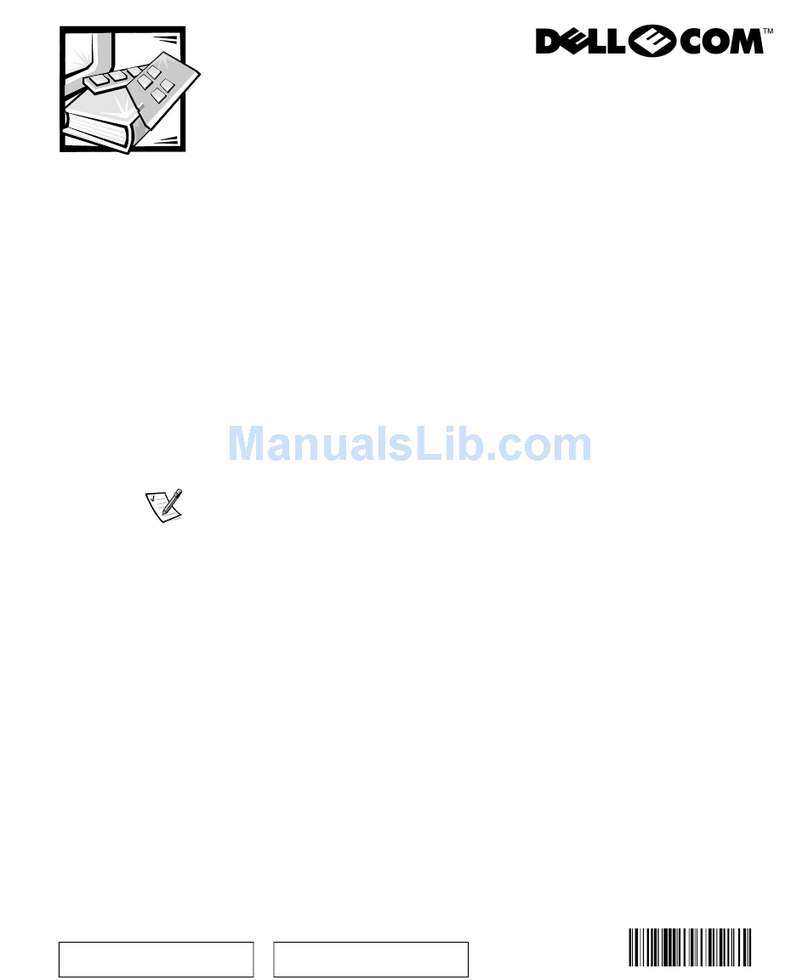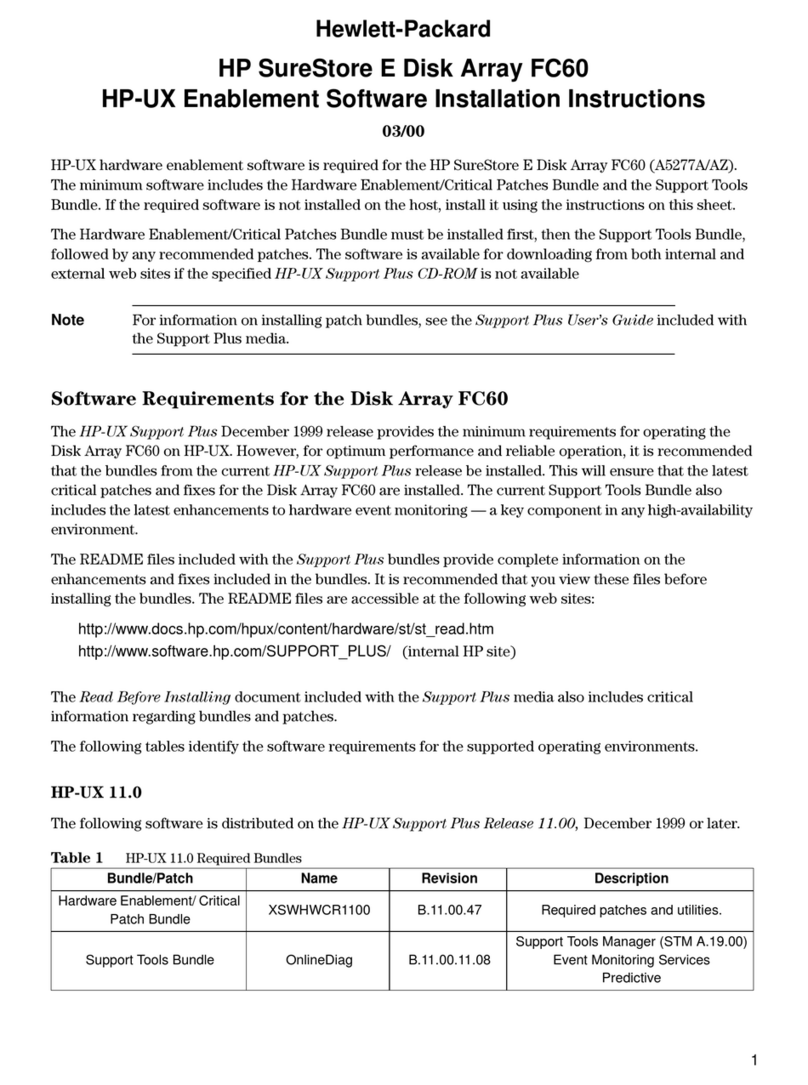Nexto Extreme User manual

Version 08/08
User Guide
www.nextodi.com
●English
● Deutsch
● 한국어
Portable Photo/Video Storage
Standalone, Battery Powered Storage for Cameras and Camcorders
eXtreme
1P ~ 30P
31P ~ 58P
59P ~ 84P

1. Product Description
.....................................................
2. Contents of the Nexto-eXtreme Package
...........................
3. Device Diagram
.........................................................
4. Safety Instructions
......................................................
5. The Nexto-eXtreme Interface
........................................
6. The Built-in File Browser
..............................................
7. Using Nexto-eXtreme with Digital Cameras,
Camcorders and Other Devicves
..............
8. Using the Nexto-eXtreme as a Hard Drive
........................
9. Data Backup and Verification
......................................
10. Advanced Functions
................................................
11. Charging and Installing Batteries
.................................
12. Installing and Formatting a Hard Drive
..........................
13. Battery Disposal
......................................................
14. Technical Specifications
............................................
Table of Contents
Thank you for purchasing this Nexto-eXtreme product.
Nexto-eXtreme allows you to save photo and video files from digital cameras and
camcorders to the large amount of storage space of the Nexto-eXtreme, without
using a computer. The camera and camcorder can then be used to record new data.
NextoDI has optimized the performance of the Nexto-eXtreme so that data is copied
from cameras and camcorders to Nexto-eXtreme more quickly than to comparable
storage devices.
Nexto-eXtreme supports cameras and camcorders which store the data on memory
cards or built-in hard drives. Nexto-eXtreme supports memory card formats such as
Compact Flash (CF), Secure Digital (SD), SDHC, Multi Memory Card (MMC), Memory
Stick (MS), and xD Picture Card.
Please read this manual before using the product. Follow operating instructions
carefully to avoid damage to the product, or personal injury. This guide assumes
that your Nexto-eXtreme unit contains a properly formatted hard drive and a
charged battery. If this is not the case, refer to the chapters on inserting a hard
drive and charging the battery.
All company names and product designations contained herein are trademarks of
the respective owners. All rights are reserved.
Important safety notice
●Do not drop, jar, bump, shock, or expose Nexto-eXtreme to severe
vibration during data transfer.
●Do not use near open flames(candles, stoves, grills, fires) or sparks
(fireworks, welding torches).
●Under no conditions is NextoDI, Inc. liable for loss of, or damage to,
a computer; nor loss of, or damage to, programs, records, or data;
nor any consequential or incidental damages.
For more information, consult our technical advisory service:
http://www.nextodi.com/en/support/en_qna.php
※NextoDI, Inc. reserves the right to make improvements and/or
changes to the product and programs described in this User Guide
at any time without notice.
1
2
3
4
6
7
10
13
16
19
24
25
29
30

1Product Description Contents of the Nexto-eXtreme Package 2
1. Product Description
The Nexto-eXtreme product allows you to save photo and video files from digital
cameras and camcorders to the large amount of storage space of the Nexto
eXtreme, without using a computer. The camera and camcorder can then be
used to record new data. NextoDI has optimized the performance of the Nexto
eXtreme so that data is copied from cameras and camcorders to Nexto-eXtreme
more quickly than to comparable storage devices.
The Nexto-eXtreme device uses a 2.5" Serial ATA (SATA) hard drive. Data stored
on the Nexto-eXtreme can later be copied to a computer – any computer that
recognizes USB or eSATA drives, including PCs and Macintoshes. Nexto-eXtreme
can also be used as a computer backup device.
A Compact Flash slot, a 4in1 memory slot for SD/SDHC/MMC/MS/xD and a USB
mini-AB type connector are available. A USB flash drive or a card reader can be
connected to mini USB (USB OTG) port with the USB host adapter cable.
Data transfers from digital cameras, camcorders, memory cards, or USB devices
to the Nexto-eXtreme are faster than with comparable products, because of
NextoDI’s proprietary X-Copy technology.
Power is supplied via a built-in LiPo rechargeable battery or via an AC power
adapter unit which is also responsible for charging the batteries.
Functions are controlled via a built-in LCD display with easy one-key operation.
The features include:
● Built-in LiPo rechargeable battery for extended running time and easy
charging.
● Ability to copy data (via Compact Flash slot, 4in1 slot or USB type mini-AB
connector) to the hard drive, without using a computer.
● Rapid data transfer from memory cards to the hard drive.
● Hardware based full bit-bit data verification for error free data copy.
● Two ways to connect to a computer - via USB2.0 and high speed eSATA.
Read these operating instructions carefully. They contain important
information on installation, operation and handling of the Nexto-eXtreme.
2. Contents of the Nexto-eXtreme Package
① Nexto-eXtreme Unit with built-in LiPo rechargeable attery
(hard drive may not be included)
②AC power adapter(wall plug charger)
③ USB cable for computer connection
④ eSATA cable for computer connection
⑤ USB host adapter cable for USB device
connection (such as a camera, camcorder or USB card reader)
⑥ Carrying bag
⑦ Mini screwdriver and screw set
⑧ User manual
Optional Accessories
① LiIon rechargeable external battery
②Protective case with a side pocket for
the LiIon rechargeable external battery

①"BAT" connection for external rechargeable battery pack.
②"USB OTG” port for USB2.0 device connection to a computer. Also for USB2.0 host
connection to USB devices such as a card reader, camcorder or camera.
③"eSATA" port to connect to a computer. "eSATA" devices do not provide power, so use
the AC power adapter or a USB power connection when using eSATA.
④Recessed Reset key, to be pressed with a tooth pick, or similar tool; turns off the
Nexto-eXtreme device in the event of a hardware or software malfunction.
⑤"DC IN" connection for AC power adapter unit (wall plug).
⑥4in1 slot to download data from SD/SDHC/MMC/MS/xD devices.
⑦LCD Display.
⑧Control (Copy) key. Controls power on/off and most other commands.
⑨LED.
• Green indicates “power on.”
• Red indicates battery is charging.
• Blinking red indicates that a data transfer is occurring.
⑩CompactFlash slot .
4. Safety Instructions
3Device Diagram Safety Instructions 4
3. Device Diagram
The flash icon in a triangle alerts you to personal injury hazards
such as electric shock.
An exclamation mark in a triangle indicates important instructions
in this operating manual which must be observed.
The "hand" icon indicates special tips and notes.
Symbol Explanation
In case of any damage due to failure to observe these
operating instructions, the warranty is void.
NextoDI does not assume liability for consequential damages.
Nor does NextoDI assume liability for damage to property or
personal injury, caused by improper use or failure to observe
the safety instructions. The warranty is void in any such
case.
These safety instructions and warnings are essential to protect your personal
safety, and to protect the device. Please read the following section carefully.

Unauthorized conversion and/or modification of the product is forbidden.
• Never open the product (except to install a hard drive.) This device is not
user serviceable.
• Damaging the LiPo rechargeable battery may result in an explosion or fire.
• Maintenance or repairs may only be carried out by a qualified technician.
• The AC power adapter unit is intended for use in dry conditions to avoid
electric shock.
• The Nexto-eXtreme must not get damp or wet. Protect the device from
humidity water, sun, dust and dirt, and excessive heat (>35°C) (95°F) or cold
(<0 ºC) (32 °F.)
• When the product is brought from a cold to a warm room condensation may
form. This could damage the product. Always let the product get to room
temperature before use or before connecting the AC power adapter unit.
• Do not use in tropical climate conditions.
• The AC power adapter unit complies with safety class II. As a voltage source,
only a power socket approved by the public power supply system may be
used. Note the input voltage/frequency imprinted on the AC Adapter. It
must correspond to the voltage/frequency of the power outlet. The AC
power adapter is equipped with an input voltage range of 100-240V~,
50/60Hz. Adapters may be necessary for use in countries other than the US.
• The product is not a toy. Keep out of reach of children.
• Do not place liquid near the product. Liquid could get inside the housing and
cause a fire or electric shock. In case of fire, damage, or short circuit, turn
off the circuit breaker. Only then pull the AC power adapter unit from the
socket. Afterwards, the product must no longer be used; take it to a repair
shop.
• Never touch the AC power adapter unit when your hands are damp or wet.
• In industrial facilities, safety regulations for electrical equipment and
facilities must be observed. If the product is used at schools, training
facilities, or do-it-yourself /hobby shops, use should be supervised by trained,
responsible personnel.
• Do not drop the Nexto-eXtreme.
5Safety instructions The Nexto-eXtreme Interface 6
5. The Nexto-eXtreme Interface
Turning the Nexto-eXtreme On/Off
Press and hold the control (COPY) key for 2 seconds in order to turn the Nexto-eXtreme on
or off. The device turns itself off automatically after approx. 30 seconds of inactivity.
The Nexto-eXtreme can be reset via the recessed RESET key. This is useful if a
rare hardware or software malfunction causes it to “hang”. Use a tooth pick or
other tool to press the RESET key (see the device diagram).
The Control (Copy) Key
The Nexto-eXtreme is operated by a single Control (Copy) key, which can be used in four
different ways. The display shows you the “S”, “D” or “L” symbol to help you invoke the
desired function.
Display
Symbols Control (COPY) Key Operation
Press once and release quickly.
Press and hold the key for more than one second.
Double click - press twice. Similar to a mouse double click.
Meaning
Short stroke
Long stroke
Double-click
S
L
D
On/Off On/Off Press and hold the key for more than two seconds.
① Remaining capacity of the Nexto-eXtreme hard drive.
② The ' ' indicates that the remaining capacity of hard
drive may not be correct. Nexto-eXtreme recalculates
the capacity when it automatically powers off.
③ Remaining capacity of the rechargeable battery.
④ Indicates external power source in use.
USB power. AC adapter power.
⑤ Current status.
⑥ Available control command.
The LCD Display
The display varies depending on the function in use. See the chapters in this
manual for more information.
Menu Off

6. The Built-in File Browser
A simple file browser has been built in to allow the user to search for, delete, and copy files
and directories on the hard drive. The Nexto-eXtreme supports bi-directional copy. That
is, you may copy files from the Nexto-eXtreme’s hard drive to computers or other storage
devices (such as USB drives.) You may also copy files from memory cards or other devices
to the Nexto-eXtreme’s hard drive. You may select a file or a folder to copy or delete.
All the browser functions are invoked by using the Control (COPY) key. The LCD display
shows you the “S”, “D” or “L” symbol to help you invoke the desired function. See the
table in the section entitled “The Control (COPY) Key.”
Viewing, Deleting or Copying Data on the Hard drive
●Turn on the Nexto-eXtreme. The Nexto-eXtreme must not be
connected to a computer.
●You control the file browser via these keystrokes.
[S]: Next - Press and quickly release the Control (COPY) key to move
to the next line.
[D]: Previous - A double click jumps to the previous line.
[L]: Select - Press and hold the Control (COPY) key for one second,
and the current selection (one file, one directory) is confirmed.
●Press and quickly release the control (COPY) key (S=short) to get
to the menu ("S -Menu").
●Use a (S)hort stroke to select the menu item "Browse"; confirm
the selection with a (L)ong stroke (press the key for more than 1
Second)
●Use a (S)hort stroke to select a device to browse. To browse
the internal hard drive, select the menu item "HDD" and use a
(L)ong stroke to confirm the selection (press the key for more
than 1 second).
●The display indicates the number of available directories and
files.
●In this case, two folders and 10 files are contained in this
directory. The total size of those 10 files is 190KB. Use a
(S)hort stroke (press and quickly release the Control (COPY)
key) to select "Continue".
The file and folder name are shown at the LCD display.
●The photo and video files are stored in the [NEXTOEX] folder.
Move to [NEXTOEX] folder and select using a (L)ong stroke (press
and hold the Control (COPY) key for more than one second.)
●At the first line of the folder tree, there is the “Exit” command
menu to go back to the main menu. To execute the command,
move to the “Exit” command menu and select using a (L)ong
stroke (press and hold the Control key for more than one second.)
●When you have selected a file or a folder, the commands to
manage the selected file or folder are displayed as a shape of a
tree structure. If you selected a folder, the file and folder names
in the folder will be also displayed following the command list.
●You may execute the following commands.
• Exit - Back to the main menu.
• Copy - Copy selected file or folder to the memory card or USB
device connected via "USB OTG" connector.
• Del - Delete selected file or directory
• [...] - Jump one directory level upward
The Nexto Video Storage supports English only. Other language based file and
directory names appear as "???".
●You may delete an entire directory, and all its sub-directories and
individual files. OR, a single file may be selected for deletion;
simply move the cursor as described above. Confirm the deletion
using a (L)ong stroke (press and hold for more than one second.).
A menu with the commands "Exit", "Copy" and "Del" is displayed.
Deleted folders and files cannot be recovered.
7The Built-in File Browser The Built-in File Browser 8
Deleting Files & Folders
Menu Off
To execute the command, move to the command line and select using a (L)ong stroke
(press and hold the Control (COPY) key for more than one second.)
[NEXTOEX]
[My Folder]
[NEXTOEX] EXIT
[NEXTOEX]

●If you select copy, the Nexto-eXtreme asks you to confirm the
copy function by pressing and holding the Control (COPY) key
(L)ong stroke. To cancel, press and quickly release the Control
(COPY) key (S)hort stroke.
●The Nexto-eXtreme asks you to connect a CF card or a USB
device. Insert a memory card or connect a USB device. Once
the device is detected, you can browse the contents and select
the folder(s) to copy to the Nexto-eXtreme.
▶ ▶
These operations are almost the same as in the examples above. However, you must
select "CF/USB" at the "Browse" menu. Then insert the memory card or USB device as
indicated. From this point, the prompts and responses are the same as in the examples
above.
9The Built-in File Browser Using Nexto-eXtreme with Digital Cameras, Camcorders and Other Devices 10
Copying Files & Folders
Directories or individual files can be copied via the file browser. You decide, via the file
browser, which directory or which file should be copied from the Memory slot (or "USB
OTG" connection) onto the Nexto internal hard drive. Or, you can copy data from the
internal hard drive onto a memory card or a USB flash drive.
Viewing, Deleting or Copying Data from a CF card or USB Device
Copying directories or individual files via the file browser is different from the copy
function described elsewhere in this manual. With the copy function, the entire content
of the data medium (e.g. Memory card or USB flash drive) is transferred onto the
internal hard drive of the Nexto-eXtreme.
[NEXTOEX]
7. Using Nexto-eXtreme
with Digital Cameras, Camcorders and Other Devices
The Nexto-eXtreme must not be connected to a computer during the data transfer.
As shown in the figure, insert a memory card in the corresponding memory slot or
connect a USB device via the USB host adapter cable. The Nexto-eXtreme can copy
memory cards onto the internal hard drive via a built- in memory slot or via the
"USB OTG" port with the USB host adapter.
Copying Data from Flash Memory Cards to the Nexto-eXtreme
1. The Nexto-eXtreme must not be connected to a
computer.
2. Insert a memory card in the Nexto-eXtreme’s
corresponding memory slot.
3. Turn on the Nexto-eXtreme.
4. The display says “XX detected – Copy? S=Y, L=No”
(XX represents the type of memory card detected,
such as CF, or SD.)
5. To copy the data, use a (S)hort stroke (press and
quickly release the COPY key.)
6. When finished, the display reads “Copy Complete.”

Copying Data from a Digital Camera or Camcorder to the Nexto-eXtreme
using a USB cable
11 Using Nexto-eXtreme with Digital Cameras, Camcorders and Other Devices
1. Connect the USB host adapter cable to the “USB OTG” port on the bottom of the
Nexto-eXtreme unit.
2. Connect the standard USB cable to the USB host adapter cable and the camera/
camcorder.
3. Make sure your camera/camcorder is charged, or connect it to AC power (a wall outlet).
4. Turn on your camera/camcorder.
5. Turn on the Nexto-eXtreme unit.
6. Set your camera/camcorder to connect to a computer and copy files. Some cameras/
camcorders are set to this mode automatically after the previous steps are done. Please
refer to the camera or camcorder’s user manual if you are not sure of the correct setting.
7. The display reads “USB connected – Copy? S=Y, L=No”
8. To copy the data, use a (S) hort stroke (press and quickly release the COPY key.)
Using Nexto-eXtreme with Digital Cameras, Camcorders and Other Devices 12
Copying Data from a USB Flash Drive or Card Reader to the Nexto-eXtreme
USB Flash Drive or
USB Card Reader
1. Connect the USB host adapter cable to the “USB OTG” port on the bottom of the
Nexto-eXtreme unit.
2. Connect your USB flash drive or USB card reader to the USB host adapter cable.
3. Turn on the Nexto-eXtreme unit.
4. The display says “USB connected – Copy? S=Y, L=No”
5. To copy the data, use a (S) hort stroke (press and quickly release the COPY key.)
6. After download, a copy procedure can be verified. The data on the memory card and
the data on the hard drive are compared with one another. This tells you whether the
data has been copied accurately. Refer to the “Data Backup and Verification” chapter
for more information.
After download, any copy procedure can be verified. The data on the memory
card and the data on the hard drive are compared with one another. This tells
you whether the data has been copied properly. Refer to the ‘Data Backup and
Verification’ chapter for more information.
Do not connect more than one memory card or USB device to the
Nexto-eXtreme. Only the first one connected will be detected.

8. Using the Nexto-eXtreme as a Hard Drive
The Nexto-eXtreme can be attached to your computer as an external hard drive. Two
connection methods are supported.
1. Connect to the computer’s USB2.0 port via the Nexto-eXtreme "USB OTG” port and the
USB cable.
2. Connect to the computer’s eSATA port via the Nexto-eXtreme "eSATA" port and theeSATA
cable
Connecting Nexto-eXtreme to Your Computer via eSATA
1. Turn your computer on and wait until the operating system has completely booted.
2. Turn the Nexto-eXtreme on.
3. Connect the Nexto-eXtreme "eSATA" port via the eSATA cable with a free eSATA port on
your computer. The eSATA cable does not provide power. If the Nexto-eXtreme will be
used for a long time, use the AC power adapter unit or USB cable to provide power.
4. Check the Nexto-eXtreme LCD display. If the connection has been made, you will see
"PC <->eSATA”.
5. If the computer detects the Nexto-eXtreme, a new drive named [NEXTODI] will appear
in the “My Computer” display (Windows users) or on your Desktop (MAC users.)
See the diagram below.
The CF slot and the 4in1 memory card slot don’t work when connected to a computer.
Therefore, the Nexto-eXtreme cannot be used to connect CF cards, or other flash memory
cards, to your computer.
Macintosh Systems which support USB devices will work with the Nexto-eXtreme.
Device drivers for the Nexto-eXtreme are included in the Microsoft Windows Vista, ME, XP
and 2000 operating systems. Drivers for Windows 98 systems can be downloaded from the
NextoDI website. To download drivers, go to
http://www.nextodi.com/en/support/en_qna.php
When you have successfully connected the Nexto-eXtreme to your computer, the content of
the Nexto-eXtreme’s hard drive will appear in Windows File Explorer.
Connecting Nexto-eXtreme to your Computer via the USB Cable
1. Turn your computer on. Wait until the operating system has completely booted.
2. Turn the Nexto-eXtreme on.
3. Connect the Nexto-eXtreme "USB OTG" port via the USB cable with a free USB2.0 port on
your computer. A USB1.1 port can be used also.
4. Check that the Nexto-eXtreme display reads "PC <->USB."
5. If the computer detects the Nexto-eXtreme, a new drive named [NEXTODI] will appear in
the “My Computer” display (Windows users) or on your Desktop (MAC users.)
USB (Standard-A)
USB (mini -B)
13 Using the Nexto-eXtreme as a Hard Drive Using the Nexto-eXtreme as a Hard Drive 14
USB Cable
PC<->SATA
eSATA
eSATA
eSATA Cable

9. Data Backup and Verification
If computer detects Nexto-eXtreme correctly, a new drive named [NEXTODI] will appear in
'My Computer' (Windows users) or on your Desktop (MAC users).
This chapter explains the ‘Copy’, ‘Append’, ‘Move’ and ‘Verify’ functions.
As shown on the figure, insert a memory card in the corresponding Nexto-eXtreme slot, or
connect a USB device via USB host adapter cable. The Nexto-eXtreme must not be
connected to a computer during this operation.
After files have been copied, the copy procedure can be verified. The data on the memory
card and the data on the hard drive are compared with one another. This ensures that the
data has been copied accurately
Do not connect more than one memory card or USB device to the
Nexto-eXtreme. Only the first one connected will be detected.
●Back up data is stored in "NEXTOEX" folder. This folder is
created automatically.
●Nexto-eXtreme generates new folder for each memory
card copy.
●The name of folder is determined by the shooting date.
For example, 20081112.000 means the most recent file in the
camera/camcorder was created on November 12 2008.
(If you copy multiple items taken on a single day, the last three
digits will be changed to indicate the download sequence –
000, 001,002, 003, etc.)
Disconnecting Nexto-eXtreme from your computer.
When you have finished transferring files between your computer and the Nexto-eXtreme,
follow these steps to disconnect.
For Windows
Right click the Storage device icon in the System Tray (lower right corner of your screen) and
select Safely Remove Hardware or Unplug or Eject Hardware. When the computer notifies you
that it is safe to disconnect the Nexto-eXtreme, you may remove the USB cable from the
Nexto-eXtreme and your computer.
For MAC
Drag and drop the NEXTODI icon to the trash. Then remove the USB cable from
Nexto-eXtreme and your computer.
15 Using the Nexto-eXtreme as a Hard Drive Data Backup and Verification 16
VS
• The CF slot and the 4in1 memory card slot don’t work when connected to a
computer.
• The Nexto Video Storage cannot be used to connect CF cards, or other video
cards, to your computer.
New
Copy
Verify
If the contents of the memory card are completely new, then
Nexto-eXtreme makes a new folder on hard drive, and copies memory card
data to hard drive.
If the memory card was previously copied, and files have since been added,
then you can choose to copy only the added files.
Choosing “Move” copies the files to the Nexto-eXtreme hard drive, verifies
the data, and deletes it from the memory card or USB drive.
If the memory card was copied to Nexto-eXtreme before and has not been
changed, then Nexto-eXtreme compares (verifies) the data.
Append
(Incremental
Copy)
Move

Copy or Move
Comparing Data on Memory Card or USB Drive to the Nexto-eXtreme Hard
Drive Data
When you attach a memory card or a USB drive to the Nexto-eXtreme, the Nexto-eXtreme
compares the data on the peripheral device to the contents of its internal hard drive.
While it is doing this comparison, it displays a “Parsing…” message.
If the files on the peripheral device are entirely new, the Nexto allows you to Copy or Move
the files to the Nexto-eXtreme’s hard drive. If some of the files have been copied before,
Nexto-eXtreme allows you to make an incremental copy (Append) or copy all the files
again.
When you choose Copy, Nexto-eXtreme makes a new folder on
the hard drive and copies all the files and folders in the memory
card onto the internal hard drive. When you choose Move,
Nexto-eXtreme creates the folder, copies the files, verifies the
data, and deletes the data from the memory card or USB device.
Copy : Copy the content of memory card onto the hard drive.
The content of memory card is not deleted.
Move: Copy the content of memory card onto the hard drive.
Then verify/compare the data on the hard drive and
memory card. If the verification succeeds, then delete
data on the memory card. If the copy fails, the content of
memory card is not deleted.
Copy: Choose COPY by using a (S)hort stroke
(press and quickly release the COPY key.)
Move: Choose MOVE by using a (L)ong stroke
(press the key for more than 1 second).
■Remove the memory card to return to the Main Menu. If you
do not remove the memory card, after 30 seconds, the
Nexto-eXtreme automatically turns itself off.
■If the Nexto-eXtreme turns itself off automatically without
your confirmation on the completion of the backup, the result
of the backup operation will be displayed when the
Nexto-eXtreme is turned on next time.
Append: Copy added files only (Incremental copy).
Copy: Copy all files and folders again.
Append: Choose APPEND by using a (S)hort stroke
(press and quickly release the COPY key.)
Copy all files: Choose to copy all the files on the external
card/USB drive by using a (L)ong stroke
(press the key for more than 1 second).
Incremental Copy (Append)
The status of the current process is shown at the LCD display.
①Total number of files in the memory card
②Number of files copied
③Current mode of operation
• C: Copying
• M: Moving
• V: Verifying
If the operation completes successfully, the Nexto-eXtreme beeps, and the copying time is
displayed.
17 Data Backup and Verification Data Backup and Verification 18
Verify The verify function compares the data stored on the
Nexto-eXtreme’s hard drive with the data on the memory card.
The HW verification logic executes a full bit-by-bit verification,
and detects any single bit differences.
Verify: Choose VERIFY by using a (S)hort stroke
(press and quickly release the COPY key.)
Copy: Choose COPY by using a (L)ong stroke
(press the key for more than 1 second).
Copy/Move/Verify Status

11. Advanced Functions
The Nexto-eXtreme has nine advanced functions, accessible from the Main Menu.
Format
Browse
Sync
PwrOff
time
AutoVrfy
Buzzer
Self Test
Formats the internal hard drive. See chapter 12 for more details.
Built-in simple file browser for searching, deleting and copying files and
directories of the hard drive. See chapter 6 for more details.
Synchronize the data stored in Nexto-eXtreme and on an external USB hard
drive connected at "USB OTG" port via USB host cable. Most useful for backing
up data.
On/Off setting for buzzer sound. The factory setting is On.
On/Off setting for auto verification option. Factory setting is Off.
If this option is set, full verification is done after each copy from an external
memory card or USB device.
Change the power off time. Factory setting is 30 seconds.
Built-in test utility to test physical errors on an internal hard drive or on a
memory card.
19 Advanced Functions Advanced functions 20
Main Menu Allow user to choose one of the seven functions below.
●Use a (S)hort stroke (press and quickly release the COPY key)
to get to the main menu page.
There are three menu pages. You can move to any function by pressing and releasing the
control (COPY) key. Confirm the selection with a (L)ong stroke (press the key for more
than 1 second). See chapter 12 and 6 for "Format" and "Browse" function.
Sync function
Be sure to connect the external USB hard drive’s own power source. The
Nexto-eXtreme may not be able to provide the amount of power needed by
external USB hard drives.
Main Menu
●The "Sync" function synchronizes data between the [NEXTOEX] folder of the
Nexto-eXtreme and the [NEXTO] folder of an external USB hard drive connected to
the Nexto-eXtreme "USB OTG" port via the USB host adapter.
●The Sync function compares the files and folders stored in the [NEXTOEX] folder of
the Nexto-eXtreme with those stored in the [NEXTO] folder on the USB drive. New
folders on either device will be copied to the other device. So, if a folder is in
[NEXTOEX] but not in [NEXTO], then that folder will be copied to [NEXTO]. If a folder
is in [NEXTO] but not in [NEXTOEX] then that folder will be copied to [NEXTOEX]. The
copy direction is selected during the function set up.
PwrOff : 30s
Menu Off
AutoCopy
On/Off setting for auto copy option. The factory setting is Off. If this option
is set, memory card “COPY” is initiated automatically when you insert a
memory card in the built-in slots or connect a USB device to the “USB OTG”
port via the USB host adapter cable. This option cannot be on at the same
time as AutoMove.
AutoMove
On/Off setting for auto move option. The factory setting is Off. If this
option is set, memory card “COPY” is initiated automatically when you
insert a memory card in the built-in slots or connect a USB device to the
“USB OTG” port via the USB host adapter cable. If you choose this option,
automatic verification is performed, doubling the execution time. Then the
data is deleted from the external device. This option cannot be on at the
same time as AutoCopy.

21 Advanced Functions Advanced functions 22
If you select "Sync", the Nexto-eXtreme will ask you the direction of the copy.
[S] USB -> Nexto: Copy new folders from [NEXTO] folder of
external USB hard drive to [NEXTOEX] folder of
Nexto-eXtreme by using a (S)hort stroke (press and quickly
release the COPY key.).
[L] Nexto -> USB: Copy new folders from [NEXTOEX] folder of
Nexto-eXtreme to [NEXTO] folder of external USB hard drive
by using a (L)ong stroke (press the key for more than 1 second)
Insert USB
for Sync
USB->Nexto
Insert USB
for Sync
Nexto->USB
Now connect the external USB hard drive
to the "USB OTG" port via the USB host
cable. The "SYNC" operation begins
automatically.
Self test function
Exit
HDD
USB/CARD
●If you select "Self test", the Nexto-eXtreme asks you to select
the device to be tested. You may select
• the internal hard drive,
• a memory card which has already been inserted in the
corresponding Nexto-eXtreme slot,
• a USB device connected via the "USB OTG" port.
Exit
Quick Test
Full Test
●The Nexto-eXtreme offers two methods of testing hard drives,
Quick Test, and Full Test.
●The "Quick test" takes only a few minutes. This test uses the
hard drive’s built-in S.M.A.R.T function.
●The elapsed time is displayed during the test.
The "Full Test" tests every area of the hard drive. It takes about 1/2 minute per GB. If
the hard drive is 320GB, the Full test would take more than 2 hours. Be sure to connect
the Nexto-eXtreme to a wall outlet with the AC power adapter.
CF and other memory cards can be tested using the FULL TEST mode.
Neither of these “Self Tests" fixes errors or modifies data. If your storage media
contains errors, use a different card or drive, or consult an IT professional.
Buzzer On/Off
Use a (L)ong stroke (press the COPY key for
more than 1 second) to change this option.

23 Advanced Functions Charging and Installing Batteries 24
Auto Verify On/Off
If this option is "On", full verification will be
executed automatically after a copy from a
memory card or USB device. Choosing this
option doubles the copy/backup time. Use
a (L)ong stroke (press the COPY key for
more than 1 second) to change this option.
Change Power Off Time
The Nexto-eXtreme automatically powers off if it is not used for a
certain amount of time. The factory setting is 30 seconds. You can
select either 15/30/60 seconds from this menu.
PwrOff : 30s
11. Charging and Installing Batteries
A "LiPo" (lithium-polymer) rechargeable battery is included in the Nexto-eXtreme. This
battery can be recharged before its charge has been completely drained. Furthermore, it is
more powerful than conventional NiCad and NiMH rechargeable batteries.
The Nexto-eXtreme needs a small quantity of current at all times. Recharge the battery
completely, about once a month, so the device will be ready for use at all times. If the
battery fails, see the chapter on "Battery Disposal".
It is possible to charge the battery via a USB connection (without the AC
power adapter.) A USB connection with its own power supply (such as the USB
port of a computer or a USB hub with power unit) would be needed. The
Nexto-eXtreme must be turned off in order to charge the battery using a USB
connection. If the Nexto-eXtreme is used with a laptop, then you must always
use the AC power adapter unit to charge the Nexto-eXtreme, since some
laptops cannot deliver the necessary current via USB.
The battery can be charged using the AC power adapter cable included in this product.
1. Connect the charger’s wall plug to the Nexto-eXtreme’s "DC IN" connection.
2. Plug the AC power adapter unit into a wall socket.
3. The LED on the Control (COPY) key shows red when the battery is charging.
4. When the battery is charged, the red LED turns off.
5. If there is an error during charging, the LED blinks. If this happens, unplug the AC adapter
unit and plug it in again.
6. If the optional external battery is connected to the "BAT" connector, both the internal and
external batteries will be charged at the same time.
7. If the battery is completely drained, the charging procedure will take approximately 5
hours.
Damaging the rechargeable battery or its wrapping might cause an explosion or
fire. Never short circuit the contacts of the rechargeable battery. Never touch
connections or electric components inside the Nexto-eXtreme with metal
objects.
Auto Copy On/Off
If this option is “On”, data “COPY” will
automatically begin 5 seconds after the
insertion of a memory card or USB device.
Use a (L)ong stroke (press the COPY key for
more than 1 second) to change this option.
Auto Move On/Off
If you turn on “Auto Move”, data will be automatically copied from
any device you attach to the Nexto-eXtreme. The data will be
verified (doubling the copy time) and the data on the peripheral
device will be deleted.
If this option is “On”, data “MOVE” will be automatically started 5
seconds after the insertion of the memory card or USB device.
Use a (L)ong stroke (press the key for more than 1 second) to
change this option.
The “Auto copy” option and “Auto move” option cannot be “ON” at the same
time.

The Nexto-eXtreme is sometimes delivered with a hard drive installed. If a drive is not
included, or if the drive fails, or if you wish to install another hard drive, you may do so. You
need a 2.5" Serial ATA hard drive; its installation height must not exceed 9.5mm. Supported
hard drive capacity is up to 2,000GB (two terabytes.)
Nexto-eXtreme does not support PATA or IDE hard drives.
12. Installing and Formatting a Hard Drive
Disconnect all cables from the Nexto-eXtreme.
●Remove the cover on the lower side.
●Insert a 2.5" SATA hard drive.
The protective film must be placed between
the circuit board and the hard drive.
●Make sure that the pins of the hard drive are
inserted securely into the socket board inside
the case.
●Put the cover on again. Be sure to put the cover on
the right way; the larger foam insert on the inside of
the cover faces in the direction of the power
socket/USB port.
●Fasten the cover with the four small screws. A
suitable screwdriver is included.
●The hard drive must then be formatted.
25 Installing and Formatting a Hard Drive Installing and Formatting a Hard Drive 26
Formatting the Hard Drive
The hard drive in the Nexto-eXtreme must be formatted as file system "FAT32." Only the first
partition can be used by the Nexto-eXtreme.
In Windows XP and Vista Systems, hard drives are formatted with the file system
"NTFS"; no "FAT32" format option is available. If you are using a drive that was
previously formatted by a NTFS system, you must reformat it with the
Nexto-eXtreme formatting function explained in the section, below, entitled
“Using a Hard Drive Which is Already Formatted.”. For Macintosh OS, although
its internal hard drives are formatted with the HFS+ (Mac OS Extended,) FAT32 is
recognized by the MAC OS.
To Format a New Hard Drive
The Nexto-eXtreme must not be connected to the computer via USB or eSATA. Remove any
memory cards or USB devices from the Nexto-eXtreme.
● When the Nexto-eXtreme is turned on after installing a new hard drive, an error message
will appear ("Disk Format Error"), indicating that the drive is not formatted (new drives are
usually delivered non-partitioned and non-formatted).
● To format the drive, use a (L)ong stroke (press and hold the key for more than 1 second).
Nexto-eXtreme will format the new hard drive.
Confirm HDD
Format !
▶ ▶

If you select “FORMAT” all existing partitions and data will be deleted. One
new “FAT 32” partition encompassing the whole capacity of the hard drive
will be created. Be sure to backup any valuable data on the hard drive
before using the drive in the Nexto-eXtreme.
● After the drive has been successfully formatted, Nexto-eXtreme
indicates how much space is available at the top left corner of
the display.
● If the display says "X-Copy Not Available" the drive has not been
formatted successfully. Use another drive, or consult an IT
professional.
Using a Hard Drive which is Already Formatted
●To re-partition/format the hard drive, use a (S)hort stroke
(press and quickly release the COPY key) to get to the menu.
●Use a (S)hort stroke (press and quickly release the COPY key
several times) to select the menu item "Format”. The small
star "*" indicates the selected menu item. Confirm the
selection with a (L)ong stroke (press and hold the key for
more than 1 second).
● The “X-Copy Ready” message indicates that the hard drive in
the Nexto-eXtreme has been formatted, and is ready to use.
●Then, you may repartition and reformat the hard drive.
Confirm the selection with a (L)ong stroke (press and hold the
key for more than 1 second). To cancel, use a (S)hort stroke
(press and quickly release the COPY key.)
If you have a spare 2.5" hard drive you may use it in the Nexto-eXtreme. If the partition
(or the first partition, if several have been created) is a FAT32-partition, then it can be
used immediately. The existing data will not be overwritten or deleted. Further partitions
(e.g. the second or third partition on the hard drive) cannot be used; they are available to
your computer when the Nexto-eXtreme is connected to the computer via USB or eSATA.
Also, you can use an old hard drive by partitioning/reformatting it. All data on the hard
drive will be lost during reformatting. Back up the drive to your computer or another
storage device first if you wish to save the data.
27 Installing anf Formatting a Hard Drive Installing and Formatting a Hard Drive 28
Menu Off Menu Off
Menu Off

13. Battery Disposal
29 Installing and Formatting a Hard Drive Technical Specifications 30
You can return your batteries free of charge to an authorized disposal station in your area.
Do not dispose of used batteries in household trash.
The LiPo rechargeable battery integrated in the Nexto-eXtreme must be removed from the
housing before disposal. Proceed with care using the screwdriver supplied with the unit, or
a similar small screwdriver. Remove both covers of the housing (unscrew 4 small screws).
Remove the small 2-pole plug (behind the hard drive connection) from the socket. The
LiPo rechargeable battery is located on the other side underneath the display. Remove it
with caution (it is fastened with a double-sided adhesive tape). Do not lift it with a sharp
tool.
14. Technical Specifications
Product Name
Model Name
Nexto-eXtreme
ND2700
Built-in CF Slot
Built-in 4in1 Slot
Built-in
USB Hosting
Compact Flash type 1 and type 2 / MicroDrive
SD / SDHC / MMC / MMCPlus / MemoryStick /
MS Pro-HG / MS Pro MagicGate
xD type S and type M and type H
* with SD or MS adapter(not included)
- miniSD / TransFlash / MMC mobile / RSMMC
- MS Duo / MS Duo MagicGate / MS Pro Duo /
MS Pro Duo MagicGate
Mass storage devices : USB card reader /
Hard drive type camcorder /
Memory type camcorder
Still image capture devices: Digital camera
Memory Card
Support
Transfer Rate Memory card to ND2700 : Max. 66MByte/sec, Avg. 25MByte/sec
ND2725 to computer : eSATA avg. 60MByte/sec, USB avg. 25MByte/se
Hard Drive
Interface 2.5' SATA Hard drive Capacity up to 2,000GB
Battery Internal : 3.7V 1550mAH rechargeable Li-Poly battery.
60GB backup on a single charge
External : 3.7V 2200mAH rechargeable Li-Ion battery.
80GB backup on a single charge
* Rechargeable via USB or external power adapter.
Takes 5hr for full charge
External Power Adapter : 100-240V AC to 5V/2A DC
USB : Runs on USB power from a computer
Computer
Interface eSATA : 3.0Gbit/sec, USB2.0 : 480Mbit/sec
File System Hard drive : FAT32, Memory Card : FAT12/16/32
OS
Compatibility
Windows VISTA/XP/2000/ME/98SE, MAC OS 9.2 and later,
Linux2.4.18 and later
Dimensions 128mm(L) * 77mm(W) * 23mm(H) (5.03” * 3.03” * 0.91”)
Weight 130g (4.59oz) without a hard drive, 230g (8.11oz) with a hard drive
Accessories USB cable / AC power adapter / Pouch/ Screw driver / 4 screws /
Manual / USB host adapter cable / eSATA cable
FCC Rules and Regulations – Part 15
This equipment has been tested and found to comply with the limits for a
Class B digital device, pursuant to part 15 of the FCC Rules. These limits
are designed to provide reasonable protection against harmful interference
in a residential installation. This equipment generates, uses and can radiate
radio frequency energy and, if not installed and used in accordance with the
instructions, may cause harmful interference to radio communications.
However, there is no guarantee that interference will not occur in a
particular installation. If this equipment does cause harmful interference to
radio or television reception, which can be determined by turning the
equipment off and on, the user is encouraged to try to correct the
interference by one or more of the following measures:
• Reorient or relocate the receiving antenna.
• Increase the separation between the equipment and receiver.
• Connect the equipment into an outlet on a circuit different from that to
which the receiver is connected.
• Consult the dealer or an experienced radio/TV technician for help.
Modifications not expressly approved by the manufacturer could void the
user's authority to operated the equipment under FCC rules.
Table of contents
Other Nexto Storage manuals