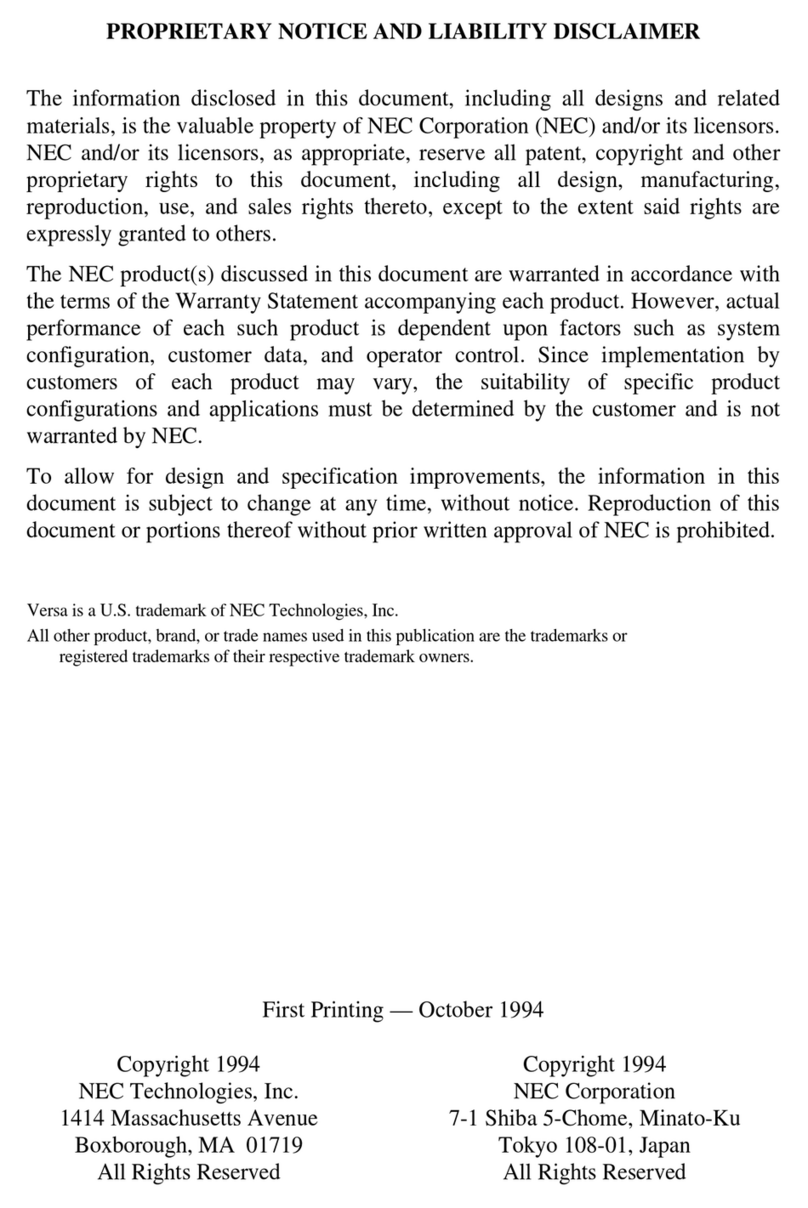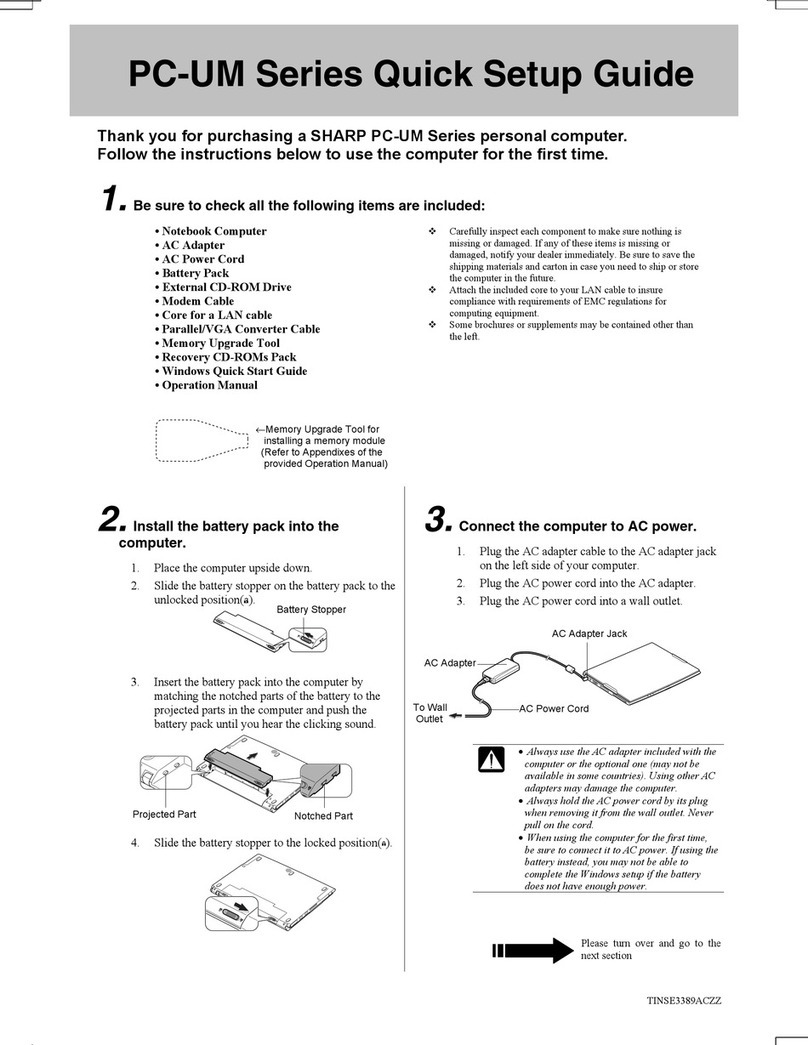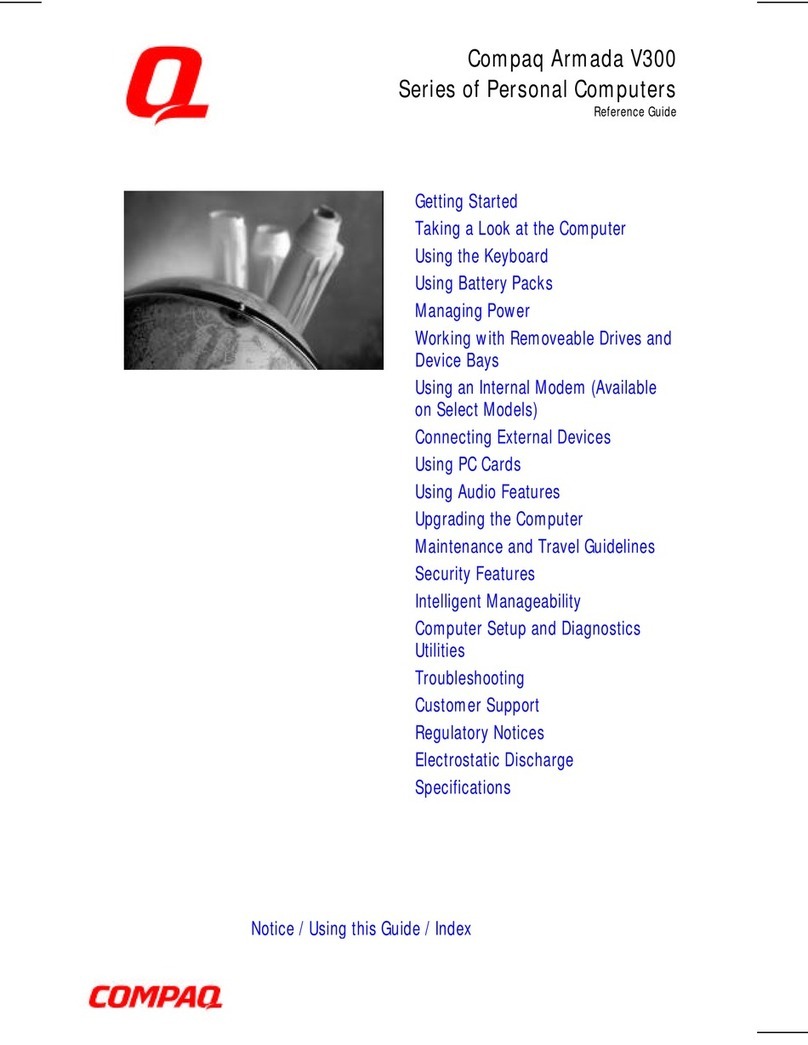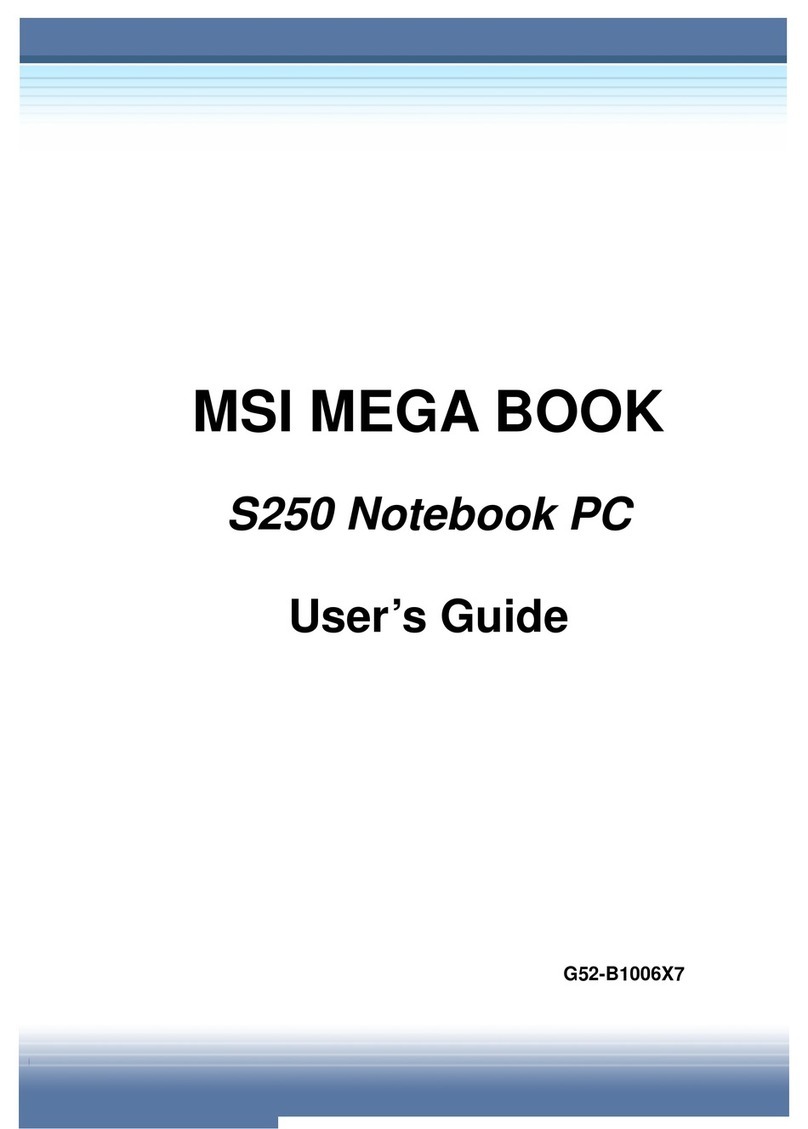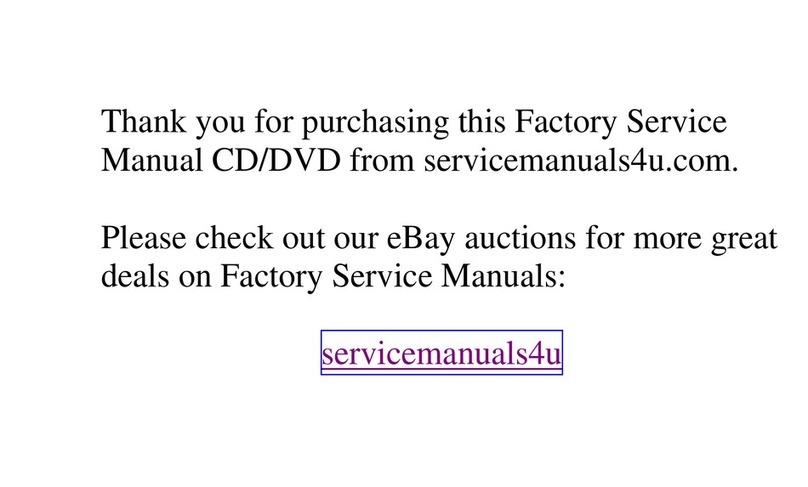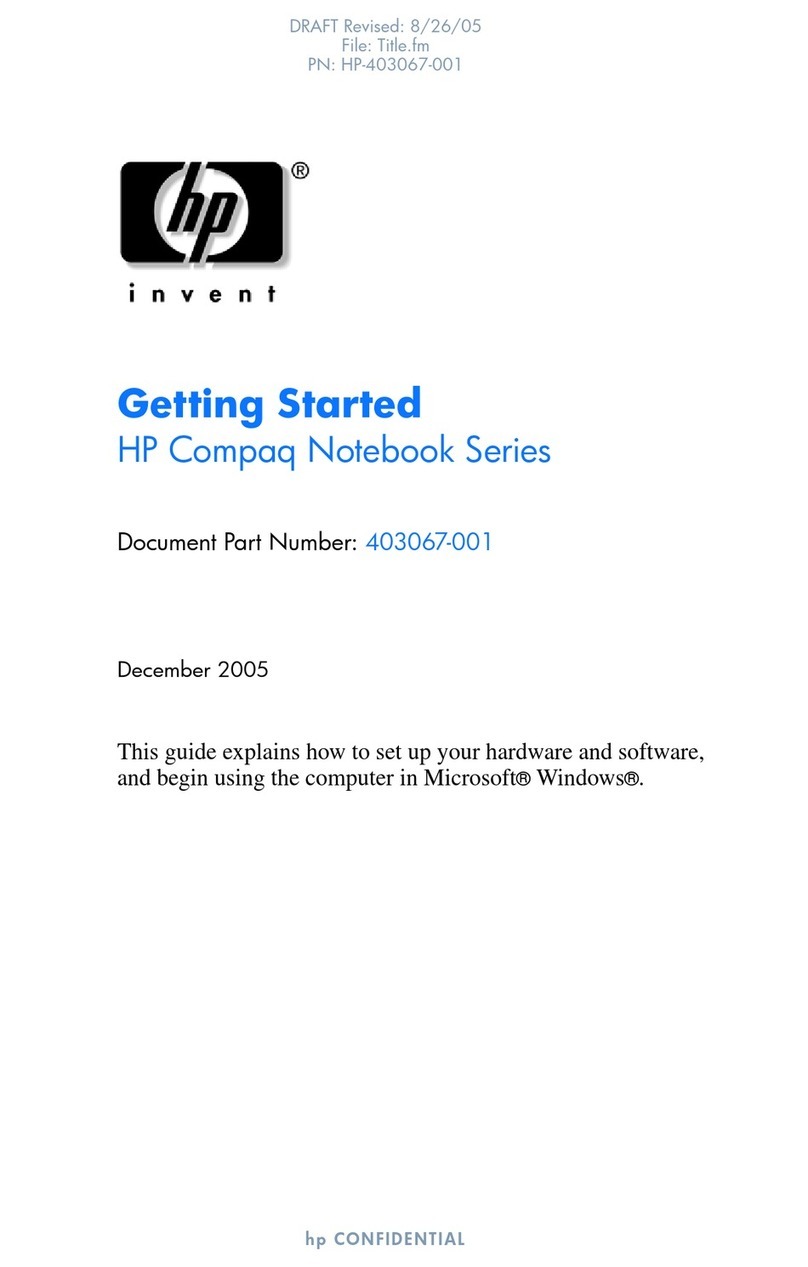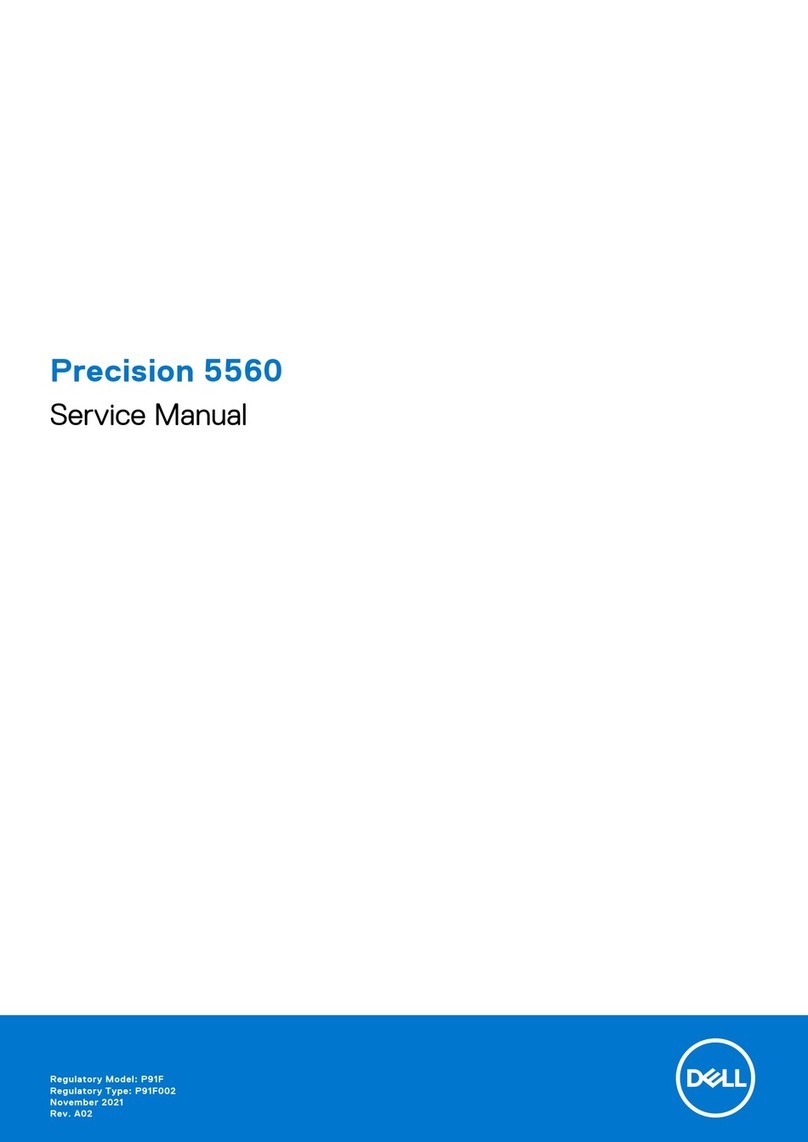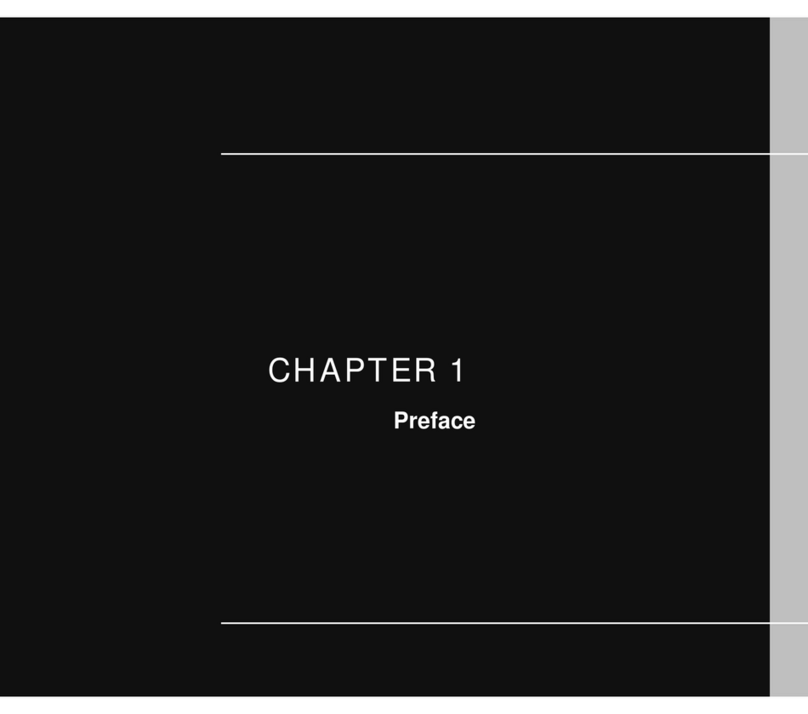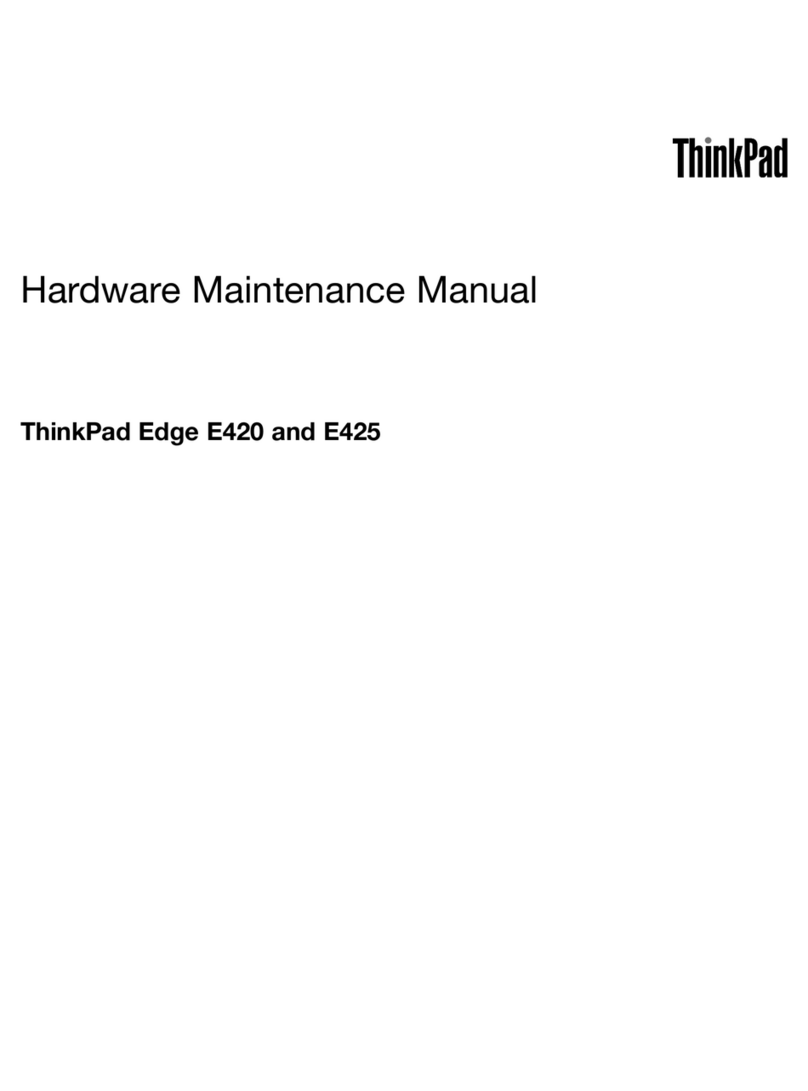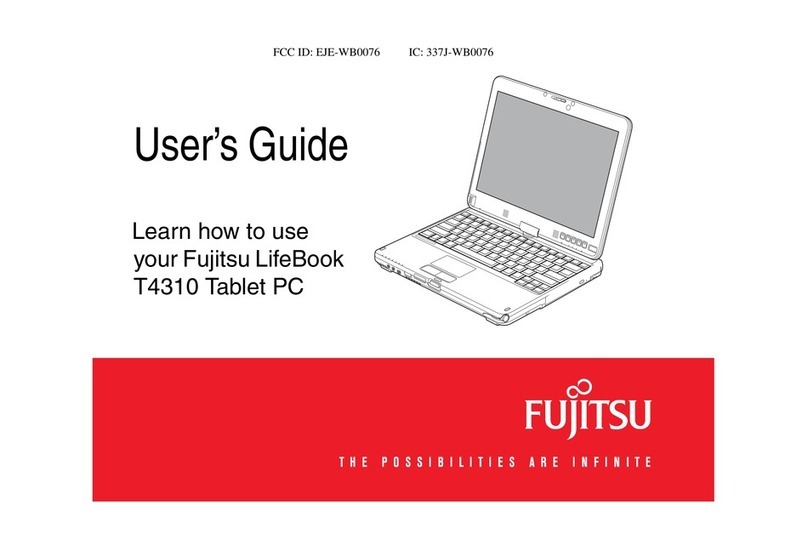Nextstgo Primus Series User manual
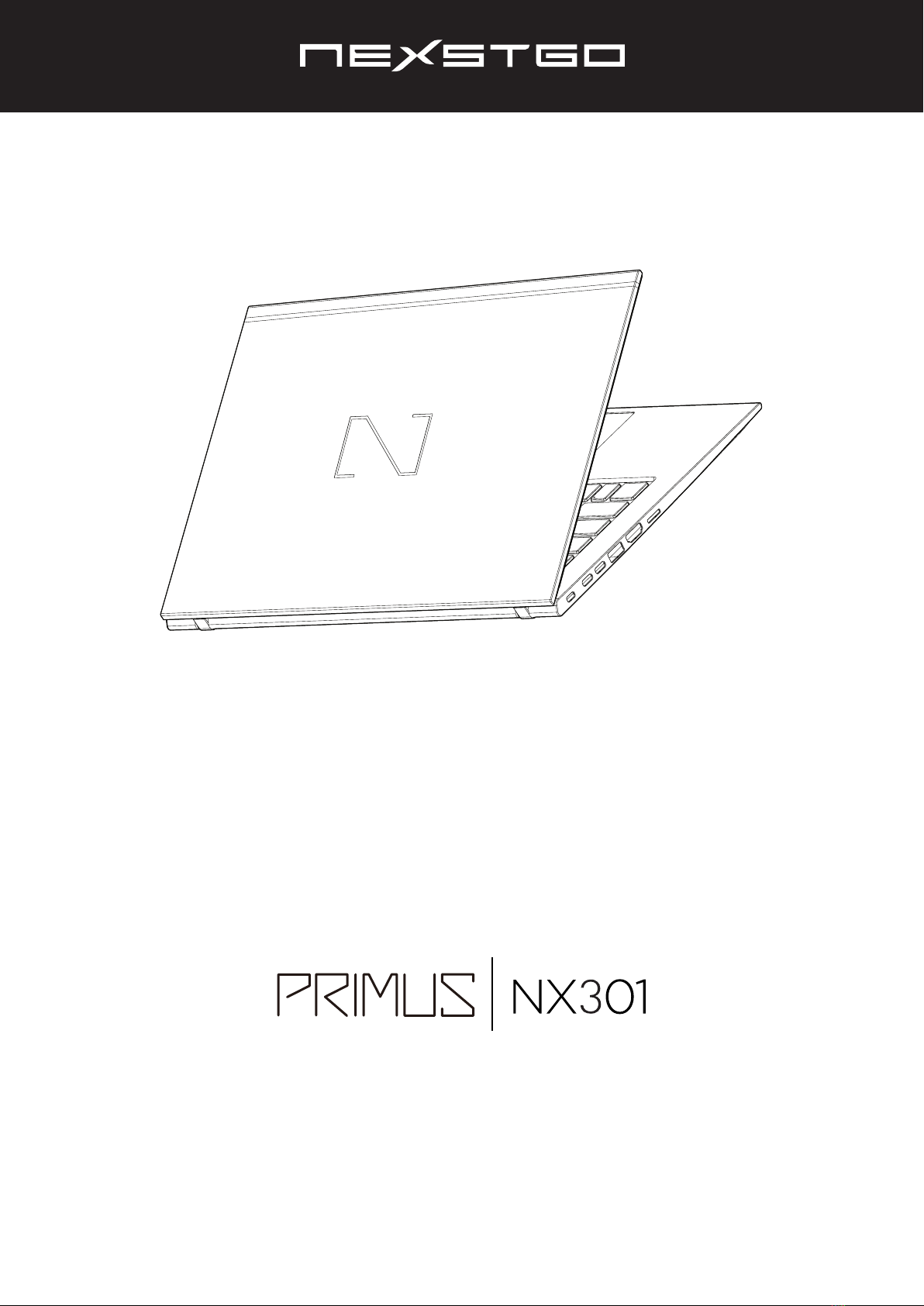
USER’S MANUAL
l 1
User’s Manual
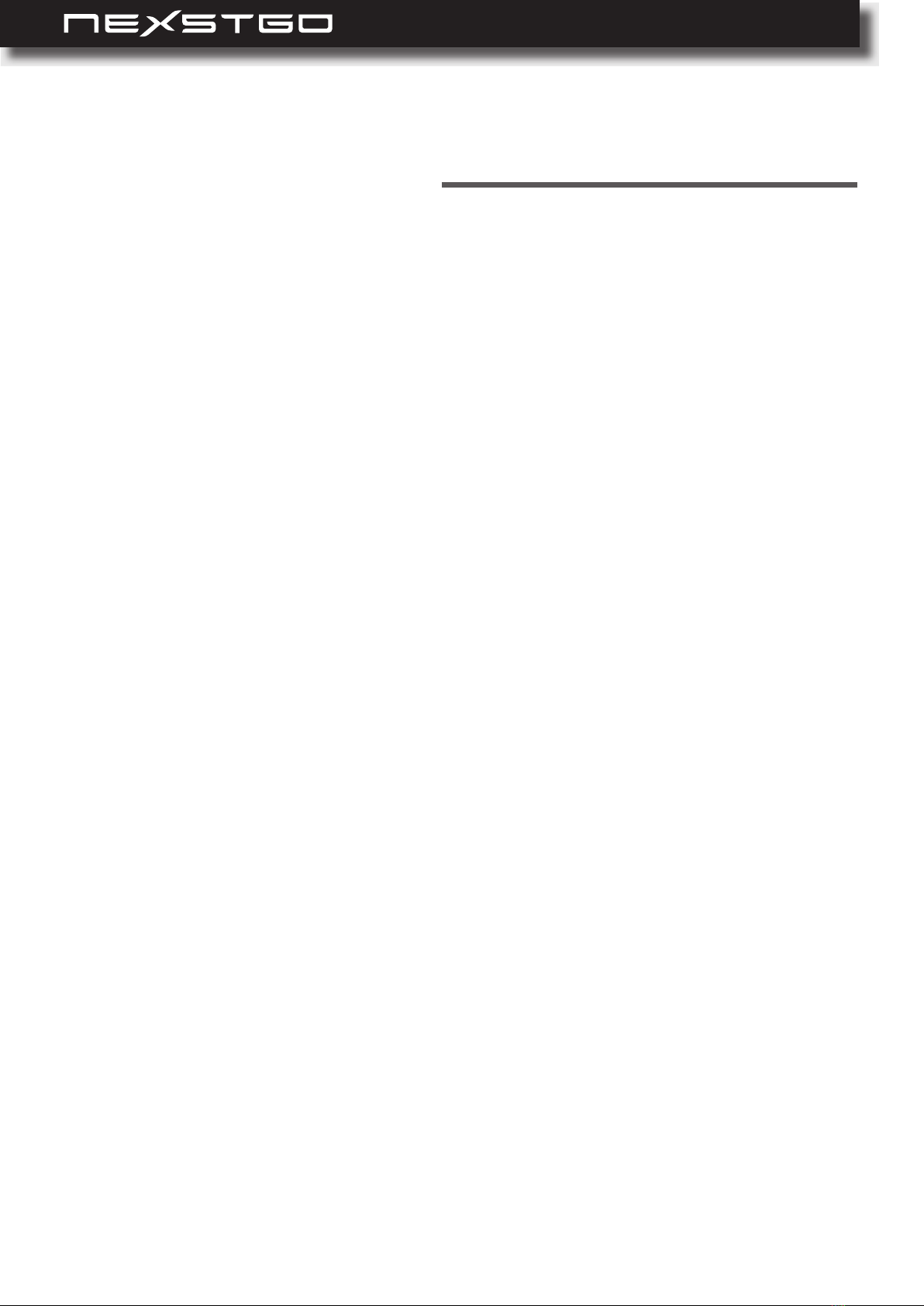
2l
1: Product Overview ............................................................................ 6
Package Contents ............................................................................................................... 6
Front View ............................................................................................................................ 7
Left Side View ...................................................................................................................... 9
Right Side View ...................................................................................................................10
Bottom Side View ...............................................................................................................10
Status Indicators and Lights .............................................................................................11
Labels ..................................................................................................................................13
Identifying Labels .............................................................................................................13
.................................................................................................. 14
Main Features ..................................................................................................................14
Dimensions and Power Specications .............................................................................16
Using Nexstgo Software ....................................................................................................17
Accessing Nexstgo Software ...........................................................................................17
Overview of Nexstgo Software .........................................................................................17
2: Using the Computer and Basic Settings ..................................... 30
Operating System Information ..........................................................................................30
Registering Your Computer ...............................................................................................30
Keyboard Overview ............................................................................................................31
Keyboard Basics ..............................................................................................................31
Windows Keys .................................................................................................................31
Multimedia Keys ...............................................................................................................32
Touchpad Overview ............................................................................................................34
Touchpad Basics ..............................................................................................................34
Using the Touchpad Gestures ..........................................................................................34
Power Management ............................................................................................................36
Using AC Power ...............................................................................................................36
Using the Internal Battery ................................................................................................36
Power-Saving Modes .......................................................................................................38
Using Network Connections ..............................................................................................39
Wireless Connections ......................................................................................................39
Using the Airplane Mode ..................................................................................................41
Table of Contents
Table of Contents
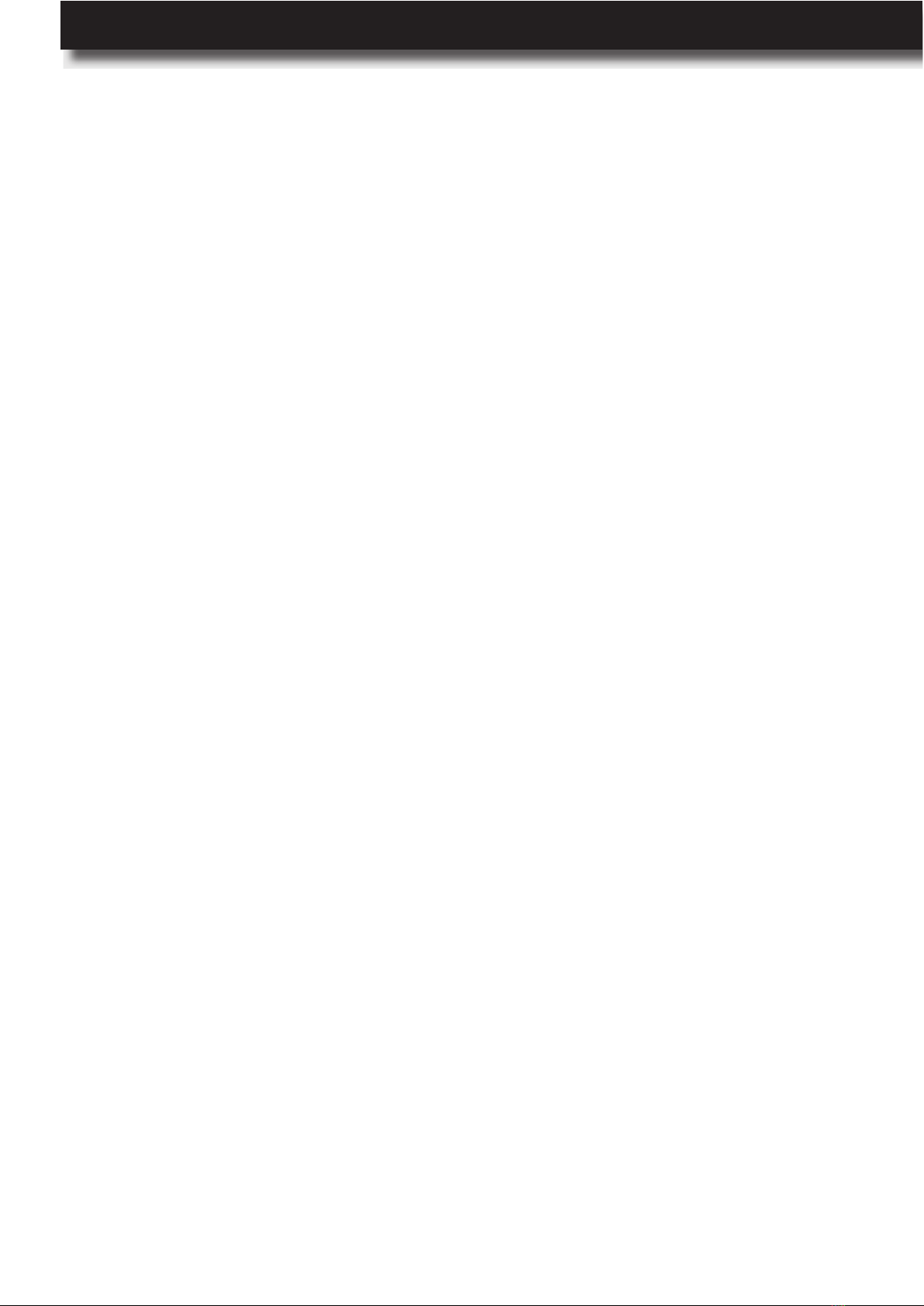
USER’S MANUAL
l 3
3: Accessibility Features .................................................................. 50
Keyboard Shortcuts ...........................................................................................................50
Using the Ease of Access Center .....................................................................................50
Narrator ............................................................................................................................51
Magnier ..........................................................................................................................51
Color and High Contrast ..................................................................................................51
Closed Captions ...............................................................................................................51
Keyboard ..........................................................................................................................52
Mouse ..............................................................................................................................52
Other Options ...................................................................................................................53
Ergonomic Considerations ................................................................................................54
Positioning Your Computer ..............................................................................................54
Posture ............................................................................................................................54
Viewing angle of the display ............................................................................................54
Room lighting ...................................................................................................................54
4: Taking Care of Your Computer ..................................................... 55
General Cleaning Guidelines .............................................................................................55
Cleaning Your Computer ...................................................................................................55
Preparation for Cleaning ..................................................................................................56
Cleaning the Sides, Covers, Keyboard, and Touchpad ...................................................56
Cleaning the Display ........................................................................................................56
Using Audio Features ........................................................................................................42
Conguring Audio Settings ...............................................................................................42
Using the Camera .............................................................................................................. 43
Using a Media Card ............................................................................................................44
Inserting a Media Card .....................................................................................................44
Removing a Media Card ..................................................................................................44
......................................................................................46
Conguring the Advanced Settings ..................................................................................46
.................................................................................................48
Connecting an External Display .......................................................................................48
Selecting a Display Mode ................................................................................................49
Table of Contents
5: Protecting Your Computer ............................................................ 57
Accessing the System .......................................................................................................57
Conguring Sign-In Options .............................................................................................57
Setting Up Passwords in Setup Utility ..............................................................................60
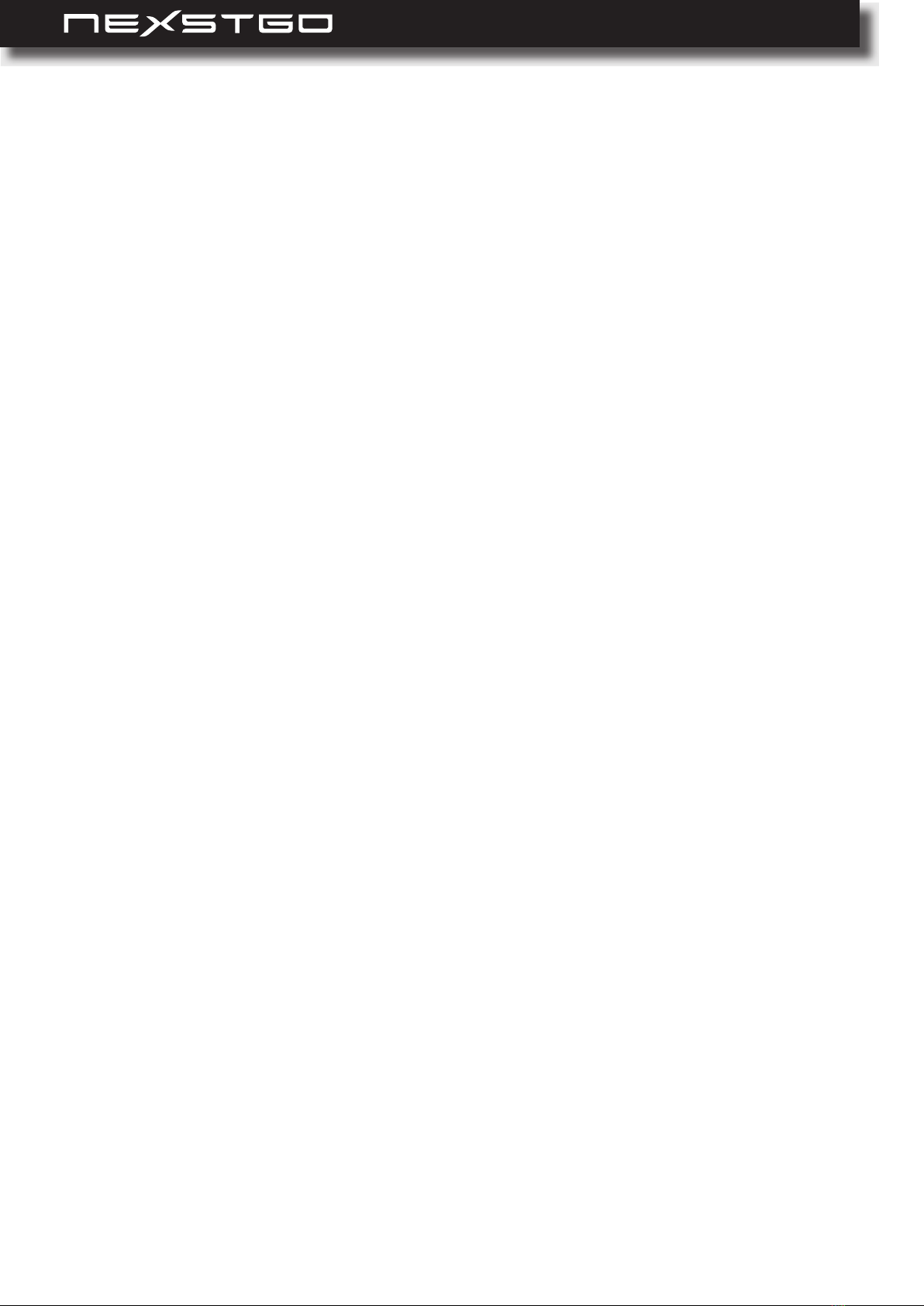
4l
............................................................... 73
Backup Features .................................................................................................................73
Conguring File Backup ...................................................................................................73
Conguring System Backup .............................................................................................76
Restoring Features .............................................................................................................80
Restoring Personal Files and Folders .............................................................................80
Restoring the System ......................................................................................................81
7: Troubleshooting ............................................................................ 88
General Recommendations ...............................................................................................88
Problems and Solutions ....................................................................................................89
Computer Becomes Unresponsive ..................................................................................89
Problems with Wireless Networks ....................................................................................90
Problems with the Keyboard ............................................................................................90
Touchpad is not Functioning ............................................................................................91
Problems with the Screen ................................................................................................91
Problems with Audio ........................................................................................................92
Problems with the Fingerprint Reader .............................................................................92
Problems with the Battery ...............................................................................................92
Problems with the Internal Storage Drive ........................................................................93
Problems with the Software .............................................................................................93
Problems with USB Devices ............................................................................................93
Table of Contents
Using Windows BitLocker Drive Encryption .....................................................................61
Trusted Platform Module (TPM) .......................................................................................62
Deleting Data on the Storage Drive .................................................................................63
Using Antivirus Software ..................................................................................................64
Using Firewall Software ...................................................................................................64
.............................................................65
Nexstgo System Conguration Utility Navigation .............................................................66
Boot Manager ..................................................................................................................66
Device Manager ...............................................................................................................67
Boot From File .................................................................................................................67
Setup Utility ......................................................................................................................68
............................................................................72
Getting the Latest Drivers ................................................................................................72

USER’S MANUAL
l 5
For safety and regulatory information, please refer to the Quick Start Guide.
IMPORTANT NOTICE
All trademarks used in this user’s manual are the property of their respective companies.
ABOUT THE USER’S MANUAL
This manual contains information that will help you to operate the Nexstgo PRIMUS NX301
computer. It is divided into seven chapters and one appendix:
Product Overview
Using the Computer and Basic Settings
Accessibility Features
Taking Care of Your Computer
Protecting Your Computer
Advanced Conguration
Troubleshooting
Index
Table of Contents

6l
Package Contents
Nexstgo PRIMUS NX301
AC adapter
Power cord
Thank you for choosing the Nexstgo PRIMUS Series computer. Depending on the purchased
model, the computer is equipped with Intel Core i5, or Core i7 processor and Intel’s integrated
HD graphics. Your computer comes with preinstalled Windows 10 Pro or Windows Home
operating system. For enhanced security, selected models support ngerprint reading and face
recognition.
Before using the computer, make sure the following items are included in the package. If any
items are damaged, please contact Nexstgo service center. Please refer to “Troubleshooting” on
page 88.
Product Overview
1
Product Overview

USER’S MANUAL
l 7
Front View
123456879
No. Item Description
1 Microphones x2
Use microphones to record sound and voice for applications
that support audio recording. For muting/unmuting microphones,
please refer to “Status Indicators and Lights” on page 11.
2 Camera LED Camera activity LED. Please refer to “Status Indicators and
Lights” on page 11.
3Camera and
Camera shutter
Use camera to capture images, record videos, or hold a video
conference. Please refer to “Using the Camera” on page 43.
To turn camera on/off by sliding the shutter rightward or leftward.
4 Infrared sensors x2 Infrared sensors help the camera to overcome illumination
changes during face recognition setup process.
5 Power LED For power indicator behavior, please refer to “Status Indicators
and Lights” on page 11.
Product Overview
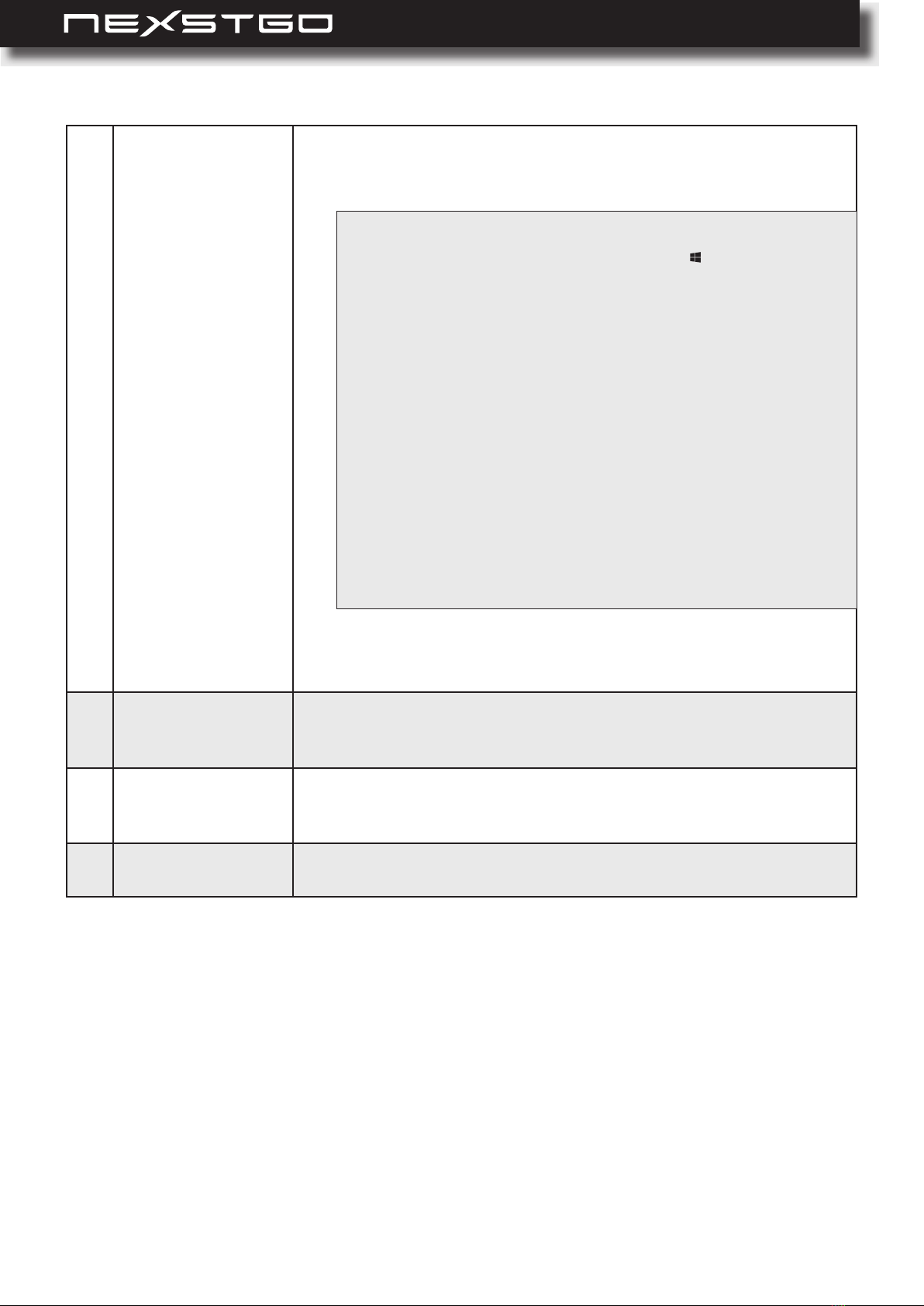
8l
6
Power button (with
optional ngerprint
reader)
Power button function:
Press to turn on the computer.
While turned on, press to put the computer to sleep.
Fingerprint reader (optional):
Fingerprint authentication provides an efcient user access by
relating your ngerprint with a password.
7 Touchpad
Use the multitouch gestures enabled touchpad as a mouse-like
cursor with touch-sensitive movement pad. Please refer to “Touch-
pad Overview” on page 34.
8Speakers
Use for stereo sound and audio output for video and music
playback. For muting/unmuting audio, please refer to “Status
Indicators and Lights” on page 11.
9 Display panel 14” FHD IPS display panel with back lighting for displaying text
and graphics.
NOTE:
− Toturnoffthecomputer,opentheStartmenu ,clickPower,and
thenclickShut down.
− If your computer becomes unresponsive, you can shut down the
computerbypressingandholdingthePowerbuttonforatleastthree
seconds.
− You can customize the Power button behavior. For example, by
pressingthePower button,thecomputerturnsoffthedisplayifitis
runningonbatterypowerorhibernatesiftheACadapterisplugged
in, and many more options. The Power button behavior can be
customizedinControl Panel > Power Options > Choose
what the power buttons do.
If you cannot nd the Control Panel, type “control panel” (without
quotationmarks)insearchbar.
Asyoutype,theControlPanel desktop app will appearintheBest
matchlist.
Product Overview
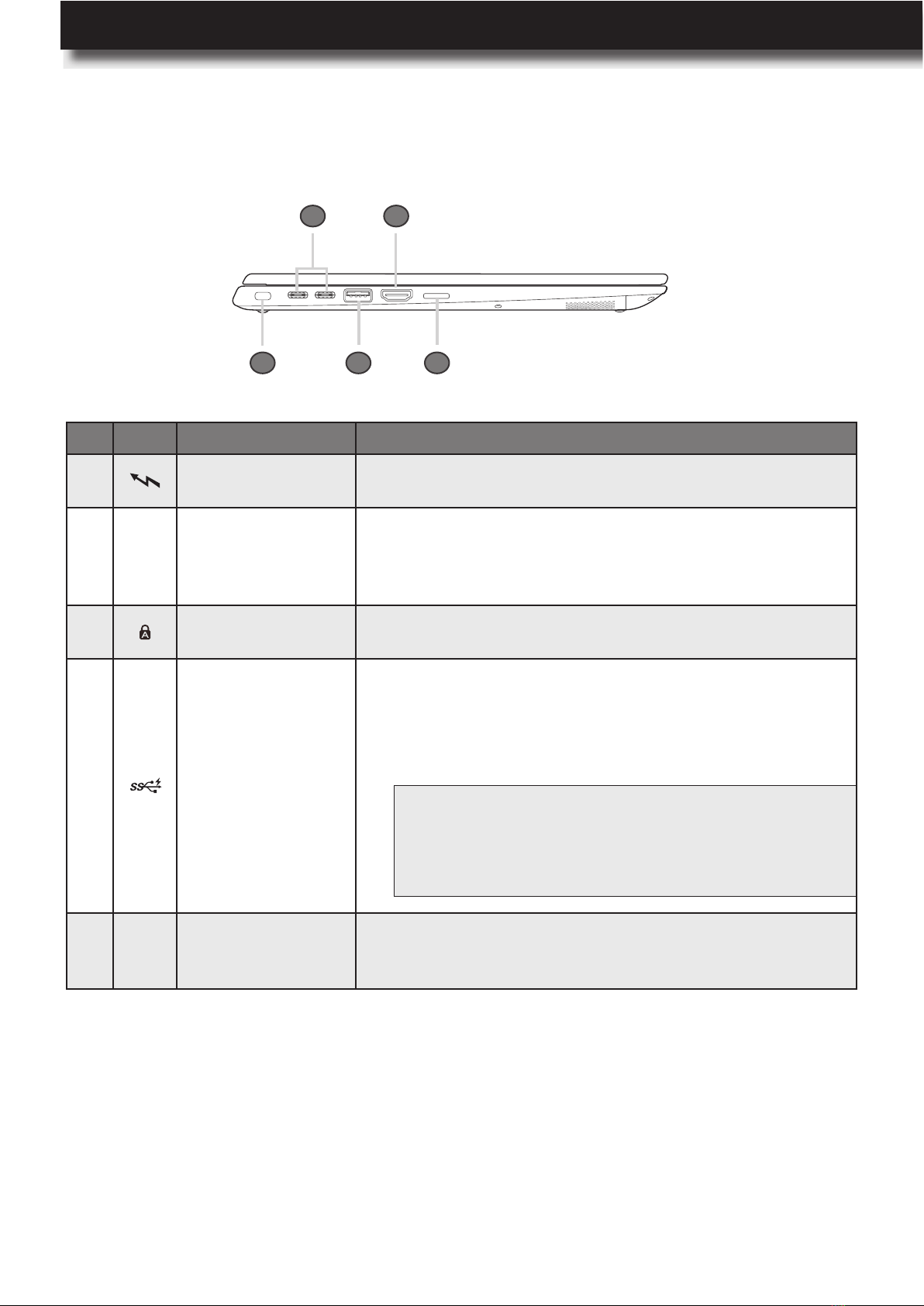
USER’S MANUAL
l 9
Left Side View
12354
No. Icon Item
1USB type-C 3.1
ports
Use this port to plug in the USB type-C AC adapter to
power your computer and charge the embedded battery.
2 HDMI port
Use the High-Denition Multimedia Interface (HDMI) port to
connect your computer to a compatible digital audio device
or video monitor, such as television, projector, DVD player,
or other supported device.
3Security lock slot Use this slot to secure your computer to an immovable
object with an optional security cable.
4 USB type-A 3.1 port
Use this port to charge a USB compatible device in the
following scenarios:
Your computer is turned on or in sleep mode.
Your computer is turned off or in hibernation mode, but
connected to the AC power source.
5 SD card reader
Insert a supported memory card into the card reader for
data access or storage. Please refer to “Using a Media
Card” on page 44.
NOTE: By default the USB charger function is always on. If
youneedtodisablethisfunction,youcandoitthrough
the Setup Utility. Please refer to “Using the Nexstgo
SystemCongurationUtility”onpage65.
Product Overview
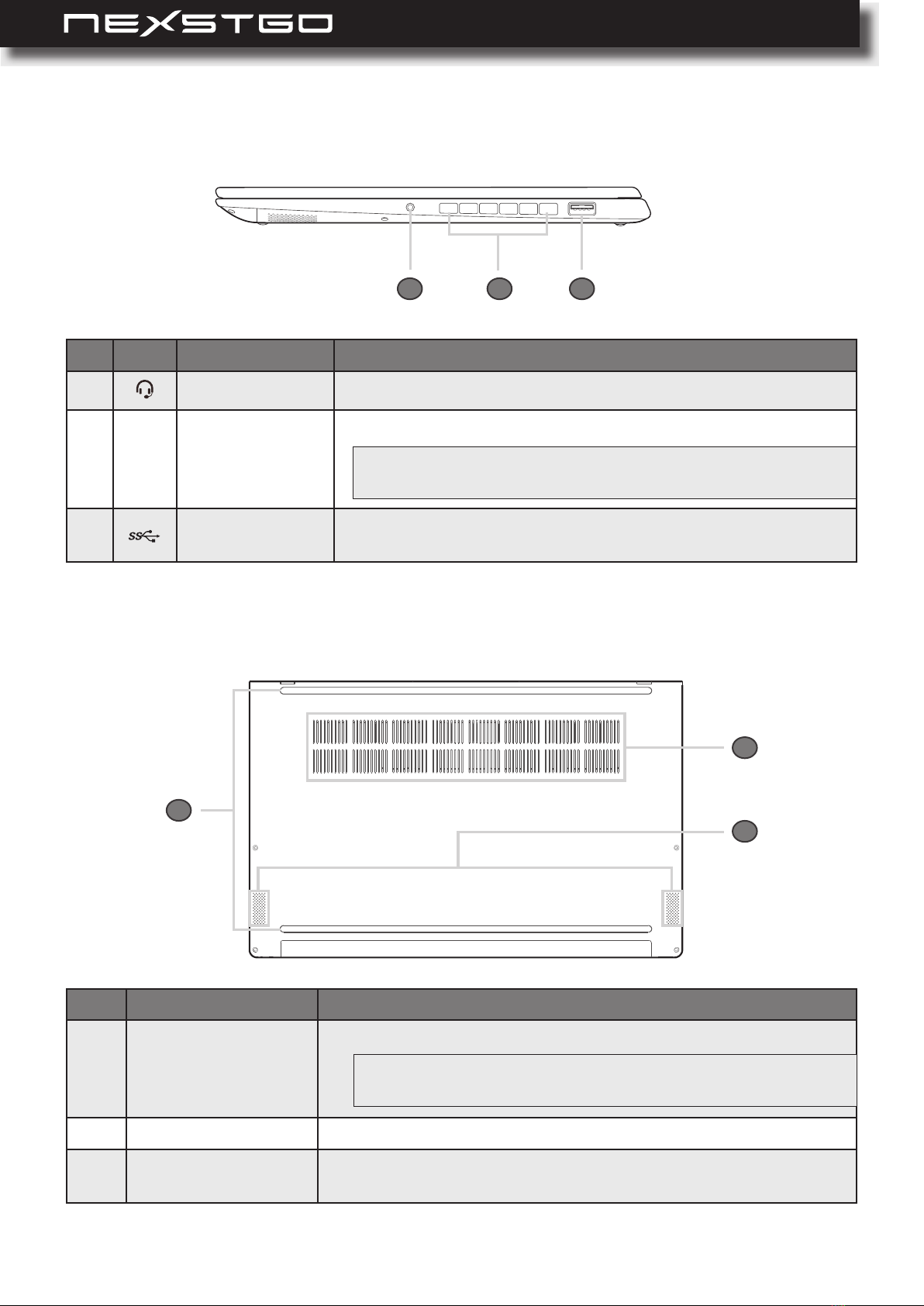
10 l
Bottom Side View
Right Side View
123
No. Icon Item
1Headset jack Use this port to connect a headset.
2 Ventilation slots Allow proper ventilation for the computer.
3USB type-A 3.1
port
Use this port to connect any USB compatible devices, such as
USB mouse, USB keyboard, USB storage device, or others.
No. Item
1 Ventilation slots
Allow proper ventilation for the computer.
2Down-ring speakers
Use for stereo sound and audio output for video and music playback.
3 Rubber feet x2
Allow air circulation under the computer and prevent the
computer from slipping.
WARNING:Topreventthesystemoverheating,donotobstructthe
ventilationslots.
123
WARNING:Topreventthesystemoverheating,donotobstructthe
ventilationslots.
Product Overview

USER’S MANUAL
l 11
No. Indicator Icon Color Status
1 Camera LED White On The camera is in use.
Off The camera is not in use.
2Audio mute
toggle key Orange
On Audio is muted.
Off Audio is unmuted.
3Microphone
mute toggle key Orange On Microphones are muted.
Off Microphones are unmuted.
Status Indicators and Lights
1423657
In this section, you will nd information on the location and identication of the status indicators
on your computer.
NOTE: Audio is automatically unmuted also if
theFnlockkeyisoffandyoupressthe
volumecontrolkeysF2orF3.
Product Overview

12 l
4Caps Lock
toggle key Green
On You can type uppercase letters by directly
pressing the letter keys on the keyboard.
Off
The automatic uppercase function is off
when directly pressing the letter keys on
the keyboard.
5Fn lock toggle
key Green
On
The Fn lock is on. The multimedia keys
from F1 ~ F12 are disabled and Windows
standard function keys from F1 ~ F12 are
enabled. Please refer to “Multimedia Keys”
on page 32.
Off
The Fn lock is off. The multimedia keys
from F1 ~ F12 are available for use and
Windows standard function keys from F1 ~
F12 are disabled. Please refer to “Multime-
dia Keys” on page 32.
6 Battery status
Amber
On The computer is connected to the AC
power and charging the battery.
Off
The computer is disconnected from the AC
power.
The computer has turned off due to the low
battery power.
Blinking The computer is turned on and the battery
power is less than 10%.
White
On The computer is connected to the AC
power and the battery is fully charged.
Off The computer is disconnected from the AC
power.
White
On The computer is using the battery power.
Off
The computer is not using the battery
power. Either turned off or in hibernation
mode.
Breathing
The indicator is on for 2 seconds and off for
2 seconds in a sequence. The computer is
in sleep mode.
7 Power White
On The computer is turned on and running in
normal mode.
Breathing
The indicator is on for 2 seconds and off for
2 seconds in a sequence. The computer is
in sleep mode.
Off The computer is turned off.
Product Overview
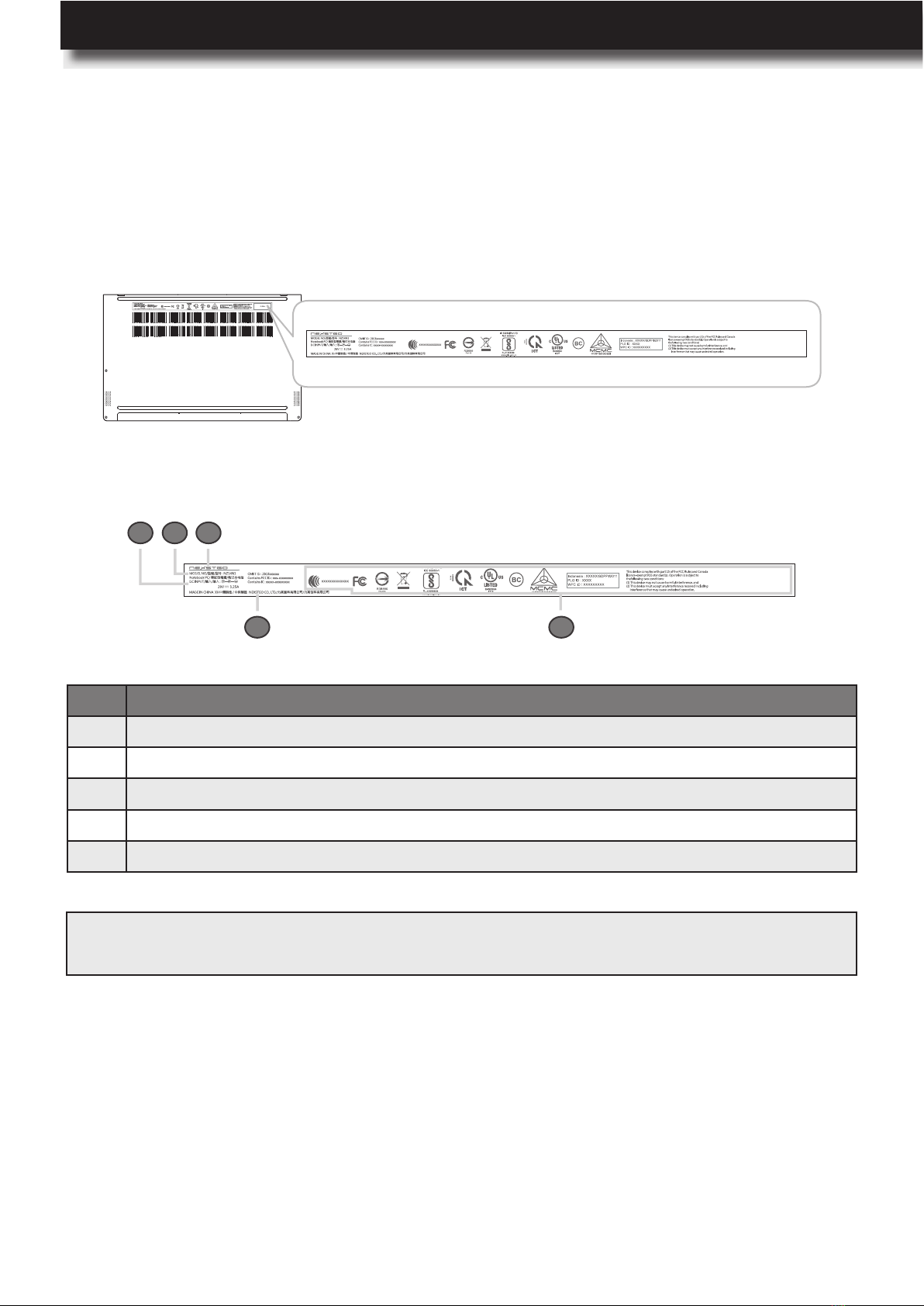
USER’S MANUAL
l 13
Labels
The product labels are located on the bottom side of the computer. These labels inform you
about the model name, serial number, and safety information you need to know to operate your
computer safely.
Identifying Labels
No.
1 Input current information
2
Model number
3
Company logo
4 Regulatory and safety information, Serial number
5 Country of manufacture and company name
12354
NOTE: IfyouneedtocontactNexstgoforassistance,themodelnumberandserialnumberhelpthetechnician
toidentifyyourcomputerandprovidemorerapidservice.
Product Overview
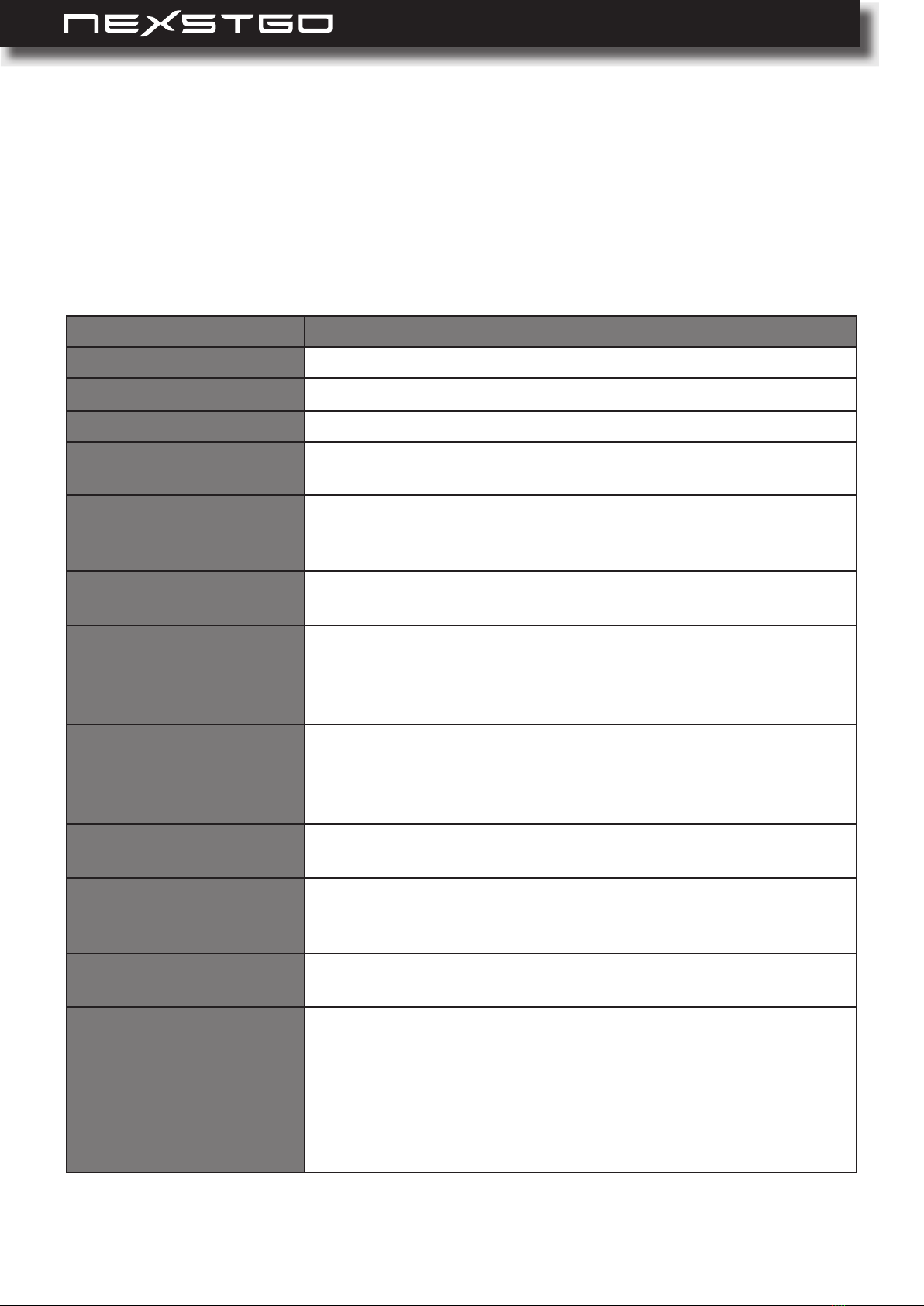
14 l
In this section, you will nd the main features and operational requirements regarding the
computer.
Main Features
Item
Platform Intel Whiskey Lake
Processor Core i5, i7 (15W WHL-U CPU); vPro / non-vPro
Chipset Integrated SoC Chipset
Graphics Internal Graphics:
Intel®UHD Graphics 620
Panel Technology 16:9 Wide View Anti-Glare LED-backlit with Camera and
Microphone
14” FHD IPS (1920x1080), 72% NTSC, eDP1.3 with PSR
Memory 8 GB 2400 MHz DDR4 (1GB *8)
16 GB 2400 MHz DDR4 (2GB *8)
Storage Solid State Drive (SSD):
256GB Solid State Drive
512GB Solid State Drive
co-layout M.2 SATA & M.2 PCIe
Webcam Web camera FHD 1080p resolution, xed focus (Windows
Hello) (IR / RGB)
Digital Mic x2
Enable Noise Cancellation
Audio Four Speakers (two top-ring, two down-ring)
Dolby Audio Atmos DAX3
Wireless Networking Integrated Wireless:
11ac+BT, Dual Band Wireless-AC, 2x2, M.2 card
11ac+BT, Dual Band Wireless-AC, 2x2, M.2 card
External Expansion
UHS-II, support SD/SDHC/SDXC
Input / Output 1x USB type A 3.1 (USB 3.1 gen2)
1x USB type A 3.1 (USB 3.1 gen2; support charging)
2x USB type C 3.1 (USB 3.1 gen2; support DP, PD,
Thunderbolt)
HDMI v1.4 supporting: up to 3840×2160p @ 30 Hz
Headphone-out and Mic-in (combo)
Micro-SD Card Reader
Product Overview

USER’S MANUAL
l 15
Keyboard /
Touchpad
Keyboard:
Island Style Backlit Keyboard
Spill Resistant (detail requirement refer to validation spec)
Touchpad:
Touchpad w/ Clickpad
Multitouch Gestures Enabled
Support Win10 Precision Touchpad (PTP)
Power Requirements Battery:
Lithium Ion Polymer Battery (50Whr)
Lithium Ion Polymer Battery (46Whr)
Support Battery Fast Charge
AC Adapter:
65W USB Type-C AC Adapter (with Nexstgo logo)
Mechanical Requirements Chassis Buttons:
1x Power Button + LED (White Color)
1x Keyboard Caps Lock Indicator (Green Color)
1x Keyboard Mute indicator (Amber Color)
1x Keyboard Mic indicator (Amber Color)
1x Keyboard Fn indicator (Green Color)
1x WebCam Indicator (White Color)
1x Battery Indicator (White/Amber Color)
1x Power on Indicator (White Color)
Security Trust Technology Trusted Platform Module (TPM) 2.0 (Hard-
ware solution)
Chassis Lock Slot support
Camera Shutter
(Optional) Fingerprint Reader (Integrated with Power Button)
Operating System Windows 10 Pro 64
Windows 10 Home 64
Warranty 3 Years
Certications Full support for shipping into countries listed in the country
list tab
WEEE compliant (Waste Electric and Electronic Equipment)
HDMI v1.4 compliant
Product Overview

16 l
Dimensions and Power Specications
Item
Size
(Width (W) x Depth (D)
x Height) (H)
Front dimensions:
324 (W) x 217.9 (D) x 15.9 (H) mm
13.2 (W) x 8.6 (D) x 0.6 (H) inches
Rear dimensions:
324 (W) x 217.9 (D) x 17 (H) mm
13.2 (W) x 8.6 (D) x 0.67 (H) inches
Weight 1.25Kg
Product Overview

USER’S MANUAL
l 17
Using Nexstgo Software
Your computer is equipped with Nexstgo software that helps you to backup and recover the
computer, manage the power consumption of the system, and update software easily.
In this section, you will nd an overview of Nexstgo apps.
To access the Nexstgo software and tutorials on your computer, do the following:
1 Open the Start menu and nd the Nexstgo group in the apps list.
2 Do any of the following:
– Click on the Nexstgo folder to access Nexstgo Backup and Recovery app, Nexstgo
POWER MANAGER app, Nexstgo SESSION REVIVER app or Nexstgo SOFTWARE
app.
– Read tutorials on Nexstgo software located below the Nexstgo folder.
Accessing Nexstgo Software
Overview of Nexstgo Software
Nexstgo apps
Nexstgo tutorials
Product Overview

18 l
System Backup: Enables you to congure system restore point and create a recovery drive
that you can use to reinstall Windows operating system in case of a system failure.
File Backup: Enables you to backup personal les manually or automatically.
Nexstgo Backup and Recovery
With the Backup and Recovery app, you can backup and restore system and personal les
when using Nexstgo computer. The Backup and Recovery app interface is divided into 4 tabs,
such as System Backup, File Backup, System Recovery, and File Recovery.
Product Overview

USER’S MANUAL
l 19
File Recovery: Recovers a le or folder that has been backed up previously. If the le or
folder has many versions, you are able to see all versions and choose which one to restore.
System Recovery: You can choose between the following options:
– Reset this PC: Reinstalls the operating system but keeps your personal les and settings or
reinstalls the operating system by removing everything from the computer.
– System Restore: Troubleshoots the system by xing problems that might make your system
running slowly or stop responding. This procedure does not affect your personal data stored
in the computer.
– System Image Recovery: Recovers the system from an image le that has been created in
system backup section.
Product Overview

20 l
Peak Shift (selected models only): Helps to save energy consumption by charging the battery
at off-peak hour when the power demand is low and switching to the system battery when the
demand peaks.
To start using the Peak Shift function, do the following:
a) Click the Peak Shift ON/OFF toggle button to ON to enable the function.
b) Set the schedule for the Peak Shift by setting the time period, selecting week-days and
time period when you want to enable the Peak Shift.
c) If you want to disable the Peak Shift when the battery capacity drops below a certain level,
then check the Stop Peak Shift when battery is below: option rst and then set the
lowest battery capacity level on the control bar.
Battery Maintenance: Provides customized battery charging threshold to protect and prolong
battery life.
To set up the battery maintenance plan, do the following:
a) Click the battery maintenance ON/OFF toggle button to ON to enable the function.
b) Set the battery level on the slider bar below Start charging when battery capacity below:
to set the beginning of charging.
c) Set the battery level on the slider bar below Start charging when battery capacity reach:
to set the end of charging.
d) Click the Extended Battery Life ON/OFF toggle button to ON if you wish the system to
reduce heavy loading process to effectively extend the battery life.
Nexstgo Power Manager
With the Nexstgo Power Manager app, you can manage the power usage of the system. The
Power Manager app interface is divided into 2 tabs, such as Peak Shift (selected models only)
and Battery Maintenance.
Product Overview
This manual suits for next models
1
Table of contents