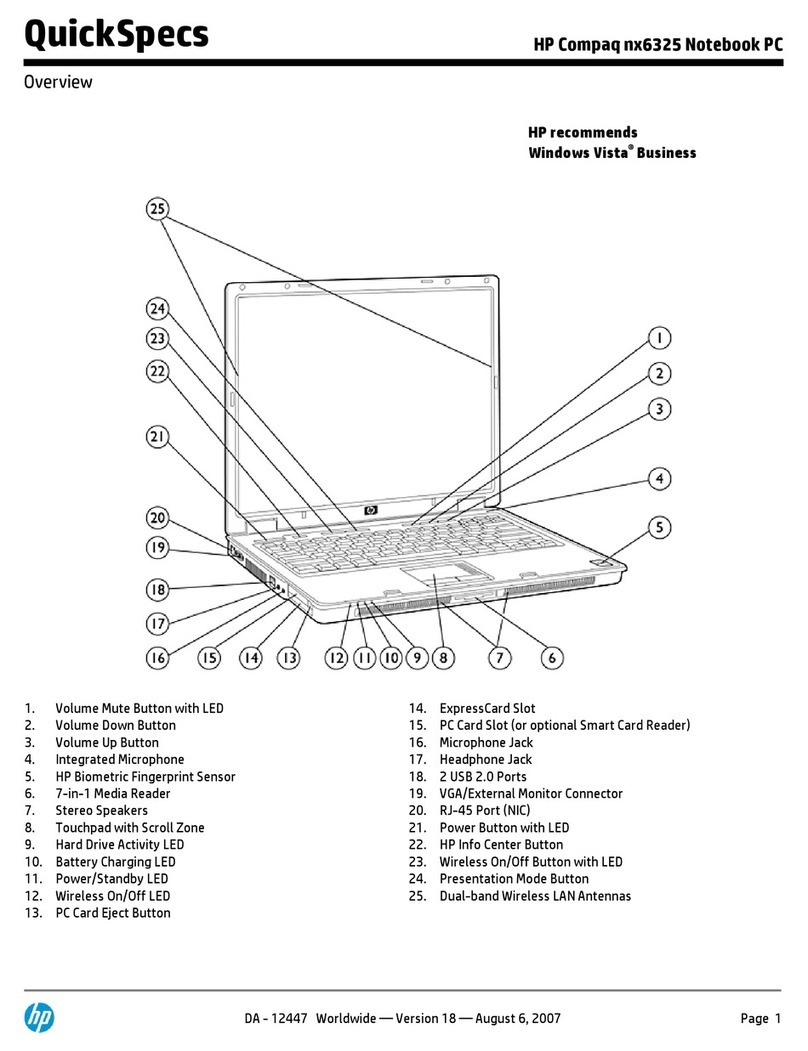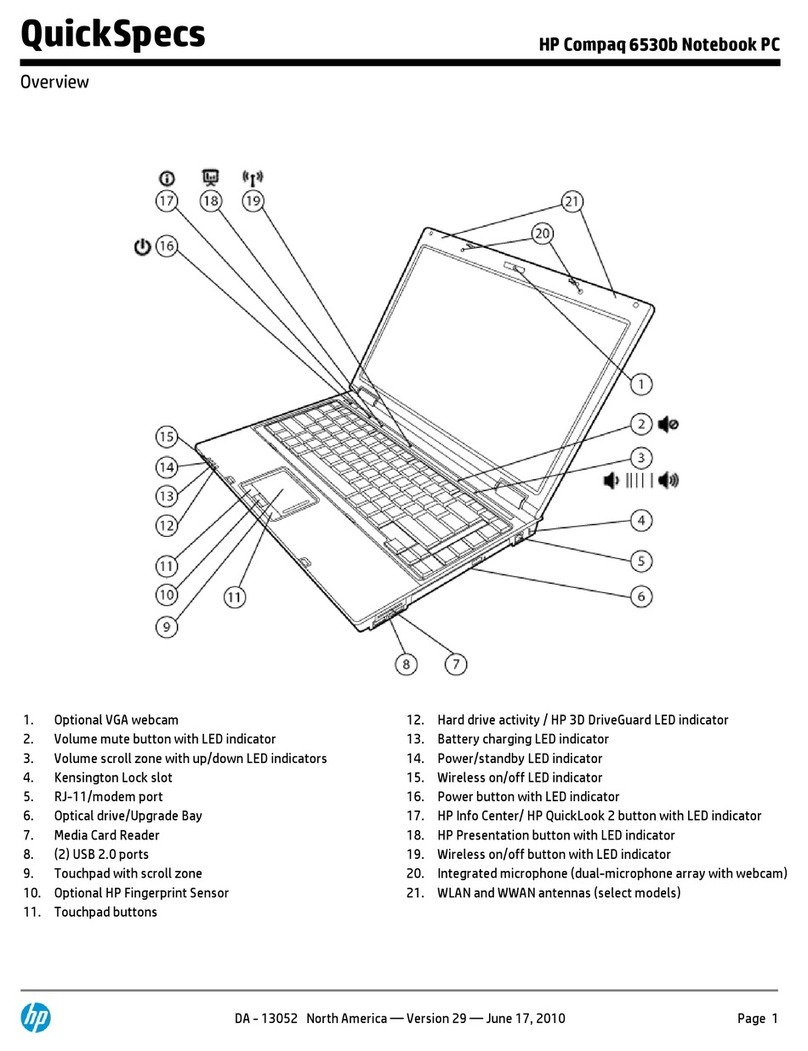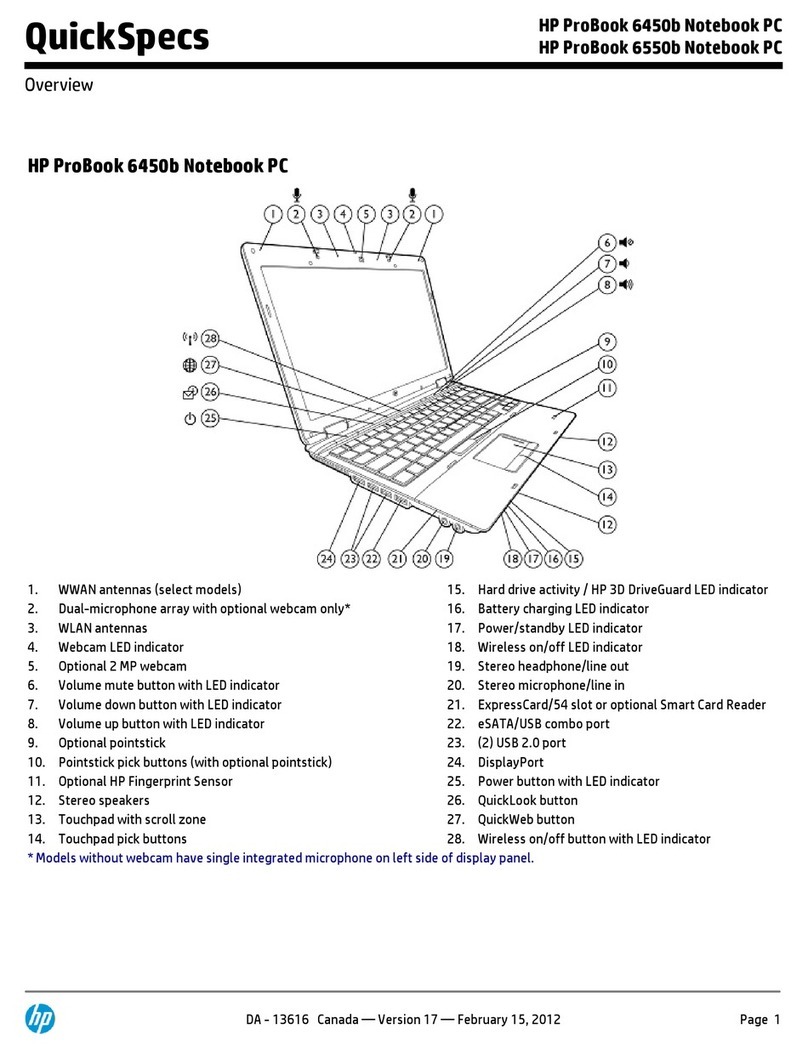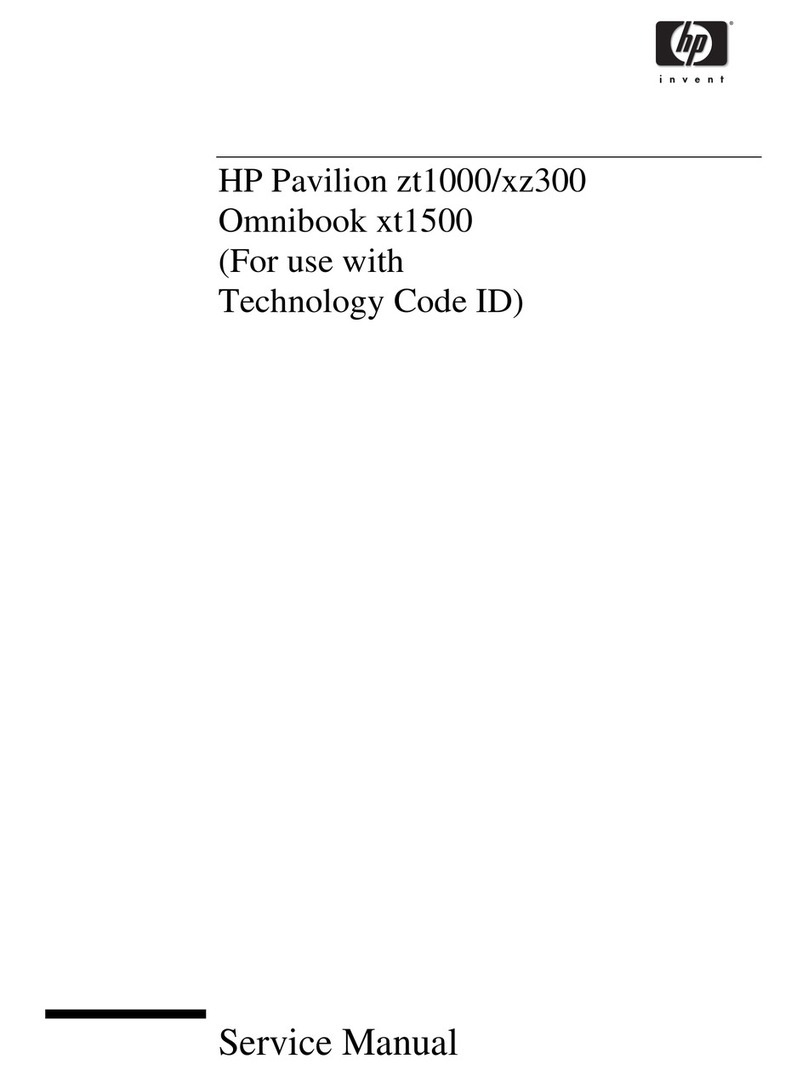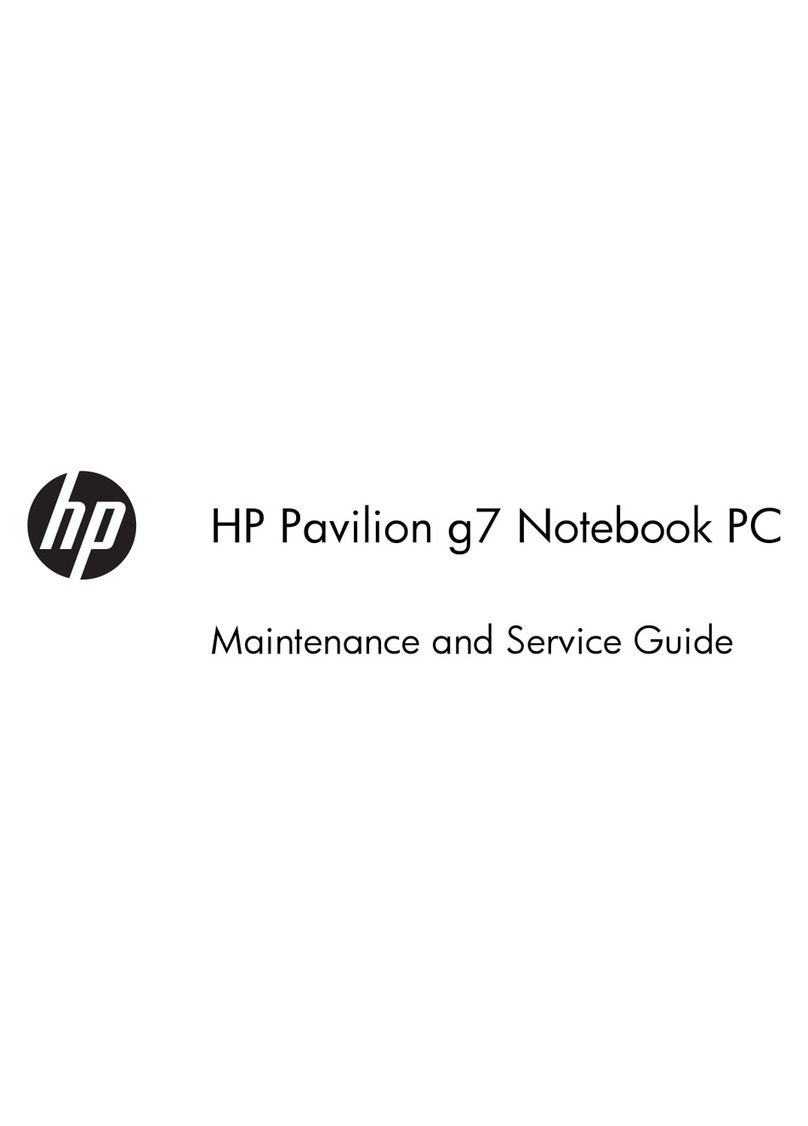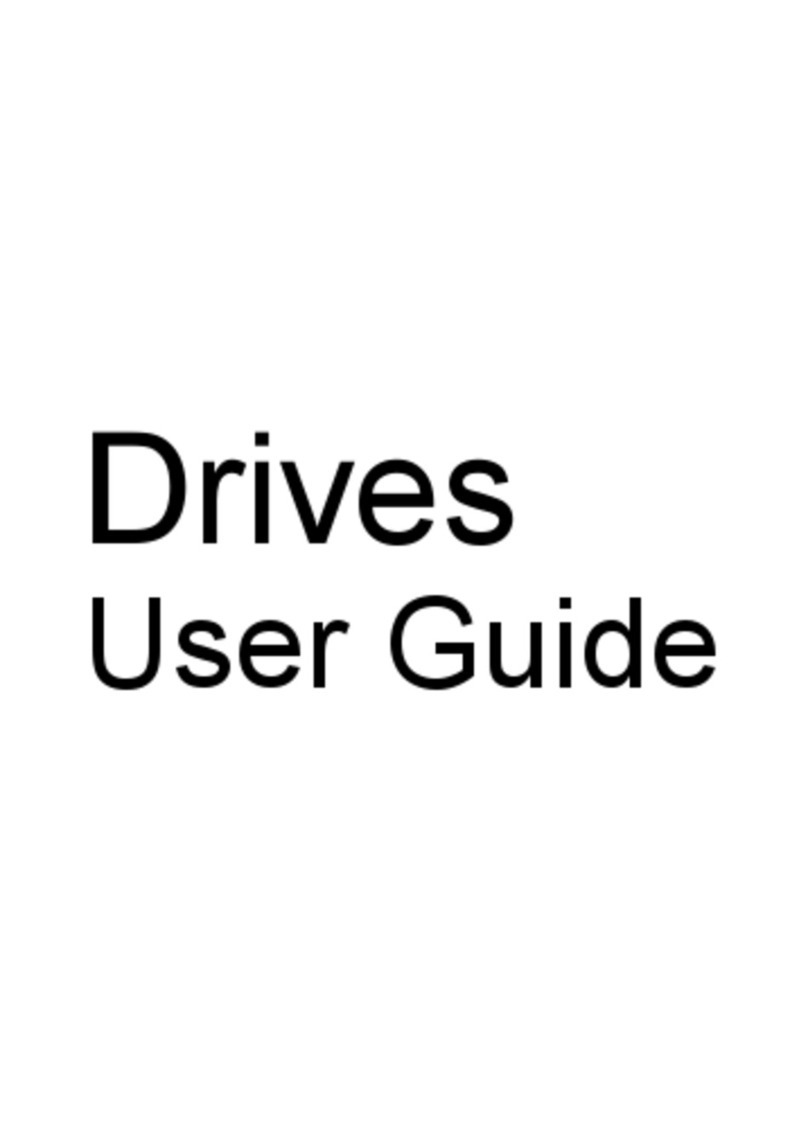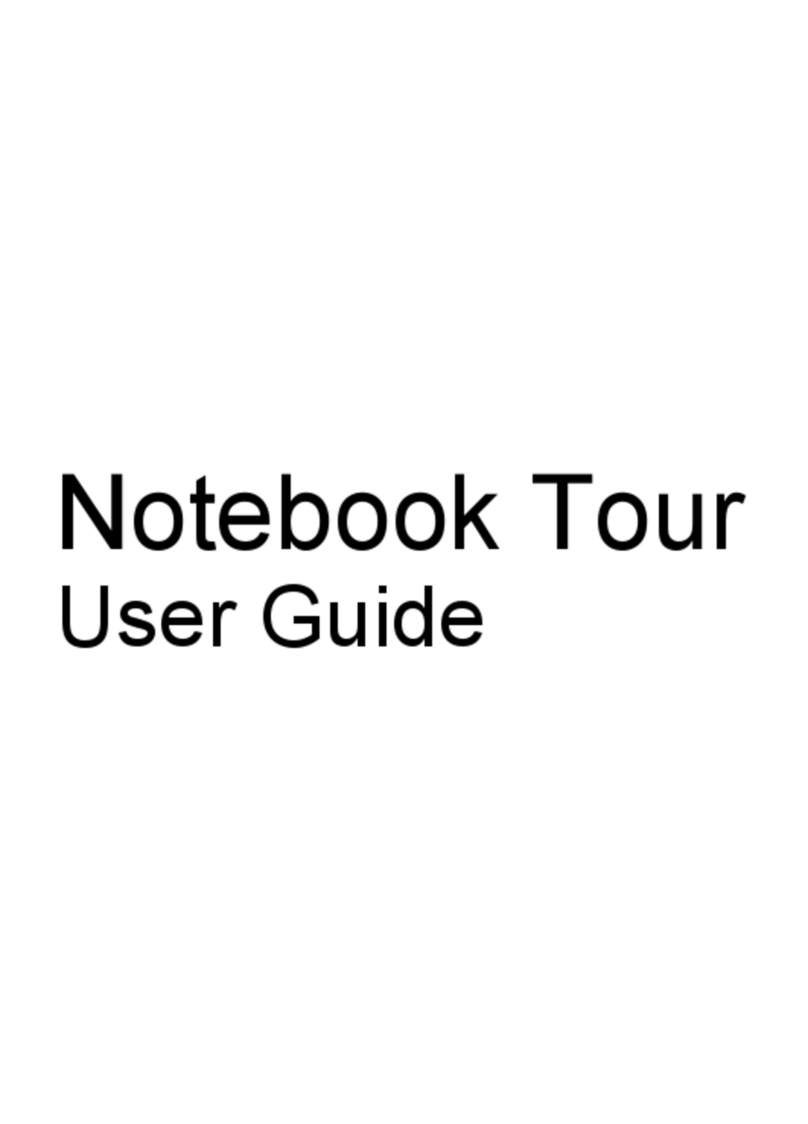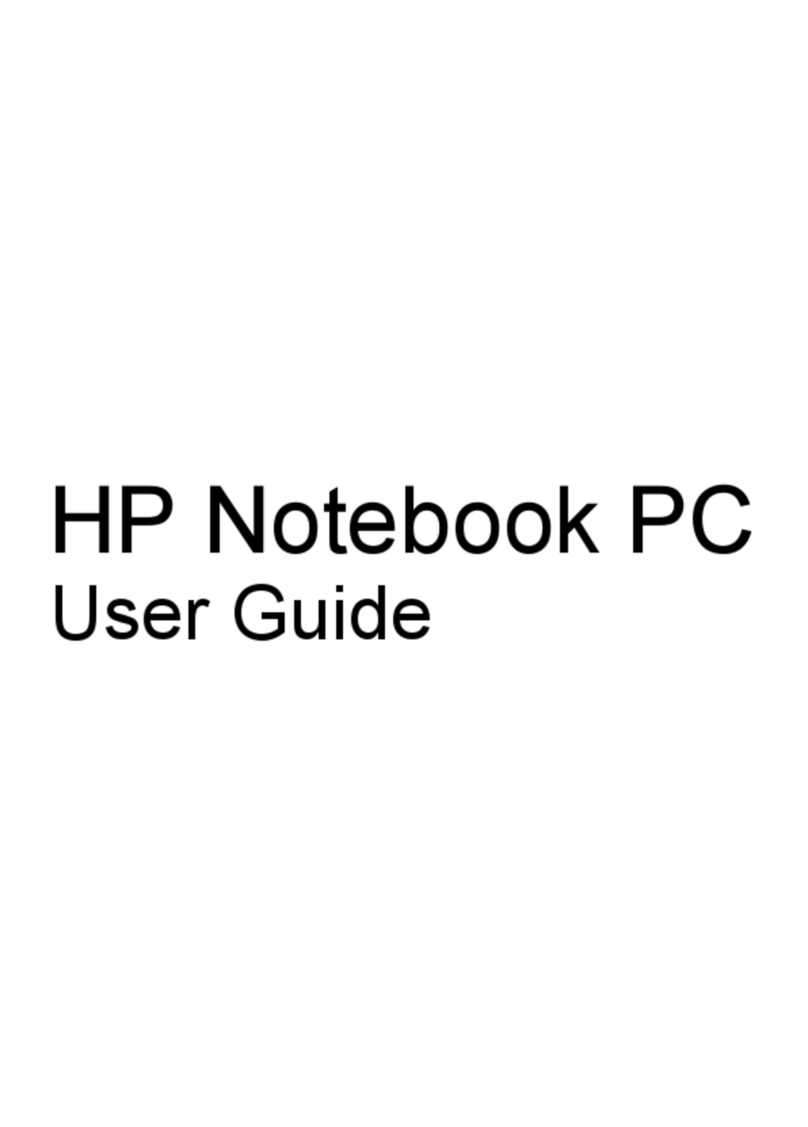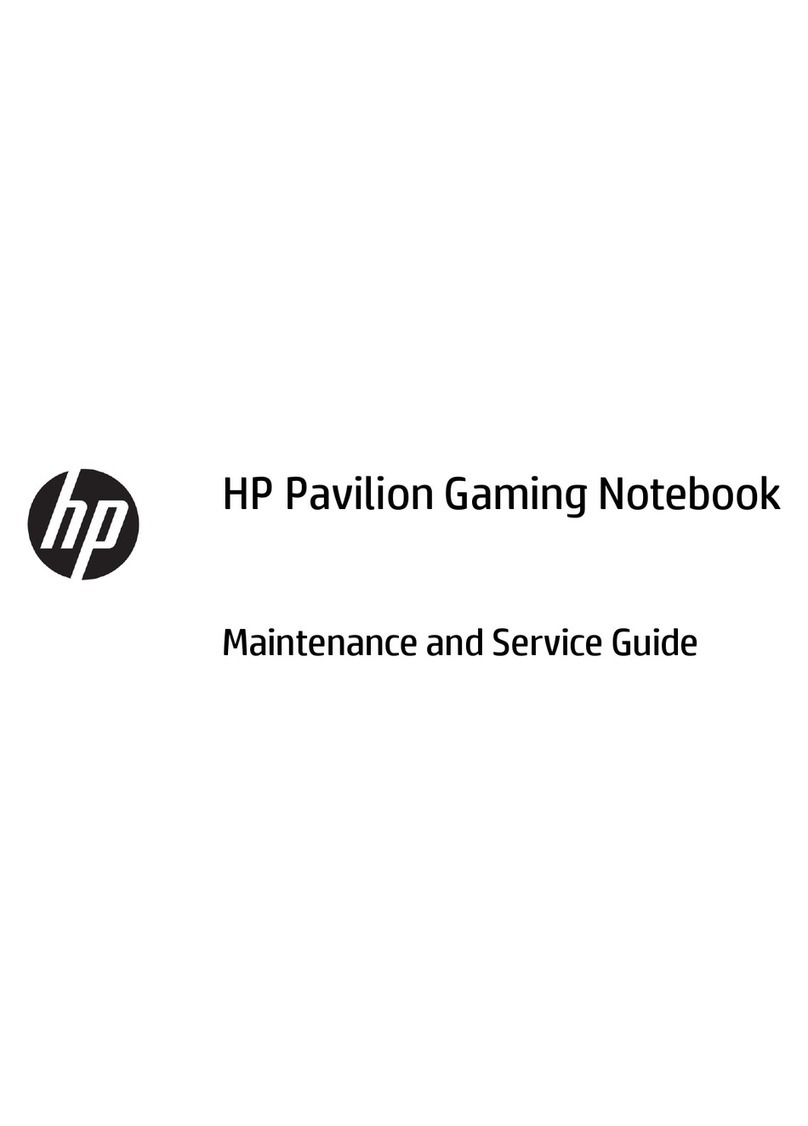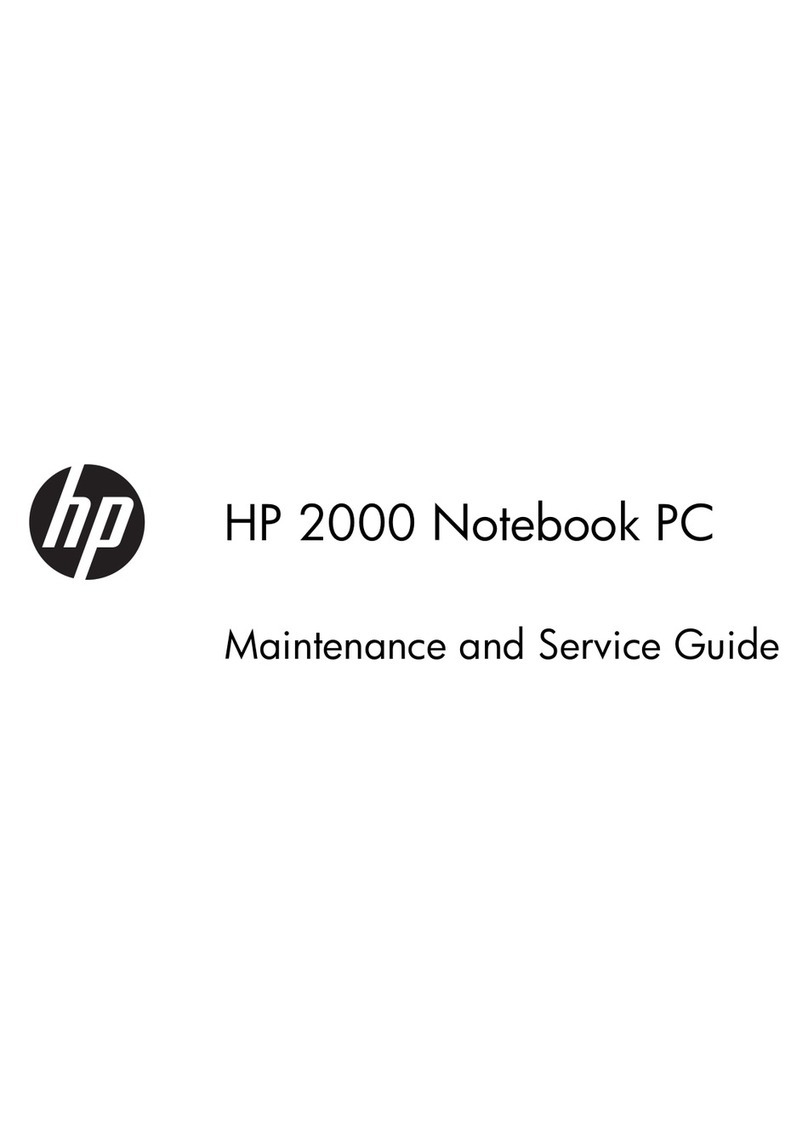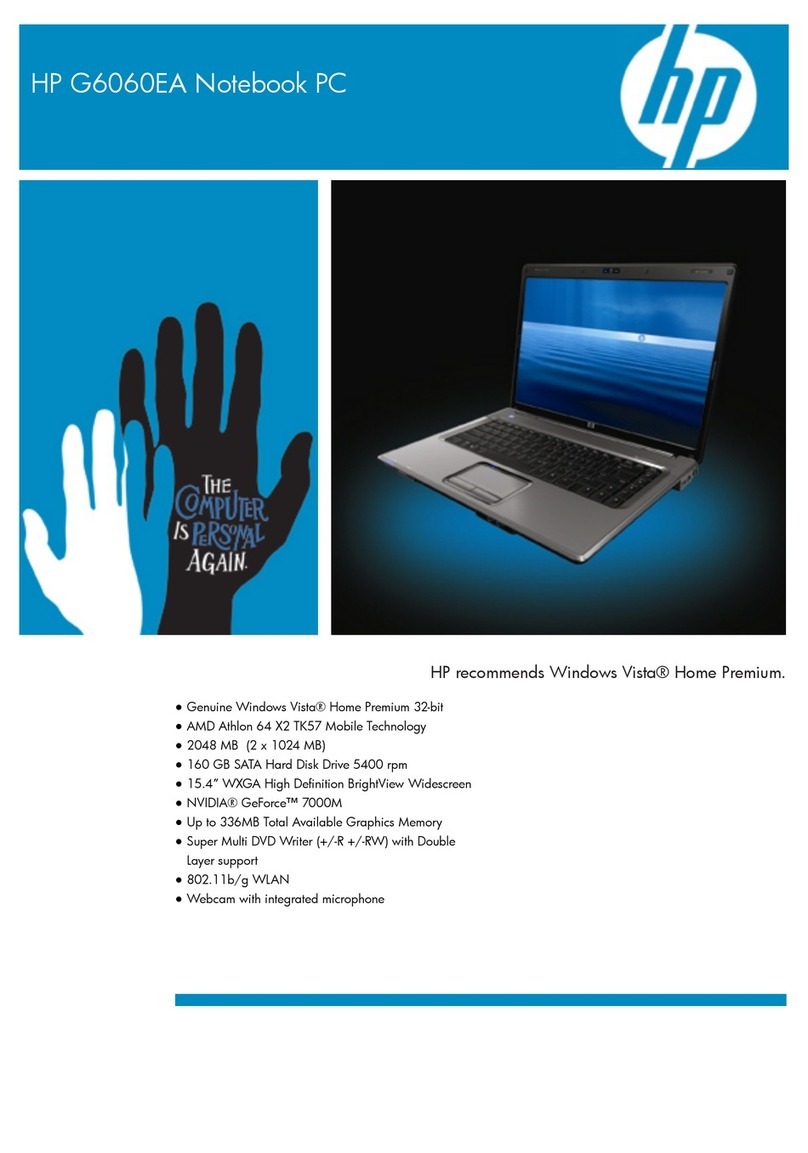vi Getting Started
Contents
hp CONFIDENTIAL
DRAFT Revised: 8/26/05
File: 403067-001TOC.fm
PN: HP-403067-001
Update your software. . . . . . . . . . . . . . . . . . . . . . . . . . . . 2–6
Locate the user guides . . . . . . . . . . . . . . . . . . . . . . . . . . . 2–6
Turn off the computer correctly. . . . . . . . . . . . . . . . . . . . 2–7
3 Troubleshooting
Troubleshooting resources. . . . . . . . . . . . . . . . . . . . . . . . 3–1
Quick troubleshooting . . . . . . . . . . . . . . . . . . . . . . . . . . . 3–2
Is the computer unable to start up? . . . . . . . . . . . . . . 3–2
Is the computer screen blank? . . . . . . . . . . . . . . . . . . 3–3
Is software functioning abnormally?. . . . . . . . . . . . . 3–4
Is the computer unresponsive? . . . . . . . . . . . . . . . . . 3–5
Is the computer overheating?. . . . . . . . . . . . . . . . . . . 3–6
Is an external device not working? . . . . . . . . . . . . . . 3–7
Help and Support Center . . . . . . . . . . . . . . . . . . . . . . . . . 3–8
Customer Care . . . . . . . . . . . . . . . . . . . . . . . . . . . . . . . . . 3–9
Preparing to contact Customer Care . . . . . . . . . . . . . 3–9
Contacting Customer Care by e-mail or telephone . 3–10
A Specifications
Operating Environment . . . . . . . . . . . . . . . . . . . . . . . . . . A–1
Rated Input Power . . . . . . . . . . . . . . . . . . . . . . . . . . . . . . A–2
B System recovery
Safeguarding your data . . . . . . . . . . . . . . . . . . . . . . . . . . B–1
Using Altiris Local Recovery (select models only). . . . . B–1
Using System Restore points . . . . . . . . . . . . . . . . . . . . . . B–2
Creating a System Restore Point. . . . . . . . . . . . . . . . B–3
Restoring to a restore point . . . . . . . . . . . . . . . . . . . . B–3
Reinstalling applications . . . . . . . . . . . . . . . . . . . . . . . . . B–3
Reinstalling applications from the hard drive . . . . . . B–4
Reinstalling applications from discs . . . . . . . . . . . . . B–4
Repairing the operating system . . . . . . . . . . . . . . . . . . . . B–5
Reinstalling the operating system . . . . . . . . . . . . . . . . . . B–6
Reinstalling device drivers and other software . . . . . . . . B–7