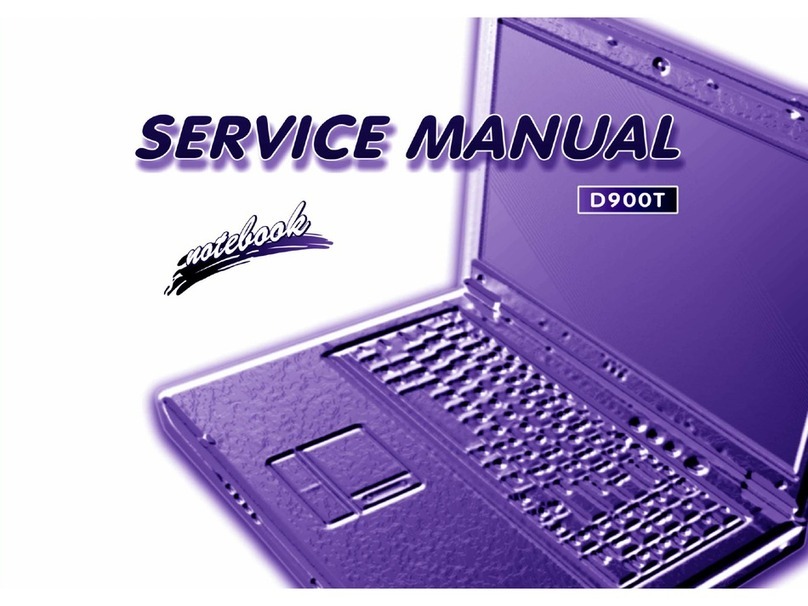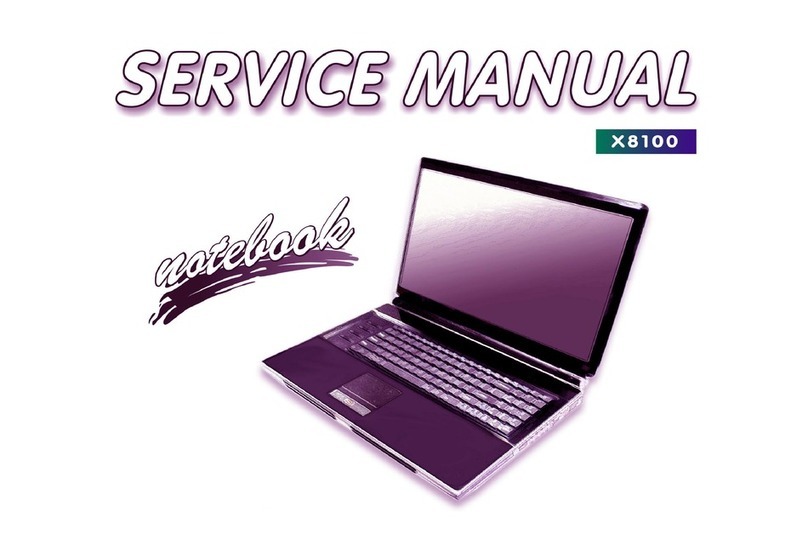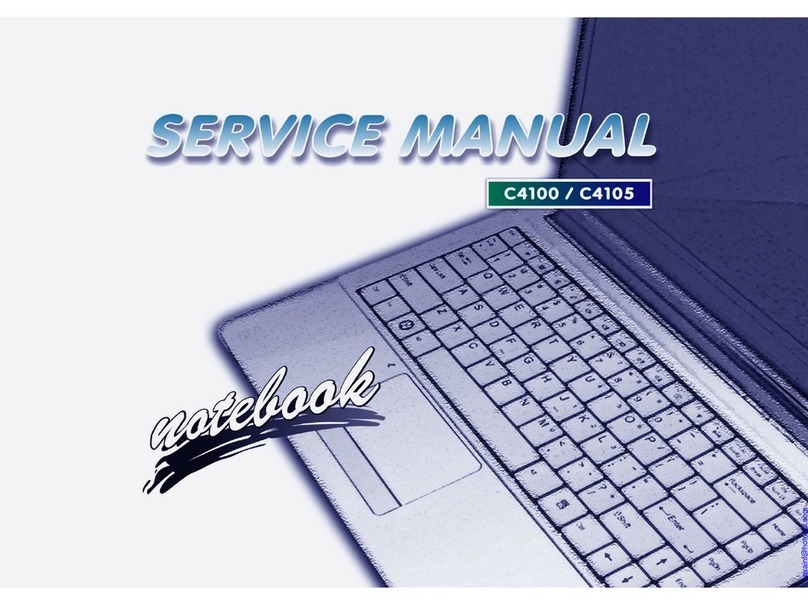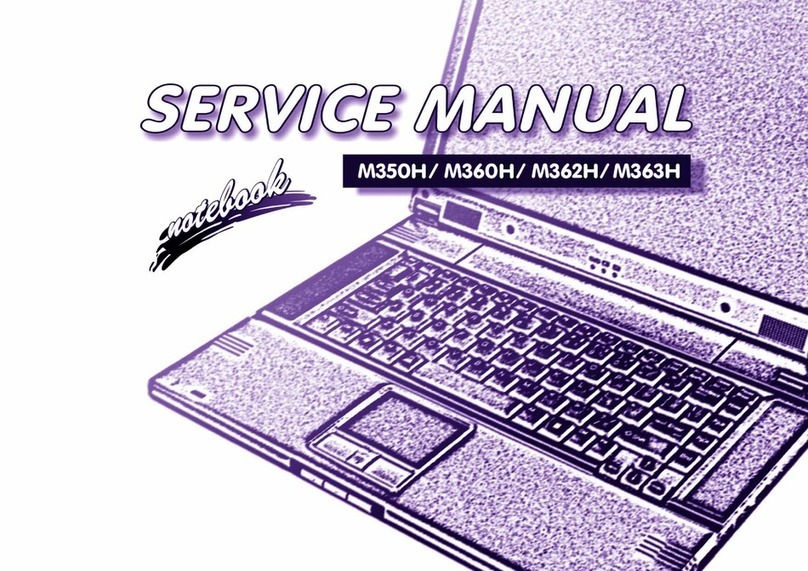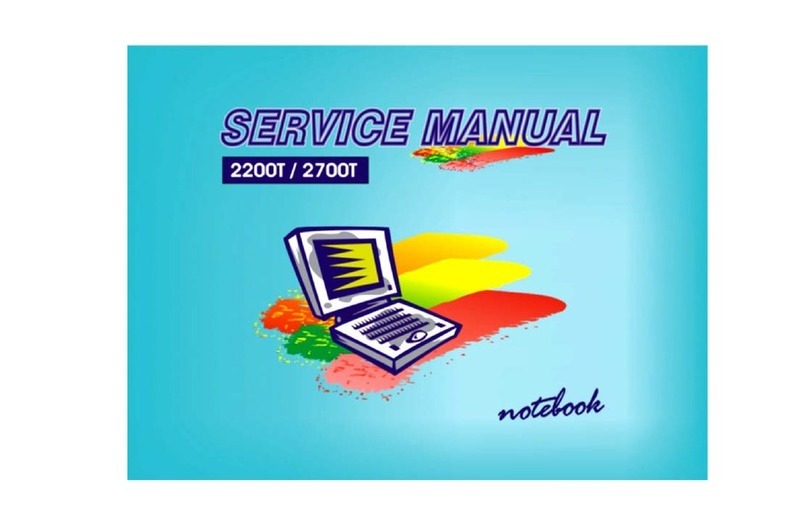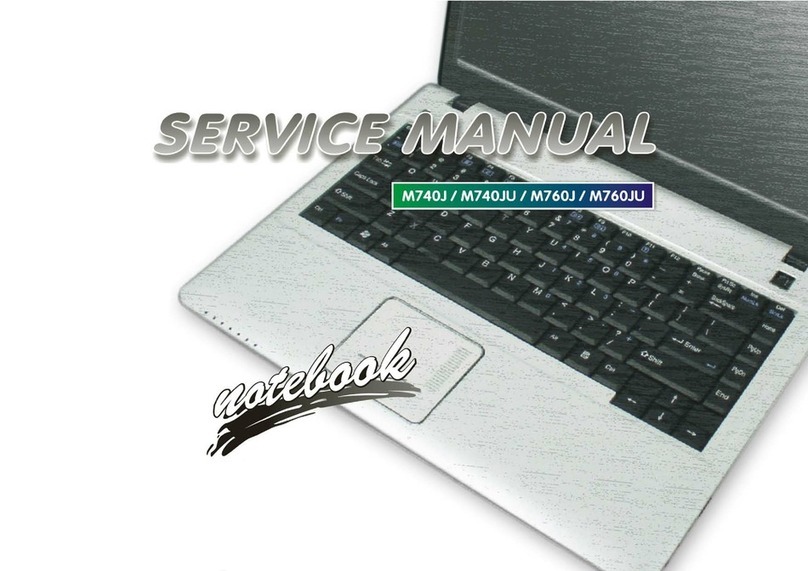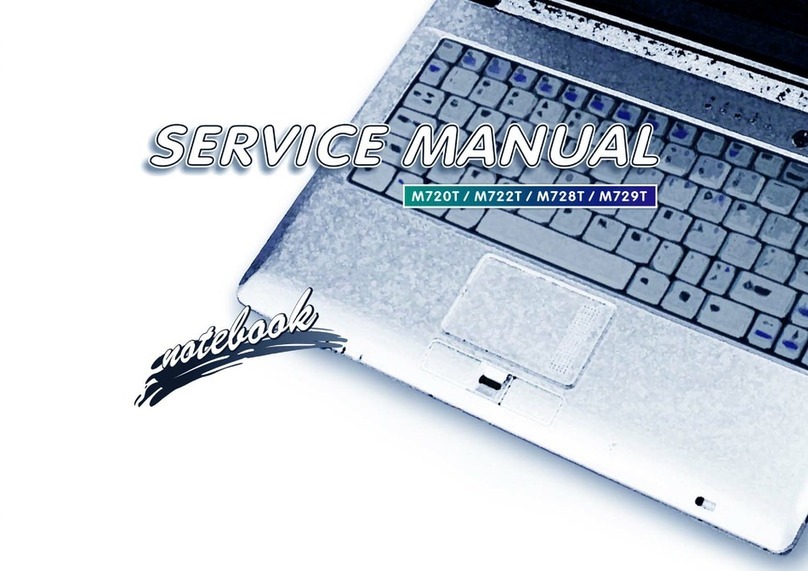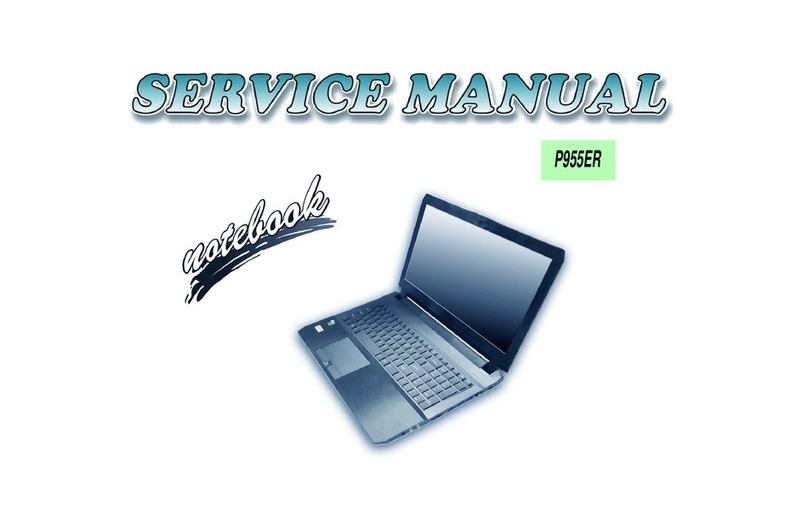Contents
About this Concise User Guide .........................................................1
System Startup ..................................................................................4
System Map: Front View with LCD Panel Open (Models A & B) ..6
System Map: Front View with LCD Panel Open (Models C & D) ..7
LED Indicators ..................................................................................8
Keyboard ...........................................................................................9
Function Keys & Visual Indicators .................................................10
Control Center .................................................................................11
System Map: Front, Left, Right, Rear & Bottom Views ................14
(Models A & B) ..............................................................................14
System Map: Front, Left, Right, Rear & Bottom Views
(Models C & D) ..............................................................................15
Windows 8.1 Control Panel ............................................................16
Windows 8.1 Start Screen & Desktop ............................................16
Apps & Tiles ...................................................................................17
Charms Bar .....................................................................................17
Video Features ................................................................................18
Audio Features ................................................................................20
Power Options .................................................................................21
Driver Installation ...........................................................................22
3G Module ......................................................................................23
Troubleshooting ..............................................................................24
Specifications ..................................................................................25
Inhalt
Über das Ausführliche Benutzerhandbuch .....................................29
Schnellstart ......................................................................................32
Systemübersicht:AnsichtvonvornemitgeöffnetemLCD-Bildschirm
(Modelle A & B) .............................................................................34
Systemübersicht:AnsichtvonvornemitgeöffnetemLCD-Bildschirm
(Modelle C & D) .............................................................................35
LED-Anzeigen ................................................................................36
Tastatur ............................................................................................37
Funktionstasten ................................................................................38
Control Center (Steuerzentrum) ......................................................39
Systemübersicht: Ansicht von vorne, links, rechts, hinten und unten
(Modelle A & B) .............................................................................42
Systemübersicht: Ansicht von vorne, links, rechts, hinten und unten
(Modelle C & D) .............................................................................43
Windows 8.1 Systemsteuerung .......................................................44
Windows 8.1 Start-Bildschirm und Desktop ...................................44
Apps und Kacheln ...........................................................................45
Charms-Leiste .................................................................................45
Grafikfunktionen .............................................................................46
Audiofunktionen ..............................................................................48
Energieoptionen ..............................................................................49
Installation der Treiber ....................................................................50
3G-Modul ........................................................................................51
Fehlerbehebung ...............................................................................52
Technische Daten ............................................................................53
Sommaire
A propos de ce Guide Utilisateur Concis ........................................57
Guide de démarrage rapide .............................................................60
Carte du système: Vue de face avec l’écran LCD ouvert
(Modèles A & B) ............................................................................62
Carte du système: Vue de face avec l’écran LCD ouvert
(Modèles C & D) ............................................................................63
Indicateurs LED ..............................................................................64
Clavier .............................................................................................65
Touches fonction .............................................................................66
Control Center (Centre de contrôle) ................................................67
Carte du système: Vues de face, gauche, droite, arrière & dessous
(Modèles A & B) .............................................................................70
Carte du système: Vues de face, gauche, droite, arrière & dessous