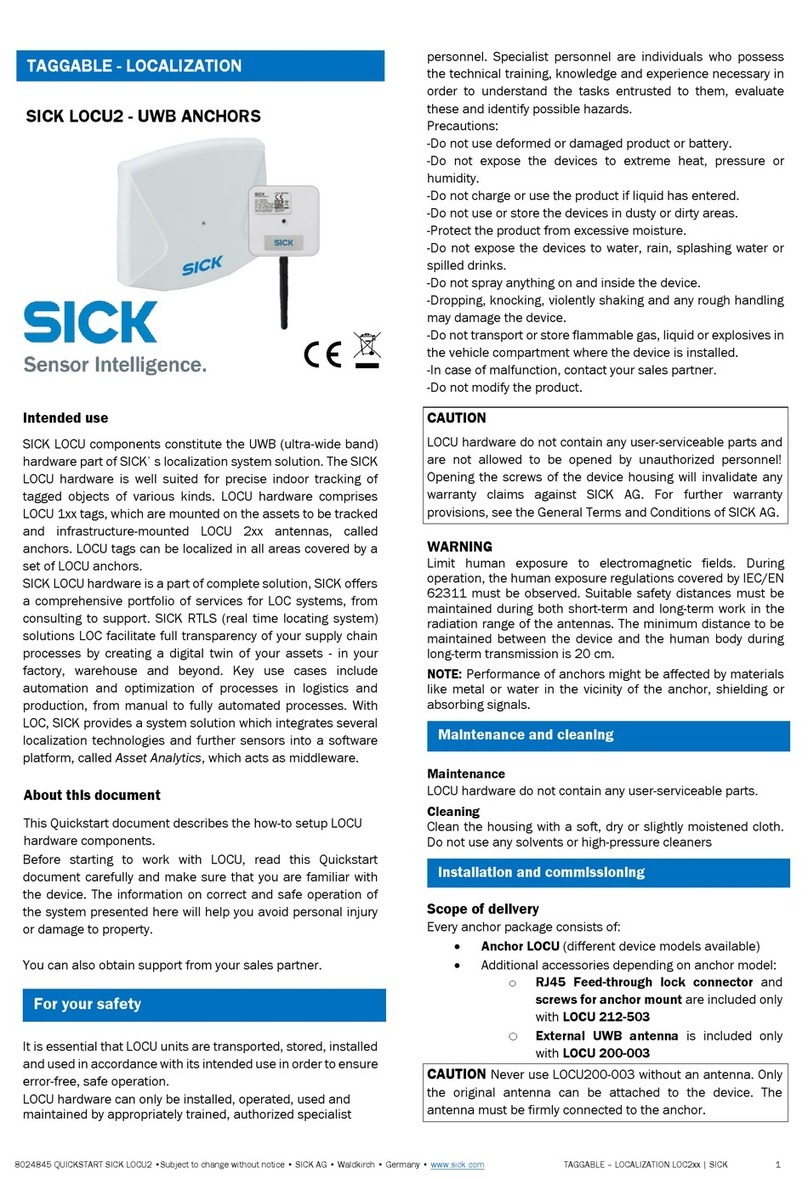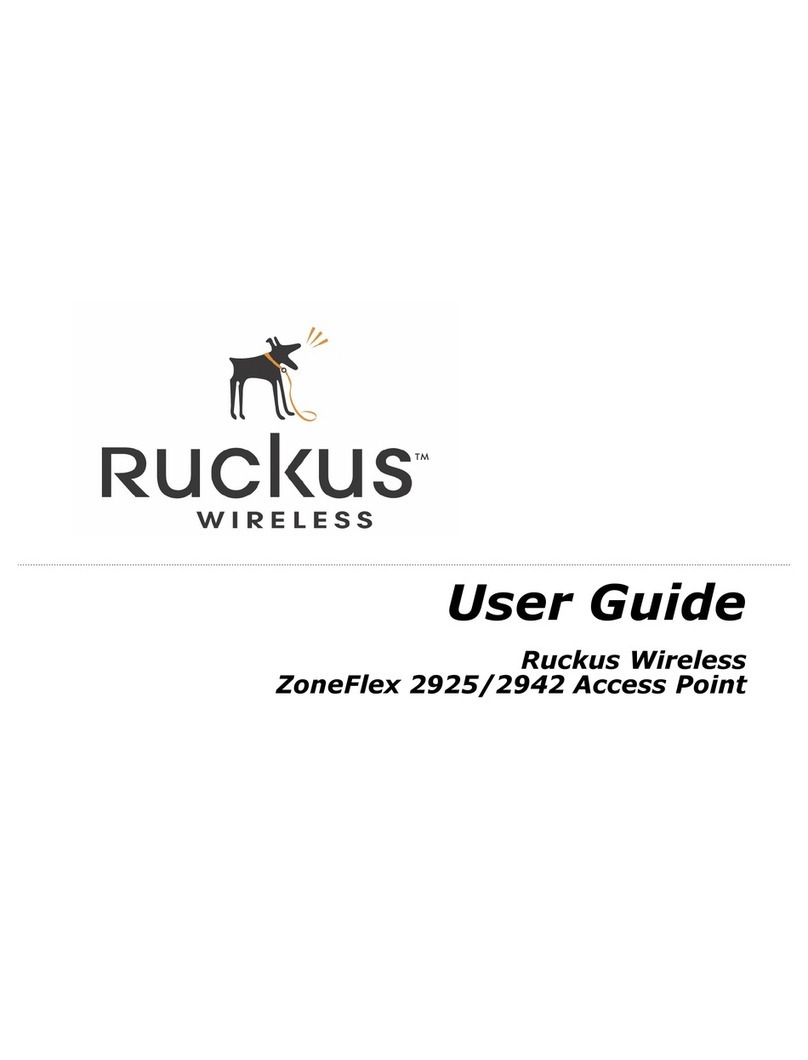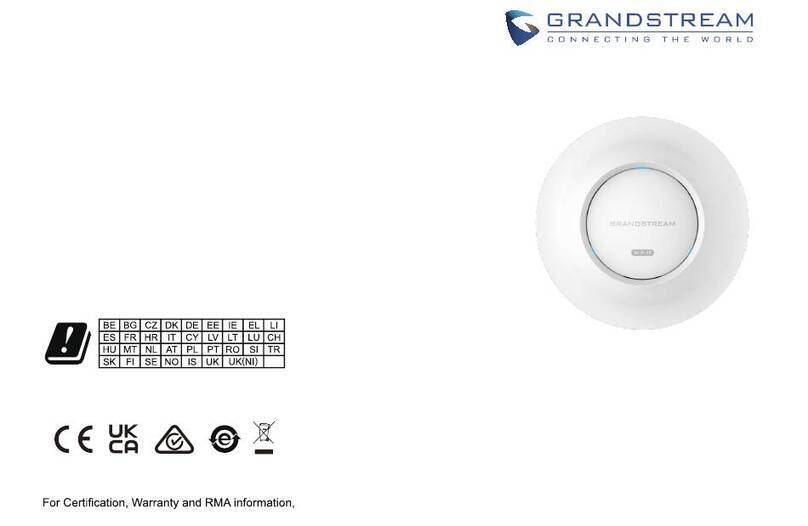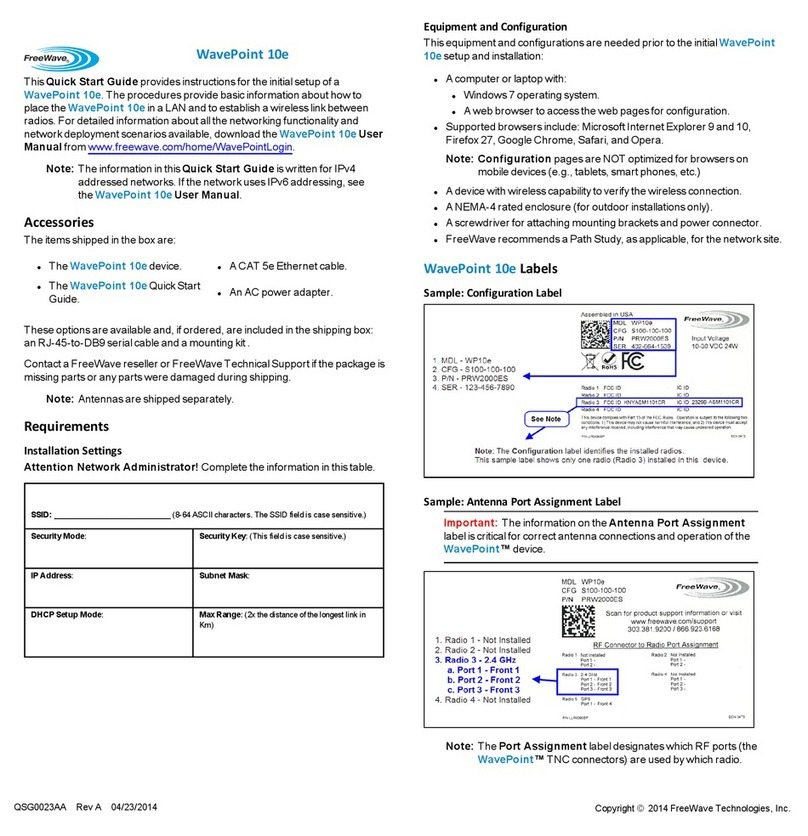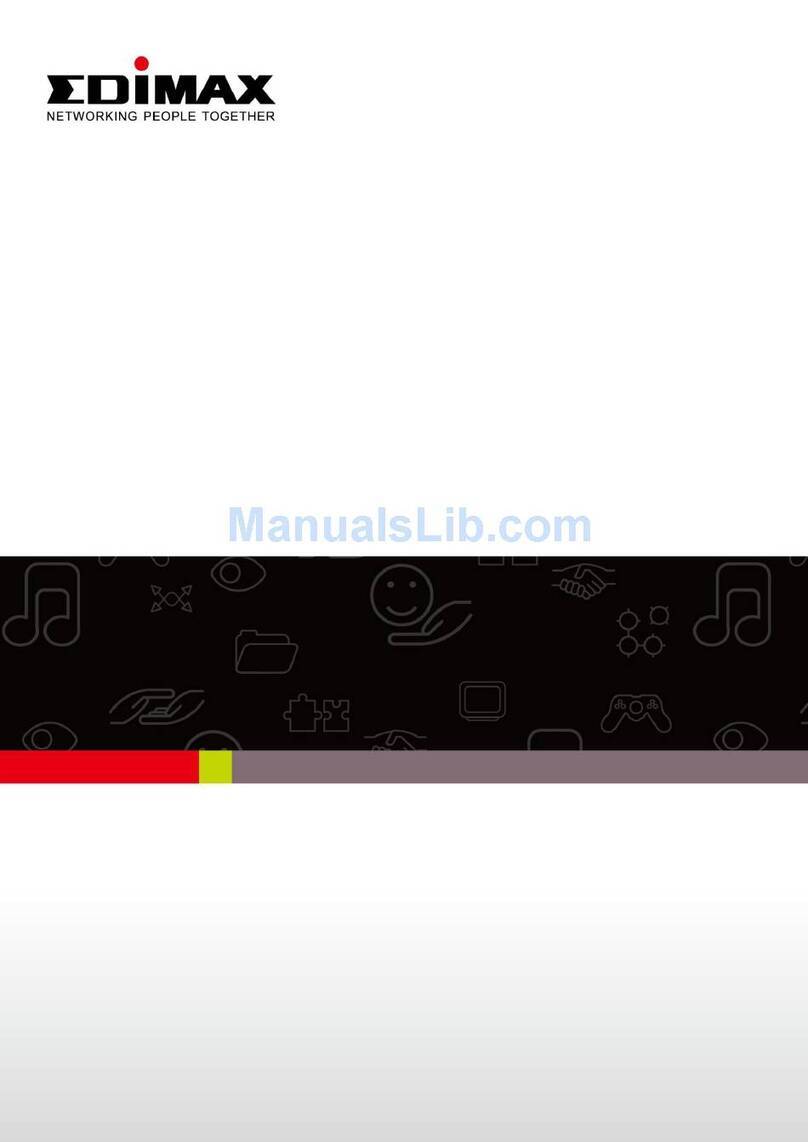NexusLink WB-1750-KIT User manual

applyo fkw eofkwepq
Version A1.0, August 2020
WB-1750-KIT AC1750 Wireless Gaming Bridge
User Manual

1
Preface
This manual provides information related to the installation and operation of this
device. The individual reading this manual is presumed to have a basic
understanding of telecommunications terminology and concepts.
If you find the product to be inoperable or malfunctioning, please contact
technical support for immediate service by email at [email protected]
For product update, new product release, manual revision, or software upgrades,
please visit our website at http://nexuslinkusa.com
Important Safety Instructions
With reference to unpacking, installation, use, and maintenance of your electronic
device, the following basic guidelines are recommended:
• Do not use or install this product near water, to avoid fire or shock hazard.
For example, near a bathtub, kitchen sink or laundry tub, or near a swimming
pool. Also, do not expose the equipment to rain or damp areas (e.g. a wet
basement).
• Do not connect the power supply cord on elevated surfaces. Allow it to lie
freely. There should be no obstructions in its path and no heavy items should
be placed on the cord. In addition, do not walk on, step on, or mistreat the
cord.
• Use only the power cord and adapter that are shipped with this device.
• To safeguard the equipment against overheating, make sure that all openings
in the unit that offer exposure to air are not blocked.
• Avoid using a telephone (other than a cordless type) during an electrical
storm. There may be a remote risk of electric shock from lightening. Also,
do not use the telephone to report a gas leak in the vicinity of the leak.
• Never install telephone wiring during stormy weather conditions.
CAUTION:
To reduce the risk of fire, use only No. 26 AWG or larger
telecommunication line cord.
Always disconnect all telephone lines from the wall outlet before
servicing or disassembling this equipment.
WARNING
Disconnect the power line from the device before servicing.
Power supply specifications are clearly stated in Appendix A -
Specifications.
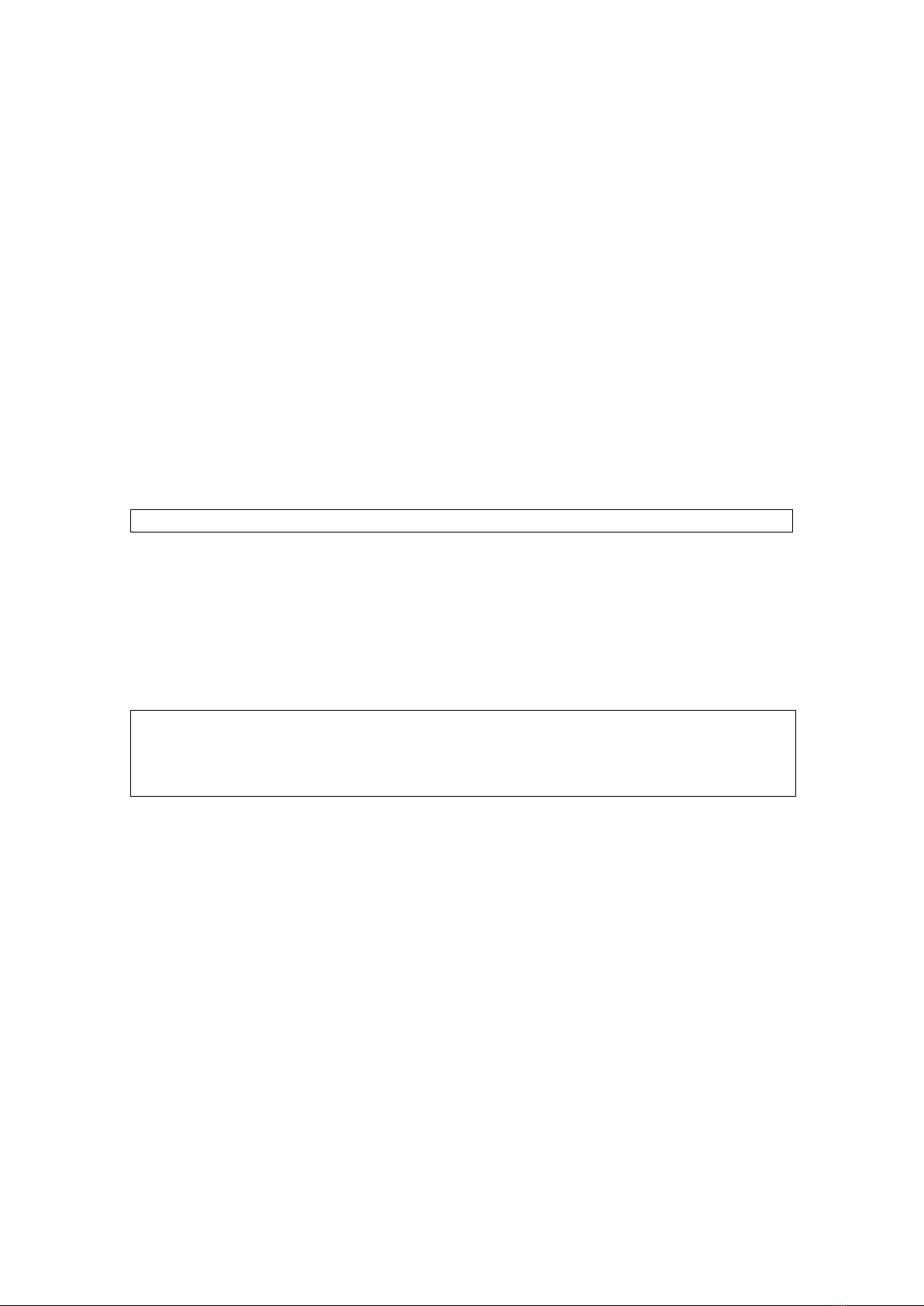
2
Copyright
Copyright © 2020 NexusLink. All rights reserved. The information contained
herein is proprietary to NexusLink. No part of this document may be translated,
transcribed, reproduced, in any form, or by any means without prior written
consent of NexusLink.
This program is free software: you can redistribute it and/or modify it under the
terms of the GNU General Public License as published by the Free Software
Foundation, either version 3 of the License, or (at your option) any later version.
This program is distributed in the hope that it will be useful, but WITHOUT ANY
WARRANTY; without even the implied warranty of MERCHANTABILITY or FITNESS
FOR A PARTICULAR PURPOSE. See the GNU General Public License for more
details.
You should have received a copy of the GNU General Public License
along with this program. If not, see http://www.gnu.org/licenses/
NOTE: This document is subject to change without notice.
Protect Our Environment
This symbol indicates that when the equipment has reached the end of
its useful life, it must be taken to a recycling center and processed
separately from domestic waste.
The cardboard box, the plastic contained in the packaging, and the
parts that make up this router can be recycled in accordance with
regionally established regulations. Never dispose of this electronic
equipment along with your household waste; you may be subject to
penalties or sanctions under the law. Instead, please be
responsible and ask for disposal instructions from your local
government.

3
Table of Contents
CHAPTER 1 INTRODUCTION............................................................................................5
CHAPTER 2 INSTALLATION...............................................................................................6
2.1 Hardware Setup ...................................................................................................................... 6
2.2 LED Indicators ......................................................................................................................... 8
2.3 Initial Device Setup ............................................................................................................... 10
2.3.1 Setup of Wireless Devices via WiFi Protected Setup .......................................................... 11
2.3.2 Setup of Wireless Devices via Manual Connection.................................................................... 12
CHAPTER 3 WEB USER INTERFACE ............................................................................15
3.1 Default Settings .................................................................................................................... 15
3.2 IP Configuration .................................................................................................................... 16
3.3 Login Procedure.................................................................................................................... 17
CHAPTER 4 LOGIN ............................................................................................................19
CHAPTER 5 STATUS..........................................................................................................20
5.1 Status - Device ...................................................................................................................... 20
5.2 Status – Wireless ............................................................................................................. 22
5.2.1 AP Mode..................................................................................................................................... 22
5.2.2 STA Mode ................................................................................................................................... 25
5.3 Status – Networking.............................................................................................................. 27
5.4 Status – WDS ........................................................................................................................ 29
5.5 Status – MBSS....................................................................................................................... 30
CHAPTER 6 CONFIG..........................................................................................................32
6.1 Config – Wireless (AP WPA2-AES mode) ................................................................................. 32
6.2 Config – WPS ........................................................................................................................ 37
6.3 Config – MAC Filter ............................................................................................................... 39
6.4 Config – Networking.............................................................................................................. 41
6.5 Config – WDS........................................................................................................................ 44
6.6 Config – MBSS....................................................................................................................... 46

4
CHAPTER 7 TOOLS............................................................................................................49
7.1 Tools – Log............................................................................................................................ 49
7.2 Tools – Admin ....................................................................................................................... 52
7.3 Tools – Restore...................................................................................................................... 53
CHAPTER 8 SYSTEM.........................................................................................................54
8.1 System – Upgrade ................................................................................................................. 54
8.2 System – Reboot ................................................................................................................... 56
APPENDIX A - SPECIFICATIONS....................................................................................57

5
Chapter 1 Introduction
The WB-1750 is an 802.11ac 4T4R Wireless Gaming Bridge, with two Giga
Ethernet ports. WB-1750 performs AP to transmission package TCP/UDP to client,
also supporting Station mode, receiving packets and forwarding to the Ethernet
port.
The WB-1750 has a high power wireless design which supports 802.11ac 5Ghz
band 4T4R and is backward compatible 802.11n, 802.11a.
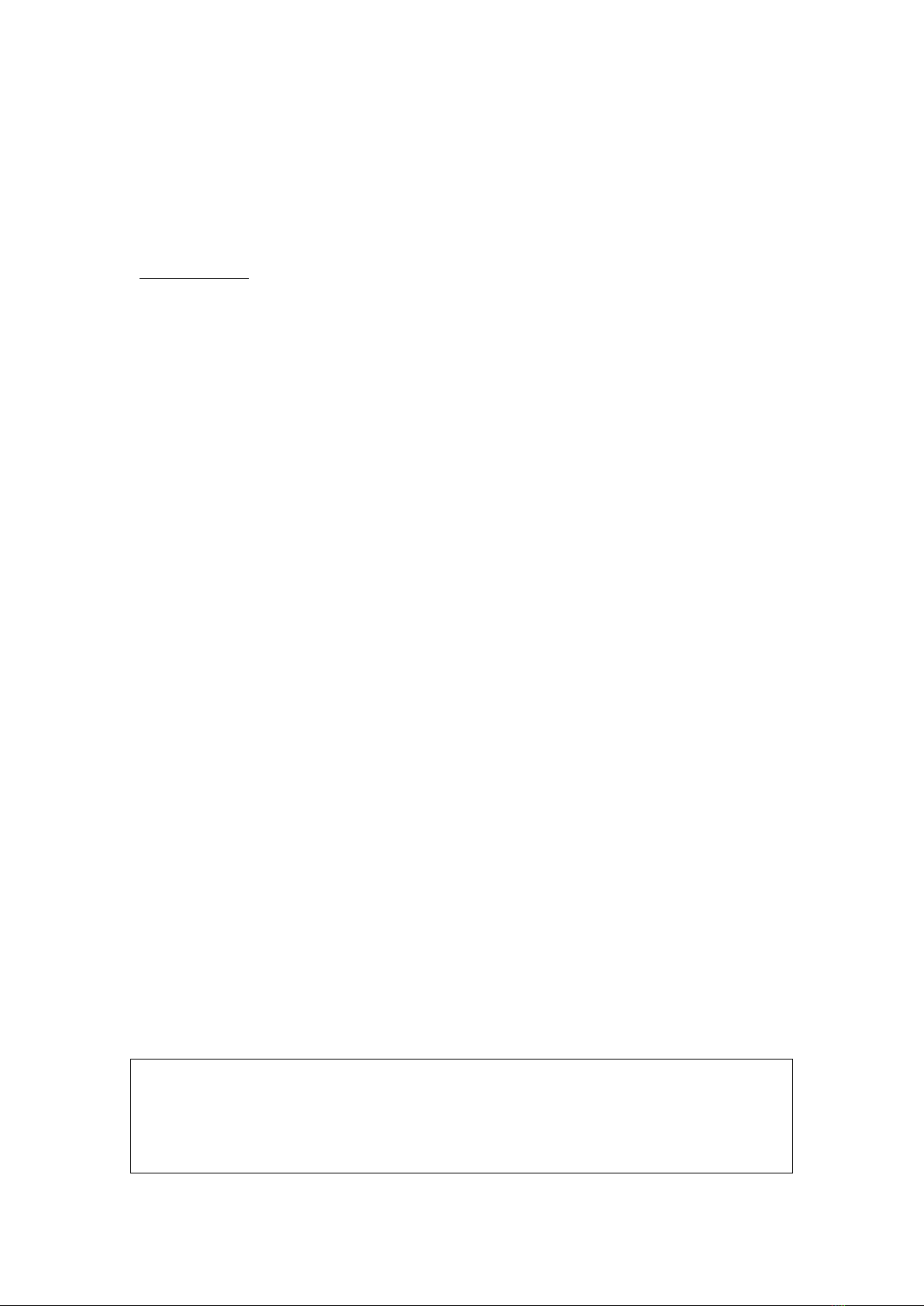
6
Chapter 2 Installation
2.1 Hardware Setup
Follow the instructions below to complete the hardware setup.
BACK PANEL
The figure below shows the back panel of the device.
Power ON
Press the power button to the OFF position (OUT). Connect the power adapter to
the power port. Attach the power adapter to a wall outlet or other AC source.
Press the power button to the ON position (IN). If the Power LED displays as
expected then the device is ready for setup (see section 2.2 LED Indicators).
Caution 1: If the device fails to power up, or it malfunctions, first verify that the
power cords are connected securely and then power it on again. If the
problem persists, contact technical support.
Caution 2: Before servicing or disassembling this equipment, disconnect all power
cords and telephone lines from their outlets.

7
Ethernet (LAN) Ports
Use 1000-BASE-T RJ-45 cables to connect two network devices to a Gigabit LAN,
or 10/100BASE-T RJ-45 cables for standard network usage. These ports are auto-
sensing MDI/X; so either straight-through or crossover cable can be used.
Reset Button
To reboot the device press the Reset button for 1-5 seconds. Restore the default
parameters of the device by pressing the Reset button for more than 5 seconds.
After the device has rebooted successfully, the front panel should display as
expected (see section 2.2 LED Indicators for details).
WPS Button
Press and release the WPS button to start the WPS connection process with the
other device. The connection duration is 2 minutes during which the WPS LED will
blink. If there is no client connection the WPS led will turn off. If connection is
successful the WPS LED will stay on.
AP/Station Switch
Select the desired option.

8
2.2 LED Indicators
The front panel LED indicators are shown below and explained in the following
table.
This information can be used to check the status of the device and its
connections.
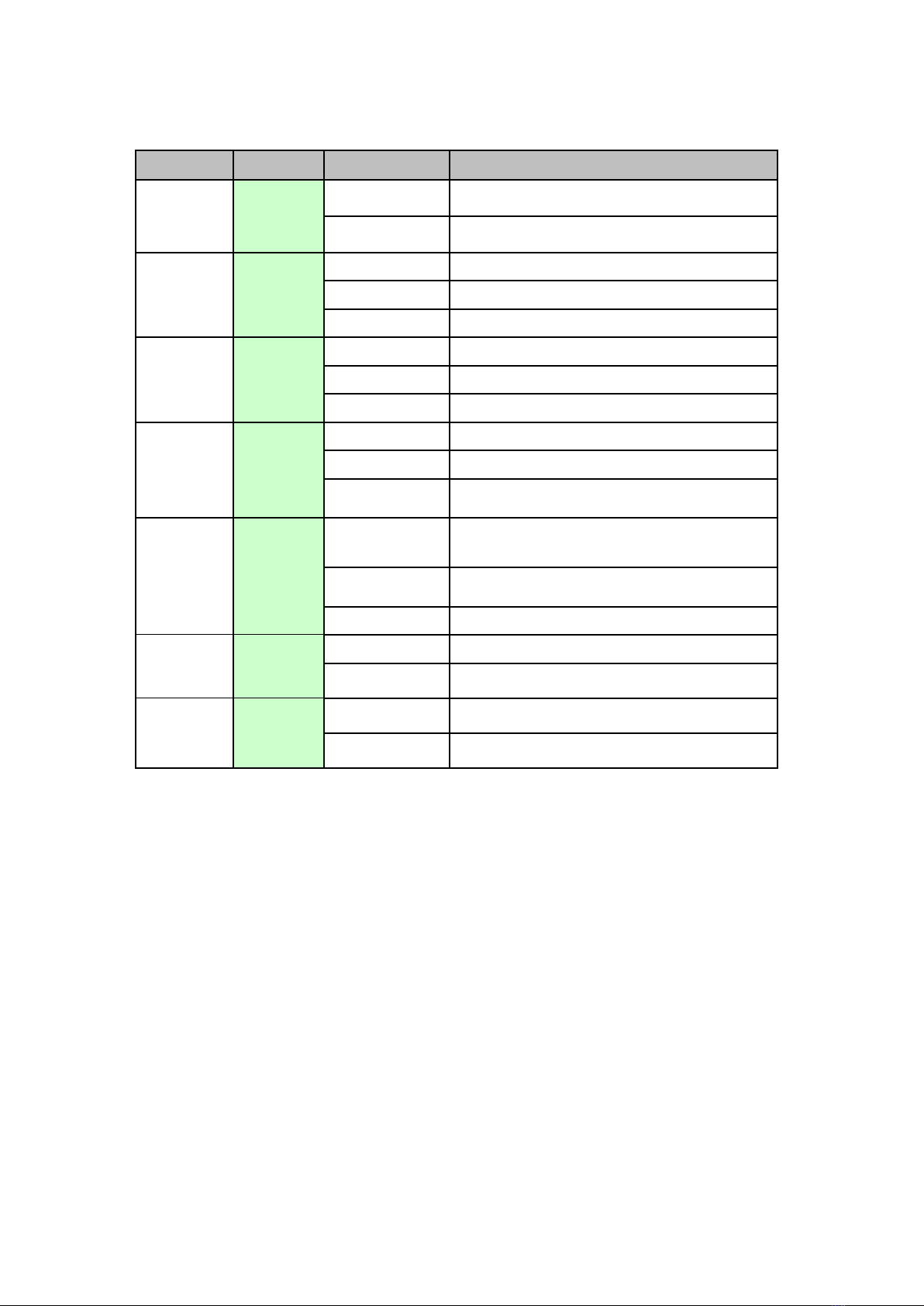
9
LED
Color
Mode
Description
POWER
GREEN
On
Power on
Off
Power off
ETH1
GREEN
On
Ethernet connected
Off
Ethernet not connected
Blink
Ethernet is transmitting/receiving
ETH2
GREEN
On
Ethernet connected
Off
Ethernet not connected
Blink
Ethernet is transmitting/receiving
WiFi
GREEN
On
Wi-Fi enabled
Off
Wi-Fi disabled
Blink
[AP] When no client connected
[Station] When not connected to the AP
WPS
GREEN
On
WPS connection successful
Off
No WPS (5G) association process
ongoing
Blink
WPS (5G) connection in progress
AP
GREEN
On
WB-1750 working in AP mode
Off
WB-1750 working in Station mode
Station
GREEN
On
WB-1750 working in Station mode
Off
WB-1750 working in AP mode
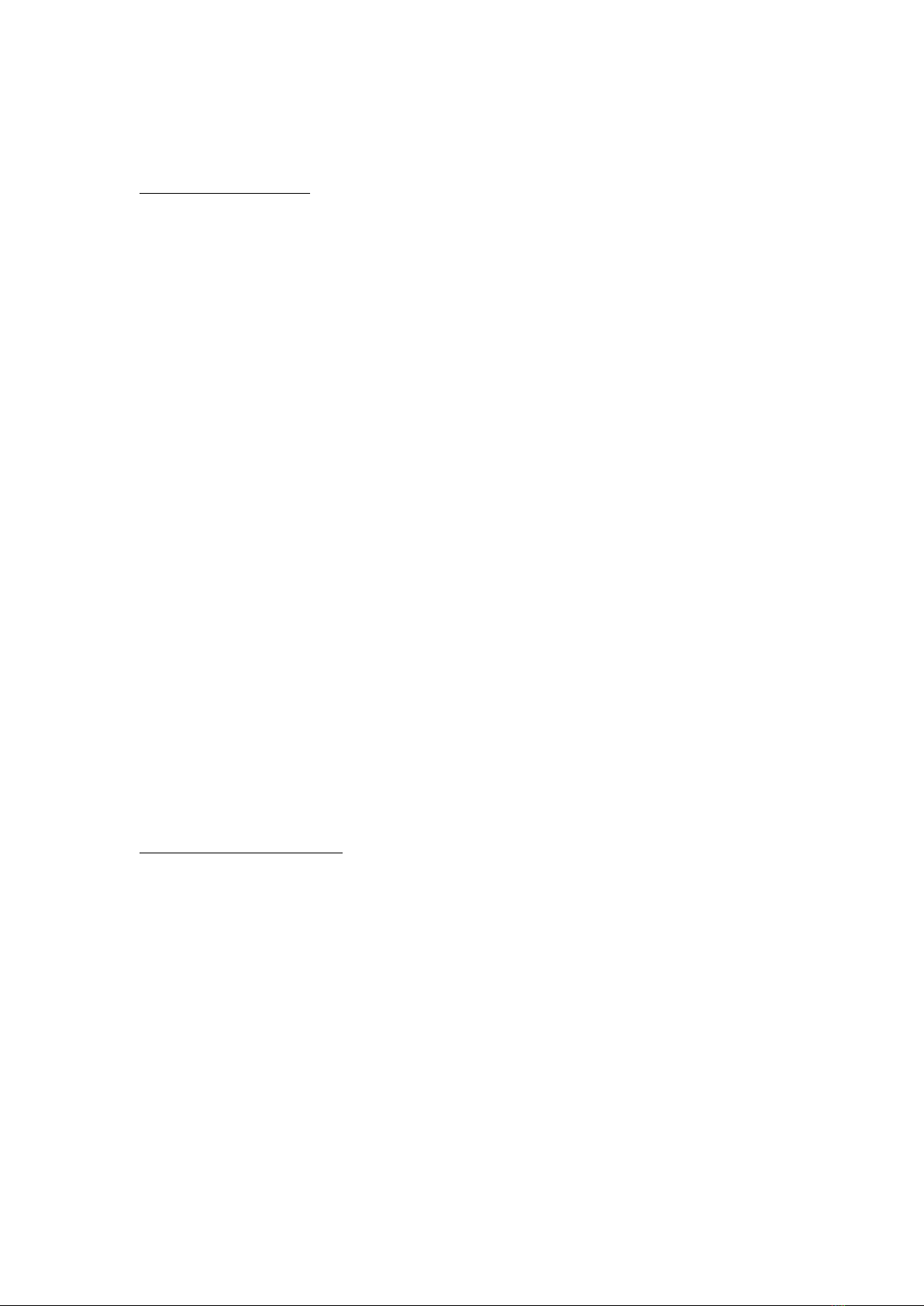
10
2.3 Initial Device Setup
AP Device Setup
1. Setup the first Wireless Gaming Bridge by plugging in the power adapter and
press the Power Button to the ON position (IN). Set the Wireless Gaming
Bridge to AP Mode by sliding the AP/Station Switch to the up position.
2. Connect the Wireless Gaming Bridge to a Network Device (Gateway, Router,
etc.) with an Ethernet (RJ-45) cable. You can use either Ethernet ports of the
Wireless Gaming Bridge to make this connection.
Client Device Setup
3. Setup the additional Wireless Gaming Bridge closest to the location you want
to directly connect the Internet Enabled Device (STB, DVR, etc.). Plug in the
power adapter and press the Power Button to the ON position (IN). Set the
Wireless Gaming Bridge to Station mode by sliding the AP/Station to the
down position.
4. Connect the Wireless Gaming Bridge to an Internet Enabled Device (STB,
DVR, etc.) with an Ethernet (RJ-45) cable. You can use either Ethernet ports
of the Wireless Gaming Bridge to make this connection.

11
2.3.1 Setup of Wireless Devices via WiFi Protected Setup
5. Press and release the WPS button on the device setup in AP Mode and the
WPS LED will start to blink GREEN.
6. Within two minutes press and release the WPS button on the device setup in
Station mode the WPS LED will start to blink GREEN.
7. Upon successful connection, the WPS LED and WiFi LED will light up solid
GREEN on both of the Wireless Gaming Bridges.
8. Repeat steps 3-6 to add additional client devices.
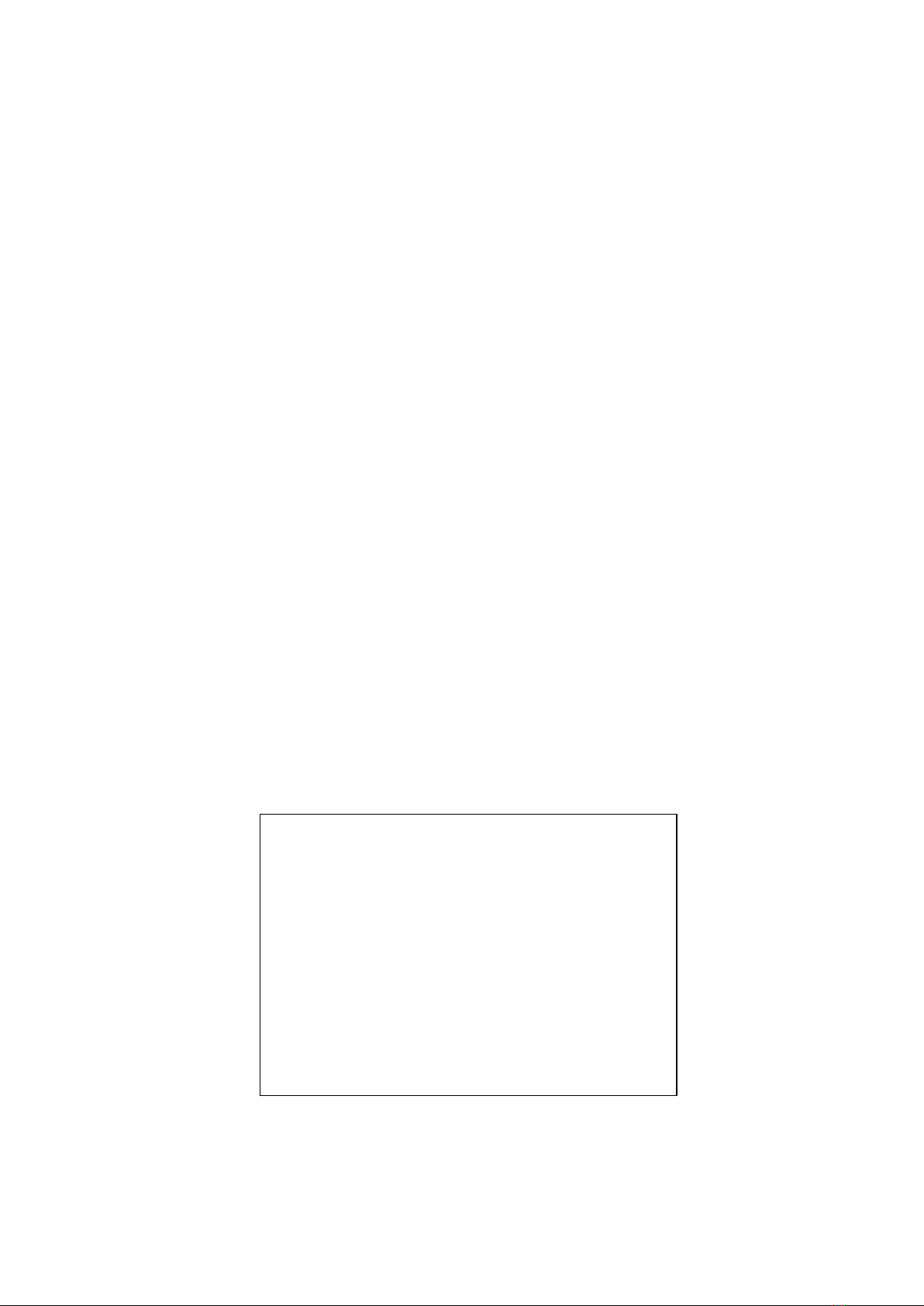
12
2.3.2 Setup of Wireless Devices via Manual Connection
NOTE: If you do not wish to setup your Wireless Gaming Bridges via WPS you
can set it up manually.
1. Plug one end of the Ethernet cable into the LAN port of a Notebook/PC (setup
with a fixed IP 10.0.0.11 and subnet mask 255.255.255.0) and the other end
into the Ethernet port of the Wireless Gaming Bridge that is in Station mode.
2. Open your Internet browser to access 10.0.0.10 and input the Username:
root and Password: 12345
3. Once you have accessed the Web UI, click Config> Wireless (as shown
below). Next, click “Scan AP.”
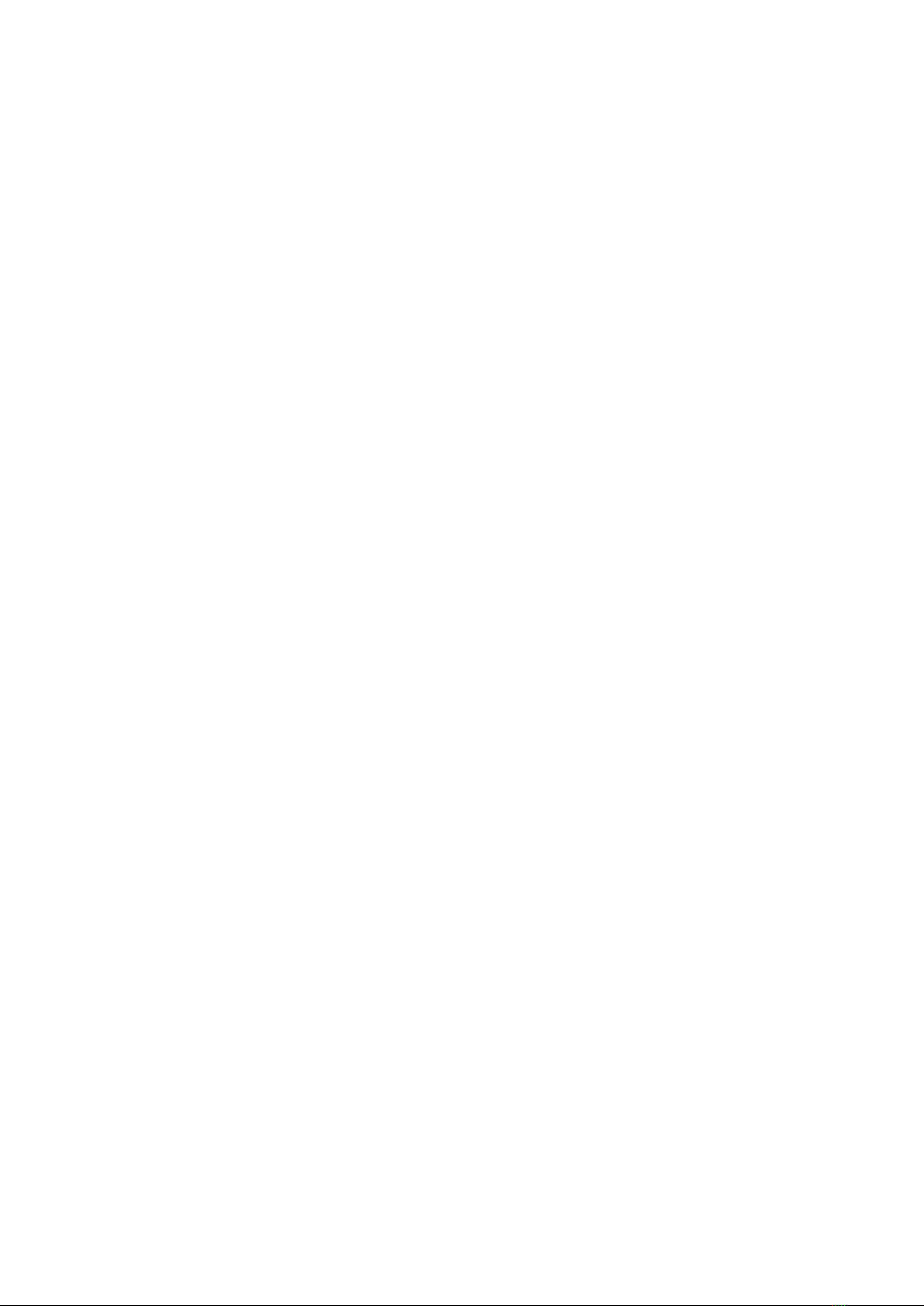
13
4. Select an SSID (AP unit) and input the passphrase. The SSID and passphrase
(WiFi Key) can be found a label on the bottom on the Wireless Gaming
Bridge. Next, click “connect.”
5. To confirm that the connection is sucessful, check that the current SSID is
the same as the one that you tried to connect to in the previous step.
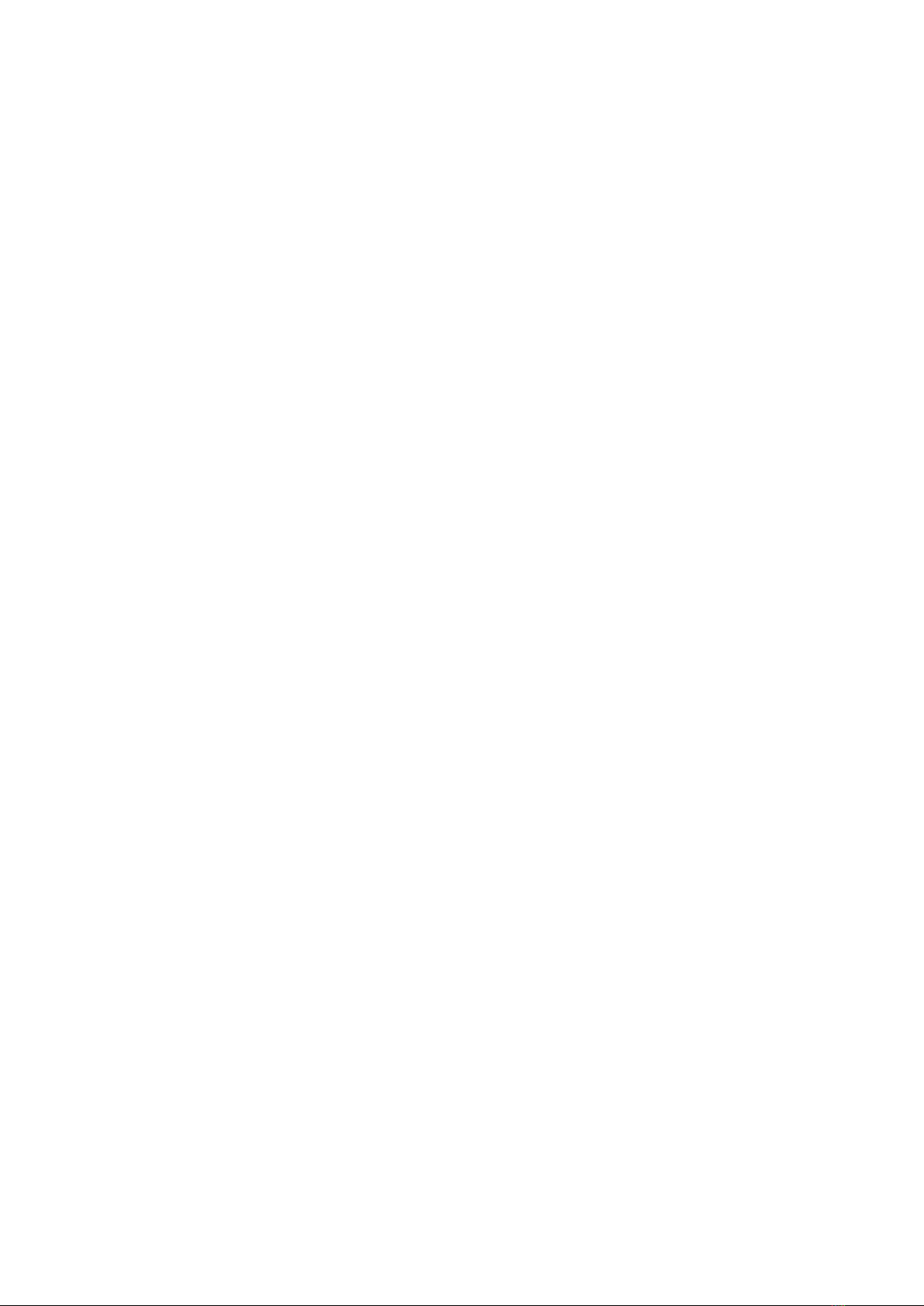
14
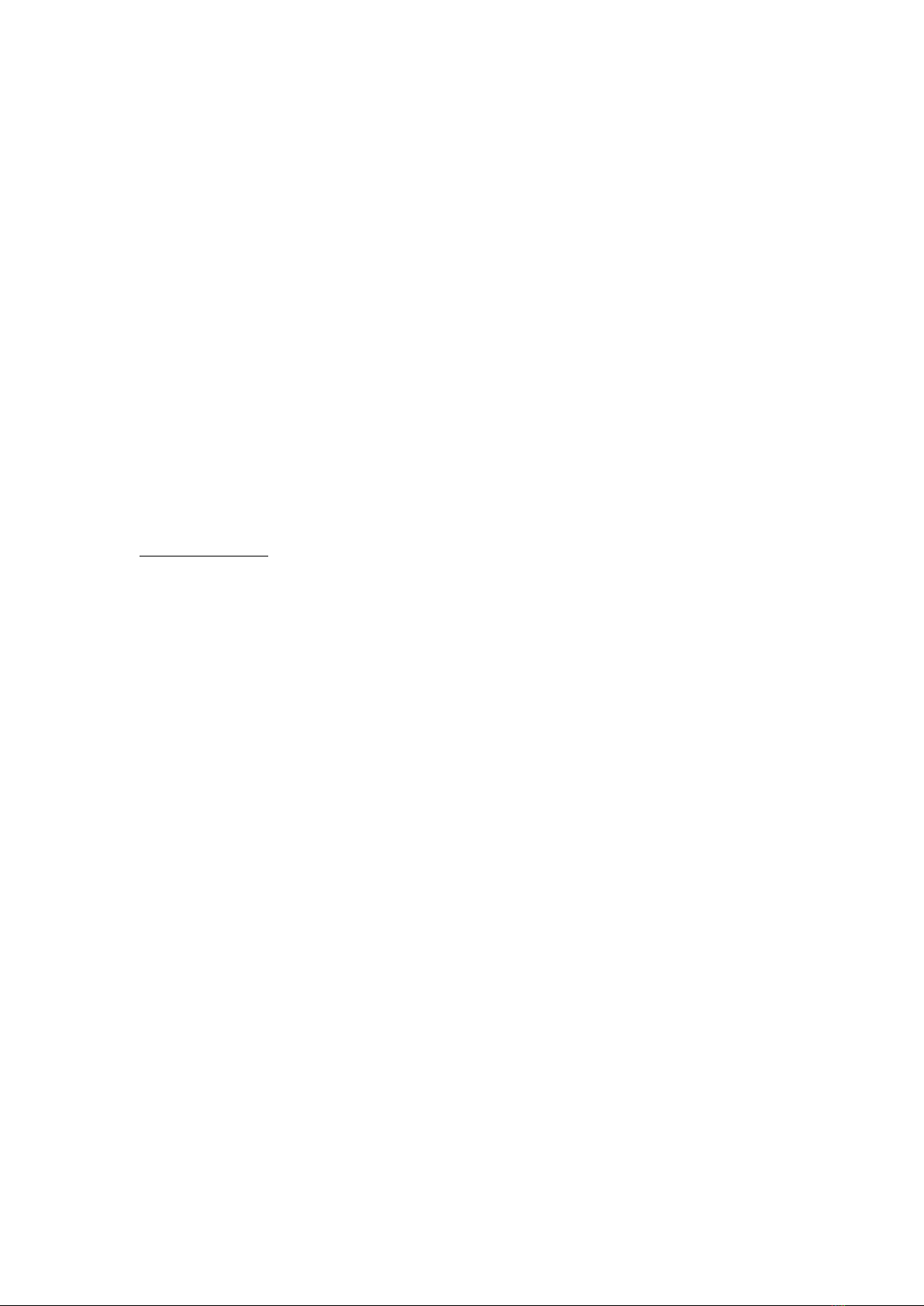
15
Chapter 3 Web User Interface
This section describes how to access the device via the web user interface (WUI)
using an Internet browser such as Internet Explorer (version 6.0 and later).
3.1 Default Settings
The factory default settings of this device are summarized below.
• LAN IP address AP: 10.0.0.2
• LAN IP address STA: 10.0.0.10
• LAN subnet mask: 255.255.255.0
• Administrative access (username: root, password: 12345)
Caution: The LAN setting default is DHCP mode, if a device connects to the DHCP
network, the LAN IP will be changed by the DHCP server assigned.
Technical Note
During power on, the device initializes all settings to default values. It will then
read the configuration profile from the permanent storage section of flash memory.
The default attributes are overwritten when identical attributes with different
values are configured. The configuration profile in permanent storage can be
created via the web user interface or telnet user interface, or other management
protocols. The factory default configuration can be restored either by pushing the
reset button for more than ten seconds until the power indicates LED blinking or
by clicking the Restore Default Configuration option in the Restore Settings screen.
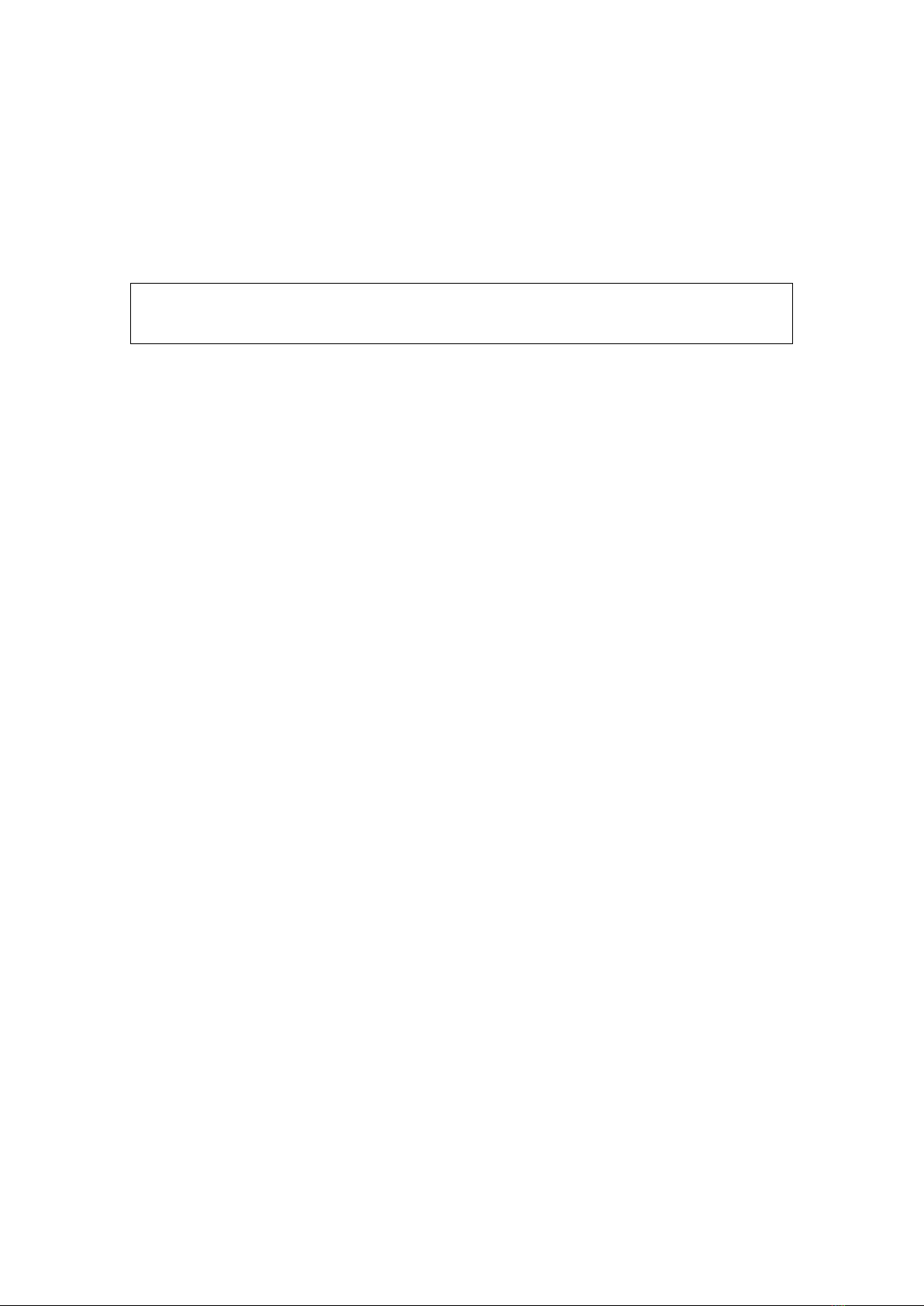
16
3.2 IP Configuration
STATIC IP MODE
In static IP mode, you assign IP settings to your PC manually.
Follow these steps to configure your PC IP address to use subnet 10.0.0.x.
NOTE: The following procedure assumes you are running Windows. However,
the general steps involved are similar for most operating systems (OS).
Check your OS support documentation for further details.
STEP 1:From the Network Connections window, open Local Area Connection
(You may also access this screen by double-clicking the Local Area
Connection icon on your taskbar). Click the Properties button.
STEP 2:Select Internet Protocol (TCP/IP) and click the Properties button.
STEP 3: Change the IP address to the 10.0.0.x (10<x<254) subnet with subnet
mask of 255.255.255.0. The screen should now display as shown
below.
STEP 4: Click OK to submit these settings.

17
3.3 Login Procedure
Perform the following steps to login to the web user interface.
NOTE: The default settings can be found in section 3.1 Default Settings.
STEP 1: Start the Internet browser and enter the default IP address for the
device in the Web address field. For example, if the default IP address
is 10.0.0.2, type http://10.0.0.2
STEP 2: A dialog box will appear, such as the one below. Enter the default
username and password, as defined in section 3.1 Default Settings.
Click LOGIN to continue.
STEP 3: After successfully logging in for the first time, you will reach the Status
- Device screen AP (Access Point) shown here.

18
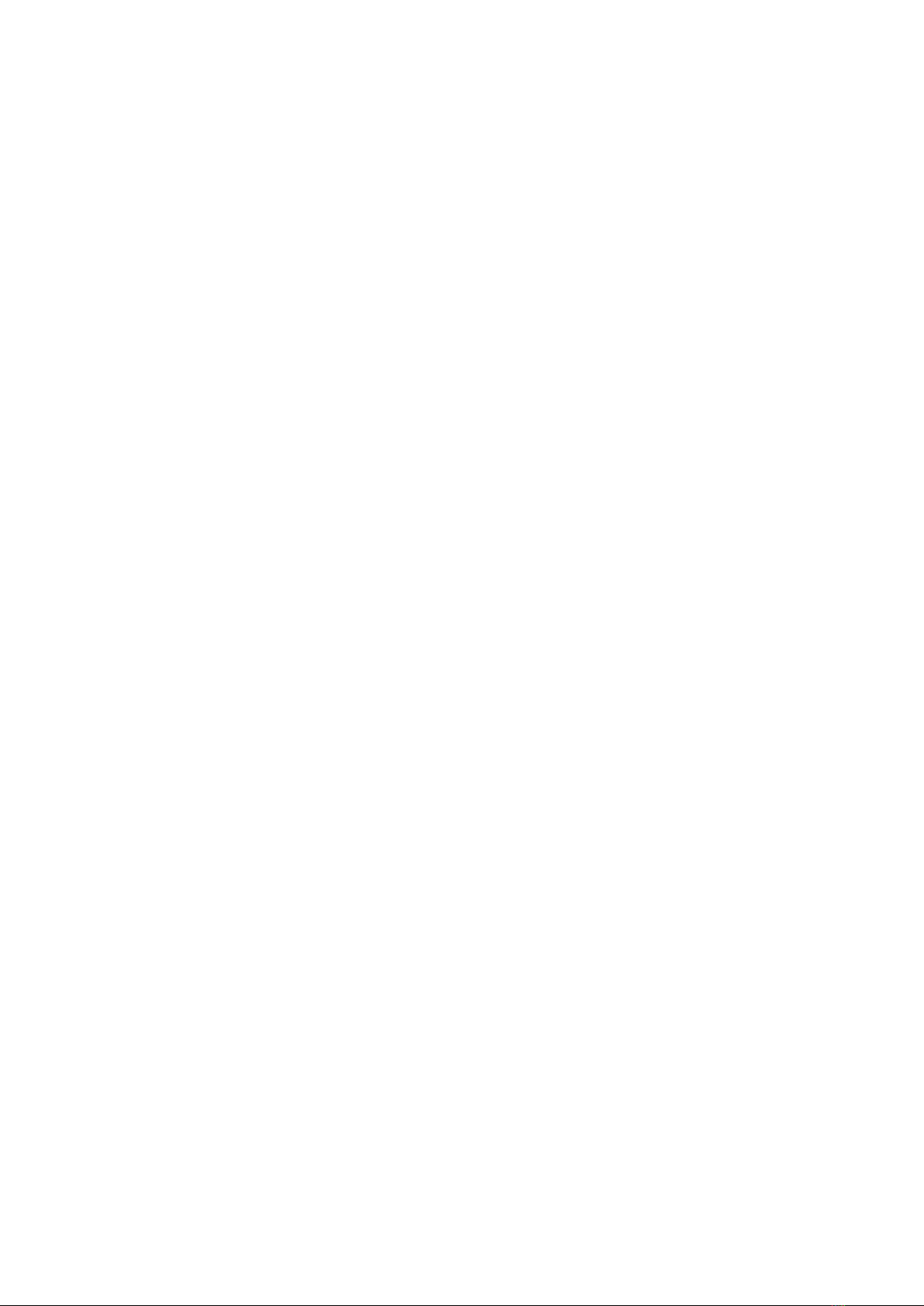
19
Chapter 4 Login
• (username: root, password: 12345)
http://<address>/login.php
Please enter the user name and the password to login to the web page system of
the device.
Other manuals for WB-1750-KIT
1
Table of contents
Popular Wireless Access Point manuals by other brands
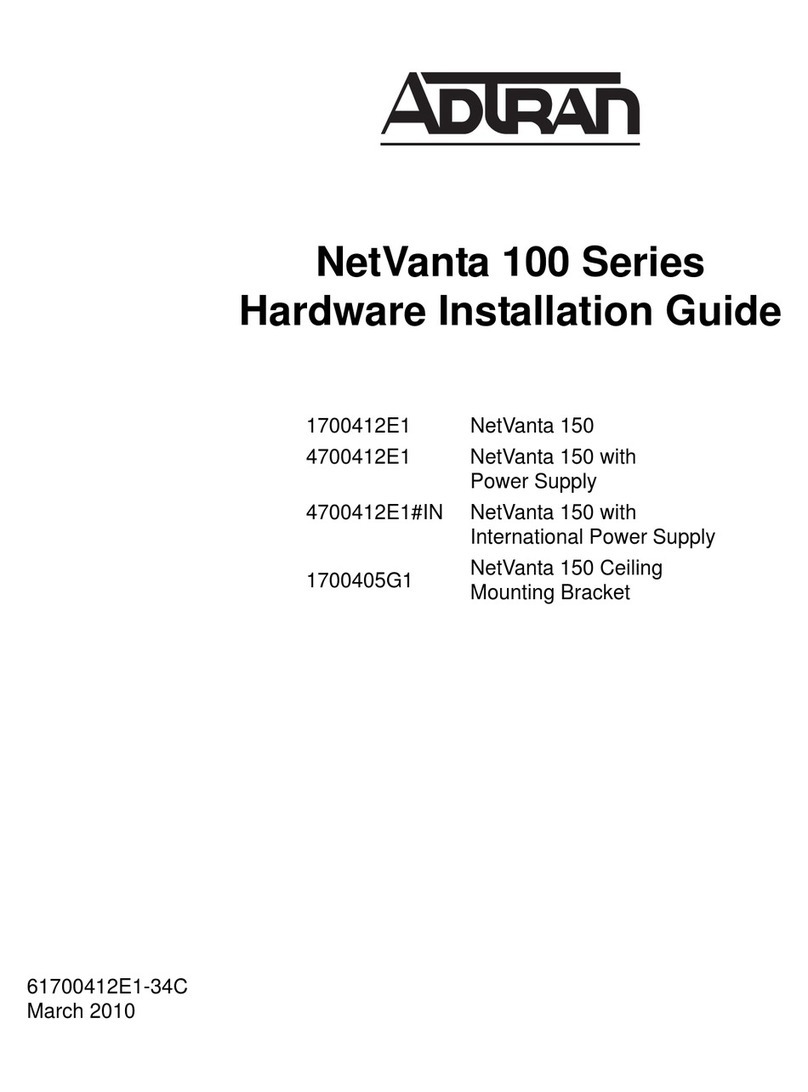
ADTRAN
ADTRAN NetVanta 100 Series Hardware installation guide

Grandstream Networks
Grandstream Networks GWN7605LR Quick installation guide

Cisco
Cisco MERAKI MR44 installation guide
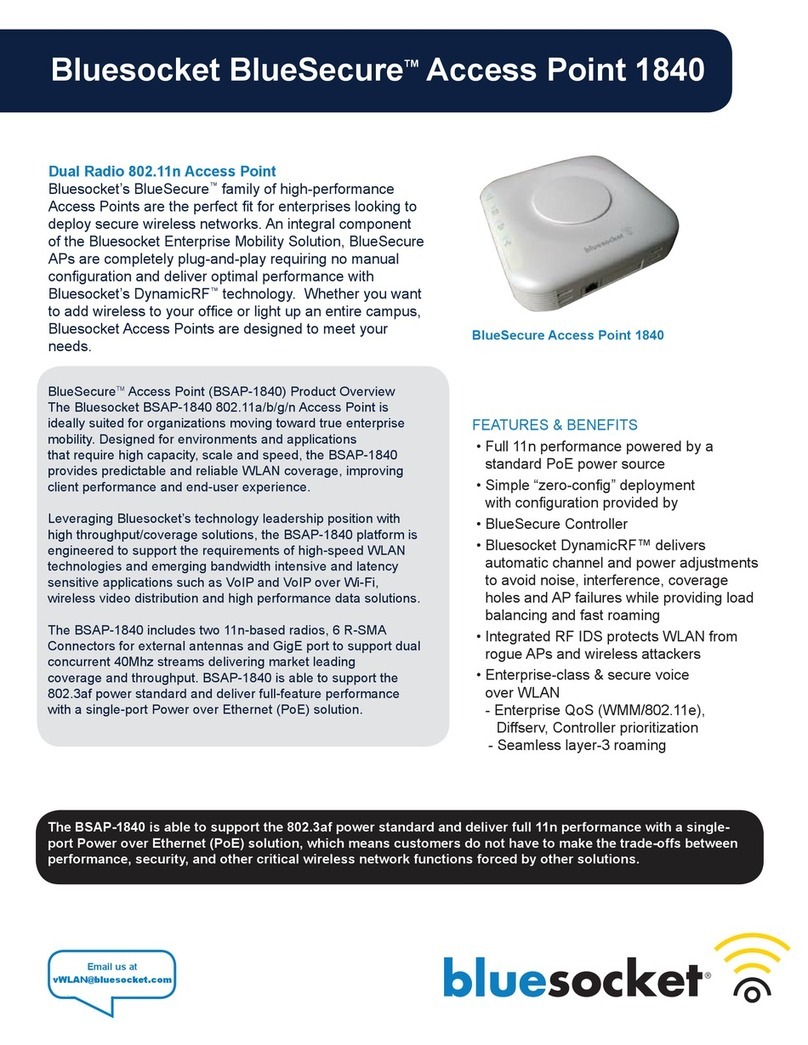
Bluesocket
Bluesocket BlueSecure 1840 Specifications

TRENDnet
TRENDnet TEW-650AP Quick installation guide
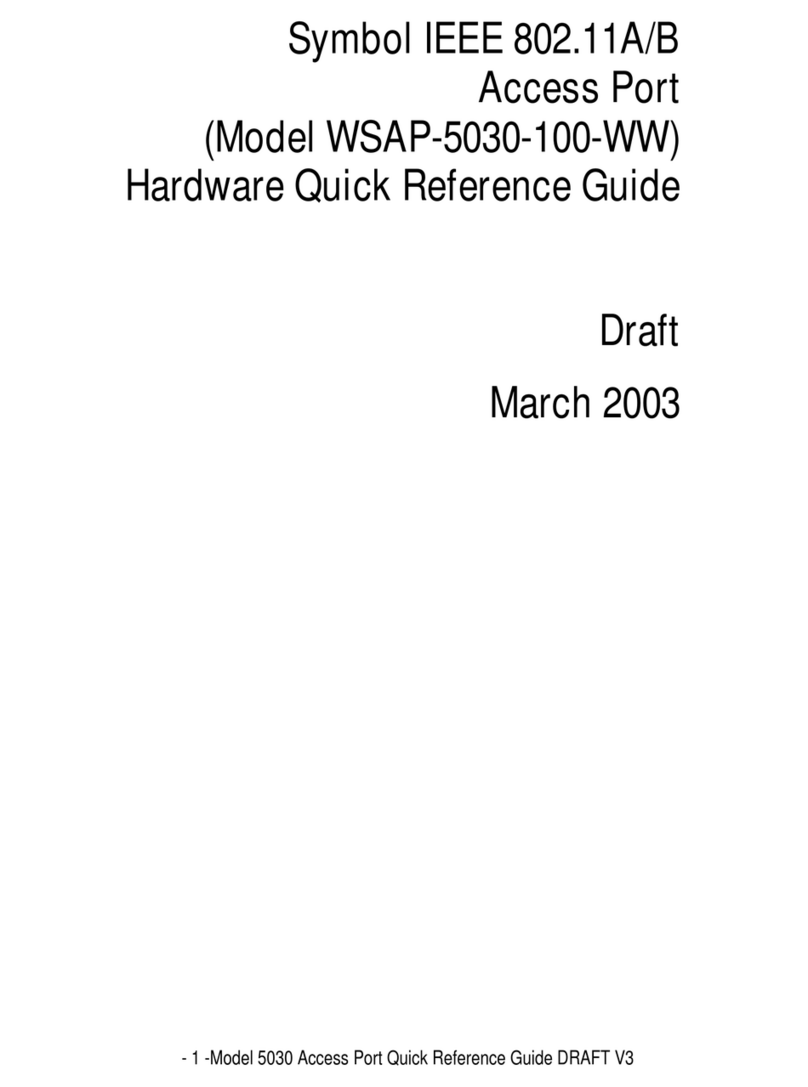
Symbol
Symbol IEEE 802.11A/B Hardware Quick Reference Guide