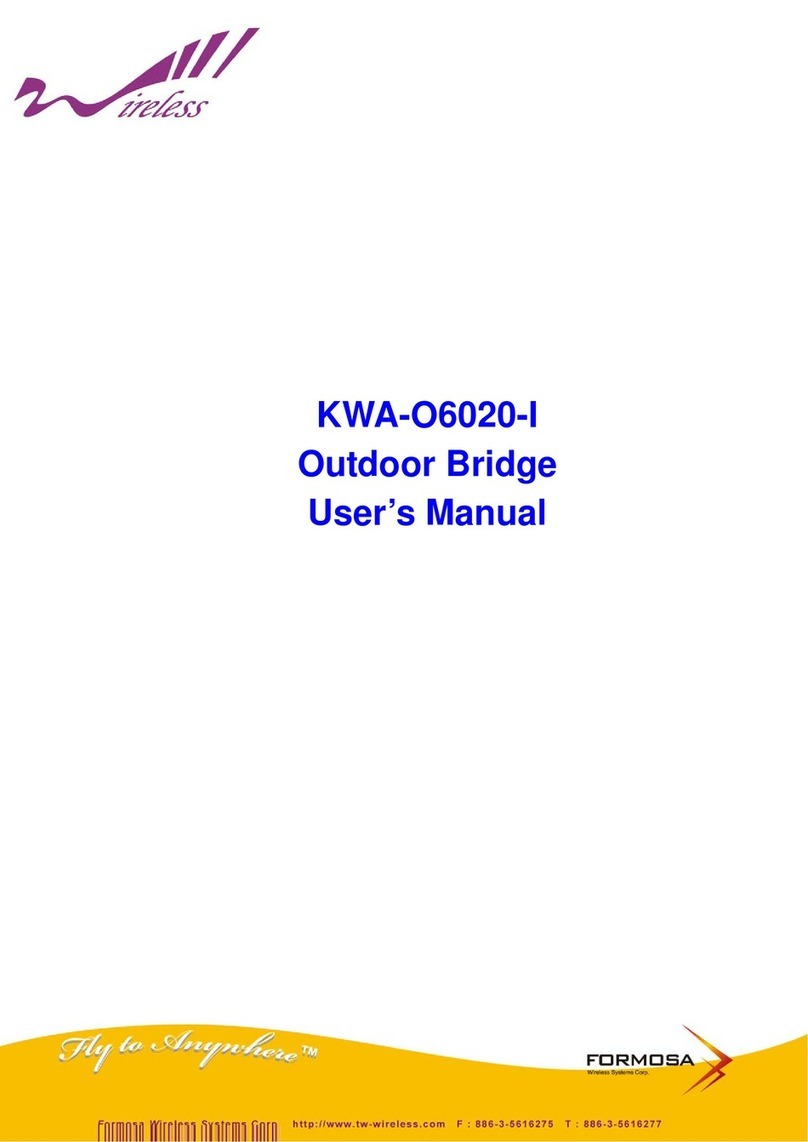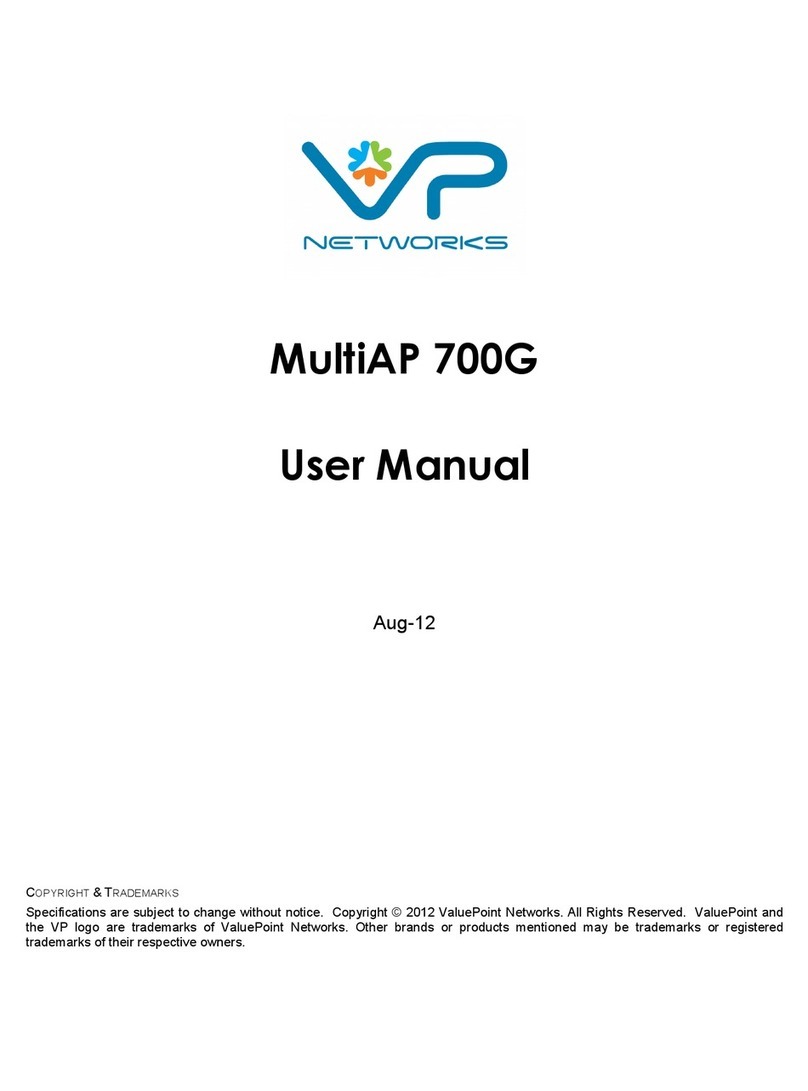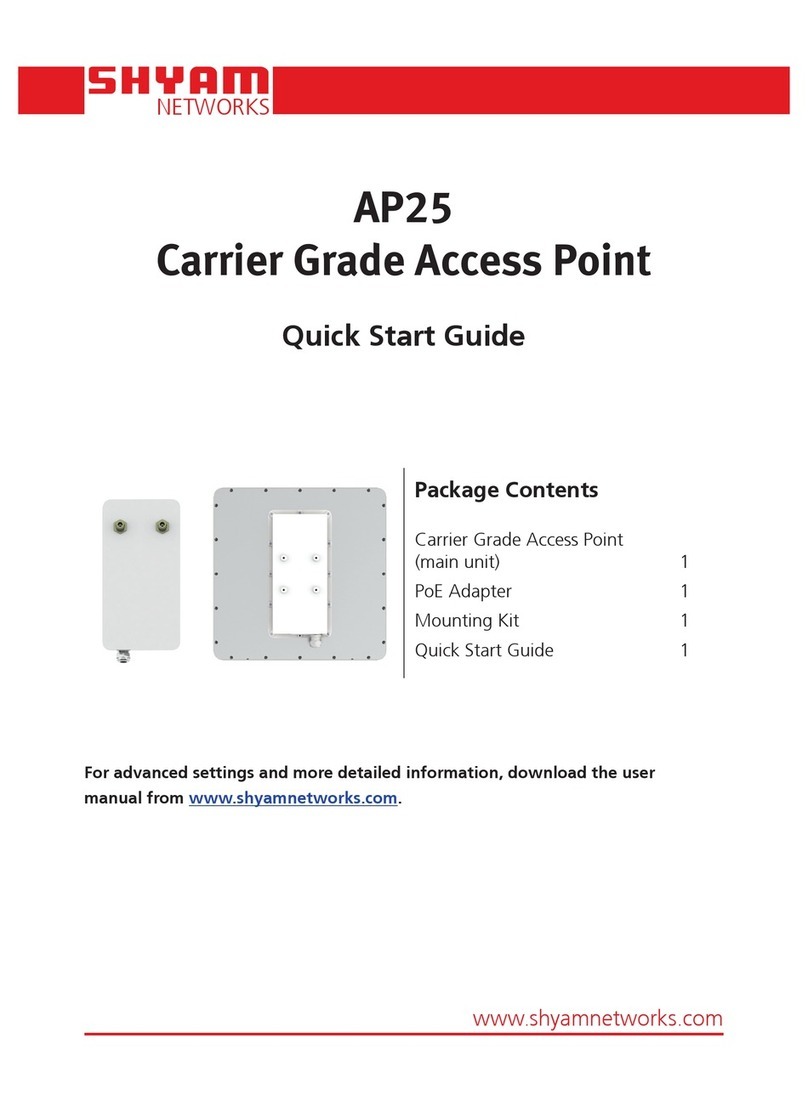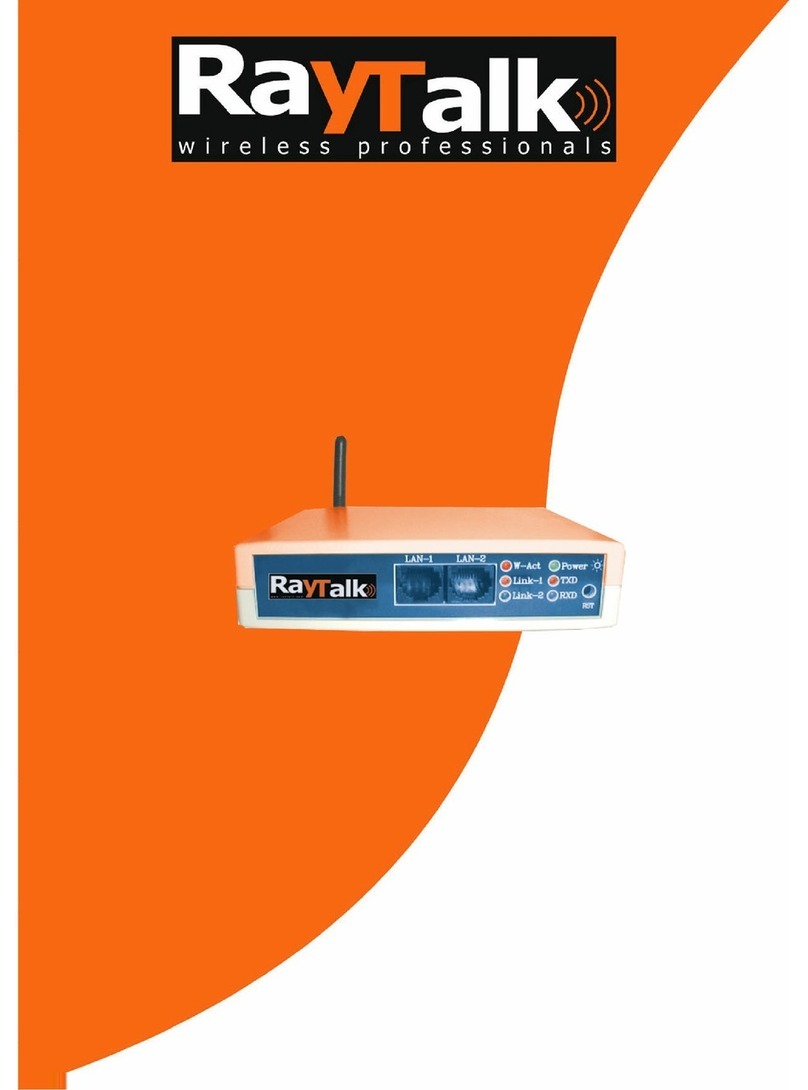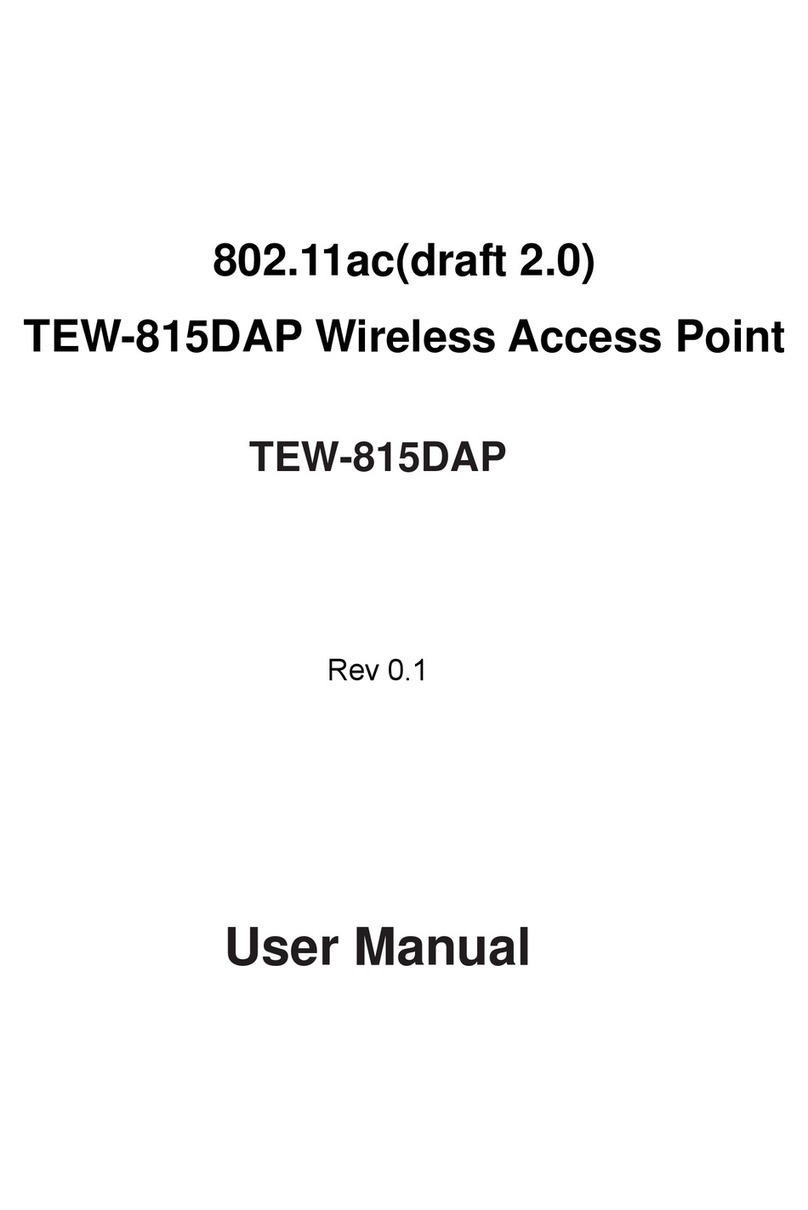Formosa KWO-5000 User manual

IEEE802.11Series
KWO-5000
High Performance Outdoor Bridge
User’s Manual
V1.1.11.0

KWO5000
Notice:
Warning
:
1. Copyright
There is no any clear or implicit assurance in the user's manual of our company,
including the assurance of selling or installing for the special purpose. There are
rival's volumes to carry on the power to alter or revise in our company, if alter and
forgive me for not issuing a separate notice. You can’t duplicate any content of this
manual by the written permission of our company.
2. About the manual
The purpose to use this manual is for install the wireless Access Point. This manual is
including disposing course and method and helping the customer to solve the
unpredictable problem.
The following typographical conventions are used in this purpose:
This indicates an important Note.
Bold: Indicates the function, important words, and so on.
Content
Chapter 1. Introduction ................................................................................................ 7
Overview......................................................................................................................7
Key Features ................................................................................................................8
Typical Infrastructure...................................................................................................9
Typical Case............................................................................................................... 11
Chapter 2. Basic Installation ...................................................................................... 12
System Requirements.................................................................................................12
Hardware Description................................................................................................12
Installing KW5000 Access Point ...............................................................................12
Hardware Installation..................................................................................................13
Configuring the TCP/IP Settings of Your PC..............................................................13
This indicates a warning or caution.

KWO5000
Checking Your LAN Connections ................................................................................15
Installing Your KW5000 AP with a Web Management.................................................15
Operating Distance Tips ...............................................................................................17
Chapter 3. Basic Configuration.................................................................................. 19
Default Factory Settings...............................................................................................18
How to Enter Your KW5000 Management Web..........................................................18
Basic Information about the KW5000 .........................................................................19
Wireless Information about the KW5000 ....................................................................21
Chapter 4. Advanced Settings .................................................................................... 23
Understanding RADIUS Settings ................................................................................23
Getting To Know KW5000 Wireless Security Options................................................24
Security Precautions .....................................................................................................24
Wireless Security Options.............................................................................................25
Time Server ..................................................................................................................27
Bridge/Router Mode ....................................................................................................28
Any IP..........................................................................................................................30
HTTP Redirect.............................................................................................................30
Firewall Management ..................................................................................................31
Virtual Server...............................................................................................................33
VAP / VLAN................................................................................................................34
Super Mode (A / G)......................................................................................................35
Wi-Fi Multi-media (WMM).........................................................................................36
Load balance................................................................................................................37
Smart WDS..................................................................................................................37
Build Your Wireless Infrastructure via KW5000.........................................................38
Wireless Access Point Mode.........................................................................................38

KWO5000
Station Adapter Mode...................................................................................................39
Wireless Bridging Mode...............................................................................................39
Wireless Repeater Mode...............................................................................................41
Wireless Inter-building Mode .......................................................................................42
Chapter 5. Management................................................................................................ 43
Site Survey...................................................................................................................43
View Statistics Information..........................................................................................44
View Station Information.............................................................................................45
Change Password.........................................................................................................46
Remote Management...................................................................................................46
SSH..............................................................................................................................47
SNMP...........................................................................................................................49
Upgrade Firmware.......................................................................................................52
Backup / Restore Settings............................................................................................53
Event Log.....................................................................................................................54
Reboot AP....................................................................................................................55
Chapter 6. Troubleshooting.......................................................................................... 56
Content of Figure
Figure 1 Wireless Point-to-multi-point..........................................................................................9
Figure 2 Wireless Point-to-Point..................................................................................................10
Figure 3 Wireless Repeater..........................................................................................................10
Figure 4 Wireless Access Point....................................................................................................11
Figure 5 Wireless network Connection properties.......................................................................14
Figure 6 Internet Protocol (TCP/IP) Properties ...........................................................................14
Figure 7 Ping Reply.....................................................................................................................15

KWO5000
Figure 8 KWO5000 log in window..............................................................................................16
Figure 9 KWO5000 General Information....................................................................................16
Figure 10 Safety Alert..................................................................................................................19
Figure 11 Radius settings.............................................................................................................23
Figure 12 KWO5000 access control............................................................................................25
Figure 13 Basic settings...............................................................................................................27
Figure 14 WAN/LAN settings......................................................................................................28
Figure 15 Router Mode—WAN at Ethernet Port.........................................................................29
Figure 16 Router Mode—WAN at Wireless Port.........................................................................29
Figure 17 Router Mode-WAN at Ethernet Port............................................................................29
Figure 18 Router Mode-WAN at Ethernet Port............................................................................30
Figure 19 HTTP Redirect settings................................................................................................31
Figure 20 Firewall management ..................................................................................................32
Figure 21 Firewall list..................................................................................................................33
Figure 22 Virtual server management..........................................................................................34
Figure 23 VLAN..........................................................................................................................35
Figure 24 Wireless Access Point..................................................................................................38
Figure 25 Wireless Station Adapter..............................................................................................39
Figure 26 WDS Mode..................................................................................................................40
Figure 27 Wireless Point to Multi-Point Bridge ..........................................................................41
Figure 28 Wireless Point-to-Point Mode .....................................................................................41
Figure 29 Wireless Repeater Mode..............................................................................................42
Figure 30 Site Survey...................................................................................................................43
Figure 31 Link Test......................................................................................................................44
Figure 32 Statistics Information...................................................................................................45
Figure 33 Connection status.........................................................................................................45

KWO5000
Figure 34 Change Password.........................................................................................................46
Figure 35 Remote Management...................................................................................................47
Figure 36 SSH..............................................................................................................................48
Figure 37 Command ....................................................................................................................49
Figure 38 Get Mib File ................................................................................................................50
Figure 39 MIB Compiler .............................................................................................................51
Figure 40 MIB File......................................................................................................................52
Figure 41 Backup.........................................................................................................................54
Figure 42 Event log......................................................................................................................55
Figure 43 Reboot AP....................................................................................................................55
Content of Table
Table 1 KWO5000 Default Settings............................................................................................18
Table 2 Wireless Advanced Settings............................................................................................22
Table 3 Security ...........................................................................................................................27

KWO5000
Chapter 1 Introduction
Introduction
Thank you for choosing the Formosa’s KWO5000 Access Point (hereafter called
access point). This Access Point provides a secure, affordable, and easy-to-use
wireless LAN solution that combines mobility and flexibility with the enterprise-class
features required by networking professionals.
Overview
802.11a/b/g-compliant, this access point distinguishes herself by one built-in
mini-PCI card, providing wired and wireless two ports in a bigger infrastructure.
Typically, VAP functionality allows a single network AP to behave as “8” number of
virtual network APs. This does away with the limitation by the sheer number of
Ethernet connections that need APs acting as a proxy. WMM prioritizes traffic
demands from different applications and extends Wi-Fi’s high quality end-user
experience from data connectivity to voice, music, and video applications under a
wide variety of environment.
This Access points serves as the connection point between wireless and wired
networks or as the center point of a stand-alone wireless network. In large
installations, wireless users within radio range of an access point can roam throughout
a facility while maintaining seamless, uninterrupted access to the network.
You can configure and monitor the access point using the command-line interface
(CLI), the browser-based management system, or Simple Network Management
Protocol (SNMP).
This Access Point currently can support data rate up to 108Mbps. Users are
encouraged to update their latest firmware through http://www.tw-wireless.com
Networks are useful tools for sharing computer resources. You can access one printer
from different computers and access data located on another computer's hard drive.
Networks are even used for playing multiplayer video games. So, networks are not
only useful in homes and offices, they can also be fun. Use the instructions in this
Guide to help you connect the Access Point, set it up, and configure it to bridge your
different networks. These instructions should be all you need to get the most out of
the Access point.

KWO5000
Key Features
The KWO5000 Access Point is use-friendly and provides solid wireless and
networking support. The following standards and conventions are supported:
Standards Compliant
The Wireless Access Point complies with the IEEE 802.11a/b/g for Wireless LANs.
WEP support
Support for WEP including 64-bit, 128-bit, and 152-bit keys.
DHCP Client Support
DHCP Server provides a dynamic IP address to PCs and other devices upon request.
The KWO5000 can act as a client and obtain information from your DHPC server.
SNMP Support
Support for Simple Network Management Protocol (SNMP) Management
Information Base (MIB) management.
Multiple operating modes
Access point
Station Adapter
Point-to-Point Bridge.
Wireless Repeater
Inter-building
Repeater mode
Configure the access point as a wireless repeater to extend the coverage area of your
wireless network.
VAP
Assign Multi-SSIDs on your access point (one SSID per VAP) to differentiate policies
and services among users forming a wide variety of VLANs.
QoS
Use this feature to support quality of service for prioritizing traffic from the Ethernet
to the access point. The access point also supports the voice-prioritization schemes
used by 802.11a/b/g wireless phones.
Transmit Power Control
Supports settable transmit power levels to adjust coverage cell size, ranging from full,
half(50%), quarter(25%) eighth(12.5%0 and min
Atheros Super Mode(A/G)
Super mode enables the transmission up to 108Mbps
Multiple security settings per VLAN with up to 8 VLANs
Security settings for multiple groups – so employees, guests and contractors now
easily and securely share the same infrastructure

KWO5000
Access Control.
The Access Control MAC address filtering feature can ensure that only trusted
wireless stations can use the KWO5000 to gain access to your LAN.
Hidden Mode
The SSID is not broadcast, assuring only clients configured with the correct SSID can
connect.
Typical Infrastructure
The KWO5000 Access Point proves to be a highly competent device, undertaking
various tasks for your different environments. We’ll spell out the applicability below.
Wireless Point-to-Point
The wireless Point-to-Point mode features connecting two sub-networks far away,
allowing ou to quickly and cost-effectively have access to the internet in a matter of
minutes.
Figure 1 Wireless Point-to-multi-point
Under this mode, the KWO5000 plays the leading role in the infrastructure,
connecting devices apart.

KWO5000
Figure 2 Wireless Point-to-Point
Wireless Repeater
When the other AP is several thousands miles away form the KWO5000, the repeater
mode is strongly recommended.
Figure 3 Wireless Repeater
Wireless Access Point
This mode is typically for mobile environments.

KWO5000
Figure 4 Wireless Access Point
Typical Case
The high-quality performance enables the KWO5000 to gain widespread
acknowledgements. It is able to undertake tasks in various situations.
Create or expand well-created network via the KWO5000 in enterprises or residential
quarters
Provide an access to Metropolitan Area Network via WLAN
Act as a media connecting Base Station and sub-stations in mobile communicating network
Provide an access to hard-to-reach areas, like historical sites
Build a makeshift network for a meeting
Link Backup or Emergency Communication

KWO5000
Chapter 2 Basic Installation
System Requirements
Before installing the KWO5000 access point, make sure your system meets these
requirements.
The Category 5 UTP straight through Ethernet cable with RJ-45 connector included in the
package, or one like it.
A 110 V, 60 HZ AC power source.
A Web browser for configuration such as Microsoft Internet Explorer 6.0 or above, or
Netscape Navigator 4.78 or above.
At least one computer with the TCP/IP protocol installed
What’s In the Box?
Formosa WirelessAccess Point 802.11a/b/g KWO5000
Enjector-N
KWO5000 11a/b/g Wireless Access Point Installation Guide
Resource CD for the Formosa KWO5000 Wireless Access Point
Hardware Description
We’ll discuss the KWO5000 front and rear functions.
Installing KWO5000 Access Point
Before installing, you should make sure that Ethernet network is perfectly working.
You will be connecting the KWO5000 to the Ethernet network so that computers with
10/100 Fast Ethernet adapters will communicate computers on the Ethernet.
Set Up the KWO5000 Access Point Tip:
1. Before mounting the KWO5000 in a high location, first set up and test the KWO5000 to
verify wired network connectivity.
2. Prepare a computer with an Ethernet adapter. If this computer is already part of your network,

KWO5000
record its TCP/IP configuration settings.
3. Configure the computer with a static IP address of 192.168.1.x (x cannot be 1)and
255.255.255.0 for the Subnet Mask.
Please follow the steps below to complete installing of your
KWO5000.
Hardware Installation
4. Combine the external antennas into the antenna connector.
Note
Connect one end of an Ether cable to the KWO5000 AP and connect the other end to the Ethernet
LAN port located on your PC.
Turn on your computer, connect the power adapter to the KWO5000 and verify the following:
The PWR power light goes on.
The LAN light of the wireless access point is lit when connected to a powered on
computer.
Configuring the TCP/IPSettings of Your PC
Make sure the TCP/IP protocol has been installed in your PC. Please take the
Make sure that you connect tightly the External antenna on the antenna
connector of your KWO5000 AP. A loosen antenna will reduce the
radiant energy or even lose it. In order to improve the RF signal radiation
of your antenna, proper antenna placement is necessary. Try to place the
antenna as high as possible to increase the coverage area.

KWO5000
following steps to set a static IP address in Windows XP/2000.
5. Go to StartÆClick control PanelÆDouble-click Network ConnectionsÆRight-click Local
Area ConnectionÆClick Properties
Highlight Internet Protocol (TCP/IP) and click Properties.
Figure 5 Wireless network Connection properties
Select Use the following IP address in the Internet Protocol (TCP/IP) Properties window. Set your
IP address and subnet mask. Configure a static IP address of 192.168.1.x (x cannot be 1) and
255.255.255.0 for the Subnet Mask. Then click OK button.
Figure 6 Internet Protocol (TCP/IP) Properties

KWO5000
Checking Your LAN Connections
Please follow the steps below to check whether your LAN connection is OK, by using
“Ping” command.
6. Click Start.ÆProgramsÆAccessoriesÆCommand Prompt
7. Under MS-DOS, you can use “ping” to check whether your computer has been successfully
associated to your KWO5000.
8. Execute the ping command: ping 192.168.1.1
If the connections between your AP and PC is OK, the reply will appear below.
Figure 7 Ping Reply
Installing Your KWO5000APwith a Web Management
9. Connect to the KWO5000 by opening your browser and entering http://192.168.1.1 in the
address field.A login window like the one shown below opens:

KWO5000
Figure 8 KWO5000 log in window
10. When prompted, please enter admin for Name and password for password, both in low cases.
11. Clicking Login now, it will navigate you into KWO5000’s homepage-----General Information
will be shown
below.
Figure 9 KWO5000 General Information

KWO5000
Operating Distance Tips
The range of your wireless connection is significantly determined by the physical
placement of the access point.
To optimize the results, place your wireless access point:
Near the center of the area in which your PCs will operate.
In an elevated location such as a high shelf where the wirelessly connected PCs have
line-of-sight access (even if through walls).
Away from sources of interference, such as PCs, microwaves, and 2.4 GHz / 5.8GHz cordless
phones. • Away from large metal surfaces.
Putting the antenna in a vertical position provides best side-to-side coverage. Putting the
antenna in a horizontal position provides best up-and-down coverage.
If using multiple access points for 2.4GHz 802.11g mode, it is better if adjacent access points
use different radio frequency Channels to reduce interference. The re commended Channel
spacing between adjacent access points is 5 Channels (for example, use Channels 1 and 6, or 6
and 11).

KWO5000
Chapter 3 Basic Configuration
Default Factory Settings
We’ll elaborate the KWO5000 default factory settings. You can re-acquire these
parameters by resort button. If necessary, please refer to the “the way to restore
default factory settings.
FEATURE FACTORY DEFAULT SETTINGS
User Name (case sensitive) Admin
Password (case sensitive) Password
Access Point Name APxxxxxx(xxxxxx represents the last 6 digits of
MAC address)
Country / Region United States
Router Mode Bridge
IP Type static IP
IPAddress 192.168.1.1
IP Subnet Mask 255.255.255.0
Default Gateway 0.0.0.0
Operating Mode Access Point
Wireless Mode 802.11a or 802.11b/g
Channel / Frequency 52 / 5.260GHz or channel 6
Table 1 KWO5000 Default Settings
How to Enter Your KWO5000 Management Web
KWO5000 provides you with user-friendly web-based management. Take the
following steps When entering the IP address: http://192.168.1.1, you’ll see a popup
menu below:

KWO5000
Note:
Figure 10 Safety Alert
12. Clicking “Yes” ushers you into the login.
Make sure the PC IPaddress need to be matched theAP. For instance, the
KWO5000 is 192.168.1.1, and your PC IP should be 192.168.1. X.
13. Enter the default name “admin” in the username field and “password” in the password field。
Clicking “Login now”will usher you into the KWO5000 management interface.
Basic Information about the KWO5000
We’ll elaborate the information from the KWO5000 homepage.
Access Point Name
You may assign any device name to the Access Point. This name is only used by the
Access Point administrator for identification purposes. Unique, memorable names are
helpful, especially if you are employing multiple access points on the same network.
The default name is APxxxxxx.
MAC Address
MAC Address is short for Media Access Control address, a hardware address that
uniquely identifies each node of a network.
Country/Region
identified in this field. The default country is the United States.
Firmware Version

KWO5000
Firmware is stored in a flash memory and can be upgraded easily, using your Web
browser, and can be upgraded via ftp server or ftp server. The currently available
version of KWO5000 is 1.1.11.0.
IP Type
By default, the KWO5000 is configured as static IPAddress.
IPAddress: The IP address must be unique to your network. The default IP address is
192.168.1.1.
Note
Subnet Mask
The Subnet Mask must be the same as that set on the LAN that yourAccess Point is
connected to. The default is 255.255.255.0.
Operating Mode
KWO5000 provides five modes, Access Point, Station, bridge, repeater and
inter-building.
Access Point: Act as a standard 802.11a/b/g. The default mode is Access Point.
Station: Perform as a client station associated to other APs. Be sure that they share the
same SSID when connected.
Bridge
The KWO5000 acts as a bridge connecting APs. Two bridge modes are available
below.
Point-to-Multi-Point Bridge
Select this only if this KWO5000 is the “Master” for a group of bridges. The other
bridge must use this KWO5000 MAC address. They then send all traffic to this
“Master”, rather than communicate directly with each other. WEP should be used to
protect this traffic.
Wireless Repeater
In this mode, the KWO5000 can communicate with another wireless station or
wireless bridge. You can enter the MAC address of both adjacent repeaters in the
fields provided to communicate with other wireless bridge or use SSID to
communicate with other wireless station. WEP should be used to protect this
communication.
Wireless Mode: Select the desired wireless operating mode. The default mode is 802.11a /
To associate the access point to your PC, make sure the PC IP address need to
be matched theAP. For instance, the KWO5000 is 192.168.1.1, and your PC IP
should be 192.168.1. X.
Table of contents
Other Formosa Wireless Access Point manuals