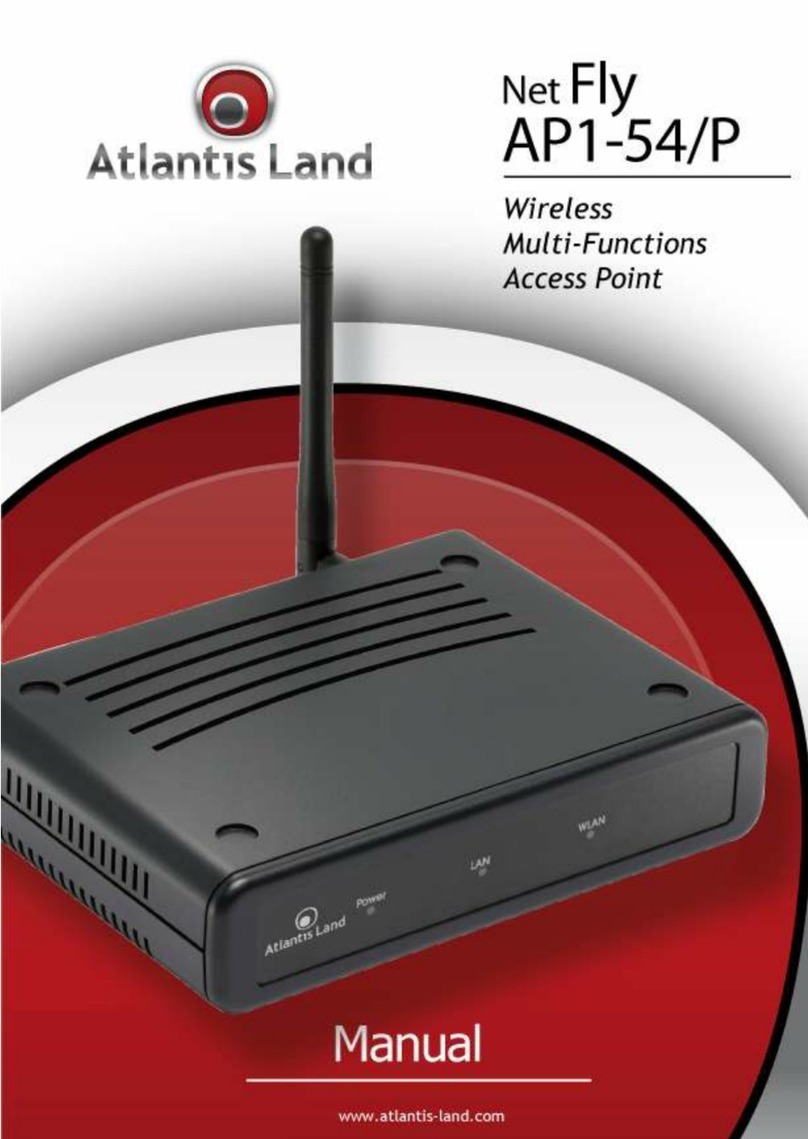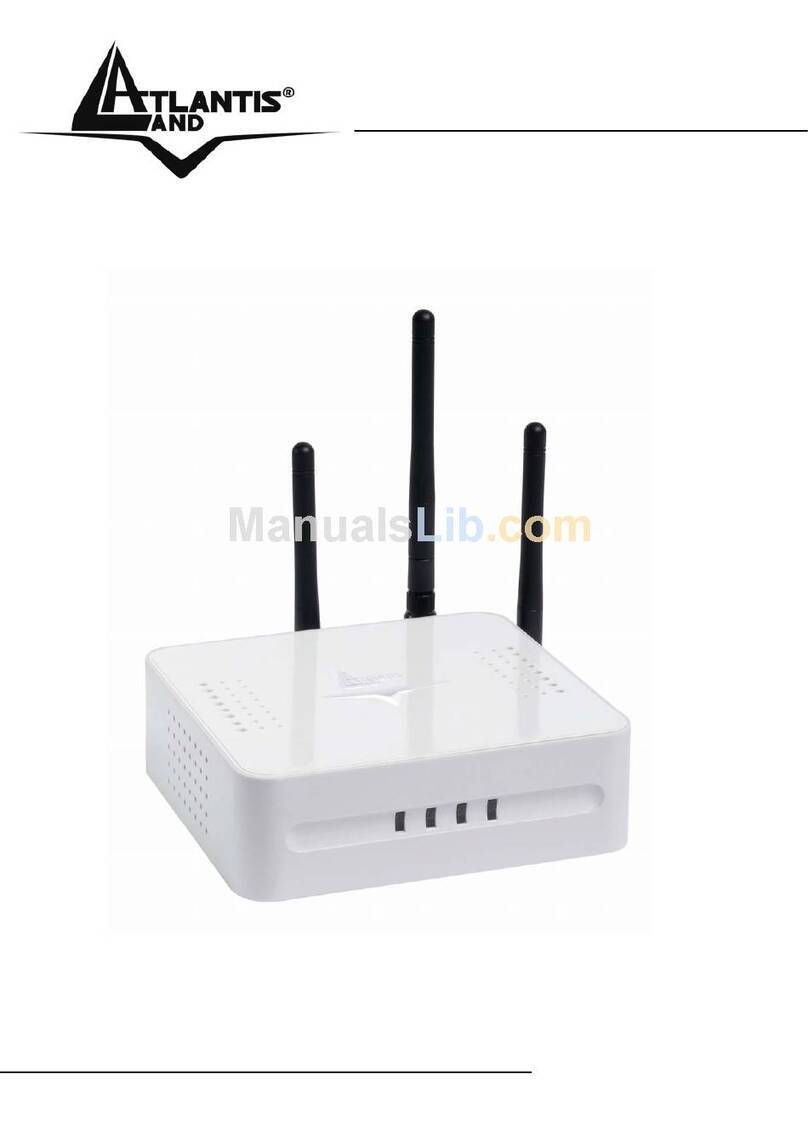Atlantis Land NetFly AP1-54 User manual
Other Atlantis Land Wireless Access Point manuals

Atlantis Land
Atlantis Land A07-WA6102X-2 User manual

Atlantis Land
Atlantis Land NETFLY AP2-54M User manual

Atlantis Land
Atlantis Land A02-AP1-W54 User manual

Atlantis Land
Atlantis Land I-Fly i I-Fly Wireless Access Point User manual

Atlantis Land
Atlantis Land A02-AP1-W54 User manual
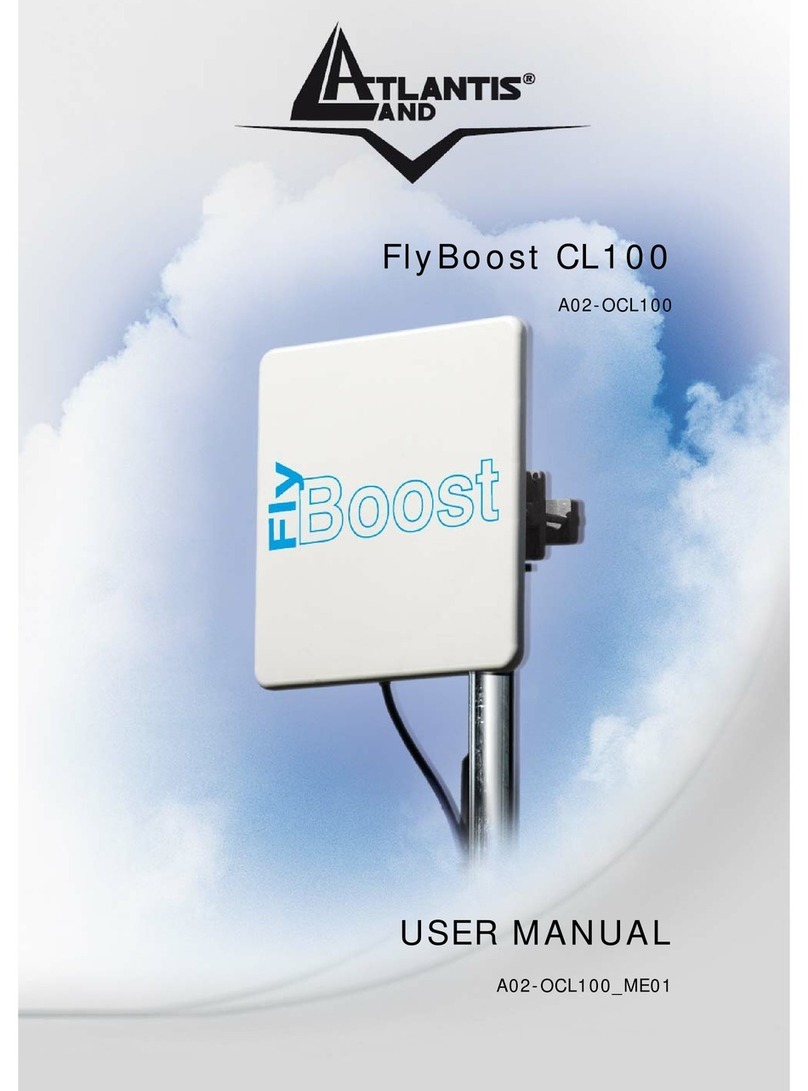
Atlantis Land
Atlantis Land FlyBoost CL100 User manual

Atlantis Land
Atlantis Land I-Fly A02-WAP-54G/G2 User manual

Atlantis Land
Atlantis Land A02-AP2-W54M User manual

Atlantis Land
Atlantis Land NetFly WAP 108 A02-WAP-54G(V1.1)_GX01 User manual

Atlantis Land
Atlantis Land I-Fly A02-WAP-54G User manual
Popular Wireless Access Point manuals by other brands

Monoprice
Monoprice MW301A user guide

D-Link
D-Link DWL-2700AP - AirPremier Outdoor Wireless Access... user manual

D-Link
D-Link DWL-2100AP - AirPlus Xtreme G Quick installation guide

TP-Link
TP-Link Auranet EAP225 Quick installation guide

D-Link
D-Link DWL-2100AP - AirPlus Xtreme G Quick installation guide

Ubiquiti
Ubiquiti NanoStation NSM2 quick start guide