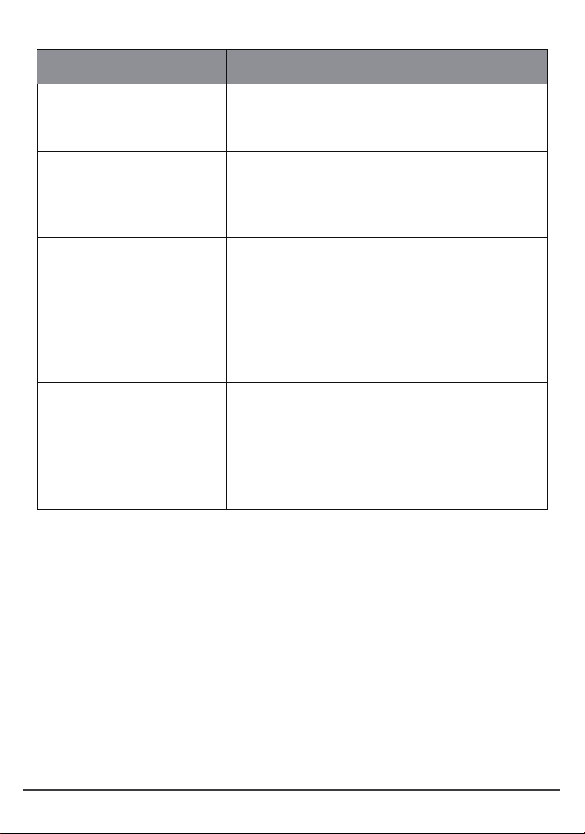
You can update the firmware of the OneView USB device through Web Management
platform.
Procedure
1. Login to the web management platform through a browser.
2. Go to System Settings – Firmware Update.
3. Firmware update includes MCU update and system update.
• MCU update
Click or drag the firmware file with the format of .bin to the firmware import area,
then click "Update" button to start the MCU update.
Update the OneView USB Device
Button Name
AI Technology The default is on. After the AI technology is turned on, the
device will enable Auto Framing and Speaker Tracking
functions.
Tracking Speed Tracking speed setting refers to how long the speaker
continues to speak, the screen will automatically track the
speaker and focus on the speaker.
You can set Fast / Normal / Slow , the default is Fast.
Return to the Panorama Screen
regularly during Tracking
The default is on. After this function is turned on, the
system will return to the panoramic screen regularly
according to the time set in the “Return Time” item. If it is
turned off, the screen will not be returned to the
panoramic screen regularly during tracking, it will
continue to focus on the speaker until it is no longer
speaking.
Return Time Return time refers to when the screen is tracked and
focused on the speaker, how long the speaker has not
spoken or keeps speaking will automatically return to the
panoramic screen.
you can set 15s / 30s / 45s / 60s, the default is 30
seconds.
Description
11