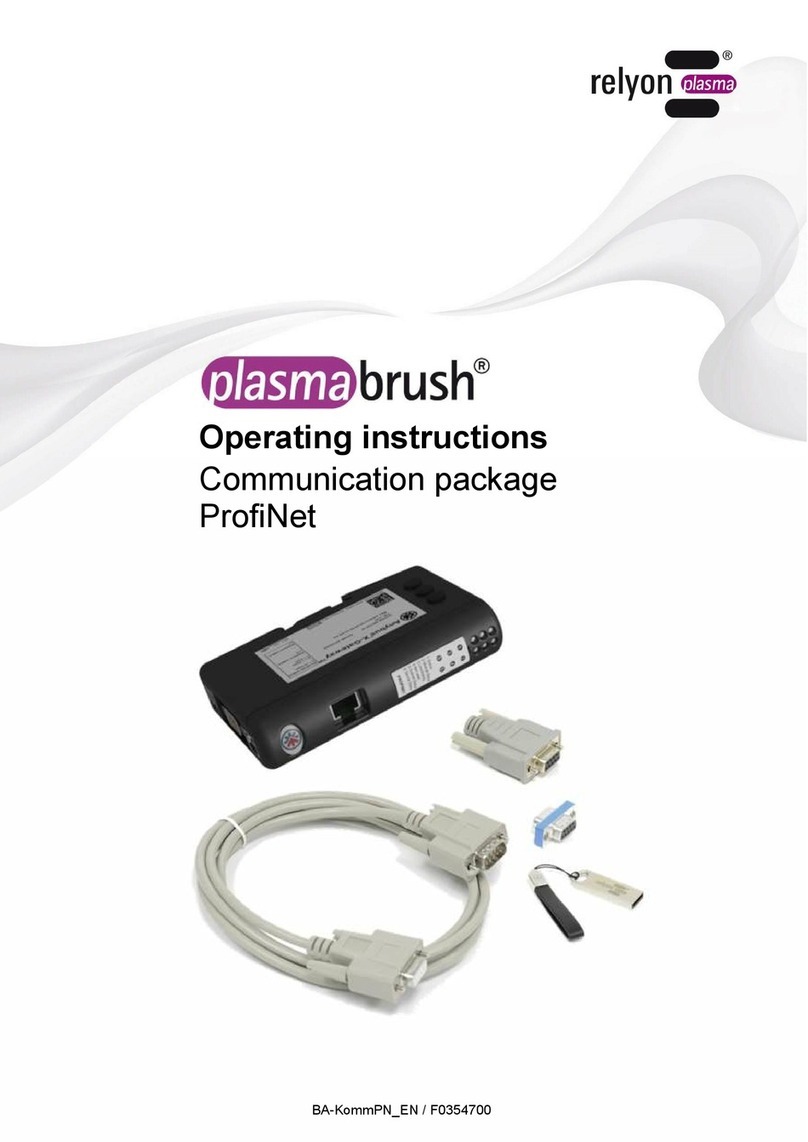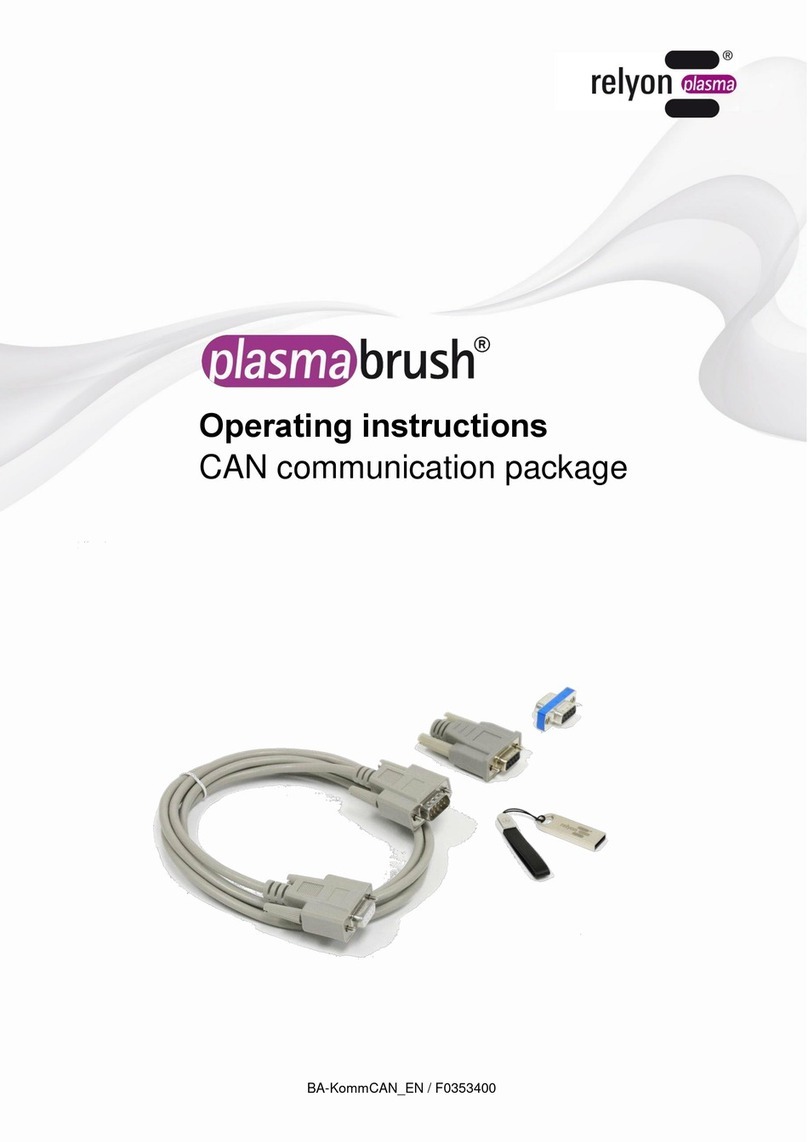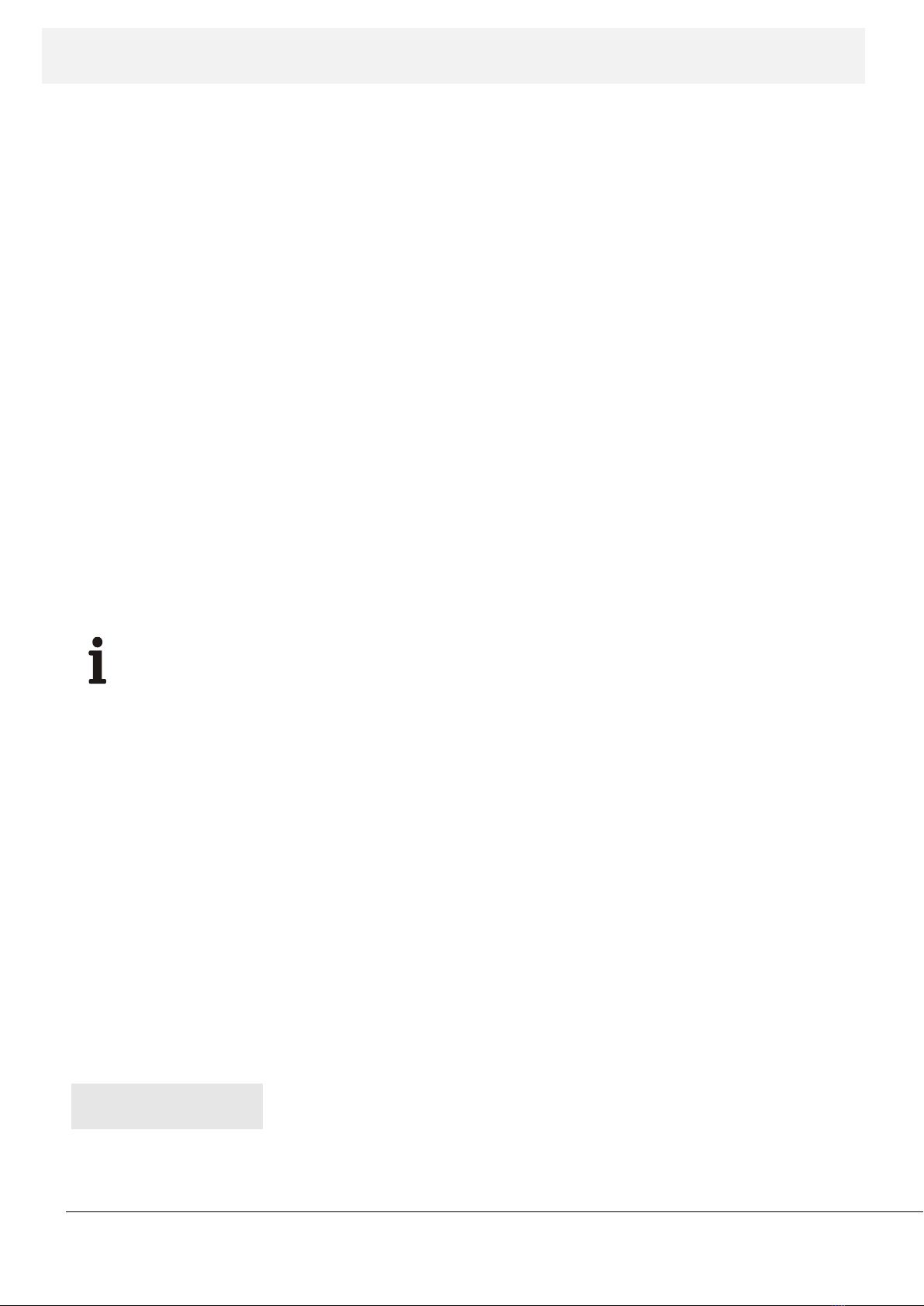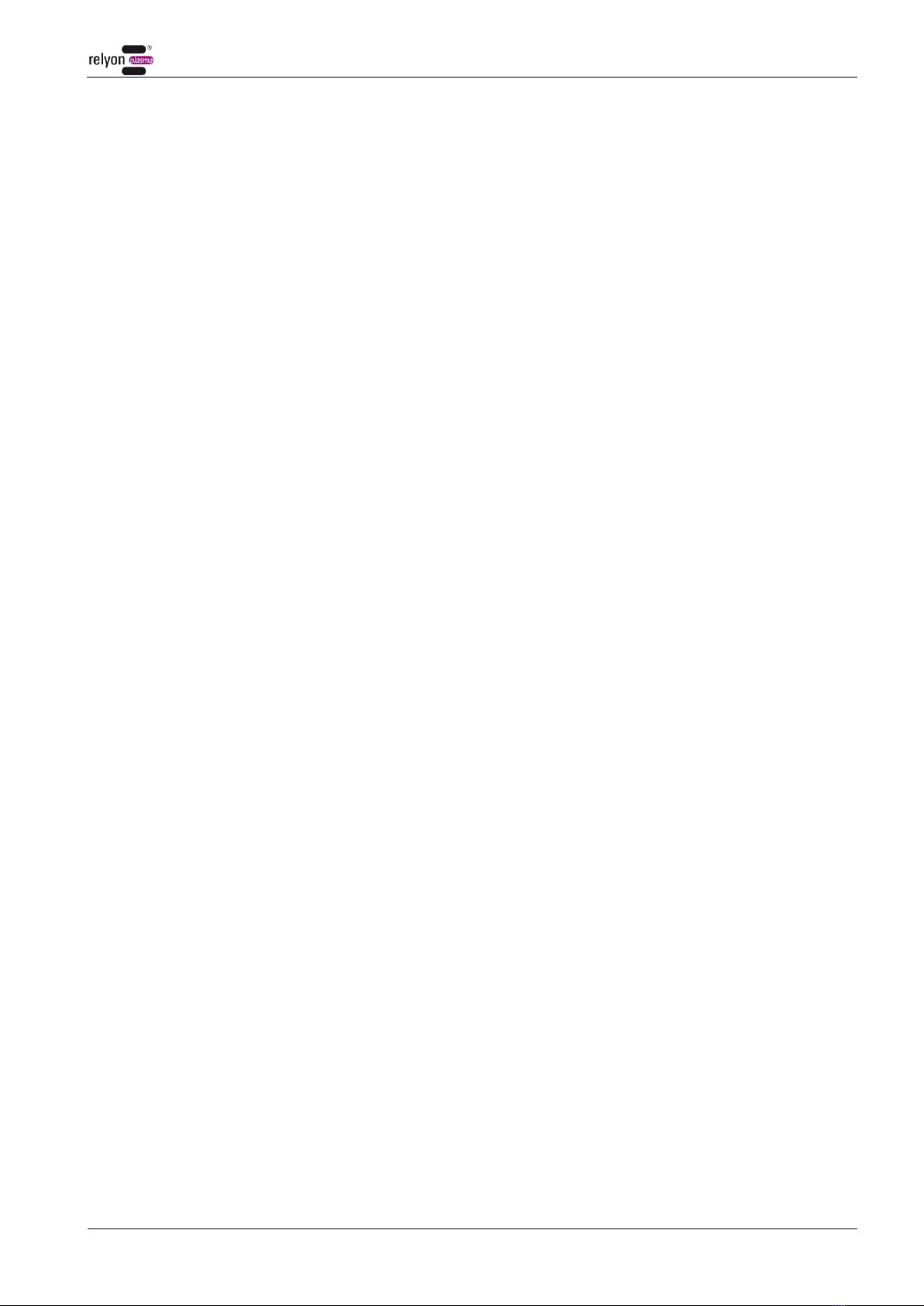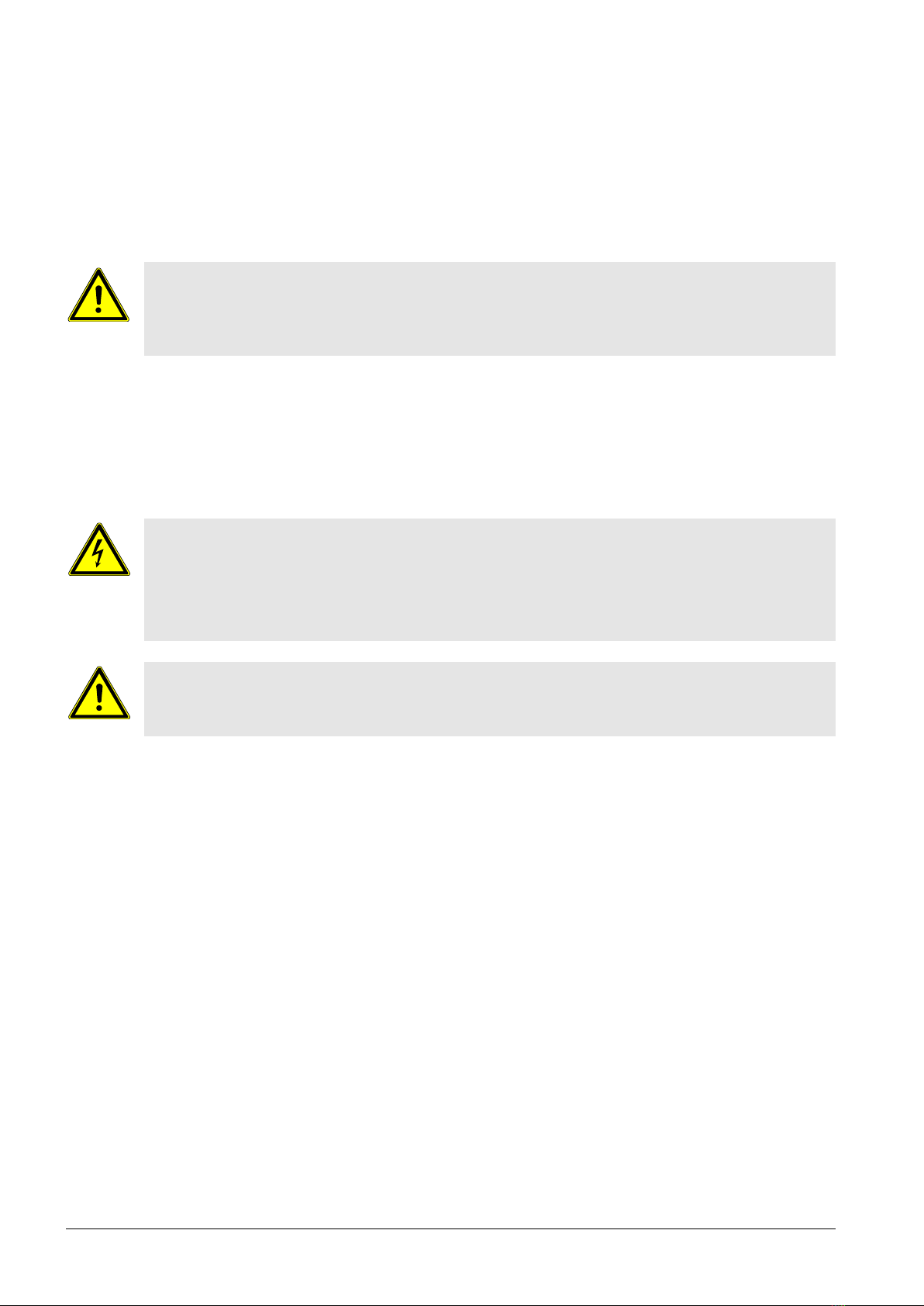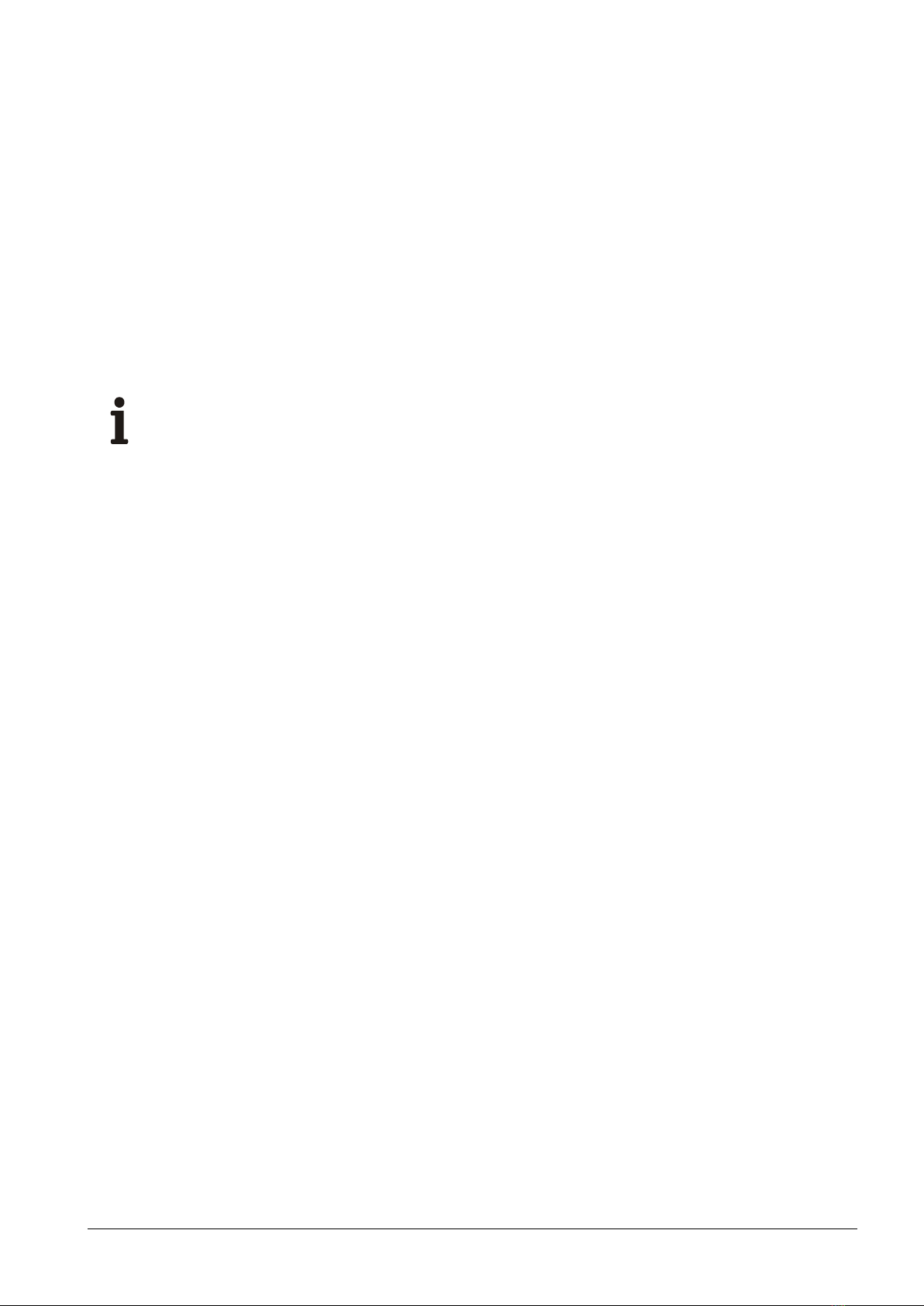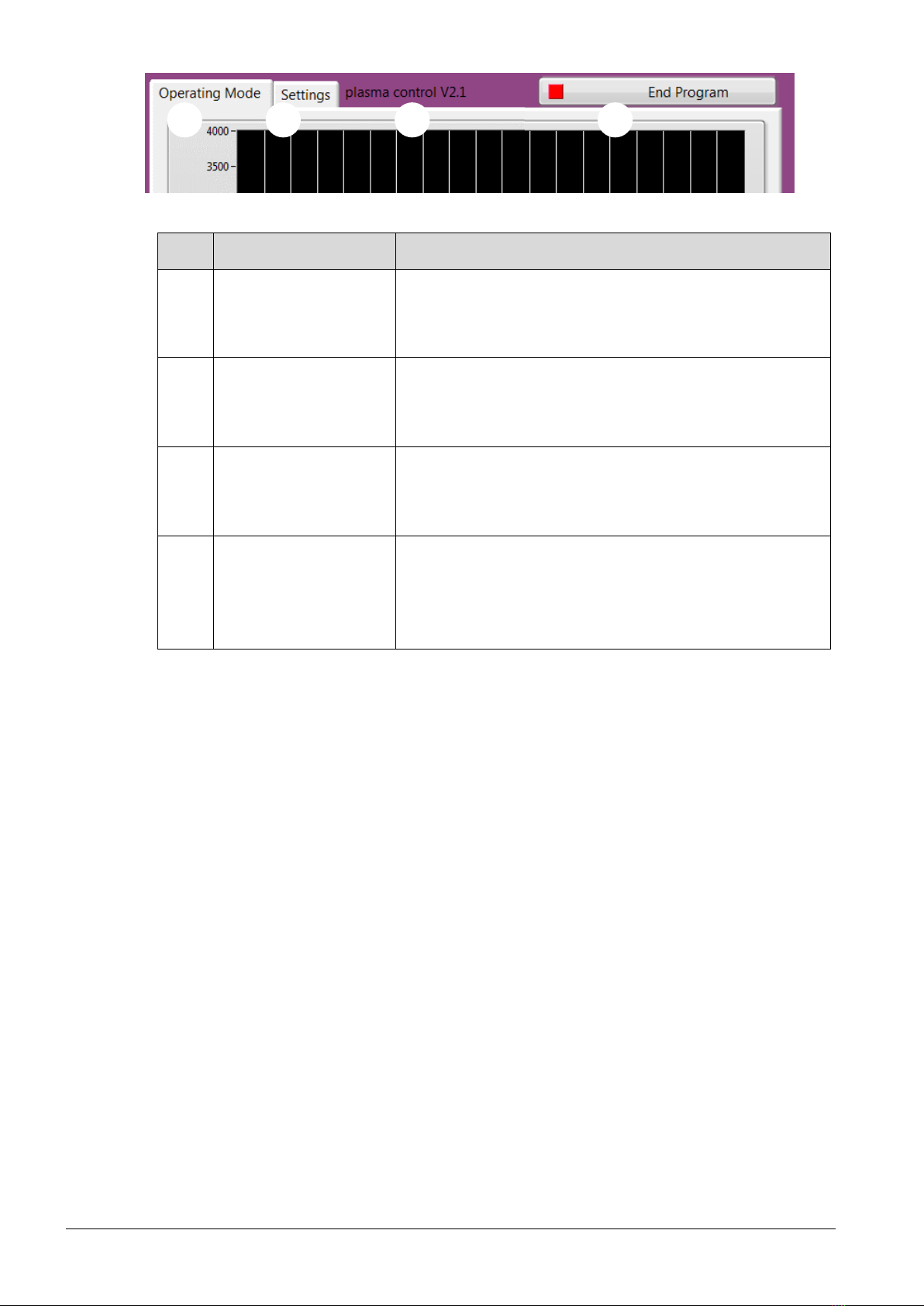1Safety.........................................................................................................................................4
1.1 Residual risks....................................................................................................................................4
1.2 Information and obligations for the operator .....................................................................................4
1.3 Intended use .....................................................................................................................................4
1.4 Impermissible operating conditions...................................................................................................5
2System description...................................................................................................................6
2.1 Function ............................................................................................................................................6
2.2 System overview ...............................................................................................................................6
2.2.1 Description of the components ...........................................................................................6
2.2.2 Scope of delivery ................................................................................................................7
3Transport / storage ...................................................................................................................7
4Unpacking and installation ......................................................................................................7
4.1 Unpacking .........................................................................................................................................7
4.2 Installation requirements ...................................................................................................................7
4.3 System component installation .........................................................................................................8
4.4 "Plasma control" installation software ...............................................................................................8
5Operation...................................................................................................................................9
5.1 Start-up..............................................................................................................................................9
5.2 Operating the "plasma control" software...........................................................................................9
5.2.1 "Operating Mode" menu item............................................................................................11
5.2.2 "Settings" menu item ........................................................................................................13
5.2.3 Data recording sample file ................................................................................................14
6Environment............................................................................................................................15
6.1 Disposal ..........................................................................................................................................15