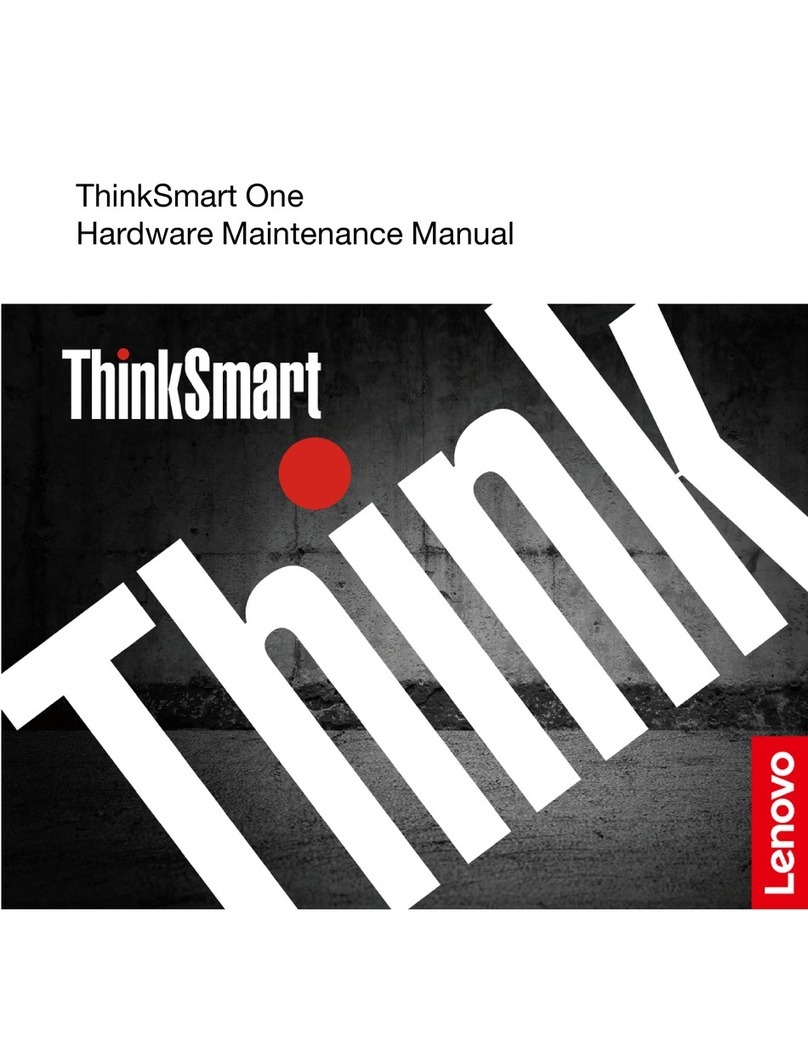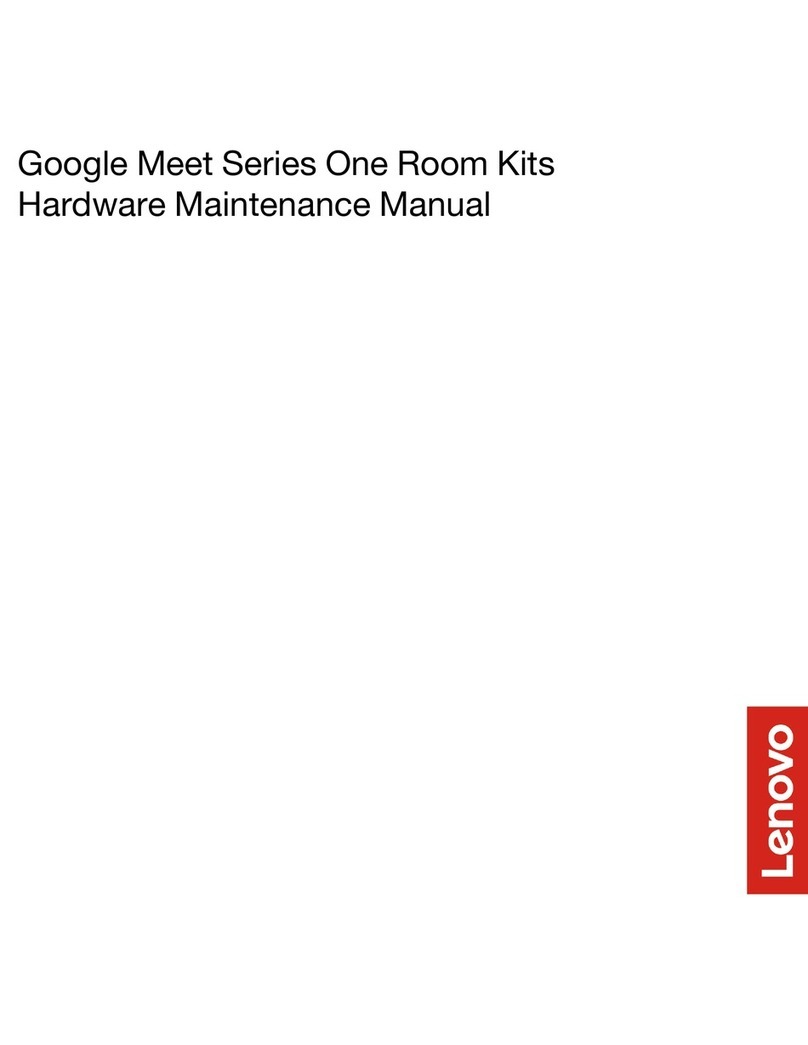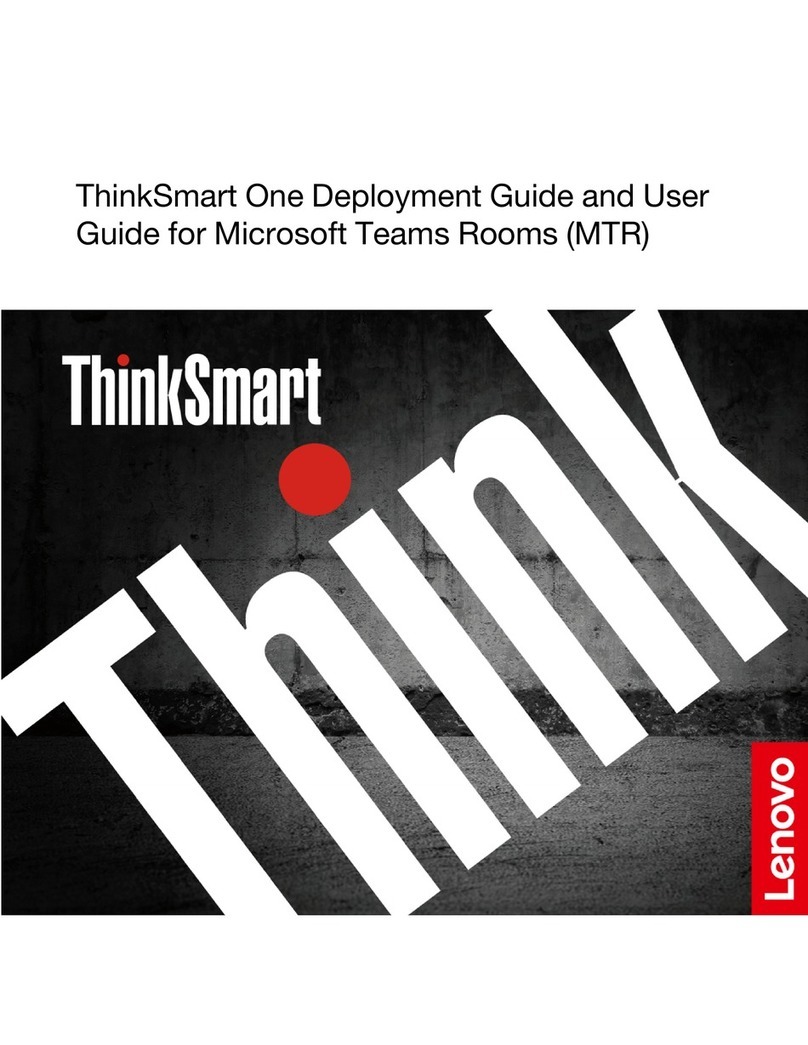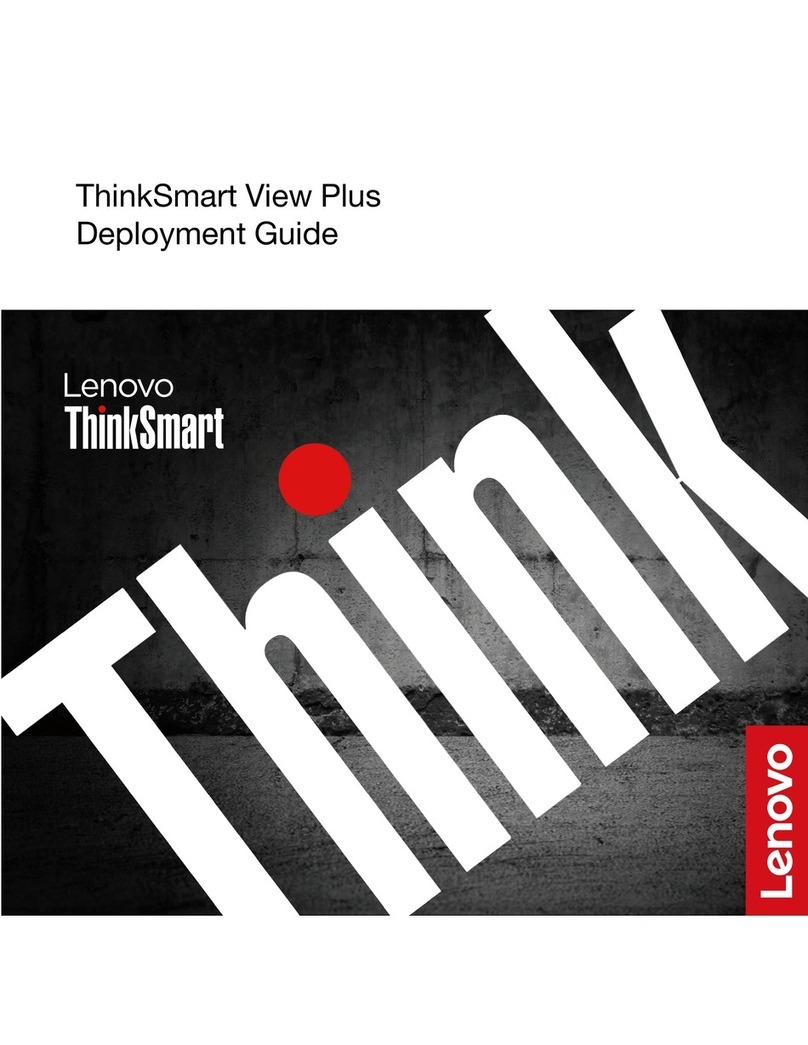ThinkSmart Hub Configuration Guide for Microsoft Teams Rooms (MTR)
Page 2of 35
Table of Contents
Introduction................................................................................................................................................................................................ 4
What About Skype for Business (SfB)? .................................................................................................................................................. 4
Deployment Components...................................................................................................................................................................... 4
Pre-Deployment Guidance ......................................................................................................................................................................... 6
ThinkSmart Hub Windows Accounts .......................................................................................................................................................... 6
“Teams” Account (Resource Account)................................................................................................................................................... 6
“Administrator” Account ....................................................................................................................................................................... 6
O365 Licenses............................................................................................................................................................................................. 7
Microsoft Teams Rooms (MTR) –Meeting Room SKU .......................................................................................................................... 7
Remote Configuration of Device Using ThinkSmart Manager.................................................................................................................... 7
Claiming During First Run ...................................................................................................................................................................... 7
Teams Room Configuration During First Run ...................................................................................................................................... 10
Local Configuration of Microsoft Teams Device....................................................................................................................................... 10
Supported Meeting Mode ................................................................................................................................................................... 12
Frequently Used Features/Settings .......................................................................................................................................................... 14
External HDMI Display(s) Views........................................................................................................................................................... 14
Changing credentials ........................................................................................................................................................................... 14
Restarting ThinkSmart Hub.................................................................................................................................................................. 16
Windows 10 IoT Administrator login................................................................................................................................................... 17
Deleting Credentials ............................................................................................................................................................................ 18
Change Microsoft Teams Rooms Language......................................................................................................................................... 19
Set a Custom Theme............................................................................................................................................................................ 21
Power Management ............................................................................................................................................................................ 23
Content Sharing................................................................................................................................................................................... 23
Power Off............................................................................................................................................................................................. 24
Push Button Reset (PBR) –Factory Reset ............................................................................................................................................ 24
Troubleshooting ....................................................................................................................................................................................... 26
Issue: No display on the integrated touch screen ............................................................................................................................... 26
Issue: No display on the external (front of room) display ................................................................................................................... 26
Issue: Dialpad not visible ..................................................................................................................................................................... 27
Issue: No content shown on the second front of room display........................................................................................................... 27
Issue: No audio from the internal speakers......................................................................................................................................... 27
Issue: Internal microphone is not working .......................................................................................................................................... 28
Issue: Content not presenting automatically when connected via HDMI cable.................................................................................. 29
ThinkSmart Hub Management ................................................................................................................................................................. 30
Windows Remote Desktop Enable/Disable using ThinkSmart Manager ............................................................................................. 30
FAQ........................................................................................................................................................................................................... 31
Useful links ............................................................................................................................................................................................... 34
Microsoft Support Site ............................................................................................................................................................................. 35