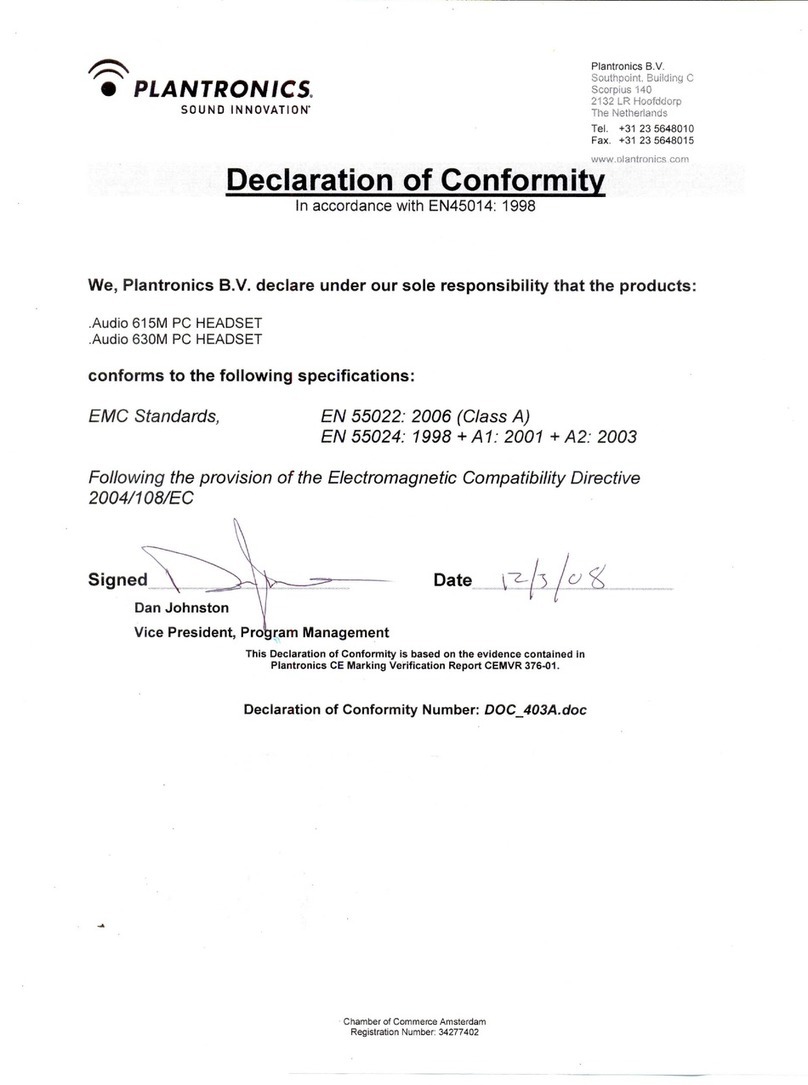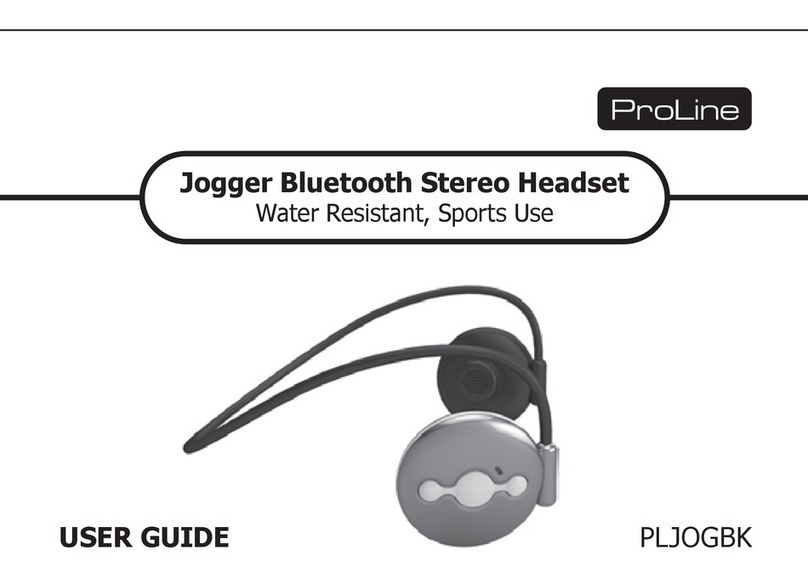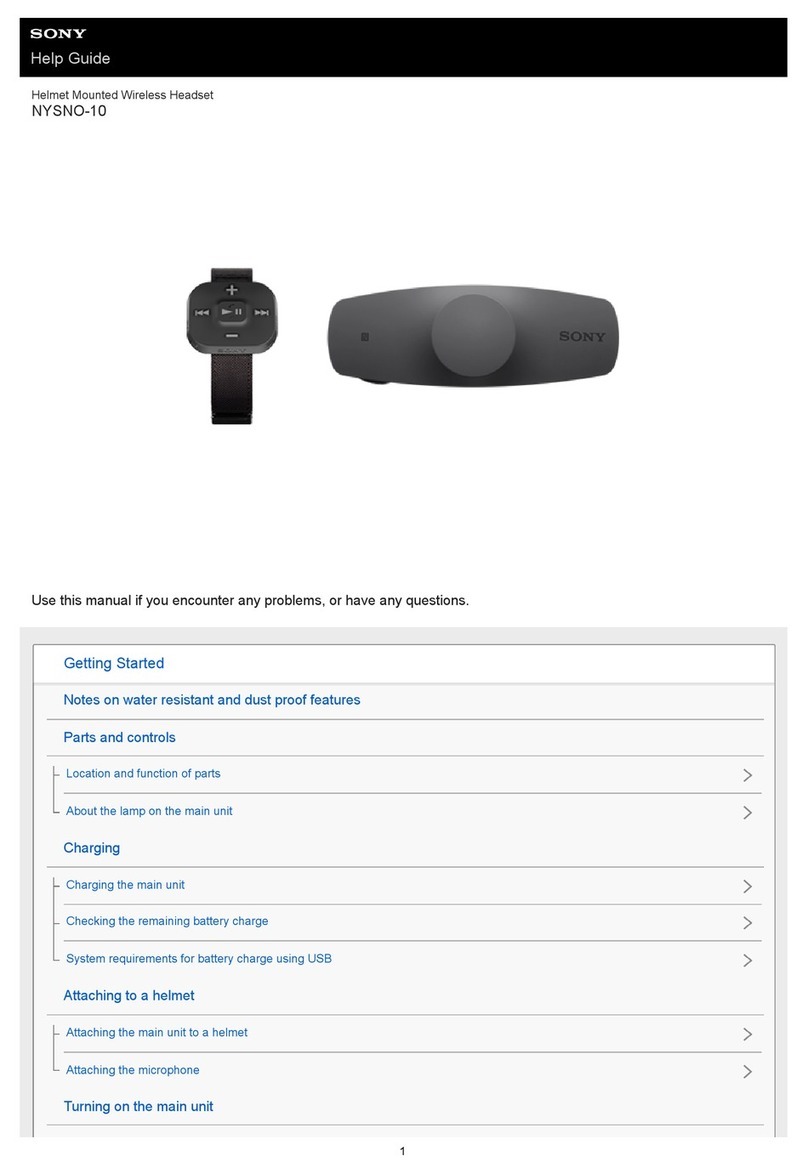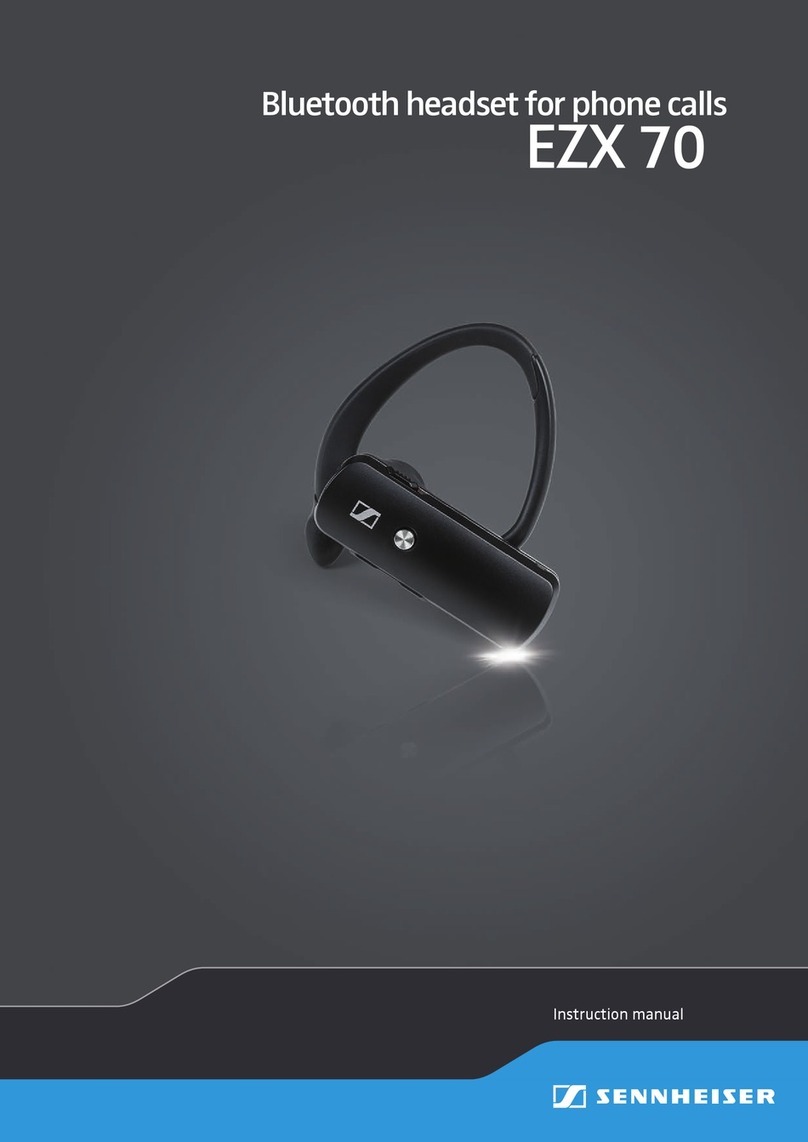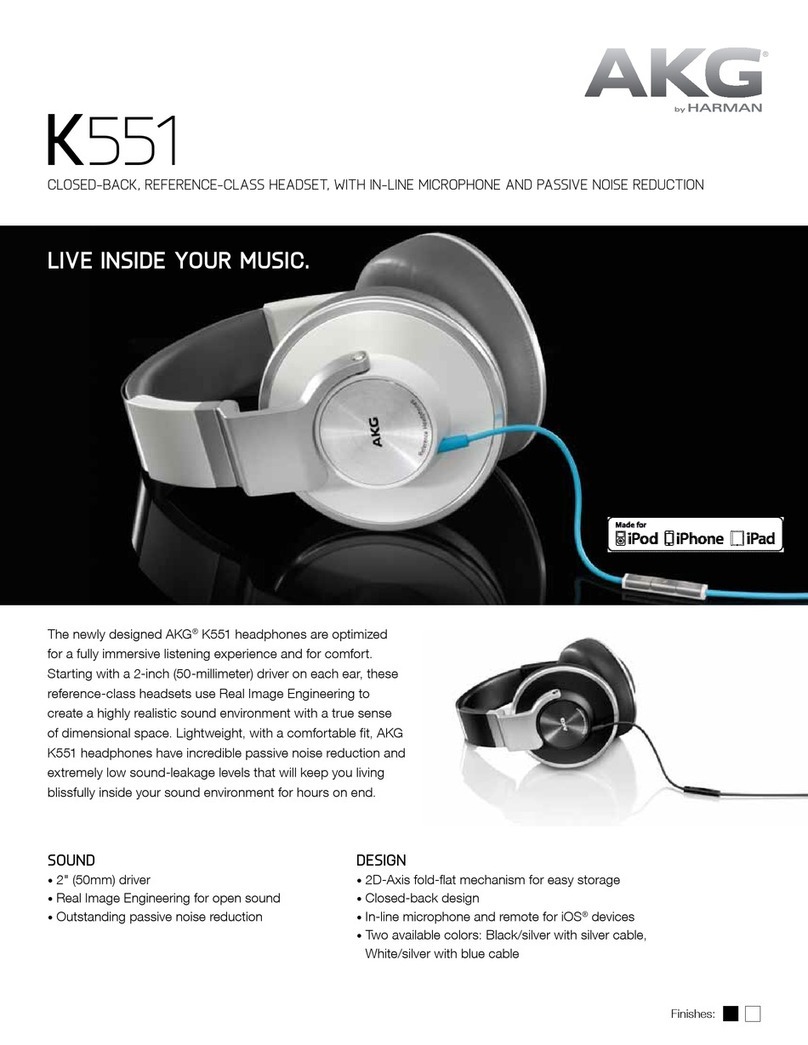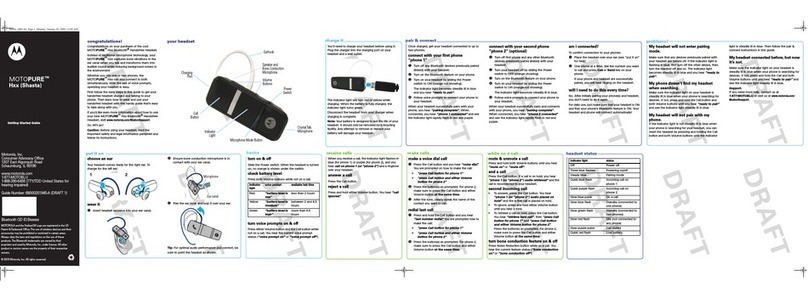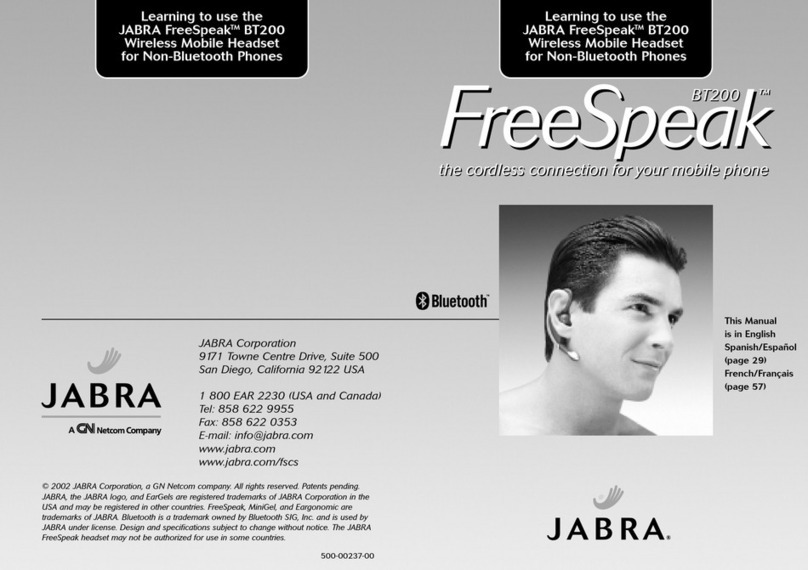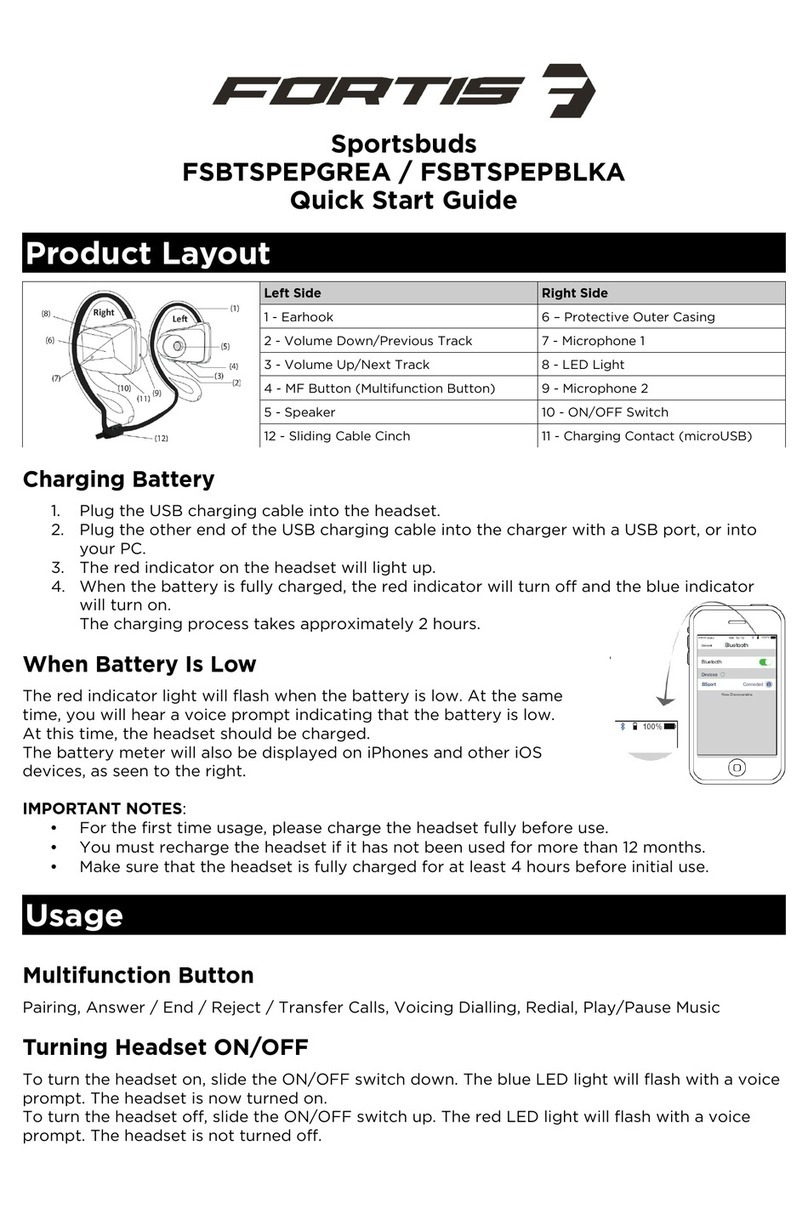Nexx SX.COM 2 User manual

Bluetooth®Headset & Intercom
for Scooters and Motorcycles
User's Guide
www.nexx-helmets.com

Partnership with Sena Technologies, Inc
Sena Technologies, Inc reserves the right to make any changes and improvements to its product without providing prior notice.
Sena™is a trademark of Sena Technologies, Inc. or its subsidiaries in the USA and other countries. 20S™, PRISM™, Snowtalk™, SX.COM 2™, SMH10™,
SMH5™, SMH5-FM™, SPH10™, SPH10H-FM™, SMH10R™, SPH10S™, SPH10H™, SR10™, SR10i™, SMH10™, EXPAND™, Bluetooth Pack for GoPro®are
trademarks of Sena Technologies, Inc. or its subsidiaries. These trademarks may not be used without the express permission of Sena.
GoPro® is a registered tradmeark of Woodman Labs of San Mateo, California. Sena Technologies Inc. (“Sena”) is not afliated with Woodman Labs. The
Sena Bluetooth Pack for GoPro®is an aftermarket accessory specially designed and manufactured by Sena Technologies, Inc. for the GoPro®Hero3
and Hero4 allowing for Bluetooth capabilities.
The Bluetooth®word mark and logos are owned by the Bluetooth SIG, Inc. and any use of such marks by Sena is under license. iPhone, iPod touch are
registered trademarks of Apple Inc. Zumo™is a trademark of Garmin Ltd. or its subsidiaries. TomTom™is the trademark or registered trademark owned
by TomTom International B.V. Other trademarks and tradenames are those of their respective owners.

SX.COM 2
CONTENTS
1. INTRODUCTION .................................................................................4
2. PACKAGE CONTENTS ........................................................................5
3. GETTING STARTED .............................................................................6
Installing the SX.COM 2 ............................................................................... 6
Powering On................................................................................................. 8
Powering Off................................................................................................. 8
Charging the SX.COM 2............................................................................... 8
Checking Battery Level ................................................................................ 9
Adjusting the Volume Level........................................................................ 10
Function Priority.......................................................................................... 10
Fault Reset.................................................................................................. 10
4. OPERATION QUICK REFERENCE ....................................................11
5. PAIRING AND USING THE SX.COM 2 WITH BLUETOOTH DEVICES .13
Mobile Phone Pairing ................................................................................. 13
Multipoint Mobile Phones Pairing............................................................... 13
Bluetooth Stereo Device Pairing................................................................. 14
Bluetooth GPS Navigation Pairing.............................................................. 14
Mobile Phone Call Making and Answering ................................................ 17
Stereo Music............................................................................................... 17
6. INTERCOM CONVERSATION ...........................................................18
Pairing with Other SX.COM 2 Headsets for Intercom Conversation .......... 18
Starting and Ending Intercom Conversation .............................................. 18
Intercom and Mobile Phone Call................................................................ 18
Intercom Failure.......................................................................................... 19
Intercom Reconnection .............................................................................. 19
7. SX.COM 2 CONFIGURATION SETTING ...........................................19
Enabling/Disabling Voice Activated Phone Answering.............................. 20
Enabling/Disabling Voice Prompts ............................................................. 20
Delete All Bluetooth Pairing Information..................................................... 20
Reset to Factory Default Setting................................................................. 21
Exit Voice Conguration Menu ................................................................... 21
8. FIRMWARE UPGRADE ......................................................................22
BATTERY INFORMATION.........................................................................23
MAINTENANCE AND CARE......................................................................23
DISPOSAL..................................................................................................24
CERTIFICATION AND SAFETY APPROVALS..........................................24
FCC Compliance Statement....................................................................... 24
FCC RF Exposure Statement...................................................................... 25
FCC Caution............................................................................................... 25
CE Declaration of Conformity..................................................................... 25
Industry Canada Statement ....................................................................... 25
Bluetooth License....................................................................................... 25
WAIVER AND GENERAL RELEASE .........................................................26
Two-year Limited Warranty......................................................................... 27
Limitation of Liability................................................................................... 28
Return for Full Refund ................................................................................ 28
WARNING ..................................................................................................28

4
SX.COM 2
1. INTRODUCTION
Thank you for choosing the NEXX SX.COM 2, Bluetooth Headset and
Intercom for Scooters and Motorcycles. With the SX.COM 2, you can
call handsfree on your Bluetooth mobile phone, listen to stereo music
or GPS navigation voice instructions via Bluetooth, and have intercom
conversations in full duplex with a passenger or other riders.
The SX.COM 2 is compliant with the Bluetooth specication 3.0
supporting the following proles: Headset Prole, Hands-Free Prole
(HFP), Advanced Audio Distribution Prole (A2DP), and Audio Video
Remote Control Prole (AVRCP). Please conrm compatibility with other
devices with the manufacturers.
Please read this user guide carefully before using the headset. Also visit
www.nexx-helmets.com for the latest version of the user guide and for
additional information.
The SX.COM 2 includes the following features:
• Bluetooth handsfree for Bluetooth mobile phones
• Bluetooth stereo headset for Bluetooth stereo devices such as MP3
players
• Bluetooth stereo headset for Bluetooth GPS navigations
• Bluetooth intercom up to 200 meters (220 yards)*
• Easy two-button operation
• Installation friendly unibody design
• Firmware upgradeable
Key Specications:
• Bluetooth 3.0
• Supporting proles: Headset Prole, Hands-Free Prole (HFP),
Advanced Audio Distribution Prole (A2DP), Audio Video Remote
Control Prole (AVRCP)
* in open terrain

5
English
SX.COM 2
2. PACKAGE CONTENTS
Status LED
Speakers
Microphone
(–) Button
(Intercom)
(+) Button
(Phone, Music)
Pin-hole
Reset Button
DC Power Charging &
Firmware Upgrade Port
USB Power & Data Cable
Microphone Sponges Hook and Loop Fasteners
for Speakers

6
SX.COM 2
3. GETTING STARTED
Installing the SX.COM 2 on Your Helmet
1.Peel off the hook fasteners for the speakers and attach them on the
back sides of the speakers.
2. Attach the loop fasteners for the speakers in the deep ear pockets of
your helmet.
1
2

7
English
SX.COM 2
3
4
3. Place the speakers in the helmet along with the hook and loop
fasteners, centered to your ear.
4. Locate the microphone as closely as possible to your mouth when
wearing the helmet.
5. Hide the wire under the helmet padding after the installation
5

8
SX.COM 2
Charging the SX.COM 2
You can charge the SX.COM 2 by connecting the supplied USB power &
data cable into a computer USB port or USB wall charger. You can use
any standard micro-USB cable to charge the SX.COM 2. The LED turns
red while charging, and turns blue when the headset is fully charged. It
takes about 2.5 hours to fully charge.
Note:
Please make sure to take off your SX.COM 2-installed helmet while charging.
Powering On
Press and hold the (+) Button and the (–) Button at the same time for 1
second to power on. The blue LED turns on and you will hear ascending
beeps and “Hello”.
Powering Off
Press the (+) Button and the (–) Button at the same time. The red LED
turns on for about 2 seconds until it turns off completely and you will hear
“Goodbye” and descending beeps.

9
English
SX.COM 2
Note:
1. The USB power & data cable is also used for firmware upgrade
of the SX.COM 2.
2. The USB wall charger is not included in the package. Any 3rd party USB
charger can be used with Sena products if the charger is approved by either
FCC, CE, IC, or other locally approved agencies that Sena accepts. Please
contact Sena regarding locally approved agencies Sena accepts.
Checking Battery Level
You can check the battery level in two different ways when the headset
is powering on.
LED Indicator
When the headset is powering on, the red LED ashes rapidly indicating
the battery level.
LED Status
4 ashes High, 70~100%
3 ashes Medium, 30~70%
2 ashes Low, 0~30%
Voice Prompt Indicator
When you power on the headset, keep pressing and holding the (+)
Button and (–) Button simultaneously for about 3 seconds until you hear
three high tone beeps. Then you will hear a voice prompt indicating the
battery level. However, if you release the buttons as soon as the headset
turns on, you will not hear the voice prompt for the battery level.

10
SX.COM 2
Low Battery Warning
When the battery is low, the blinking blue LED in stand-by mode turns to
red and you will hear mid-tone triple beeps and a voice prompt saying
“Low battery”.
Adjusting the Volume Level
You can easily adjust the volume by pressing the (+) Button or the
(–) Button. You will hear a beep when the volume reaches maximum
or minimum level. The volume is set and maintained independently at
different levels for each audio source even when you turn off and on
the headset. For example, once you set the volume for mobile phone
handsfree, it will not change even if you adjust the volume when you
hear Bluetooth MP3 music. So you can always maintain the preferred
optimum volume level for each audio source.
Function Priority
The SX.COM 2 operates in the following order of priority:
(Highest) Mobile Phone
Intercom
(Lowest) Bluetooth Stereo Music
A lower priority function is always interrupted by a higher priority function.
For example, stereo music is interrupted by an intercom call, and intercom
conversation is interrupted by an incoming mobile phone call.
Fault Reset
When the SX.COM 2 is not working properly or is in faulty status for any
reason, you may reset by pushing the pin-hole reset button on the left
speaker unit. Insert a paper clip into the reset pin-hole and press and
hold the reset button for a second with light pressure. The SX.COM 2 will
be switched off. Turn the system back on and try again. However, this will
not restore the headset to factory default settings.

11
English
SX.COM 2
4. OPERATION QUICK REFERENCE
Function Operations
Power
On/Off
1 sec. 1 sec.
+
Power On
1 press 1 press
+
Power Off
Volume
Adjustment
1 press 1 press
or
Intercom
Pairing
pairing
AB
1) 5 sec. 5 sec.
2) 1 sec.
Function Operations
Bluetooth
Pairing
(Phone, MP3,
GPS)
1)
Sena 3S v1.1
5 sec.
2)
Sena 3S v1.1
Select NEXX SX.COM 2
3)
Sena 3S v1.1
Enter PIN
Start & End
Intercom
Conversation
1 sec.
Conguration
10 sec.

12
SX.COM 2
Function Operations
Mobile
Phone
Answer
or
1 press
End
2 sec.
Voice Dial
*
3 sec.
*
3 sec.
Reject
2 sec.
Function Operations
Music
1 sec.
2 sec.
2 sec.
* You can use “Voice Dial” and “Redial” only in stand-by mode.

13
English
SX.COM 2
5. PAIRING AND USING THE SX.COM 2 WITH
BLUETOOTH DEVICES
Mobile Phone Pairing
1 Turn on the SX.COM 2 and press and hold the (+) Button for 5
seconds until the LED ashes red and blue alternately and you hear
multiple beeps. You will hear a voice prompt saying “Phone pairing”.
2. Search for Bluetooth devices on your mobile phone. Select the NEXX
SX.COM 2 in the list of the devices detected on the mobile phone.
3. Enter 0000 for the PIN. Some mobile phones may not ask for the PIN.
4. The mobile phone conrms that pairing has completed and the
SX.COM 2 is ready to use. You will hear a voice prompt from the
SX.COM 2 saying “Your headset is paired”.
5. If the pairing process is not completed within three minutes, the
SX.COM 2 will return to stand-by mode.
Multipoint Mobile Phones Pairing
You can simultaneously use two mobile phones which use the mobile
phone prole.
1. You can pair the rst mobile phone to the SX.COM 2 by following the
simple procedures in “Mobile Phone Pairing”.
2. To pair the second mobile phone, press and hold the (–) Button for
5 seconds until the red LED is rapidly ashing and you hear multiple
beeps.
3. Within 2 seconds, press and hold the (+) Button for 1 second, then
the LED turns to blue ashing and the beeps turn to high tone double
beeps. You will hear a voice prompt saying “Multipoint pairing”.
4. Search for Bluetooth devices on your mobile phone. Select the NEXX
SX.COM 2 in the list of the devices detected on the mobile phone.
5. Enter 0000 for the PIN. Some mobile phones may not ask for the PIN.
6. The mobile phone conrms that pairing has completed and the
SX.COM 2 is ready to use. You will hear a voice prompt from the
SX.COM 2 saying “Your headset is paired”.

14
SX.COM 2
SX.COM 2
1st Mobile Phone 2nd Mobile Phone
Mobile Phone
Pairing
HFP
+
A2DP HFP
Multipoint
Pairing
Multipoint Mobile Phones Pairing
Bluetooth Stereo Device Pairing
1. If the Bluetooth stereo device is integrated with the mobile phone
such as smartphones, you don’t need to pair the SX.COM 2 with it
separately. When the SX.COM 2 is paired with the mobile phone, it is
also paired as a stereo music device.
2. If you have a stand alone Bluetooth stereo device, follow the pairing
procedure separately. The procedure is the same as the procedure of
“Mobile Phone Pairing”.
Note:
1.
If Bluetooth connection between the headset and a mobile phone is
disconnected, press and hold the (+) Button for 3 seconds to recover the
Bluetooth connection immediately.
2.
If Bluetooth connection between the headset and a media player is
disconnected, press and hold the (+) Button for 1 second to recover the
Bluetooth connection and play.
Bluetooth GPS Navigation Pairing
You can listen to voice instruction from Bluetooth GPS navigation. Some
GPS systems use mobile phone prole (HFP, Hands-Free Prole) and
others use stereo music prole (A2DP, Advanced Audio Distribution
Prole). Most motorcycle specic GPS systems use mobile phone
prole for turn-by-turn voice instruction. You can simultaneously use a
mobile phone and a GPS which uses mobile phone prole by one of the
following procedures.

15
English
SX.COM 2
Multipoint GPS Pairing
If you use GPS only for turn-by-turn voice instructions, not for Bluetooth
stereo music streaming, multipoint pairing is recommended for the GPS
connection. Multipoint Bluetooth pairing allows the SX.COM 2 to connect
two HFP devices at the same time: mobile phone and GPS navigation.
Follow the steps below to pair the GPS using the multipoint pairing.
1. Turn on the headset and press and hold the (–) Button for 5 seconds
until the red LED is rapidly ashing and you hear multiple beeps.
2. Within 2 seconds, press and hold the (+) Button for 1 second, then
the LED turns to blue ashing and the beeps turn to high tone double
beeps. You will hear a voice prompt saying “Multipoint pairing”.
3. Search for Bluetooth devices on the GPS navigation screen. Select
the NEXX SX.COM 2 in the list of the devices detected on the GPS.
4. Enter 0000 for the PIN.
5. The GPS conrms that pairing has completed and the SX.COM 2 is
ready to use. You will hear a voice prompt from the SX.COM 2 saying
“Your headset is paired”.
6. If the pairing process is not completed within three minutes, the
SX.COM 2 will return to stand-by mode.
The pairing diagram for multipoint GPS pairing is shown in the gure
below.
GPS Navigation
SX.COM 2
Mobile Phone
Mobile Phone
Pairing
HFP
+
A2DP HFP
Multipoint
Pairing
Multipoint GPS Pairing

16
SX.COM 2
GPS Pairing as Mobile Phone
If GPS is not only used for turn-by-turn voice instructions but also is your
preferred Bluetooth stereo music source, you can pair the GPS to the
SX.COM 2 by following the simple procedures in “Mobile Phone Pairing”.
When you do this, the SX.COM 2 thinks the GPS is a mobile phone. But
the SX.COM 2 can directly pair an additional mobile phone.
Note:
You have to use a motorcycle specific GPS which transmits turn-by-turn
voice instruction to the headset by Bluetooth. Most automotive GPS systems
don’t have this feature.
GPS Navigation Mobile Phone
SX.COM 2
HFP
HFP
+
A2DP
Multipoint
Pairing
Mobile Phone
Pairing
GPS Pairing as Mobile Phone

17
English
SX.COM 2
Mobile Phone Call Making and Answering
1.
When you have an incoming call, simply press the (+) Button to answer
the call.
2. You can also answer the incoming call by loudly speaking any word
of your choice if Voice Activated Phone Answering, VOX phone
is
enabled. (Refer to “Enabling/Disabling Voice Activated Phone Answering”
for details.)
3. To end a call, press and hold the (+) Button for 2 seconds until you
hear a mid-tone single beep, or wait for the called person to end the
call.
4. To reject a call, press and hold the (–) Button for 2 seconds until you
hear a beep while the phone is ringing.
5. There are several ways to make a phone call:
• Enter numbers on your mobile phone keypad and make a call.
Then the call is automatically transferred to the headset.
• Press and hold the (+) Button for 3 seconds in stand-by mode
until you hear a high tone single beep to activate the voice dialing
of your mobile phone. For this, the voice dialing feature must be
available on the mobile phone. Refer to your mobile phone manual
for further instruction.
• To redial the last number, press and hold the (–) Button for 3
seconds in stand-by mode until you hear a high tone single beep.
You will hear a voice prompt saying “Last number redial”.
Note:
1.
If you are using multipoint mobile phone connection and you have an
incoming call from the second phone during the call of the first phone, then
you may still receive the call from second phone. In this case, the call from
the first phone is on waiting mode. If you end a call, then it will automatically
guide you to the first phone call.
2.
If you are using multipoint connection of mobile phone and GPS, you may not
listen to the GPS voice instruction during the phone call.
Stereo Music
You can listen to stereo music by Bluetooth wireless stereo. The
Bluetooth audio device must be paired with the SX.COM 2 by following
the
“Bluetooth Stereo Device Pairing” instructions. The SX.COM 2
supports
the Audio/Video Remote Control Prole (AVRCP), so if your Bluetooth
audio device also supports the AVRCP, you can use the SX.COM 2 to
remotely control music playback. So, you can not only adjust the volume
but also use the functions such as play, pause, track forward and track
backward.
• To adjust the volume, press the (+) Button or the (–) Button.
• To play or pause music, press and hold the (+) Button for 1 second
until you hear a double beep.
• To track forward or track back, press and hold the (+) Button or the (–)
Button for 2 seconds until you hear a double beep.

18
SX.COM 2
6. INTERCOM CONVERSATION
Pairing with Other SX.COM 2 Headsets for
Intercom Conversation
The SX.COM 2 can be paired with another headset for Bluetooth intercom
conversation.
1. Turn on the two SX.COM 2 headsets (A and B) that you would like to
pair with each other.
2. Press and hold the (–) Button of the headset A and B for 5 seconds
until the red LEDs of both units start to ash rapidly. You will hear a
voice prompt saying “Intercom pairing”.
3. Simply press the (–) Button of either of the two headsets A or B (It
doesn’t matter that you choose A or B) and wait until the LEDs of
both headsets turn to blue and intercom connection is automatically
established. The two SX.COM 2 headsets A and B are paired with
each other for intercom conversation. If the pairing process is not
completed within one minute, the SX.COM 2 will return to stand-by
mode.
Starting and Ending Intercom Conversation
1. You can start an intercom conversation with your intercom friend by
pressing and holding the (–) Button for 1 second.
2. To terminate an intercom conversation, press and hold the (–) Button
for 1 second again.
Intercom and Mobile Phone Call
1. When you have an incoming mobile phone call during an intercom
conversation, you will hear a ring tone. You can choose whether to 1)
answer the mobile phone call and stop the intercom conversation, or
2) reject the phone call and stay on the intercom conversation.
• To answer the phone call and stop the intercom conversation, press
the (+) Button. When you hang up the phone call, the intercom will
automatically be recovered.
• To reject the phone call and stay on the intercom conversation,
press and hold the (–) Button for 2 seconds until you hear a beep.
Unlike other motorcycle Bluetooth headsets, this prevents a user from being
dropped out of an intercom conversation by an incoming mobile call.
2. When you have an incoming intercom call during a mobile phone call,
you will hear 4 high tone beeps, alerting you that there is an incoming
intercom call. You will also hear a voice prompt saying “Intercom
requested”. In this case, the intercom call does not override the

19
English
SX.COM 2
mobile phone call because intercom has lower priority than mobile
call. You have to hang up the mobile phone call to make or receive an
intercom call.
Intercom Failure
When you try to start an intercom conversation with an intercom friend
who is already having a mobile phone call with another person, you will
hear a low tone double beep signifying a busy signal. You will also hear a
voice prompt saying “Intercom failed, try again later”. In this case, you
have to try again later. On the other hand, the intercom friend will hear
4 high tone beeps alerting them that there is an incoming intercom call.
Intercom Reconnection
If your intercom friend goes out of range while having an intercom
conversation, you may hear static noise and eventually the intercom
will be disconnected. In this case, the SX.COM 2 automatically tries to
reconnect the intercom every 8 seconds. You will hear high tone double
beeps until the intercom is reestablished. If you don’t want to make a
reconnection, press and hold the (–) Button for 1 second to stop the
attempt.
7. SX.COM 2 CONFIGURATION SETTING
You can set the conguration of the SX.COM 2 by the voice menu
instruction as below.
1. To enter into voice conguration menu, press and hold the (+) Button
for 10 seconds until the LED shows solid blue and you hear high tone
double beeps. You will hear a voice prompt saying “Conguration
menu”.
2. Press the (+) Button to navigate between menus. You will hear voice
prompts for each menu items as below.
3. You can enable or disable the feature or execute the command by
pressing the (–) Button.
4. If any button is not pressed within 10 seconds, the SX.COM 2 will exit
the conguration and goes back to standby.
5. If you want to exit the conguration immediately, press and hold the
(+) Button until you hear a voice prompt, “Exit conguration”, and
press the (–) Button.

20
SX.COM 2
The voice prompts for each menu item are as below:
(1) VOX phone
(2) Voice prompt
(3) Delete all pairings
(4) Factory reset
(5) Exit conguration
Enabling/Disabling Voice Activated Phone Answering
Voice Prompt “VOX phone”
Factory Default Enable
Enable / Disable Press the (–) Button
If this feature is enabled, you can answer incoming calls by simply
saying a word loudly enough, unless you are connected to intercom. For
example, when you hear a series of beeps for an incoming call, you can
answer the phone by saying “Hello” or any other word loudly. However,
the phone VOX feature does not work if you are connected to intercom.
This is enabled from the factory but you can disable this. If this mode is
disabled, you have to press the (+) Button to answer an incoming call.
Enabling/Disabling Voice Prompts
Voice Prompt “Voice prompt”
Factory Default Enable
Enable / Disable Press the (–) Button
You can disable voice prompts by conguration setting, but the following
voice prompts are always on.
- Voice prompts for conguration setting menu
- Voice prompts for battery level Indicator
- Voice prompts for factory reset
Delete All Bluetooth Pairing Information
Voice Prompt “Delete all pairings”
Factory Default N/A
Execute Press the (–) Button
To delete all Bluetooth pairing information of the SX.COM 2, press and
hold the (+) Button until you hear a voice prompt, “Delete all pairings”,
and press the (–) Button to conrm.
Table of contents
Other Nexx Headset manuals