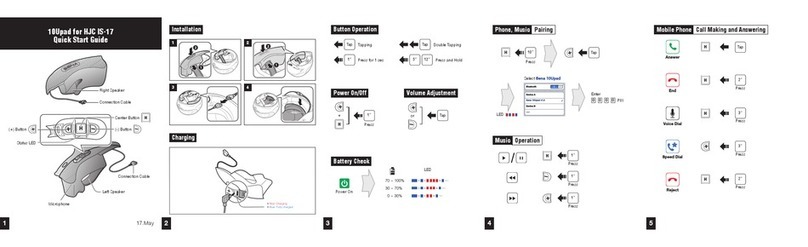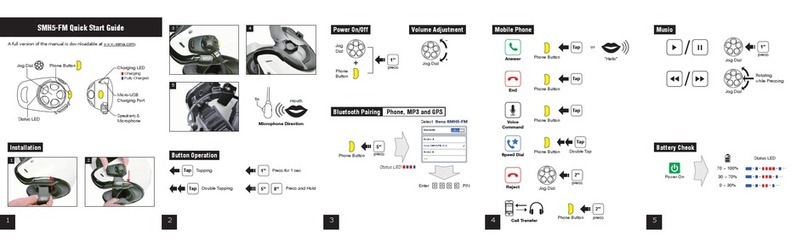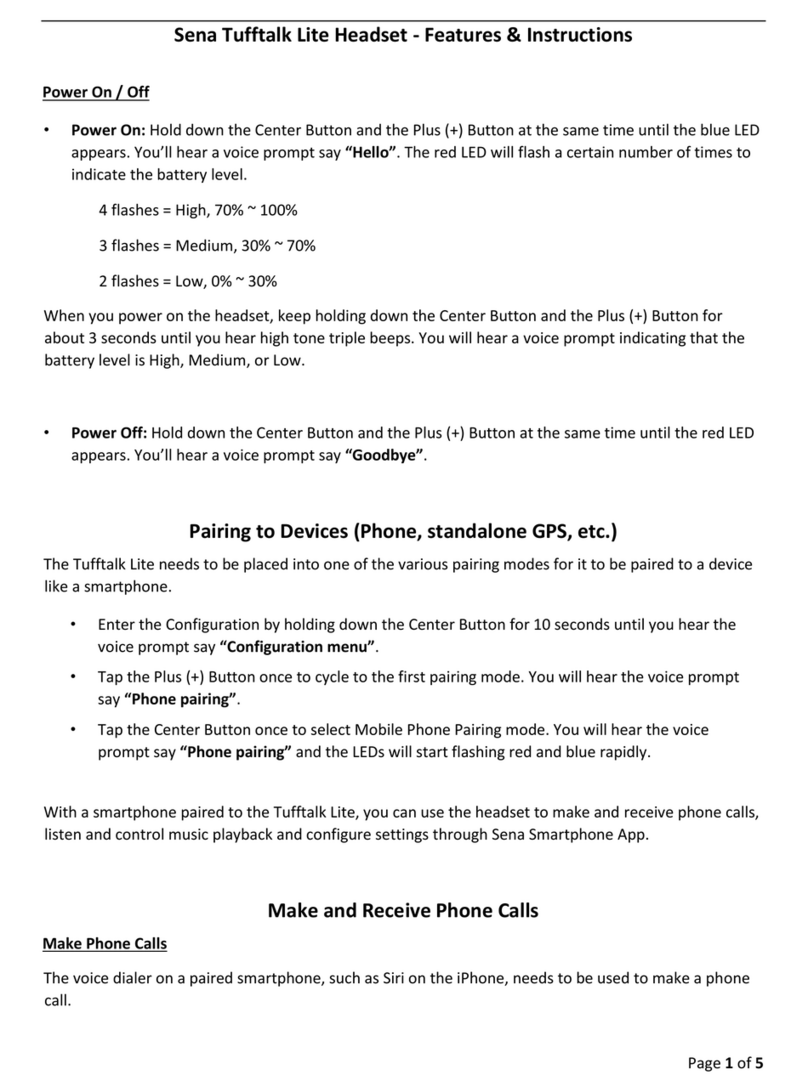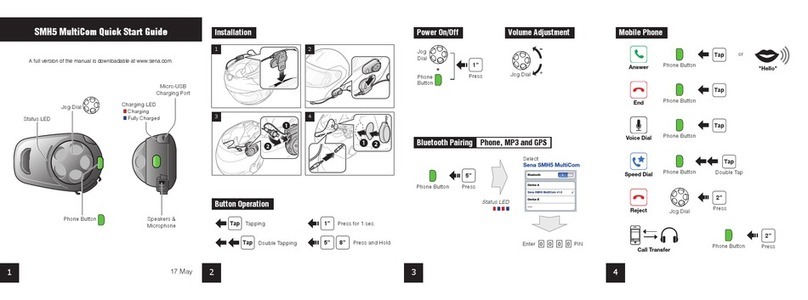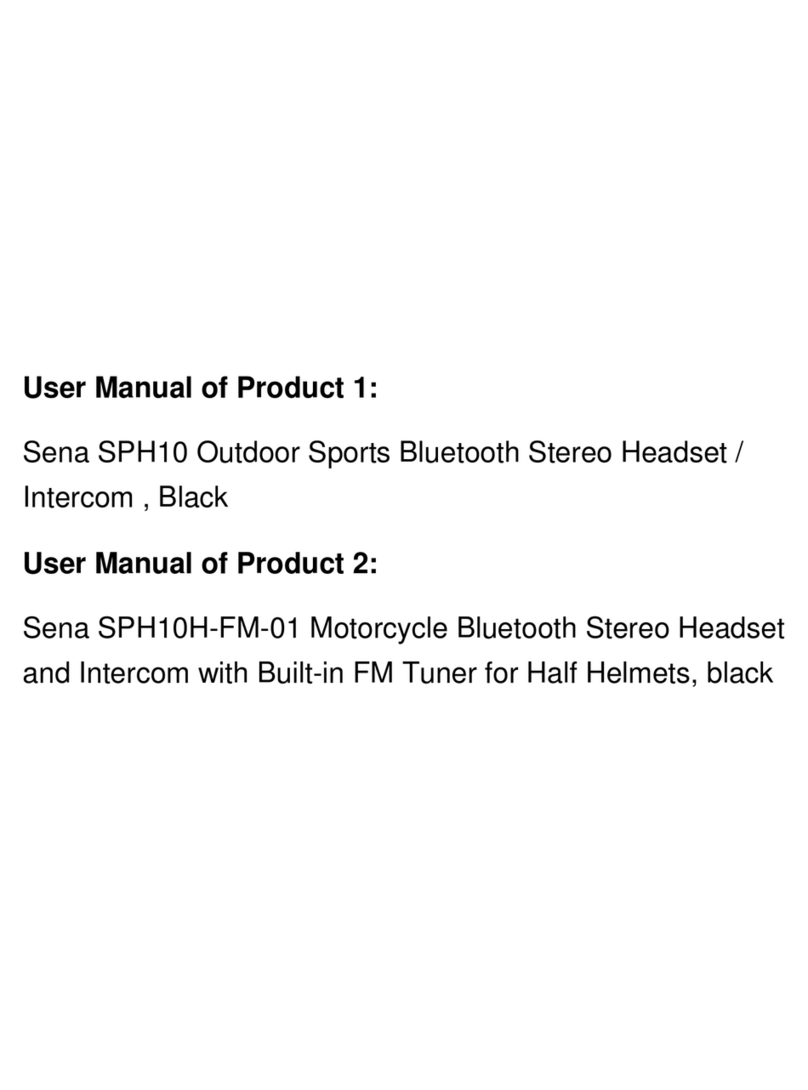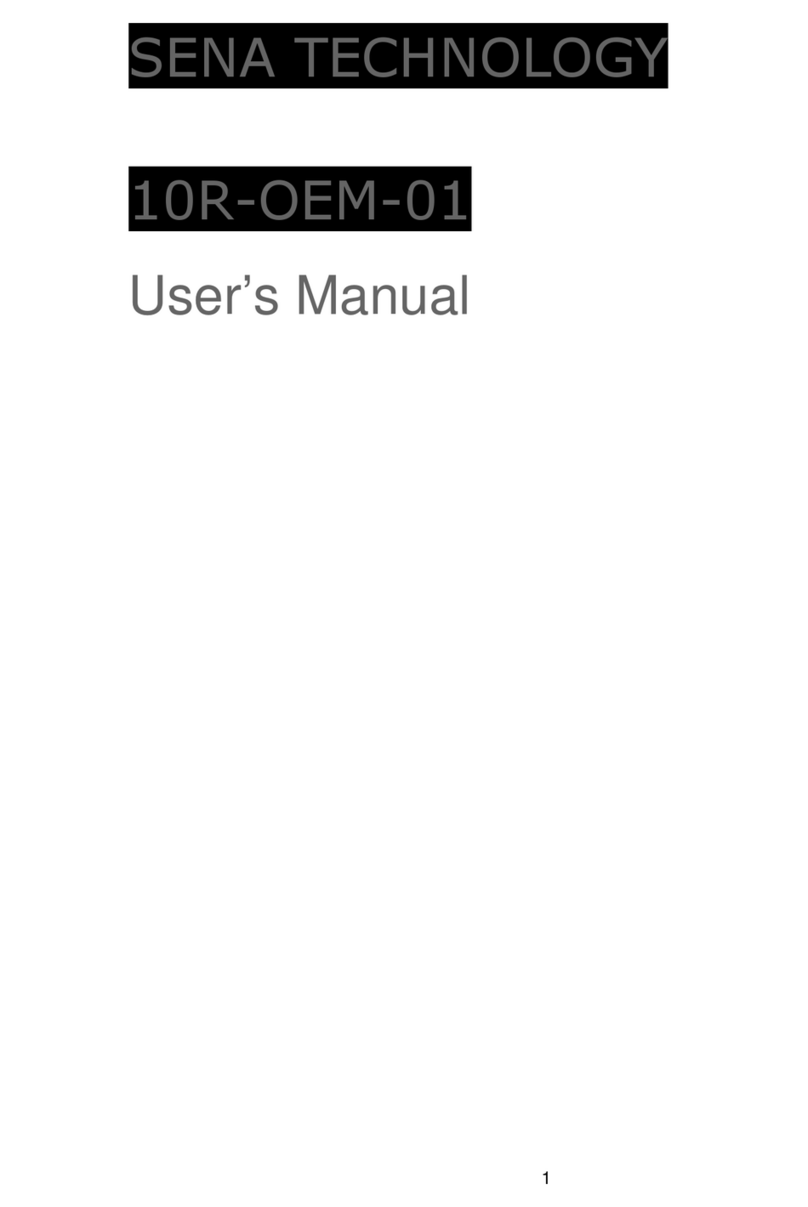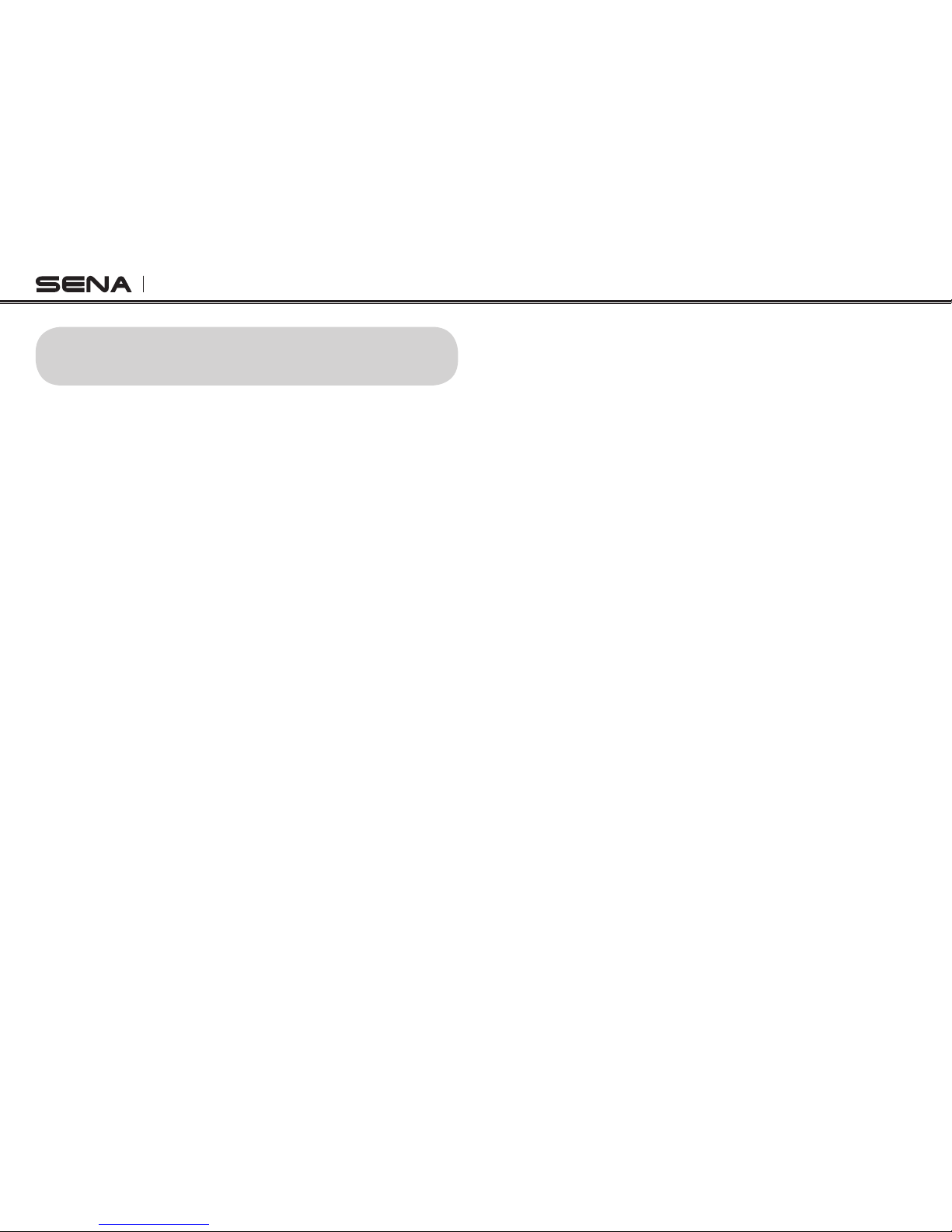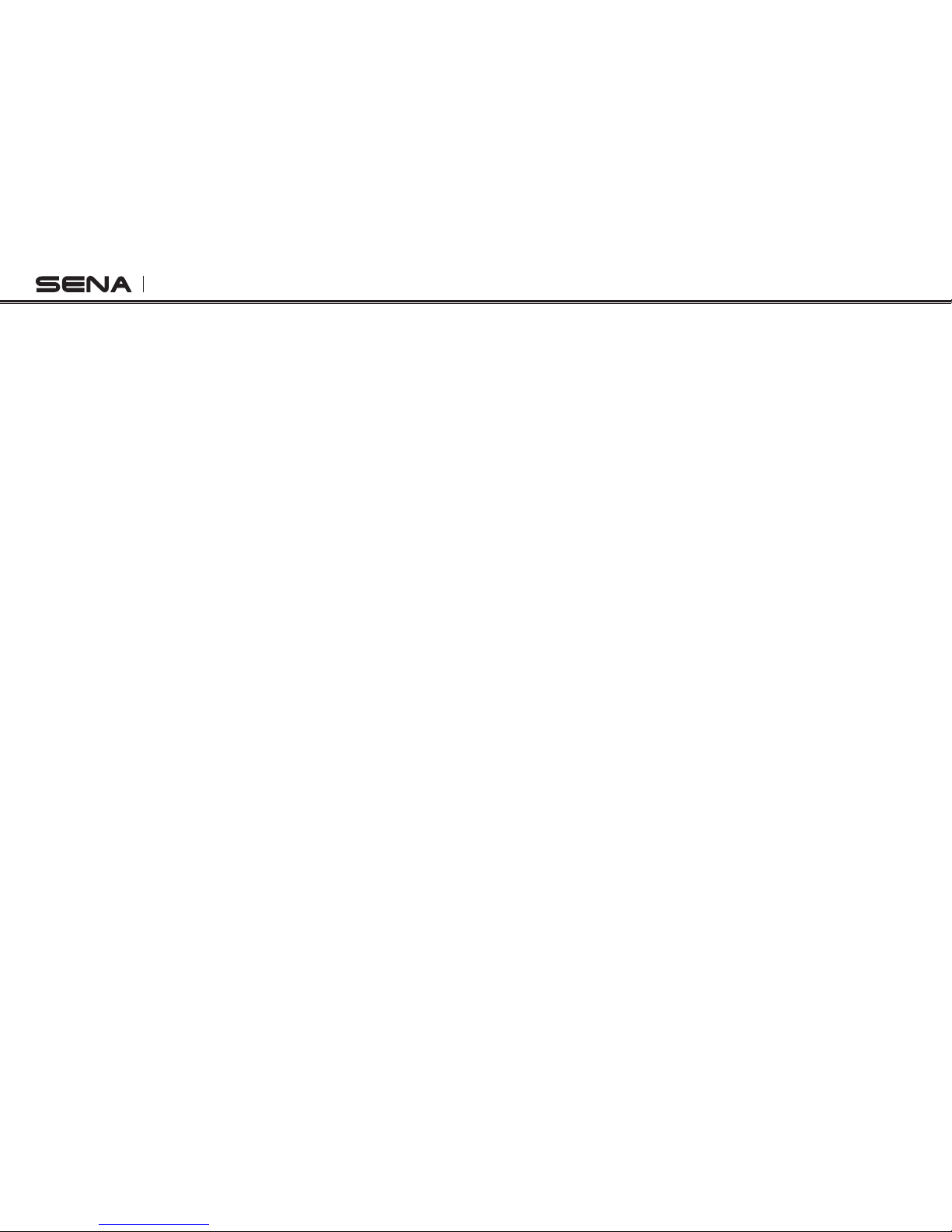English
SPH10S
CONTENTS
1. INTRODUCTION.................................................................5
2. PACKAGE CONTENTS ......................................................6
3. INSTALLING THE SPH10S ON YOUR HELMET ...............7
4. POWERING ON/OFF AND CHARGING.............................8
4.1 Powering On...............................................................................8
4.2 Powering Off...............................................................................8
4.3 Charging ....................................................................................8
4.4 Low Battery Warning ..................................................................8
4.5 Checking the Battery Level .......................................................8
5. VOLUME ADJUSTMENT ....................................................9
6. PAIRING THE SPH10S WITH BLUETOOTH DEVICES.....9
6.1 Mobile Phone Pairing .................................................................9
6.2 Multipoint Pairing......................................................................10
6.3 Bluetooth Stereo Device Pairing...............................................11
7. PAIRING WITH SELECTIVE PROFILE: A2DP STEREO
OR HANDSFREE..............................................................11
7.1 A2DP Stereo Music Only..........................................................11
7.2 HFP for Phone Call Only...........................................................12
8. INTERCOM PAIRING .......................................................12
8.1 Pairing with Other SPH10S Headsets for Intercom Conversation.....12
8.2 Pairing with Other Sena Headset Models for Intercom
Conversation ............................................................................13
9. SPH10S CONFIGURATION SETTING.............................14
9.1 Assigning Speed Dial ..............................................................14
9.2 Enabling/Disabling Voice Activated Phone Answering............15
9.3 Enabling/Disabling Voice Activated Intercom..........................15
9.4 Enabling/Disabling Voice Prompts...........................................16
9.5 Enabling/Disabling Sidetone....................................................16
9.6 Delete All Bluetooth Pairing Information...................................17
9.7 ExitVoiceCongurationMenu .................................................17
10. FUNCTION PRIORITY......................................................18
11. STEREO MUSIC ...............................................................18
11.1 By Stereo Audio Cable.............................................................18
11.2 By Bluetooth Wireless Stereo ..................................................18
12. MOBILE PHONE CALL MAKING AND ANSWERING ......20
12.1 Mobile Phone Call Making and Answering.......................................20
12.2 Speed Dialing...........................................................................20
13. TWO-WAY INTERCOM ....................................................22
13.1 Start and End Two-way Intercom .............................................22
13.2 Intercom and Mobile Phone Call..............................................22
14. THREE-WAY CONFERENCE INTERCOM ......................23
14.1 Start Three-way Intercom .........................................................23
14.2 End Three-way Intercom ..........................................................25
15. FOUR-WAY CONFERENCE INTERCOM ........................25
15.1 Start Four-way Intercom ...........................................................25
15.2 End Four-way Intercom ............................................................26
16. UNIVERSAL INTERCOM..................................................26
16.1 Universal Intercom Pairing .......................................................26
16.2 Two-way Universal Intercom ....................................................27
16.3 Three-way Universal Intercom..................................................27
16.4 Four-way Universal Intercom....................................................29
17. THREE-WAY CONFERENCE PHONE CALL WITH
INTERCOM PARTICIPANT ..............................................30
18. INTERCOM FAILURE .......................................................31
19. INTERCOM RECONNECTION .........................................31