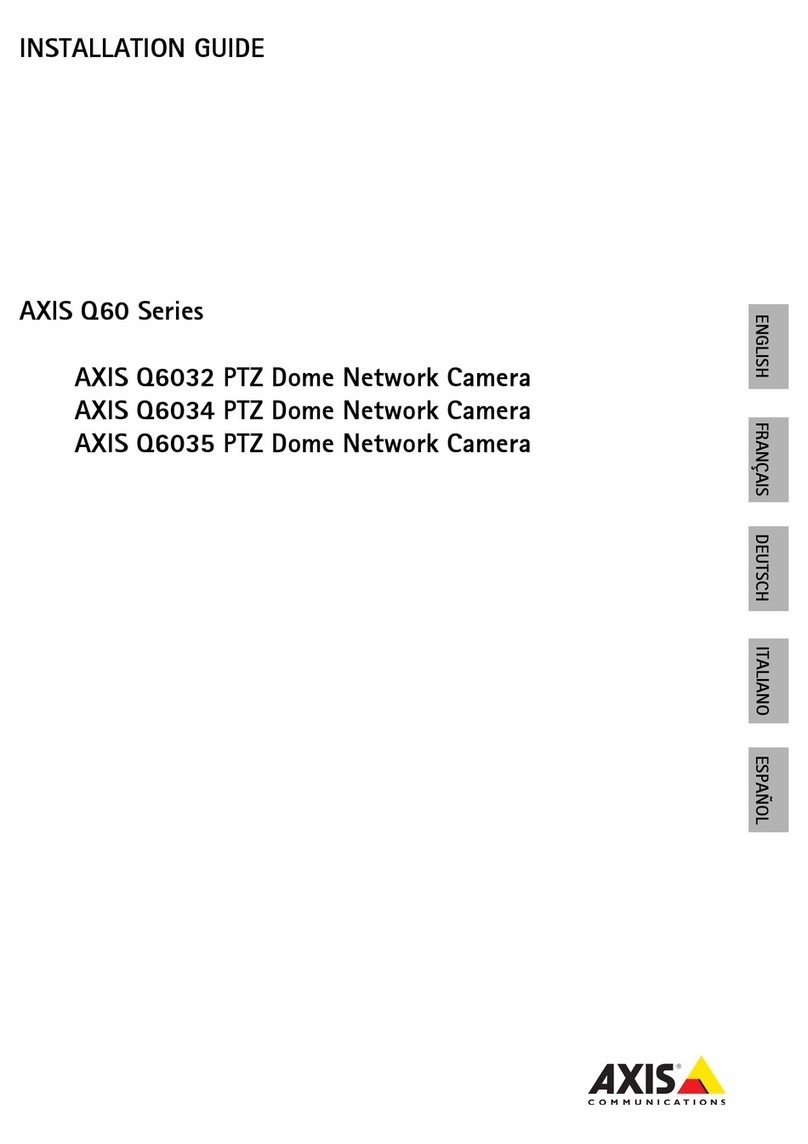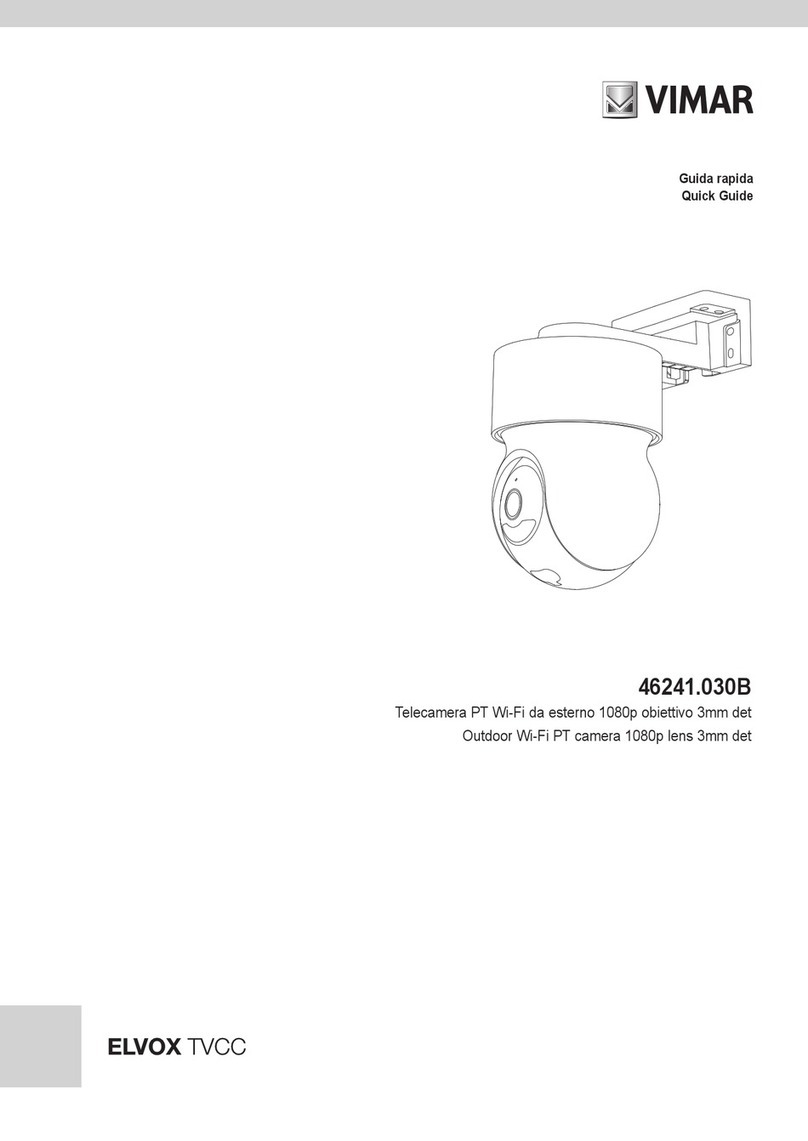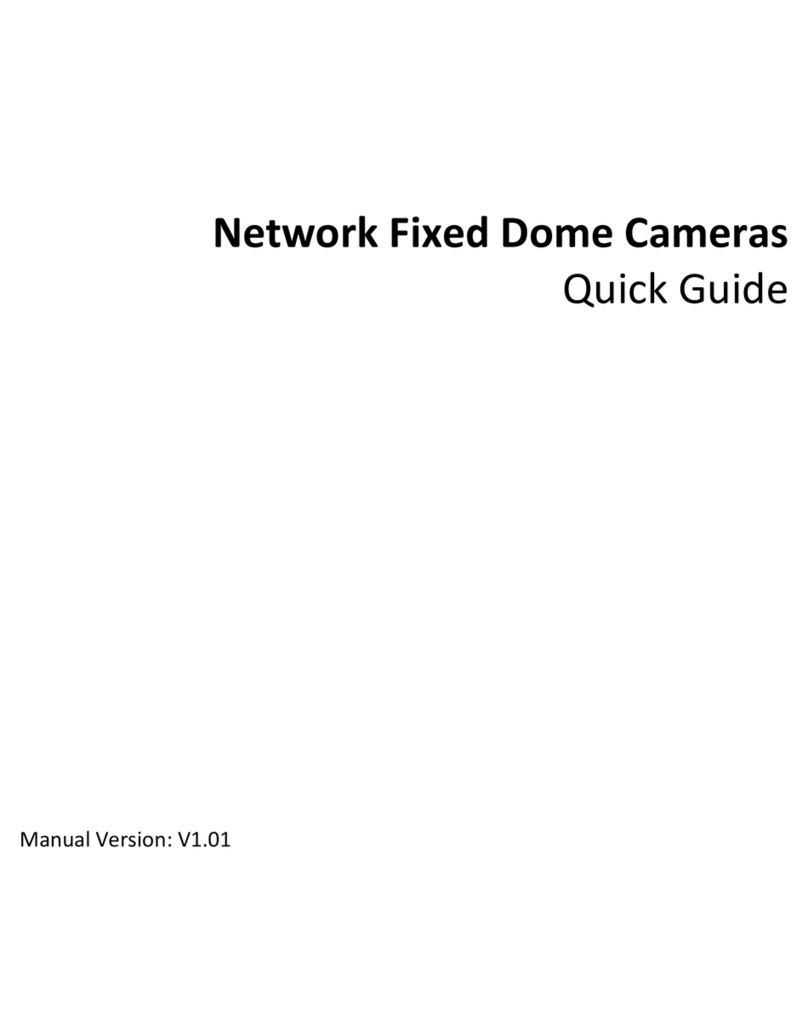Nexxt Solutions NHC-P710 User manual

SmartWi-Fi camera
PTZ - Full motion - Indoor
WARRANTY
nexxtsolutions.com/warranty
YEAR
2

User guide
Thank you for purchasing the Smart Wi-Fi camera from
Nexxt Solutions. We are excited in being a part of making
your life easier, safer and bringing peace of mind into your
homes.
Product overview
1. Infrared LED: for night vision
2. Camera Lens
3. Microphone: picks up your voice and any sound near
the camera
4. MicroSD™ card slot: supports local storage for a card of
up to 128GB
5. Speaker: it allows you to be heard from your phone via
the Nexxt Solutions Home app
6. LED indicator: Lights when camera is on and changes
color when pairing
7. Micro-USB port
8. Reset button: DC adapter. Press and hold this button to
reset the device. If you have modied any settings, they
will return to factory default.
English
1
6
5
2
3

Blue
LED
Blue
Solid
OFF
Flashing
The camera is
powered on
The camera is paired
The camera is in pairing mode.
LED
indicator Status Description
Package content
• Indoor PTZ Wi-Fi camera
• Power adapter
• Micro-USB cable
• 1 mounting bracket
• 2 screws
• 2 concrete anchors
• Quick setup guide
Status indicator
4
78

Installing the Nexxt Solutions
Home App
Download the Nexxt Home app from Google Play or Apple
App Store.
60 %
9:41 AM
Nexxt Home
Nexxt Solutions Home App
Cancel
GET
Accvent LLC
Login with existing account
Create New Account
SOLUTIONS
Iniciarsesión con cuenta existente
Crear Cuenta Nueva
SOLUTIONS
60 %
9:41 AM
Nexxt Home
Nexxt Solutions Home App
Cancel
INSTALL
Accvent LLC
Step 1
Register by email. Fill in the required elds.
60 %
9:41 AM
Register by email
United States of America
Email
Get authentication code

Step 3
Create a new password and then select Completed.
Step 2
Enter the verication code you received.
60 %
9:41 AM
Enter verication code
Verication code has been sent to your
60 %
9:41 AM
Set Password
Completed
6-20 characters, including letters and numbers

Plug in
Plug in the camera using the Micro-USB cable and AC
adapter.
Step 4
The Nexxt Solutions Home app has been successfully
installed.

Step 2
Select Conrm indicator is rapidly blinking.
Add device
Step 1
Select Add device, followed by the smart camera.
60 %
9:41 AM
60 %
9:41 AM
60 %
9:41 AM

Step 3
You must connect to a 2.4GHz WiFi network. Enter your
network password. Make sure you enter the correct
password, otherwise the device will not connect.
Step 4
Scan the QR code from your mobile device with the smart
camera. Tap the I heard a prompt soft button when you
hear a tone emitted from the camera.
60 %
9:41 AM
60 %
9:41 AM
60 %
9:41 AM

Step 5
If pairing is successful, the notication Device added
successfully will be displayed on the screen. Click on the
pencil icon to rename the camera, and then select Save to
store your settings.
60 %
9:41 AM
60 %
9:41 AM
Camera settings

Screenshot: Takes a picture of what the camera is
viewing.
Speak: Allows voice communications through the
microphone.
Record: Starts recording a video.
Favorite site: Shows the camera's predetermined
location view.
Private Mode: The camera remains ON but doesn't
show images.
Patrol: Swivels the camera to view 355 degrees and
tilts up and down to show a full room view.
Playback: If a microSD™ card is installed, you can
use the playback function to watch recordings.
Motion Detection: Sets the motion detection
settings.
Album: View photos and videos.
Cloud storage: Allows you to purchase a cloud
storage service.
Direction: Can move the camera left, right, up or
down.
HD/SD: Switches between High Denition and
Standard Denition.
Mute: Mutes the microphone on the camera.
Full screen: Switches to full screen mode.
Signal: Shows the Wi-Fi signal strength.
Settings: See the next section.

Settings
60 %
9:41 AM
Storage
VAS
Memory Card Settings
Device name
It allows the user to rename the device. To change the
default name, click on device name.
60 %
9:41 AM
Storage
VAS
Memory Card Settings

Device information
This menu will display information about the camera.
To remove a user on iOS, slide the name to the left. On
Android, press and hold the name of the person you wish
to delete. When the pop-up box comes up, select Delete.
A Notication conrming that you no longer want to share
the device with the selected user will be displayed. Tap on
Conrm to permanently remove the user.
Signal Strength

Basic function settings
Status indicator: Allows you to enable/disable the status
LED on the camera.
Flip screen: Flips the image 180 degrees, if the camera is
mounted upside down.
Time watermark: Allows either to enable or disable the
time on the main screen of the app.
Talk Mode: Allows either one-way or two-way speech.
60 %
9:41 AM
IR Night Vision:
IR night vision: Allows you to change the settings for the
night vision sensor from Auto, OFF or ON by selecting the
option desired. Auto is recommended.
60 %
9:41 AM

Motion detection settings
Motion detection settings: Turns the motion detection
feature on and o.
Alarm sensitivity menu
Alarm sensitivity menu: Enables to set in Low, Medium or
High the camera's sensitivity to motion.
60 %
9:41 AM
60 %
9:41 AM

Total capacity: Shows the
capacity of the microSD™
card.
Used: Shows how much
memory has been used.
Remaining capacity:
Shows how much space is
left on the microSD™ card.
SD card recording on/o
switch: You can set the
camera to constantly record
24/7. How much it records,
depends on the size of the
microSD™ card.
Format memory card: This
will format the microSD™
card to be used on the
camera.
Memory card settings
Cloud storage purchase options
Cloud storage: Provides the option to purchase a
selection of cloud storage services.
60 %
9:41 AM
60 %
9:41 AM

Feedback and firmware
Write feedback: Please let us know if you have any issues
setting up the product. Select the MORE option on the
top right hand corner, followed by selecting the Report
Issue soft button at the bottom.
Note: For FAQ select the question to view feedback or
instructions.
Firmware information: We will sometimes add new
features or provide updates with a new rmware upgrade.
Share device
Additional users will need their own Nexxt Home Account.
Select Add sharing and then enter the e-mail address of
family or friends. Tap on Completed.
FCC ID: X4YHACP710
Nexxt Solutions® is a registered trademark. All rights reserved. SD™
and microSDTM are trademarks owned by SD-3C, LLC. All other brand
names and trademarks are the property of their respective owners.
Made in China.
60 %
9:41 AM
60 %
9:41 AM

Español
Guía del usuario
Gracias por adquirir la Cámara inteligente Wi-Fi de Nexxt
Solutions. Nos complace ser parte de la solución destinada
a no solo simplicar tu vida, sino además poder brindar
mayor seguridad y tranquilidad al interior de tu hogar.
Descripción del producto
1. LED infrarrojo: para visión nocturna.
2. Lente de la cámara
3. Micrófono: capta tu voz y cualquier otro sonido
alrededor de la cámara.
4. Ranura para tarjeta MicroSD™: admite el
almacenamiento local a través de una tarjeta microSD™
de hasta 128GB
5. Parlante: transmite el audio captado por el teléfono a
través de la aplicación Nexxt Home
6. Indicador LED: Se enciende al prender la cámara y
cambia de color cuando se empareja con un dispositivo.
7. Puerto Micro-USB
8. Botón de reposición: presiona este botón para
encender la cámara. Mantén presionado este botón para
reiniciar el dispositivo. De haber modicado la
conguración, se restituirán los parámetros a sus valores
originales de programación.
1
6
5
2
3

Azul
LED
Azul
Iluminado
Apagado
La cámara está
encendida
La cámara está emparejada
Parpadeando La cámara está en modo de
emparejamiento
Indicador
LED Estatus Descripción
Contenido del empaque
• Cámara Wi-Fi PTZ para interior
• Adaptador de corriente
• Cable micro-USB
• 1 soporte para montaje en pared o techo
• 2 tornillos
• 2 tarugos para concreto
• Guía del usuario
Indicador de estado
4
78

Instalación de la aplicación
Nexxt Solutions Home App
Descarga directamente la aplicación Nexxt Solutions Home
de Google Play o de Apple App Store.
Paso 1
Registro por email. Completa los campos requeridos.
60 %
9:41 AM
Nexxt Home
Nexxt Solutions Home App
Cancel
GET
Accvent LLC
Login with existing account
Create New Account
SOLUTIONS
Iniciarsesión con cuenta existente
Crear Cuenta Nueva
SOLUTIONS
60 %
9:41 AM
Nexxt Home
Nexxt Solutions Home App
Cancel
INSTALL
Accvent LLC
60 %
9:41 AM
Register by email
United States of America
Email
Get authentication code

Paso 3
Crea una contraseña nueva y selecciona Completo a
continuación.
Paso 2
Ingresa el código de vericación que recibiste.
60 %
9:41 AM
Enter verication code
Verication code has been sent to your
60 %
9:41 AM
Set Password
Completed
6-20 characters, including letters and numbers
Table of contents
Languages:
Other Nexxt Solutions Security Camera manuals
Popular Security Camera manuals by other brands

Samsung
Samsung iPolis SNO-5080R user manual

Panasonic
Panasonic WV-SP508 specification
Vicon
Vicon VN-755IP Installation & operation manual

VADDIO
VADDIO PTZCam 100 Installation and user guide

Bosch
Bosch AutoDome Junior HD VJR Series Operation manual

Dedicated Micros
Dedicated Micros 1000 series installation instructions