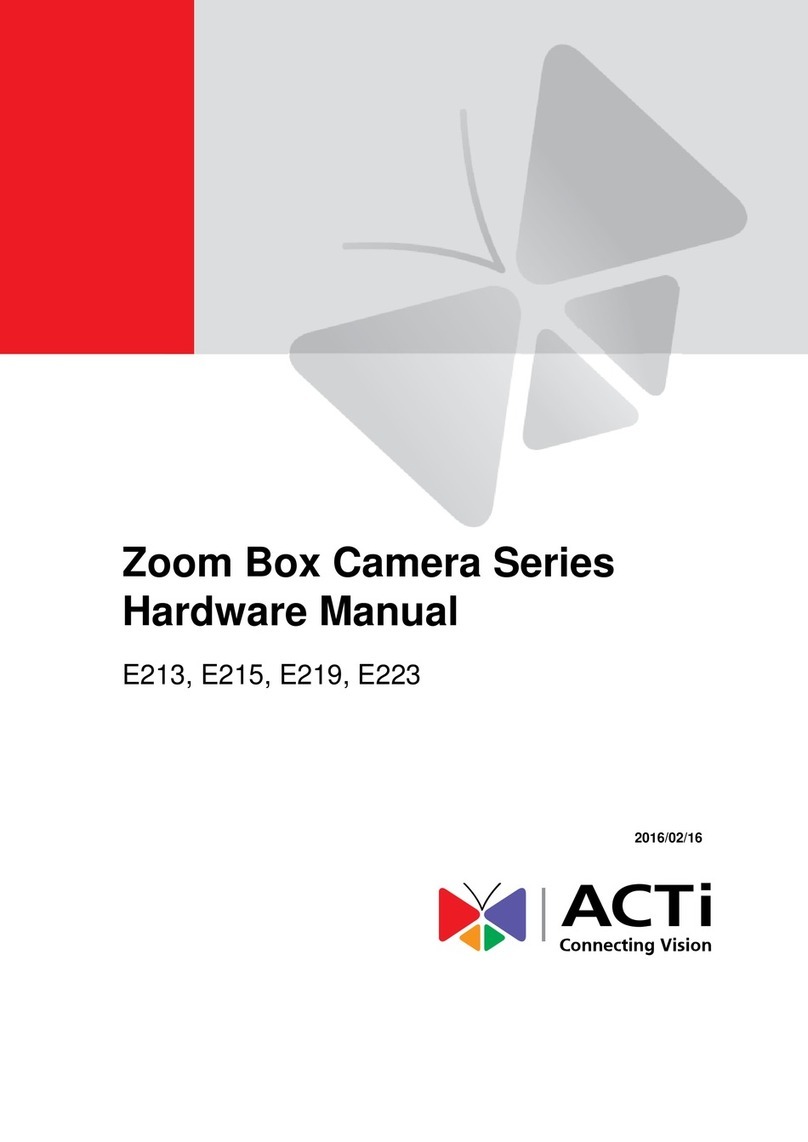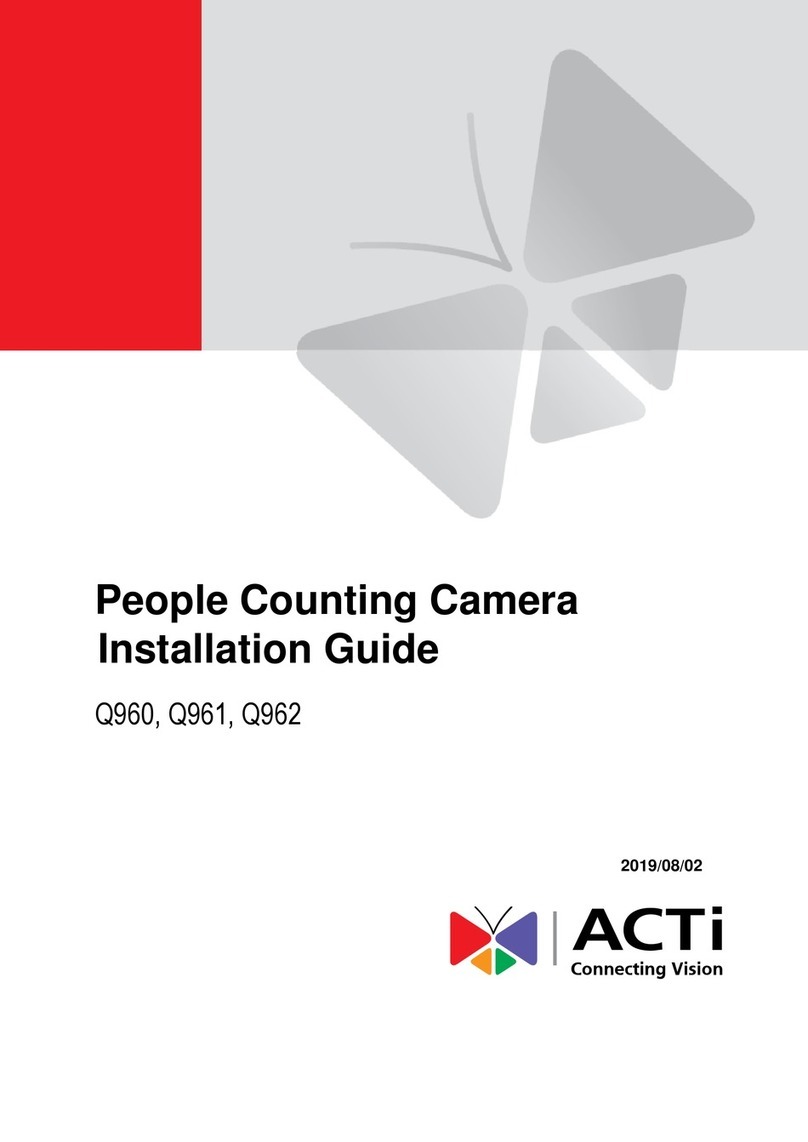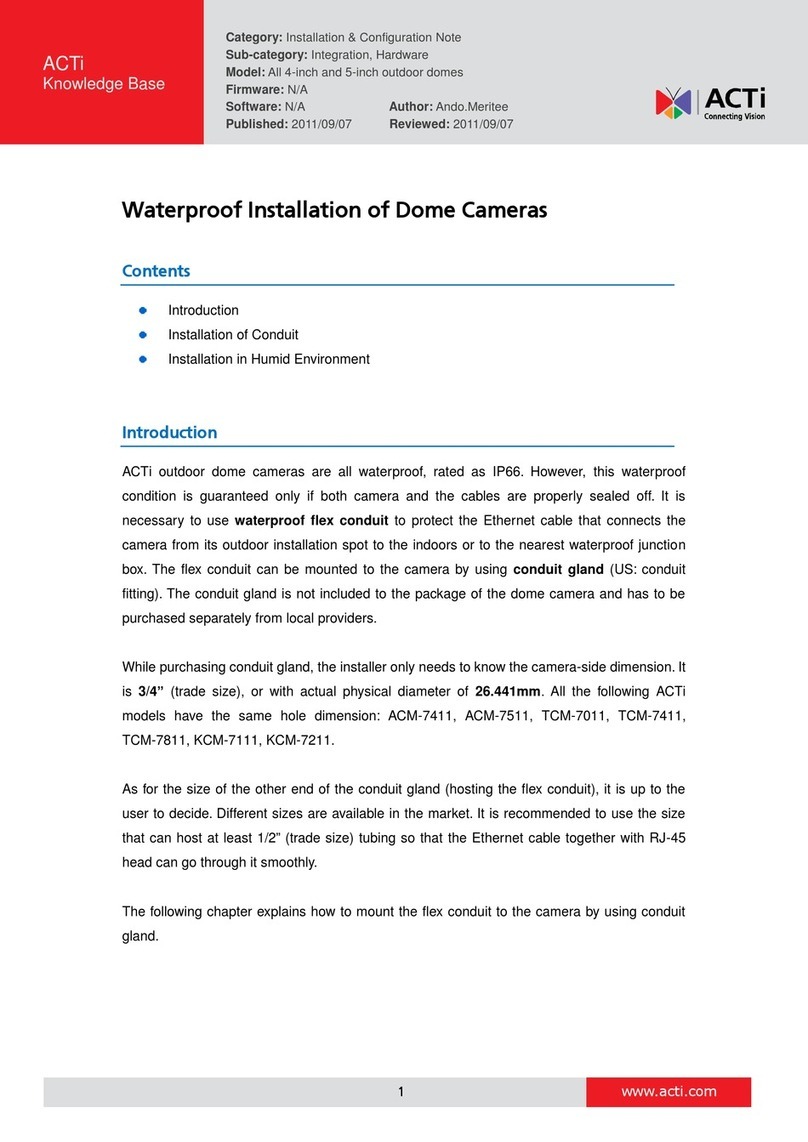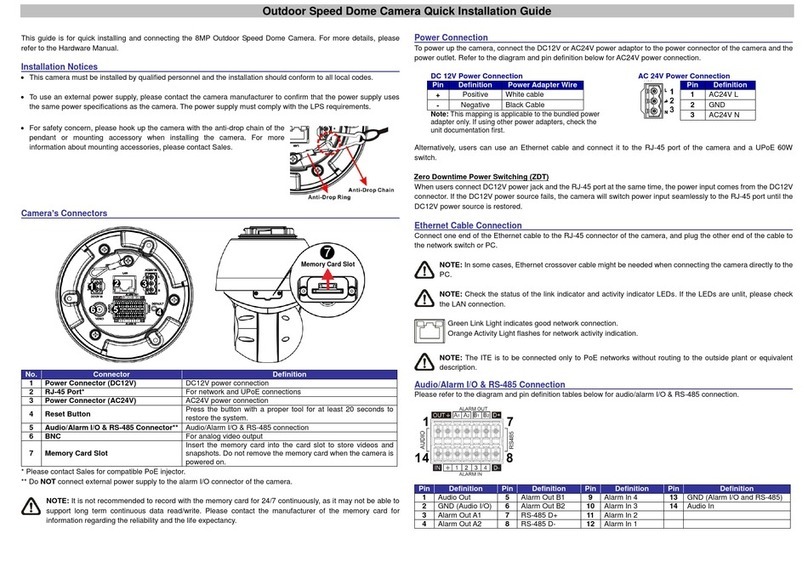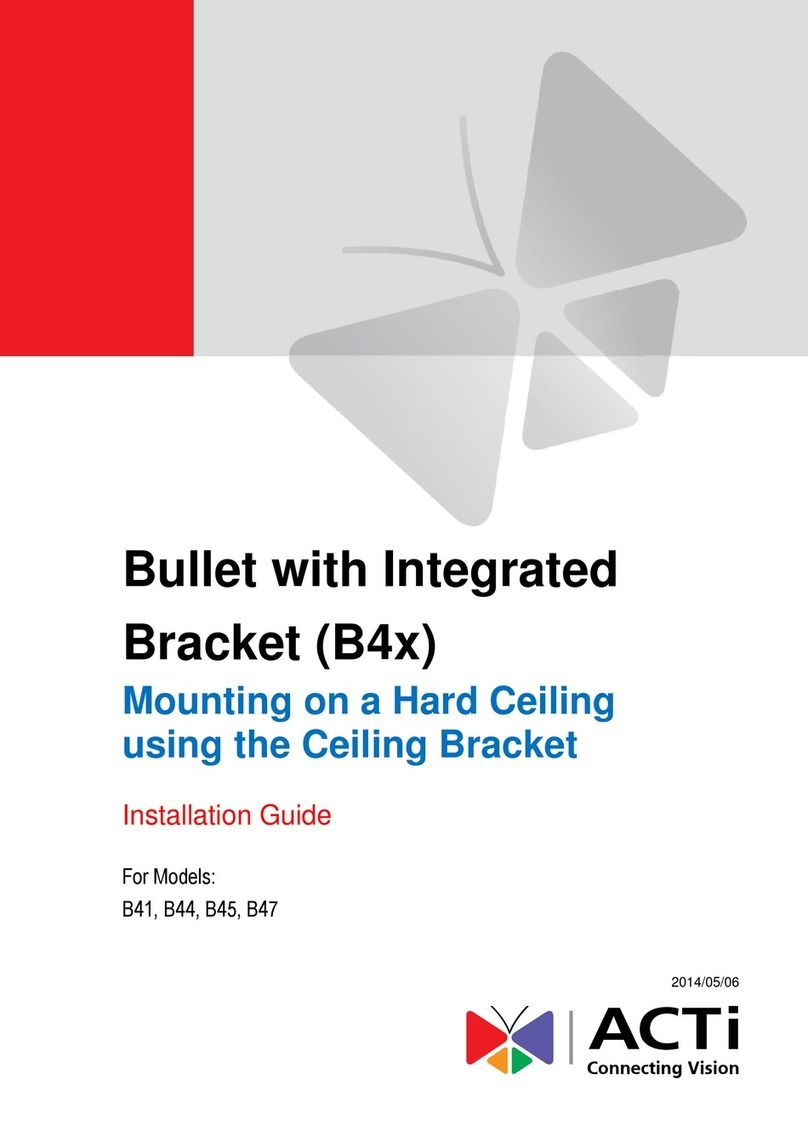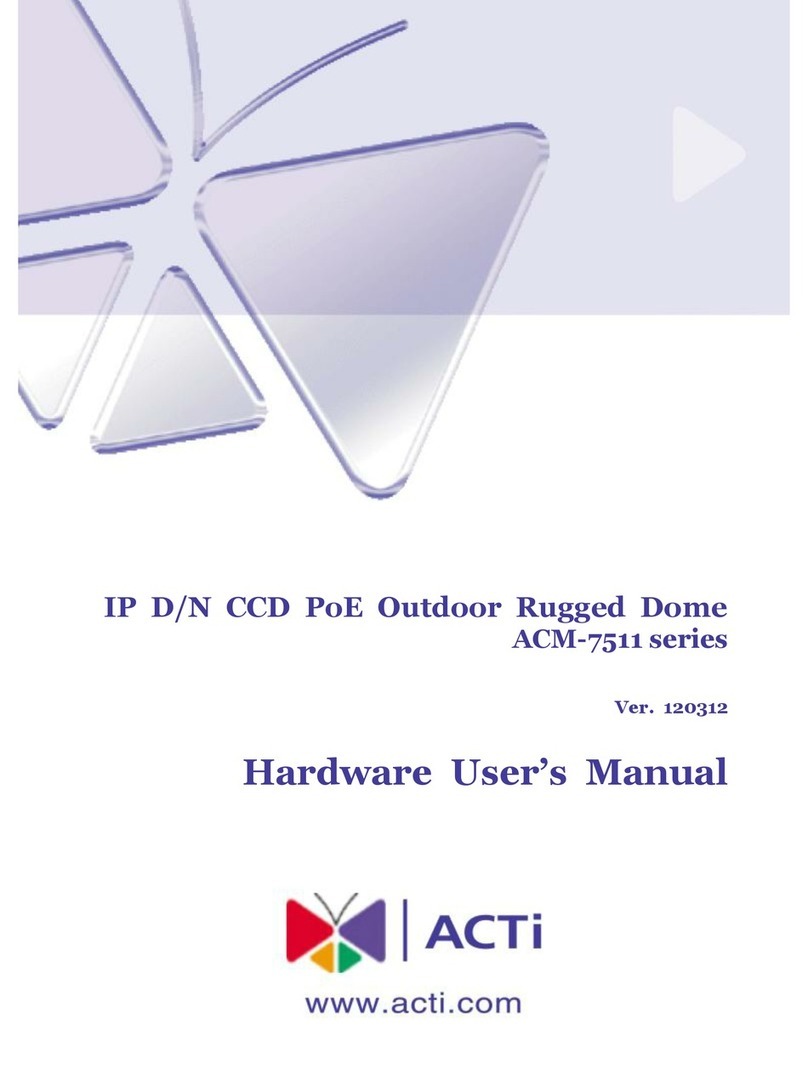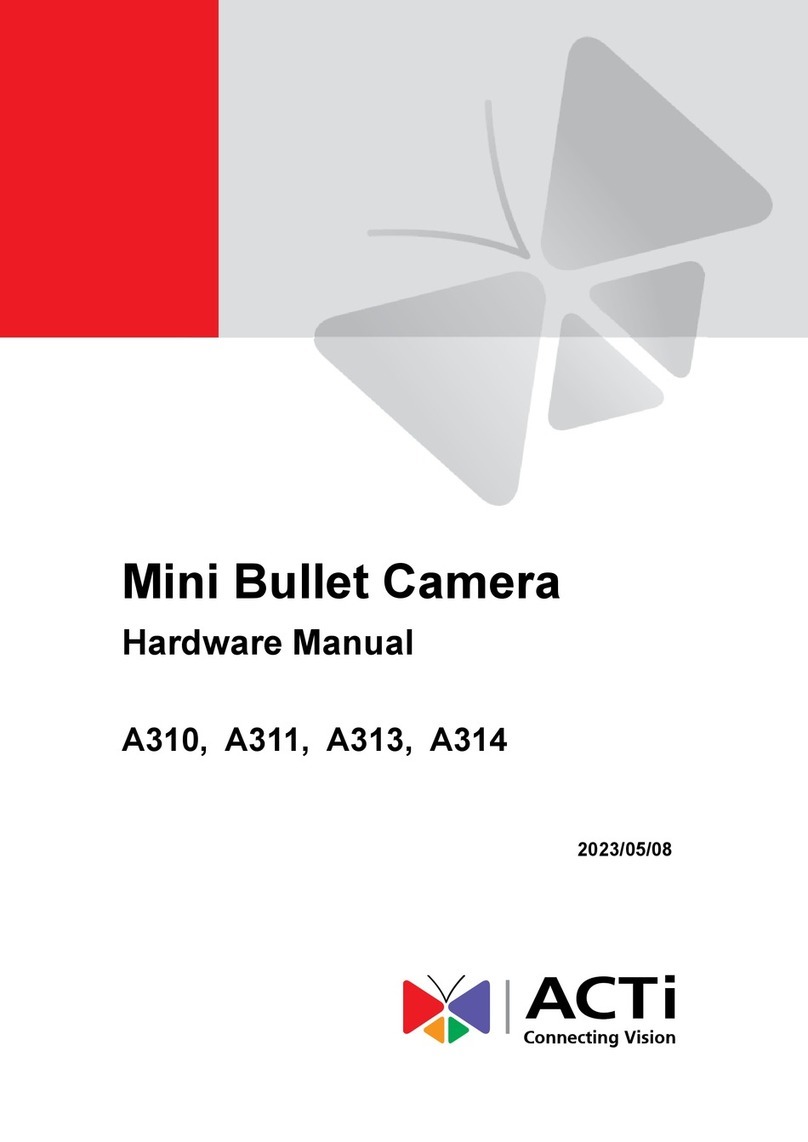Hardware Manual
2
Table of Contents
Precautions 3
Safety Instructions ...........................................................................5
Introduction 6
List of Models.................................................................................... 6
Package Contents............................................................................. 7
Physical Description ........................................................................8
Mounting Options.............................................................................9
Installation Procedures 10
Step 1: Prepare for Installation......................................................10
Step 2: Install the Camera.............................................................. 11
Step 3: Connect to Network...........................................................12
Step 4: Access the Camera Live View...........................................12
Step 5: Adjust the Viewing Angle ..................................................13
Step 6: Close the Dome Cover....................................................... 14
Other Installation and Accessories 15
How to Move the Camera Cable From Side to Bottom................ 15
How to Install / Remove the Memory Card ................................... 18
How to Insert the Memory Card ...................................................18
How to Remove the Memory Card...............................................18
Accessing the Camera 19
Configure the IP Addresses...........................................................19
Using DHCP Server to Assign IP Addresses................................19
Using the Default Camera IPAddress..........................................21
Access the Camera.........................................................................23