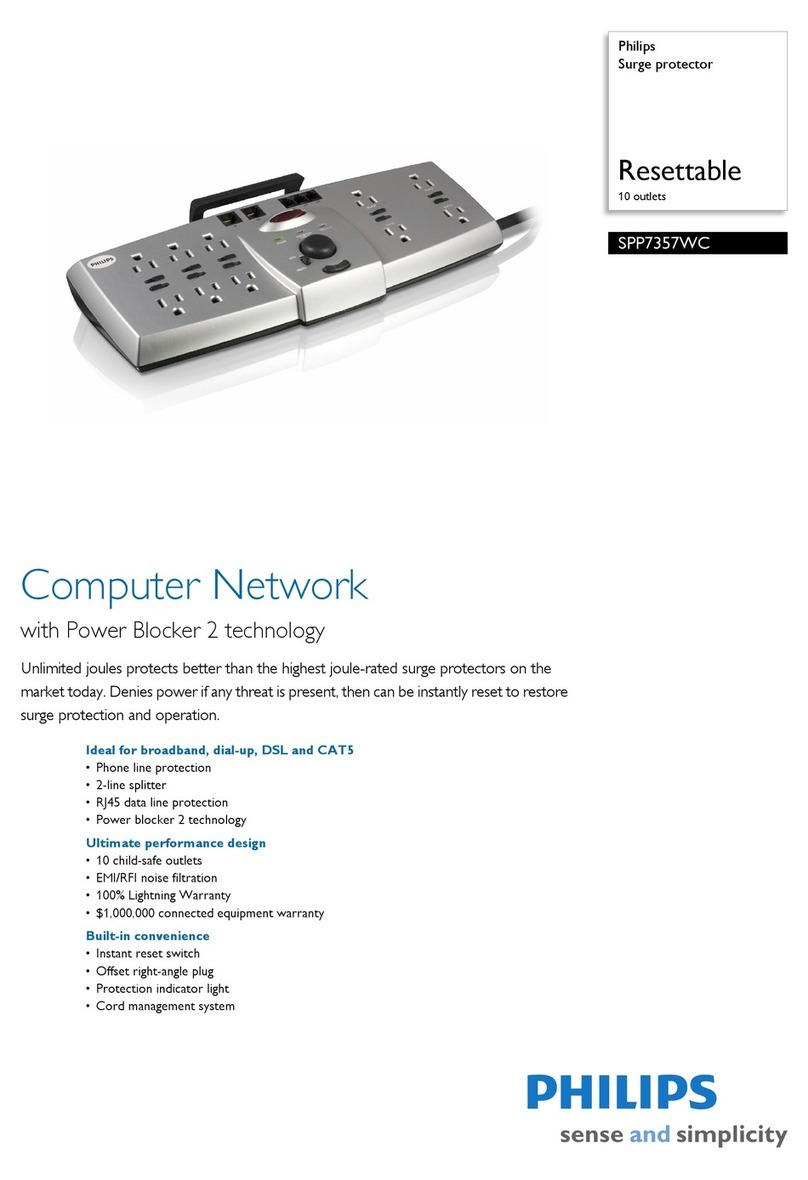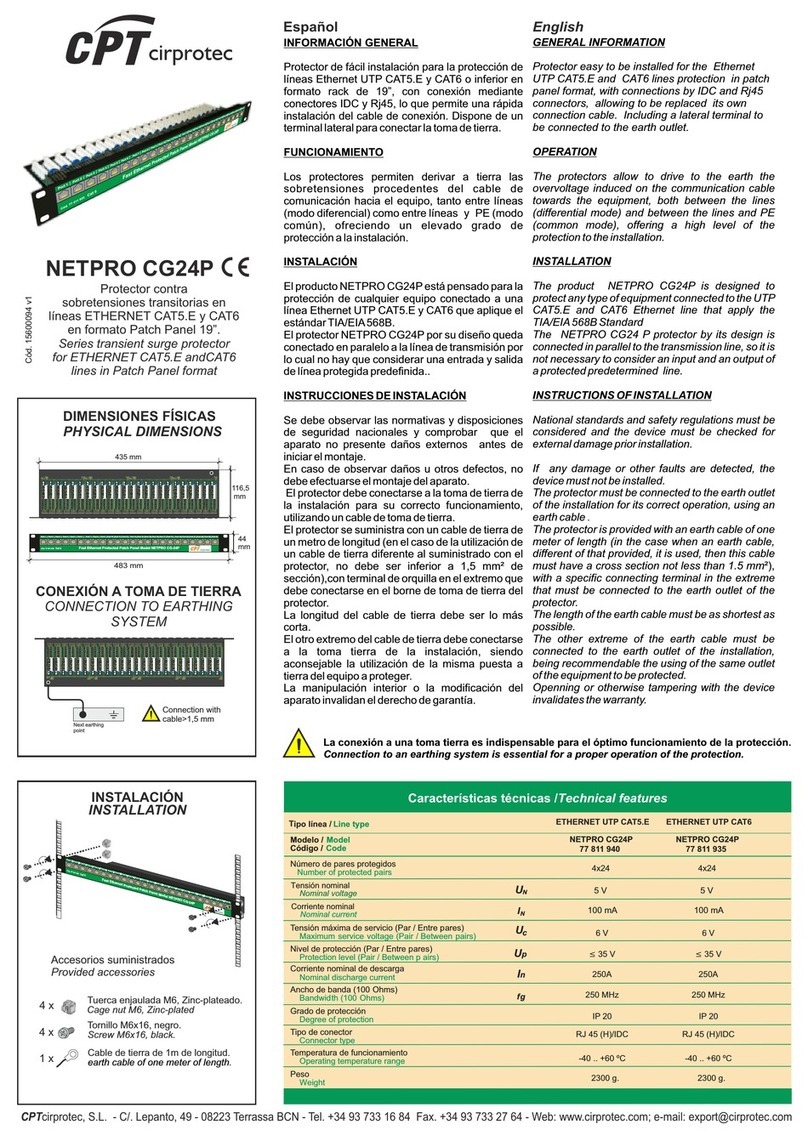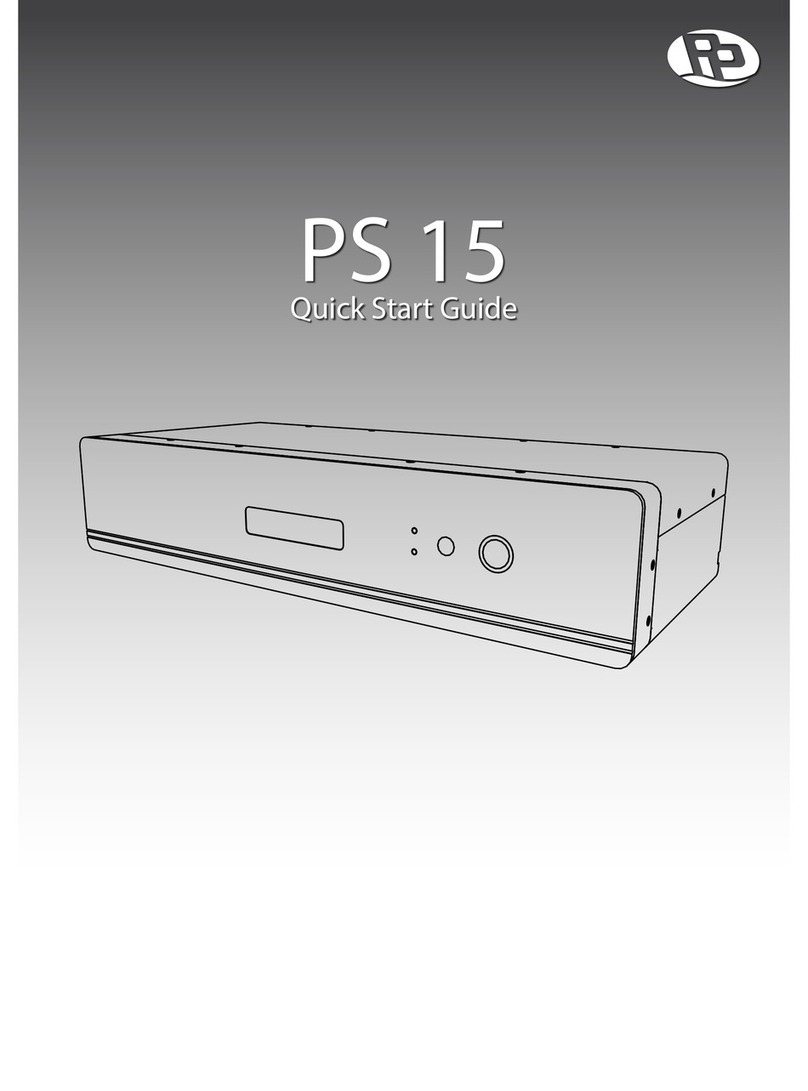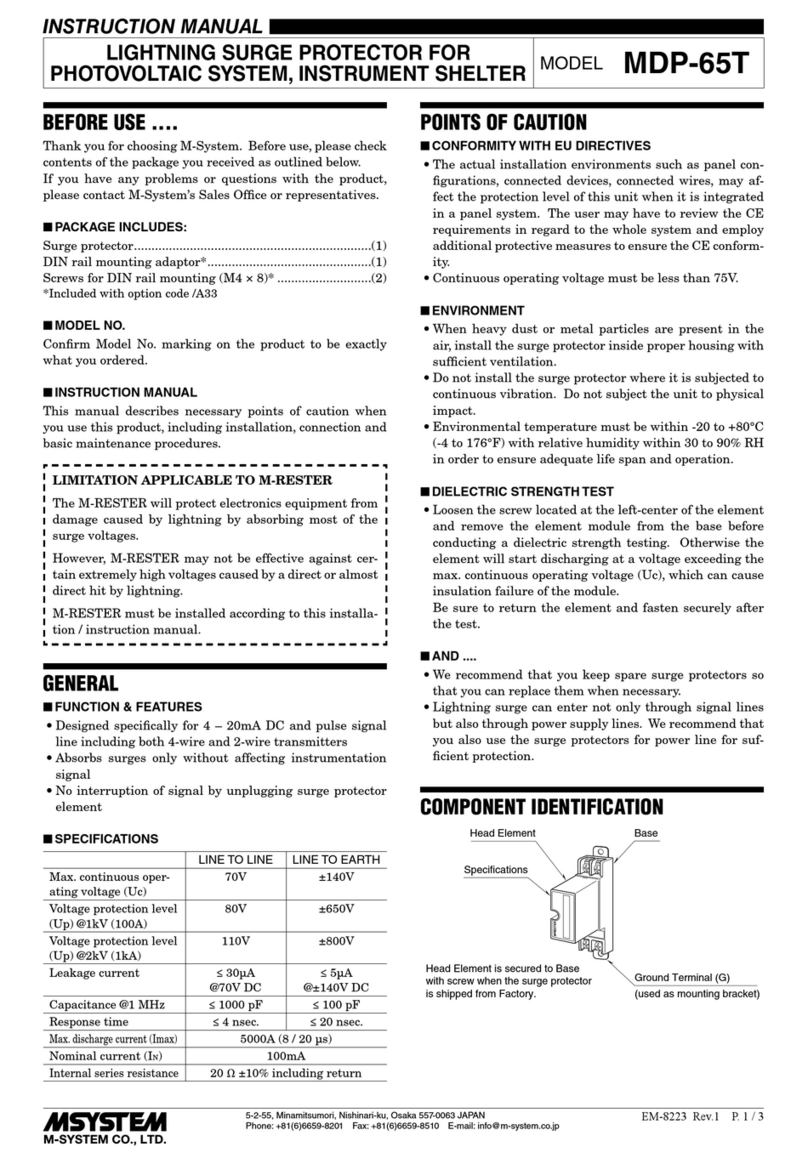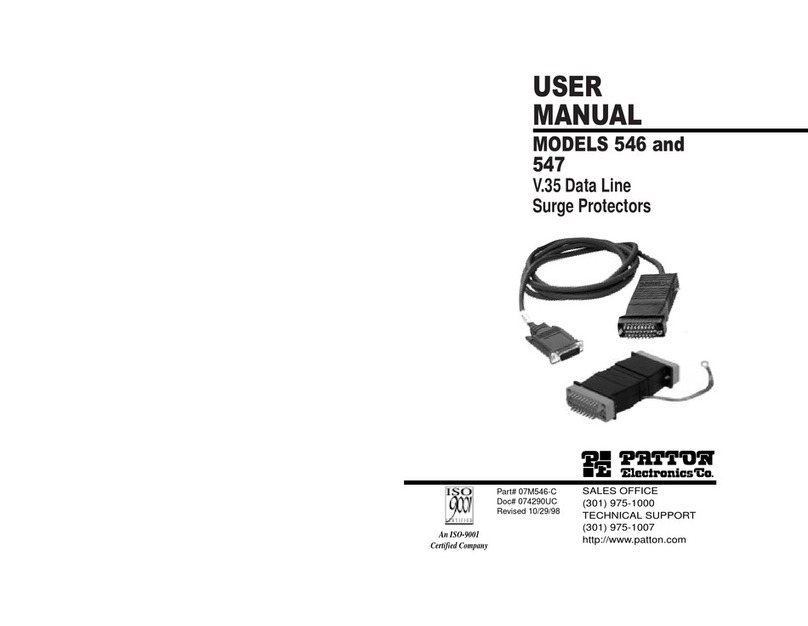Nexxt Solutions Smart Wi-Fi dual plug User manual

WARRANTY
nexxtsolutions.com/warranty
YEAR
2
Smart Wi-Fi dual plug
Outdoor

User guide
Thank you for purchasing the Smart Wi-Fi Outdoor dual
plug from Nexxt Solutions. We are excited to be part of
making your life easier, safer and for bringing peace of
mind into your home.
Package content
• Smart outdoor dual plug
• Silicone outlet cover
• Quick start guide
Product overview
1. AC smart sockets: plug in your device and control it
through the application using your smartphone. Each
outlet can be managed independently.
2. Power button: turns the device on and o.
3. Grounded plug: to safely connect it to a wall AC outlet.
4. LED light: indicates the device operating status.
5. Silicone cover: protects the receptacles from dust,
water, and debris when nothing is plugged in
English
4
3
5
1
2

Status indicator
Green Solid
SolidBlue
Blue/green Solid/
blinking
The smart plug is
connected to the network,
but the device is o
The device is on
In pairing mode, the blue
LED remains ON while the
green LED blinks.
LED
indicator Status Description
* Important safety guidelines
- Suitable for indoor/outdoor and damp locations. Do not
immerse or expose the unit directly to water.
- Plug into a 3-prong outlet, with the unit and cord at least
4.6 ft (1.4m) above ground level, and the receptacles
facing downwards.
- Risk of electrical shock. Do not open, this device does not
contain any user-serviceable parts inside.
Installing Nexxt Solutions
Home App
Download Nexxt Home app from Google Play or Apple App
Store.
60 %
9:41 AM
Nexxt Home
Nexxt Solutions Home App
Cancel
GET
Accvent LLC
Login with existing account
Create New Account
SOLUTIONS
Iniciarsesión con cuenta existente
Crear Cuenta Nueva
SOLUTIONS
60 %
9:41 AM
Nexxt Home
Nexxt Solutions Home App
Cancel
INSTALL
Accvent LLC

Step 1
Register by email. Fill in the required elds.
Step 2
Enter the verication code you received.
60 %
9:41 AM
Enter verication code
Verication code has been sent to your
60 %
9:41 AM
Register by email
United States of America
Email
Get authentication code

Step 3
Create a new password and then select Completed.
60 %
9:41 AM
Set Password
Completed
6-20 characters, including letters and numbers
Step 4
The Nexxt Solutions Home App account account has been
successfully set up.

Step 5
Assign a Home Name and Family Location.
Select Add Other Room and name each room as needed.
Select Save to store your settings.
Plug in
Plug in the Nexxt Smart dual smart plug and press the
power button to turn it on. Make sure the blue-green LED
on the device is blinking, indicating that it has entered into
the pairing process. This is the default mode. Otherwise,
press and hold the power/reset button until the blue-green
LED light starts ashing to manually restart the device.
60 %
9:41 AM
60 %
9:41 AM
60 %
9:41 AM

Add device
Step 1
Select Add device, followed by the smart outdoor dual
plug.
Step 2
Make sure the LED on the smart outdoor dual plug is
blinking rapidly before clicking on Confirm to continue.
60 %
9:41 AM
60 %
9:41 AM
60 %
9:41 AM

Step 3
You must connect to a 2.4GHz WiFi network. Enter your
network password. Make sure you enter the correct
password, otherwise the device will not connect.
Step 4
When Device added successfully is displayed, click on
Completed. Then assign a location and click on Done.
60 %
9:41 AM
60 %
9:41 AM
60 %
9:41 AM

Device name
To rename device, click on the pencil icon on the upper
right hand side, enter a dierent name, and click Save.
Main device
Main switch
Click on the power button image on the app to turn the
plug on and o.
Plug 1 and plug 2
Check the status of each receptacle and individually turn
each of them on or o.
60 %
9:41 AM
60 %
9:41 AM
60 %
9:41 AM
60 %
9:41 AM

Configuration tools
Countdown
Enables the countdown timer to turn the device on and o.
Countdown setup
Click on the plug icon to turn the device on or o. To
schedule the timer, click on the countdown icon to set the
time as needed to turn the device on or o.
Schedule
Allows you to add time and day schedule for the device to
turn on or o.
Schedule setup
Step 1
Click on the schedule icon to access the Add schedule
screen.
60 %
9:41 AM
60 %
9:41 AM
60 %
9:41 AM

Step 2
Set the time you wish to schedule. Select Repeat to set
daily settings. Select Switch to schedule on/o status. Click
on Conrm, followed by Save on the upper right-hand
corner to store a schedule.
60 %
9:41 AM
60 %
9:41 AM
60 %
9:41 AM
Delete setup
To remove a schedule on iOS, slide item to the left , and for
Android, press and hold Schedule, followed by Delete.
60 %
9:41 AM
Press and hold the Schedule

Settings
Click on pencil icon on the upper right-hand corner.
60 %
9:41 AM
Device name: changes the name of the smart plug.
Device information: will show the data related to the
Wi-Fi outdoor dual plug.
Tap-To-Run and Automation: links the outdoor dual
plug with other smart products to automatically control
them through a customized command.
Third-party control: enables the voice recognition
feature through Alexa and Google Assistant.
Offline notication: provides a selection button to
enable/disable this feature.
Share device: allows sharing the Wi-Fi outdoor dual plug
with family and friends.
Create group: makes management of devices easier by
selecting and arranging multiple components under a
single group.
Feedback: let us know if you have any issues setting up
the product.

Check network: test your network to make sure you have
a good signal.
Check for firmware upgrade: we will sometimes add
new features or provide updates with a new rmware
upgrade.
Remove device: allows you to delete the Wi-Fi outdoor
dual plug from the application.
Device location
Click on Device location. Select the location where you
want the smart plug to be assigned to.
60 %
9:41 AM
60 %
9:41 AM

Share device
Click on Share devices then tap on Add sharing. Enter
their mobile number/e-mail address (phone US only). Tap
Completed/Save. The newly congured user will now have
access to your Smart plug.
Note: family or friend will need their own Nexxt Solutions
Home Account to access the device.
Delete user
To remove a user, slide to the left or press and hold the
name you want to eliminate. Click on Delete. A notication
conrming that you no longer want to share the device
with this user will be displayed. Click on Conrm.
FCC ID: X4YHAODP610
Nexxt Solutions® is a registered trademark. All rights reserved. Amazon, Alexa and
all related logos are trademarks of Amazon.com, Inc. or its aliates. Google,
Android and Google Play are trademarks of Google LLC. All other brand names and
trademarks are the property of their respective owners. Made in China.
60 %
9:41 AM
60 %
9:41 AM
60 %
9:41 AM
60 %
9:41 AM
60 %
9:41 AM

Guía del usuario
Gracias por adquirir el Enchufe inteligente dual con
conexión Wi-Fi para exterior de Nexxt Solutions. Nos
complace ser parte de la solución destinada a no sólo
simplicar su vida, sino además poder brindar mayor
seguridad y tranquilidad al interior de su hogar.
Contenido del empaque
• Enchufe para exterior
• Cubierta para tomacorriente dual
• Guía de conguración rápida
Descripción del producto
1. Tomacorrientes inteligentes: conecte su dispositivo y
ejerza control sobre él con su dispositivo inteligente a
través de la aplicación. La gestión de cada salida se puede
realizar en forma independiente.
2. Botón de encendido: se utiliza para encender y apagar
el dispositivo.
3. Enchufe con conexión a tierra: permite conectarlo en
forma segura a un tomacorriente de pared estándar.
4. Luz LED: exhibe el estado funcional de la unidad
5. Tapa de silicona: protege los receptáculos del polvo, el
agua y la suciedad.
Español
4
3
5
1
2

Indicador de estado
Verde Iluminado
IluminadoAzul
Azul/ verde Iluminado/
intermitente
El enchufe inteligente está
conectado a la red, pero el
dispositivo está apagado
El dispositivo está
encendido
En el modo de empareja-
miento, el LED azul
permanece encendido,
mientras que el verde
aparece intermitente
Luz
LED Estado Descripción
* Medidas de seguridad importantes
- Apto para aplicaciones en ambientes interiores, exteriores
y húmedos. No sumerja ni exponga la unidad
directamente al agua.
- Conecte la unidad a un tomacorriente de 3 clavijas. Debe
mantener la unidad y el cordón a 1,4m (4,6ft) por lo
menos sobre el nivel del suelo, con los receptáculos
orientados hacia abajo.
- Riesgo de electrochoques. No abra el dispositivo, éste no
contiene ninguna pieza que pueda ser reparada por el
usuario.
Instalación de la aplicación
Nexxt Solutions Home
Descargue la aplicación Nexxt Solutions Home de Google
Play o Apple App Store.
60 %
9:41 AM
Nexxt Home
Nexxt Solutions Home App
Cancel
GET
Accvent LLC
Login with existing account
Create New Account
SOLUTIONS
Iniciarsesión con cuenta existente
Crear Cuenta Nueva
SOLUTIONS
60 %
9:41 AM
Nexxt Home
Nexxt Solutions Home App
Cancel
INSTALL
Accvent LLC

Paso 1
Registro por email. Complete los campos requeridos.
60 %
9:41 AM
Register by email
United States of America
Email
Get authentication code
Paso 2
Ingrese el código de vericación que recibió.
60 %
9:41 AM
Enter verication code
Verication code has been sent to your

Paso 3
Cree una contraseña nueva y seleccione Completo a
continuación.
60 %
9:41 AM
Set Password
Completed
6-20 characters, including letters and numbers
Paso 4
La cuenta de Nexxt Solutions Home ha sido congurada
satisfactoriamente.

Paso 5
Asigne un Nombre a la casa y la Ubicación del dispositivo
en su interior. Seleccione Agregar otra habitación e
identique los puntos de instalación respectivos. Seleccione
Guardar para almacenar sus parámetros.
Conexión
Conecte el Enchufe inteligente dual de Nexxt en un
tomacorriente y presione el botón para encender el
dispositivo. Aségurese de que el LED de color azul-verde
del dispositivo parpadea, lo cual indica que ha iniciado el
proceso de emparejamiento. Éste es el modo de
conguración original. De lo contrario, mantenga
presionado el botón de encendido/reposición hasta que el
LED azul-verde aparezca intermitente para poder iniciar en
forma manual el dispositivo.
60 %
9:41 AM
60 %
9:41 AM
60 %
9:41 AM

Agregar dispositivo
Paso 1
Seleccione Agregar dispositivo, y a continuación el
enchufe inteligente.
Paso 2
Asegúrese de que el LED del dispositivo parpadea
rápidamente antes de pulsar Confirmar para continuar.
60 %
9:41 AM
60 %
9:41 AM
60 %
9:41 AM
Table of contents
Languages:
Other Nexxt Solutions Surge Protector manuals
Popular Surge Protector manuals by other brands
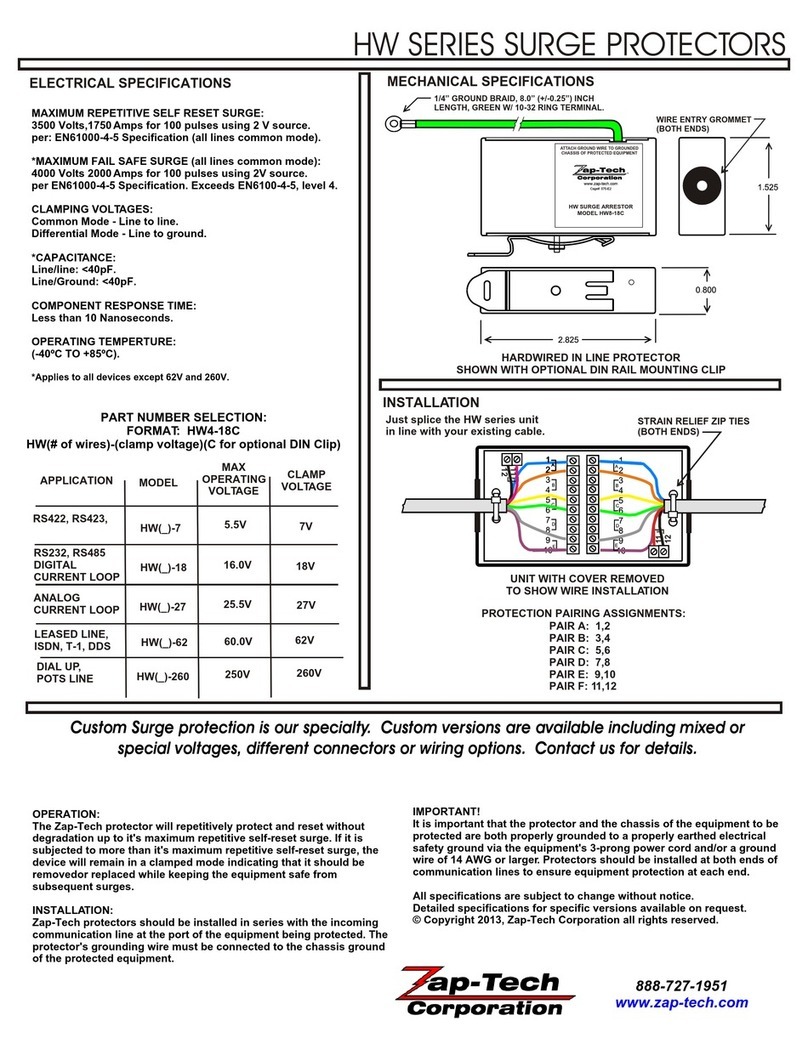
Zap-Tech
Zap-Tech HW Series quick start guide

sentrex
sentrex PA Series installation instructions

Mersen
Mersen Surge-Trap STP Series installation instructions
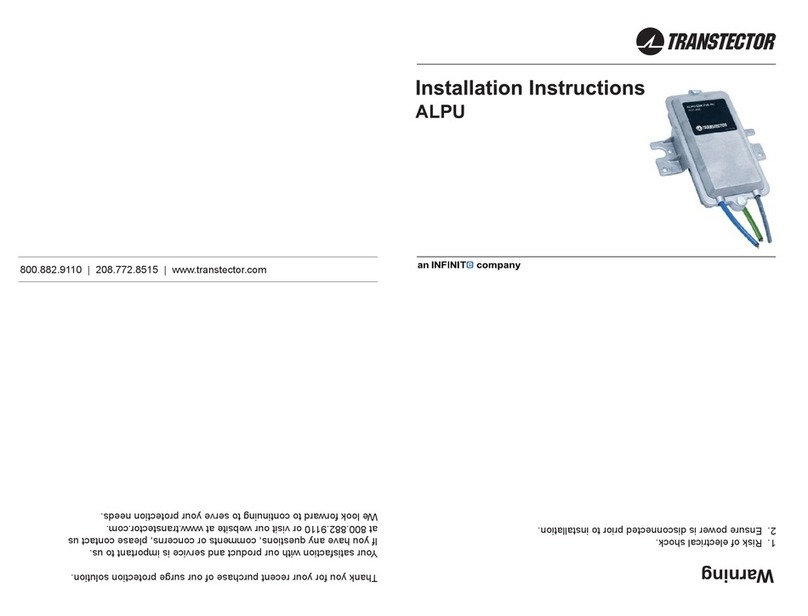
Infinite
Infinite TRANSTECTOR ALPU Series installation instructions
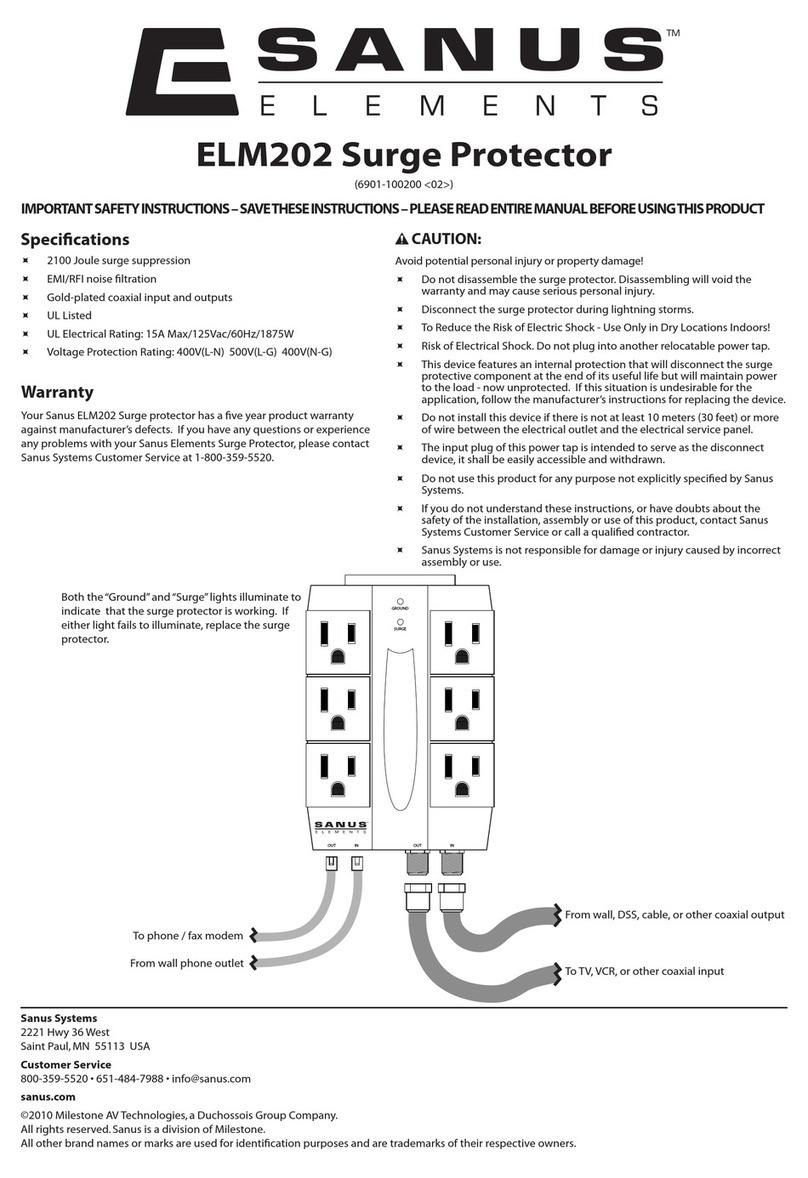
Sanus Elements
Sanus Elements ELM202 instructions

Real-El
Real-El CHARGE 6 RS-4F user manual