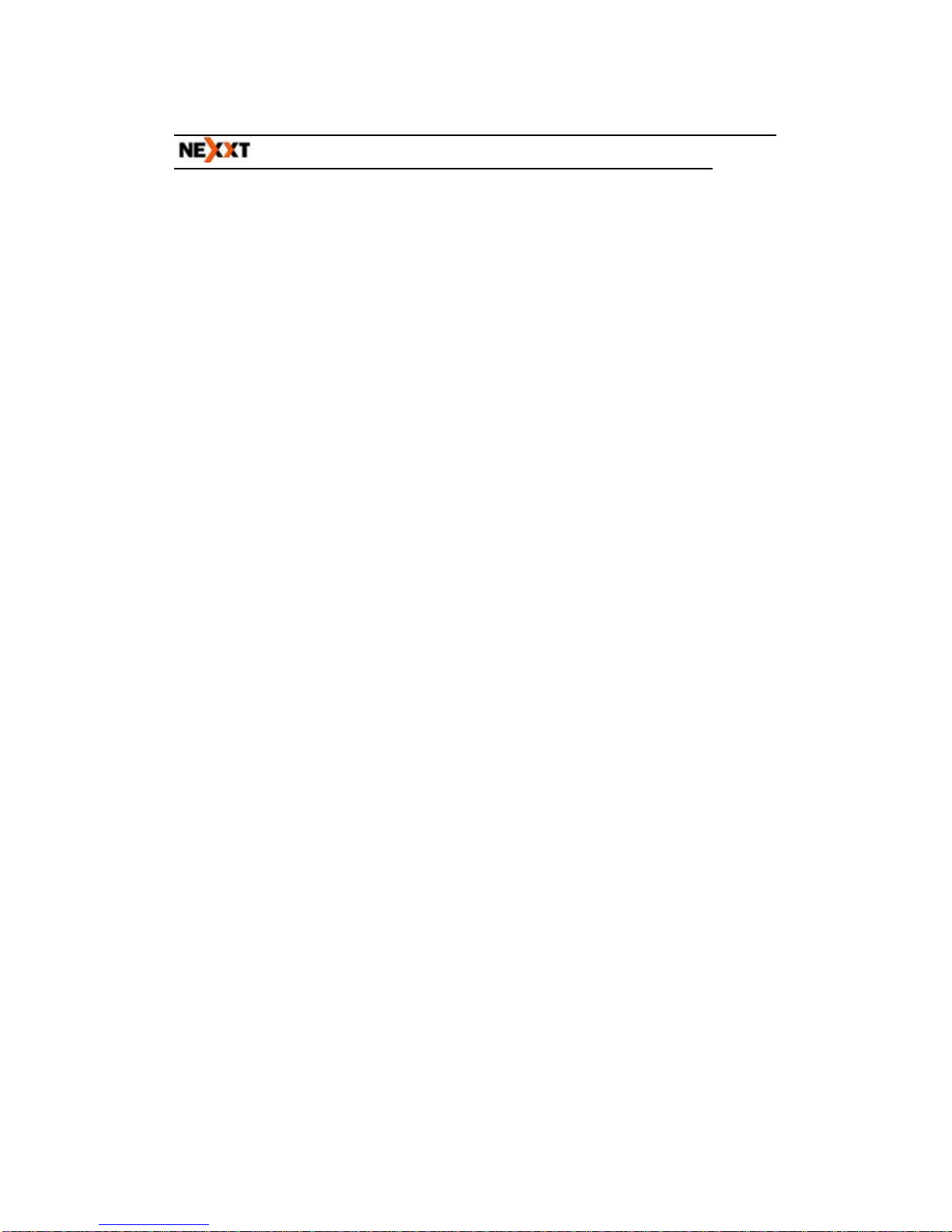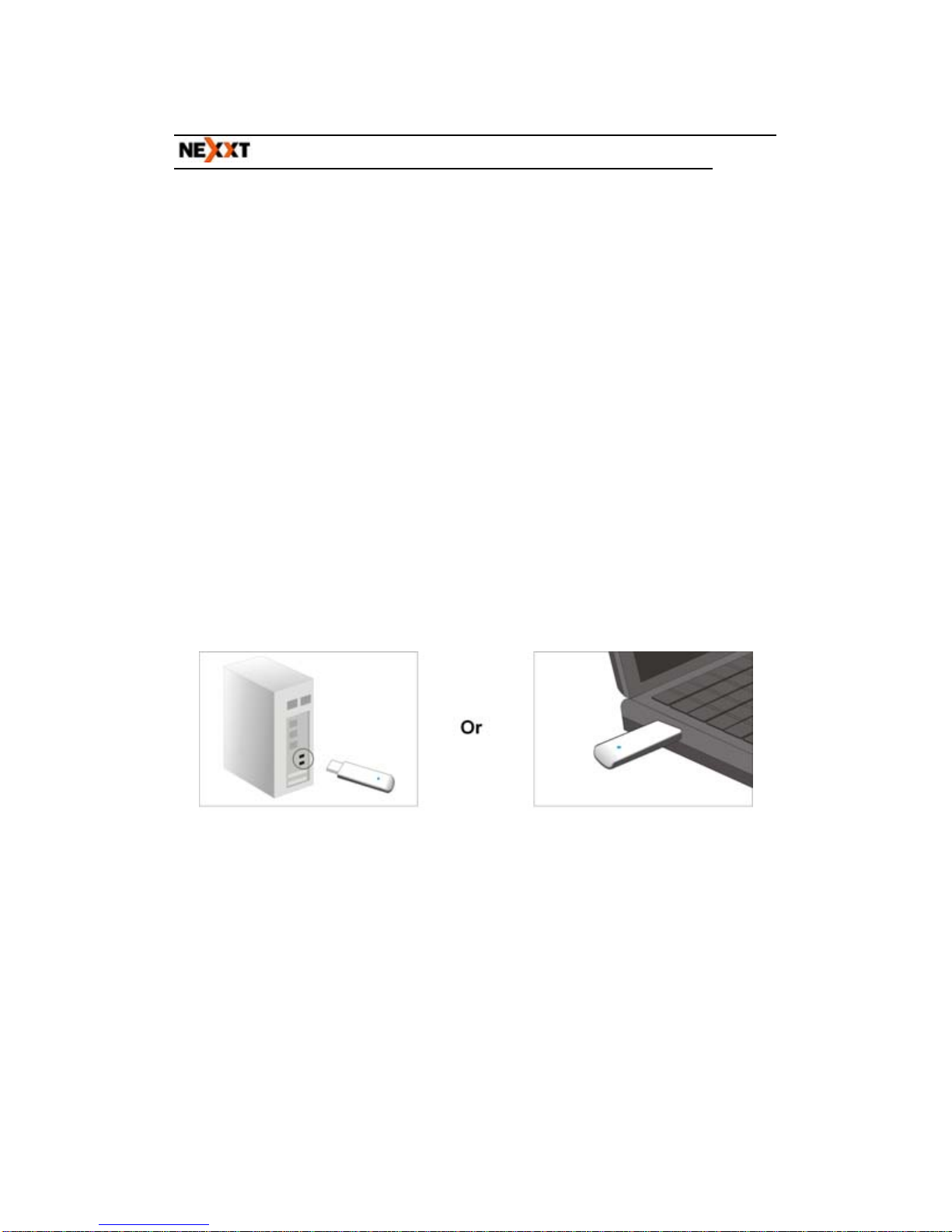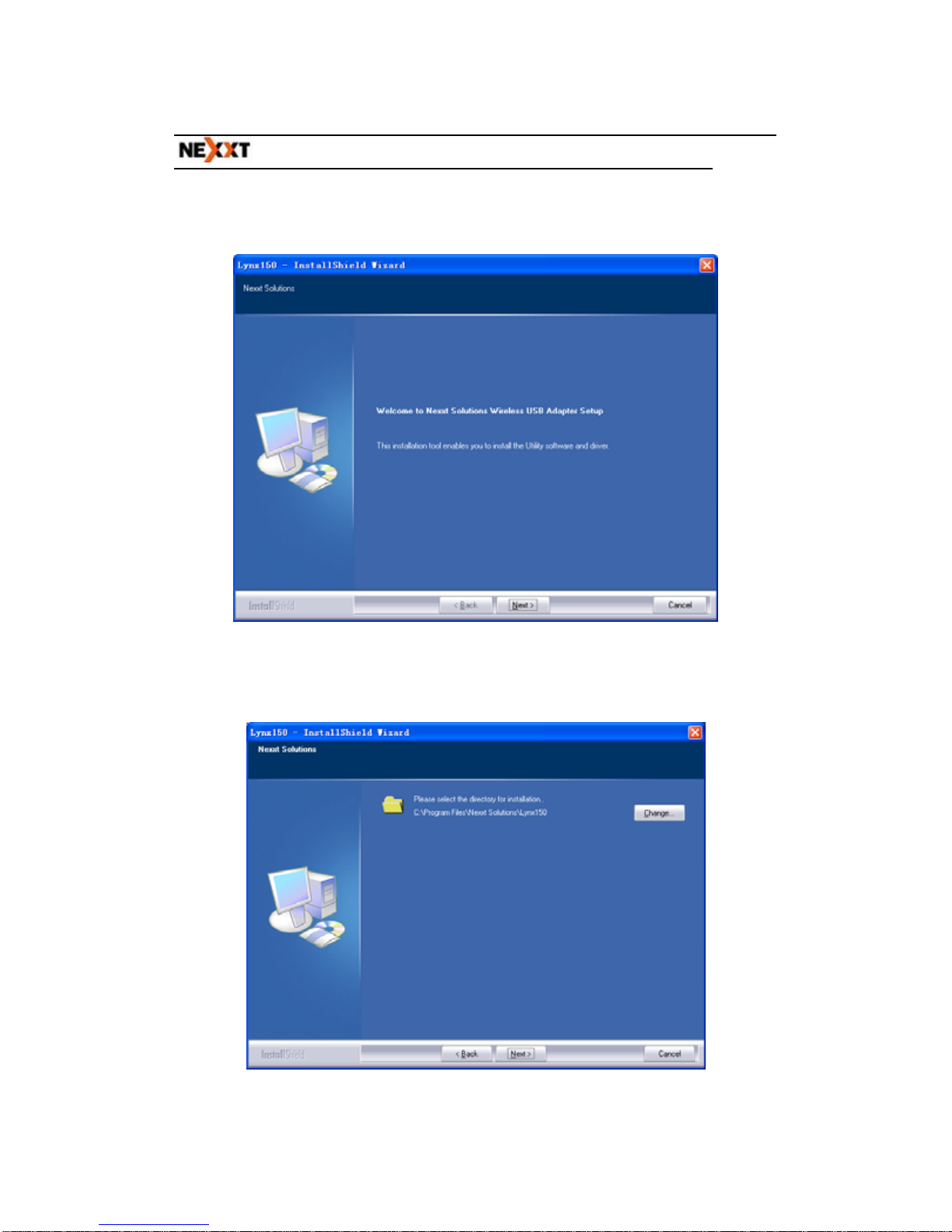11NWireless USBAdapter UserGuide
Table of Content
Chapter 1 Introduction·························································3
1.1 Product Features······················································4
1.2 Product Deployment ···············································5
1.3 Indicator Description ··············································6
1.4 Package Contents····················································6
Chapter 2 Installation Guide···············································7
Chapter 3 Client Utility Interface ···································· 13
3.1 Station Mode··························································· 14
3.1.1 Station Mode Topology ································ 14
3.1.2 Status································································ 14
3.1.3 Site Survey······················································ 15
3.1.4 Profile Management······································ 17
3.1.5 Statistics··························································· 19
3.1.6 WPS Settings ·················································· 19
3.2 AP Mode···································································· 21
3.2.1 AP Mode Topology ········································· 21
3.2.2 Basic Settings················································· 22
3.2.3 Security Settings ··········································· 23
3.2.4 Access Control················································ 24
3.2.5 About································································· 26
Appendix One: Acronyms and Terms····························· 27
Appendix Two: Product Specification····························· 30
Appendix Three: How to connect with PSP™·············· 31
-- 2 --