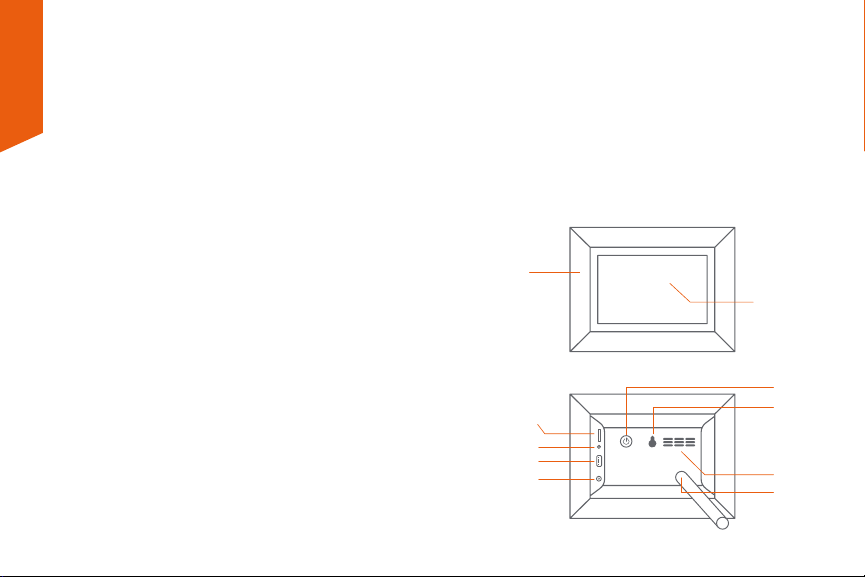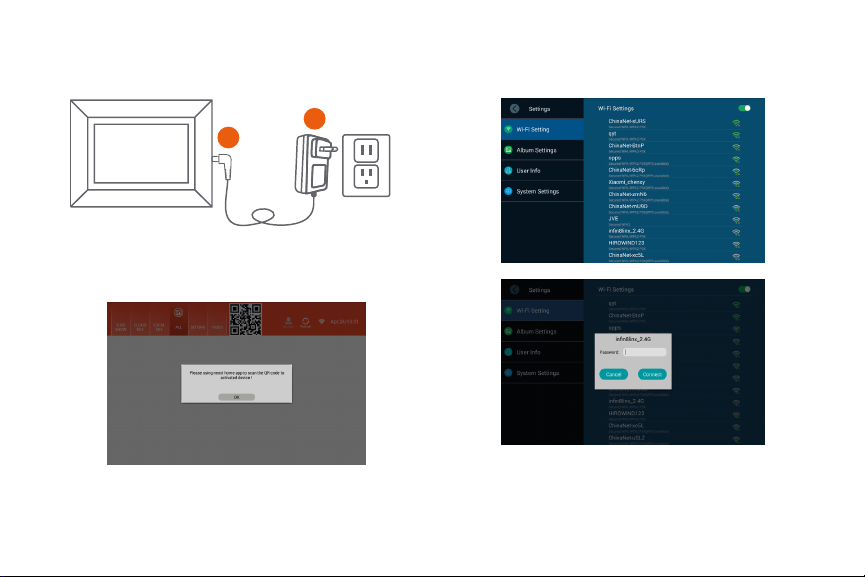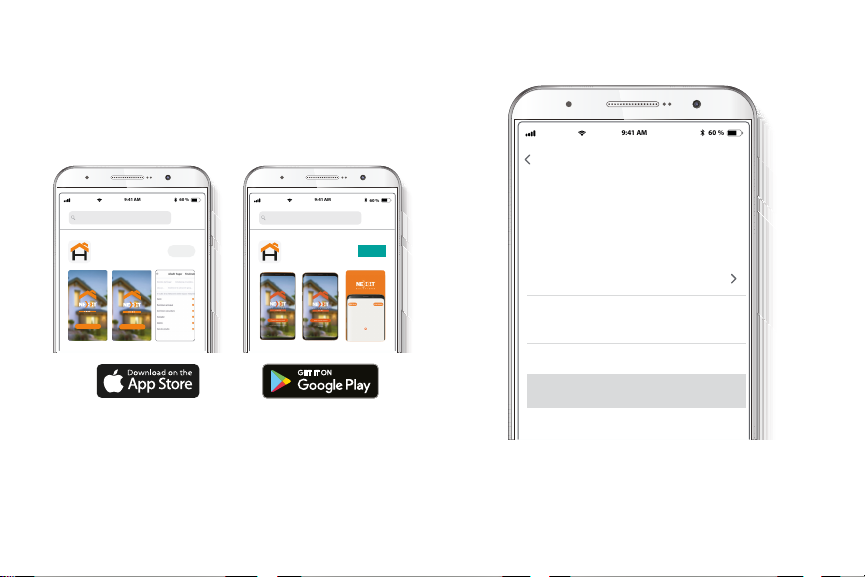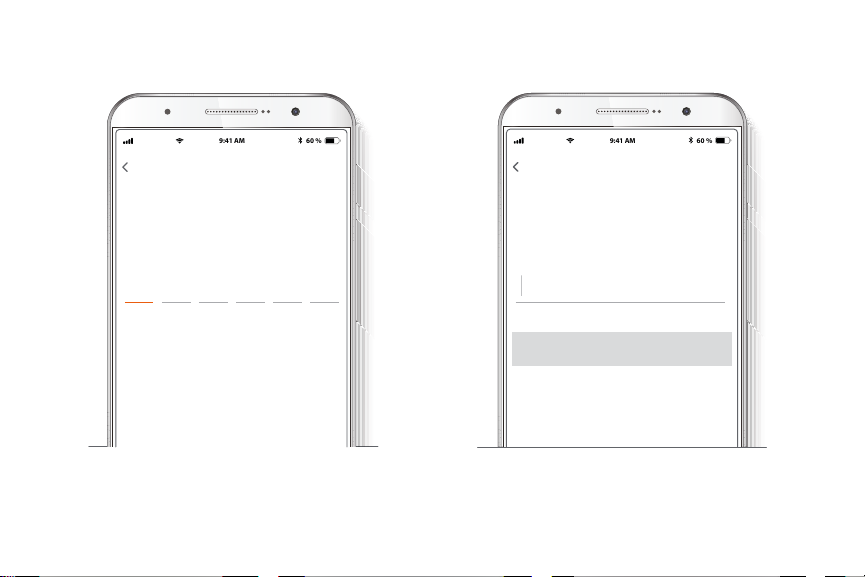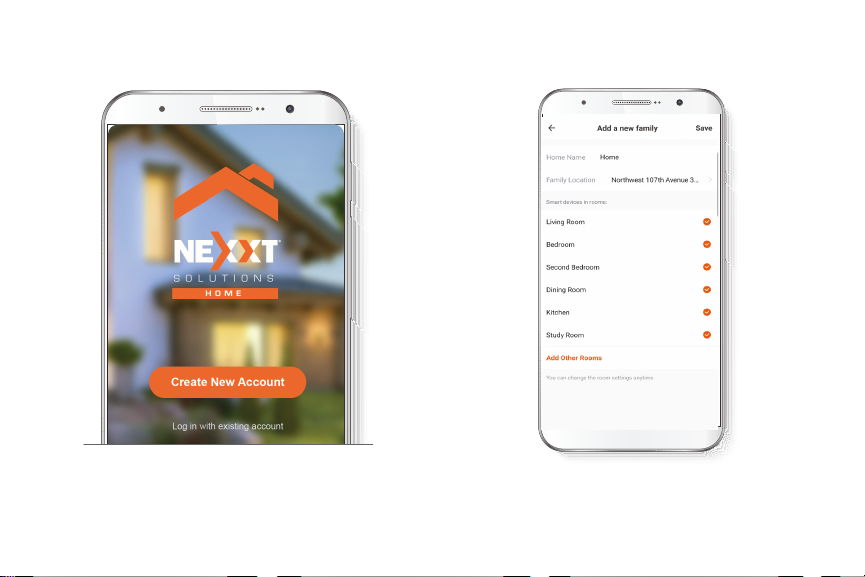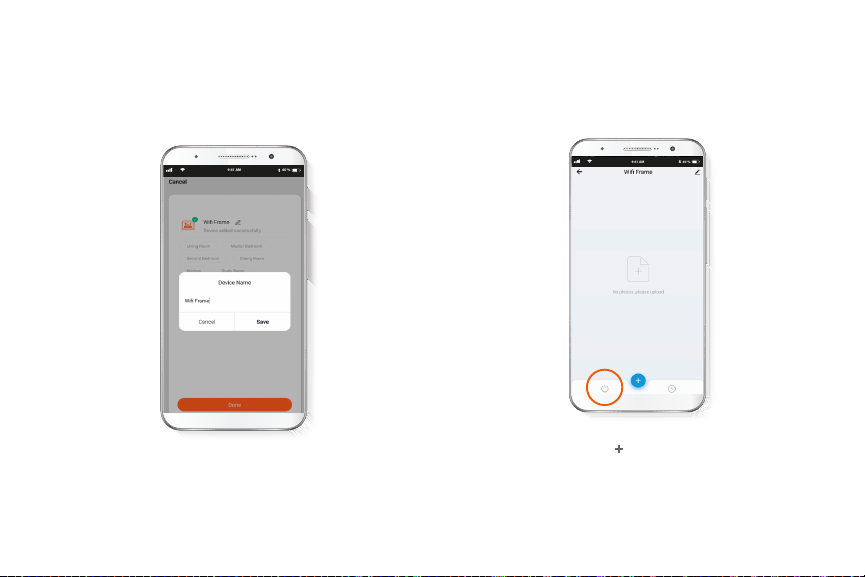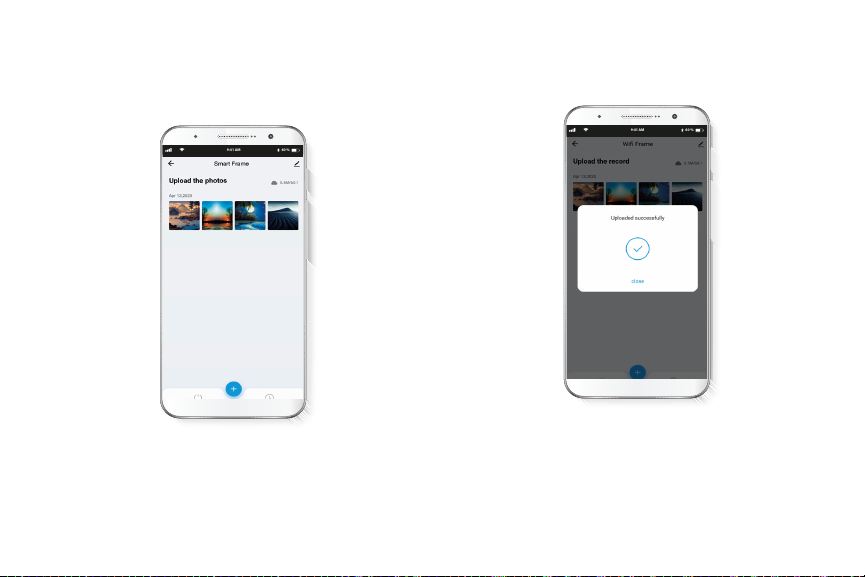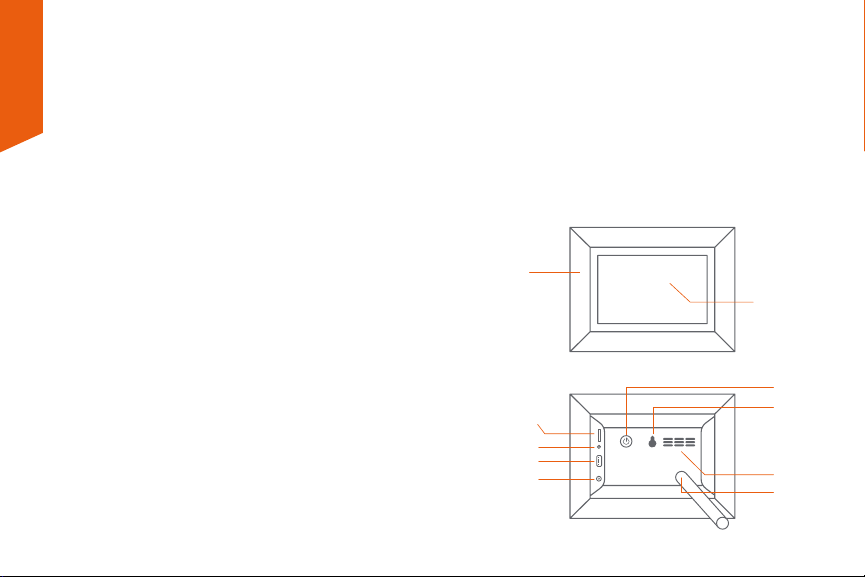
English
User guide
Thank you for purchasing the Smart Wi-Fi photo frame
from Nexxt Solutions. We are excited to be part of making
your life easier, safer and bringing peace of mind inside and
outside your home.
Carefully read this manual prior to setting up and using this
product
Package content
• Smart Wi-Fi photo frame (1)
• Detachable stand (1)
• AC power adapter (1)
• Quick start guide (1)
Product overview
1. Frame: features a classic wood nish border
2. LCD screen: for the high-resolution display of your
digital images
3. SD™ card slot: use it to upload images or videos locally
stored in a memory card
4. 3.5mm stereo connector: plug an earphone to listen to
recorded audio
5. USB port: use it to upload images or videos locally
stored in a ash drive
6. DC power input: insert the supplied power adapter in
this jack
7. Power button: turns the frame on and o
8. Eyelet: for wall installation
9. Built-in speaker: for audio playback
10. Stand: screw it in for desktop placement
1
2
Front view
Back view
3
4
5
69
7
8
10