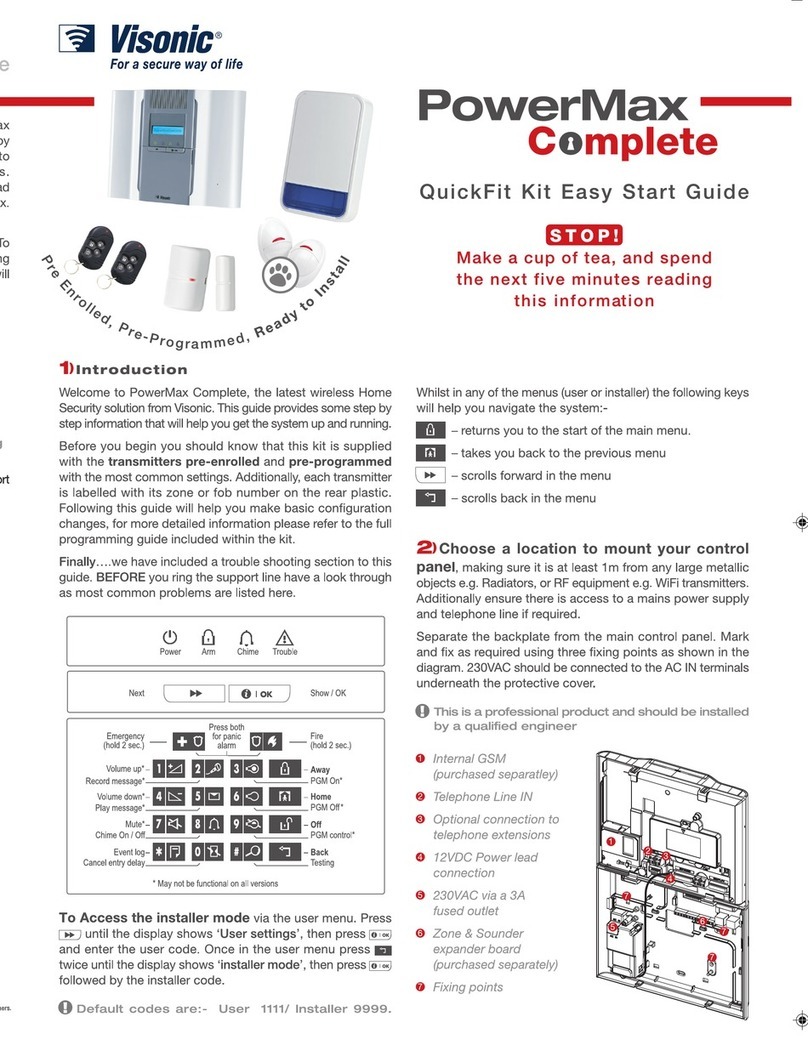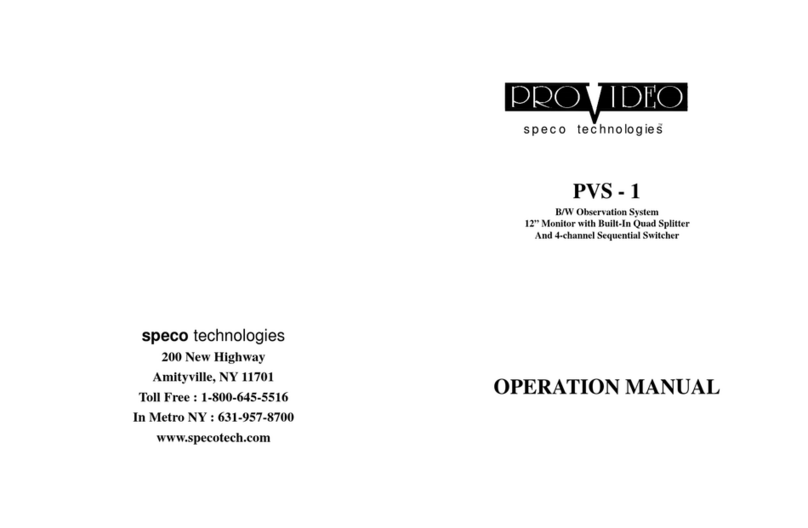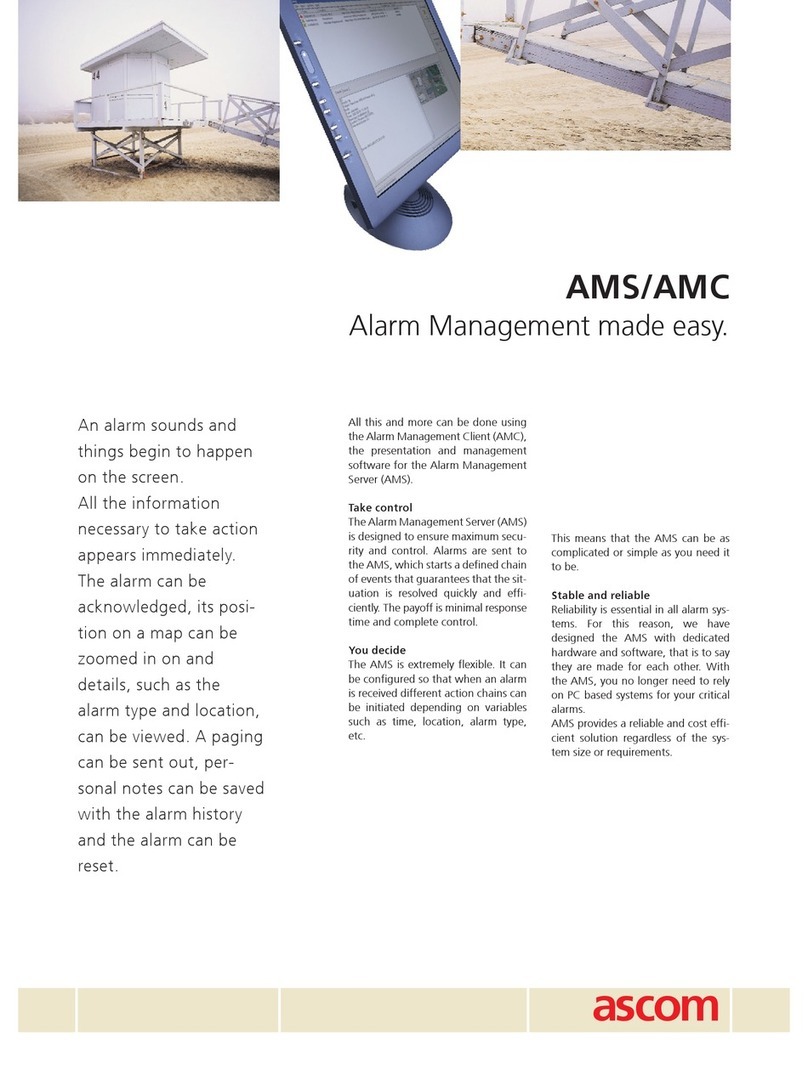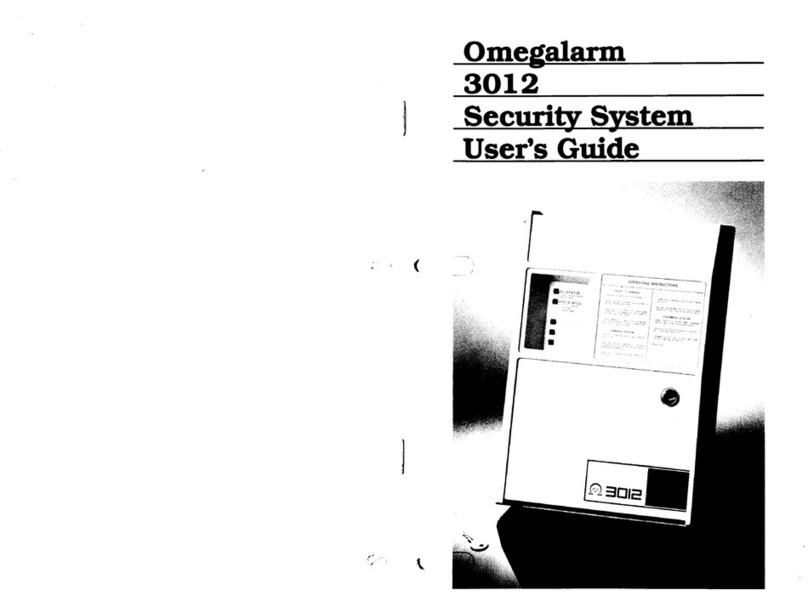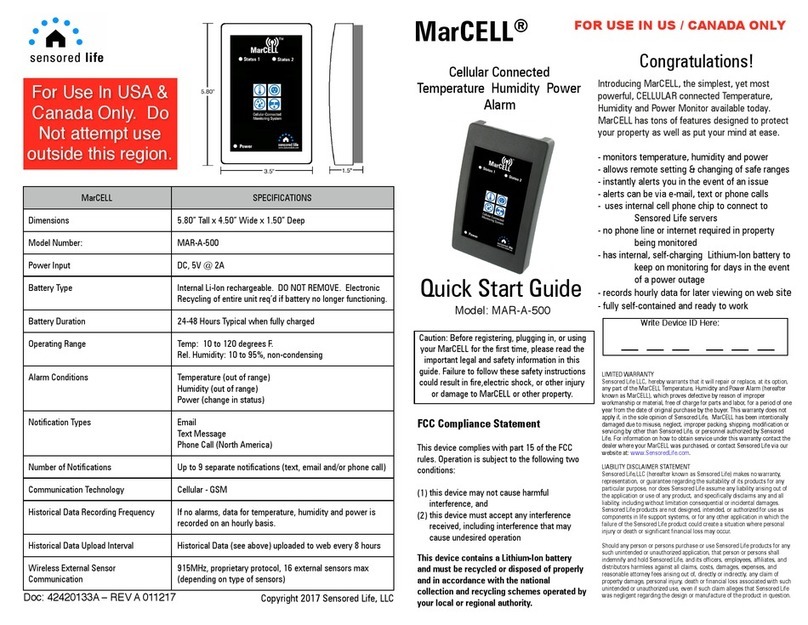NexxTech 49110000 User manual

Owner’s Manual
WIRELESS HOME
SECURITY SYSTEM
4911000

2
This device complies with Part 15 of the FCC rules. Operation is subject to the following two conditions:
(1) This device may not cause harmful interference, and
(2) this device must accept any interference received, including
interference that might cause undesired operation.
Your modulator might cause TV or radio interference even when it is operating properly. To determine whether your
modulator is causing the interference, turn it off. If the interference goes away, your modulator is causing it.
Try to eliminate the interference by:
• moving your RF Modulator away from the receiver
• connecting your RF Modulator to an outlet that is on a different
electrical circuit from the receiver
• contacting your local store for help
If you cannot eliminate the interference, the FCC requires that you stop using your RF Modulator. Changes
or modifications to this unit not expressly approved by the party responsible for compliance could void the
user’s FCC authorization to operate the equipment.
Canadian DOC statement
DOC Class B Compliance - This Class B digital apparatus complies with Canadian ICES-003.
ʻʼThe Ringer Equivalence Number is an indication of the maximum number of devices allowed
to be connected to a telephone interface. The termination on an interface may consist of any
combination of devices subject only to the requirement that the sum of the RENs of all the devices
does not exceed fiveʼʼ.
Read This First
The FCC Wants You To Know

3
INTRODUCTION .......................................................................................................................... 4
OVERVIEW .................................................................................................................................. 5
Locating Security System Components ............................................................................................... 5
INSTALLATION ............................................................................................................................ 6
Main Console ................................................................................................................................................. 6
Fitting the Backup Batteries .................................................................................................................. 7
Wall Mounting the Console .................................................................................................................... 7
Console Setup .................................................................................................................................... 8-11
Console Keyboard Buttons .................................................................................................................... 8
First Menu Level ............................................................................................................................... 9-10
Sub-menus ..................................................................................................................................... 10-11
Remote Setup ........................................................................................................................................ 12
Initializing Keychain Remotes .............................................................................................................. 12
Registering Keychain Remotes with the Console ................................................................................ 12
Door/Window Sensor Setup ........................................................................................................... 13-15
Initializinging Door/Window Sensors ................................................................................................... 13
Registering Door/Window Sensors with the Console .......................................................................... 13
Removing Door/Window Sensors ........................................................................................................ 14
Installing Door/Window Sensors .......................................................................................................... 15
Motion Detector Setup .................................................................................................................... 16-18
Initializinging Motion Detectors ............................................................................................................ 16
Registering the Motion Detector with the Console ............................................................................... 16
Removing Motion Detectors ................................................................................................................ 17
Installing the Motion Detector .............................................................................................................. 18
Testing the Motion Detector ................................................................................................................. 18
Hard-Wired Inputs ................................................................................................................................. 19
Setting the Clock .................................................................................................................................. 20
Setting the Phone Numbers ................................................................................................................. 21
Recording Your Outgoing Phone Message ................................................................................... 22-23
Setting Your (PIN) ................................................................................................................................. 24
Clearing the Memory ............................................................................................................................ 25
Setting Options ..................................................................................................................................... 26
Setting Delays ....................................................................................................................................... 27
Timer Setup ...................................................................................................................................... 28-31
Setting Timers ................................................................................................................................ 28-29
Review/Cancel Timers ........................................................................................................................ 30
Replacing Timers ................................................................................................................................ 31
USING THE SYSTEM ................................................................................................................ 32
Arming and Disarming the System ..................................................................................................... 32
Problem Zones ...................................................................................................................................... 33
If There’s a Problem ............................................................................................................................ 33
When There’s an Alarm ....................................................................................................................... 34
If the System is Tampered With ........................................................................................................... 34
CONTROLLING LIGHTS AND APPLIANCES ............................................................................................. 35
SETTING UP OPTIONAL LAMP MODULES ............................................................................................... 36
Setting the (optional) Lamp Modules Code ........................................................................................ 36
Ratings ................................................................................................................................................ 36
Testing the Module .............................................................................................................................. 36
OPERATION FROM AN OUTSIDE TELEPHONE ........................................................................................ 37
Remotely Controlling Lights (or appliances) via Telephone ................................................................ 37
If you Own an Answering Machine ..................................................................................................... 37
BATTERY INFORMATION .................................................................................................... 38-39
Security Console .................................................................................................................................. 38
Keychain Remotes ................................................................................................................................ 38
Door/Window Sensors and Motion Detectors .................................................................................... 39
Clearing Remotes & Sensors from the Console ................................................................................ 39
TROUBLESHOOTING ............................................................................................................................. 40-44
LIMITED WARRANTY .................................................................................................................................. 45
Contents

4
The NexxtechTM Wireless Home Security System includes a Main Console with an
automatic dialer that calls neighbors or friends in the event of a break in. Two battery
powered Wireless Door/Window Sensors are included to trigger the alarm when a door or
window is opened. A battery powered RF Motion Detector is also included to protect an
indoor area (batteries are not included). The Keychain Remote Control is used for arming
and disarming the system. It can also turn lights on and off (requires NexxtechTM Home
Automation Modules). All sensors and remotes incorporate random digital security coding.
The system may be configured with any combination of the following items:
• Up to 16 Keychain Security Remotes with arm/disarm and panic functions, and buttons
to control security lights in and around the home.
• Up to 30* magnetic switch operated Wireless Door/Window Sensors.
• Up to 30* Wireless Motion Detectors.
• Additional Home Automation modules such as plug-in lamp and appliance modules and
wired-in replacement wall switches can be added to the system to flash lights on and off
when the alarm trips.
*Note: Door/Window Sensors and Motion Detectors may be added in any
combination up to a total of 30, e.g., 15 Door/Window Sensors and 15 Motion
Detectors, or any combination up to a total of 30. There are also 2 hard wired inputs,
which are zones 31 and 32.
Additional accessories available are shown below.
Motion Detector
4911003
Door/Window Sensor
4911001
Keyfob Remote
4911002
Introduction

5
Locating Security System Components
Locating the Security Console
Choose a location for the Main Console which is as central as possible in the house, while
providing access to a modular telephone jack and an AC outlet. The Console may be
placed on a shelf or table, or may be wall mounted.
Locating Door/Window Sensors and Motion Detectors
Choose the locations of the Door/Window Sensors and Motion Detectors so that the RF
path which runs in a straight line from the sensor to the Console is not obstructed by large
metal objects such as a refrigerators or freezers, and passes through as few walls as
possible.
Door/Window Sensors may be hidden behind drapes for a more discreet installation.
Overview
m
ooR
g
n
i
v
i
L
mo
o
R gnin
iD
n
e
hc
ti
K
yaw
l
la
H
yd
u
t
S

6
Attach the power
supply cord here.
Attach the phone
cord here.
Hard Wired Inputs.
Tamper Switch
Open the lid on the Console and attach the
power supply cord to the connector labeled
power supply (see above). Plug the power
supply into any convenient AC outlet.
NOTE: you must use the power supply
that came with the Security System. The
power supply contains circuitry required
to control NexxtechTM modules, so you
CANNOT replace it with a regular 8V DC
power supply.
Main Console
Attaching Cables
A telephone cord terminated at each end with an RJ11 connector is provided for telephone
connection. If possible, the Console should be connected to its own telephone line to
ensure that the line cannot be busy when the Console attempts to dial out. For applications
where this is not practical, the Console may also share a line with an existing telephone
using a ‘T’ adapter (not included).
Note: The Security Console is not designed to operate with an RJ31X type telephone
connection.
PRESS THEN ENTER YOUR PIN. THE N USE
TO STEP THRU MENU ITEMS. THEN PRESS OK
TO SELECT ITEM. OR PRESS NUMBERS BELOW.
1. INSTALL
3. PHONE NUMS
4. MESSAG E
-
-
-
-
Install Sensors & Remotes
Record or Replay your message
2. SET C LOC K Enter time of day
Store up to 6 phone numbers
Change your 4 Digit P.I.N.
Sensor, Remote, Timer, Master
- Chime, Siren, H Code, L Code
Entry, Exit, Dial, Answer delay s
- Set ON/OF F Timers
5. NEW PIN
6. MEMO RY
C LEAR
7. OPTIO NS
9. SET TIMER
-
-
-8. DELAYS
CLEAR GIVES OPTION TO LEAVE MENU
Installation

7
PRESS THEN ENTER YOUR PIN. THE N USE
TO STEP THRU MENU ITEMS. THEN PRESS OK
TO SELECT ITEM. OR PRESS NUMBERS BELOW.
1. INSTALL
3. PHONE NUMS
4. MESSAG E
-
-
-
-
Install Sensors & Remotes
Record or Replay your message
2. SET C LOC K Enter time of day
Store up to 6 phone numbers
Change your 4 Digit P.I.N.
Sensor, Remote, Timer, Master
- Chime, Siren, H Code, L Code
Entry, Exit, Dial, Answer delay s
- Set ON/OF F Timers
5. NEW PIN
6. MEMO RY
C LEAR
7. OPTIO NS
9. SET TIMER
-
-
-8. DELAYS
CLEAR GIVES OPTION TO LEAVE MENU
Fitting the Backup Batteries
Open the battery compartment cover at the top right hand side of the Console to install
4 x AA alkaline batteries (not supplied) for back-up. It is not necessary to disconnect power
to the Console when fitting or replacing batteries.
Wall Mounting the Console
The Main Console is designed to be installed freestanding on a table top or shelf. It can
also be wall mounted using the two slotted holes on the back of the Console.
Turns on if
batteries are
low or not
installed.
If you choose not to wall mount the console, you can insert the included rubber plugs into
the two slotted mounting holes so as to tilt the console slightly forward for better viewing of
the display.
Installation

8
Console Keyboard Buttons are as Follows:
0-9 Used for all number entries.
On Used to send a NexxtechTM Home Automation On message or to enter AM
time.
Off Used to send a NexxtechTM Home Automation Off message or to enter PM
time.
Menu up Used to initially enter the menu and then to move up through the items.
Menu down Used to initially enter the menu and then to move down through the
items.
Clear Used to clear entries, back up through the menu levels, and to bypass
problem Door/Window Sensors or Motion Detectors.
OK Used to accept an entry.
Arm Home Used to arm the console in the Home mode.
Arm Away Used to arm the console in the Away mode.
Console Setup
Installation
3
21
6
54
9
87
0

9
After you’ve followed the steps on page 6 and 7 and connected power to the Console, the
display shows the time of day at the left of the bottom line, with HOME CONTROL in the
top line. See diagram below:
All features (except Home Control) require access to the Menu mode. To do this, press
either of the Menu up/down buttons. The display then shows ENTER PIN (Personal
Identification Number) in the top line.
The default PIN is 0000, press 0000 on the keypad. To change the PIN number refer to
page 24. This clears the top line and shows * for each number entered.
When you enter the PIN the display shows the First Level of the menu at step 1, below.
First Menu Level
After pressing a menu up/down button and entering the PIN, the First level menu is
displayed, as shown below:
To select a menu option, press the up or down Menu button repeatedly to step through the
menu items 1 through 9 below (or you can press the number buttons 1 thru 9 on the control
panel to go directly to that menu item. Once you arrive at the menu item you desire, press
OK to select it.
Installation
d
e
mrA
re
w
oP
emoH
y
a
w
A
m
rA
LO
RT
NO
C
E
MO
H
m
a
0
0:
2
1
Battery
d
emr
A
r
e
woP
emoH
yawA
mrA
NIP
RE
T
N
E
m
a
0
0
:
2
1
Battery
de
mr
A
r
e
w
o
P
e
moH
y
awA
mrA
*
*
*
*
ma
0
0
:
21
Battery
de
mr
A
r
e
wo
P
emoH
yawA
mrA
L
L
A
T
SN
I
.
1
Battery
de
mrA
r
ewo
P
emoH
yaw
A
mrA
LL
A
T
SN
I
.1
Battery

10
1. INSTALL Allows installation/removal of sensors, and/or remotes.
2. SET CLOCK Enter time followed by AM or PM.
3. PHONE NUMS Store up to six (16 digit) phone numbers.
4. MESSAGE 1. RECORD (This is your own alarm message)
2. REPLAY (Replays your message).
5. NEW PIN Enter new 4 digit PIN.
6. MEMORY Clear all Sensors, Remotes, Timers, or Master Clear.
CLEAR
7. OPTIONS Set Chime On/Off, Siren On/Off, Set Housecode or Light Code.
8. DELAYS Set Exit, Entry, Dial, and Answer Delays.
9. SET TIMER Enter unit code, then On and Off time, then Daily, Once or Random.
To leave the first level menu press the Clear button. If you are entering numbers (for the
time, etc.), Clear will clear all numbers entered. Otherwise, Clear gives the option of
leaving the menu completely and going back to the HOME CONTROL mode, or staying in
the INSTALL mode.
Sub-menus
Once you’ve arrived at your desired first level menu and pressed OK, you can select the
sub-menus under that menu item. Alternatively you can go directly to the sub-menu item
by pressing the appropriate number button.
PRESS THEN ENTER YOUR PIN. THE N USE
TO STEP THRU MENU ITEMS. THEN PRESS OK
TO SELECT ITEM. OR PRESS NUMBERS BELOW.
1. INSTALL
3. PHONE NUMS
4. MESSAG E
-
-
-
-
Install Sensors & Remotes
Record or Replay your message
2. SET C LOC K Enter time of day
Store up to 6 phone numbers
Change your 4 Digit P.I.N.
Sensor, Remote, Timer, Master
- Chime, Siren, H Code, L Code
Entry, Exit, Dial, Answer delay s
- Set ON/OF F Timers
5. NEW PIN
6. MEMO RY
C LEAR
7. OPTIO NS
9. SET TIMER
-
-
-8. DELAYS
CLEAR GIVES OPTION TO LEAVE MENU
Direct menu
access numbers
Menu buttons
OK button
PRESS THEN ENTER YOUR PIN. THEN USE
TO STEP THRU MENU ITEMS. THEN PRESS OK
TO SELECT ITEM. OR PRESS NUMBERS BELOW.
1. INSTALL
3. PHONE NUMS
4. MESSAG E
-
-
-
-
Install Sensors & Remotes
Record or Replay your message
2. SET C LO C K Enter time of day
Store up to 6 phone numbers
Change your 4 Digit P.I.N.
Sensor, Remote, Timer, Master
- Chime, Siren, H Code, L Code
Entry, Exit, Dial, Answer delays
- Set ON/OFF Timers
5. NEW PIN
6. MEMO RY
C LEAR
7. O PTIONS
9. SET TIMER
-
-
-8. DELAYS
CLEAR GIVES OPTION TO LEAVE MENU
Installation

11
Phone Numbers Sub-menu
Enter number up to 16 digits. Off/pm will give a pause between numbers.
PHONE 1
PHONE 2
PHONE 3
PHONE 4
PHONE 5
PHONE 6
Delays Sub-menu
All times are entered in seconds, up to 99.
ENTRY DELAY
EXIT DELAY
DIAL DELAY
ANSWER DELAY
Options Sub-menu
CHIME 1. CHIME ON
2. CHIME OFF (No chimes when doors/windows are opened)
SIREN 1. SIREN ON
2. SIREN OFF (Silent Alarm)
HOUSECODE Chosen by Menu up/down buttons
LIGHTCODE Chosen by Menu up/down buttons
Memory Clear Sub-menu
CLEAR ALL
SENSORS
CLEAR ALL
REMOTES
CLEAR ALL
TIMERS
MASTER
RESET
Installation

12
Remote Setup
Initializing Keychain Remotes
Press and hold the ARM button on the Keychain remote for 3-4 seconds
and then release it. This initializes the remote and picks a random code
that is used when it is registered with the Console.
The default PIN is 0000, press 0000 on the keypad. This clears the top line and shows *
for each number entered.
This takes you to the first level of the menu at step 1. This is the INSTALLATION level.
When you see INSTALL on the display, press OK. The display then looks like this:
Now simply press any button on the Keychain remote. The Console acknowledges that it
has been registered by beeping and displaying RMOT 1 SET, RMOT 2 SET, etc. as you
install more remotes.
Repeat this for any other Keychain Remotes you want to register.
Press Clear to back out of the menu. You are asked to confirm, 1. YES, 2 NO. Press 1 to
return to the HOME CONTROL screen. Press 2 to take you up one level of menu.
Registering the Keychain Remote with the Console
Press either of the Menu up/down buttons. The display then shows ENTER PIN
(Personal Identification Number) in the top line.
Installation
demrA
r
ewo
P
e
mo
H
ya
w
A
m
r
A
NIP
RETNE
ma
00:21
Battery
de
m
rA
r
ew
o
P
e
m
oH
yawA
m
rA
*
*
*
*
m
a
0
0
:
21
Battery
de
mr
A
r
ew
o
P
e
m
oH
y
aw
A
m
rA
LL
A
T
S
N
I
.
1
E
N
OZ
Battery

13
Door/Window Sensor Setup
Initializing Door/Window Sensors
Remove the screw from the front of the Door/Window Sensor
and install 2 x AAA alkaline batteries (not included). Ensure you
observe the polarity markings.
Set switch to MAX (left) for doors, or MIN (right) for windows.
Press and hold the button inside the Sensor for 3-4 seconds and
then release it. This initializes the Sensor and picks a random
code that is used when it is registered with the Console. Replace
cover and place the magnet contact (included) next to the Sensor
(with the arrows aligned).
The default PIN is 0000, press 0000 on the keypad. This clears the top line and shows *
for each number entered.
This takes you to the first level of the menu at step 1. This is the INSTALLATION level. The
display looks like this:
Press OK and the display looks like this:
See pages 14 and 15 if you want to use an additional magnetic contact switch.
Registering Door/Window Sensors with the Console
Press either of the Menu up/down buttons (under the lid to the right of the display). The
display then shows ENTER PIN (Personal Identification Number) in the top line.
Installation
Ar med
Power
Home
Away
Arm
1. INSTALL
ZONE
Battery
Ar med
Power
Home
Away
Arm
1. INSTALL
Battery
Ar med
Power
Home
Away
Arm
****
12:00 am
Battery
dem
rA
r
e
w
o
P
e
m
oH
y
a
w
A
m
r
A
NIP
R
E
TNE
ma
00:21
Battery

14
Now move the magnet away from the Door/Window Sensor. The Console acknowledges
that it has been registered with a chime and by displaying ZONE 1 SET.
Repeat this for any other Door/Window Sensors you want to register. The display
increments to ZONE 2 SET, etc. as you install more Door Window Sensors. If you
connected a second magnetic switch to the contacts on the sensor (as shown on the next
page) move its magnet away to install the second magnetic switch as a separate zone.
If desired, you can specify what zone you want the Door Window Sensor to be registered
into. Just press the number of the zone you want on the Console’s keypad, before you
register the Door Window Sensor.
Press Clear to back out of the menu. After a short delay the display reverts to showing
HOME CONTROL on the top line and the time of day on the bottom line.
Removing Door/ Window Sensors
Follow the steps above to remove a sensor. Then when the display shows:
Press the number of the zone you desire (just as if you were going to register the Door/
Window Sensor into that zone) but instead of registering the Door/Window Sensor, press
CLEAR on the Console’s keypad. The display asks you to confirm the deletion:
Press 1 on the Console’s keypad to change the display to:
Where 13 is the zone you selected. Press 2 to take you back to the INSTALL ZONE
screen.
Press Clear to back out of the menu. You are asked to confirm, 1. YES, 2 NO. Press 1 to
return to the HOME CONTROL screen. Press 2 to take you up one level of the menu.
Installation
Ar med
Power
Home
Away
Arm
1. INSTALL
ZONE
Battery
Ar med
Power
Home
Away
Arm
CLEAR ZONE
1. YES 2. NO
Battery
Ar med
Power
Home
Away
Arm
1. INSTALL
ZONE 13 OUT
Battery

15
• Attach the Door/Window Sensor to the wall using the mounting screws provided.
• Fit the Door/Window Sensor as high as possible at the top of the door/window.
• Make sure the arrows on the magnetic and the Door/Window Sensor are facing each
other and that they separate cleanly when the door or window is opened.
• To protect two doors or windows close to each other, use the Door/Window Sensor with
an additional set of magnetic switch contacts as shown in the diagrams above.
• Set the DELAY slide switch (inside the Sensor) to MIN to always trigger the alarm
instantly (for windows), or to MAX to trigger the alarm after a preset entry delay when the
system is armed in the AWAY mode (for doors).
The numbers 1 –32 in the display refer to up to 32 “zones.” These represent up to 30 Door/
Window Sensors and/or Motion Detectors you install, plus the 2 hard wired zones. The
numbers show open zones, problem zones and bypassed zones by being displayed as
steady on (door or window open), slow flash (there’s a problem with that zone) or fast flash
(that zone has been bypassed). Attempting to arm with an open or problem zone makes
the Console beep continuously and it will display in words on the display what the cause is,
but only for one zone at a time. Bypassing the zone (by pressing the Clear button) moves
on to the next problem zone, if there is one.
Two doors or windows
(requires accessory
magnetic switch pair)
Ideal location
Sliding window
Installing Door/Window Sensors
Remove shorting link
before installing hard
wired magnetic contacts.
*
*
*
Note: when you add a magnetic switch
to a sensor you can register it with the
console as its own zone, e.g., the sensor
itself can be zone 1 and the extra magnet
zone 2. See previous page.
Installation

16
Motion Detector Setup
Initializing Motion Detector
Remove the cover on the front of the Motion Detector and install 2 x
AA alkaline batteries (not included) in the compartment. Replace the
cover.
Press and hold the TEST button on the back of the Motion Detector
for 3-4 seconds and then release it. This initializes the Motion
Detector and picks a random code that is used when it is registered
The default PIN is 0000, press 0000 on the keypad. This clears the top line and shows *
for each number entered.
This takes you to the first level of the menu at step 1. This is the INSTALLATION level. The
display looks like this:
Press OK and the display looks like this:
with the Console. Place the unit face down, so that it won’t see any motion during the
registering process below.
Registering the Motion Detector with the Console
Press either of the Menu up/down buttons. The display then shows ENTER PIN (Personal
Identification Number) in the top line.
Installation
Ar med
Power
Home
Away
Arm
ENTER PIN
12:00 am
Battery
Ar med
Power
Home
Away
Arm
****
12:00 am
Battery
Ar med
Power
Home
Away
Arm
1. INSTALL
Battery
Ar med
Power
Home
Away
Arm
1. INSTALL
ZONE
Battery

17
Press 1 on the Console’s keypad to change the display to:
Where 13 is the zone you selected. Press 2 to return to the INSTALL ZONE screen.
Press Clear to back out of the menu. You are asked to confirm, 1. YES, 2 NO. Press 1
to take you back to the HOME CONTROL screen. Press 2 to take you up one level of the
menu.
Battery
Ar med
Power
Home
Away
Arm
1. INSTALL
ZONE 13 OUT
Now simply press the TEST button on the back of the Motion Detector (or turn the unit
over so that it sees motion). The Console will acknowledge that it has been registered by
displaying (for example) ZONE 3 SET.
Repeat this for any other Motion Detectors you want to register. The display increments to
ZONE 4 SET, etc. as you install more Motion Detectors.
If desired, you can specify what zone you want the Motion Detector to be installed into.
Just press the number of the zone you want on the Console’s keypad, before you press the
TEST button on the back of the Motion Detector.
Press Clear to back out of the menu. You are asked to confirm, 1. YES, 2 NO. Press 1 to
return to the HOME CONTROL screen. Press 2 to take you up one level of the menu.
Removing Motion Detectors
Follow the steps above to remove a Motion Detector. When the display shows:
Press the number of the zone you desire (just as if you were going to register the Motion
Detector into that zone) but instead of pressing the TEST button on the Motion Detector
(to register it) press CLEAR on the Console’s keypad. The display ask you to confirm the
deletion:
Installation
Ar med
Power
Home
Away
Arm
CLEAR ZONE
1. YES 2. NO
Battery
Ar med
Power
Home
Away
Arm
1. INSTALL
ZONE
Battery

18
Installing the Motion Detector
• Attach the Motion Detector to a wall at a height of 5 to 6 ft. using the mounting bracket
and screws provided.
• Point the Motion Detector so that it looks slightly downwards.
• Set the slide switch (on the back) to position 1 for instant triggering for maximum
sensitivity or position 2 to trigger only after two movements have been sensed.
Testing the Motion Detector
• Set the slide switch on the Motion Detector to position 1.
• Press and hold the TEST button for about a second (until
the LED flashes twice) and then release it.
• Wait 20 seconds for the Motion Detector to settle.
• Walk in front of the Motion Detector. The indicator LED
lights each time it senses movement. Check the coverage
area and reposition the sensor as required.
• Press the TEST button to return to normal operating
mode.
Note: The Motion Detector will automatically return to
normal operating mode after approximately 2 minutes.
Tamper switch
(under battery compartment lid)
tf6
-
5
tf
04-
0
3
˚
0
9
Installation

19
PRESS THEN ENTER YOUR PIN. THE N USE
TO STEP THRU MENU ITEMS. THEN PRESS OK
TO SELECT ITEM. OR PRESS NUMBERS BELOW.
1. INSTALL
3. PHONE NUMS
4. MESSAG E
-
-
-
-
Install Sensors & Remotes
Record or Replay your message
2. SET C LOC K Enter time of day
Store up to 6 phone numbers
Change your 4 Digit P.I.N.
Sensor, Remote, Timer, Master
- Chime, Siren, H Code, L Code
Entry, Exit, Dial, Answer delay s
- Set ON/OF F Timers
5. NEW PIN
6. MEMO RY
C LEAR
7. OPTIO NS
9. SET TIMER
-
-
-8. DELAYS
CLEAR GIVES OPTION TO LEAVE MENU
PRESS THEN ENTER YOUR PIN. THE N USE
TO STEP THRU MENU ITEMS. THEN PRESS OK
TO SELECT ITEM. OR PRESS NUMBERS BELOW.
1. INSTALL
3. PHONE NUMS
4. MESSAG E
-
-
-
-
Install Sensors & Remotes
Record or Replay your message
2. SET C LOC K Enter time of day
Store up to 6 phone numbers
Change your 4 Digit P.I.N.
Sensor, Remote, Timer, Master
- Chime, Siren, H Code, L Code
Entry, Exit, Dial, Answer delay s
- Set ON/OF F Timers
5. NEW PIN
6. MEMO RY
C LEAR
7. OPTIO NS
9. SET TIMER
-
-
-8. DELAYS
CLEAR GIVES OPTION TO LEAVE MENU
Hard-Wired Inputs
You can also connect two hard-wired magnetic contact switches to the console.
These will be zones 31 and 32.
You can install a total of 30 additional zones, which can be a combination of Door/Window
Sensors and Motion Detectors. So, for example, you could have 15 Door/Window Sensors,
15 Motion Detectors, and 2 hard-wired zones. The hard wired zones are treated as delayed
zones (i.e. they have exit and entry delays if you arm the system in the Away mode).
Magnetic Switch
Contacts sold
separately
Remove shorting link
before installing hard
wired magnetic contacts.
Installation

20
Setting the Clock
Press either of the Menu up/down buttons. The display then shows ENTER PIN (Personal
Identification Number) in the top line.
The default PIN is 0000, press 0000 on the keypad. This clears the top line and shows *
for each number entered.
This takes you to the first level of the menu at step 1. This is the INSTALLATION level. The
display looks like this:
Press an up or down menu button until you reach the SET CLOCK menu, and then press
OK (or press 2 to go directly to the screen below):
Enter the time by pressing the digits on the Console’s keyboard. Then press AM or PM.
Then press OK.
Press Clear to back out of the menu. If you press Clear while entering numbers, before
you’re finished setting the clock, it clears the numbers. If you press Clear after you’ve set
the time and pressed OK, you are asked to confirm, 1. YES, 2 NO. Press 1 to take you
back to the HOME CONTROL screen. Press 2 to stay in INSTALL mode.
Installation
Ar med
Power
Home
Away
Arm
ENTER PIN
12:00 am
Battery
Ar med
Power
Home
Away
Arm
****
12:00 am
Battery
Ar med
Power
Home
Away
Arm
1. INSTALL
Battery
Ar med
Power
Home
Away
Arm
2. SET CLOCK
4:00 pm
Battery
Table of contents
Other NexxTech Security System manuals
Popular Security System manuals by other brands

GE
GE 60-806-95R-16Z - Security Concord Express System Control... installation instructions

RusAutomation
RusAutomation S80SOL installation instructions

Paso
Paso PAW5500-VES Series quick start guide

3M
3M Cavius 9003-002 quick start guide

CrimeStopper
CrimeStopper CS-872 installation instructions

Pentatech
Pentatech DA02 owner's manual