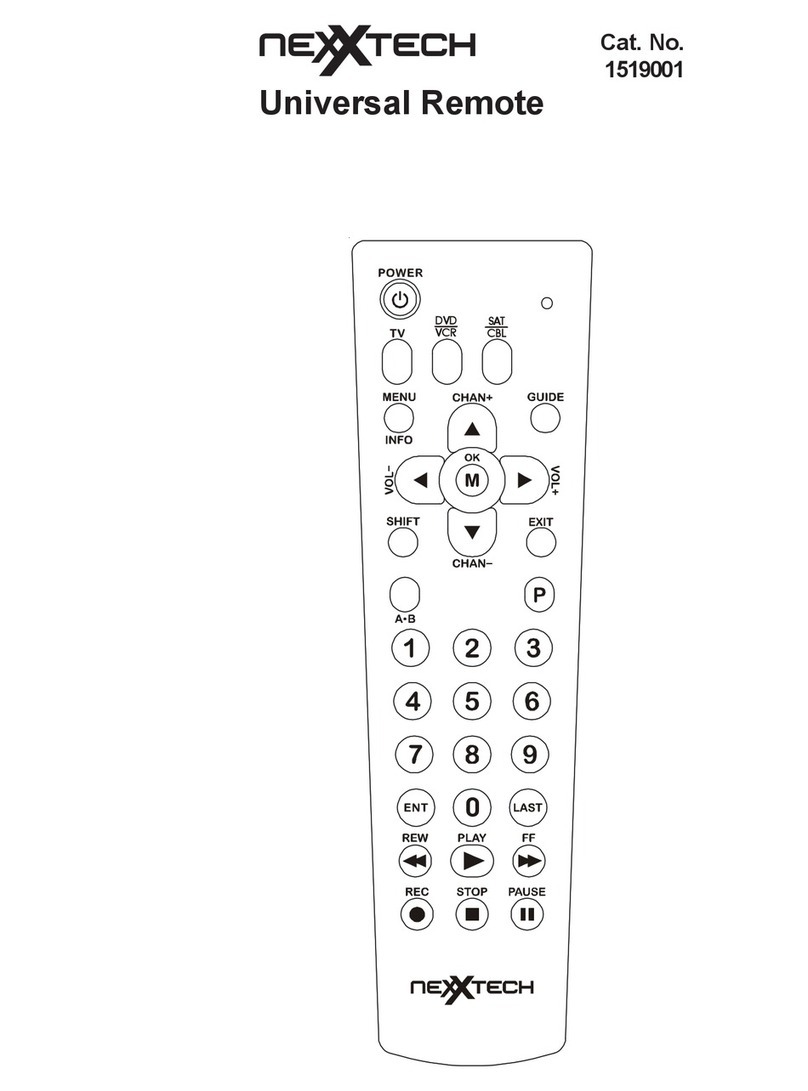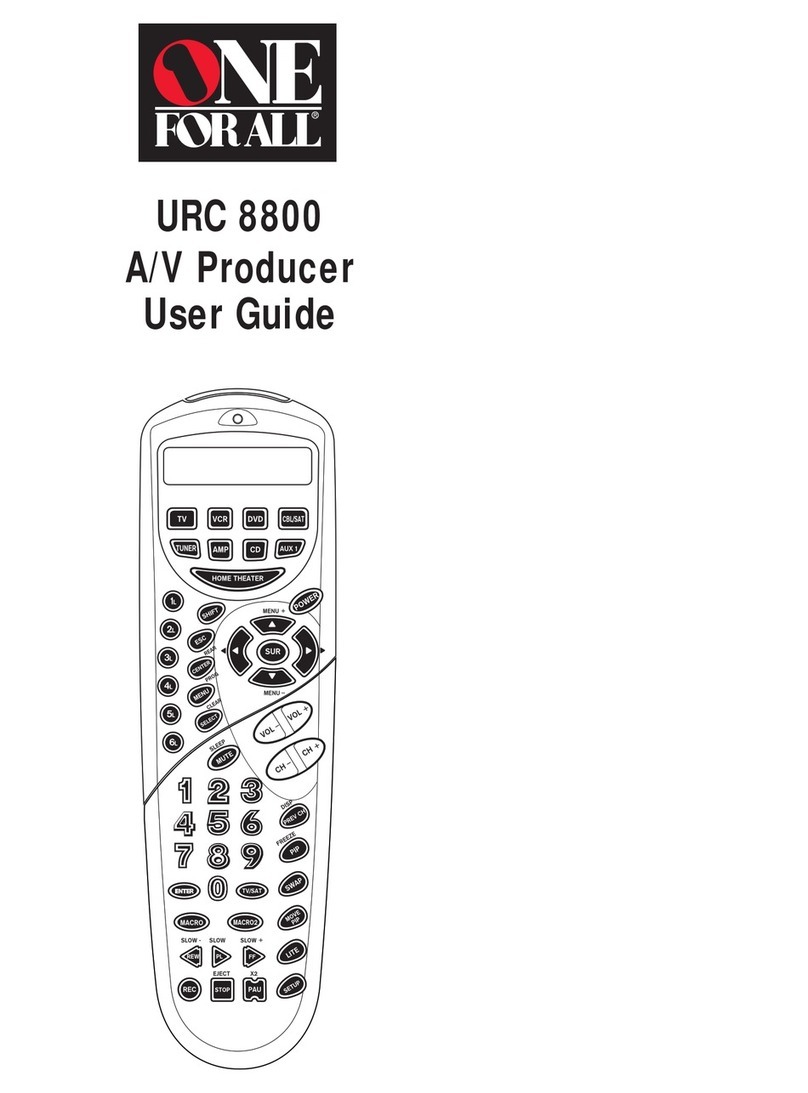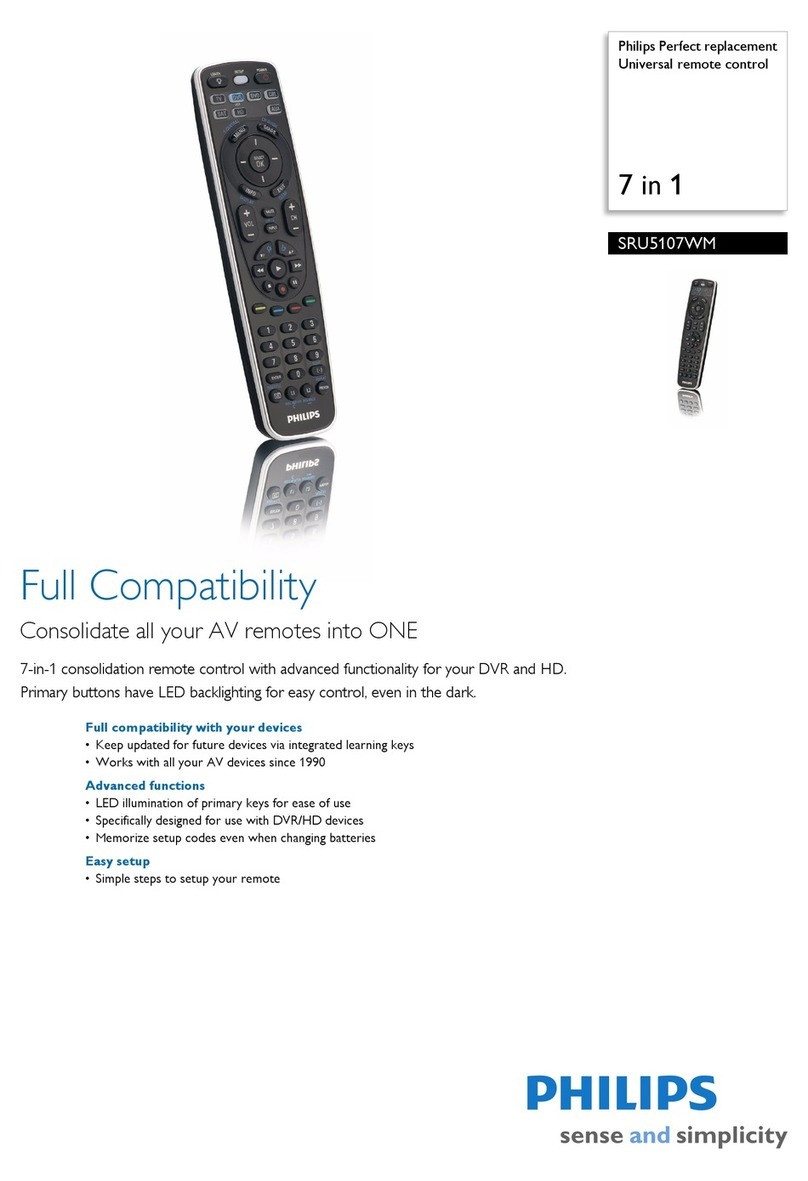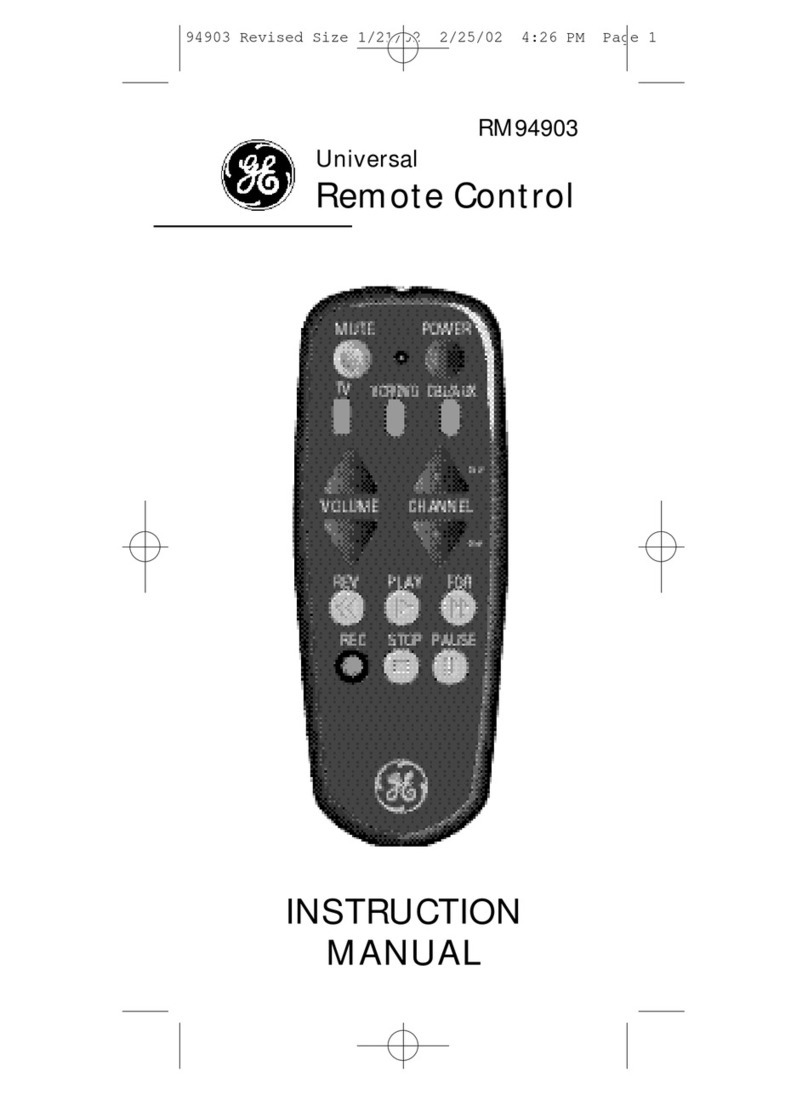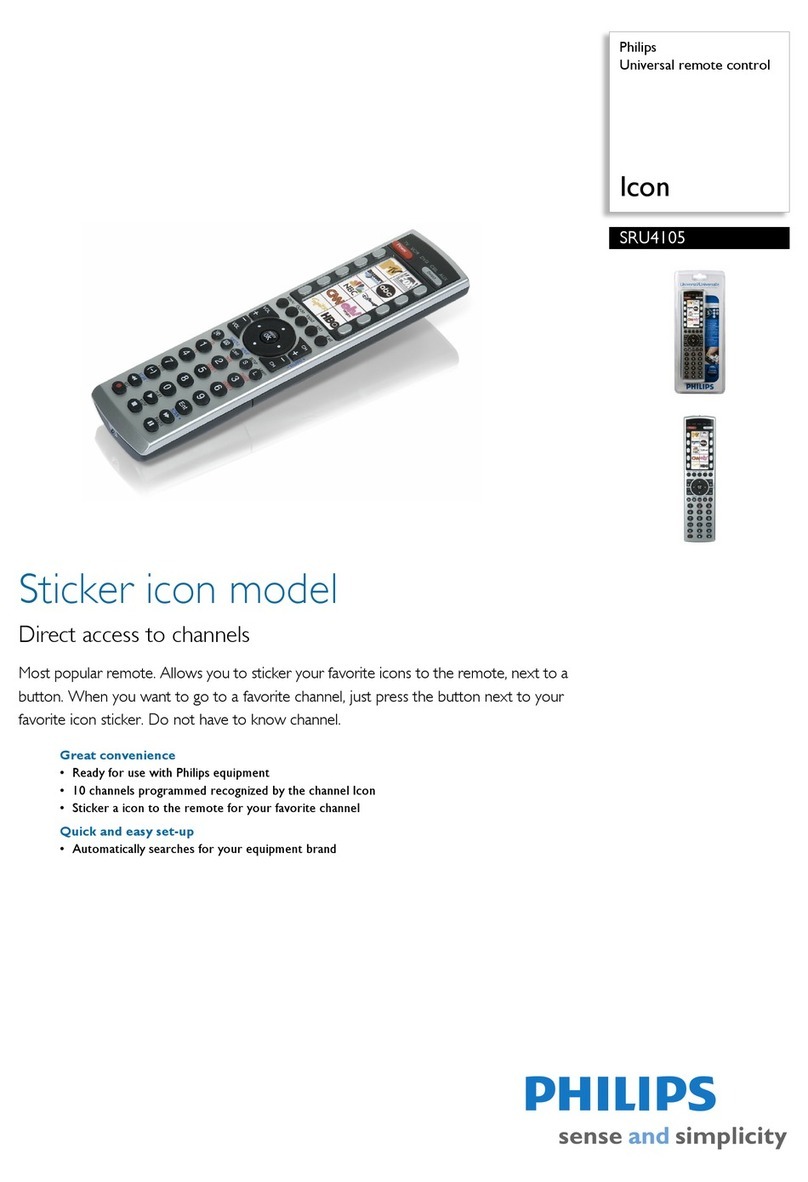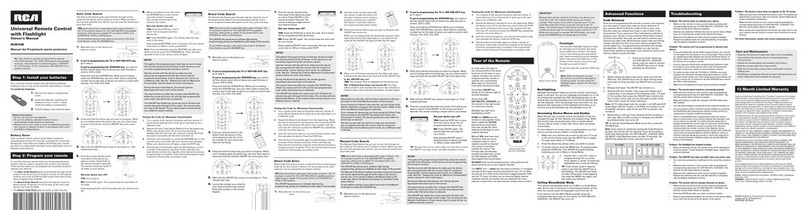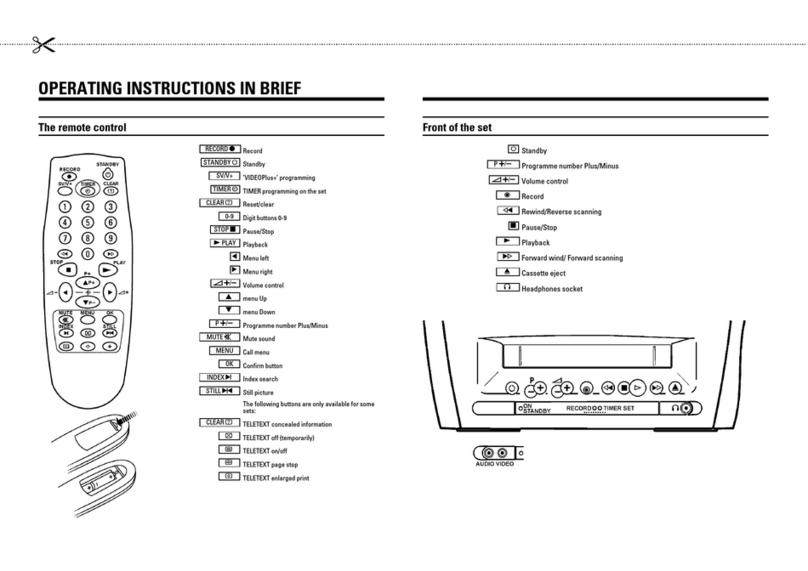NexxTech 1519006 User manual

Universal Remote
1519006
TM

32
3. Slide the battery cover back into place.
Battery Saver
Your remote automatically turns off if the buttons
are depressed more than 30 seconds. This will save
your batteries should your remote get stuck in a
place where the buttons remain depressed (e.g.,
between the sofa cushions).
Code Saver
You will have up to 10 minutes to change the
batteries in your remote without losing codes you
have programmed. However, do not press any
buttons until batteries are installed in the remote. If
buttons are pressed without batteries in the remote,
all codes will be lost.
Setup
The SETUP button is used to setup the remote. You
can either setup the remote using the code tables
(on separate sheet), or you can search through the
library of codes until you find a code that works for
your product. Please refer to “Programming with
Code Search” page 7 for more information on using
the code search feature to learn how to search
through the library of codes for your products.
NOTE: You can store any kind of code under any
mode (except TV). I.E. you can store a VCR code
under the SAT/CABLE button, or a Cable code
under the DVD/VCR button, etc. However, you can
only store TV codes under the TV button.
Battery Installation
1. On the back of the remote,
slide the battery cover off.
2. Remove and discard the
plastic tab under the two
CR2032 Lithium batteries.
When replacing batteries
insert with the + side up.
Setup
Congratulations on your purchase of this Slider
universal remote control. This universal remote is
easy to set up and use. We think you’ll enjoy the
unique sliding case feature and compact design this
remote offers. It controls up to four devices,
including the most popular brands of TV, VCR, DVD,
CBL, SAT equipment.
Note: Some functions from your original remote may
not be controlled by this remote. Use the original
remote, if available, to control such functions.
Sometimes buttons other than described in these
instructions may actually perform the function. For
example, the CHAN and VOL buttons might be
used to navigate through menu choices. We
recommend you experiment with the remote to
identify if such situations pertain to your equipment.
The Slider Remote is easy to use, easy to program,
and it gives you total control—at the touch of your
fingertips!
Setup .................................................................... 3
Battery Installation ........................................... 3
Battery Saver ................................................... 3
Code Saver ...................................................... 3
Code Setup ...................................................... 3
Button Functions .................................................. 4
Code Entry ........................................................... 6
Direct Code Entry ............................................ 6
Code Search .................................................... 7
Using Your Remote ............................................... 8
Code Identification ........................................... 8
Sleep Function................................................. 9
Controlling Devices with Power On and Off .... 10
Controlling Combo Devices ............................ 10
VCR/DVD/DVR Punch-Through ..................... 10
Volume/Mute Control and Punch-Through ....... 11
All Volume/Mute Control to any one Mode ...... 11
Setting any Mode for its own Volume/Mute .... 12
Troubleshooting .................................................. 13
Table of Contents

54
VOLUME UP/DOWN
Changes the volume
level of the product,
normally the TV.
NUMBERS
Enter numbers for direct
channel selection. Some
products require ENTER to
be pressed after channel
selection.
CHANNEL UP/DOWN
Changes the channels.
Also controls MENU
navigation in TV, DVD or
SAT mode for many
brands/models.
Button Functions, cont.
SHIFT Press and release to
access buttons labeled in
blue (red indicator stays on).
Press again to exit Shift
mode.
MENU Press and release SHIFT then MENU to display
the menu on the TV. The red LED is on continuously to
indicate the remote is in Menu mode, VOL UP/DOWN
buttons operate as cursor right/left, CH+/- buttons
operate as cursor up/down, and Mute operates as OK.
Press LAST/EXIT button to exit Menu.
DISP Display button shows date and time if your TV or
VCR has that feature.
POWER Turns
product On or Off.
RECORD, PLAY, STOP, REW, FF, PAUSE VCR
control buttons operate your VCR even
when the remote is set to operate the TV.
Also operates DVD Scan -/+. Note the VCR
keys also control DVD when in DVD Mode.
Note: The REC button must be pressed
TWICE to record from your VCR. For some
brands of VCRs, you might need to press
the REC button once, then press it again for
three seconds.
CC TV Closed
Caption (if your TV
has this feature) or
DVD Subtitle toggle.
Some buttons on the remote might have functions that
are referred to by different names on the device you are
controlling. E.G. LAST may be called RECALL, or
DISPLAY may be called INFO. These differences
depend on the brand and model of your product. Also,
this remote can only operate features that exist on your
product. E.G., your product must have LAST ability for
the LAST button to operate this feature.
ENTER
For some TV models,
used after direct
channel number entry
to immediately change
to the selected
channel.
TV, VCR, DVD,
SAT/CBL. Selects
product to be
operated.
SETUP
For setup.
Red Indicator
Lights when any
button is pressed.
Button Functions
MUTE Turns off the
TV sound while the
picture remains.
OK Selects menu
items for the device
you are controlling.
INPUT selects the video
input of your TV.
SLEEP enables the
remote to turn off your
TV after a period of 1 to
99 minutes.
EXIT Exit On-Screen Menus
and/or Return to previous
On-Screen selection.
LAST Returns to the
previously selected channel.
The most commonly used buttons are accessible even
with the remote “closed” as shown below. Just flip it
open to gain access to less frequently used buttons.

76
Code Search
If your device does not respond after you have tried
all the codes for your brand, or if your brand is not
listed, try searching for your code by following these
steps.
1. Manually turn on the device (TV, VCR, etc.) to
be controlled.
2. Press and hold the SETUP button until the red
indicator stays on, then release the SETUP
button.
3. Press and quickly release the desired mode
button (TV, VCR, etc.). The red indicator blinks
once, then stays on.
4. Press the POWER button repeatedly (up to 300
times) until the device to be controlled turns off.
The red indicator blinks off with each button
press.
5. Press and release ENTER to install the code.
Most users will store VCR codes under the VCR
button, Cable codes under CABLE, etc. If (for
example) you want to store a VCR code under
CABLE, first follow the procedure for Direct Code
Entry (page 6) and press CABLE in step 2 of Direct
Code Entry, then enter ANY VCR code in step 3 of
Direct Code Entry. Then follow the steps above for
Code Search.
Write your codes down here for easy reference
later.
Direct Code Entry
1. Press and hold the SETUP button until the red
indicator stays on, then release the SETUP
button.
2. Press and release the desired mode button (TV,
VCR, etc.). The red indicator blinks, then stays
lit.
3. Enter the 4 digit code from the code tables (on
separate sheet). Note: after a valid code entry,
the red indicator turns off. For an invalid code,
the red indicator flashes.
4. With your device on, press POWER. If the
device turns off, no further programming is
required. Note: If some buttons do not operate
your equipment, try one of the other codes for
your brand.
Device Device stored Code
TV TV
VCR
DVD
SAT/CBL

98
UsingYour Remote
Code Identification
The Code Identification Feature allows you to
identify the 4 digit library code stored under your
device key. For example, if you want to find out what
4 digit code is stored under your TV device key,
follow the six steps below:
1. Press and hold the SETUP button until the red
indicator stays on. Release the SETUP button.
2. Press and release the desired mode button (TV,
VCR, etc.). The red indicator blinks once, then
stays lit.
3. Press and release the SETUP button. The red
indicator blinks once and remains lit.
4. To find the first digit for the code stored under
the mode key pressed in step 2, press each
numeric key from 0-9 in turn. The number that
causes the indicator light to blink is the first digit
in your code.
5. To find the second and third digit, repeat step 4.
6. Repeat step 4 again to find the fourth digit. This
time the red indicator turns off and stays off.
UsingYour Remote, cont.
Sleep Function
The Sleep button enables the remote to turn off
your TV after a period of 1 to 99 minutes as shown
below. The remote must be in TV mode to set a
Sleep Timer. This feature works even if your TV
does not have a sleep feature.
1. Press and release the TV mode button.
2. Press and hold the Sleep button until the LED
remains lit (about 2-3 seconds).
3. Release the Sleep button.
4. Press and release the numeric keys (01-99) for
the time required. The LED will blink off to
indicate button press acceptance.
5. TV Sleep Timer is set.
6. Leave the Remote pointing towards the TV
with an unobstructed path.
To cancel the Sleep Timer, press and hold the
Sleep button until the LED blinks, or press and
release the Power key in TV mode.

1110
Volume/Mute Control and
Punch- Through
This remote lets you select which device Mode
controls your Volume/Mute buttons. The remote is
initially set for all device Modes to use their own
Volume/Mute control if present. If the programmed
code has no Volume/Mute operation of its own then
those buttons will punch-through control to the TV
Mode device without the need to change to TV
Mode.
Any Mode chosen for Volume/Mute control
MUST have its own Volume/Mute function or
the Volume/Mute buttons will do nothing.
Setting ALL Volume/Mute Control to
any one Mode
This routine can set all Modes to “punch-through” to
any one chosen Mode for Volume/Mute button
control without the need to change to that Mode.
1. Press and hold the SETUP button until the red
indicator turns on, then release the button.
2. Press and hold the MUTE button until the red
indicator blinks once and stays on, then release
the button.
3. Press and release the desired Mode button (TV,
VCR, etc.) for Volume/Mute control, the red
indicator blinks once then stays on.
4. Press and release the MUTE button and the red
indicator turns off. The red indicator will blink
rapidly for three seconds if the Mode you have
selected has no Volume/Mute control.
All other Modes will now punch-through to your
chosen Mode for Volume/Mute control.
Using Your Remote, cont.Using Your Remote, cont.
Controlling Devices with Separate
Power On and Off Buttons
Some GE, RCA and ProScan models require you to
press the device button for more than one second
to turn the device on and the POWER button to turn
the device off.
Controlling Combo Devices
Some Combo devices (e.g. TV/VCR, TV/DVD,
DVD/VCR, etc.) will require you to set up two
different Mode buttons to control both parts of the
Combo device. For example, if you have a TV/DVD
Combo, you might need to set up one code under
the TV button to control the TV part AND a
separate code (under any other Mode button) to
control the DVD part.
VCR/DVD Punch-Through
This remote allows the 6 VCR transport buttons
(i.e. PLAY ,PAUSE ,STOP ,FF,REWIND, and REC)
to Punch-Through control from any Mode
programmed with TV, SAT or Cable codes to the
last VCR, or DVD programmed Mode you used.
This feature will not operate if the programmed TV,
SAT or Cable code has its own VCR transport
button control e.g. a TV Combo, SAT/PVR, etc.

1312
Remote does not operate your product.
• Press the mode button of the product you want
to control.
• Program the remote with a new code.
• Install new batteries. (You might have to
reprogram your remote after installing new
batteries.)
• Remote may not be compatible with your
product.
Remote does not operate some features of
your product.
• Sometimes a particular code might operate
some features but not all. Try programing
remote with a new code.
• Remote may not be able to operate all features
of your device or button names might be different
than your product. Try other buttons on the
remote. E.G. controlling the MENU cursor may
be performed by CHAN or VOL buttons.
Red Indicator blinks after you program a
product code.
• Remote did not accept the code.
• Try to program the code again or try a different
code.
TroubleshootingUsingYour Remote, cont.
Setting any Mode to use its own
Volume/Mute Control
This routine can set any Mode to use only its own
Volume/Mute control. Note - If your chosen Mode
has no Volume/Mute functions of its own then the
Volume/Mute buttons will do nothing.
1. Press and hold the SETUP button until the red
indicator turns on, then release the button.
2. Press and hold the MUTE button until the red
indicator blinks once and stay on, then release
the button.
3. Press and release the desired Mode button (TV,
VCR, etc.), the red indicator blinks once then
stays on.
4. Press and release the VOLUME- (Down) button,
the red indicator blinks once then stays on.
5. Press and release the MUTE button and the red
indicator turns off.
Your chosen Mode will now use its own Volume/
Mute control.

1514
LIMITED WARRANTY
Who is Providing This Warranty?
• Orbyx Electronics, LLC (“Orbyx"), as the distributor of
this Nexxtech™ product (your “Product”).
What Does This Warranty Cover?
• This warranty covers defects in materials or
workmanship in your Product under normal use and
conditions.
What is the Period of Coverage?
• This warranty covers your Product for 90 days from the
original purchase date.
Who Is Covered?
• This warranty covers the original consumer purchaser.
Coverage terminates if you sell or otherwise transfer
your Product.
What Will We Do To Correct Problems?
• We will repair your Product or replace your Product with
a new or reconditioned equivalent product, at our option.
How Do You Get Service?
• Call Orbyx TOLL FREE at 1-866-363-3059 for
instructions for obtaining warranty service from Orbyx’s
authorized service providers.
• Or, return your Product directly to the retail store from
which you purchased the Product.
• When you obtain service for your Product, you must
provide a purchase receipt (or other proof of the original
purchase date) and a description of the defect(s).
What Does This Warranty Not Cover?
• This warranty DOES NOT COVER:
• damage due to misuse, abuse, alteration, unauthorized
repair, or accident (such as improper electrical current);
• damage due to “acts of God” (such as lightning) or other
contingencies beyond our control;
• cosmetic damage;
• externally generated static, signal reception or antenna
problems not caused by your Product; or batteries.
• This warranty also DOES NOT COVER, and in no case
will we be liable for, any incidental damages (such as
transportation costs to and from an authorized service
provider, or loss of time) or consequential damages
(such as costs of repairing or replacing other property
which is damaged, including tapes, discs, speakers not
included with your Product or other accessories, or
external electrical systems) resulting from the use of
your Product. Some states do not allow the exclusion or
limitation of incidental or consequential damages, so the
above limitation or exclusion may not apply to you.
• Defacing the serial number, or using your Product for
commercial or institutional purposes, voids this
warranty.
Are There Other Warranties?
• There are no express warranties other than those
expressed herein. Neither the sales personnel nor any
other person is authorized to make any other warranties
or to extend the duration of any warranties.
• ANY IMPLIED WARRANTIES, INCLUDING ANY
IMPLIED WARRANTY OF MERCHANTABILITY (AN
UNWRITTEN WARRANTY THAT A PRODUCT IS FIT
FOR ORDINARY USE), ARE LIMITED TO 90 DAYS.
Some states do not allow limitations on how long an
implied warranty lasts, so the above limitation may not
apply to you.
How Does State Law Apply?
• This warranty gives you specific legal rights, and you
may also have other rights which vary from state to
state.
ORBYX ELECTRONICS WARRANTY
ORBYX Electronics warrants that this product will be free
from defects in materials and workmanship for a period of
ninety (90) days from the date of purchase. Within this
period, simply take the product and your proof of purchase
to any ORBYX Electronics store or dealer and the product
will be repaired without charge for parts and labour. ORBYX
Electronics reserves the right to charge for transportation.
Any product which has been subject to misuse or accidental
damage is excluded from this warranty.
This warranty is only applicable to a product purchased
through ORBYX Electronics' company owned stores and
dealers and to a product that is presented for repair in a
country where ORBYX Electronics offers the product for
sale. While this warranty does not confer any legal rights
other than those set out above, you may have additional
statutory rights which will vary under the laws of the various
countries, states, province and other governmental entities
in which ORBYX Electronics operates. This warranty is
subject to all statutory rights you may have in the country of
purchase.
LIMITED WARRANTY
Limited Warranty/Garantie Limitée
U.S.A & Canada
© 2005 ORBYX Electronics. All Rights Reserved.
Distributed exclusively in the U.S. by
Orbyx Electronics, LLC
501 South Cheryl Lane,
Walnut, CA 91789
Imported in Canada for/Importé au Canada pour
Orbyx Electronics,
Concord, Canada, L4K 4M3
Manufactured in China
For product support please contact www.orbyxelectronics.com
or 1-866-363-3059
Table of contents
Other NexxTech Universal Remote manuals
Popular Universal Remote manuals by other brands

One Forall
One Forall URC-7940 instruction manual
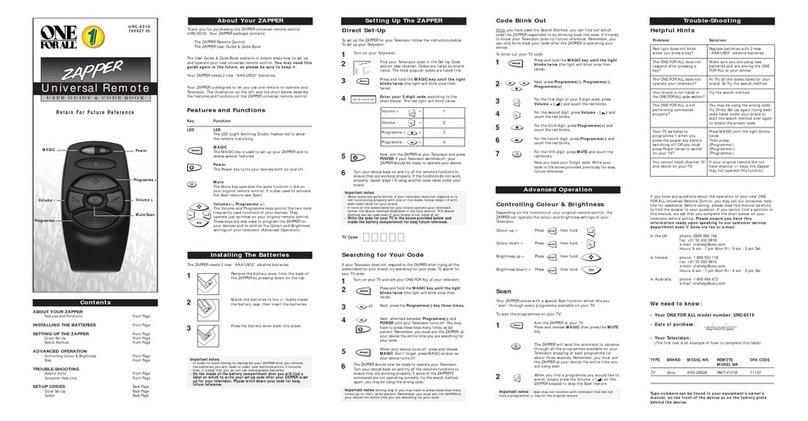
One Forall
One Forall Zapper URC-6510 User guide & code book
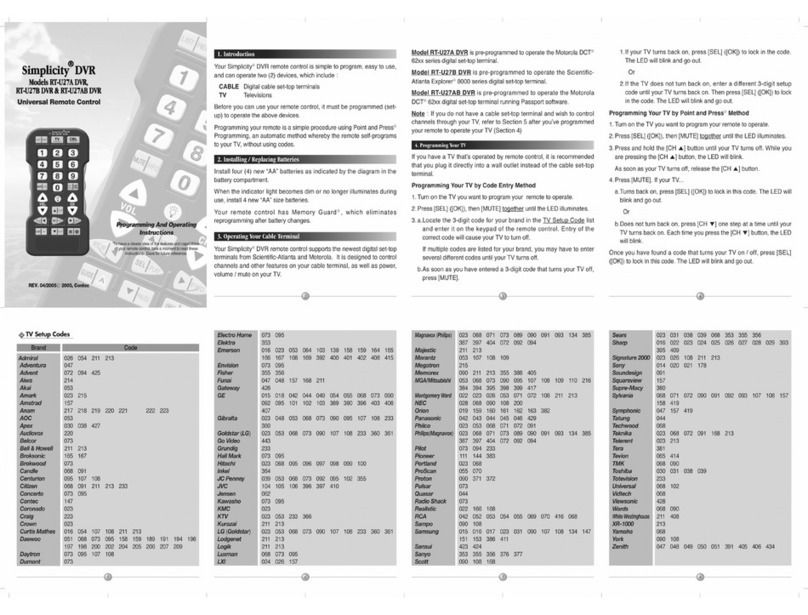
Contec
Contec Simplicity DVR RT-U27A DVR Programming and operating instructions
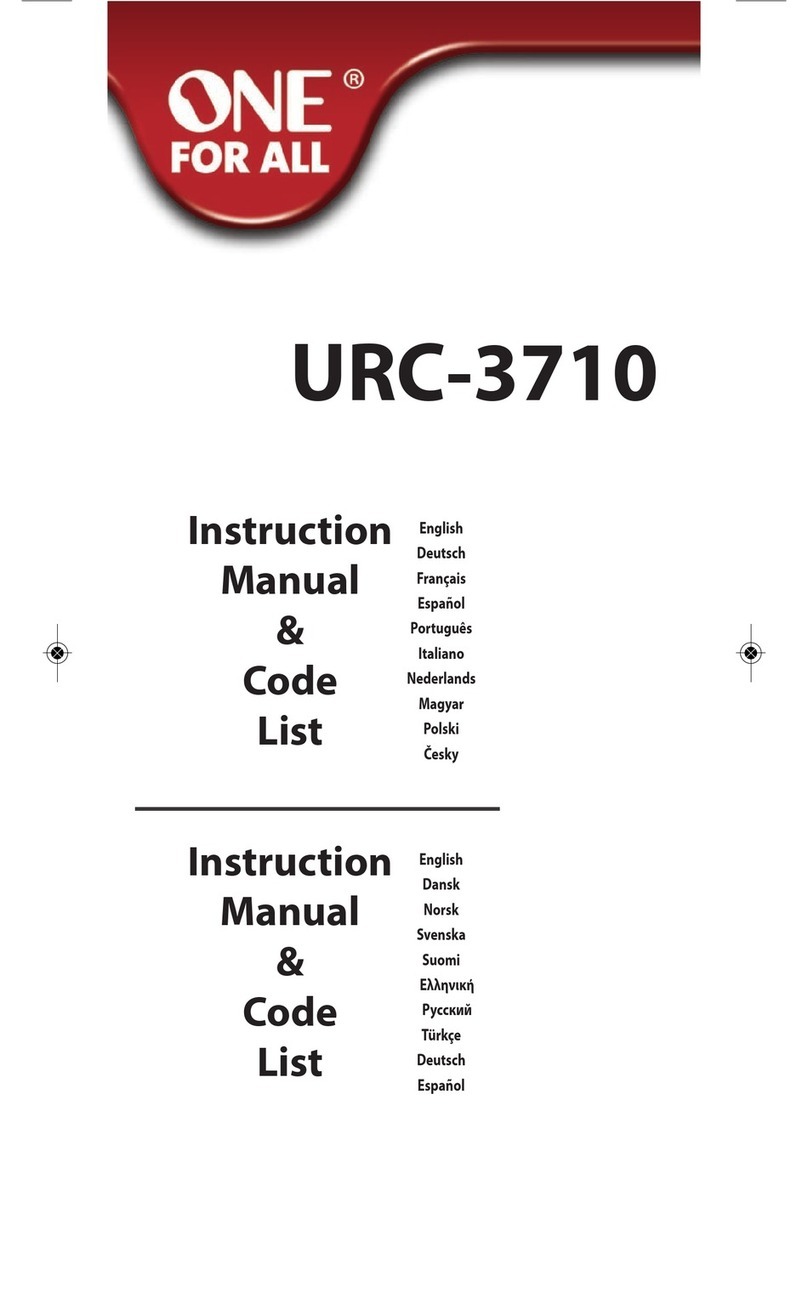
One Forall
One Forall URC-3710 Instruction manual & code list

One Forall
One Forall URC-3426 instruction manual
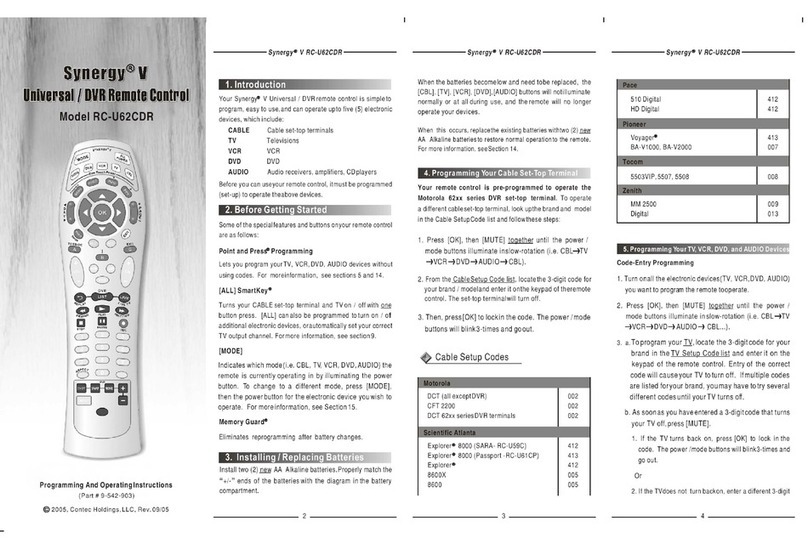
Contec
Contec Synergy V A189C Programming and operating instructions