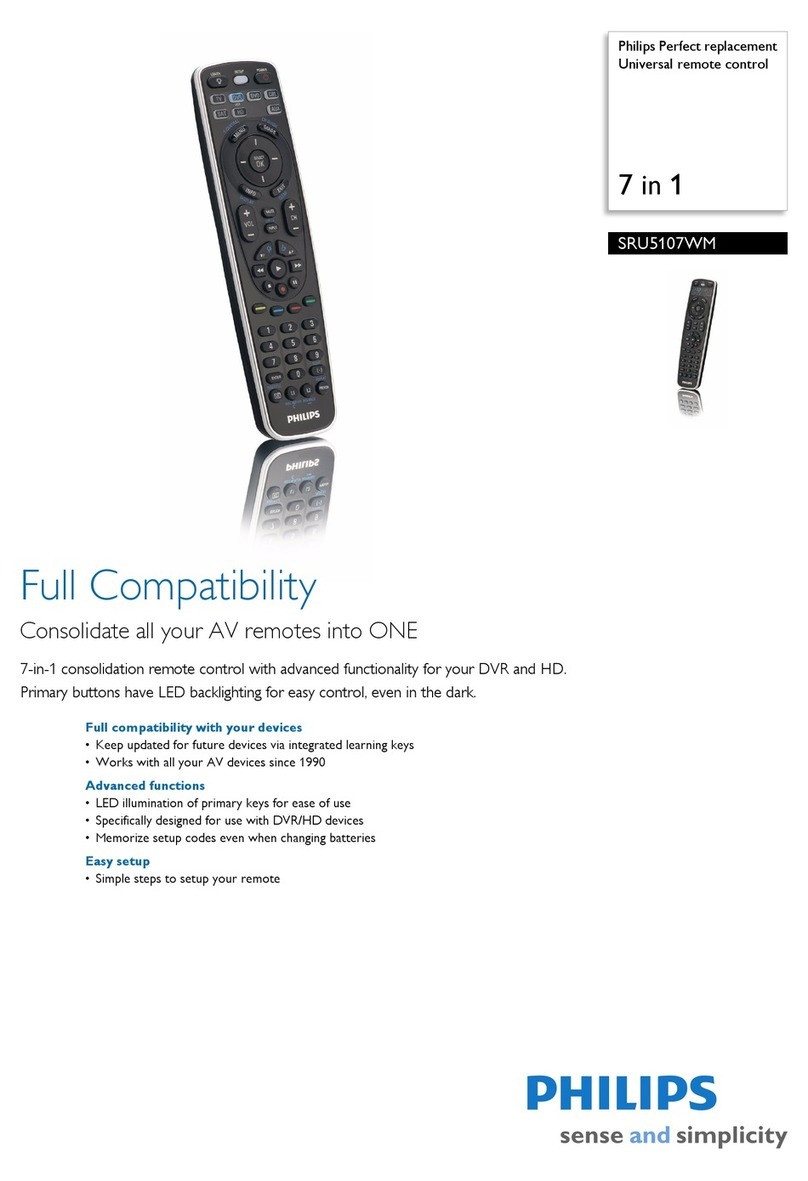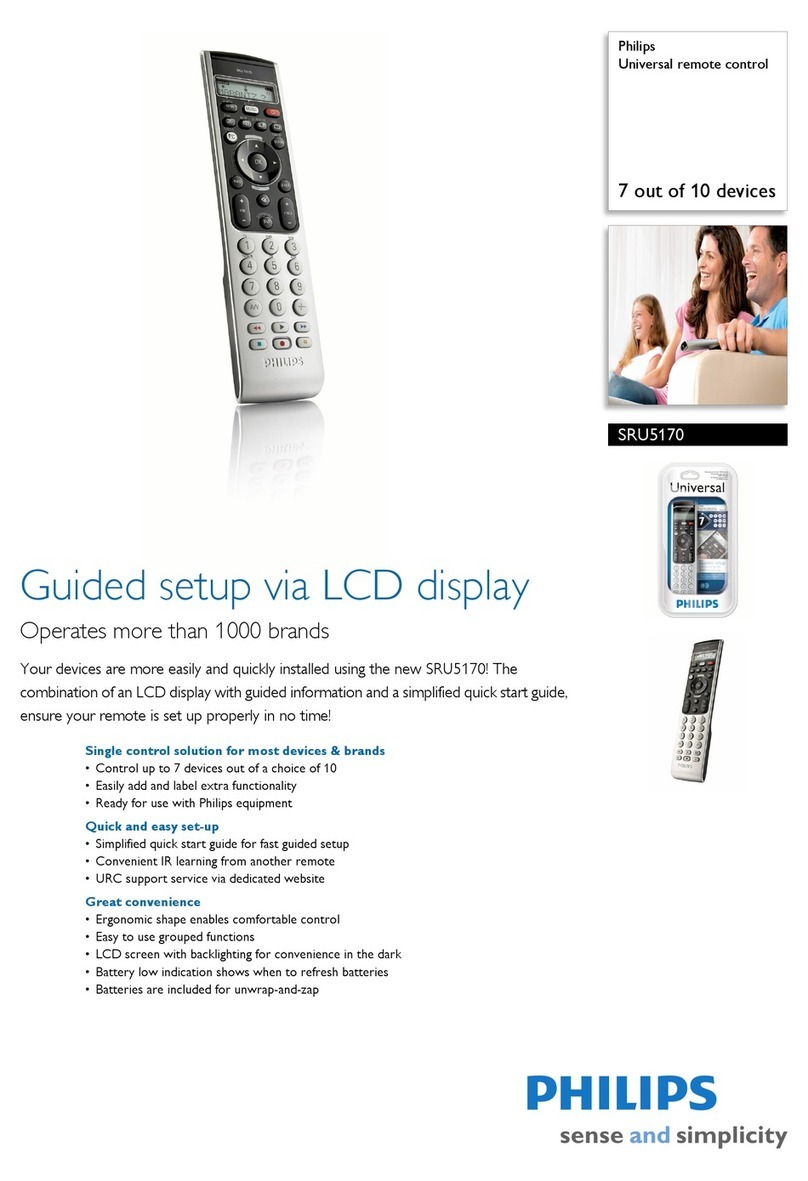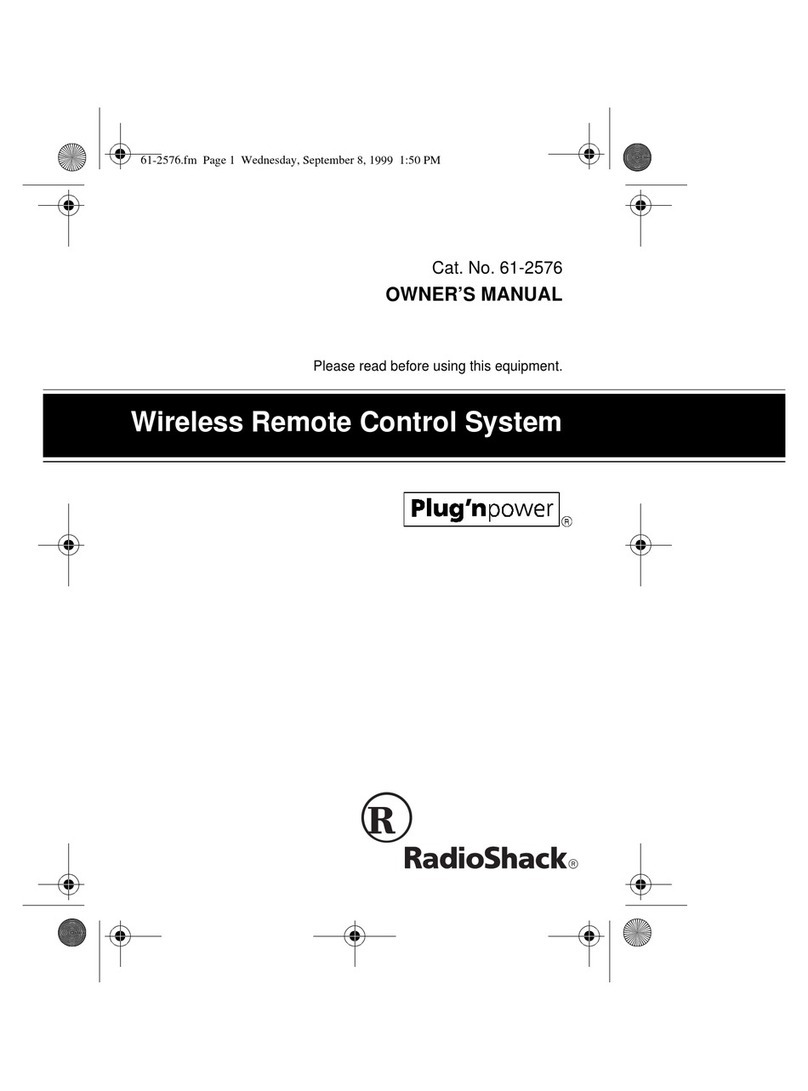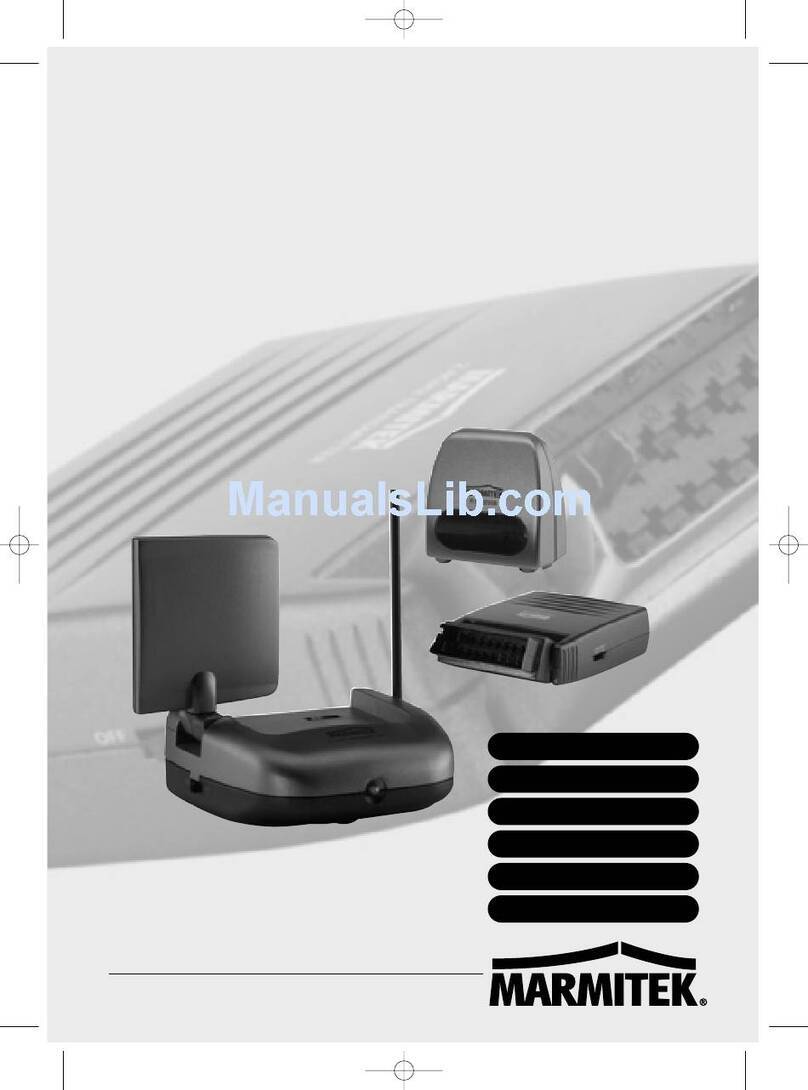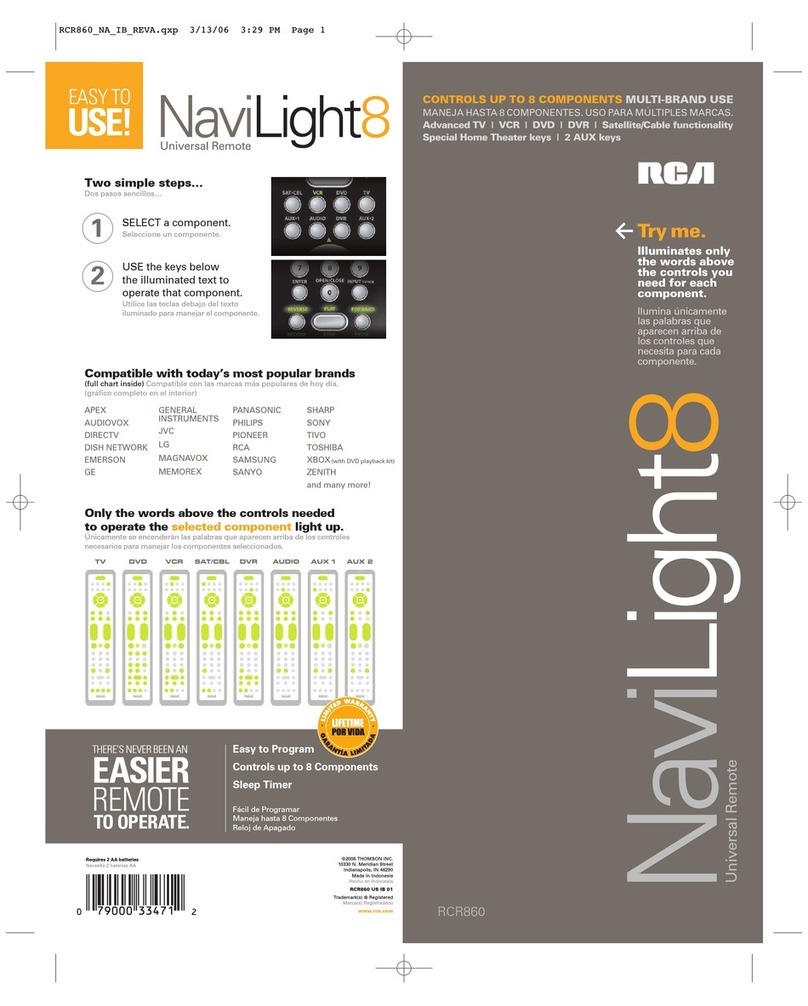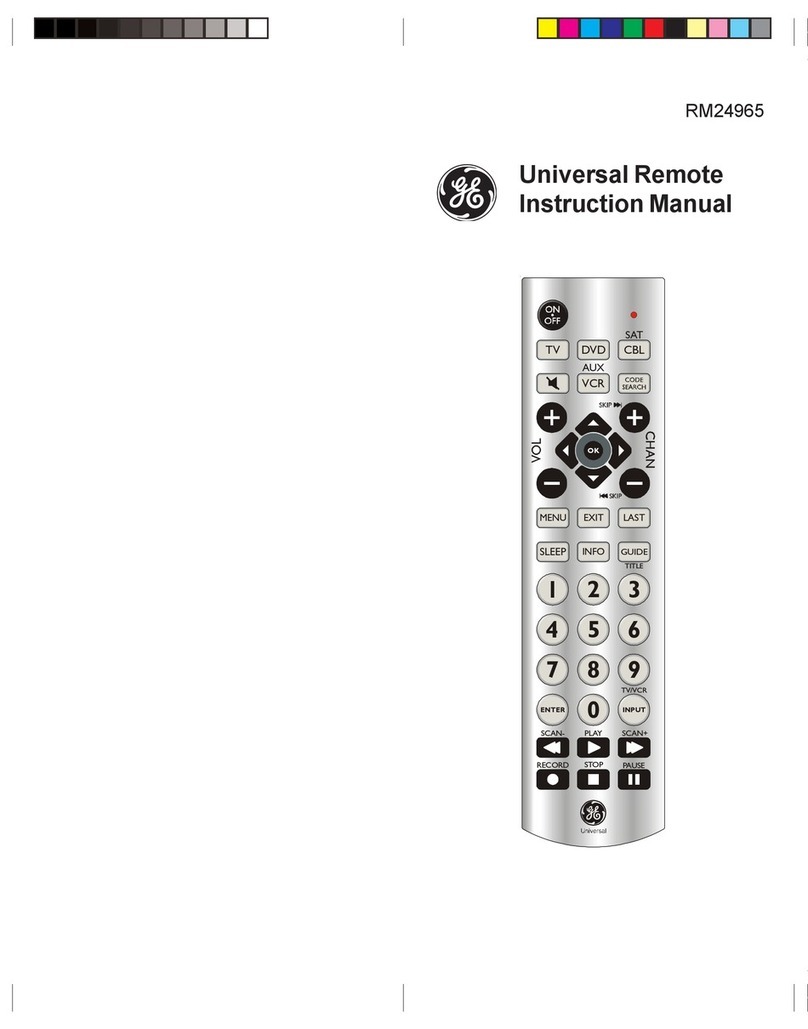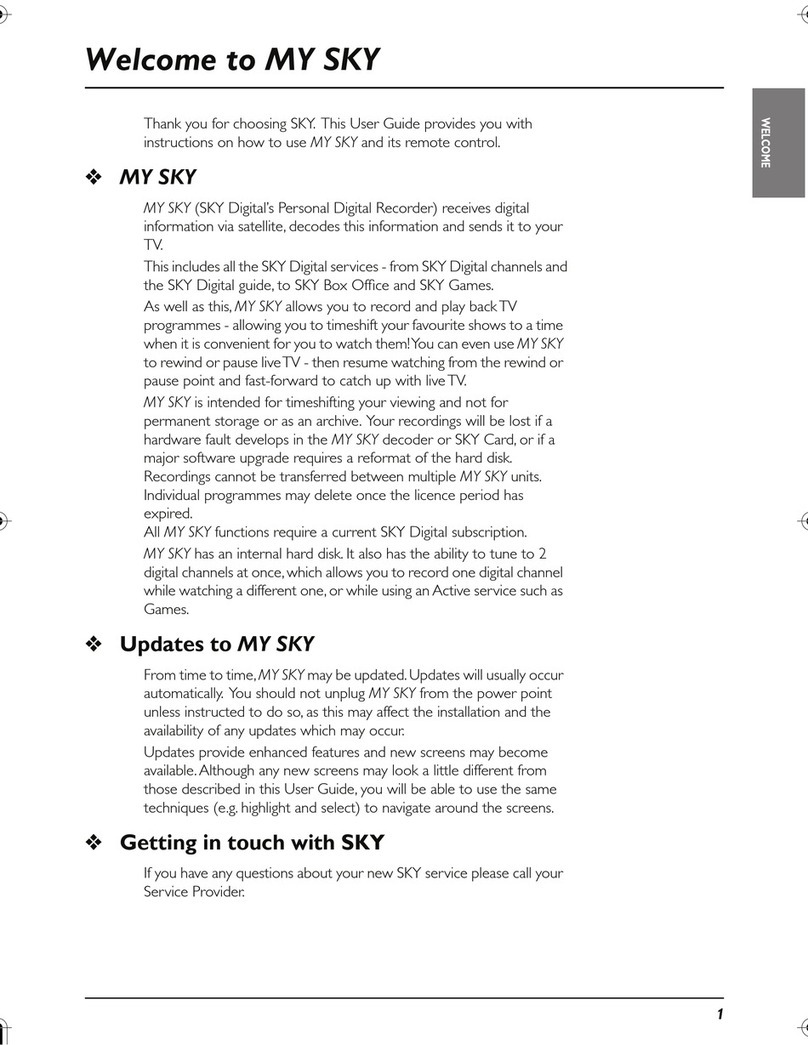Philips Bailey 146 User manual
Other Philips Universal Remote manuals

Philips
Philips SRU 5130 User manual

Philips
Philips SBC RP 421 User manual

Philips
Philips SJM3152/17 User manual
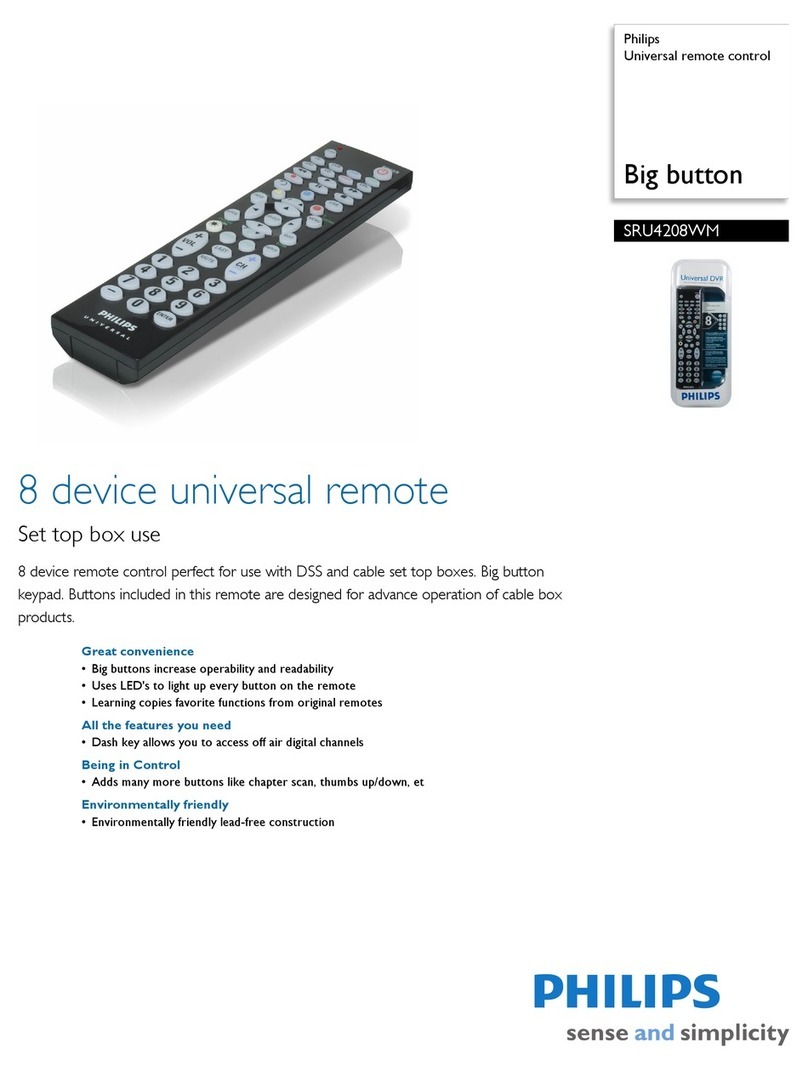
Philips
Philips SRU4208WM/ User manual

Philips
Philips SBC RU 520/00U User manual

Philips
Philips Magnavox PM435 User manual

Philips
Philips SRU4050 User manual
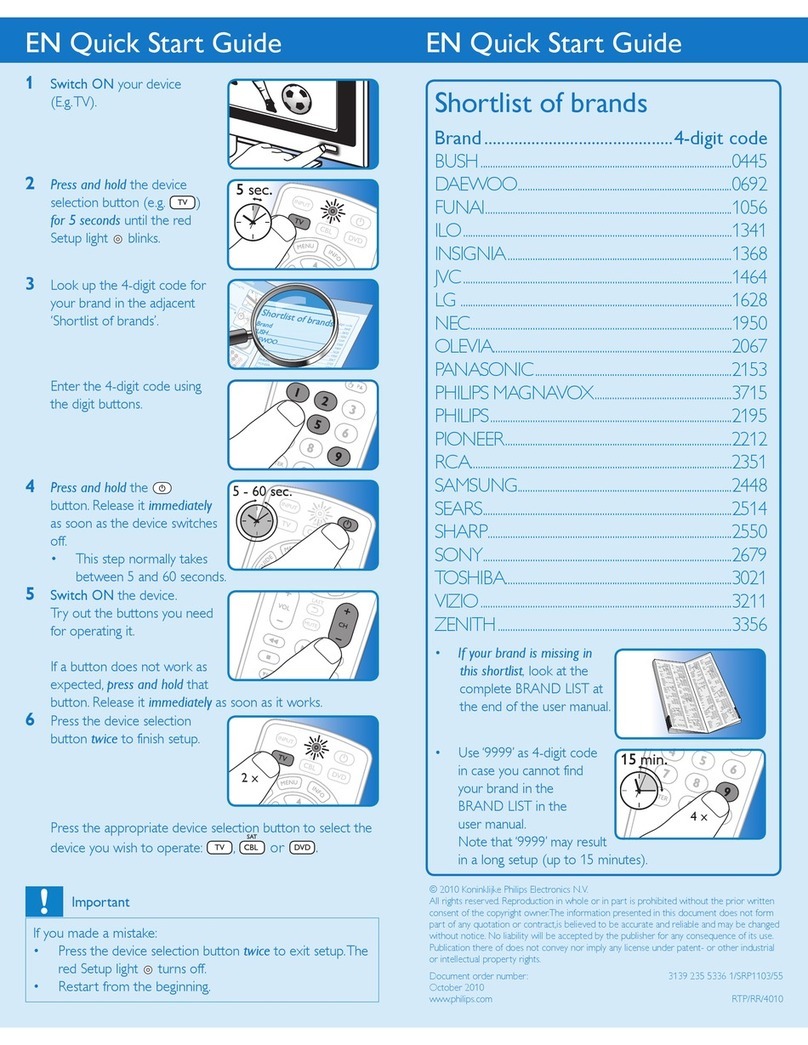
Philips
Philips SRP1103/55 User manual

Philips
Philips Universal remote control SRP2004WM/17 User manual

Philips
Philips SRU 3040/10 User manual

Philips
Philips ph601s User manual

Philips
Philips PERFECT SRP3004 User manual

Philips
Philips sbc ru 110 User manual

Philips
Philips SRU4205 User manual
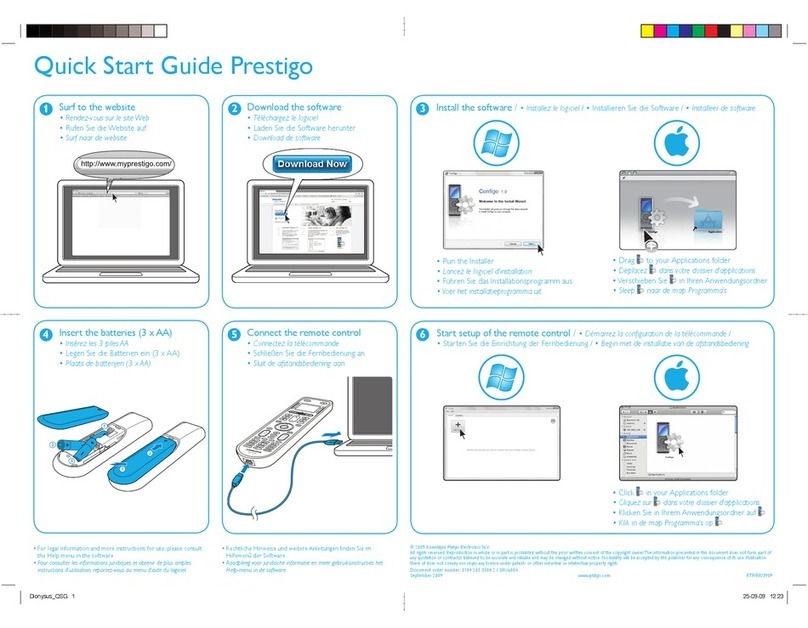
Philips
Philips Prestigo SRU6008 User manual

Philips
Philips SRU 5020/86 User manual

Philips
Philips SRU8010 User manual
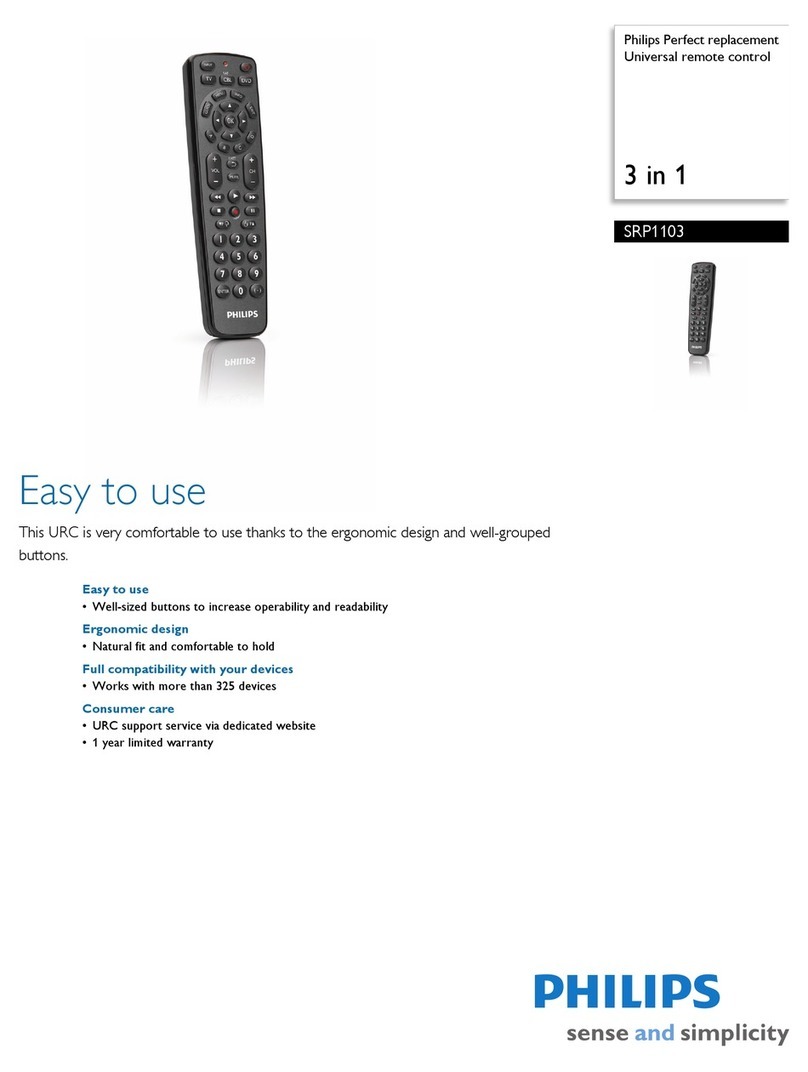
Philips
Philips SRP1103 User manual

Philips
Philips Magnavox REM380 User manual
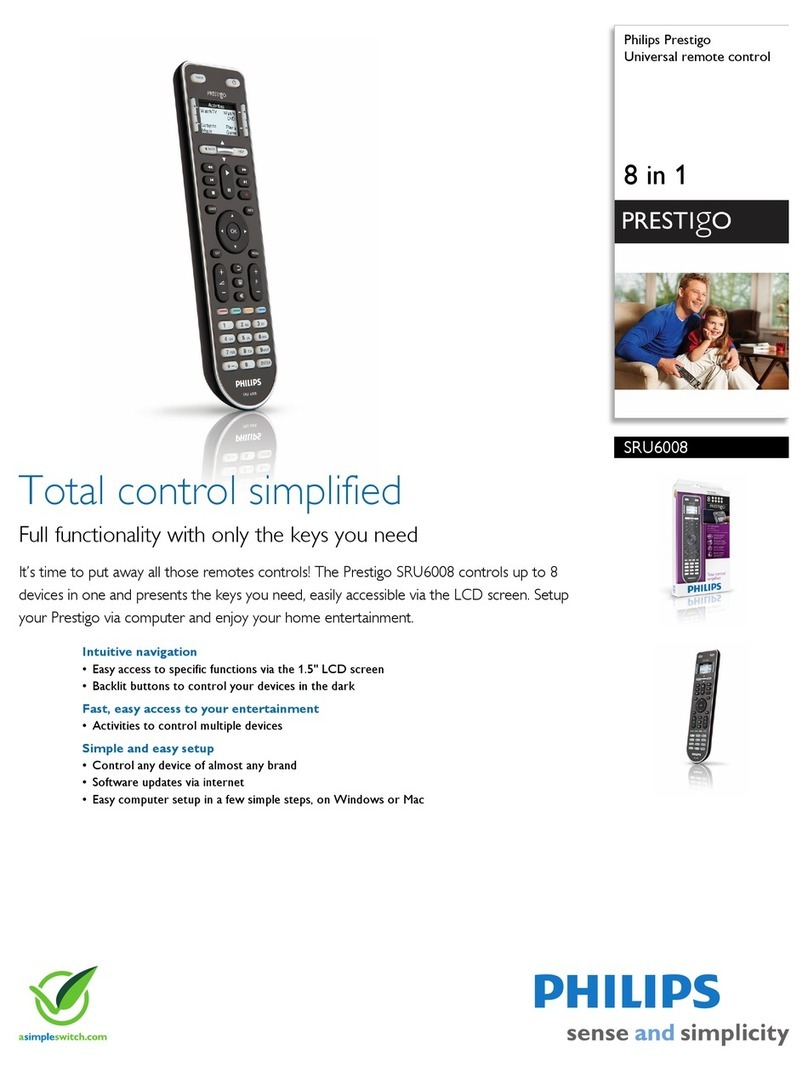
Philips
Philips Prestigo SRU6008 User manual