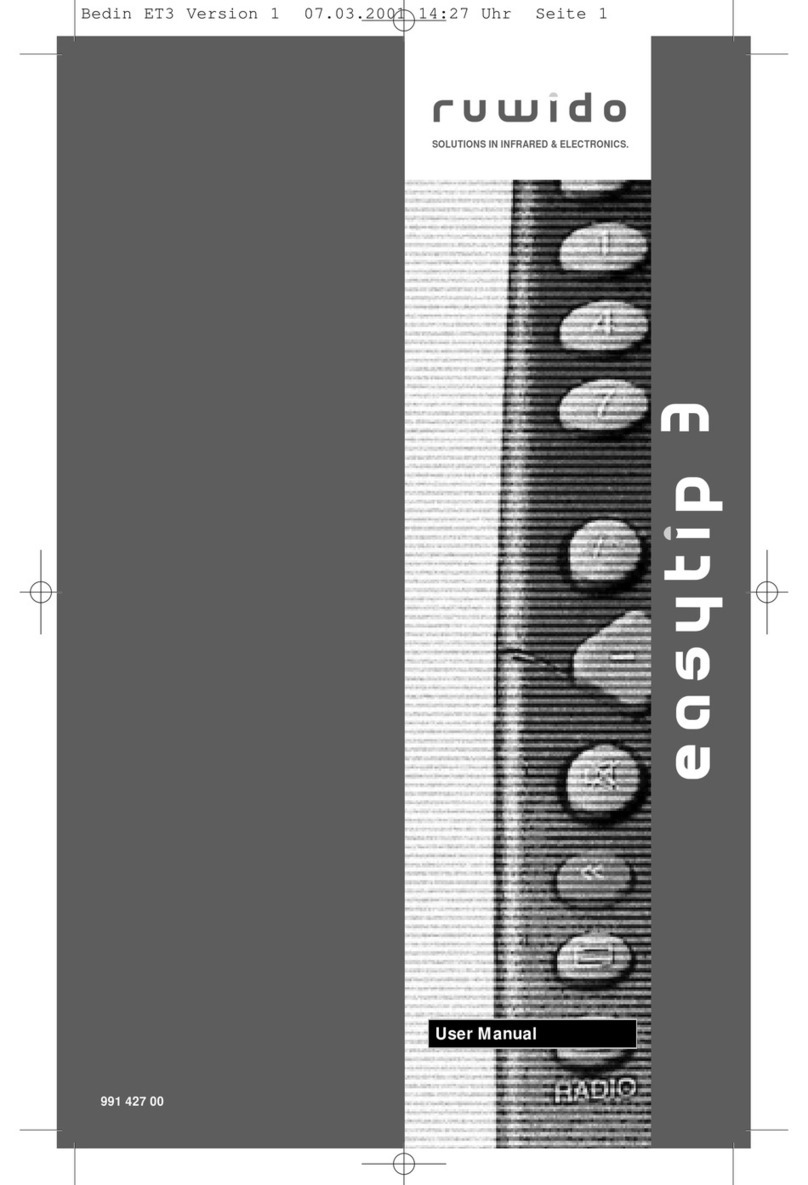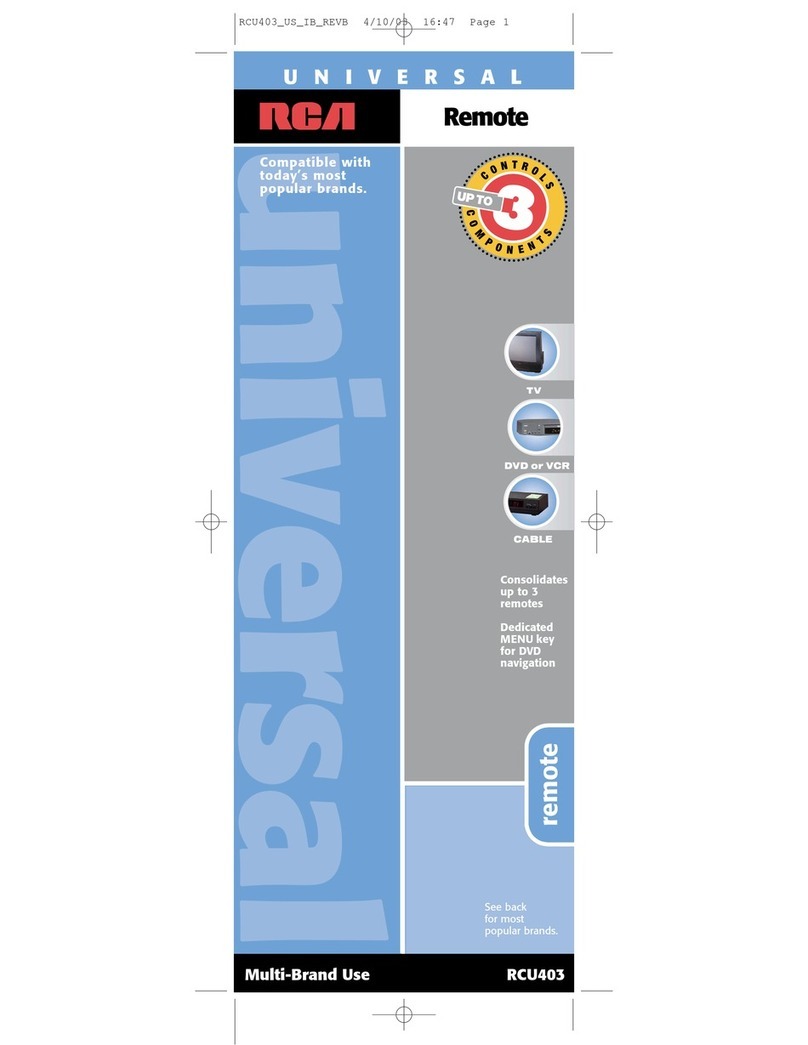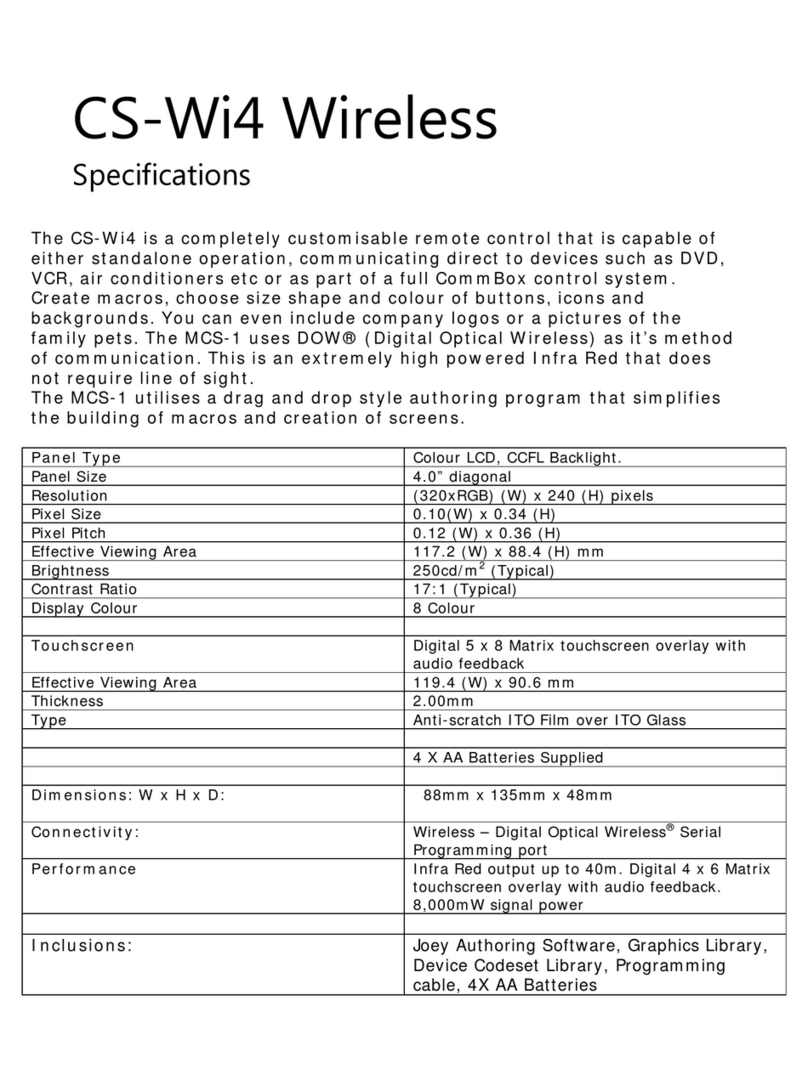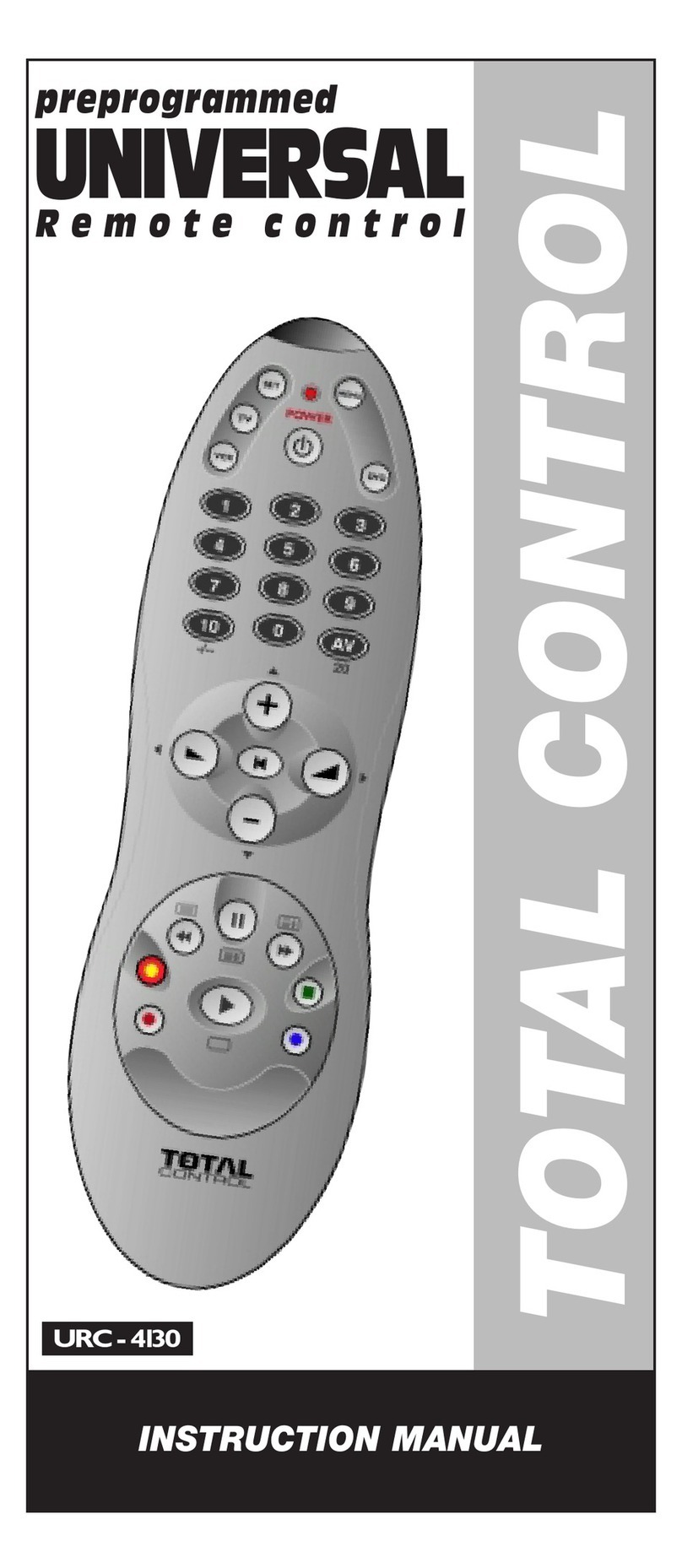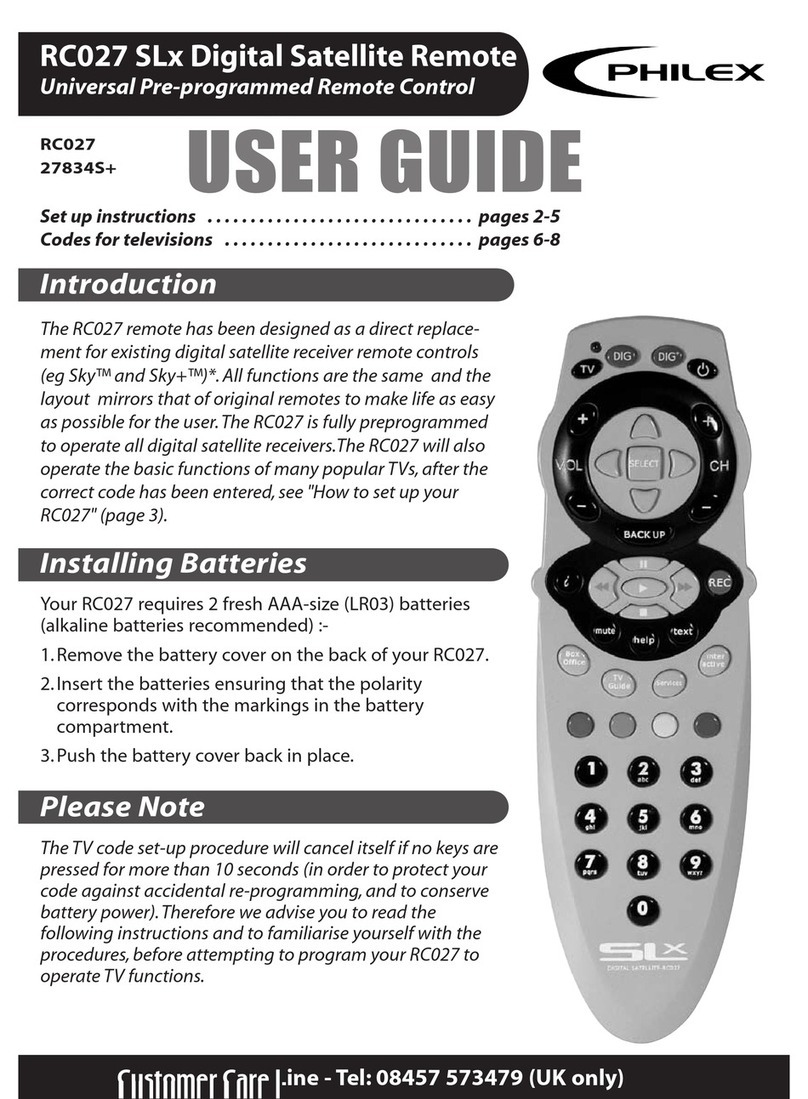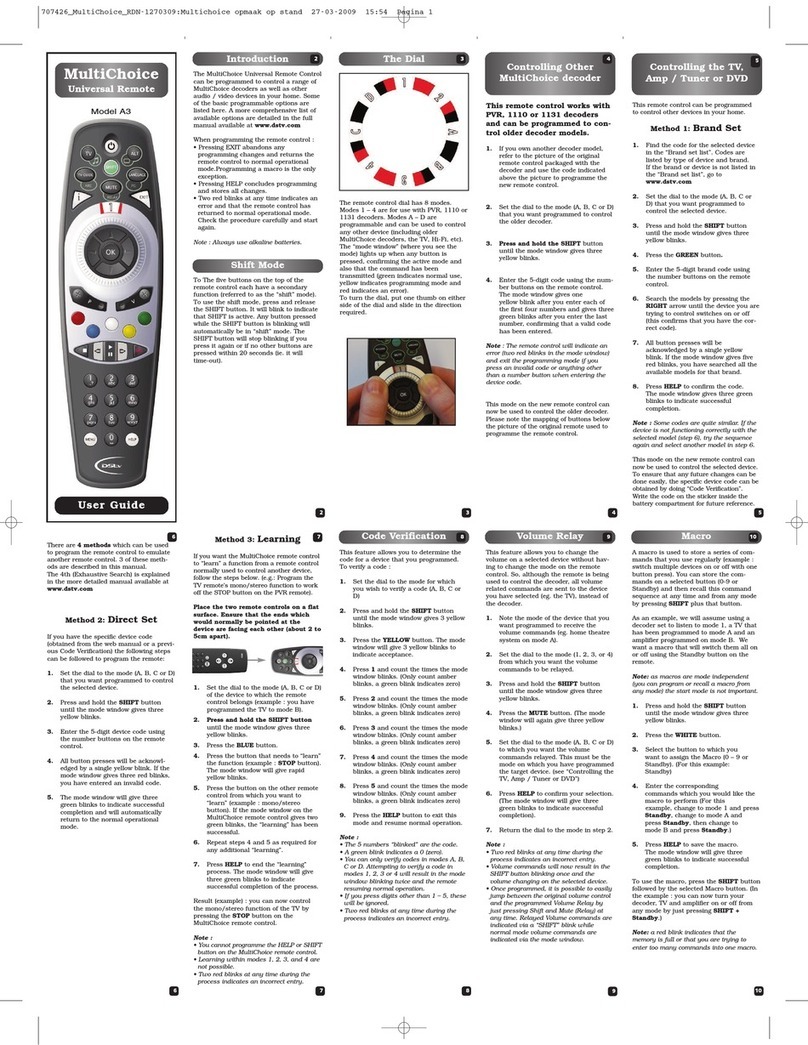Time Warner Cable URC-1047 User manual

URC-1047
Universal Remote Control
(Control Remoto Universal)
User’s Guide
(Guía Del Usuario)
Time Warner Houston Manual 11/20/02 3:54 PM Page 1
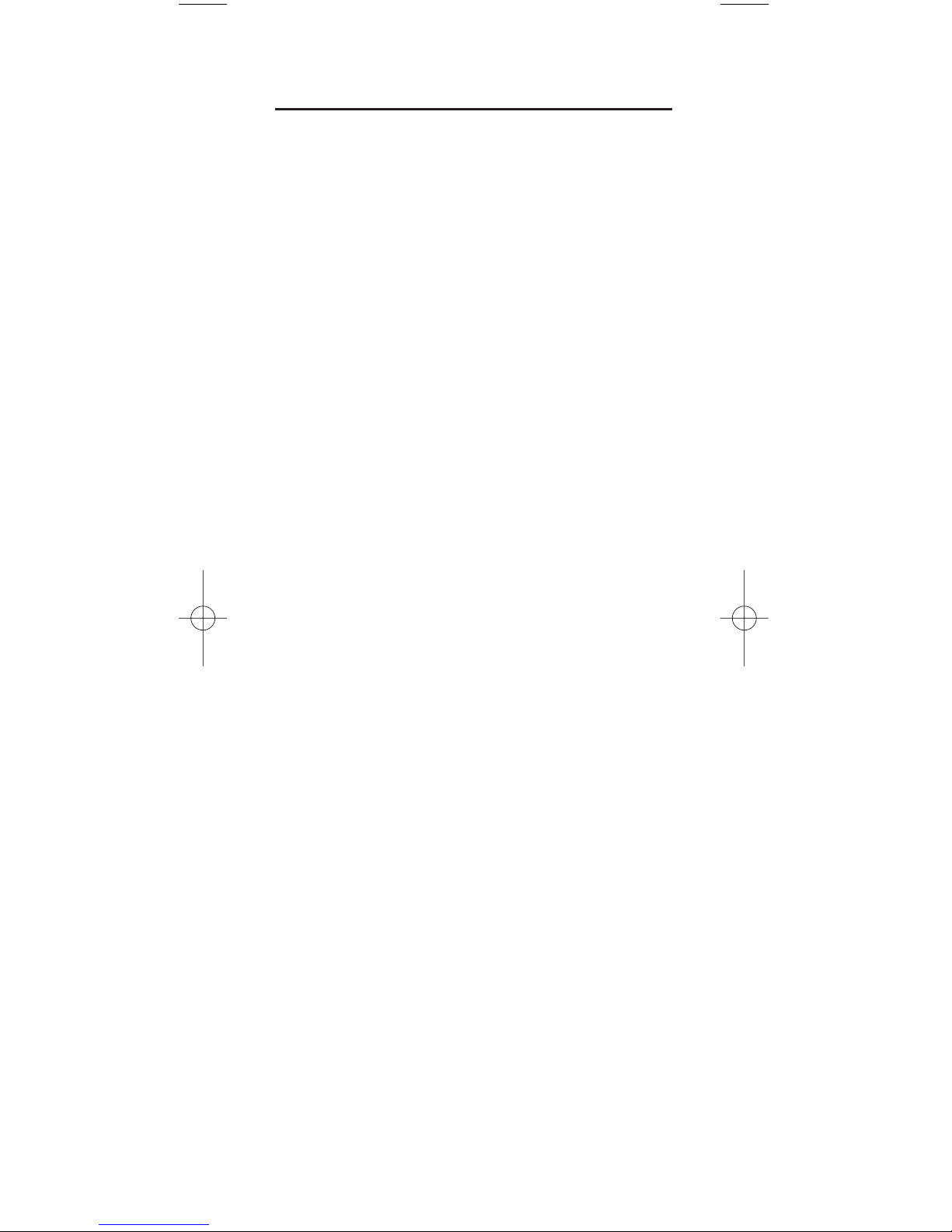
TABLE OF CONTENTS
Introduction . . . . . . . . . . . . . . . . . . . . . . . . . . . . . . . . . . . . . 3
Features And Functions. . . . . . . . . . . . . . . . . . . . . . . . . . . 4
Key Charts. . . . . . . . . . . . . . . . . . . . . . . . . . . . . . . . . . . . . . 5
Installing Batteries. . . . . . . . . . . . . . . . . . . . . . . . . . . . . . . 7
Programming Device Control. . . . . . . . . . . . . . . . . . . . . . 8
Programming TV/VCR Combo Control . . . . . . . . . . . . . 10
Searching For Your Code. . . . . . . . . . . . . . . . . . . . . . . . . 11
Checking The Codes . . . . . . . . . . . . . . . . . . . . . . . . . . . . 12
Programming Channel Control Lock . . . . . . . . . . . . . . 13
To De-Activate Channel Control Lock . . . . . . . . . . . . . . . . . 13
To Re-Activate Channel Control Lock . . . . . . . . . . . . . . . . . 13
Using The Master Power Key . . . . . . . . . . . . . . . . . . . . . 14
To Program The Master Power Key . . . . . . . . . . . . . . . . . . . 14
To Operate The Master Power Key. . . . . . . . . . . . . . . . . . . . 14
To Clear The Master Power Key. . . . . . . . . . . . . . . . . . . . . . 14
Re-Assigning Device Keys . . . . . . . . . . . . . . . . . . . . . . . 15
Changing Volume Lock . . . . . . . . . . . . . . . . . . . . . . . . . . 16
To Unlock Volume Control For A Single Device
(Individual Volume Unlock) . . . . . . . . . . . . . . . . . . . . . . . . 16
To Unlock All Volume Control
(Global Volume Unlock) . . . . . . . . . . . . . . . . . . . . . . . . . . . 16
To Lock Volume Control To One Mode
(Global Volume Lock). . . . . . . . . . . . . . . . . . . . . . . . . . . . . 17
Troubleshooting . . . . . . . . . . . . . . . . . . . . . . . . . . . . . . . . 17
Instructions To The User . . . . . . . . . . . . . . . . . . . . . . . . . 18
Additional Information. . . . . . . . . . . . . . . . . . . . . . . . . . . 19
Guía Del Usuario . . . . . . . . . . . . . . . . . . . . . . . . . . . . . . . 20
Manufacturer’s Codes . . . . . . . . . . . . . . . . . . . . . . . . . . . 38
Setup Codes For Audio Amplifiers . . . . . . . . . . . . . . . . . . . 38
Setup Codes For Audio Receivers . . . . . . . . . . . . . . . . . . . . 38
Setup Codes For DVD Players. . . . . . . . . . . . . . . . . . . . . . . 39
Setup Codes For TVs . . . . . . . . . . . . . . . . . . . . . . . . . . . . . 40
Setup Codes For TV/VCR Combos. . . . . . . . . . . . . . . . . . . . 43
Setup Codes For VCRs And PVRs . . . . . . . . . . . . . . . . . . . . 44
2
Time Warner Houston Manual 11/20/02 3:54 PM Page 2

INTRODUCTION
The Time Warner Cable URC-1047 Universal Remote
Control by Universal Electronics is our latest generation
universal remote control.Its sophisticated technology
allows you to consolidate up to four of your original home
entertainment remote controls into one easy-to-use product.
Moreover,it’s packed with advanced features such as:
• Preprogrammed control to operate the cable converter
supplied by Time Warner Cable
• Master Power key for master on/off control of your
home entertainment equipment with a single keystroke
• Channel Lock to lock channel selection only to the
cable converter
• Volume Lock to lock volume controls to one mode or
individual modes
• Device Key Re-Assignment to remotely control
a second (duplicate) device
• Color-coded keys to quickly locate popular functions
• Code library for popular video and audio devices
Before using the product, you will need to install the
enclosed batteries and also perform some programming
to operate the specific home entertainment devices you
wish to control.
Please follow the instructions detailed in this manual to
set up the unit and then start enjoying your new remote
control and cable service.
3
Time Warner Houston Manual 11/20/02 3:54 PM Page 3
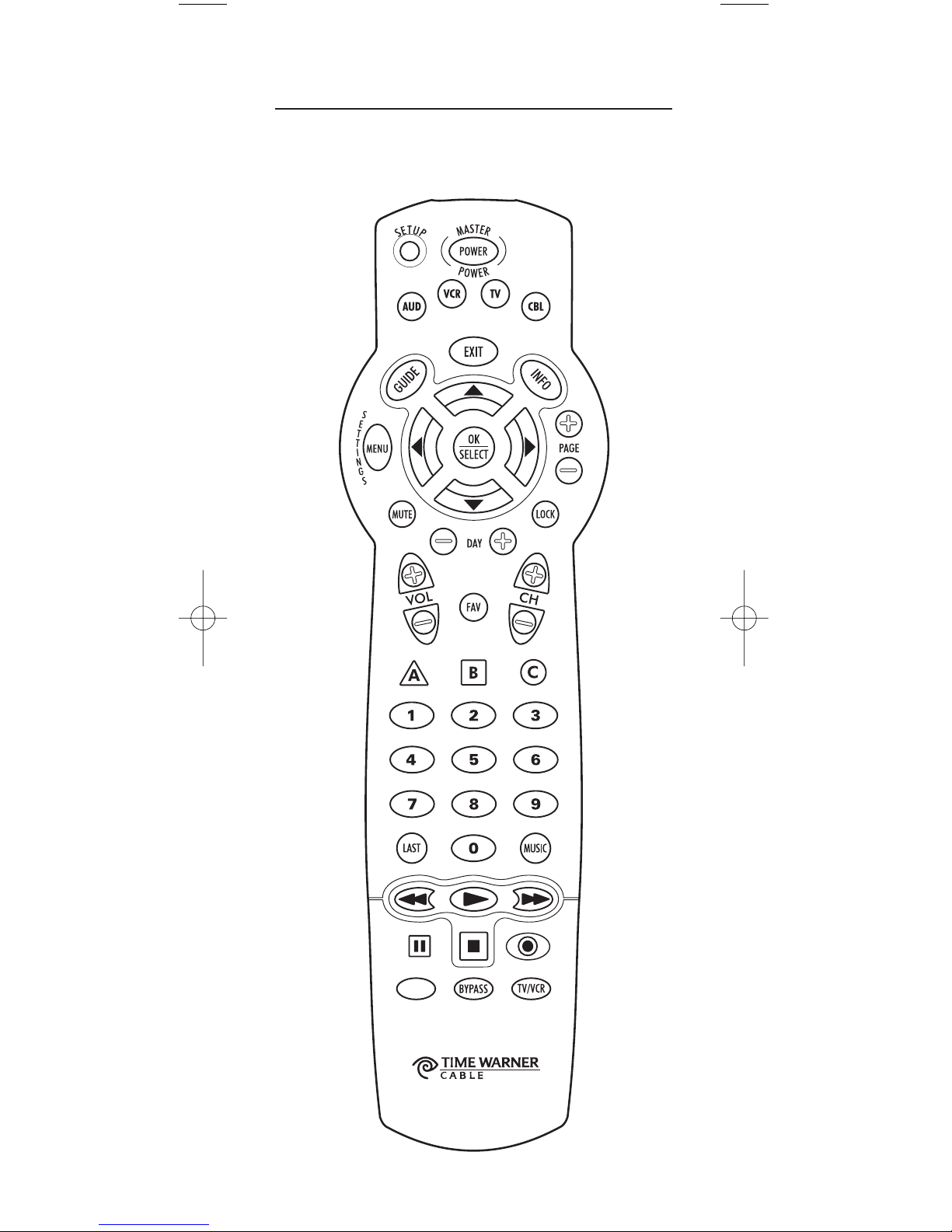
FEATURES AND FUNCTIONS
Use the illustration below to locate features on the URC-1047
Universal Remote Control.Then study the Key Charts (on
the next two pages) to learn how they function.
4
Time Warner Houston Manual 11/20/02 3:54 PM Page 4
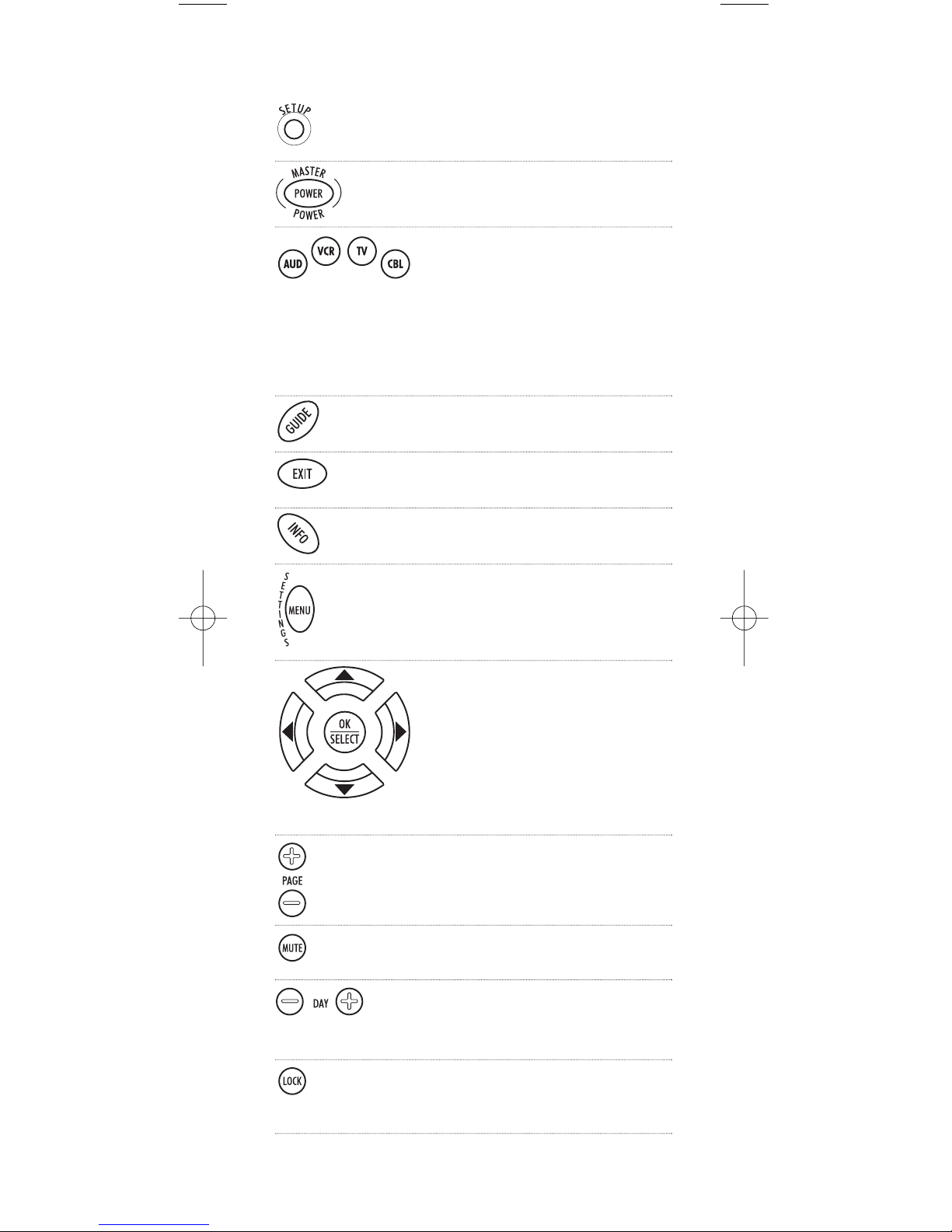
Key Charts
Use SETUP for all programming
sequences.
Press POWER once to turn on or off
a home entertainment device.
Press AUD,VCR,TV,orCBL once
to select a home entertainment
device to control. Each device key
has an embedded LED (red light)
that blinks upon selection and
indicates that the remote control is
working and is sending signals.
Use GUIDE to display the program
guide.
Use EXIT to exit out of your cable
converter’s menu and guide.
Use INFO to display the current
channel and program information.
Press MENU (SETTINGS) once to
display available interactive
services and to access additional
cable features.
Use the Cursor keys to move the
cursor in the program guide and
menu screens and to navigate
within the interactive service.
Use OK/SELECT to choose options,
PPV events,and to tune programs
from the program guide.
Use PAGE+ (or PAGE-) to page up
(or page down) through menu
screens and the program guide.
Press MUTE once to turn the sound
off or on.
Use DAY+ (or DAY-) to move a day
forward (or back) on your cable
converter’s program guide.
Using the program guide, press
LOCK once to lock or unlock chan-
nels for parental control of viewing.
continued on the next page...
5
Time Warner Houston Manual 11/20/02 3:54 PM Page 5
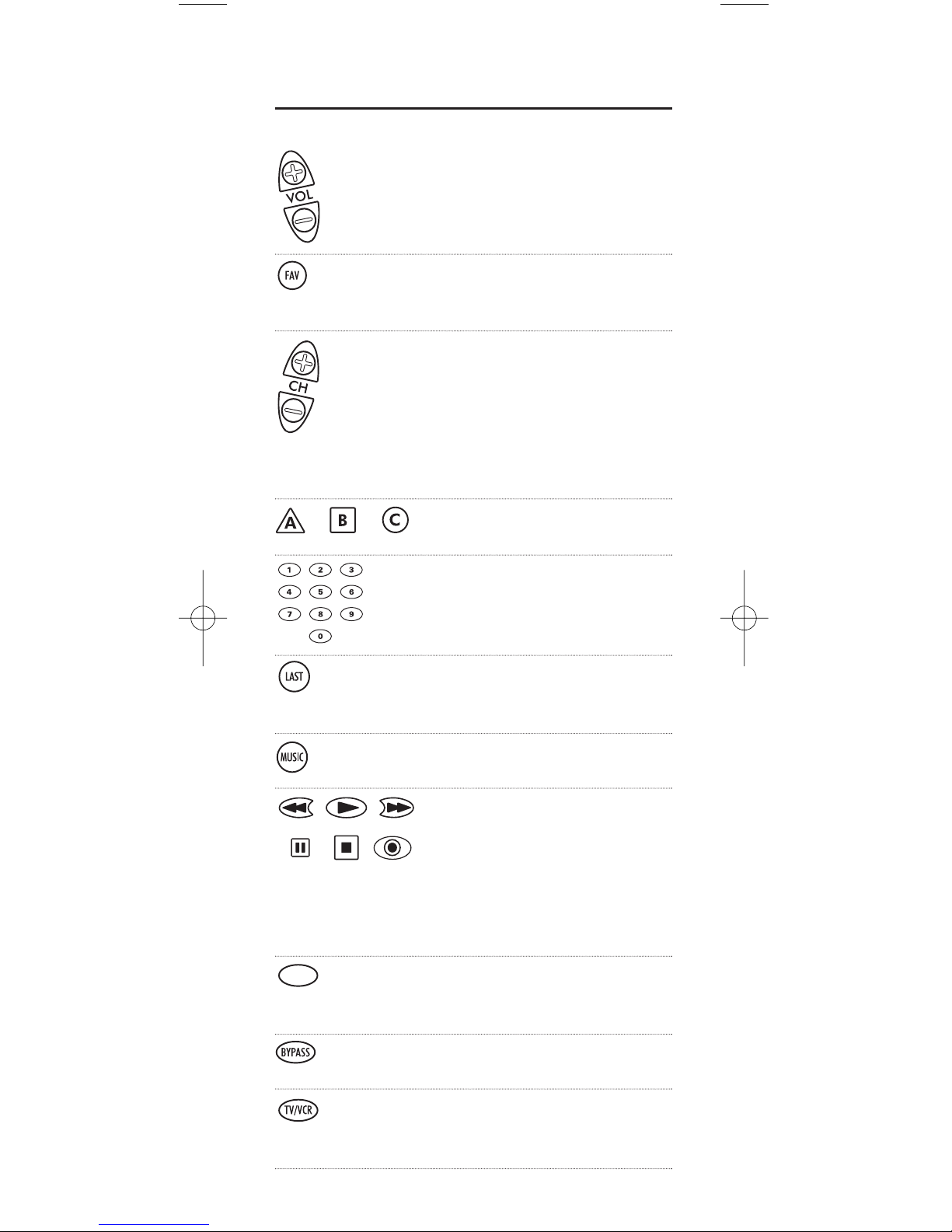
FEATURES AND FUNCTIONS
Key Charts (continued)
Use VOL+ (or VOL-) to raise (or
lower) the audio volume.
Use FAV to cycle through your
favorite channels stored in your
cable converter.
Use CH+ (or CH-) to select the
next higher (or lower) channel.
For DVD players, use these keys to
skip forward (or reverse) through
chapters. For amplifiers/receivers,
use these keys to select the next
higher (or lower) preset station.
A,B,andCare reserved for future
services.
Use the keypad (1~9,and0) to
directly select channels (e.g., 09).
For amplifiers/receivers,use the
keypad to select inputs 1 through 10.
Press LAST once to recall the last
channel. For PVRs, use LAST to
select live or recorded video.
Use MUSIC to access digital music
channels.
In all modes except CBL,use these
keys to control a VCR, DVD player,
or PVR.To record in the VCR mode,
press REC twice. In the CBL mode,
use these keys (except REC) for
iCONTROL (i.e.,Video On Demand
or VOD).
Use the orange (On Demand) key to
access iCONTROL (i.e.,Video On
Demand) options.
Use BYPASS to view other video
sources (A or B) instead of cable.
Use TV/VCR to view TV or video
programs. For amplifiers/receivers,
use this key for input or output.
6
Time Warner Houston Manual 11/20/02 3:54 PM Page 6

INSTALLING BATTERIES
1. On the back of the remote control, push the
tab and lift off the battery cover.
2. Locate the two (2) enclosed AA batteries.
Match the + and – marks with those in the
battery case, then insert them.
3. Align the cover’s keys with the case’s holes
and press the cover back into place.The tab
should click when the cover is locked.
4. Test the unit by pressing POWER and any
mode key (e.g., TV). If the batteries are
inserted correctly, the selected mode key will
blink once.
NOTE: When batteries need replacement, the remote control will
cease to operate. Replace the batteries and the unit will be restored
to its full functionality, complete with your favorite settings.
7
❶
❸
❷
Time Warner Houston Manual 11/20/02 3:54 PM Page 7
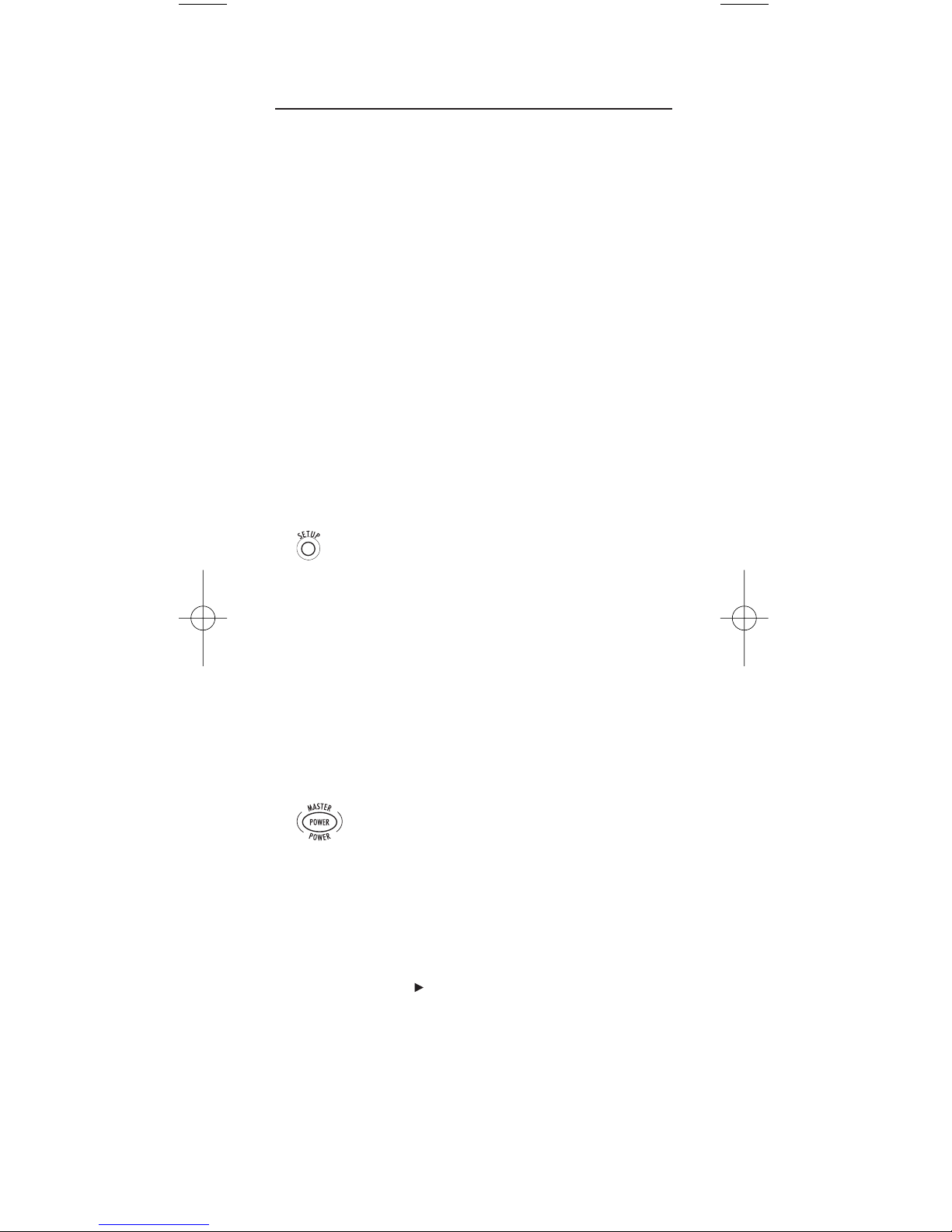
PROGRAMMING DEVICE CONTROL
The URC-1047 Universal Remote Control is preprogrammed
to operate a Motorola interactive digital terminal, an RCA
TV, an RCA VCR, and a Pioneer audio receiver.
To control devices other than the default brands,perform
the following steps; otherwise skip this section:
NOTES: To control a DVD player, program the VCR key. To control
a PVR, program the VCR key. To control a stereo amplifier or
receiver, program the AUD key. For TV/VCR Combo control, skip
this section and perform the instructions on page 10.
1. Turn on a device and, if applicable, insert
video media, (e.g., cassette or disc).
NOTE: Please read steps 2 through 4 completely
before proceeding. Highlight or write down the codes
and device you wish to program before moving on to
step 2.
2. On the remote control, press a device key once
(e.g., AUD,VCR,orTV). Press and hold
SETUP until the selected mode key blinks
twice, then release SETUP.
3. Use the Manufacturer’s Codes (starting on
page 38) to locate the the type of device and
brand name and then enter the first four-digit
code for your device. If performed correctly,
the selected mode key will blink twice.
NOTE: If the selected mode key emits a long blink,
the entry is invalid. Repeat steps 2 through 3 and try
entering the same code again.
4. Aim the remote control at the device and
press POWER once. The device should turn
off. If it does not, repeat steps 2 through 3,
trying each code for your brand until you
find one that works. If it still does not
respond, try searching for the code (see
Searching For Your Code on page 11).
NOTE: If the device does not have a POWER key,
press the (Play) key.
8
Time Warner Houston Manual 11/20/02 3:54 PM Page 8

5. Repeat steps 1 through 4 for each device you
want the remote control to control. For future
reference,write down each working device
code in the following boxes:
AUD Code
VCR Code
TV Code
9
Time Warner Houston Manual 11/20/02 3:54 PM Page 9
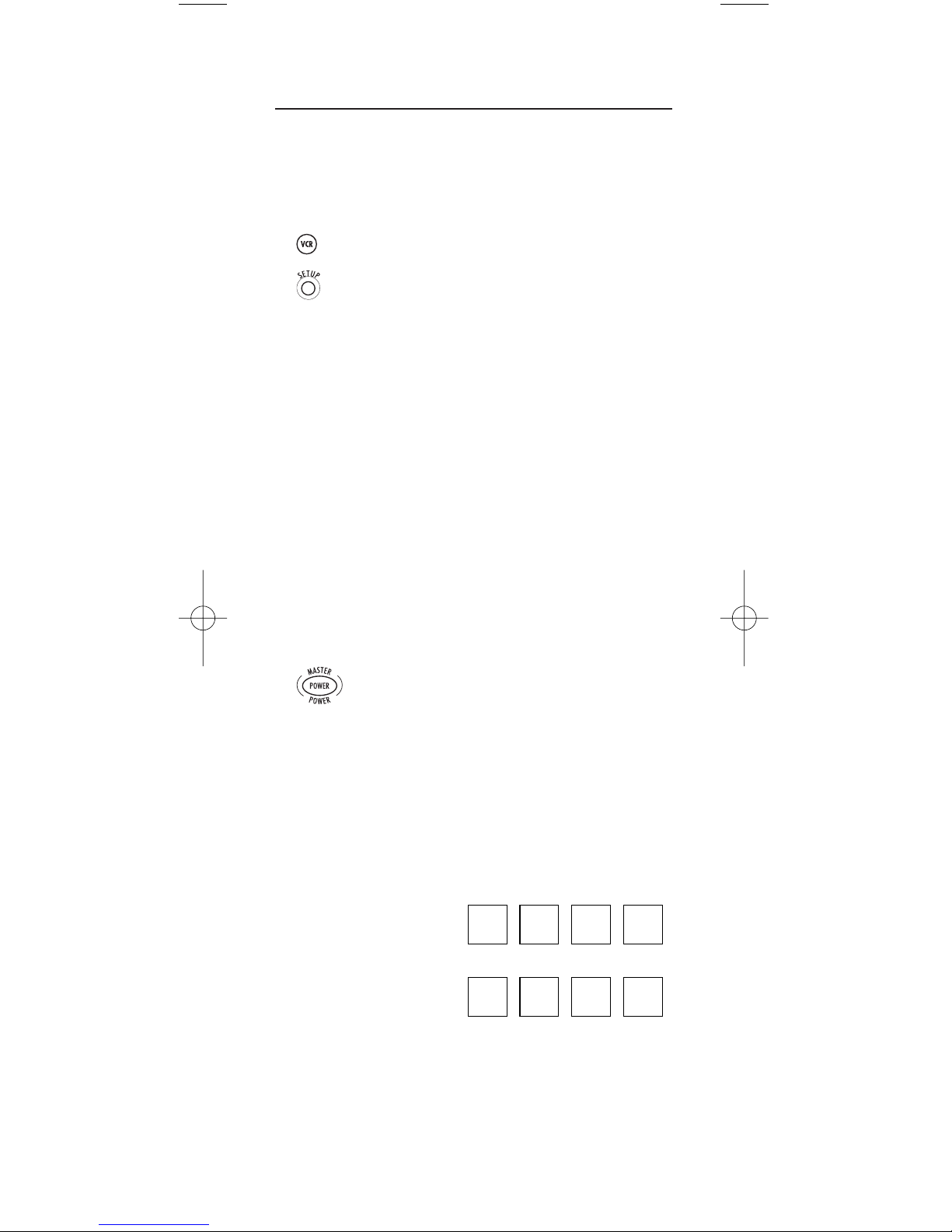
PROGRAMMING TV/VCR COMBO CONTROL
If you own a TV/VCR Combo, perform the following
instructions to control this device:
1. Turn on your TV/VCR Combo and insert a
video cassette.
2. On the remote control, press VCR once.
Press and hold SETUP until the VCR key
blinks twice, then release SETUP.
3. Use the Setup Codes For TV/VCR Combos (on
page 43) to locate the brand name and then
enter the first four-digit code for your TV/VCR
Combo.If you perform this procedure
correctly,the VCR key will blink twice.
NOTE: If the VCR key did not blink twice after
entering the code’s last digit, then repeat steps 2
through 3 and try entering the same code again.
If you’ve located a TV/VCR setup code that
works your TV/VCR Combo and a separate
TV code is also listed,you’ll need to program
this code into the remote control to access
volume control (see Programming Device
Control on page 8).
4. Aim the remote control at your TV/VCR
Combo and press POWER once. The device
should turn off.If it does not respond,repeat
steps 2 through 3, trying each code listed for
your brand until you find one that works.
If it still does not respond, try searching for
the code (see Searching For Your Code on the
next page).
5. For future reference, write down each working
device code in the boxes below:
TV/VCR Code
TV Code
(if used)
10
Time Warner Houston Manual 11/20/02 3:54 PM Page 10
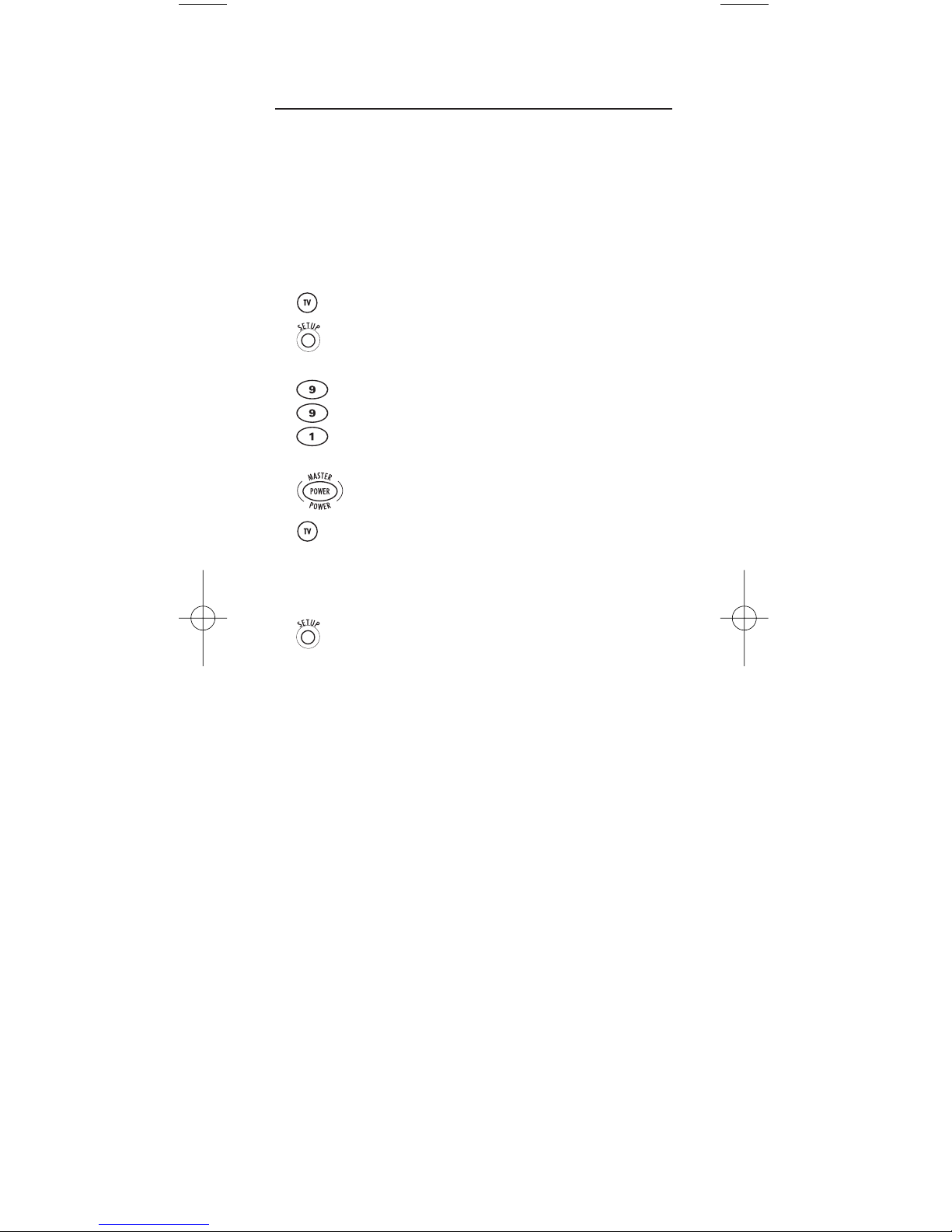
11
SEARCHING FOR YOUR CODE
If your home entertainment device does not respond to
the URC-1047 Universal Remote Control after trying all of
the codes listed for your brand, or if your brand is not
listed at all, try searching for your code.
For example,to search for a code for your TV:
1. Turn on your TV.
2. On the remote control, press TV once.
Then press and hold SETUP until the
TV key blinks twice, then release SETUP.
3. Enter 9- 9- 1.TheTV key will blink twice.
4. Aim the remote control at the TV and slowly
alternate between pressing POWER and TV.
Stop when the TV turns off.
NOTE: In the search mode, the remote control will
send IR codes from its library to the selected
device, starting with the most popular code first.
5. Press SETUP once to lock in the code. The TV
key will blink twice.
6. To search for the codes of your other devices,
repeat steps 1 through 5, but substitute the
appropriate key (i.e.,AUD or VCR) for the
(Audio orVCR) device you are searching for.
Time Warner Houston Manual 11/20/02 3:54 PM Page 11

12
CHECKING THE CODES
If you have set up the URC-1047 Universal Remote
Control using the Searching For Your Code procedure (on
the previous page), you may need to find out which four-
digit code is operating your equipment.For example, to
find out which code is operating your TV:
1. On the remote control, press TV once.
Then press and hold SETUP until the
TV key blinks twice, then release SETUP.
2. Enter 9- 9- 0.TheTV key will blink twice.
3. To view the code for the first digit,press 1
once.Wait 3 seconds and count the number
of times the TV key blinks (e.g.,3 blinks = 3)
and write down the number in the leftmost
TV Code box (see below).
NOTE: If a code digit is “0”, the selected mode key
will not blink.
4. Repeat step 3 three more times for the
remaining digits. Use 2for the second digit,
3for the third digit, and 4for the fourth digit.
Finish writing down the code in the TV Code
boxes below.
5. To check for other device codes,repeat steps
1 through 4, but substitute the appropriate key
(i.e., AUD or VCR) for the (Audio orVCR)
device you are checking.Write down the
codes in the appropriate boxes below.
AUD Code
VCR Code
TV Code
Time Warner Houston Manual 11/20/02 3:54 PM Page 12

13
PROGRAMMING CHANNEL CONTROL LOCK
By default,the remote control’s channel-control capabilities
are locked to the cable converter. The affected keys* are
0~9,CH+,CH-,ENTER,andLAST. This will guarantee that
you do not inadvertently change a channel on your TV or
VCR.However, you can de-activate this feature to allow full
access to these keys in the TV and VCR modes.
*NOTE: This feature does not affect the AUD mode.
To De-Activate Channel Control Lock:
1. On the remote control, press CBL once.
Then press and hold SETUP until the
CBL key blinks twice, then release SETUP.
2. Enter 9-7- 3.TheCBL key will blink twice.
3. Press CH- once. The CBL key will blink
four times.
4. Now, the remote control will provide TV and
VCR channel-control capabilities while in the
TV or VCR mode.
To Re-Activate Channel Control Lock:
1. On the remote control, press CBL once.
Then press and hold SETUP until the
CBL key blinks twice, then release SETUP.
2. Enter 9-7- 3.TheCBL key will blink twice.
3. Press CH+ once. The CBL key will blink twice.
4. Now, regardless of what mode you select
(i.e., TV,VCR,orCBL), only the channel
control capability of your cable converter will
be accessible.
Time Warner Houston Manual 11/20/02 3:54 PM Page 13

14
USING THE MASTER POWER KEY
The URC-1047 Universal Remote Control has a unique
feature that allows you to sequentially turn on or off up to
four of your home entertainment devices with a single
key press.
NOTE: MASTER POWER requires programming and only works in
the CBL mode. If it is not programmed, only the cable converter
will turn on or off. In any other mode, pressing MASTER POWER
once will turn on or off the selected device.
To Program The Master Power Key:
1. On the remote control, press and hold SETUP
until the last-selected device key blinks twice,
then release SETUP.
2. Enter 9- 9- 5.The last-selected device key
will blink twice. Then press POWER once.
3. For the first device you want in the power on
sequence, press a device key (e.g.,TV) once
and then press POWER once.
4. Repeat step 3 up to three more times to add the
second,third,andfourthdevice,asdesired.
5. To save the settings and exit the program, press
CBL once. Next,press and hold SETUP until
the CBL key blinks twice, then release SETUP.
To Operate The Master Power Key:
1. After programming, point the remote control
at the devices. Press CBL once.
2. Press MASTER POWER once to sequentially
turn on or off all home entertainment devices.
3. You will see the devices turn on or off
according to the programmed sequence.
To Clear The Master Power Key:
1. Perform steps 1 and 2 in the first section
above, To Program The Master Power Key.
2. To clear the settings and exit the program,
press and hold SETUP until the CBL key blinks
twice, then release SETUP.
Time Warner Houston Manual 11/20/02 3:54 PM Page 14

15
RE-ASSIGNING DEVICE KEYS
The URC-1047 Universal Remote Control can be set up to
control a second TV, PVR, DVD player, or VCR, or any
combination of up to four home entertainment devices.
For example, to have the unit control a TV, a Cable Con-
verter, and two VCRs, you will need to re-assign the
unused AUD key to operate the second VCR as follows:
1. On the remote control, press VCR once.
Then press and hold SETUP until the
VCR key blinks twice, then release SETUP.
2. Enter 9- 9- 2.TheVCR key will blink twice.
3. Press VCR once, then press AUD once. The
AUD key will blink twice.
4. The AUD key is now ready to be programmed
for your second VCR.See Programming Device
Control on page 8.
To re-assign other device keys, repeat steps 1 to 4 and
substitute the key sequence using the following chart:
To Re-Assign Perform Key Sequence
TV as 2nd VCR key: TV - SETUP - 9- 9- 2- VCR - TV
TV as 2nd AUD key: TV - SETUP - 9- 9- 2- AUD - TV
TV back to TV:TV - SETUP - 9- 9- 2- TV - TV
VCR as 2nd TV key: VCR - SETUP - 9- 9- 2- TV - VCR
VCR as 2nd AUD key: VCR - SETUP -9-9-2-AUD -VCR
VCR back to VCR:VCR - SETUP -9-9-2-VCR - VCR
AUD as 2nd TV key: AUD - SETUP - 9- 9- 2- TV - AUD
AUD
back to
AUD
:
AUD - SETUP -9-9-2- AUD - AUD
Upon completion of a re-assignment, the selected mode
key will blink twice to confirm your selection.Then you’ll
need to program device control (see Programming Device
Control on page 8).
Time Warner Houston Manual 11/20/02 3:54 PM Page 15
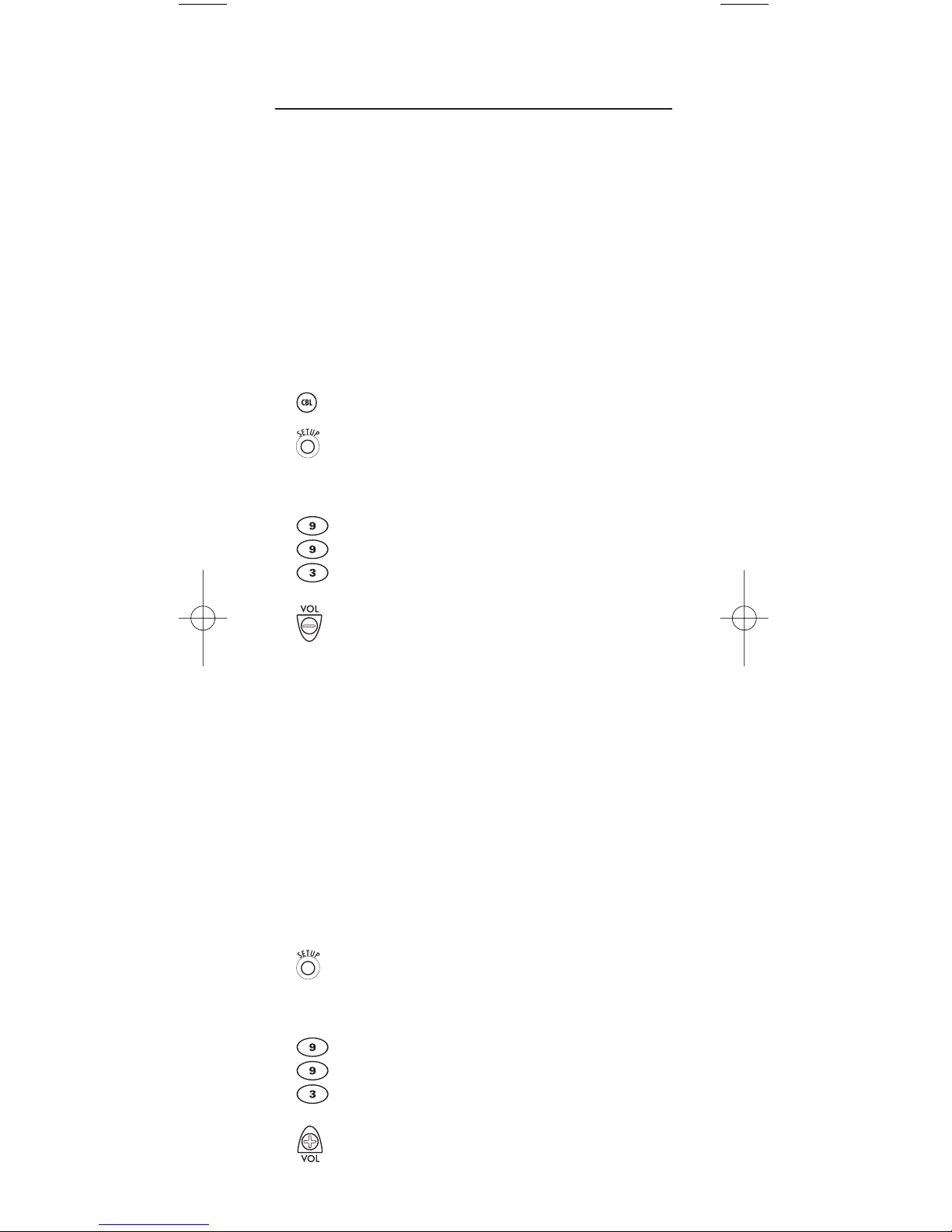
16
CHANGING VOLUME LOCK
On the URC-1047 Universal Remote Control,Global
Volu m e Lo c k is set to TV,so you can control TV volume
while in the TV, VCR,or Cable mode.If desired,you can
still perform Individual Volume Unlock on a selected
device to set its volume control for independent operation.
NOTE: The audio mode’s volume controls are active regardless of
Volume Lock settings. However, if you lock the volume controls to
the AUD mode, you will have control of the audio device’s volume
in all other modes (i.e., TV ,VCR,andCBL).
To Unlock Volume Control For A Single Device
(Individual Volume Unlock):
1. Assuming Global Volume Lock is active, select
a mode on the remote control that you want to
unlock (e.g.,CBL) and press it once.Next,
press and hold SETUP until the device key
blinks twice, then release SETUP.
2. Enter 9- 9- 3.The last-selected device key
will blink twice.
3. Press VOL– once. The selected device key will
blink four times.
4. Repeat steps 1 through 3 (of this section) for
each device you want volume to be unlocked.
5. Now, after you select a device that has volume
unlocked (e.g., CBL), pressing VOL+,VOL–,or
MUTE, will control the device’s volume only in
its own mode.
To Unlock All Volume Control
(Global Volume Unlock):
NOTE: Performing these instructions will set independent volume
control for all programmed devices (e.g., TV volume control in
TV mode,VCR volume in VCR mode, etc.).
1. On the remote control, press and hold SETUP
until the last-selected device key blinks twice,
then release SETUP.
2. Enter 9- 9- 3. The last-selected device key
will blink twice.
3. Press VOL+ once.The last-selected device key
will blink four times.
Time Warner Houston Manual 11/20/02 3:54 PM Page 16
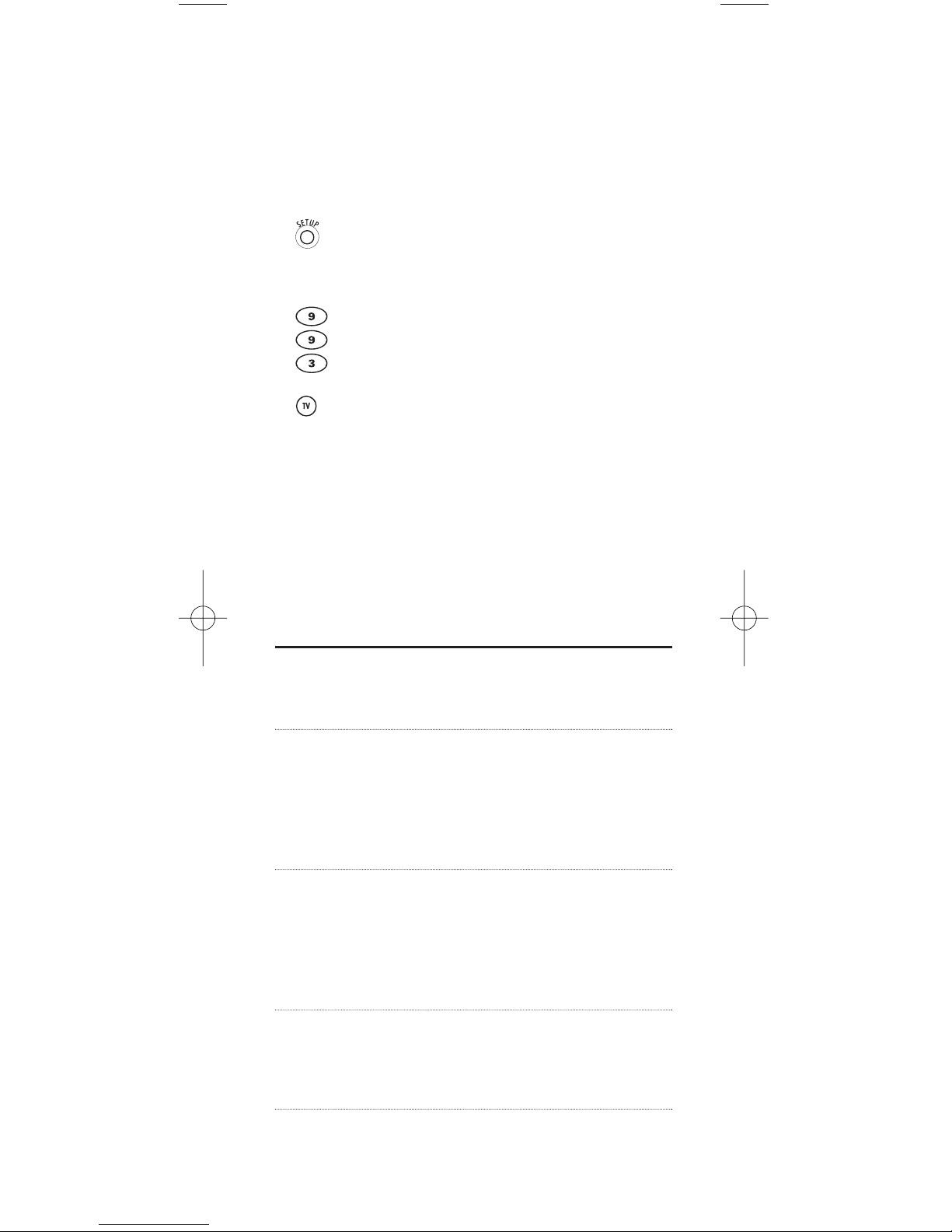
17
To Lock Volume Control To One Mode
(Global Volume Lock):
NOTE: The audio mode’s volume controls are active regardless of
Volume Lock settings. However, if you lock the volume controls to
the AUD mode, you will have control of the audio device’s volume
in all other modes (i.e., TV ,VCR,andCBL).
1. On the remote control, press and hold SETUP
until the last-selected device key blinks twice,
then release SETUP.
2. Enter 9- 9- 3.The last-selected device key
will blink twice.
3. Select a mode (e.g.,TV) where you want to
globally lock the volume controls.The select-
ed device key will blink twice.
4. Now, when you press VOL+,VOL–,orMUTE,
the volume of the selected device (e.g.,TV)
can be controlled regardless of mode.
TROUBLESHOOTING
PROBLEM: Mode key does not blink when you press a key.
SOLUTION: Replace the batteries with two (2) new AA
alkaline batteries (see page 7).
PROBLEM: Mode key blinks when you press a key, but home
entertainment device does not respond.
SOLUTION: Make sure you are aiming the remote control at
your home entertainment device and that you
are within 15 feet of the device you are trying
to control.
PROBLEM: The remote control does not control home
entertainment devices or commands are not
performing properly.
SOLUTION: Try all listed codes for the device brand being set
up. Make sure all devices can be operated with
an infrared remote control.
PROBLEM: TV/VCR Combo does not respond properly.
SOLUTION: Use the VCR codes for your brand. Some combo
units may require both a TV code and a VCR
code for full operation (see page 10).
continued on next page...
Time Warner Houston Manual 11/20/02 3:54 PM Page 17

18
TROUBLESHOOTING (continued)
PROBLEM: No volume on a second TV.
SOLUTION: Follow instructions in Changing Volume Lock
(see page 17).
PROBLEM: CH+ ,CH – ,andLAST do not work for your
RCA TV.
SOLUTION: Due to RCA design (1983-1987), only the original
remote control will operate these functions.
PROBLEM: Tried“Search Method”and still could not find a
working code.
SOLUTION: Try the “Search Method”again after clearing out
the device key as follows: Press and hold SETUP
until mode key blinks twice, then release.Next
enter 9- 9- 2.Then press and release the mode
key to be cleared twice.
PROBLEM: Remote control does not turn on Sony or Sharp
TV/VCR Combo.
SOLUTION: For power on, these products require program-
ming TV codes on the remote control.For Sony,
use TV code 0000 and VCR code 0032.For Sharp,
use TV code 0093 and VCR code 0048.
INSTRUCTIONS TO THE USER
This equipment has been tested and found to comply
with the limits for a class B digital device, pursuant to part
15 of the FCC Rules. These limits are designed to provide
reasonable protection against harmful interference in a
residential installation.This equipment generates, uses
and can radiate radio frequency energy and if not
installed and used in accordance with the instructions,
may cause harmful interference to radio communications.
However, there is no guarantee that interference will not
occur in a particular installation.If this equipment does
cause harmful interference to radio or television reception,
which can be determined by turning the equipment off
and on,the user is encouraged to try to correct the inter-
ference by one or more of the following measures:
• Reorient or relocate the receiving antenna.
• Increase the separation between the equipment
and receiver.
Time Warner Houston Manual 11/20/02 3:54 PM Page 18
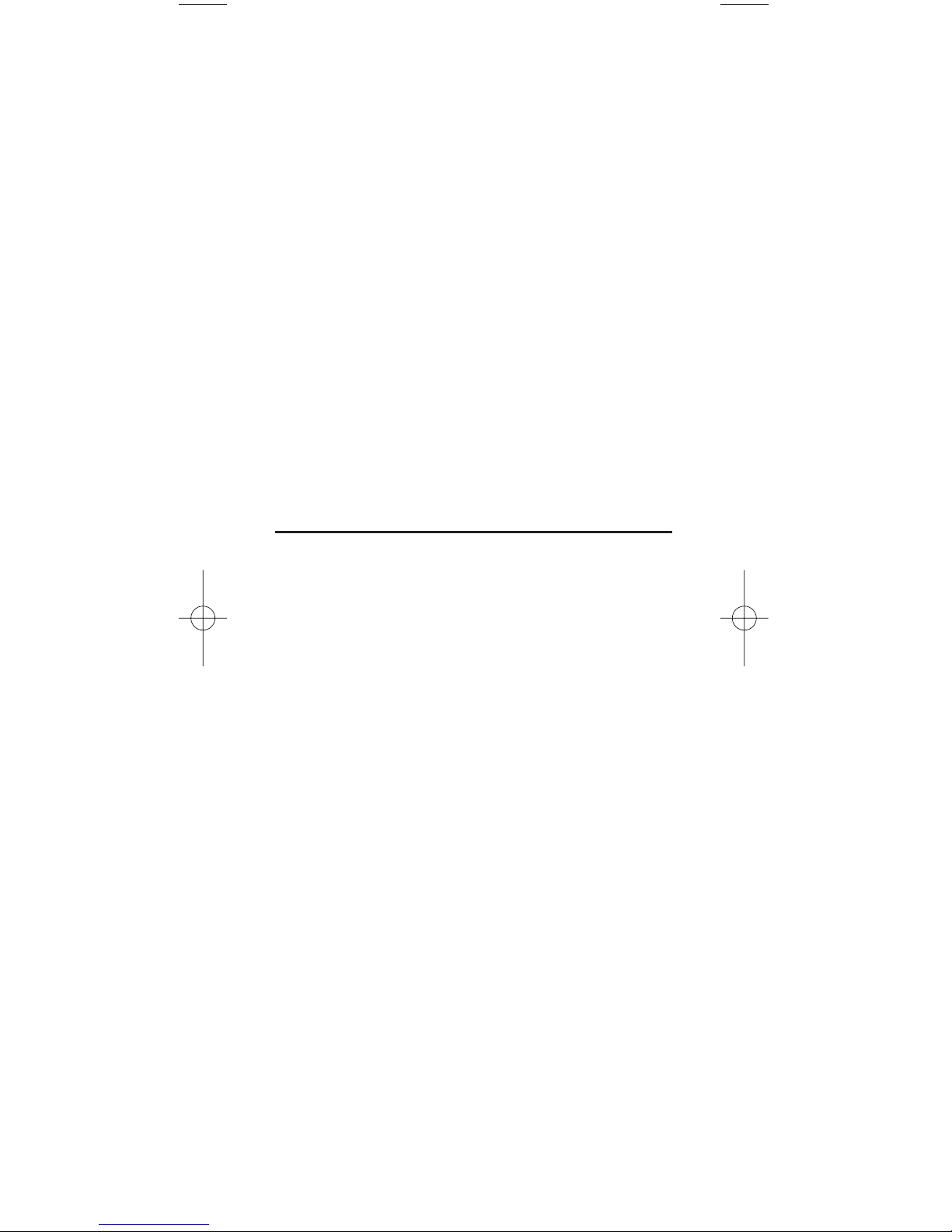
19
• Connect the equipment into an outlet on a circuit
different from that to which the receiver is connected.
• Consult the dealer or an experienced radio/TV
technician for help.
This equipment has been verified to comply with the
limits for a class B computing device, pursuant to FCC
Rules. In order to maintain compliance with FCC
regulations,shielded cables must be used with this
equipment. Operation with non-approved equipment or
unshielded cables is likely to result in interference to
radio and TV reception.The user is cautioned that
changes and modifications made to the equipment
without the approval of manufacturer could void the
user's authority to operate this equipment.
ADDITIONAL INFORMATION
This product does not have any user-serviceable parts.
Opening the case,except for the battery cover, may cause
permanent damage to your Time Warner Cable URC-1047
Universal Remote Control.
Copyright 2002 by Universal Electronics Inc.No part of this
publication may be reproduced,transmitted,transcribed,
stored in any retrieval system,or translated to any language,
in any form or by any means,electronic,mechanical,mag-
netic, optical,manual, or otherwise,without prior written
permission of Universal Electronics Inc.
M1047B00 11/02
Time Warner Houston Manual 11/20/02 3:54 PM Page 19

20
ÍNDICE DE MATERIAS
Introducción . . . . . . . . . . . . . . . . . . . . . . . . . . . . . . . . . . . . . . . . . . 21
Características Y Funciones . . . . . . . . . . . . . . . . . . . . . . . . . . . 22
Tablas De Las Teclas . . . . . . . . . . . . . . . . . . . . . . . . . . . . . . . . . . . 23
Instalación De Las Baterías . . . . . . . . . . . . . . . . . . . . . . . . . . . 25
Programación Del Control Del Dispositivo (Aparato) . . . . . 26
Programación Del Control De Un Aparato
Combinado Televisor/Videograbadora (TV/VCR) . . . . . . . . . 28
Búsqueda De Su Código. . . . . . . . . . . . . . . . . . . . . . . . . . . . . . . 29
Verificación De Los Códigos . . . . . . . . . . . . . . . . . . . . . . . . . . . 30
Programación Del Bloqueo Del Control De Canales. . . . . . 31
Para Desactivar El Bloqueo Del Control De Canales. . . . . . . . . . . . 31
Para Reactivar El Bloqueo Del Control De Canales. . . . . . . . . . . . . 31
Uso De La Tecla De Encendido Maestro. . . . . . . . . . . . . . . . . 32
Para Programar La Tecla De Encendido Maestro . . . . . . . . . . . . . . 32
Para Operar La Tecla De Encendido Maestro . . . . . . . . . . . . . . . . . 32
Para Borrar La Tecla De Encendido Maestro. . . . . . . . . . . . . . . . . . 32
Reasignación De Las Teclas Del Dispositivo . . . . . . . . . . . . 33
Cambio Del Bloqueo Del Volumen . . . . . . . . . . . . . . . . . . . . . . 34
Para Desbloquear El Control De Volumen De Un Solo Dispositivo
(Desbloqueo De Volumen Individual) . . . . . . . . . . . . . . . . . . . . . . . 34
Para Desbloquear Todos Los Controles De Volumen
(Desbloqueo Global Del Volumen) . . . . . . . . . . . . . . . . . . . . . . . . . 34
Para Bloquear El Control De Volumen A Un Modo
(Bloqueo Global Del Volumen) . . . . . . . . . . . . . . . . . . . . . . . . . . . . 35
Localización De Fallas. . . . . . . . . . . . . . . . . . . . . . . . . . . . . . . . . 35
Instrucciones Al Usuario. . . . . . . . . . . . . . . . . . . . . . . . . . . . . . . 36
Información Adicional . . . . . . . . . . . . . . . . . . . . . . . . . . . . . . . . . 37
Códigos Del Fabricante. . . . . . . . . . . . . . . . . . . . . . . . . . . . . . . . 38
Códigos De Configuración Para Amplificadores De Audio. . . . . . . . 38
Códigos De Configuración Para Receptores De Audio. . . . . . . . . . . 38
Códigos De Configuración Para Reproductores DVD. . . . . . . . . . . . 39
Códigos De Configuración Para Televisores . . . . . . . . . . . . . . . . . . 40
Códigos De Configuración Para Aparatos Combinados
Televisor/Videograbadora. . . . . . . . . . . . . . . . . . . . . . . . . . . . . . . . 43
Códigos De Configuración Para VCRs Y PVRs . . . . . . . . . . . . . . . . 44
Time Warner Houston Manual 11/20/02 3:54 PM Page 20
This manual suits for next models
1
Table of contents
Languages:
Popular Universal Remote manuals by other brands
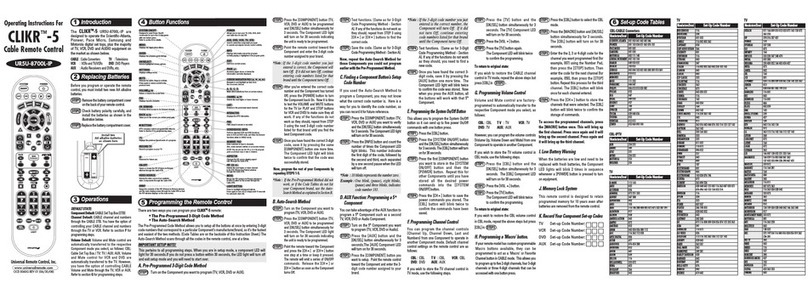
Universal Remote Control
Universal Remote Control CLIKR-5 UR5U-8700L-IP operating instructions

GE
GE 24911 instruction manual

Titan
Titan UR2300 - CODE LIST instructions
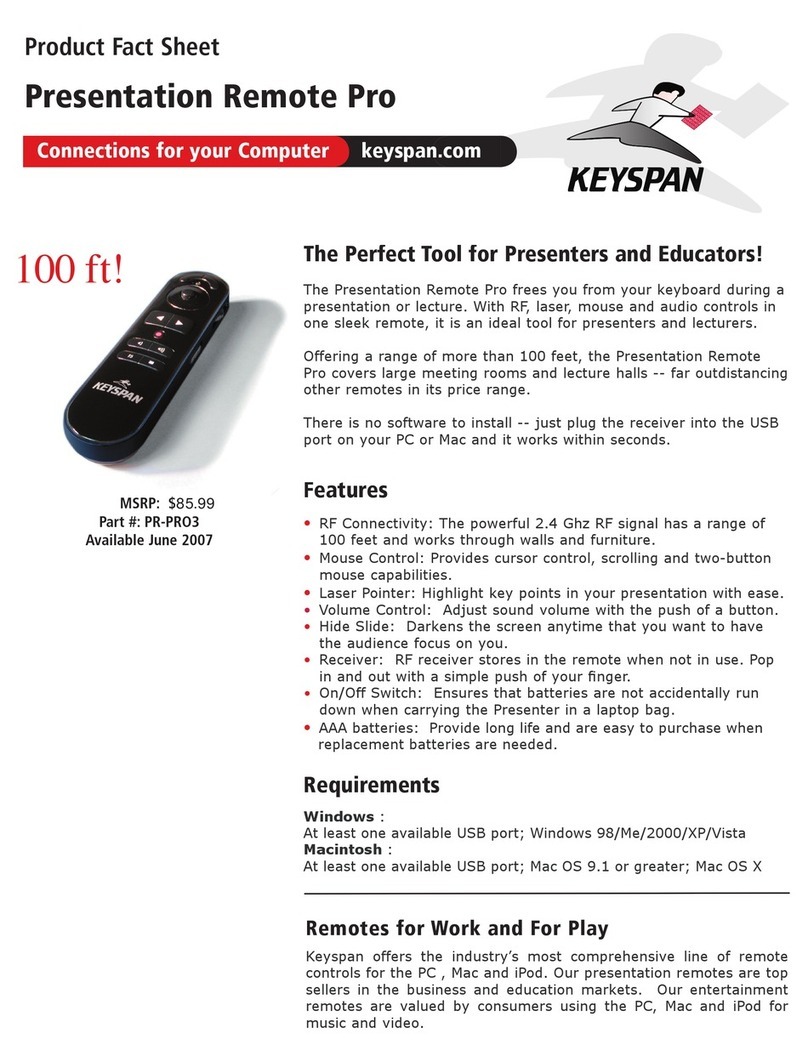
Keyspan
Keyspan PR-PRO3 Product fact sheet

Logitech
Logitech 915-000085 - Harmony 510 Advanced Universal Remote... user manual
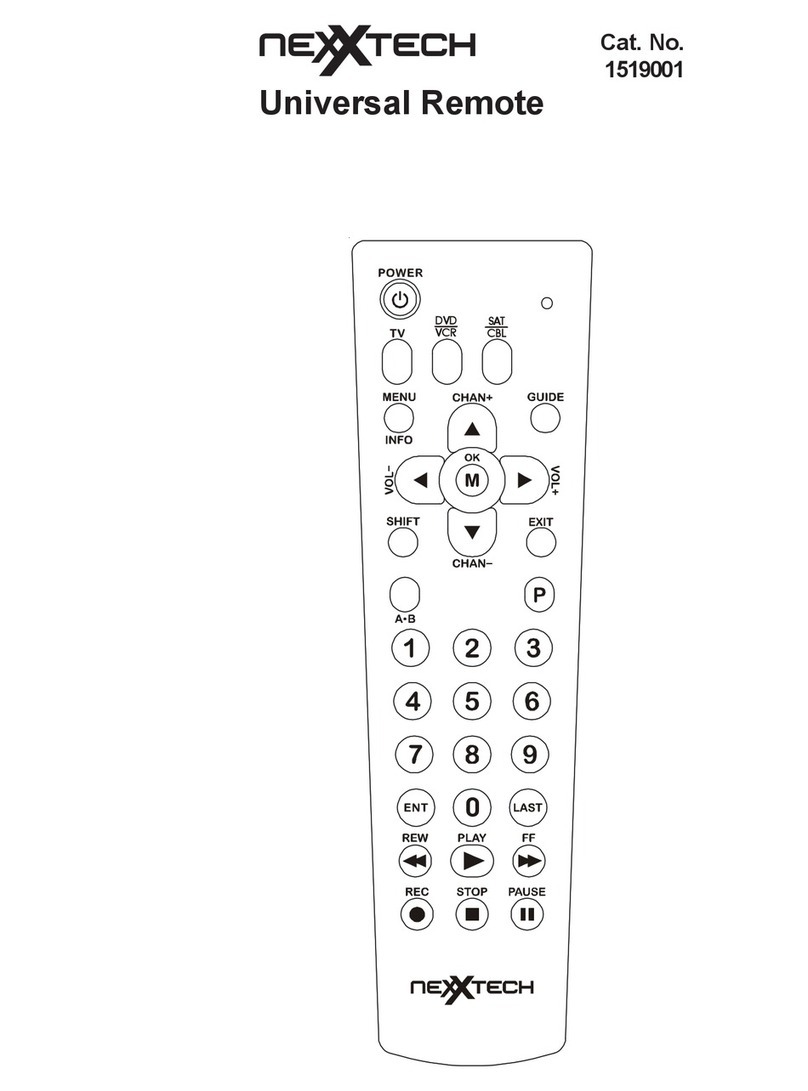
NexxTech
NexxTech 1519001 manual