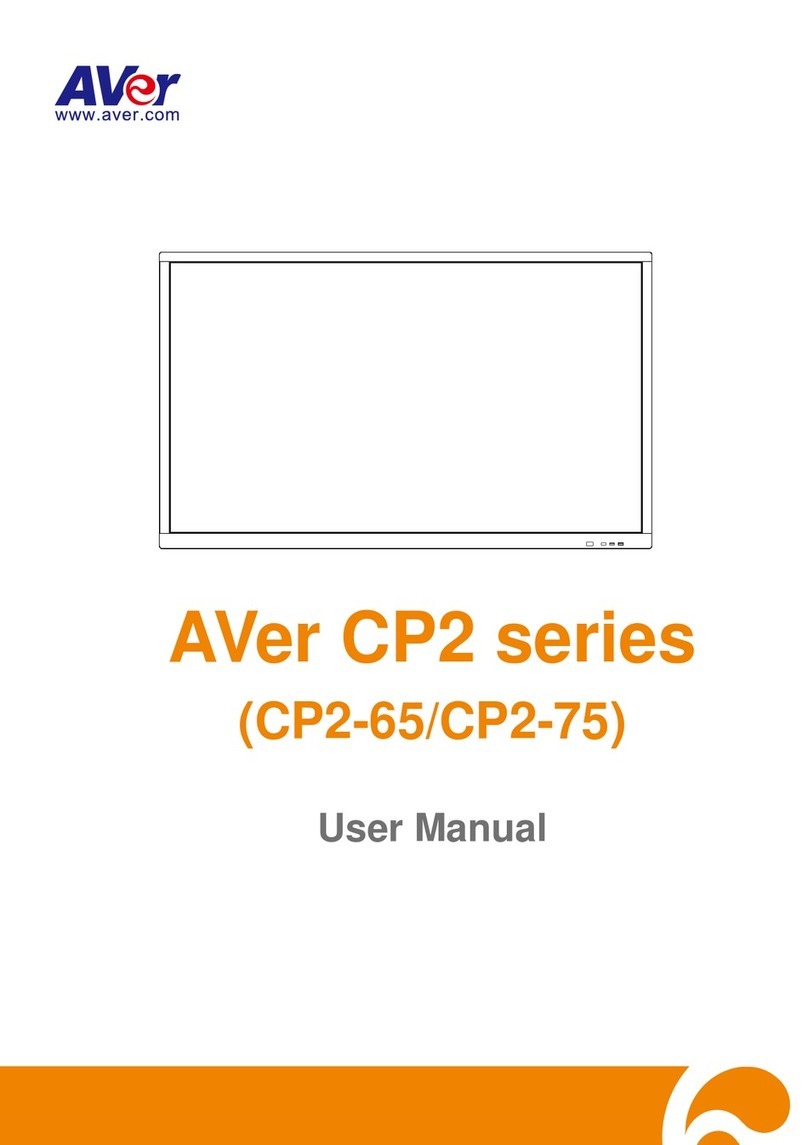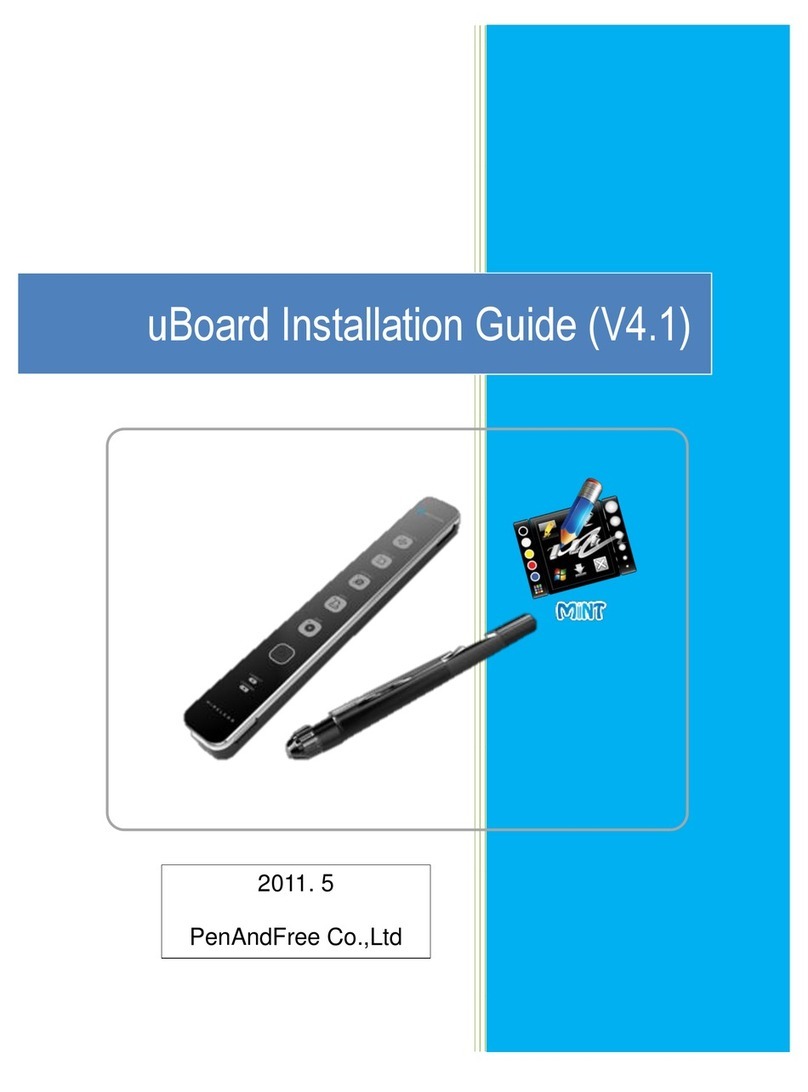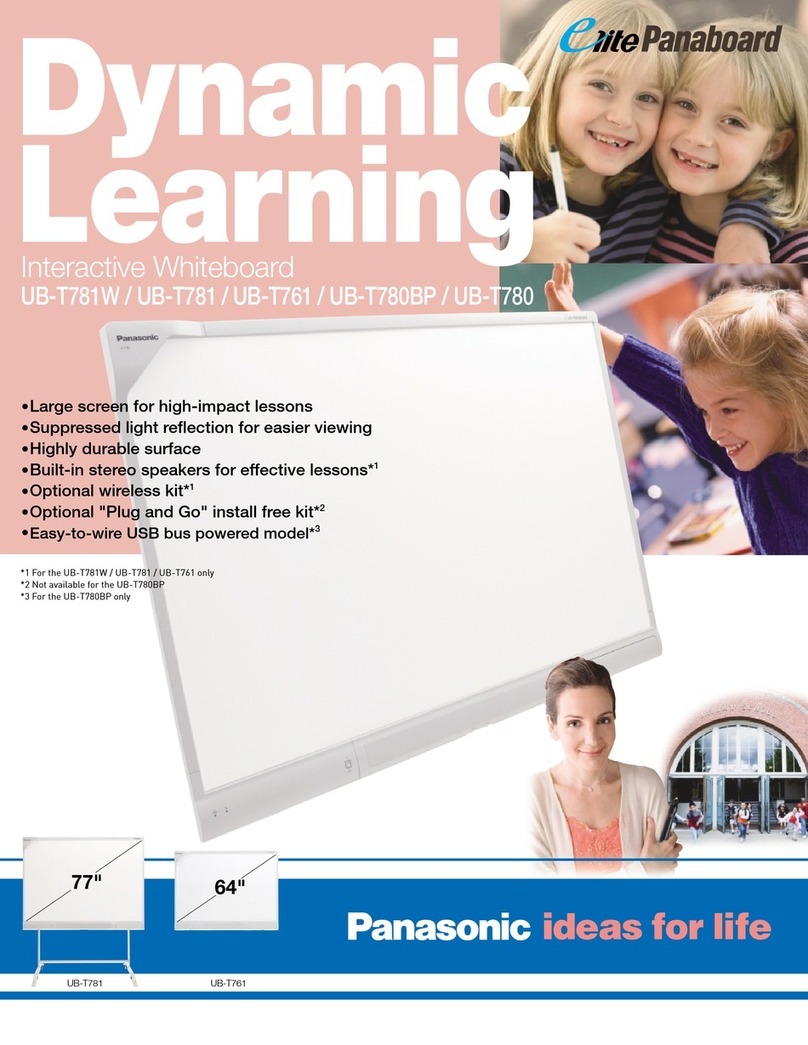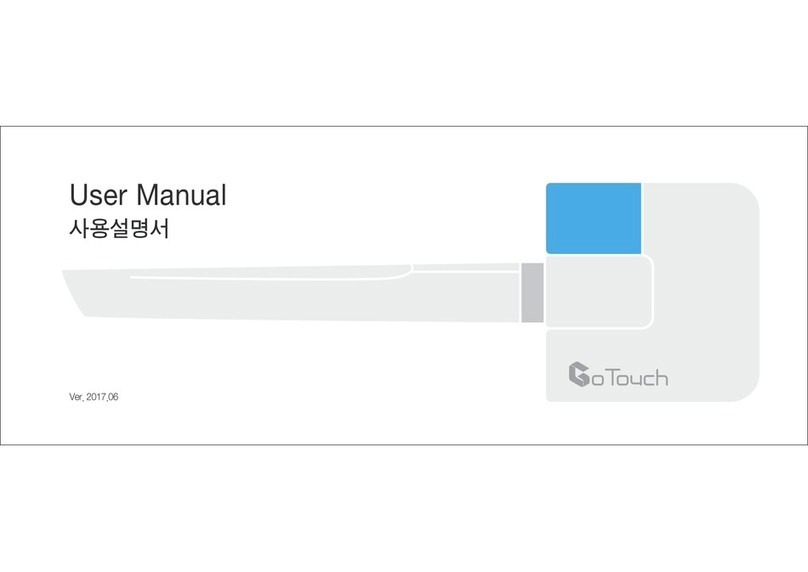NHBoard TGN Series User manual

Installation and User Guide of NHBoard
1
Installation
And User Guide
For NHBoard TGN Series
Interactive Whiteboard System
NANHAO (Beijing) Science and Technology Co., Ltd.
Add: 1207, 1208 Room, 1+1 Plaza, NO.10 Caihefang Road,
Zhongguancun, Haidian District, Beijing, China.
Tel: 0086-10-51666146 Fax: 0086-10-82893921
Web: www.nhboard.net

Installation and User Guide of Board Ideas of Interaction
2
2
FCC Warning
This equipment has been tested and found to comply with the limits for a Class A digital device, pursuant
to Part 15 of the FCC Rules. These limits are designed to provide reasonable protection against harmful
interference when the equipment is operated in a commercial environment.
This device complies with Part 15 of the FCC Rules. Operation is subject to the following two conditions: (1)
this device may not cause harmful interference, and (2) this device must accept any interference received,
including interference that may cause undesired operation.
Product Registration
If you register your NHBoard product, we can notify you of new features and software
upgrades.
Register online at http://www.nhboard.net/support.asp
Keep the following information available, in case you need to contact
Technical Support:
Serial Number _____________________________________
Date of Purchase ___________________________________

Installation and User Guide of Board Ideas of Interaction
3
3
Contents
CONTENTS............................................................................................................................................. 3
IMPORTANT INFORMATION.................................................................................................................... 5
Safety Warnings..................................................................................................... 5
Other Precautions .................................................................................................. 6
BRIEF INTRODUCTION OF NHBOARD ...................................................................................................... 7
Features& Highlights .............................................................................................. 7
How Does NHBoard Work?...................................................................................... 8
INSTALLING AND SETTING UP NHBOARD................................................................................................ 8
Environme ntal requireme nts .................................................................................. 8
Wall-Mounting Instruction ...................................................................................... 9
USING IN GUIDE ................................................................................................................................... 19
NHBoard-T V 3.1 Toolboxes .................................................................................. 19
About the Home Toolbox ...................................................................................... 20
About the Insert Toolbox ...................................................................................... 23
About the Screen Toolbox ..................................................................................... 24
About the Floating Tool Palette ............................................................................. 25
NHBOARD-T V3.1 TUTORIAL................................................................................................................. 26
About Tutorial ...................................................................................................... 26
What is NHBoard-T V3.1 F lipchart? ....................................................................... 26
Tutorial One--- Pen, Eraser, Clipboard ................................................................... 27
Tutorial Two--- Format ......................................................................................... 33
Tutorial Three--- Page and View ........................................................................... 35
Tutorial Four--- Table, Picture, and Shape ............................................................. 36
Tutorial Five--- Resources Gallery ......................................................................... 39
Tutorial Six--- Chart ............................................................................................. 41

Installation and User Guide of Board Ideas of Interaction
4
4
Tutorial Seven--- Textbox ..................................................................................... 45
Tutorial Eight--- Video, Music, Flash ...................................................................... 47
Tutorial Nine--- Handwriting Recognition .............................................................. 48
Tutorial Te n--- Microsoft Word/Excel/PowerPoint a nnotation and recognition ....... 50
Tutorial Eleven --- Screen Tools ............................................................................ 55
Tutorial Twelve --- Mark Tools .............................................................................. 58
Tutorial Thirteen --- Screen Capture, Recorder and Video Player ............................ 61
Tutorial Fourteen --- Calculator, Clock and Screen Keyboard .................................. 63
Tutorial Fifteen --- Customization ......................................................................... 65
Tutorial Sixteen --- Changing Style and UI language .............................................. 67
Well done! ........................................................................................................... 68
FREQUENTLY QUESTION ...................................................................................................................... 68
What are the basic devices required by a whiteboard? ........................................... 69
Which type of projectors ca n be used with NH Board Interactive Whiteboard? ........ 69
Why is the image projected by the projector in the shape of the wrong size or distorted
distorted and how to adjust it? ............................................................................. 69
If words can be input on only certain areas of the whiteboard, what should I do? .. 70
Can I use com mon USB lines on the local market to connect the whiteboard and a
computer? ........................................................................................................... 70
In which cases should I perform Position setting/calibration? ............................... 70
When the software start, a prompt "Communication with the whiteboard failed. Check
Check that the whiteboard is correctly connected to the computer". In this case, what
should I do? ......................................................................................................... 71
Why certain anchor points cannot be noticed when I locate the whiteboard? ......... 71
How to transmit data betwee n the whiteboard and the computer over a long distance?
........................................................................................................................... 71
How to clean the plane of the whiteboard? ............................................................ 72
AFTER-SALES SERVICE ......................................................................................................................... 72
DISTRIBUTOR/AGENT TUTORIAL.......................................................................................................... 73
PRIVACY DECLARATION ....................................................................................................................... 74

Installation and User Guide of Board Ideas of Interaction
5
5
REGULATORY COMPLIANCE............................................................................................................ 75
Important Information
NOTE: If you are a NHBoard touch sensitive whiteboard user, refer to the relevant warnings and
maintenance instructions in this user’s manual.
Before you install and use the NHBoard series interactive whiteboard system, please read and have a good
understand of the safety warnings and precautions in this guide. By reading these safety warnings and
precaution, users can get a good understand of the note items of the whiteboard and its accessories, which
can prevent injuries and equipment damage due to misoperations.
All the safety cautions in this file are specific to the interactive whiteboard, projector, accessories and other
peripheral equipments.
Safety Warnings
WARNING
Do not stare into the beam of light created by the projector.
WARNING
Ensure that any cables extending across the floor to your NHBoard products are
properly bundled and marked to avoid a trip hazard.
WARNING
To reduce the risk of fire or electric shock, do not expose the NHBoard interactive
whiteboard to rain or moisture.
WARNING
Two people are required to mount the interactive whiteboard on a wall because it
may be too heavy for one person to maneuver onto the wall-mounting bracket.
WARNING
Move a floor stand-mounted NHBoard interactive whiteboard with care. Quick stops,
excessive force and uneven surfaces may cause the product to overturn. Before
moving a floor stand, make sure the anti-tip feet are retracted or locked in the up
position.
WARNING
Do not stand (or allow children to stand) on a chair to touch the surface of your
NHBoard product. Rather, wall-mount the product at the appropriate height or use
a NHBoard height-adjustable floor stand.

Installation and User Guide of Board Ideas of Interaction
6
6
Other Precautions
To ensure operating safely and to avoid product damage, observe the following
precautions.
1. Avoid setting up and using the interactive whiteboard in an area with excessive levels of dust, humidity
and smoke.
2 .Don’t add any extra weight or excessive pressure to a interactive whiteboard or the mobile floor stand.
3. Please package your Interactive whiteboard before shipmen and keep the interactive whiteboard upright.
Please use suitable package if your original package was broken or ask us for a new package.
Cleaning the Interactive Whiteboard Surface
Please cut off the electricity and make sure that the interactive whiteboard was closed before you clean it,
or the program will be run when you are cleaning. You should clean a frequently used interactive
whiteboard approximately once a week to maintain optimal clarity.
Generally speaking, please use wet cloth to clean the surface of interactive w hiteboard, clean the stain
lightly until the stain disappear; If there are oil spots or stain which is not easy to clean, please spray the
detergent on the surface of interactive whiteboard, wait for a moment, then use a wet cloth to wipe in the
same direction until the spots disappear.
Preventing Damage to the Writing Surface
Please don’t use ball pen or fountain pen to write on the surface of interactive whiteboard and don’t use a
hard eraser to clean the w hiteboard, as sharp and hard objects will damage the surface and the writing
trace is not easy to clean.

Installation and User Guide of Board Ideas of Interaction
7
Brief introduction of NHBoard
The NHBoard TGN and TGU Series products are a touch sensitive, front projection interactive whiteboard
that enables you to do everything you can do at a computer workstation—open files, conference with others,
work on documents, visit websites, play video and more —simply by touching the screen. You can also write
over any application with your finger, and then save these notes to a NHBoard-T file for future reference
and distribution
Features& Highlights
The NHBoard TGN and TGU series interactive whiteboards include many features of previous interactive
whiteboards, such as analog resistive touch screens. Although the basic operation is the same, NANHAO
(Beijing) Science and Technology Co., Ltd. has made many improvements to make the TGN series look
more up-to-date, and easier to use, service and install. Following models are available: the TGN50/TGU50,
TGN70/TGU70, TGN83/TGU83, TGN100/TGU100 and TGN115/TGU115, which are 48", 64", 78", 95" and
110" respectively, measured diagonally.
Touch sensitive
technology
Durable surface
Wall-mount bracket
Standard USB cable
Floor stands (optional)
Performing mouse functions with your finger, users can write,
erase freely on the surface of whiteboard.
The hard-coated polyester surface is tear proof, optimized for
projection, compatible with dry-erase markers and easily
cleaned with whiteboard cleaner.
Install your NHBoard interactive whiteboard simply and
securely.
Connect the NHBoard interactive whiteboard with your
computer with 10 m USB cable and connect computer with
projector with 25 m USB cable(optional).
Mobile, height-adjustable floor stand that includes heavy
duty, locking casters and flip-down anti-tip feet

Installation and User Guide of Board Ideas of Interaction
8
How Does NHBoard Work?
This chapter help you to get a good understand of NHBoard touch sensitive whiteboard. The touch sensitive
interactive whiteboard as an input and output device of PC, just like a mouse. help users to operate the PC
with your finger. When users touch the interactive whiteboard's surface, the interactive whiteboard detects
the touch points in short time and the driver will receive the signal instantly and convey to the PC screen.
Projected Mode
Using the NHBoard interactive w hiteboard in Projected or Mouse mode, two additional components is neede:
a PC and a projector.
These components work together as follows:
The computer send the image of screen to the projector.
The projector projects the image onto the surface of interactive whiteboard.
The interactive whiteboard acts as both the monitor and the input devices (mouse and keyboard),
users can control the computer by touching the surface of interactive whiteboard with their finger.
When the application software was opened in projected mode, the touch of your finger on the screen
becomes a mouse click, allowing you to run the computer right from the interactive whiteboard’s surface.
You can also use a stylus to w rite over any open application, and then save the notes in a certain file.
Non- Projected Mode
In the Non-Projected mode, turn off the projector, users can finish many operations with our software in
the computer. Such as: Screen capture, save, print and so on.
Installing and Setting up NHBoard
Environmental requirements
Before installing your NHBoard interactive whiteboard, review the following environmental
requirements.
Temperature
NHBoard s can be used in the temperature range of -15°C to 50°C. In addition, the product can withstand
storage temperatures from -40°C to 50°C.
Humidity
NHBoard interactive whiteboards can be used between 20% and 90% relative humidity non-condensing.
Humidity above 90% might cause slight wrinkling on the surface. The w rinkles will disappear once the
humidity is lowered.
Keep Away from Water and Fluid

Installation and User Guide of Board Ideas of Interaction
9
Please make sure that to install and use the NHBoard interactive whiteboards indoor and do not pour or
spray any alkaline liquids directly onto the interactive whiteboard or any of its sub-components. These
liquids might get into areas where they could damage resistive electronic components.
Keep Away from Dust and Scratching
NHBoard interactive whiteboards are for use in office and classroom environments and are not for industrial
use w here heavy dust and pollutants can cause malfunctions or impaired operation.
Electrostatic Discharge (ESD)
NHBoard interactive whiteboards meet the requirements of EN61000-4-2 severity level 4 for direct and
indirect ESD. No malfunction or damage up to 15kV (both polarities) w ith a 330 ohm, 150 pF probe (air
discharge). Un-mated connectors meet 8kV for direct (contact) discharge.
Wall-Mounting Instruction
To avoid crash and friction, two persons are needed to install the interactive whiteboard.
Don’t leave cables on the floor in case of stumble. If the cables can only be left on the floor, users have to
straighten them, wrap them with warning insulating tape or fix them.
The following procedures illustrate the mounting of the NHBoard interactive whiteboards onto a wall.
Accessories for Wall-Mounting procedures
Name
Quantity
Picture
1
L-shaped metal bracket-right side
1
2
L-shaped metal bracket-left side
1
3
Expansion bolt
2
4
Swell plug
2
5
Self-tapping screw
2
There are four sets of foams on the four sides
of whiteboard, the foams contain corner
protection foams and cover foams. Users will
find the product’s Installation and User
Manual, USB Cable, Whiteboard Pens,
Warranty Card, Software CD, Expansion
Bolts, Inner Hex Head Screwdriver in one of
the corner protection foams. Certainly, two
sides (up-down) foam have been designed to
make a maximum protection from any
unexpected impact or friction during the
transportation process.

Installation and User Guide of Board Ideas of Interaction
10
wall mounting procedure
1. Fetch the interactive whiteboard
from the package
2. Unscrew the four sets of inner
hex head screws and its cushions
from quadrate tube bracket
3. Unscrew the four sets of bolts
and its nuts of the L-shaped
metal bracket
4. To mount the quadrate tube
bracket on the TGN series
interactive whiteboard by
screwing the above mentioned
inner hex head screws M6×16.
5. Set up the two Expansion Bolts
and make sure 1190mm
distance remain between these
two L-shaped metal brackets,
1775mm height distance from
floor to the top-fixed Expansion
Bolt, marked the right positions
with pencil.
6. Drill 70mm hole on the w all with
percussion drill 12mm, and
position the Expansion Bolt into
the hole, strengthen and fasten
them.
7. Unscrew nuts of the above
Expansion Bolts, temporarily
hang the two L-shaped metal
brackets on them, screw and
fasten the nuts.
8. The illustration on the right
shows the common heights of
300mm for adjusting when you
finished steps 3 and attach the
back of Interactive Whiteboard
upon the L-shaped metal
brackets
9.

Installation and User Guide of Board Ideas of Interaction
11
Please Note:
Do not hammer the above mentioned expansion bolts and swell
plug into the wall forcibly.
If some parts of the wall(concentrate wall or brick wall) is too hard to drill,
please don’t drill forcibly, please change other position. Please choose
suitable wall to install the interactive whiteboard.
Technically, select the optimal wall mounting space according to
the products mode
In the process of wall mounting, please pay attention that the space
between two L-shape metal brackets are various depending on the
products model you have, below date allow you to make reference.
Mounting on a Floor Stand
Accessory list
L-shaped metal bracket
Horizontal knighthead
Vertical knighthead
Caster
Horizontal frame
Hexagon screw
Products model
Horizontal space: L(mm)
Vertical space: H(mm)
Distance to upper
swell plug
Swell plug
Distance to lower
swell plug
TGN70\TGU70
1190
1775
550
TGN83\TGU83
1190
1775
550
TGN100\TGU100
1727
1775
550
TGN115\TGU115
1727
1775
550
2
1
2
4
1
4
6
6
1

Installation and User Guide of Board Ideas of Interaction
12
Bolt M6×45
Cushion
Inner hexagon spanner
1. Lock all four casters firstly
.
3. Use the provided hex key to
make sure that all screws in the
floor stand are tight.
2. Partially screw two of the bolts
provided into the top holes in the
rear of the interactive
whiteboard leaving a certain
space between the bolt heads
and the surface.

Installation and User Guide of Board Ideas of Interaction
13
NHBoard Touch Sensitive Whiteboard Mounting Instruction
You can use floor stand FS-A601 w ith the NHBoard s except TGN50/TGU50. Due to the small size of
TGN50/TGU50 , we provide with two mounting ways for choosing, one is wall mounting like other models
of NHBoard TGN/TGU series, and the others is table mounting method by which you can mount the TGN50
along the side of table. The illustration below shows the mounting procedures for TGN50.
Wall mounting procedures
1. Fetch the TGN50 series
interactive whiteboard from the
package
2. Unscrew the four set of inner hex
head screws and its cushions of
quadrate tube bracket
3. Unscrew the four sets of bolts
and its nuts of the L-shaped
metal bracket
4. To mount the quadrate tube
bracket on the TGN50 interactive
whiteboard by screwing the
4 With an assistant’s help, hang the
interactive whiteboard on the floor
stand, and fasten 4 of the hexagon
screws with provided hex
screwdriver.

Installation and User Guide of Board Ideas of Interaction
14
Table mounting procedures
Accessory list
Vertical mounting bracket
Bevel edge lever
Bottom bracket
Horizontal bar
5. Set up the four Expansion Bolts
and make sure 775mm distance
remain between these two
L-shaped metal brackets,
1600mm height distance from
floor to the top-fixed Expansion
Bolt, marked the right positions
with pencil.
6. Drill 50mm hole on the wall with
percussion drill 10mm, and
position the Expansion Bolt into
the hole, strengthen and fasten
them.
7. The illustration on the right shows
the common heights of 160mm
for adjusting when you finished
above steps and attach the back
of TGN50 Interactive Whiteboard
upon the L-shaped metal brackets
2
4
2
4
1
14
22
18
14

Installation and User Guide of Board Ideas of Interaction
15
Inner hexagon spanner
Bolt M6×45
Cushion
Spring cushion
M6 inner hexagon nut
Please keep below order correctly when you complete the whole process of Table mounting:
Assemble the Vertical mounting bracket, Bottom bracket and Bevel edge lever as two free parts, and then
mount the TGN50 upon the table when you finish installing the Horizontal bar. Below pictures indicate the
right position for the whole accessories.

Installation and User Guide of Board Ideas of Interaction
16
Software Installation
Software Requirements
Microsoft Windows2000 or later, including W indows 2000, Windows XP Windows Vista and Windows 7.
Hardware Requirements
Minimum required configuration system
CPU: PⅢ800; Memory: 128M; Hard disk: 20G; Graphic card memory: 32M; USB interface
Recommended system configuration
CPU P4 2.4G; Memory: 512M; Hard disk: 80G; Graphic card memory: 128M; USB interface
Notice:
Please install all the related software successfully to make sure this software can work
normally following the below installation Steps:
Please insert the NHBoard setup disc contained in product package into your CD-ROM driver after
you started your computer and operation system.
Normally, setup program will start automatically. If it does not start automatically, double-click
the CD-ROM icon on your computer to open CD-ROM folder, and then double-click the setup file
to run it manually.
The setup application will set the default language according to your operating system.
Installation
Attention:
Do not connect cable before software installation. Some functions are subject to the restrictions of the
operating system.
Please follow up below procedure to completely install the NHBoard interactive whiteboard
software into your computer before you make any application upon the NHBoard Interactive
Whiteboard.

Installation and User Guide of Board Ideas of Interaction
17
Step 1: Start automatically
Step 4: select the complete
option typically or change the
destination for set up. Click next
step for go on.
Step 3: Type your user name
and organization and select the
―Install this application for‖any
one or only you.
Step 2: Select the ―I accept the
terms in the license agreement‖
option to continue.

Installation and User Guide of Board Ideas of Interaction
18
Connection Cable
For the interactive whiteboard connection, one USB cable is ok, the users
just connect the USB cable with the computer and interactive whiteboard,
don’t need extra power supply. There is no extra power supply required
for this product. The indicator of the interactive w hiteboard will become
green after the successful connection. If the indicator doesn’t shine, it
shows that there is no connection of the cable. If the indicator is red, there
is unsteady connection of the cable. Double-click the icon ―NHBoard –T‖ to
activate the tools.
Step 5: Installation process
Step 6: Click finish for complete
the whole installation
procedures.
Step 4: Select the complete
option typically or change the
destination for set up. Click next
step to go on.

Installation and User Guide of Board Ideas of Interaction
19
Calibration
The users have to ‖calibrate‖in their first time of using the interactive whiteboard in order to control the
computer accurately. Users don’t need to calibrate in following times if the position of the interactive
whiteboard and projector didn’t change, users have to calibrate in this case of positions and resolution of
computer and projector changed.
Although a default calibration is automatically assigned to users’interactive w hiteboard, we recommend
that users complete the calibration process by themseves to ensure the greatest level of tracking precision.
Users may also want to re-calibration on occasion, especially if the interactive whiteboard is accidentally
jostled and the projected image becomes misaligned. After the correct calibration, the cursor will appear
directly beneath your fingertip, and track finger closely or tool contact made anywhere on the NHBoard
interactive whiteboard surface. After the connection among your PC, the interactive whiteboard, and the
projector (complete installation of NHBoard-T V3.1 software), select the ―Adjust‖option at the bottom right
corner of NHBoard interactive whiteboard to activate it.
The calibration process is a simple procedure of clicking 9 points ― ‖ on the whiteboard with your finger
or stylus one by one (While calibrating, make sure your finger tip be vertical to the whiteboard, and restart
the position if the click is w rong). You can exit the calibration by pressing the ―Esc‖.
Press firmly in the small yellow square in the center of each Red Cross that appears in the orientation
screen. If you neglect to do this, the NHBoard-T V3.1 driver w ill not track your finger or stylus tool correctly.
If you want to redo the entire orientation procedure, press the Esc key on the keyboard.
Using in guide
NHBoard-T V 3.1 Toolboxes
As you explore NHBoard-T V3.1, you’ll encounter a range of toolboxes. Each toolbox has its different
purpose, enabling you to access key editing functions or specific features. In this part, we’ll introduce you
to each of the NHBoard-T V3.1 toolboxes.
1. Home Toolbox
2. View Toolbox
3. Insert Toolbox
4. Screen Toolbox

Installation and User Guide of Board Ideas of Interaction
20
About the Home Toolbox
The Home toolbox show the first step as well as the most frequently used application function contains a
wide range of tools for writing, selecting erasing or copy, paste, cut, delete and manipulating objects in
your Flipcharts.
Operation
Marquee Select Tool
Click an object to select it, or click and drag to select multiple objects; selected objects can be
edited, moved and manipulated.
Pen
Pen Tool
Annotate, write or draw on your Flipchart page with this normal pen tool.
Pencil Tool
Write, note and mark in the way like pencil function.
Brush Pen Tool
Write, note and mark like you are using the brush.
Washing Pen Tool
Give emphasis to text, annotations and images with a transparent washing pen.
Line Height Tool
Click to select the different height for Pen, Pencil, Brush pen and Washing Pen.
Eraser
Circle Eraser
Use to delete object on the Flipchart with circle area.
Rectangle Eraser
Use to delete object on the Flipchart with rectangle area.
Object Eraser
Use to delete object itself on the Flipchart.
Frame Eraser
Use to delete object which be selected by dragging rectangle with your left mouse on Flipchart.
Random Eraser
Use to delete object which be selected by drawing randomly shape on Flipchart.
This manual suits for next models
8
Table of contents
Popular Interactive Whiteboard manuals by other brands
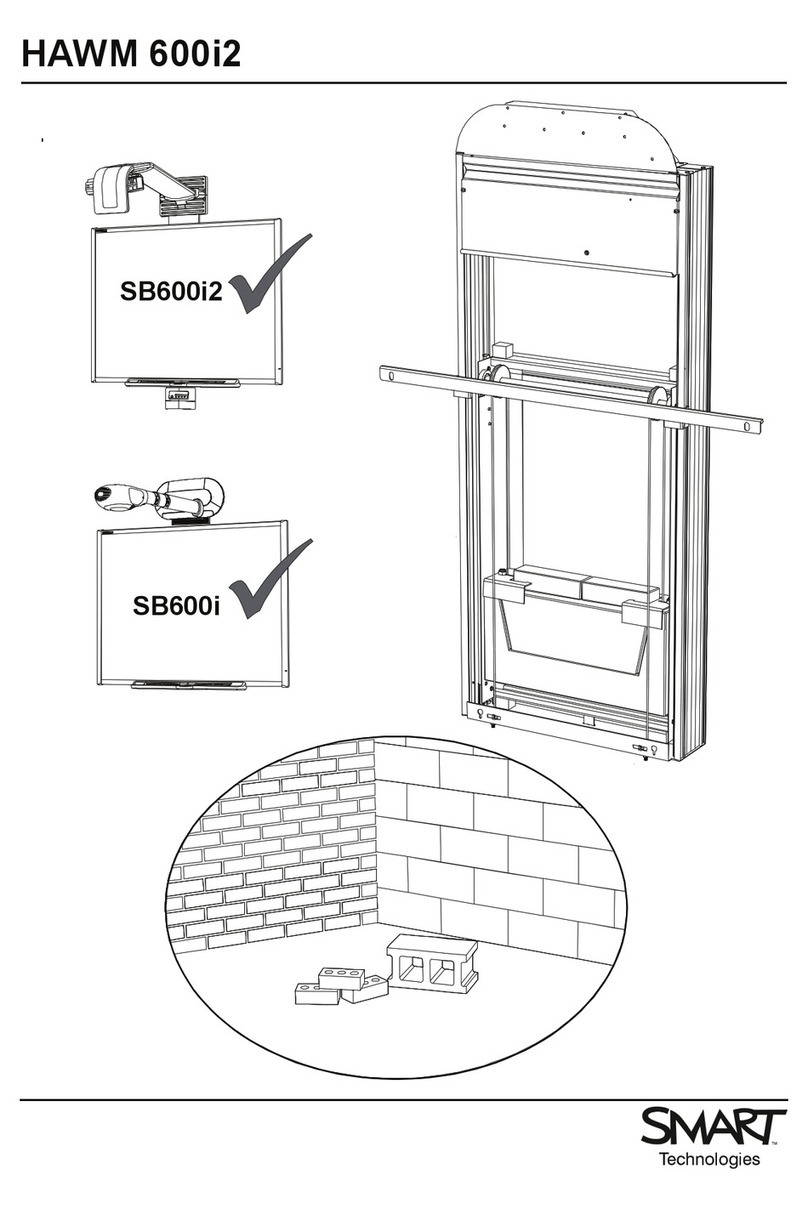
Smart Technologies
Smart Technologies HAWM-600i2 manual

Smart Technologies
Smart Technologies SMART Board X800 Series user guide

Plus
Plus BOARD FAX BF-035 Operation manual
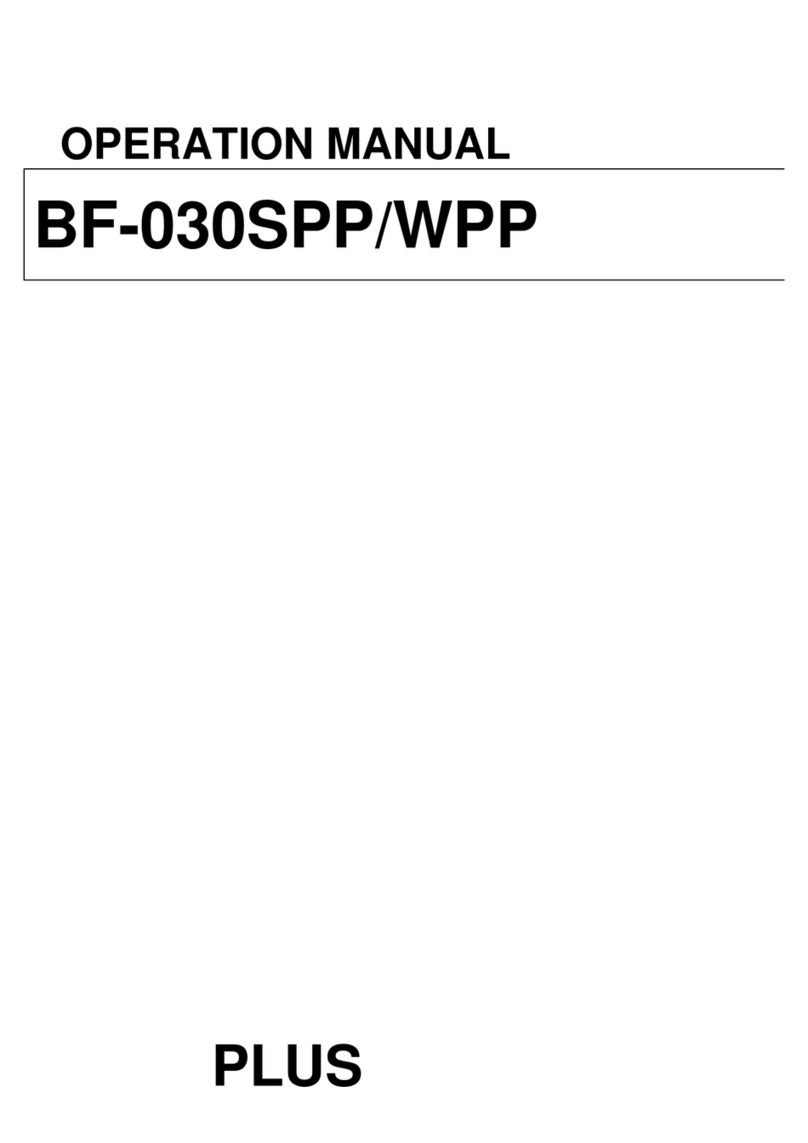
Plus
Plus BF-030SPP Operation manual
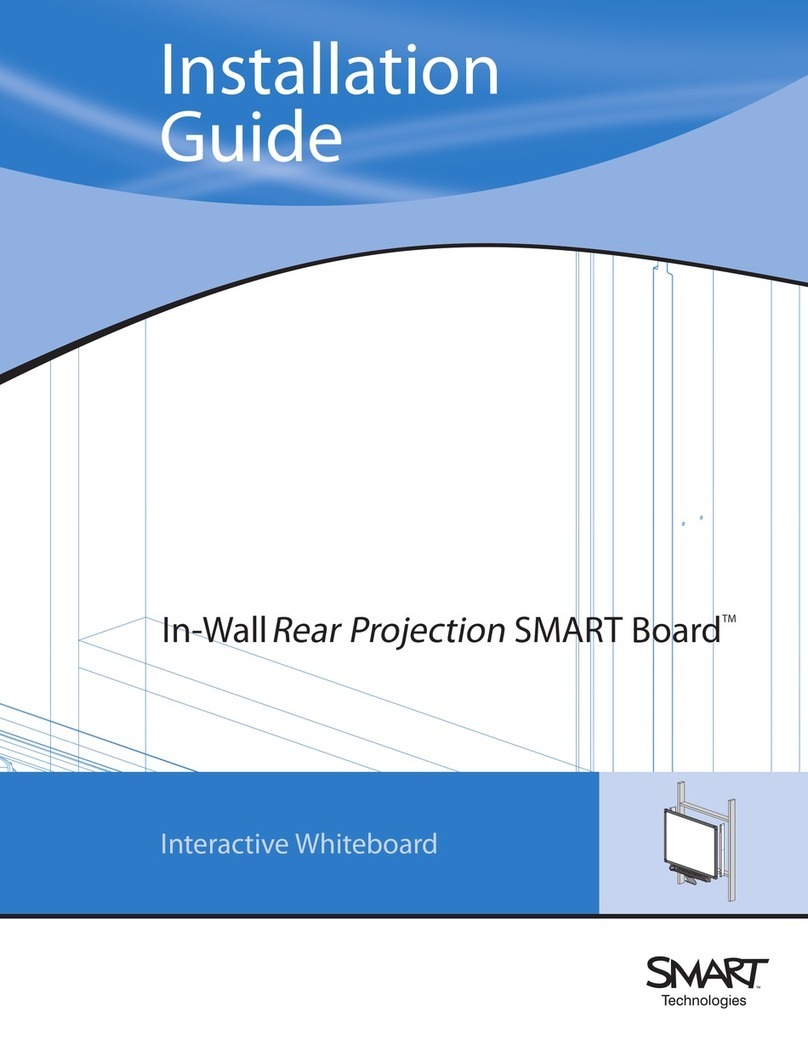
SMART Board
SMART Board In-WallRear Projection SMART Board installation guide

Panasonic
Panasonic Panaboard UB-5315 installation manual