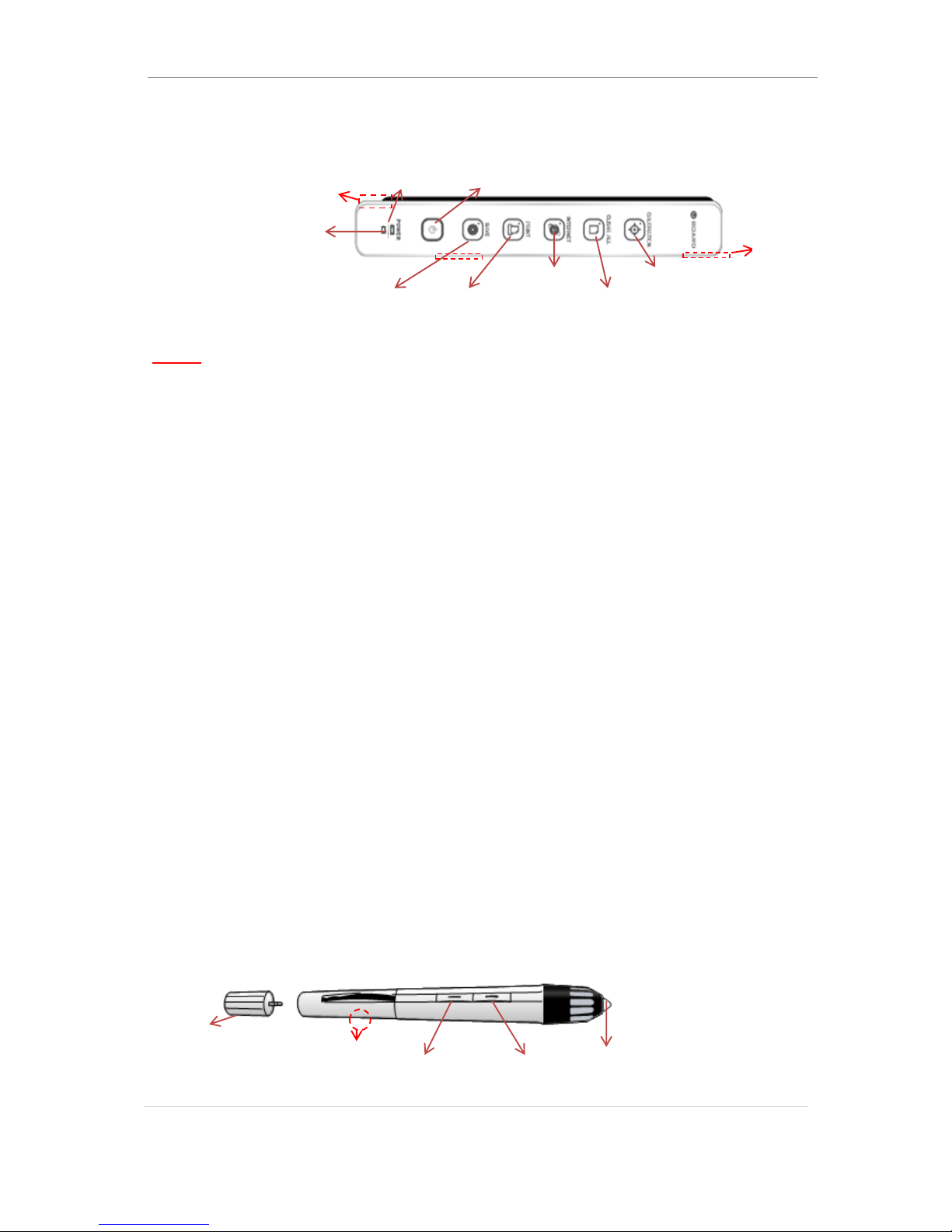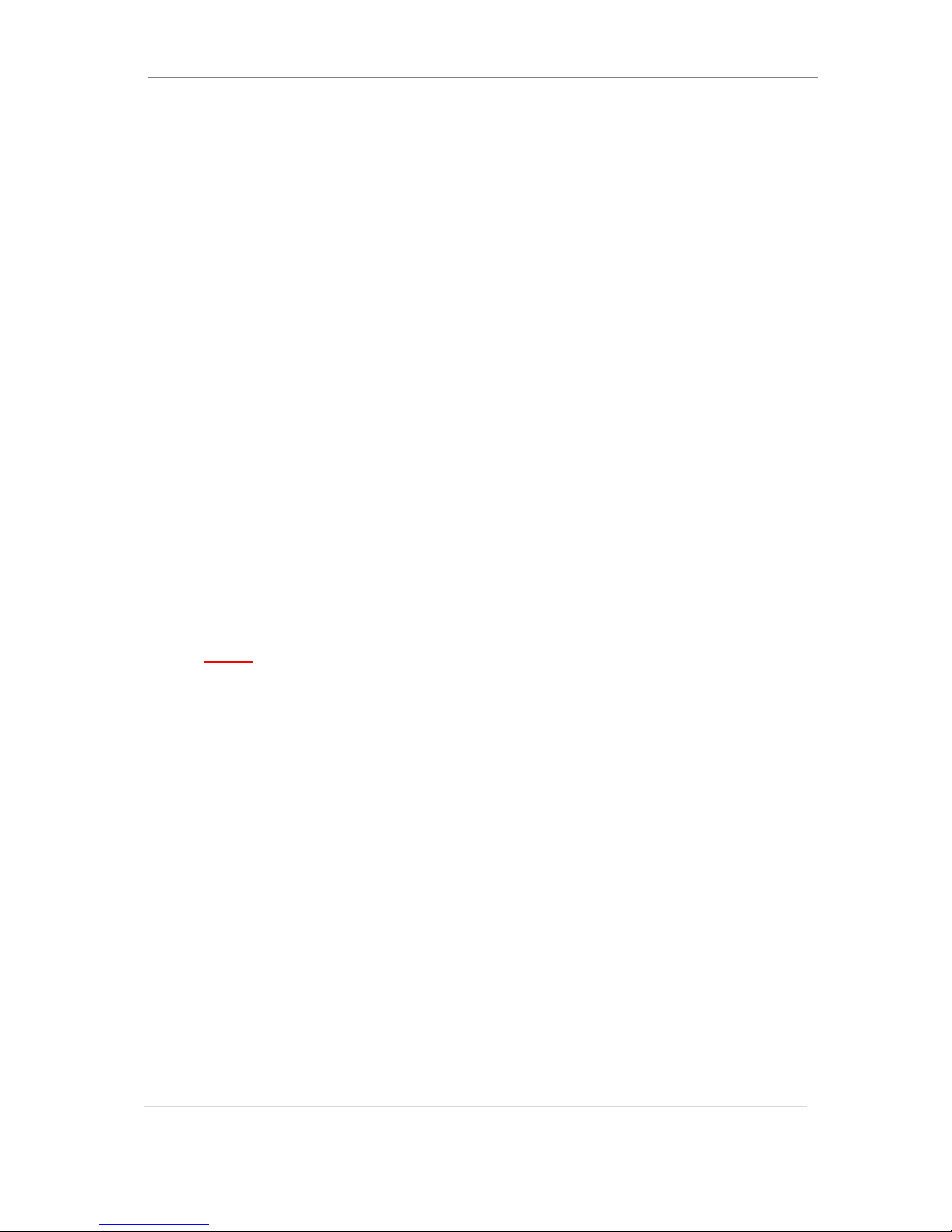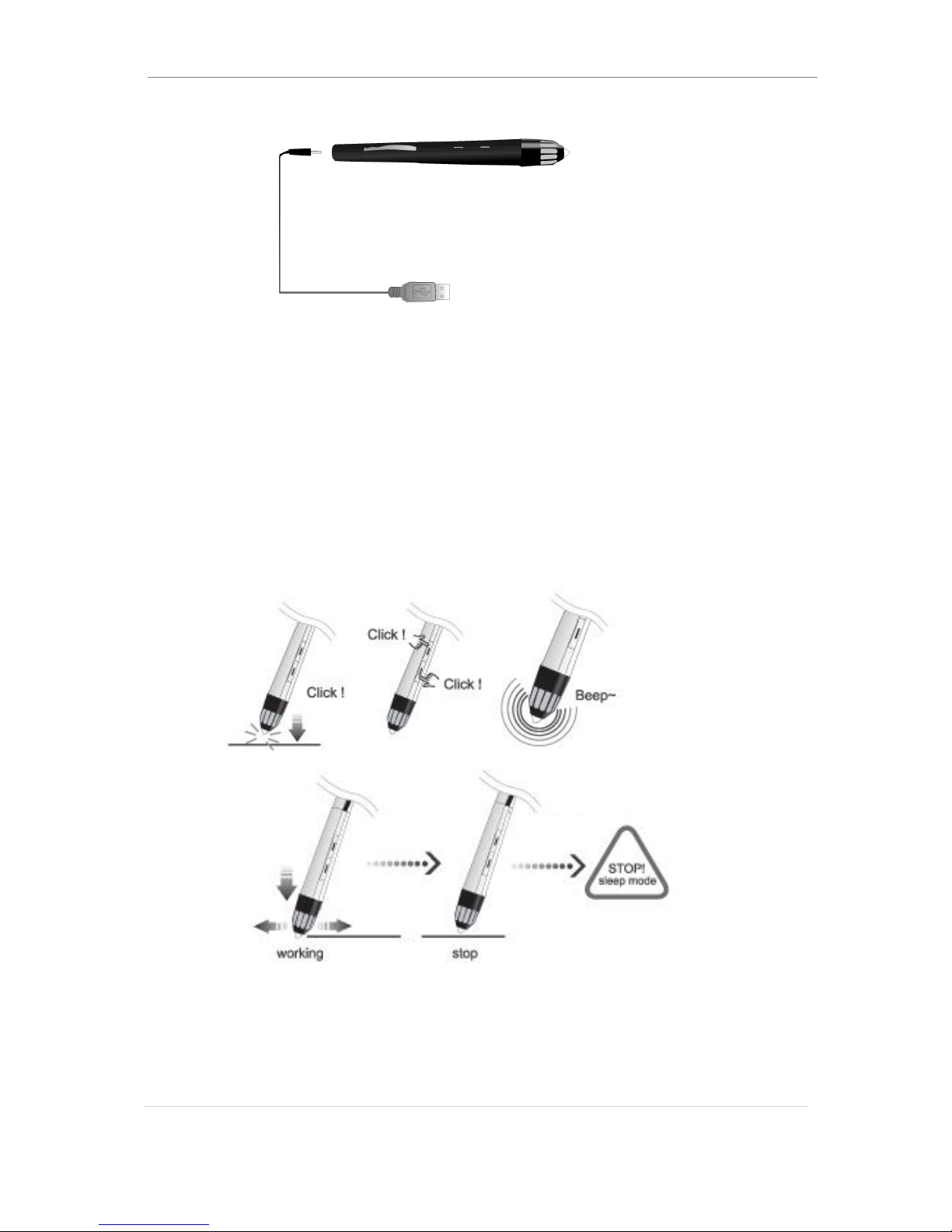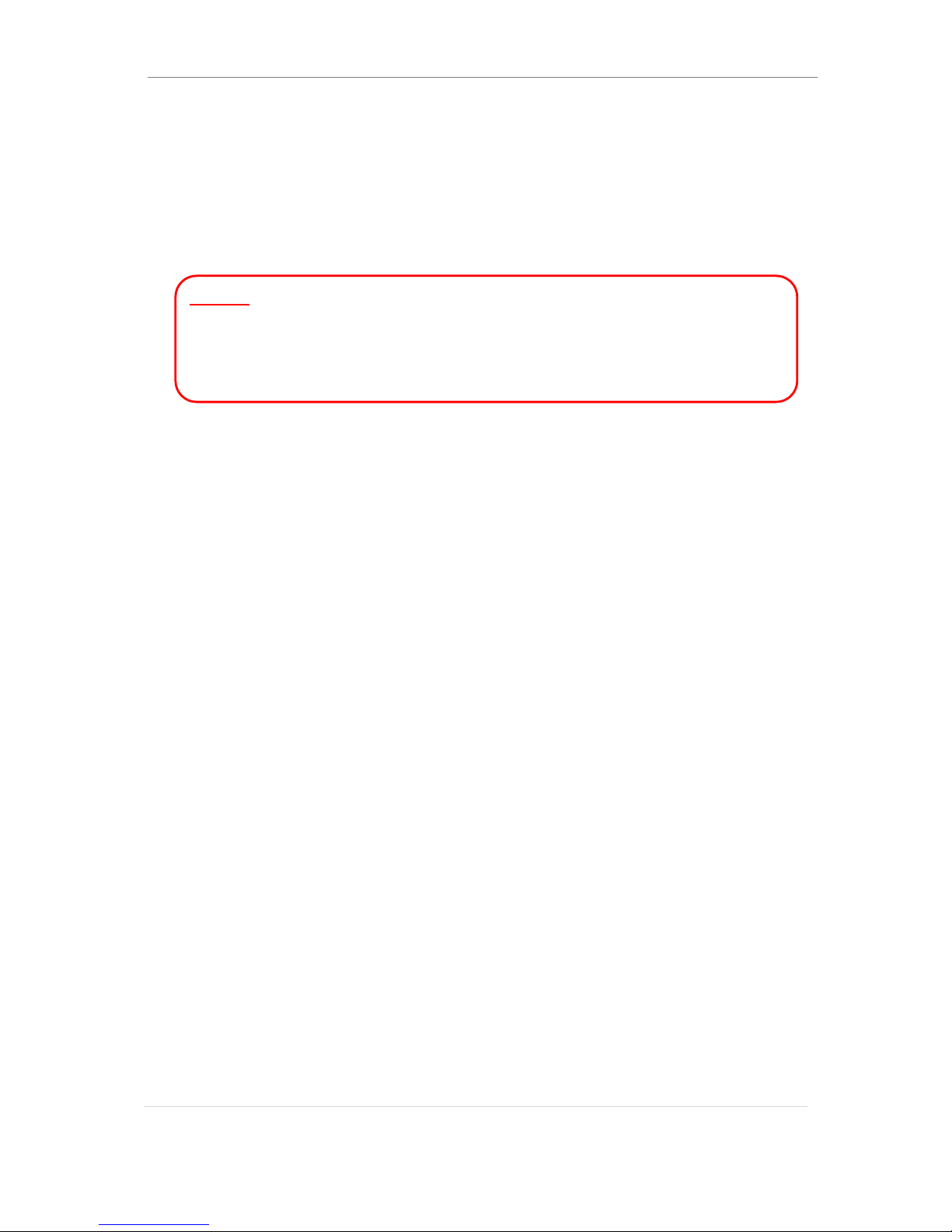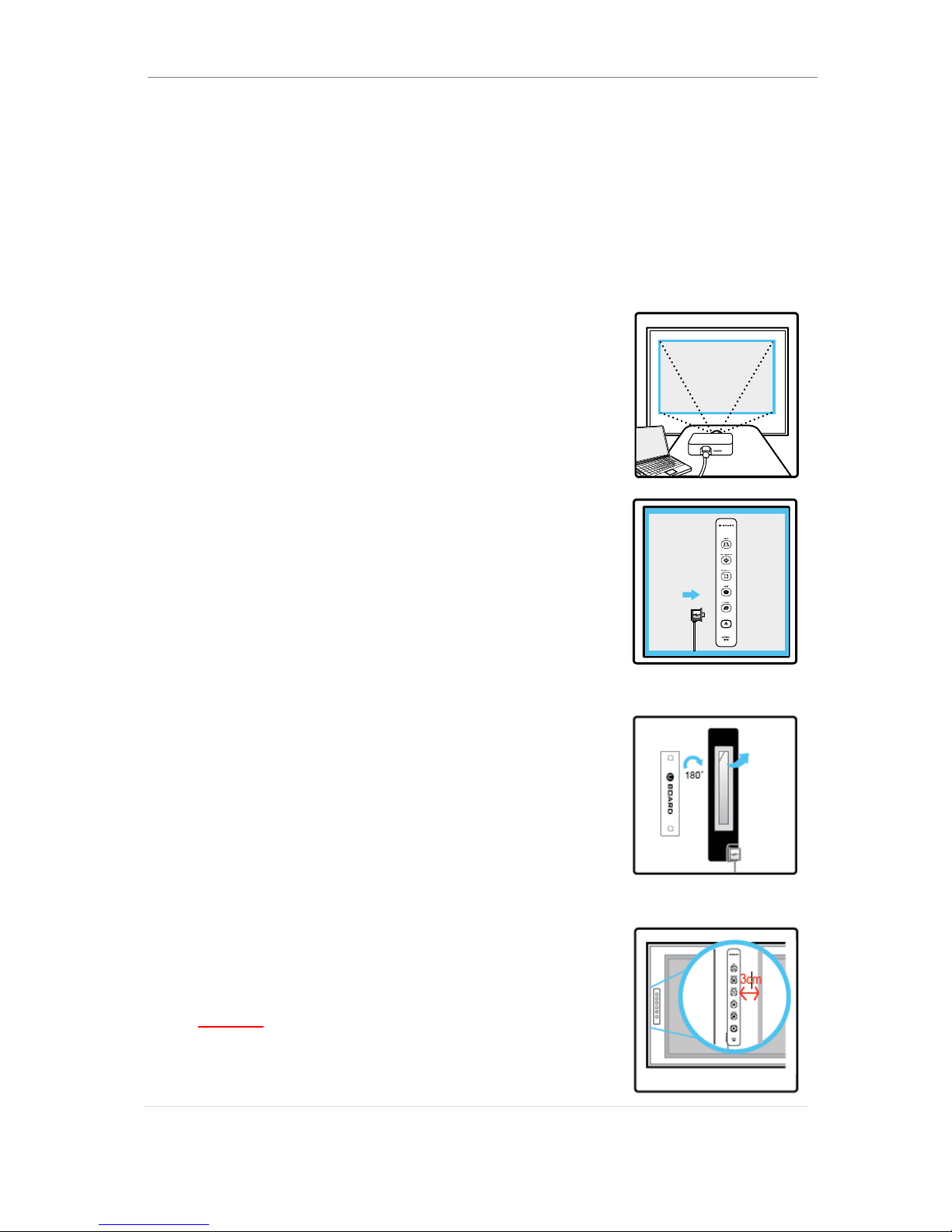uBoard Installation Guide (V4.1)
7 | P a g e
①Recharging time & continuous operating time: It takes about 1.5 hour for full
recharge and lasts 18 hours with continuous operating time.
②Automatic power save function: When the pen has been idle for 10 seconds
since last click, it automatically enters the sleep mode to save battery power.
The digital pen can be waked up by pressing any button or clicking the pen
tip.
③Low battery indicator: when the red light turns on, please recharge the
digital pen.
1.3.2 Operating mode for the digital pen.
The digital pen supports two operating modes. One is for annotation mode with
‘MINT interactive’annotation SW and another is for window mode.
In window mode, the digital pen works like general mouse.
In each mode, buttons on the digital pen execute different functions as follows;
①Annotation mode.
Lower button : mouse right click
Upper button : mode switch from pen to eraser or vice versa
Note:
Please keep in mind that function keys on the station except ‘calibrate’
can be workable in only annotation mode.
②Window mode.
Lower button : mouse right click
Upper button : exit current window ( press it for a couple of second to be
exited)
1.3.3 The way to recharge digital pen
To charge the digital pen safely, please use recharging cable enclosed in the
package. Before connecting ear-phone jack styled connector to the digital pen,
please make a sure to remove the laser pointer from the digital pen.
Then connect the recharging connector of the cable to the recharging hole located at
the end of pen body and plug USB knob of the other side of the cable to the
computer as depicted below.