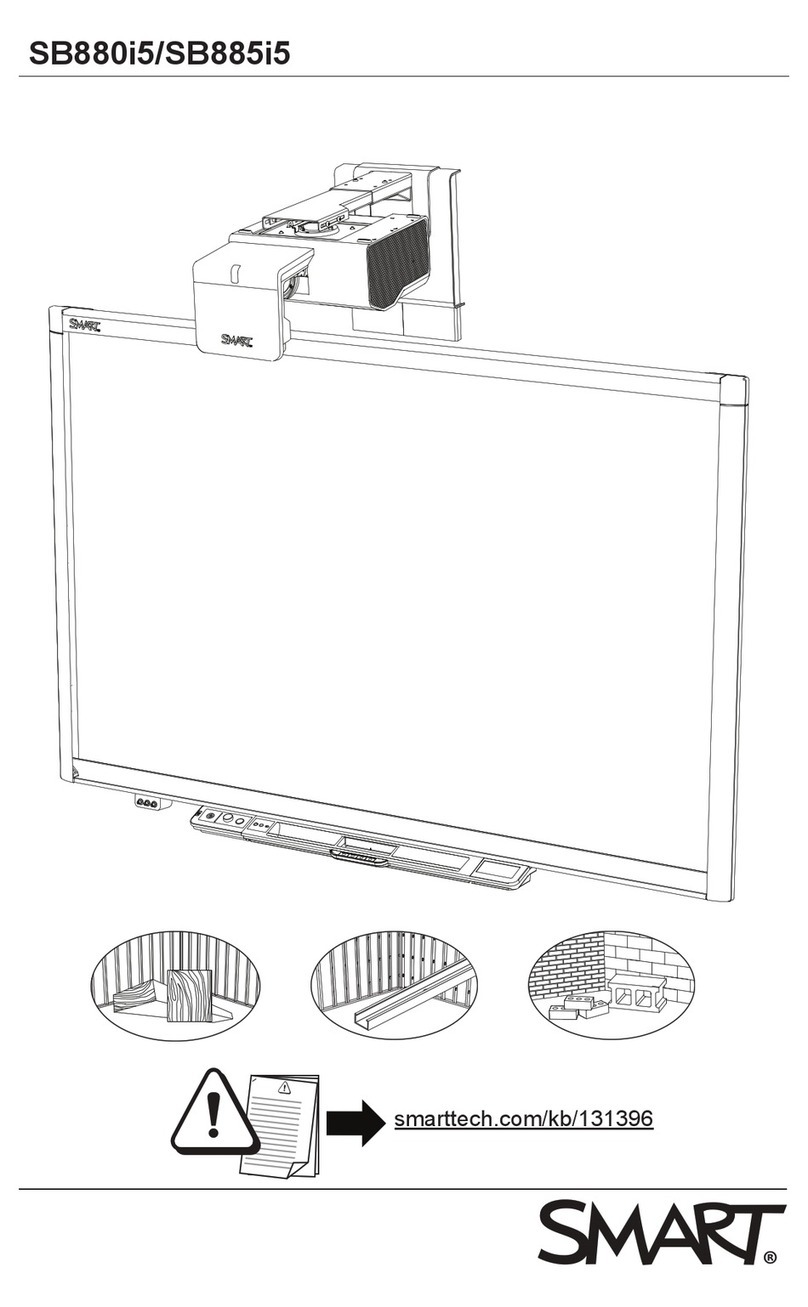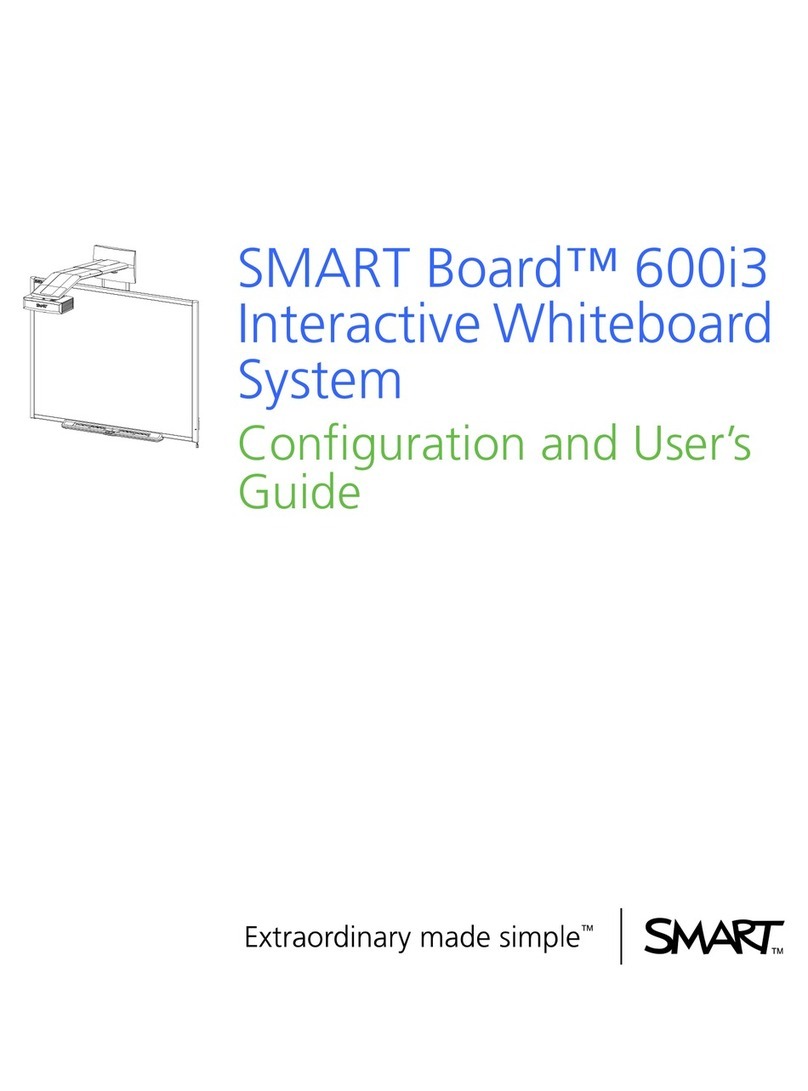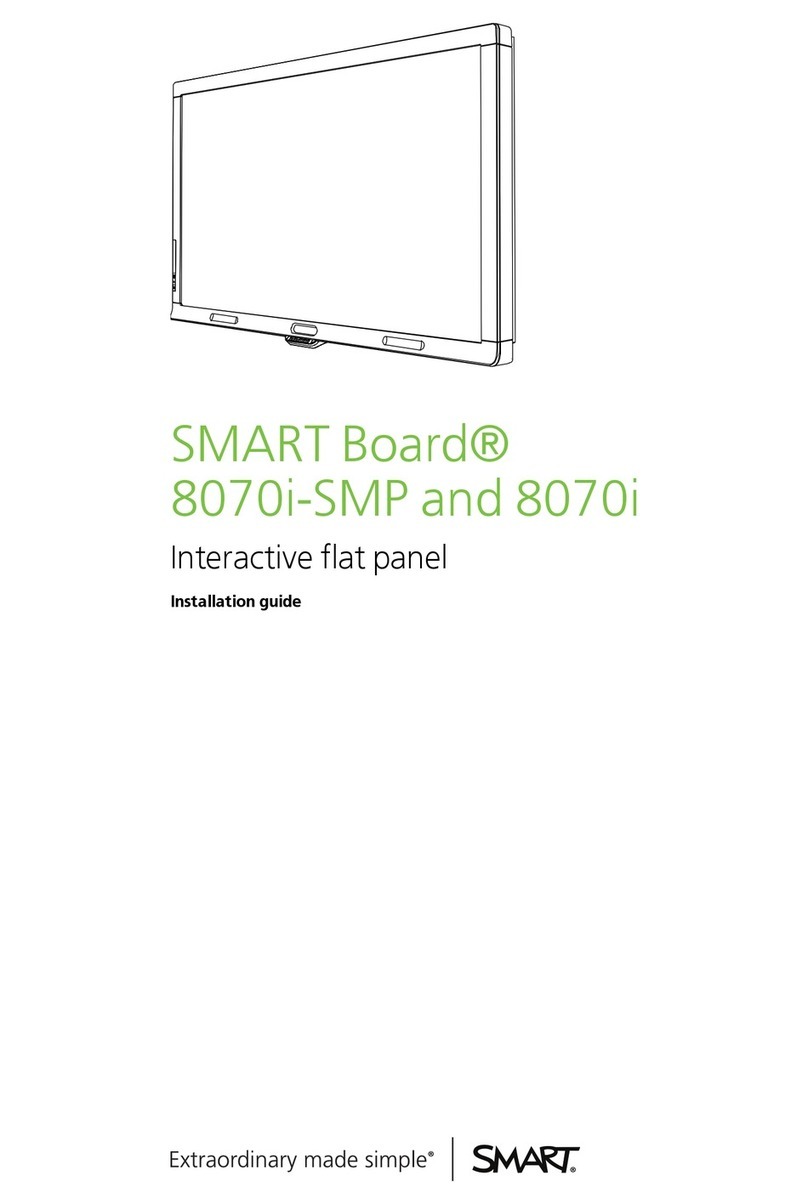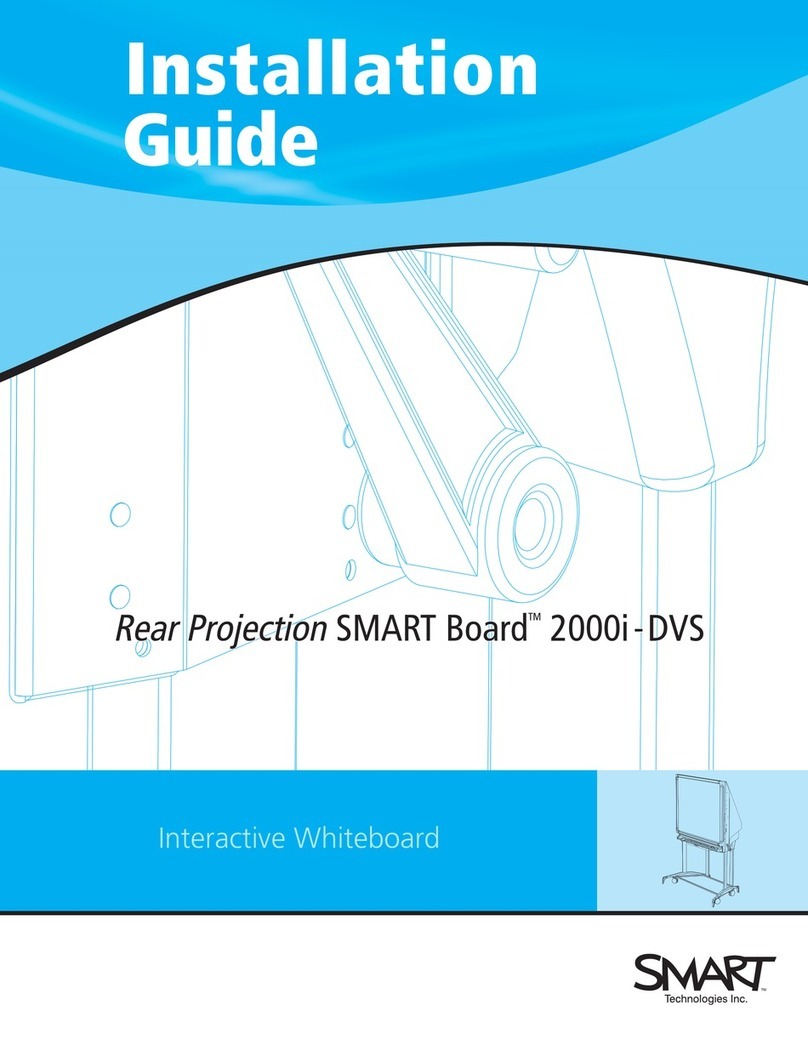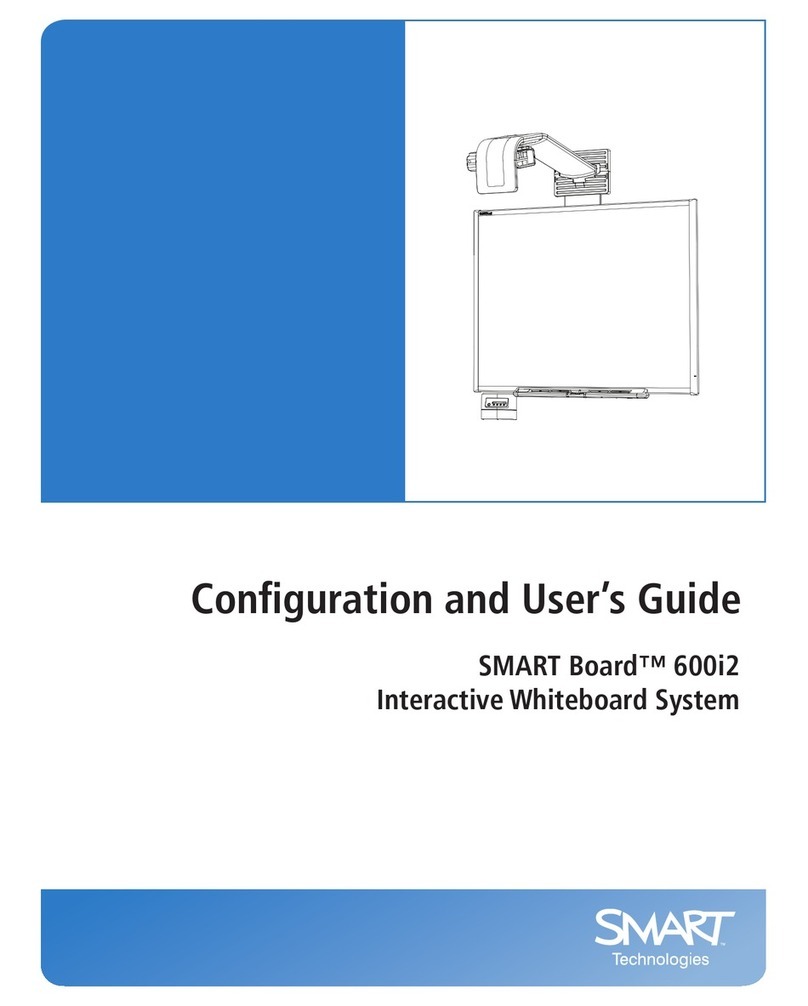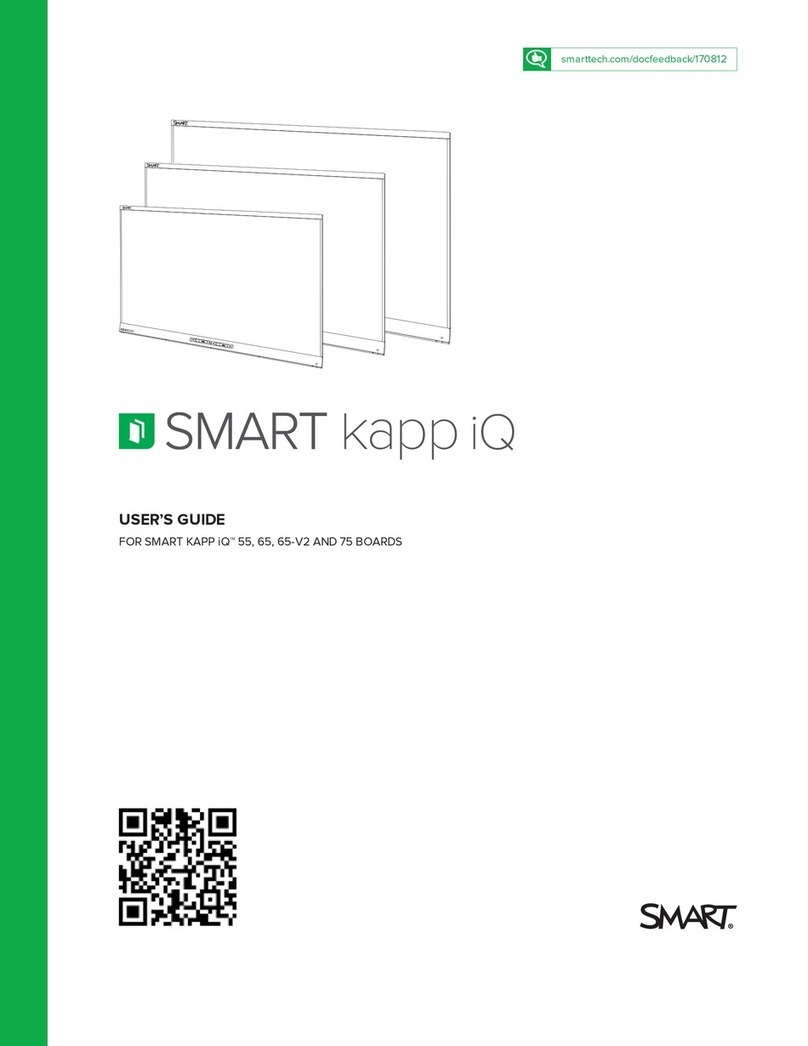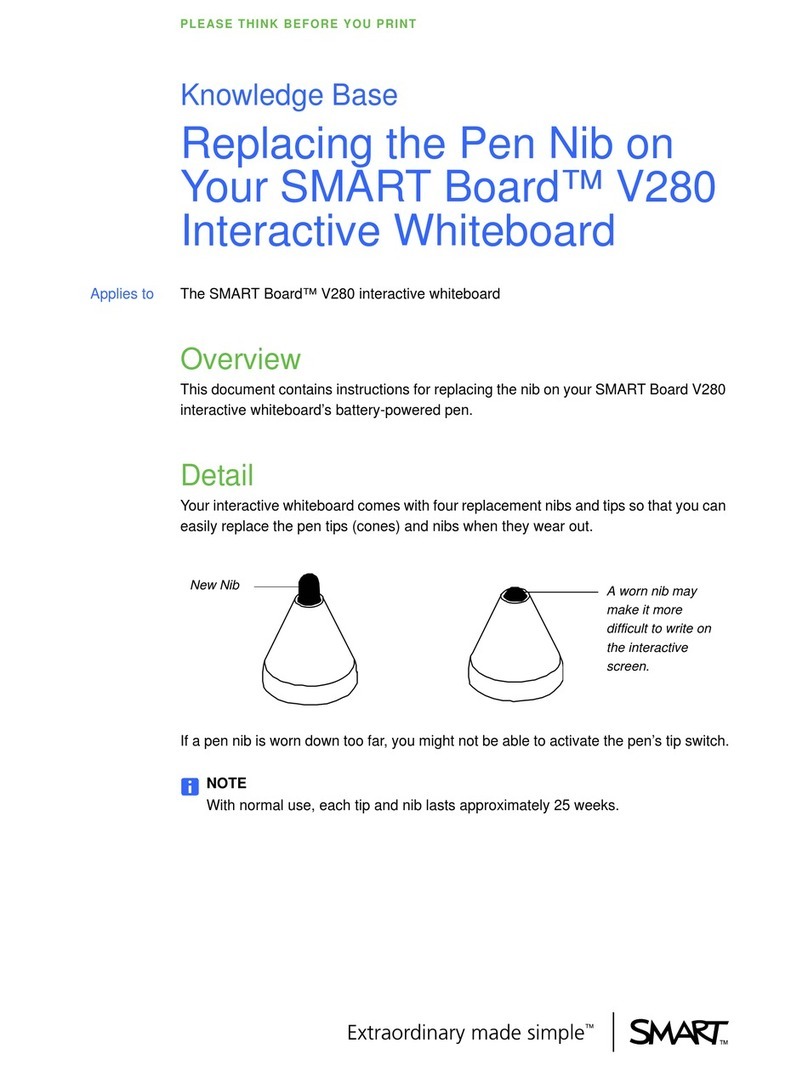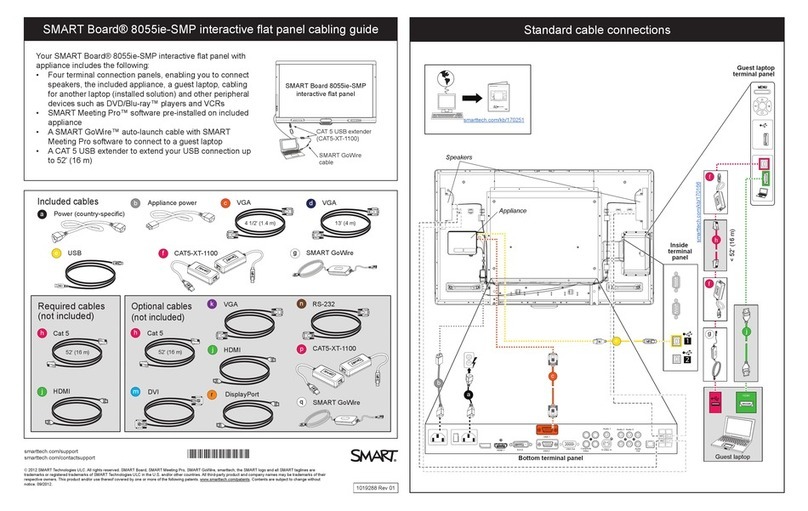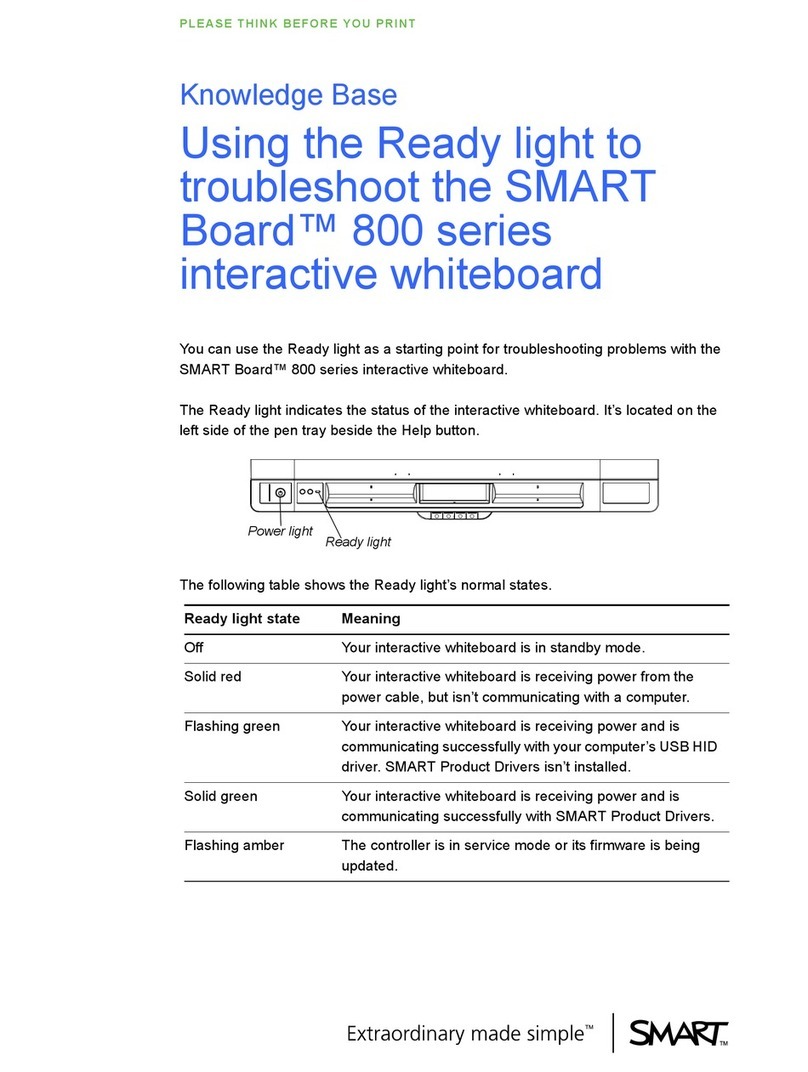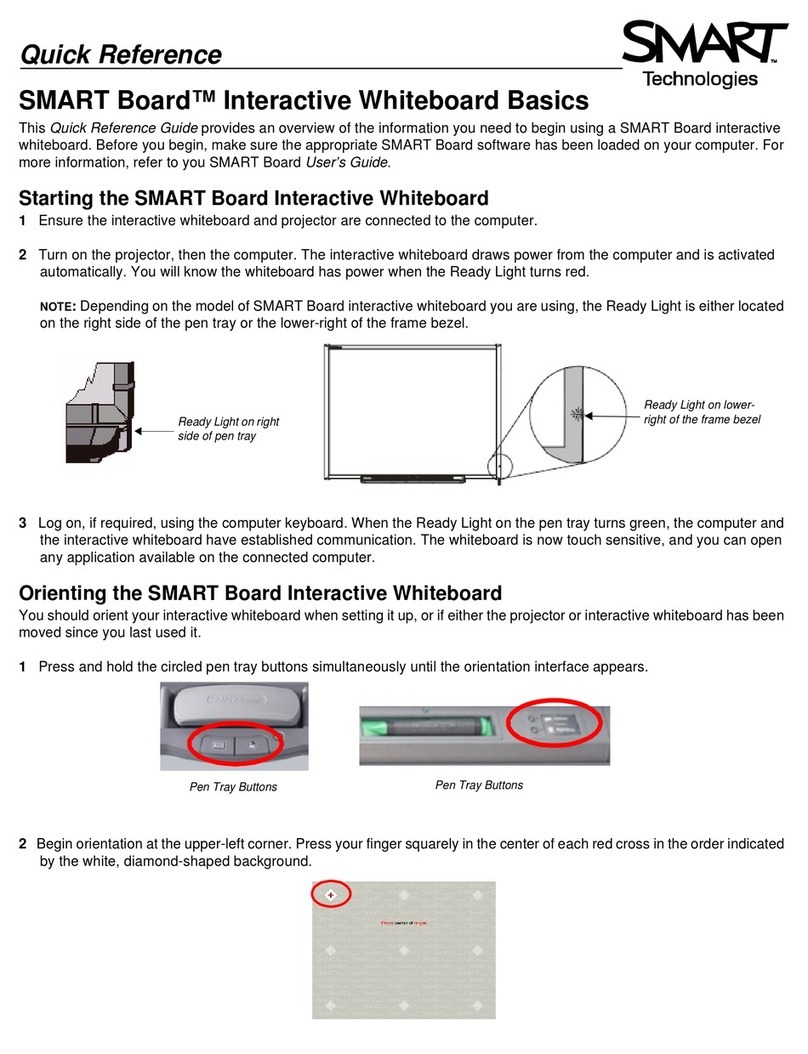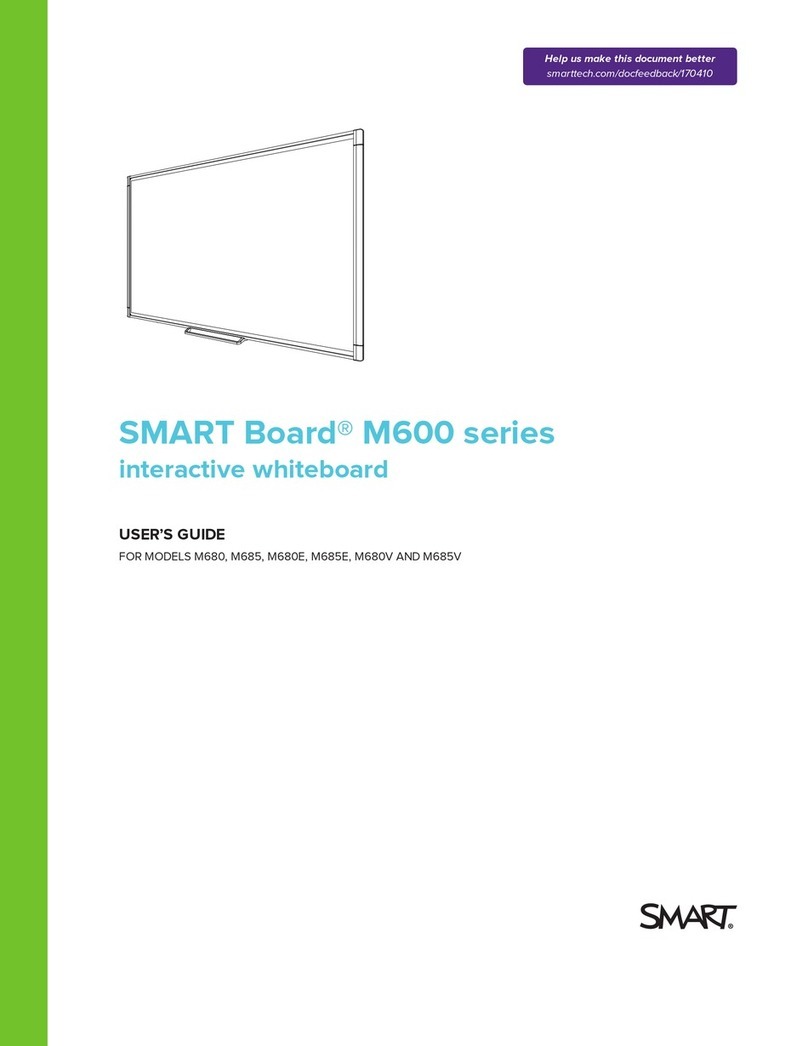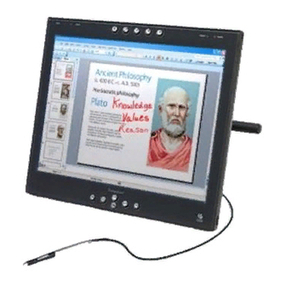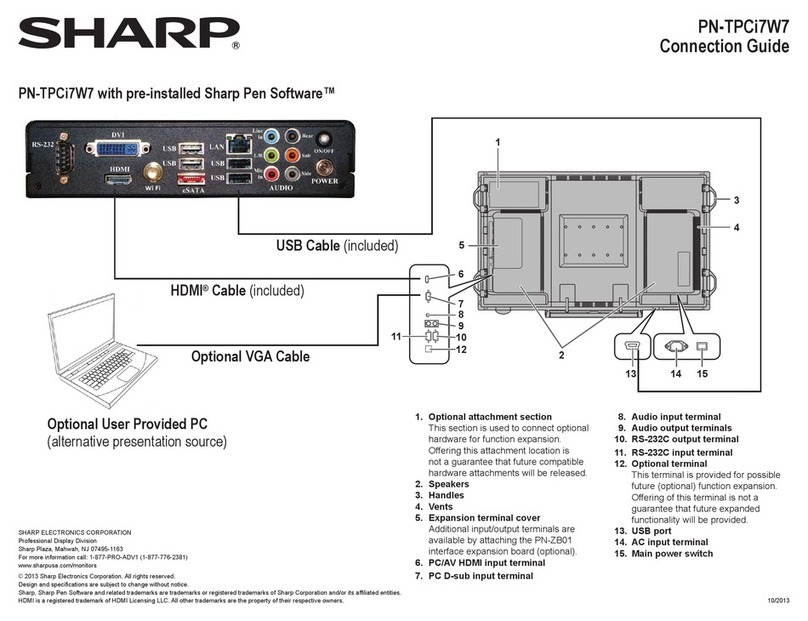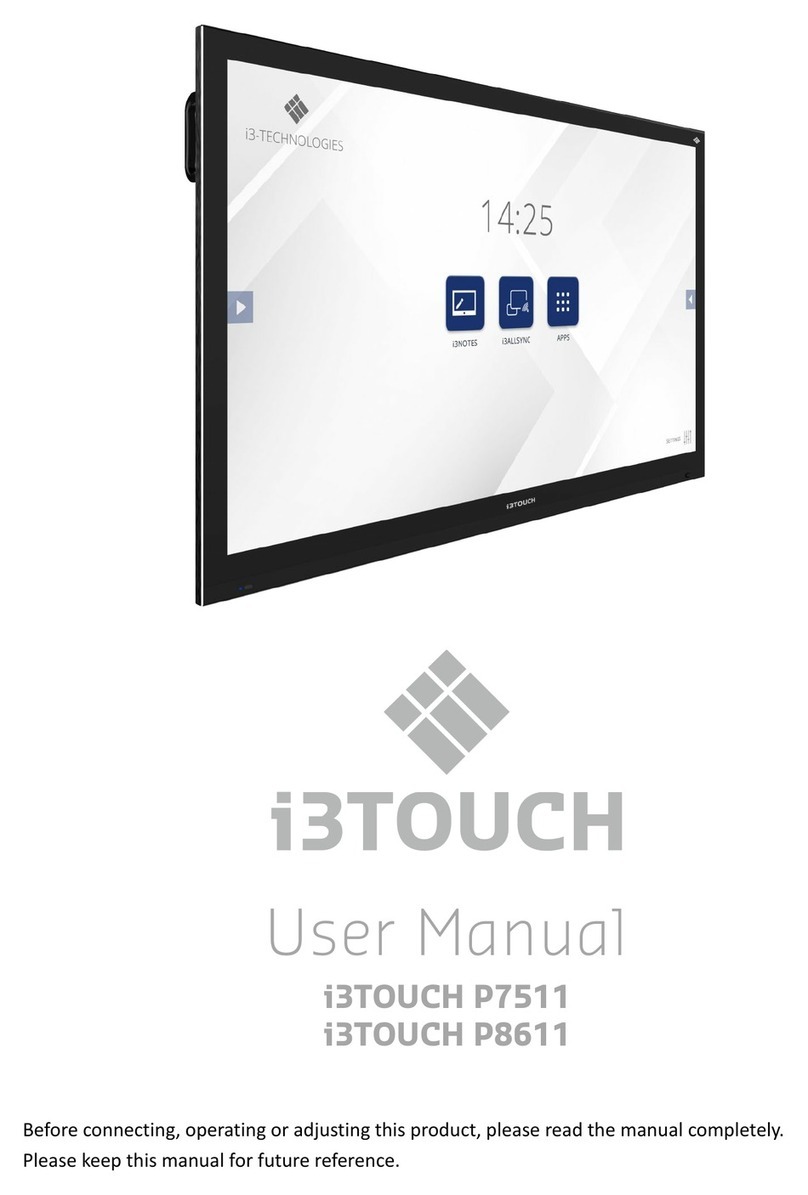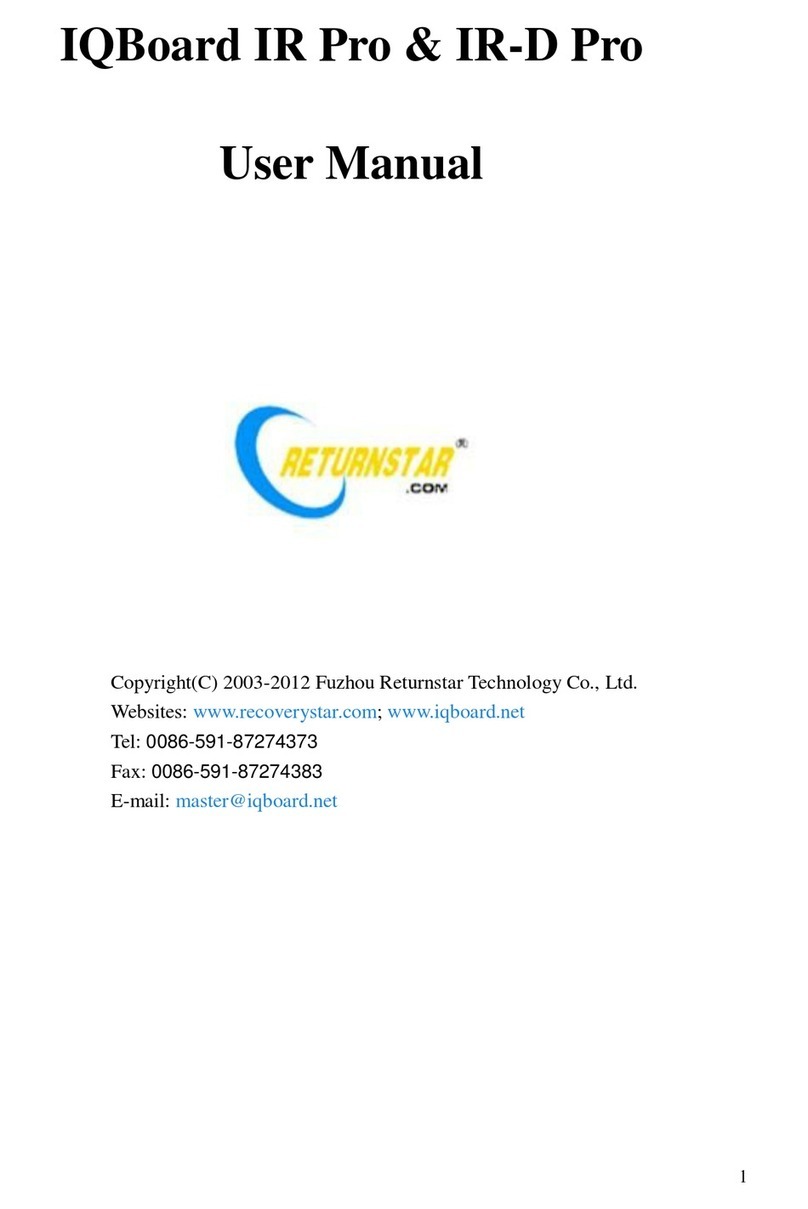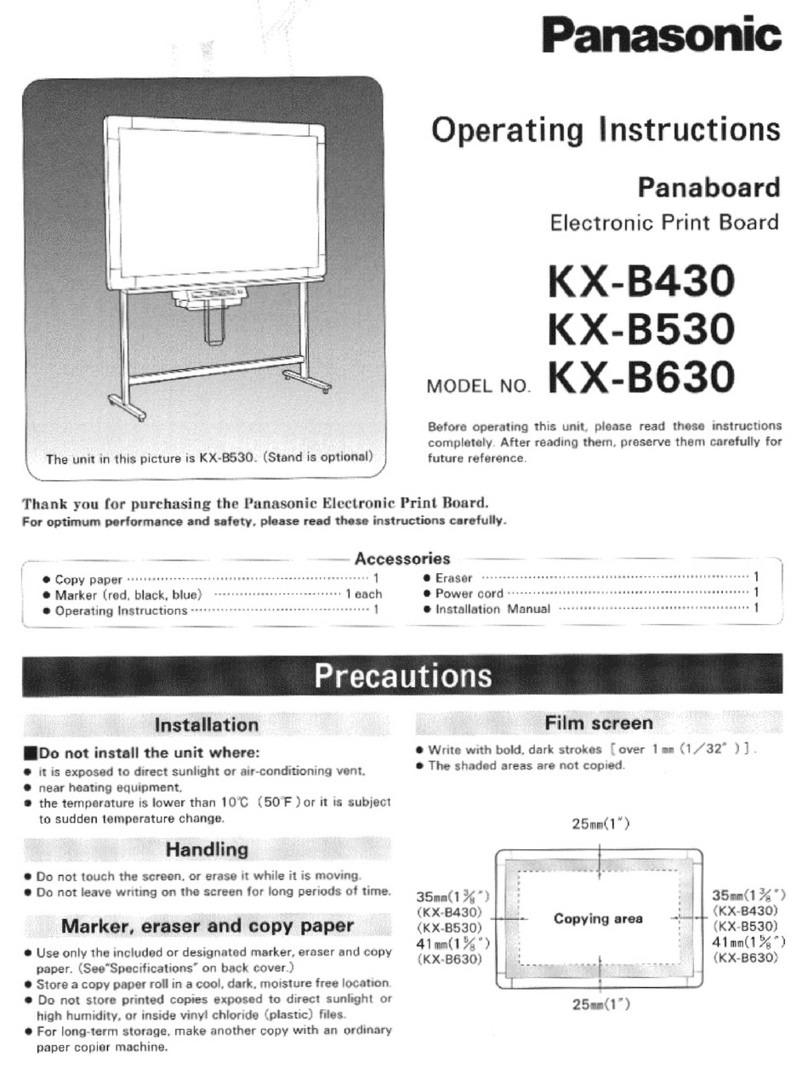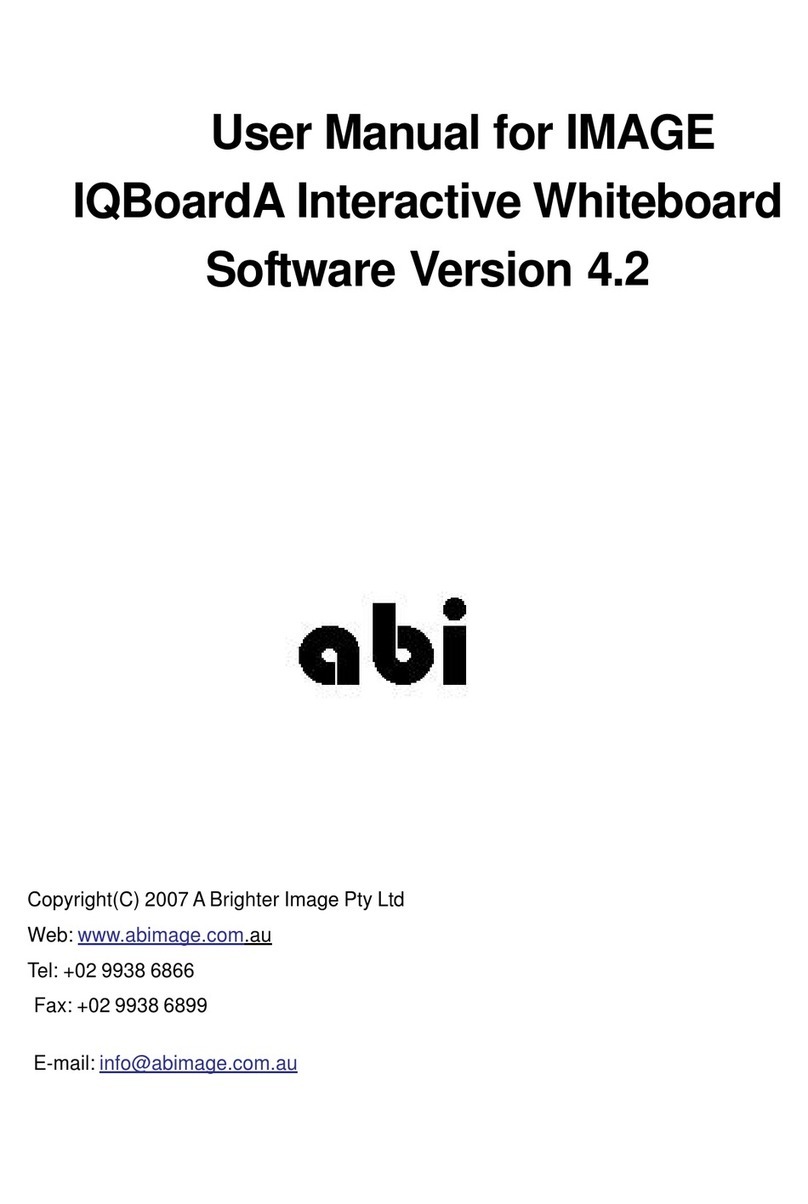SMARTBoard MX
To erase digital ink
Move your fist or palm over the digital ink
you want to erase.
To pan
Press the screen and move your finger left or right.
TIP
You can use the following tools during your Whiteboard
session:
Return to the previous screen.
Change the pen type, ink width, and ink color
Connect your smart phone or other mobile device to
the display using the SMARTkapp app.
Disconnect your smart phone or other mobile device.
Save snapshots of the whiteboard to your smart phone
or other mobile device.
Save all notes in the Files Library and clear the
Whiteboard.
SMARTNotebook Player
(educationmodelsonly)
Use SMARTNotebook Player to open, view and interact with
SMARTNotebook software files. Notebook Player makes it easy to
present SMARTNotebook files and play activities on the display.
You can also install the Notebook Player app on your iOS device
to view and control SMART Notebook files from the device.
To open SMARTNotebook files stored on a USBdrive
1. Copy the SMARTNotebook files from your computer to the
USB drive.
2. Insert the USB drive into one of the USB receptacles on the
front connector panel. See Front connector panel on the
previous page.
3. Open the Files Library.
4. Tap USB Files.
5. Select the file you want to open.
To open SMARTNotebook files using Share To Board
1. Open the Files Library.
A four-digit code appears.
2. On a computer, open the SMARTNotebook file you want to
share and select File > Share.
3. Click Share with a SMARTBoard.
4. Click ADDBOARDS, enter the four-digit code that appears
on the display, and then click Connect.
OR
Select the display you want to share the file with, and then
click Share Now.
5. On the display, select the file’s thumbnail to open the file .
To open SMARTNotebook files using Print to Board
See Share to the Notebook Player app.
TIPS
lMove between pages and documents by selecting the
PageSorter button at the bottom of the screen.
lFrom the Home screen, tap Files Library to select a
different document.
Browser
You can use Browser to view web sites on the display.
To use Browser
1. Open the Apps Library and tap Browser .
2. Use Browser as you would use a web browser on your
computer or mobile device.
Screenshots
When using the Browser app or Screen Share app, you can write
or draw on an annotation layer and save the screenshot to the
Files Library.
To write or draw on an annotation layer
1. Pick up one of the display’s pens.
2. Use the pen to write or draw in digital ink.
3. Tap Close or Back in the command bar.
4. Tap Save to save the screenshot in the Files Library.
OR
Tap Discard to discard the screenshot and return to the app.
smarttech.com/kb/171345
Was this document helpful?
smarttech.com/docfeedback/171345