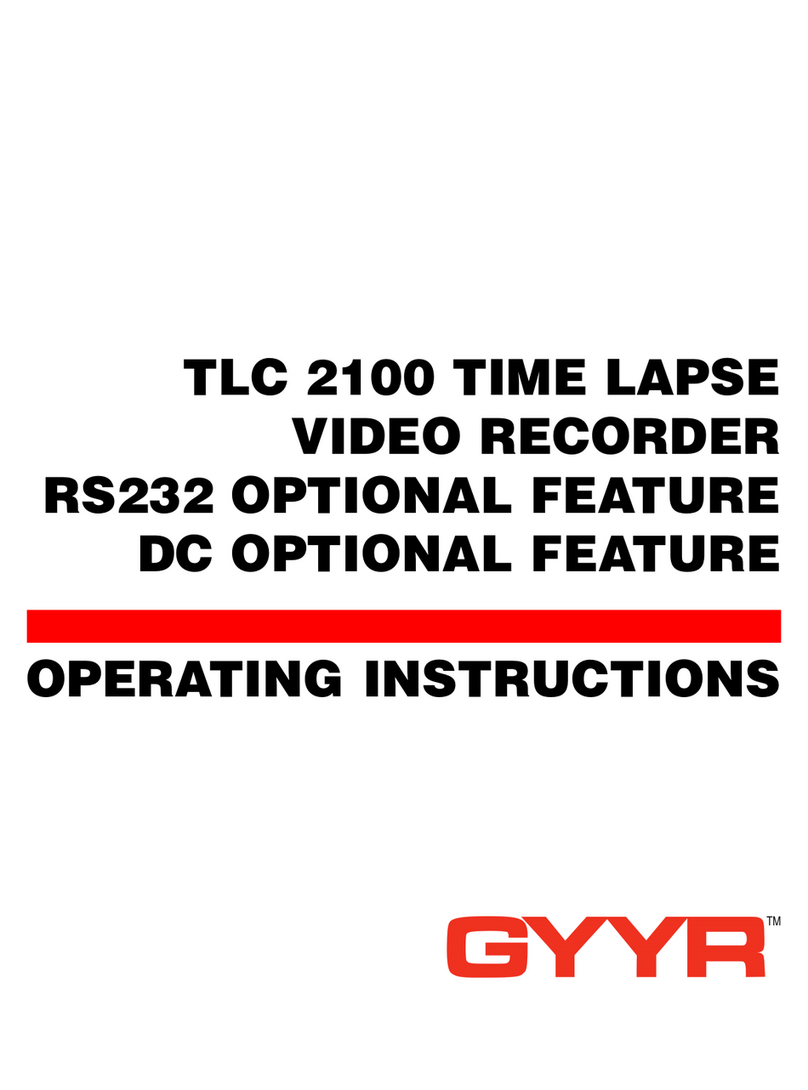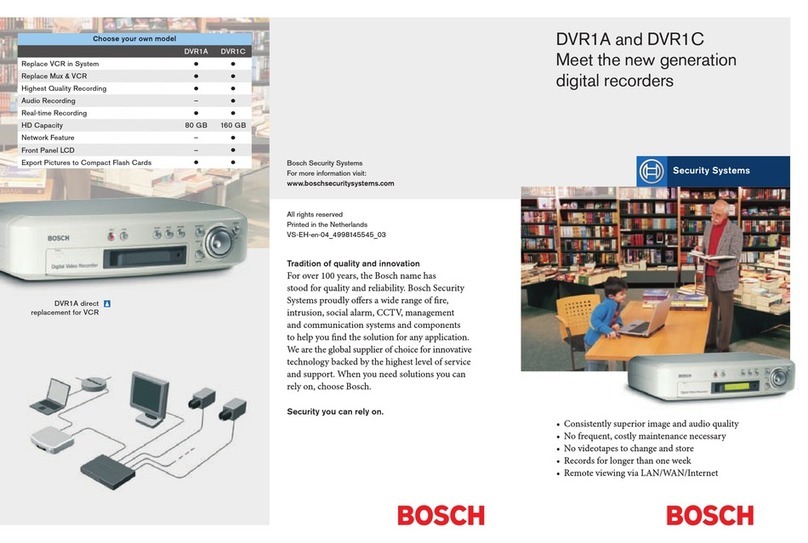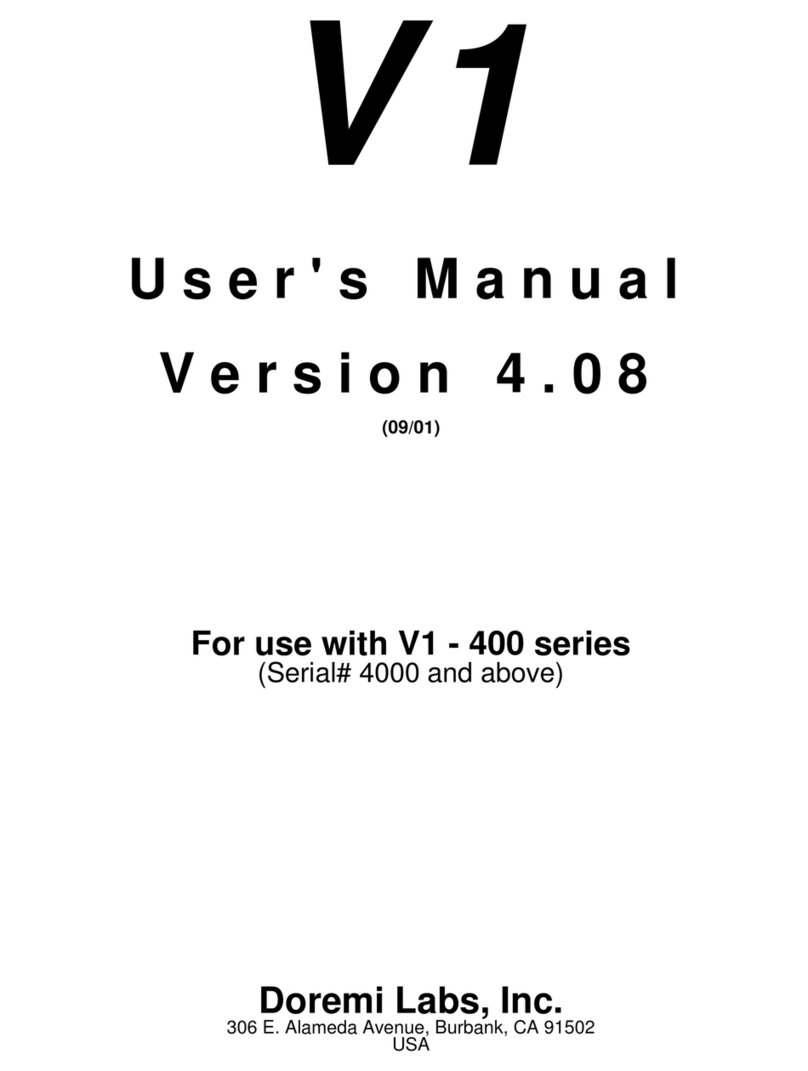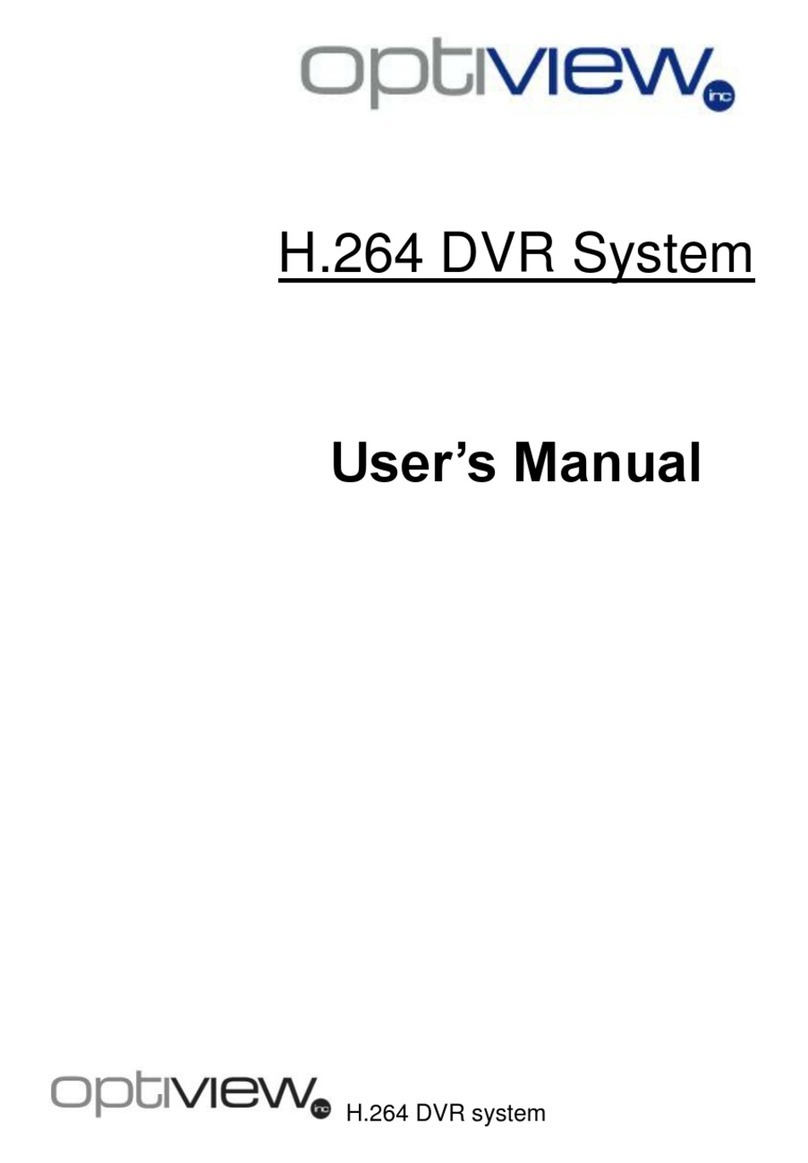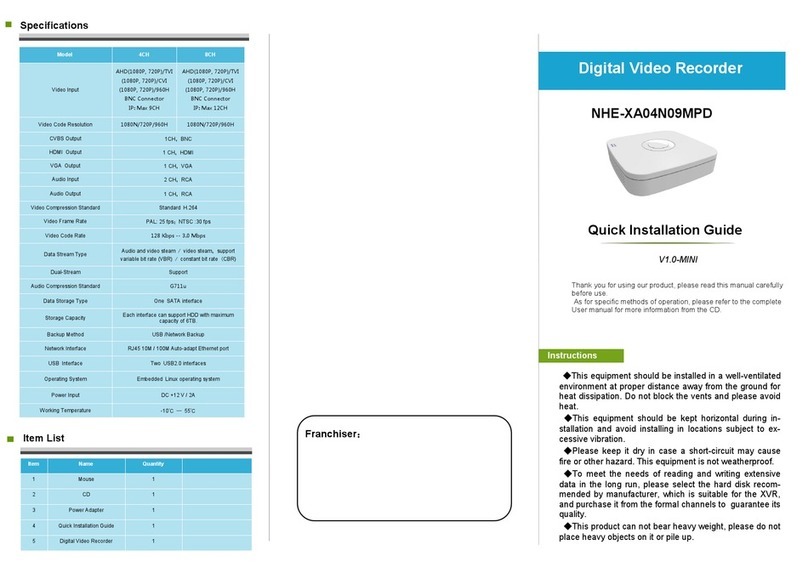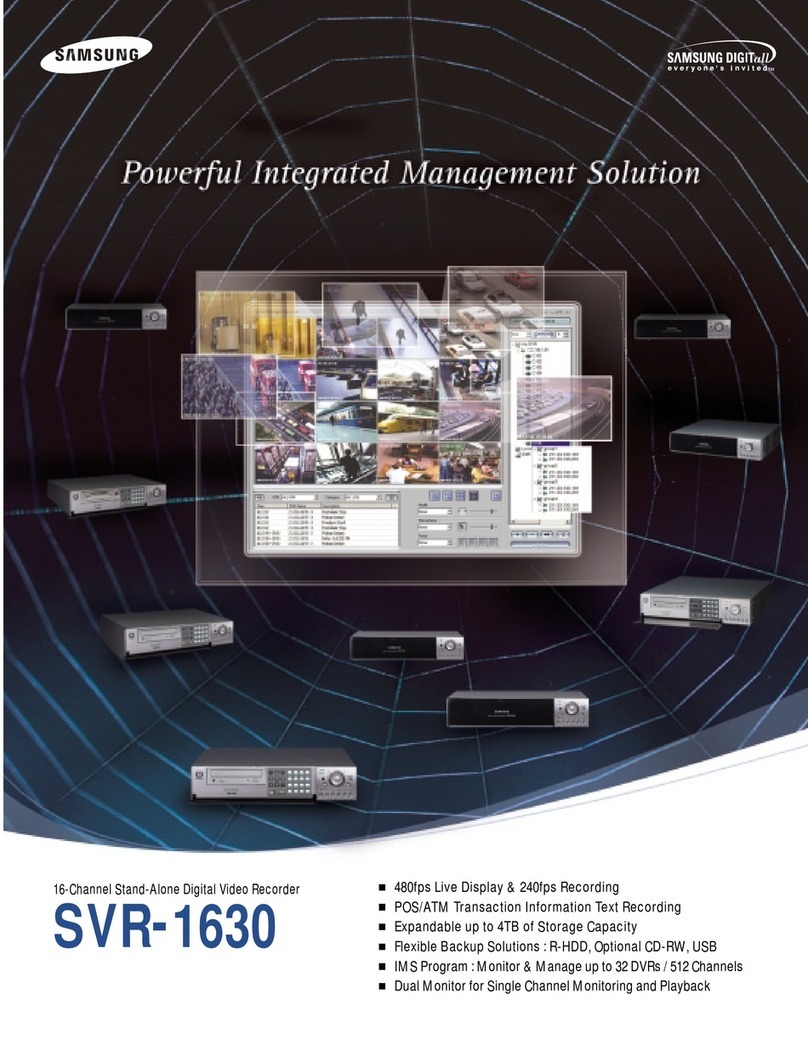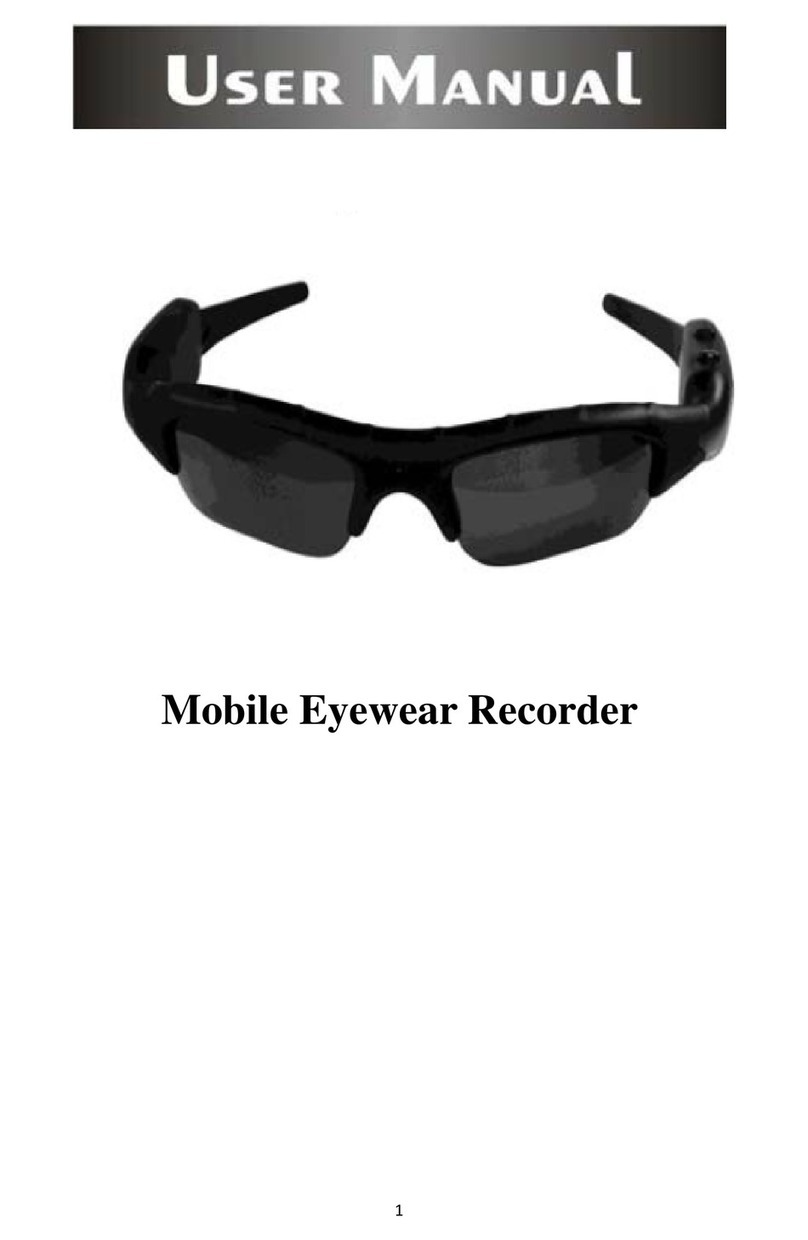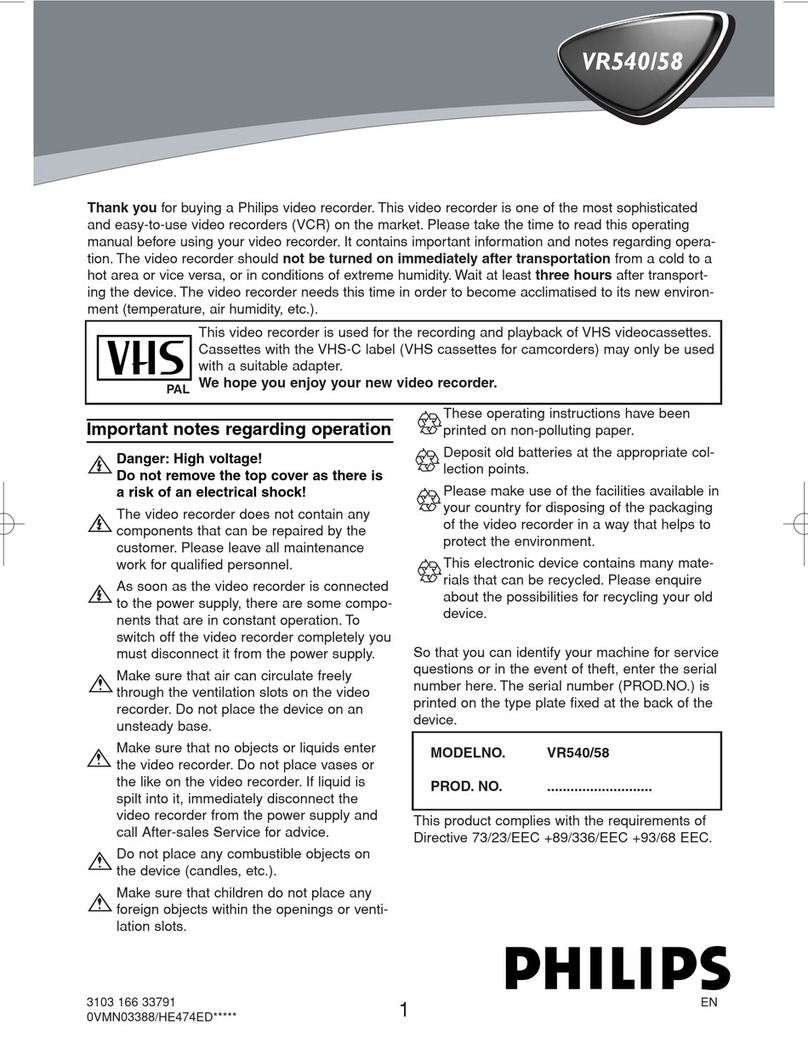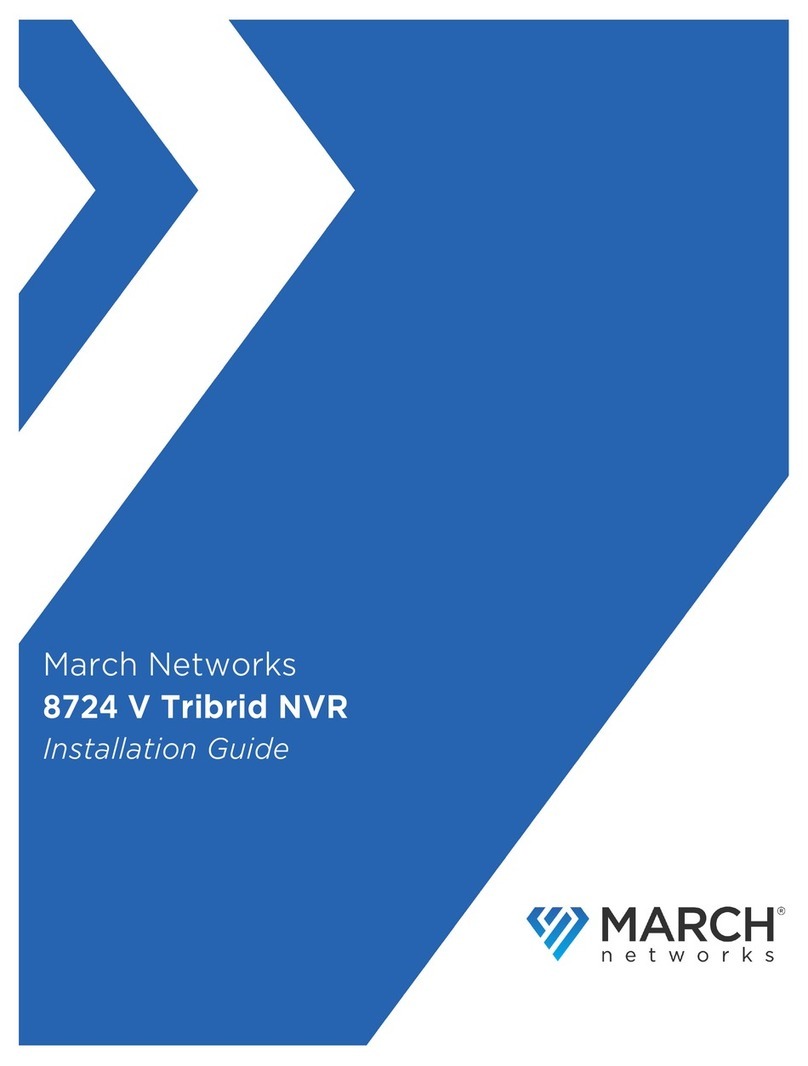1. Product Appearance Introduction 2. Hard Disk Installation
3.Local System Login
4.Web Login
5. Common Problems and Troubleshooting
Hard Disk
1.Front Panel
2.Rear Panel
Note:The appearance of products, including buttons,
interfaces and layout, are for reference only, and the
actual delivered goods shall prevail.
If the plug-ins cannot be loaded, you need to set IE as follows: Tools
—>Internet Options—>Custom Level—>ActiveX controls and plug-ins,
to enable all, and click OK.
Enter the IP address of the recorder in the browser address bar, and
connect. After a successful connection, it will pop up an input box as
shown below.
Enter the user name and password The factory default administrator
user name is admin, password is 12345.
1. When turned on the XVR, it cannot normally boot up.
.Incorrect power input.
.Switch Mode Power Supply (SMPS) is broken.
.The program upgrade in error.
2. XVR will restart automatically a few minutes after startup or fre
quently crashes.
.Input voltage is unstable or too low.
.The hard disk has bad sector or the hard drive cable is broken .
.Switch Mode Power Supply is under capacity.
.Bad heat dissipation, dusty or poor working condition.
.XVR hardware failure.
3. Single-channel, multi-channel or all videos have no output.
.Please check whether the power cable connected to the camera is
loosen.
.Please check if the video input or output cables through the XVR
rear panel are ok.
.Directly insert the video source into the display device and see if either
of them is defective.
.Check the screen brightness, if the luminance values are all zero,
please restore default settings.
.The video input signal is too week or no input signal.
4. Web cannot log on.
.Confirm whether the network is connected and check whether the
After the normal startup, click the right mouse button and there will
be a login dialogue. Then enters the user name and password in the
input box.
In the factory default state, the user is admin, and the password
is 12345.
Take the following model as an example:
① Loosen the screws on the base
plate. ② Align the screw holes on the hard
disk with screw holes on the base
plate.
③ Turn the device and use screws
to tighten the hard disk to the
bottom.
④ Plug in the hard drive cable and
power cable.
Compatible with 2.5-inch and 3.5-inch hard disks.
Interface Name Interface Function Interface Name Interface Description
DC-12V Power input AUDIO OUT Audio output
HDMI HD output LINE IN Linear input audio
VGA VGA output AUDIO IN Audio input
RJ45 Ethernet VIDEO OUT Video output
Port Alarm output and input
,RS485 connection PTZ
VIDEO IN Video input
Name Function Name Function
Rewind PTZ Enter PTZ
Play USB/MOUSE USB storage devices and the mouse
Pause or Frame playback REC Record
Slow play ESC Exit the Current Menu
Fast forward POWER Light on when power is on
Search ALARM / Light on for alarm
Display mode switch REC / Light on for record
MENU Enter the Menu LINK/ Light on or flicker when net-
work is connected
Navigation
Key
Control the Menu
Direction HDD Light on or flicker when HDD
works
OK Confirm IR Remote controller reception