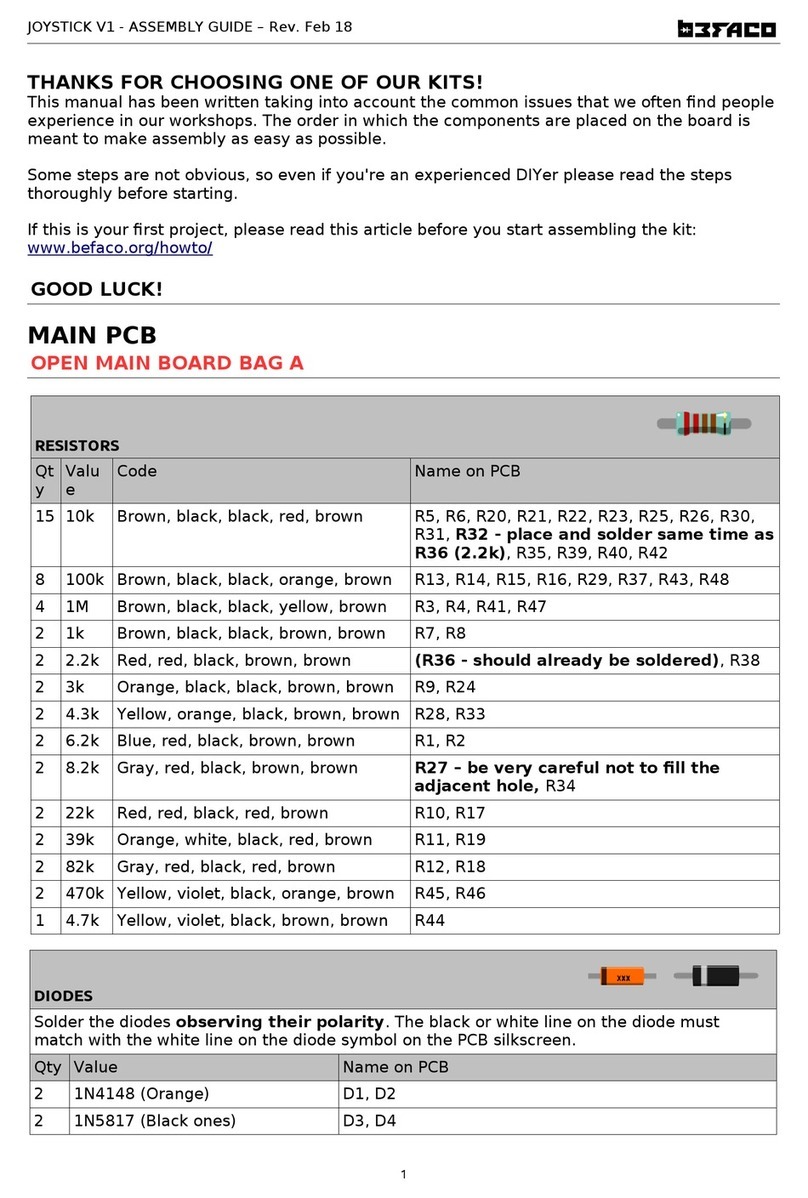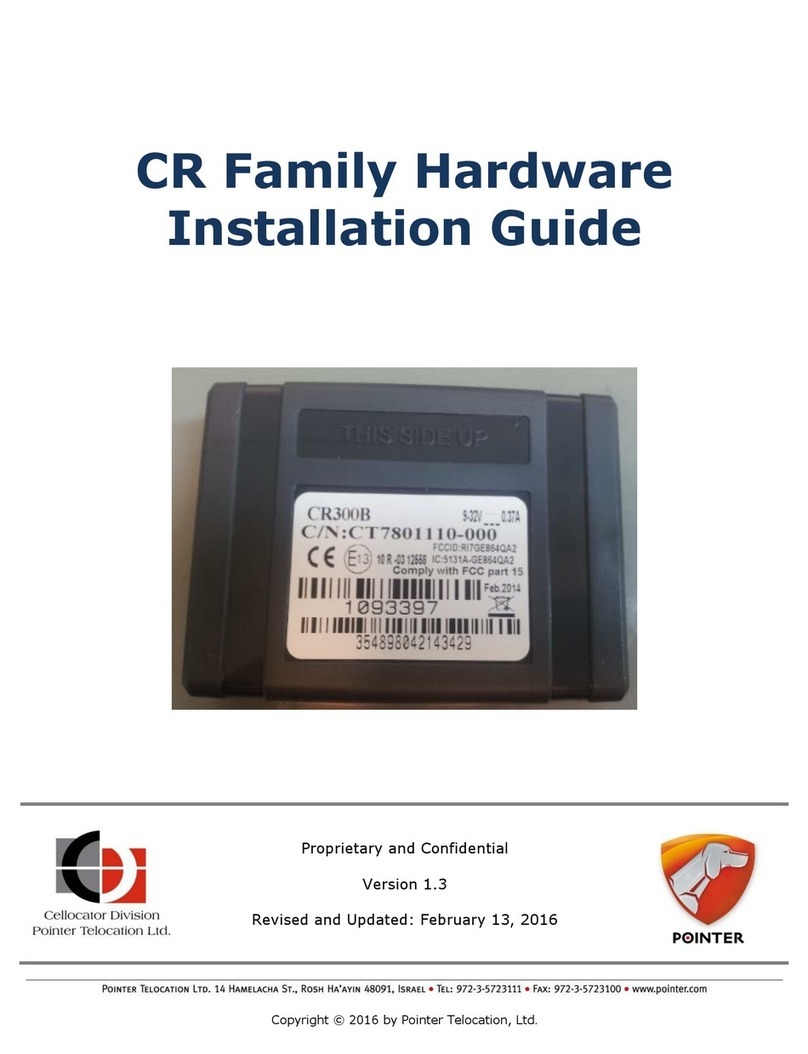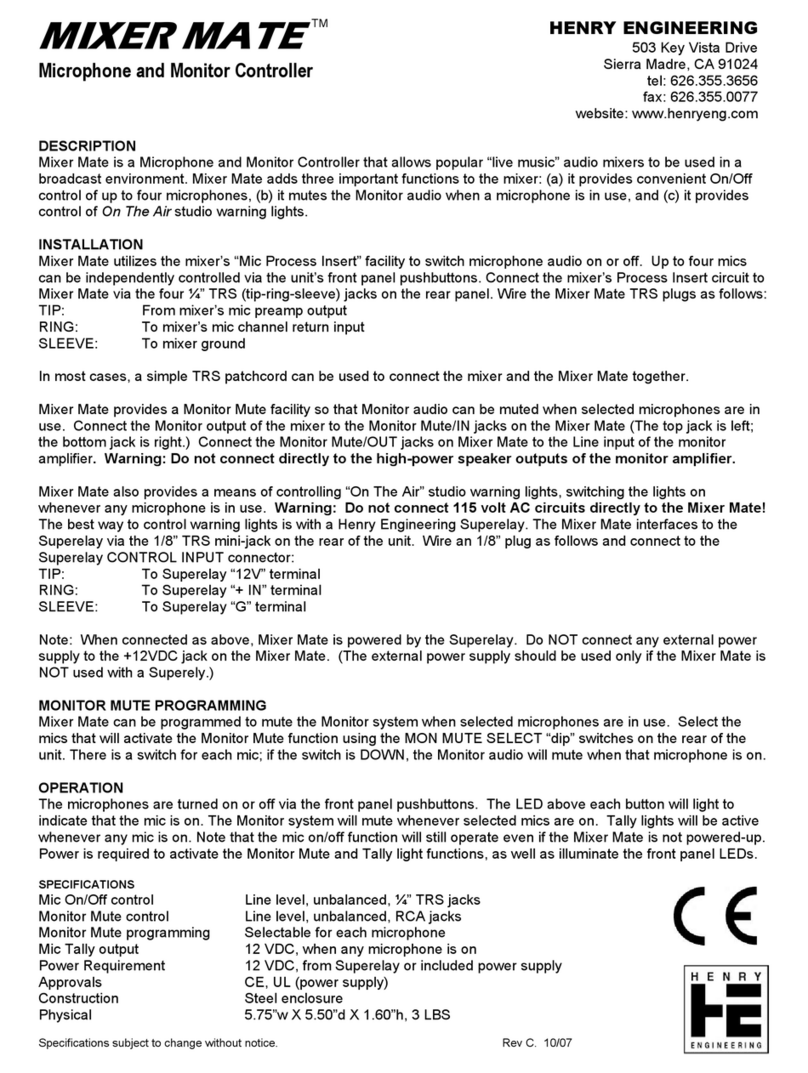Niagara Tridium T-600 Installation instructions manual

MOUNTING AND WIRING GUIDE
Network Controller 6
T-600, T-600-USA
Network Controller 6 Mounting and Wiring Guide
Part Number 11843 Rev 2.1 Updated:January16, 2012 1
JACE, Niagara Framework, Niagara AX Framework and the Sedona Framework are trademarks of Tridium, Inc.
:
Note Not covered in this document is the NiagaraAX software installation and configuration required for a
fully functioning unit. This includes setting host IP address and password, serial port configuration, and
other parameters. Refer to the JACE NiagaraAX Install and Startup Guide for this information.
In addition, the mounting and wiring of JACE®expansion options are covered in separate documents.
See sections “Related Documentation,” page 4, and “About Expansion Options,” page 8.
These are the main topics included in this document:
• Preparation, page 2
• Precautions, page 3
• Mounting, page 5
• Board Layout, page 7
• About Expansion Options, page 8
• Wiring Details, page 11
–
Grounding, page 11
–
Power Wiring, page 11
–
Communications Wiring, page 14
–
RS-485 Biasing, page 16
• Power Up and Initial Checkout, page 19
• Using Status LEDs, page 21
• Maintaining the T-600, page 22
• Replacement Parts, page 23
• Certifications, page 26
• Tab Mounting Dimensions, page 28
This document covers the mounting and wiring of the Tridium®T-600
series (JACE 6) controller. It assumes that you are an engineer, technician,
or service person who is performing control system installation.
Instructions in this document apply to the following products:
Models Description
T-600, T-600-USA T-600 base unit controller, powered by (either):
NPB-PWR 24Vac/dc input/15Vdc output power module, DIN mountable
NPB-PWR-UN 90–263Vac universal input/15Vdc output power module, DIN mountable
WPB-XXX Wall-mount universal AC power adapter, with different models available,
where -XXX is either: -US, -EUR, or -UK (vary by AC wall plug).

Network Controller 6 Mounting and Wiring Guide
Updated: January 16, 2012
Preparation
Included in this Package
2
Preparation
Unpack the T-600 and power module (NPB-PWR, NPB-PWR-UN, or WPM-
XXX
) and inspect the package
contents for damaged or missing components. If damaged, notify the appropriate carrier at once and return any
damaged components for immediate repair or replacement. See
“Returning a Defective Unit”
on page 25.
• Included in this Package
• Material and Tools Required
Included in this Package
Included in this package you should find the following items:
• a T-600 or T-600-USA base controller.
• This T-600 (JACE 6) Mounting and Wiring Guide, Part Number 11843 Rev 2.1
• a hardware bag containing the following items:
–
A grounding wire, with quick-disconnect 0.187” female connector.
• a power module (if ordered), which is required for operation.
The power module can be one of the following:
–
NPB-PWR: 24Vac in-line, DIN-mount capable, with grounding wire, or
–
NPB-PWR-UN: 90-263 Vac in-line, DIN-mount capable, with grounding wire, or
–
WPM-XXX: External wall-mount power adapter (input: 90–254Vac, 50–60 Hz, output: 15Vdc, 1A)
where XXX varies by the AC wall plug (for installation locale), such as:
WPM-US (U.S. or Japan installations), WPM-EUR (European installations, type “C” plug)
WPM-UK (United Kingdom installations, type “B” plug)
Material and Tools Required
The following supplies and tools may be required for installation:
• DIN rail, type NS35/7.5 (35mm x 7.5mm) and DIN rail end-clips (stop clips), recommended for any
installation that includes NPB-PWR or NPB-PWR-UN module and/or optional I/O modules.
Note Length of DIN rail is determined by the number of optional DIN-mounted options.
See Figure 1 on page 6 for more details.
• If using a NPB-PWR power module, either one of the following:
–
UL listed, Class 2, 24Vac transformer, rated at minimum of 8.5VA to 20VA (approximate range of
JACE-2 alone, to fully-expanded unit with four additional T-IO-16 modules and other option boards).
Note that a dedicated transformer is required (cannot also power additional equipment).
–
24Vdc power supply, capable of supplying at least 1A (24W).
• Suitable screws and screwdriver for mounting DIN rail, or if DIN rail not used, for mounting bases of
T-600 controller, NPB-PWR or NPB-PWR-UN module (if used), and any I/O modules (if used).
• #2 phillips screwdriver: used to install and remove optional communications modules.
• Small flat-blade screwdriver: used for mounting or removing the T-600 from DIN rail, also for making
wiring connections to RS-485 connector, and optionally LON and I/O connectors.

Precautions Safety Precautions
Network Controller 6 Mounting and Wiring Guide
Part Number 11843 Rev 2.1 Updated: January 16, 2012 3
Precautions
This document uses the following warning and caution conventions:
Caution Cautions remind the reader to be careful. They alert readers to situations where there is a chance
that the reader might perform an action that cannot be undone, might receive unexpected results, or
might lose data. Cautions contain an explanation of why the action is potentially problematic.
Warning Warnings alertthe readertoproceedwith extreme care.Theyalertreaders to situationswherethere
is a chance that the reader might do something that can result in personal injury or equipment
damage. Warnings contain an explanation of why the action is potentially dangerous.
Safety Precautions
The following items are warnings of a general nature relating to the installation and start-up of the T-600
controller. Be sure to heed these warnings to prevent personal injury or equipment damage.
Warning • Depending on power module used, the circuit powering the T-600 is 90–263Vac at 50/60 Hz (if
using NPB-PWR-UN), 24Vac at 50/60 Hz or 24Vdc (if using NPB-PWR), or from 100–240Vac
at 50/60 Hz (if using WPM-XXX). Disconnect power before installation or servicing to prevent
electrical shock or equipment damage.
• Make all connections in accordance with national and local electrical codes. Use copper
conductors only.
• To reduce the risk of fire or electrical shock, install in a controlled environment relatively free
of contaminants.
• This device is only intended for use as a monitoring and control device. To prevent data loss or
equipment damage, do not use it for any other purpose.
Static Discharge Precautions
Static charges produce voltages high enough to damage electronic components. The microprocessors and
associated circuitry within a T-600 controller are sensitive to static discharge. Follow these precautions when
installing, servicing, or operating the system:
Caution • Work in a static-free area.
• Discharge any static electricity you may have accumulated. Discharge static electricity by
touching a known, securely grounded object.
•
Do not handle the printed circuit board (PCB)without proper protection against static discharge.
Use a wrist strap when handling PCBs. The wrist strap clamp must be secured to earth ground.

Network Controller 6 Mounting and Wiring Guide
Updated: January 16, 2012
Related Documentation
Battery Precautions
4
Battery Precautions
Caution • The NiMH battery used in this device may present a risk of fire or chemical burn if mistreated.
Do not disassemble, heat above 122ºF (50ºC), or incinerate. Replace battery pack with type
NPB-BATT only. Use of another battery may present a risk of fire or explosion.
• Dispose of used battery promptly. Keep away from children. Do not disassemble and do not
dispose of in fire.
WEEE (Waste of Electrical and Electronic Equipment)
Recycling of Electronic Products:
(International Installations)
In 2006 the European Union adopted regulations (WEEE) for the collection and recycling of all waste electrical
and electronic equipment. It is no longer allowable to simply throw away such equipment. Instead, these products
must enter the recycling process. To properly dispose of this product, please take it to a local recycling center.
If a local recycling center cannot be found, please return it to one of these offices:
Related Documentation
For more details on configuring and using the T-600 (JACE 6) controller, consult the following documents:
• JACE NiagaraAX Install and Startup Guide
• T-IO-16 Installation and Configuration Guide
• T-IO-34 Installation and Configuration Guide
• Various option card installation documents, such as:
–
NPB-LON Option Install Sheet
–
NPB-2X-485 Option Install Sheet
–
NPB-232 Option Install Sheet
See the “About Option Cards” section on page 8 for a listing of option card types.
• NiagaraAX Ndio Guide
• NiagaraAX User Guide
Tridium Europe Ltd
1, The Grainstore
Brooks Green Road
Coolham, West Sussex
RH138GR United Kingdom
Tridium Asia Pacific Pte Ltd
17 Changi Business Park Central 1
Honeywell Building
Singapore 486073
Tridium Inc.
2256 Dabney Road, Suite C
Richmond, VA 23230

Mounting Environmental Requirements
Network Controller 6 Mounting and Wiring Guide
Part Number 11843 Rev 2.1 Updated: January 16, 2012 5
Mounting
Mount the T-600 controller in a location that allows clearance for wiring, servicing, and module removal.
Environmental Requirements
Note the following requirements for the controller’s mounting location:
• This product is intended for indoor use only. Do not expose the unit to ambient conditions outside of the
range of 0ºC (32º F) to 50ºC (122º F) and relative humidity outside the range 5% to 95% non-condensing
(pollution degree 1).
• If mounting inside an enclosure, that enclosure should be designed to keep the unit within its required
operating range considering a 20-watt dissipation by the controller, plus dissipation from any other
devices installed in the same enclosure. This is especially important if the controller is mounted inside an
enclosure with other heat producing equipment.
• Do not mount the unit:
–
in an area where excessive moisture, corrosive fumes, or explosive vapors are present.
–
where vibration or shock is likely to occur.
–
in a location subject to electrical noise. This includes the proximity of large electrical contractors,
electrical machinery, welding equipment, and spark igniters, and variable frequency drives.
Physical Mounting
The following information applies about physically mounting the unit.
• You can mount the T-600 in any orientation. It it not necessary to remove the cover before mounting.
• Mounting on a 35mm wide DIN rail is recommended. The controller’s base has a molded DIN rail slot
and locking clip, as do power modules (NPB-PWR, NPB-PWR-UN) and both types of I/O expansion
modules. Mounting on a DIN rail ensures accurate alignment of connectors between all modules.
• If DIN rail mounting is impractical, you can use screws in mounting tabs on the T-600, then in any
end-connected accessory (NPB-PWR, etc.). Tab dimensions are on the last page of this document.
The following procedure provides step-by-step DIN rail mounting instructions for the controller.
Note Mount the controller prior to mounting any accessory module (power module, I/O modules).
Procedure 1 Mounting on DIN rail
Step 1
Securely install the DIN rail using at least two screws, near both ends of the rail.
Step 2
Position the T-600 on the rail, tilting to hook DIN rail tabs over one edge of the DIN rail (Figure 1).
Step 3
Use a screwdriver to pry down the plastic locking clip, and push down and in on the controller, to force
the locking clip to snap over the other edge of the DIN rail.
Step 4
Mount any accessory item (NPB-PWR, I/O module) onto the DIN rail in the same manner.
Step 5
Slide the accessory along the DIN rail to connect its 20-position plug into the controller.
Step 6
Repeat this for all accessories, until all are mounted on the DIN rail and firmly connected to each other.
Step 7
To keep the final assembly together, secure at both ends with DIN rail end-clips provided by the DIN
rail vendor. This also prevents the assembly from sliding on the DIN rail. See Figure 1.

Network Controller 6 Mounting and Wiring Guide
Updated: January 16, 2012
Mounting
Removing and Replacing the Cover
6
Figure 1 T-600 controller and accessory mounting details.
Removing and Replacing the Cover
You must remove the T-600 cover to connect the battery (new unit) or to replace the battery, and to install any
option boards. The cover snaps onto the base with four plastic tabs (two on each end).
To remove the cover, press in the four tabs on both ends of the unit, and lift the cover off. See Figure 2.
Mounting on DIN Rail Removing from DIN Rail
T-600
T-600
T-600
7.13” (181 mm)
6.38” (162 mm)
10.35” (263 mm)
13.58” (345 mm)
16.81” (427 mm)
20.04” (509 mm)
23.27” (591 mm)
4.1”
(104 mm)
2.05” (52 mm)
NOTE: If installing
T-IO-16 modules and
using the NPB-PWR or
NPB-PWR-UN power
supplymodule,thepower
supply module installs at
the end of the chain.
Install DIN rail End Clip
(Stop Clip) at both ends of
final assembly.
DIN rail
End Clip NPB-PWR or
NPB-PWR-UN
NPB-PWR or
NPB-PWR-UN
T-IO-16
T-IO-16
T-IO-16 T-IO-16 T-IO-16
DIN Rail
End Clip
Up to four (4)
T-IO-16 modules
are supported.

Board Layout Removing and Replacing the Cover
Network Controller 6 Mounting and Wiring Guide
Part Number 11843 Rev 2.1 Updated: January 16, 2012 7
Figure 2 Press in four tabs on ends of cover to remove cover.
Note If accessory modules are plugged into the controller, you may need to slide them away from the unit to
get to the cover tabs.
To replace the cover, orient it so the cutout area for comm ports is correct, then push inwards to snap in place.
Board Layout
Figure 3 shows the location of LEDs, option slots, and other features of the T-600 controller with cover
removed. For a side view of communications ports and other features, see Figure 6 on page 14.
Figure 3 T-600 controller board layout details.
Cover Tabs
(2 each end)
Press
Tabs In
Cover
lifted
away
BATTERY
Option Slot 2
Option Slot 1
Battery Bracket
(on top of option
cards, if any)
Option Slot
Connectors
Status LEDs (visible with cover on):
Secondary
Ethernet (RJ-45)
LAN2 (top board)
RS-232
(DB-9)
COM1 Barrel power
connector for wall
mounted power
module (WPM-XXX).
EarthGround
Spade Lug
COM 1 COM2
Serial port LEDs on bottom
board, remove cover to see:
NiMH Battery
Connector
(see Figure 9
on page 19)
LAN2 LAN1 BEAT STATUS
Primary
Ethernet
(RJ-45)
LAN1 (top
board)
USB
port
(top
board)
RS-485
(3-pos.)
COM2
(bottom
board)
Mode Jumper
(for serial shell
access)
20 Pin
Connector
(I/O and
Power
Modules)
See “RS-485 Biasing,” page 16

Network Controller 6 Mounting and Wiring Guide
Updated: January 16, 2012
About Expansion Options
About Option Cards
8
About Expansion Options
The T-600 controller provides for field-installable expansion with two kinds of options:
• Option cards—Install on connectors inside the controller base unit. See “About Option Cards”.
• Accessory modules—To “chain” on the T-600’s 20-pin end connector. See “About Accessory Modules”.
About Option Cards
The T-600 has two (2) option slots for custom option cards designed for use with JACE controllers. Each slot
has a 30-pin connector on the controller’s base board. See Figure 3 on page 7.
Warning Powertothecontrollermustbe OFFwhen installingor removingoption cards,or damagewilloccur!
Also, you must be very careful to plug an option card into its connector properly (pins aligned).
Option cards typically provide additional communications features, such as with the following available models
(with others still in development) listed in Table 1.
Table 1 T-600 option cards.
Model Description Notes
NPB-LON FTT-10A LON (LonWorks) adapter
with a 2-position removable
screw-terminal connector plug.
Up to 2 LON option cards may be installed.
•If one LON option, it operates as LON1, regardless of slot.
•If two LON options, LON1 is Option slot 1, LON2 is Option slot 2.
NPB-2X-485 Dual, optically-isolated, RS-485
adapter with two 3-position
removable screw-terminal
connector plugs.
One or two 485 option cards may be installed.
If installed in Option slot 1, ports are COM3 and COM4. If two 485 options
are installed, portsare COM3 and COM4 for Option slot 1, and COM5 and
COM6 for Option slot 2.
NPB-MDM 56Kbps Auto-dial/Auto-answer
Modem with one RJ-11 connector
for phone line.
Note: NotsupportedifNPB-GPRS
modem option is also installed.
Maximum of one. Does not have own UART (unlike NPB-2X-485,
NPB-232, etc.). Must be installed in Option slot 1, where it operates as
COM1. This disables the RS-232 base serial port (DB-9 connector) on the
T-600 during normal operation.
Note: If a NPB-MDM is installed, and the “mode jumper” (see Figure 3) is
put in “Serial Shell” position, the T-600 base RS-232 port becomes active
immediately following a reboot. This allows an RS-232 connection to the
“serial shell” for debugging purposes. To re-enable the modem, you must
put the mode jumper back in the “Normal” position, and reboot again.
NPB-232 Single port RS-232 adapter, with a
DB-9M connector. Uses its own
on-board UART. Supports baud
rates up to 115200.
One or two 232 option cards may be installed.
If installed in Option slot 1, port is COM3. If two 232 options are installed,
ports are COM3 for Option slot 1, and COM4 for Option slot 2.
NPB-GPRS-W
NPB-GPRS Wireless GSM cellular modem
using GPRS (General Packet
Radio Service) data technology,
powered by the controller.
Requires AX-3.4 or later. One GPRS option card is supported.
Includes SMA coax tilt-and-swivel antenna.
The NPB-GPRS-W model is bundledwith a Wyless provisioned SIM card.
The NPB-GPRS model does not include a SIM card.
NPB-ZWAVE
–
US or
–
EU
Z-Wave wireless serial gateway
between the JACE’s NiagaraAX
station andanRF wirelessZ-Wave
domain. Includes a RP-SMA
tilt-and-swivel antenna.
Requires AX-3.5 or later.
-US model is 908.42 MHz for U.S. usage.
-EU model is 868.42 MHz for European usage. If installed in option slot 1,
card operates as COM3.

About Expansion Options About Option Cards
Network Controller 6 Mounting and Wiring Guide
Part Number 11843 Rev 2.1 Updated: January 16, 2012 9
For more details on port assignments and other features, refer to specific option card installation documents.
Mounting Option Cards
Refer to the installation document that accompanies a specific option card for complete details. The following
procedure provides a basic set of steps.
Procedure 2 Mounting option cards on a T-600 controller.
Step 1
Remove power from the controller—see the previous Warning.
Step 2
Remove the cover. See “Removing and Replacing the Cover,” page 6.
Step 3
Remove the battery and bracket assembly by taking out the four screws holding it in place, setting the
screws aside for later. Unplug the battery from the connector on the controller’s base board.
Step 4
Remove the blanking end plate for the slot you are installing the option card into.
(Retain the blanking plate in case the option card must be removed at a later date.)
Step 5
Carefully insert the pins of the option card into the socket of the appropriate option card slot.
The mounting holes on the option board should line up with the standoffs on the base board. If they
do not, the connector is not properly aligned. Press until the option card is completely seated.
Step 6
Place the custom end plate that came with the option card over the connector(s) of the option card.
Step 7
Plug the battery connector plug into the battery connector on the controller’s base board.
Step 8
Set the battery and bracket assembly back over the option card slots, with the mounting holes aligned
with the standoffs.
Step 9
Place the four screws through the battery bracket, end plates, and into the standoffs on the controller’s
base board. Using a screwdriver, hand tighten these screws.
Step 10
Replace the cover.
NPB-SRAM Provides “battery-less” operation.
Card has static RAM (SRAM) and
integral backup capacitor for data
storage during power lost periods.
Requires AX-3.6 or later.
Does not use/affect COM port operaton.
Note: Use requires removing NiMH battery pack and any external 12V
battery
NPB-SED-001 Sedona Framework option card
with both wireless 6LoWPAN and
wired RS-485 port, based on the
Jennic JN5139 wireless
microcontroller. Includes
tilt-and-swivel RP-SMA antenna.
Requires AX-3.5 or later, with AX-3.6 or later required for Sedona 1.1
support.
Enables JACE to operate as wireless network coordinator and 6LoWPAN
tunnel, to integrate wireless Sedona Jennic-based devices in the hosted
station. Card uses one COM port, e.g. COM3 if slot 1.
Note: COMport used is not availablein the hosted NiagaraAXstation,but
is reserved for future MS/TP support.
Table 1 T-600 option cards. (continued)
Model Description Notes

Network Controller 6 Mounting and Wiring Guide
Updated: January 16, 2012
About Expansion Options
About Accessory Modules
10
About Accessory Modules
The T-600 controller has a 20-pin, right-angle, Euro-DIN connector that accepts custom-built accessory
modules. The connector provides power and signal lines to any connected modules, and is located on the end of
the T-600 opposite to the option cards.
Warning • Power to the controller must be OFF when inserting or unplugging accessory modules.
Wait for all LED activity to stop (all LEDs to be off).
• Also,donot connectlive voltagesto the inputsor outputsof anI/O module (T-IO-16or T-IO-34)
while it is in an “un-powered state” before plugging the module into a T-600.
Otherwise, damage to the I/O module and/or the controller may result!
Each accessory module has a DIN-mount base, and typically provides two (2) 20-pin connectors that allow you
to “chain” multiple accessories (see Procedure 1 on page 5). Table 2 lists currently available accessory modules.
Table 2 T-600 accessory modules.
Model Description Notes
NPB-PWR DIN-mountable, 24V isolated power
module, used to power T-600 from a
dedicated, external, Class-2, 24Vac
transformer or a 24Vdc power supply.
•Only one NPB-PWR per T-600 controller.
•Do not install if using WPM-XXX or NPB-PWR-UN.
•Wiring is covered in this document, see “NPB-PWR,” page 12.
NPB-PWR-UN DIN-mountable, Universal 90–263
Vac input, 15Vdc output, 30W power
supply to power T-600.
•Only one NPB-PWR-UN per T-600 controller.
•Do not install if using WPM-XXX or NPB-PWR.
•Wiring is covered in this document, see “NPB-PWR-UN,” page 13.
T-IO-16 DIN-mountable,16 pointsI/Omodule,
used to provide I/O points as noted. Provides the following I/O points:
• 8 - Universal Inputs (UIs).
• 4 - Digital Outputs (DOs), SPST-relay type.
• 4 - Analog Outputs, 0–10Vdc type.
Up to four (maximum) T-IO-16 accessory modules are supported.
Wiring is covered in a separate document, see the
T-IO-16 Installation and Configuration Guide.
T-IO-34 DIN-mountable, combined 34 points
I/O with 24V isolated power module,
used to provide I/O points as well as
power T-600 from a dedicated,
external, Class-2, 24Vac transformer
or a 24Vdc power supply.
Only one T-IO-34 per T-600. Provides the following I/O points:
• 16 - Universal Inputs (UIs).
• 10 - Digital Outputs (DOs), SPST-relay type.
• 8 - Analog Outputs, 0–10Vdc type.
Up to 2 additional T-IO-16 modules can be used. Do not power the
T-IO-34 if using WPM-XXX.
Wiring is covered in a separate document, see the
T-IO-34 Installation and Configuration Guide.

Wiring Details Grounding
Network Controller 6 Mounting and Wiring Guide
Part Number 11843 Rev 2.1 Updated: January 16, 2012 11
Wiring Details
See Figure 3 on page 7 to locate connectors and other components on the T-600 controller.
Note If biasing is needed for the controller's RS-485 base port, controller disassembly and reassembly is
needed. See “RS-485 Biasing,” page 16.
Make connections to the controller in the following order.
1. Install any option cards (LON, RS-485, RS-232, etc.) in option slots 1 and 2. See “Mounting Option
Cards,” page 9 for a general procedure. For complete details, refer to the specific installation document
that shipped with the option card.
2. Connect supplied earth grounding wires (with spade connector) from the earth ground lug on the T-600
and any accessory modules (if used) to a nearby earth grounding point. See “Grounding” for details.
3. Prepare power wiring (leave the unit powered off). See “Power Wiring” for details.
4. Connect communications cables. See “Communications Wiring,” page 14 for ports available on the T-600
base unit. For ports on any installed option board (LON, RS-485, modem) see the specific mounting and
wiring guide for any additional details.
5. If IO accessory modules are installed, connect the I/O wiring. Refer to the appropriate mounting and
wiring guide for complete details.
6. Connect the backup battery to the T-600 battery connector, and apply power to the unit. See “Power Up
and Initial Checkout,” page 19.
Grounding
An earth ground spade lug (0.187") is provided on the base of the T-600 for connection to earth ground. For
maximum protection from electrostatic discharge or other forms of EMI, connect the supplied earth grounding
wire to this lug and a nearby earth ground (see Figure 4 on page 12). Keep this wire as short as possible.
Poweris providedfor plug-inaccessory modulesthrough the 20-pinaccessory connectors. However, you should
also connect the earth ground spade lug of each accessory module to ground in the same manner.
Power Wiring
The T-600 controller must be powered by an approved 15 Vdc power source. This can be either1a DIN-mount
24Vac/dc-powered module (NPB-PWR), a DIN-mount line-powered (90–263 Vac) module (NPB-PWR-UN),
or an external wall mount AC adapter (WPM-XXX).
The T-600 controller does not include an on/off switch. To apply power, you either:
• if NPB-PWR, plug in its 2-position power connector.
• if NPB-PWR-UN, energize the AC circuit (90–263 Vac) wired to that module.
• if WPM-XXX, plug in the power connector to the T-600.
Caution Do not connect both the WPM-XXX and NPB-PWR / NPB-PWR-UN supplies at the same time, or
equipment damage may result.
1. A fourth power option is available: a T-IO-34 accessory module, which is a combination of the
NPB-PWR
module and two
T-IO-16 modules (plus two extra relays). Please refer to its mounting and wiring instructions document for more details.
For general information on accessory modules, see
“About Accessory Modules,”
page 10.

Network Controller 6 Mounting and Wiring Guide
Updated: January 16, 2012
Wiring Details
Power Wiring
12
If desired, you can use the wall mount WPM-XXX in your office (to initially commission the T-600), and then
install the T-600 at the job using either a NPB-PWR or NPB-PWR-UN module. The following sections provide
more details:
• NPB-PWR (24Vac/dc-powered in-line module)
• NPB-PWR-UN (Universal 90V–263Vac-powered in-line module)
• WPM-XXX (Wall Power Modules)
NPB-PWR
Using the NPB-PWR module lets you power the T-600 (and if installed, T-IO-16 modules) from a dedicated
Class 2, 24Vac transformer, or from a 24Vdc power supply. If installing T-IO-16 modules, the NPB-PWR
installs as the last (end) module in the chain. See Figure 1 on page 6.
Note If powering from a 24V transformer, do not power any other equipment with it. Otherwise, conducted
noise problems may result. Also, do not ground either side of the transformer’s 24V secondary.
Figure 4 NPB-PWR module wiring connections.
Located at the bottom of the NPB-PWR module is a 2-position power connector, and an earth ground spade lug,
as shown in Figure 4.
Connect the supplied earth ground wire to a nearby earth ground point. Unplug the power connector plug from
the module and make connections to it as shown in Figure 4.
Caution Do not plug 24V power into the NPB-PWR (reinsert connector plug) until all other mounting and
wiring is completed. See “Power Up and Initial Checkout,” page 19.
Power consumption depends on installed accessories and option boards, and may vary from:
• T-600 with NPB-PWR module alone: approximately 8.5 VA (AC) or 8.5 W (DC)
•
T-600 with NPB-PWR and four (4) T-IO-16 modules, and option cards: up to 20 VA (AC) or 20 W (DC)
+
–
T-600
24Vac
Line Voltage
(Mains)
Earth Ground
or 24Vdc
NPB-PWR (cover removed)
Dedicated 24Vac Transformer
neither side of secondary tied
to earth ground 24Vdc Power Supply
(Polarity Not Critical)
neither side tied to earth

Wiring Details Power Wiring
Network Controller 6 Mounting and Wiring Guide
Part Number 11843 Rev 2.1 Updated: January 16, 2012 13
NPB-PWR-UN
The NPB-PWR-UN module lets you power the T-600 (and if installed, T-IO-16 modules) from AC line power,
with a universal input range from 90–263Vac. If installing T-IO-16 modules, the NPB-PWR-UN installs as the
last (end) module in the chain. See Figure 1 on page 6.
Warning • A 120Vac or 240Vac circuit powers the NPB-PWR-UN. Disconnect power to this circuit
before installation to prevent electrical shock of equipment damage.
• Make all connections in accordance with national and local electrical codes. Use copper
conductors only.
• Do not exceed the 30W capacity of the NPB-PWR-UN by the powered devices.
Power input connections are made to the terminals on the circuit board (cover removal is required). An earth
ground connection must be made to the grounding lug using the supplied earth wire. See Figure 5.
Figure 5 NPB-PWR-UN module wiring connections.
Procedure 3 Wiring NPB-PWR-UN input power and earth ground.
Step 1
Remove power from the AC circuit being wired to the NPB-PWR-UN—see previous Warning •.
Step 2
Remove the NPB-PWR-UN cover.
To do this, press in the four tabs on both ends of the unit, and lift the cover off.
Step 3
If the controller or a T-IO-16 accessory module is plugged into the unit, you may need to slide it away
to get to the cover tabs.
Step 4
Connect the supplied earth grounding wire to a nearby grounding point. See Figure 5.
Step 5
Make AC circuit connections line (mains) and neutral to the terminals labeled “INPUT PWR.”
Step 6
Replace the cover on the NPB-PWR-UN.
Make sure all modules in the mounted assembly are firmly connected together and secured.
Caution Do not energize the AC circuit wired to the NPB-PWR-UN until all other JACE mounting and
wiring is completed. See “Power Up and Initial Checkout,” page 19.
120or240Vac
50–60 Hz
Single Phase
Line
Neutral Earth Ground
AC Input
LN
Remove cover
T-600 or last
T-IO-16
NOTE:The6-pin connector of the NPB-PWR-UNis
not used with a T-600 series controller.
The 6-pin connector is designed for use with other
controllers or modules, and must be left unused.
6-pin
connector
not used

Network Controller 6 Mounting and Wiring Guide
Updated: January 16, 2012
Wiring Details
Communications Wiring
14
WPM-XXX
All models of wall power modules (US, EUR, UK, JA) are self-contained, isolated, switching power supplies
designed to plug into a standard building power receptacle of appropriate voltage. To supply power to the T-600,
you then simply plug the barrel connector plug from the WPM-XXX into the barrel power connector on the
T-600 base board (see Figure 6 on page 14).
Caution Do not plug the barrel connector plug from the WPM-XXX into the T-600 until all other mounting
and wiring is completed. See “Power Up and Initial Checkout,” page 19.
Communications Wiring
Connect communications wiring to the T-600 using ports on the bottom of the unit (Figure 6), which include:
• Ethernet
• Serial
Note Prior to connecting cables, provide strain relief for them to prevent damage to the controller.
Figure 6 T-600 controller bottom side (cover removed).
Ethernet
Two, female 10/100-Mbit Ethernet connections are provided on the T-600. These are RJ-45 connectors labeled
LAN2 and LAN1. Use a standard Ethernet patch cable for connecting to a hub or Ethernet switch. An activity
LED for each Ethernet port is visible, and are labeled “LAN2” and “LAN1” on the cover.
The factory-default IP address for LAN1 on a T-600 is 192.168.1.12n, where the last numeral nin the
address matches the T-600’s serial number, and subnet mask is 255.255.255.0. By default, LAN2 on a T-600
is disabled. Refer to the JACE NiagaraAX Install and Startup Guide for details on changing IP address.
Note Typically, you only use LAN1 (primary port), unless you have a specific application for isolating a
driver’s network traffic to a separate LAN, using LAN2. Do not use LAN2 as the primary port.
NiMH
Battery
Connector
20 Pin
Connector
(I/O and Power
Modules)
Earth Ground
Spade Lug
s + –
USB port (future use)
Battery in bracket
(on top of option
cards, if any)
Primary Ethernet (RJ-45)
LAN 1
Ethernet (RJ-45)
LAN 2
Option Slot area
(Slot #1 this side)
Barrel power
connector for
WPM-XXX
RS-485
(3-pos.)
COM2
RS-232
(DB-9)
COM1
See “RS-485 Biasing,” page 16

Wiring Details Communications Wiring
Network Controller 6 Mounting and Wiring Guide
Part Number 11843 Rev 2.1 Updated: January 16, 2012 15
Serial
There are two serial ports on the T-600 base unit. Each has a UART capable of operation up to 115,200 baud.
At the bottom of the board (see Figure 6), the left port is an RS-232 port using a DB-9 plug (male) connector.
To the right of this is a two-wire with shield RS-485 port, using a screw-terminal connector plug.
Note A green “receive” LED and yellow “transmit” LED are provided for each serial port. These LEDs are
located on the bottom board, on the opposite side of the serial connectors (see Figure 3 on page 7).
These LEDs are labeled on the board (COM1, COM2) and are not visible with the cover on.
RS-232—An RS-232 serial port using a male DB-9 connector always operates as COM1. You can use standard
DB-9 serial cables with this port. The T-600 is a serial DTE device, such another DTE device (PC, for example)
requires a “null modem” cable. If connecting the T-600 to a DCE device (modem, for example), a
straight-through cable is used. Table 3 provides standard serial DB-9 pinouts.
Note If a modem option card (NPB-MDM) is installed, this port becomes disabled—except if rebooted with
the mode jumper (see Figure 3 on page 7) in the “Serial Shell” position.
RS-485—An RS-485 port uses a 3-position, screw terminal connector and always operates as COM2. Wire to
this connector with shielded 18-22AWG wiring (refer to the TIA/EIA-485 standard). As shown in Table 3, the
screw terminals (from left-to-right) are shield, plus (+), and minus (–).
Note As shipped from the factory, the RS-485 port on the controller is “unbiased”. If necessary, you can
change this to add RS-485 biasing. However, this requires some disassembly and reassembly of the
controller. See the next section “RS-485 Biasing”.
USB —A single USB port is on the top board.
Note The USB port is for future use.
Table 3 Serial port (RS-232 and RS-485) pinouts.
Base RS-232 DB-9 Port (COM1) Base RS-485 Port (COM2)
Pinout References Signal DB-9 Plug Pin Pinouts
DCD Data carrier detect 1
RXD Receive data 2
TXD Transmit data 3
DTR Data terminal ready 4
GND Ground 5
DSR Data set ready 6
RTS Request to send 7
CTS Clear to send 8
not used on the T-600 9
DB-9 Plug (male)
15
69
3-position connector (male)
S+–

Network Controller 6 Mounting and Wiring Guide
Updated: January 16, 2012
Wiring Details
RS-485 Biasing
16
RS-485 Biasing
The RS-485 port on the controller’s base board has a pair of two-pin jumpers that can be shorted with jumper
blocks to provide “biasing”. As shipped from the factory, these pins are not shorted, thus the RS-485 port is
unbiased.
Note See “Need for RS-485 Bias” before following the “Adding RS-485 Bias” procedure. In many cases, the
default unbiased RS-485 port is preferred.
Need for RS-485 Bias
Note A full discussion of communications line termination is beyond the scope of this document.
Biasing sometimes improves RS-485 communications by eliminating “indeterminate” idle states. When you
install two, 2-pin shorting blocks on the controller’s RS-485 bias jumper pins, this adds two onboard 3.3K ohm
resistors into the controller’s RS-485 circuit, as follows:
• from RS-485 “+” to 5V.
• from RS-485 “-” to Ground.
Notes • In general, only one device on an RS-485 trunk should be biased. Otherwise, undue loading of the
circuit may result, with fewer devices supported.
• RS-485 bias resistors are different than “termination resistors”, externally installed at the two
physical ends of a daisy-chained RS-485 trunk, across the “+” and “-” terminals. Termination
resistors are typically 100 or 120 ohm value resistors.
• Whenever termination resistors are used, RS-485 biasing is typically required.
Adding RS-485 Bias
Note In many cases you must furnish the required two 2-pin shorting blocks. They must be the “shorter
style” jumper blocks. Otherwise, tall blocks interfere when reseating the NPM board. Only units
shipped after mid-2011 may include the jumper shorting blocks, positioned on one pin only of both
2-pin jumpers. See Figure 8 on page 18. Earlier units have only the four bare jumper pins.
To add biasing, you must power off the controller and remove some assemblies (including metal shield, NPM
board) to access the base board jumper pins, located behind the RS-485 port. Then you must install two shorting
blocks on these jumper pins. Then you reassemble the unit by remounting the NPM board, hex standoffs, metal
shield, and shield screws.
Warning Remove all power from the controller before working on the unit. Observe static discharge
precautions (see “Static Discharge Precautions,” page 3).

Wiring Details RS-485 Biasing
Network Controller 6 Mounting and Wiring Guide
Part Number 11843 Rev 2.1 Updated: January 16, 2012 17
If the controller is already installed or mounted, it is recommended that you remove it first. Then work on a flat,
stable, and well-lit work surface.
Figure 7 Basic stages of controller disassembly.
Procedure 4 Disassembling the controller.
Step 1
Remove all power from the controller. (See previous Warning).
Step 2
Remove the plastic cover from the unit. See “Removing and Replacing the Cover,” page 6.
Step 3
Remove the four Philips head screws that secure the metal shield, and set them aside.
Step 4
Remove the metal shield and set it aside.
To do this, carefully pry up from the top (hole vented side) first, then push out the other side to slip
the port holes past the port edges. Then lift the shield up and away.
Note Be mindful of the “side clips” on the controller’s two Ethernet ports.
Step 5
Use a 1/4" (7mm) nutdriver to unscrew the four metal standoffs, and set them aside.
Cover removed,
reveals metal shield
Metal shield
lifted away
NPM board
lifted away
Jumper block for
RS-485 biasing
NPM board
1
2
3
Philips
head
screws
Metal
standoffs

Network Controller 6 Mounting and Wiring Guide
Updated: January 16, 2012
Wiring Details
RS-485 Biasing
18
Step 6
Carefully pry up the NPM-6 board, noting that the two-row, 50-pin connector is on the option card
side. Keep the board level as you work it loose from this connector.
Step 7
Set the NPM board aside. Note the jumper block on the base board behind the RS-485 port.
Procedure 5 Installing shorting blocks to add RS-485 biasing.
Step 1
Locate the four jumper pins behind the RS-485 port.
Newer units have two 2-pin shorting blocks pre-installed on one pin each. See Figure 8.
Step 2
To add biasing, install a shorting block across both pins on each side of the jumper block, shorting the
pins as shown in Figure 8 (right).
Figure 8 Install shorting blocks across both sides of the jumper block to add RS-485 biasing.
Procedure 6 Reassembling the controller
Step 1
Carefully replace the NPM-6 board back onto the 50-pin connector, with its corner mounting holes
aligned on the four lower standoffs. Press down on the connector to fully seat the NPM board. See
Figure 7 on page 17.
Step 2
Refasten the four metal hex standoffs, hand tightening with a 1/4" (7mm) nutdriver.
Step 3
Replace the shield back onto the unit. To do this, carefully ease it over the port side first; then spring
it down over the other side. Make sure its corner holes align with the metal standoffs below.
Step 4
Refasten the four Philips head screws that secure the shield to the standoffs.
Step 5
Replace the plastic cover onto the unit.
Shorting blocks
installed across
jumper pins
(biasing added)
Position of
pre-installed
shorting blocks
(no biasing)
Shorting blocks lifted away.
Part Number:
T-12086 2-pin shunt jumper
(Digikey 881545-1-ND, or
equivalent)

Power Up and Initial Checkout Connect the Backup Battery
Network Controller 6 Mounting and Wiring Guide
Part Number 11843 Rev 2.1 Updated: January 16, 2012 19
Power Up and Initial Checkout
Ensure power wiring to the T-600 controller is ready—see the “Power Wiring” section on page 11. Refer to
Figure 3 on page 7 for the locations of the T-600 battery connector, status LEDs and barrel power connector (for
WPM-XXX only). Refer to Figure 4 on page 12 for location of the power connector on the WPM-XXX module.
Following all mounting and wiring, perform the following:
Procedure 7 Initial power up and checkout
Step 1
Connect the Backup Battery.
Step 2
Apply Power.
Step 3
Check the Status LEDs.
Connect the Backup Battery
With the cover removed from the T-600 (see “Removing and Replacing the Cover,” page 6), locate the red and
black wires coming from the NiMH backup battery, with 2-position connector plug. Insert the plug into the
battery connector on the base board (below option slot 2 area), as shown in Figure 9.
Figure 9 NiMH backup battery connector on T-600 controller base board.
The connector is keyed—you cannot insert it incorrectly. The red (positive) connection should be the furthest
from the two 30-pin option board connectors. For more battery details, see “About the Battery,” page 20.
Apply Power
Apply power to the T-600 by plugging in the power plug into either the T-600 (if wall mount AC adapter
WPM-XXX) or the 24V-powered NPB-PWR module. If powering using the line-voltage input NPB-PWR-UN
power supply module, energize the 90–263 Vac circuit wired to the module.
Caution Do not connect both the WPM-XXX and NPB-PWR / NPB-PWR-UN supplies at the same time, or
equipment damage may result, or a power outage may go unrecognized.
Battery
Assembly
Battery
Connector

Network Controller 6 Mounting and Wiring Guide
Updated: January 16, 2012
Power Up and Initial Checkout
Check the Status LEDs
20
Check the Status LEDs
When power is applied, the green LED labeled “STATUS” will light. This indicates that the system is OK and
that power is applied. Once the T-600 boots, the yellow “BEAT” (heartbeat) LED will begin blinking, with a
typical rate of about 1 Hz. Blinking should begin within 30 seconds after power is applied.
If after applying power, the STATUS LED goes out, or if the BEAT LED comes on (steady) and stays lit longer
than two minutes, contact Systems Engineering for technical assistance. See also the “Using Status LEDs”
section on page 21.
About the Battery
The T-600 is provided with a custom 10-cell NiMH battery pack mounted to the unit (under the cover). This
battery allows the JACE to continue operation through very short power bumps (a few seconds in duration). If
a longer power outage occurs, the battery provides enough run time for the T-600 to backup data and then
shutdown. Typically, this is one minute. Shutdown occurs automatically, after data is backed up to on-board
flash memory.
The T-600 charges the battery during normal operation, until fully charged. Typically, the charge operation
completes within 18 hours. Following a power outage, the battery is charged again, as necessary. The power and
battery circuitry is monitored by a station running on the JACE (via the PowerMonitorService). Station alarms
are generated whenever primary power is lost, or if the battery is unchargedor unable to hold a sufficient charge.
The battery should be replaced approximately every three years, or more often if the unit is in a high temperature
environment.
Note A NiMH battery characteristic is to lose charge if not left in charge mode (trickle charge). Leaving the
battery unconnected, or in the unit powered off will cause the battery to fully discharge in a matter of
weeks. Note that in the case of a new T-600, it ships from the factory with a completely discharged
battery. Therefore, allow at least 18 hours for the battery to charge if it has not been in a powered unit.
For more information on the use and replacement of the battery, refer to the “Required Battery Maintenance”
section on page 22.
This manual suits for next models
1
Table of contents
Other Niagara Controllers manuals