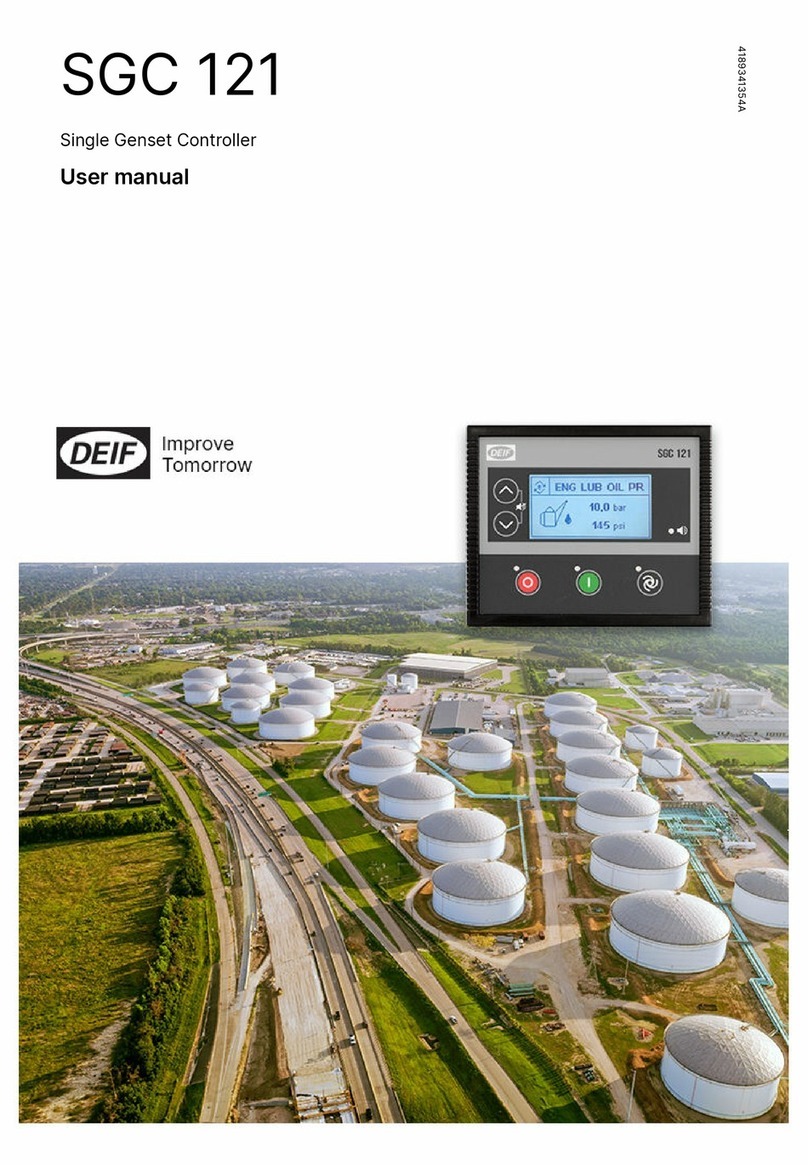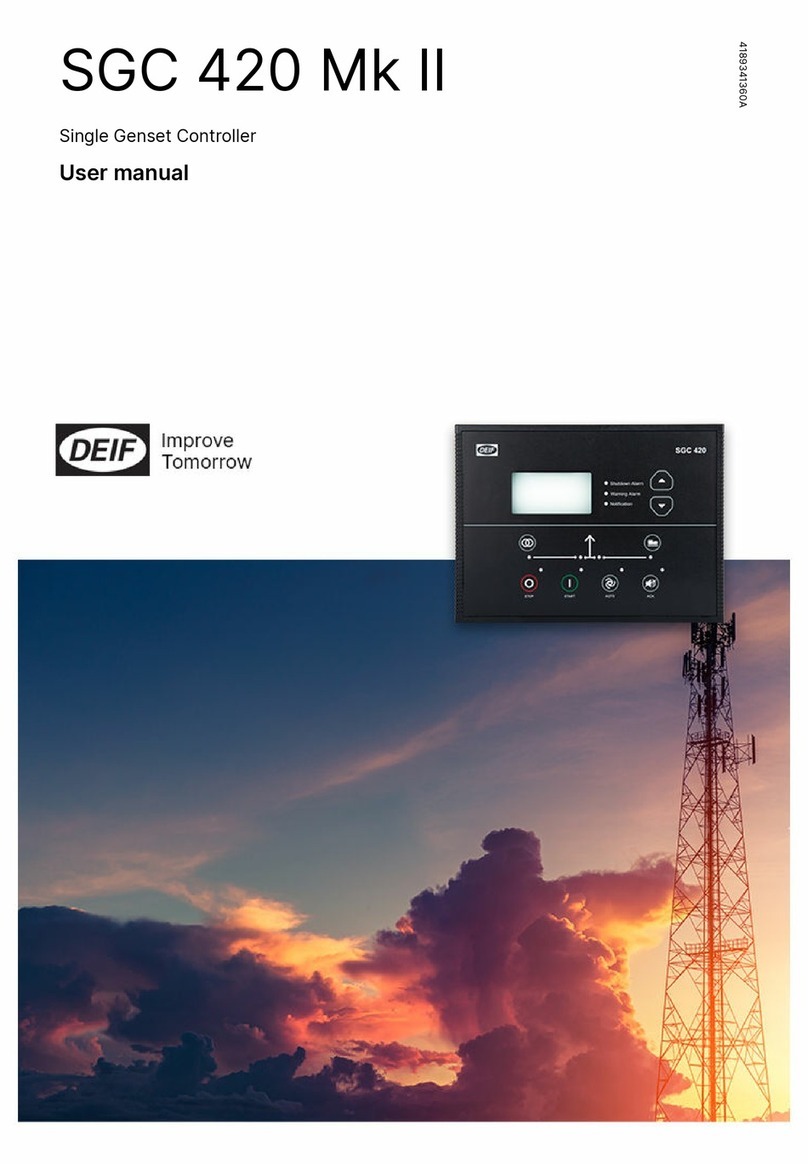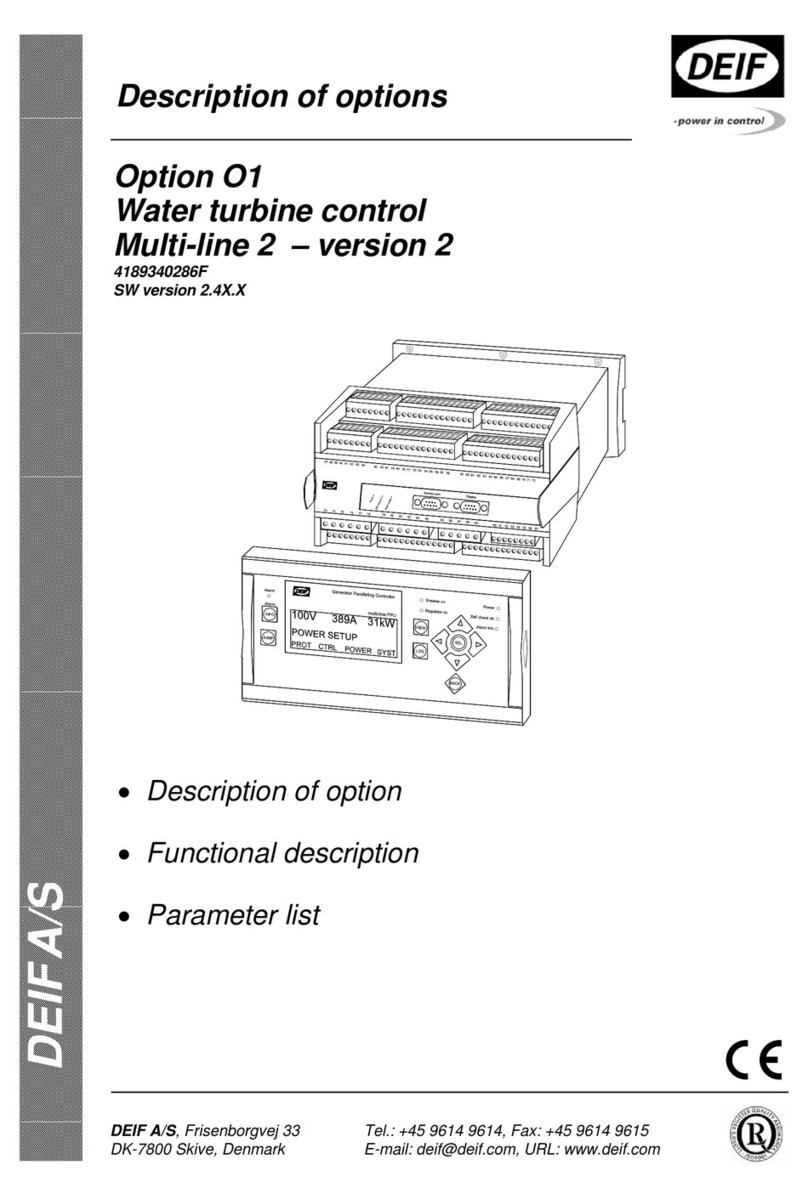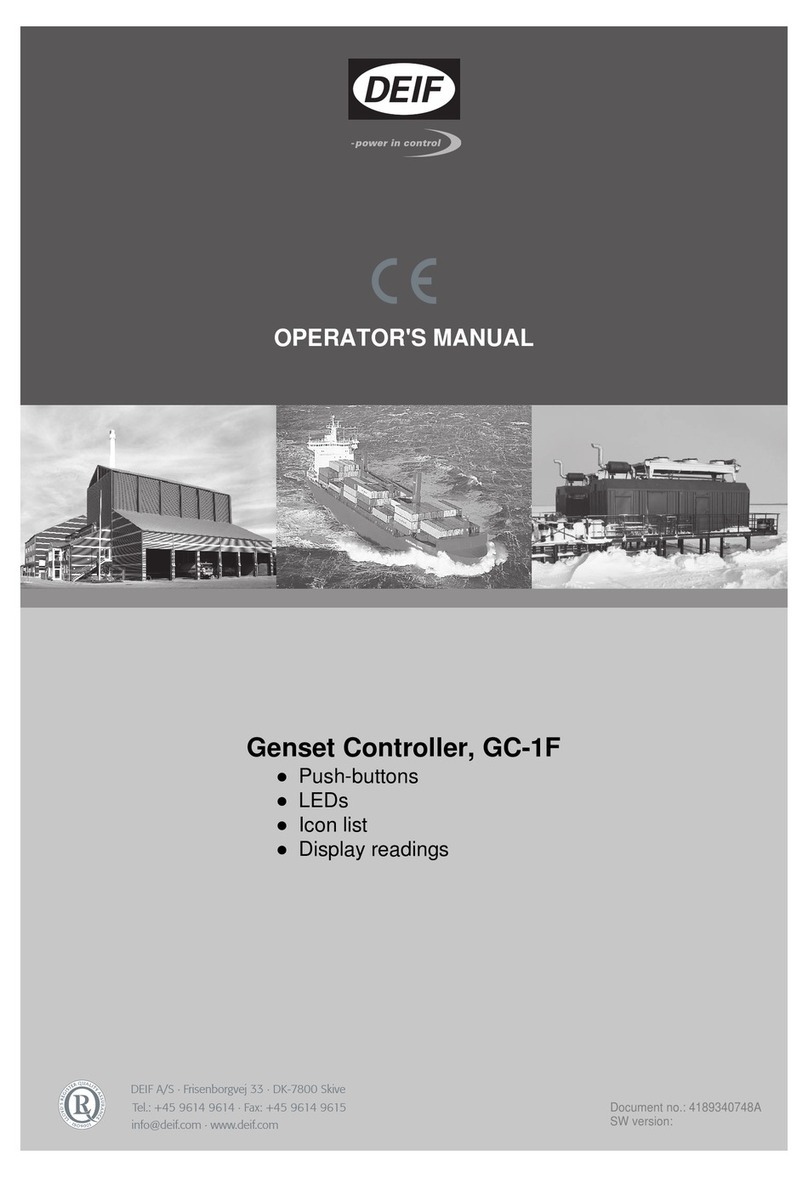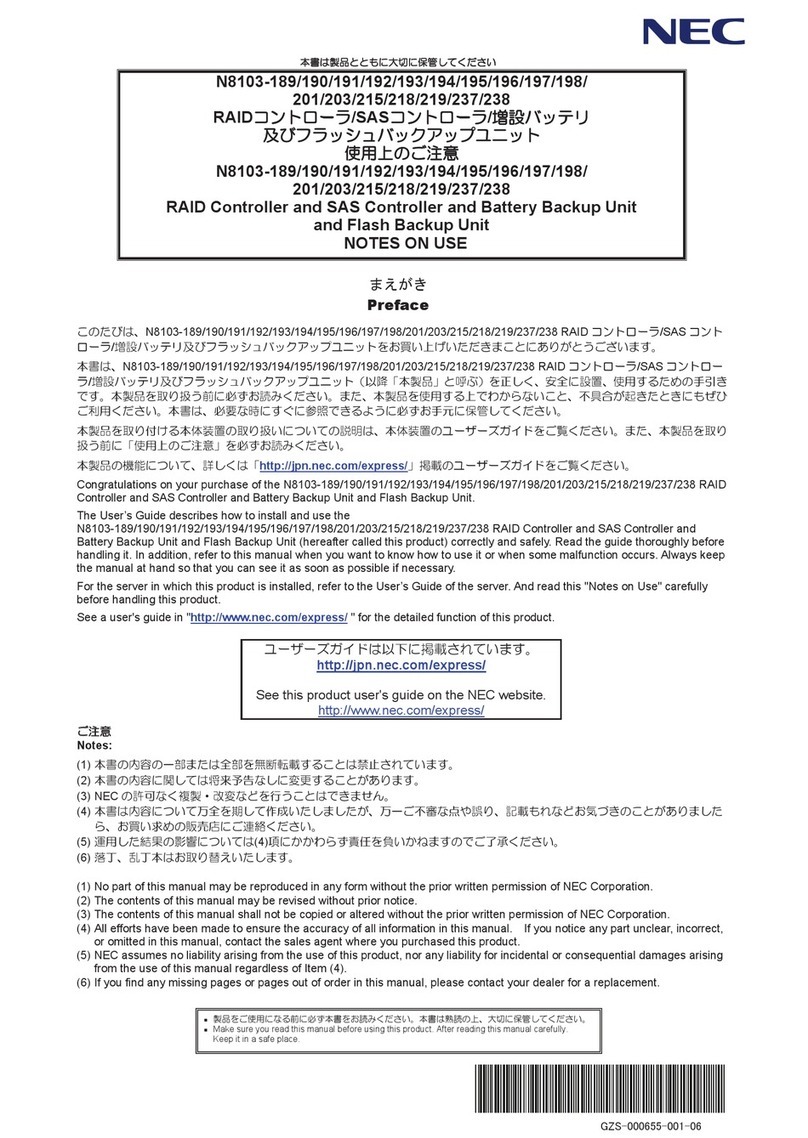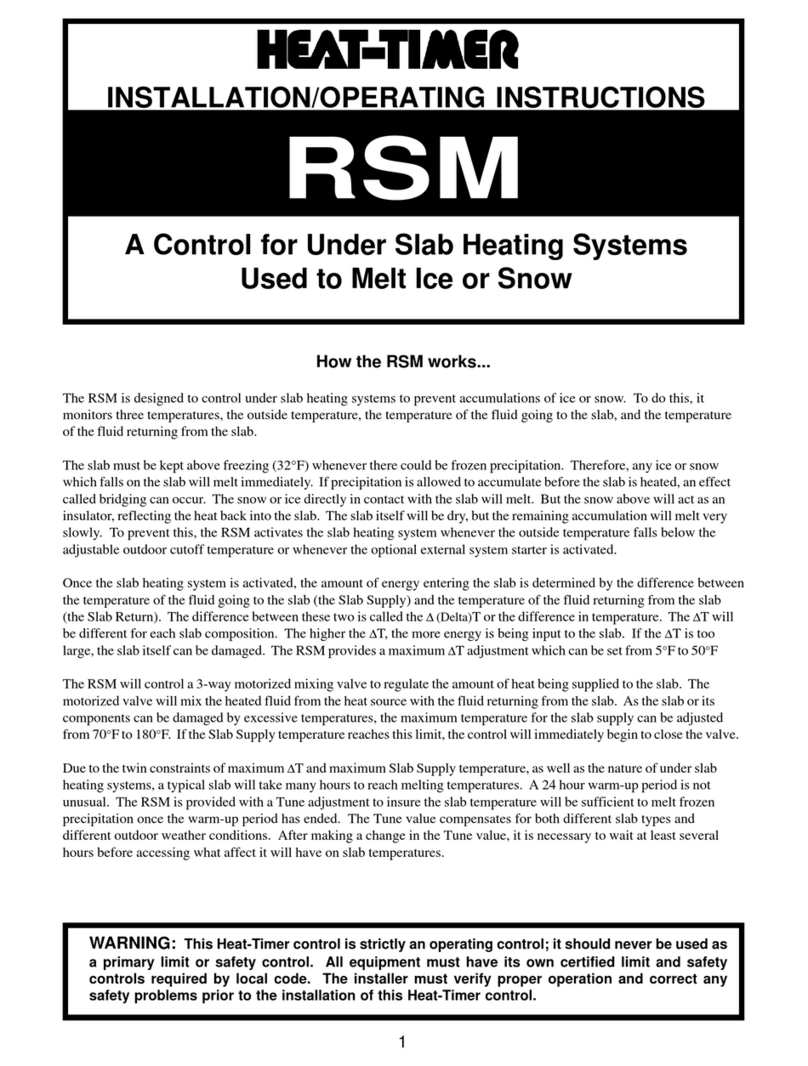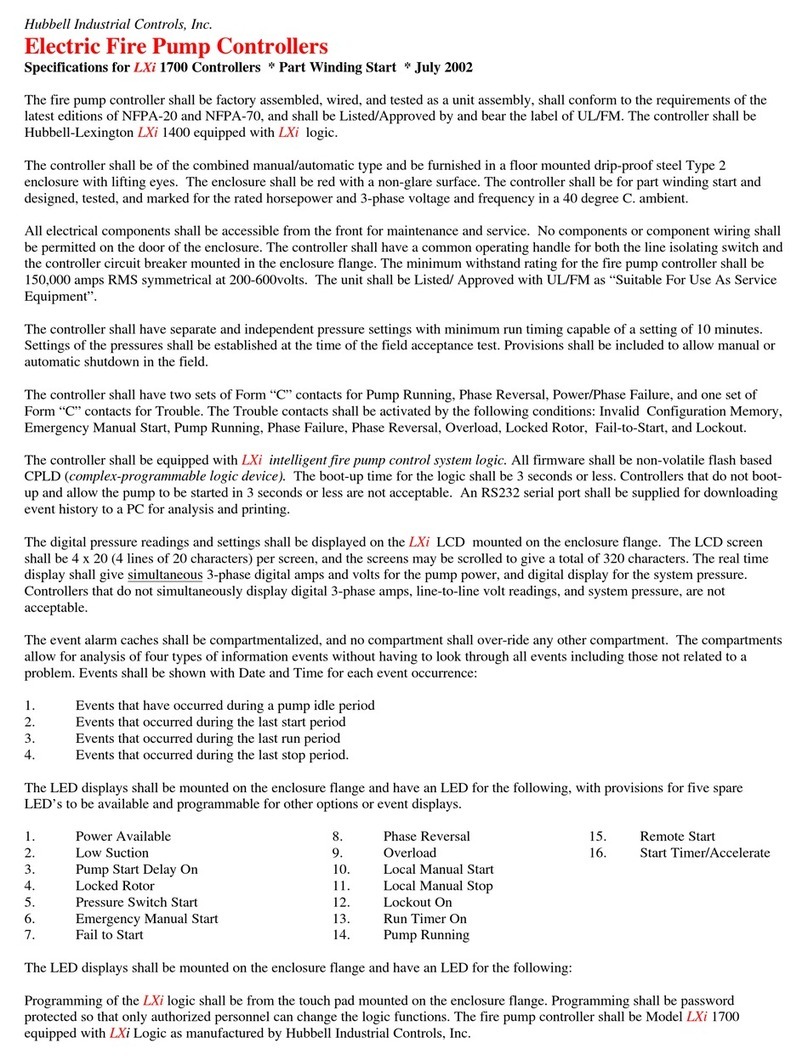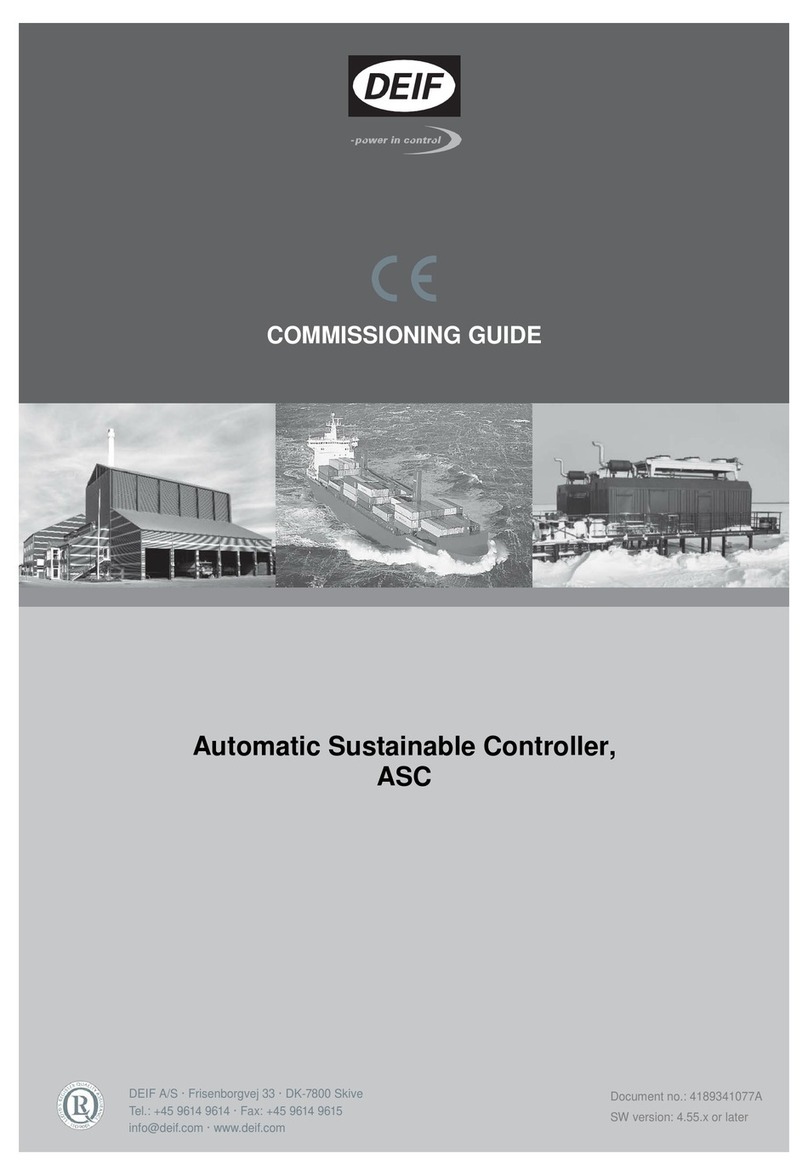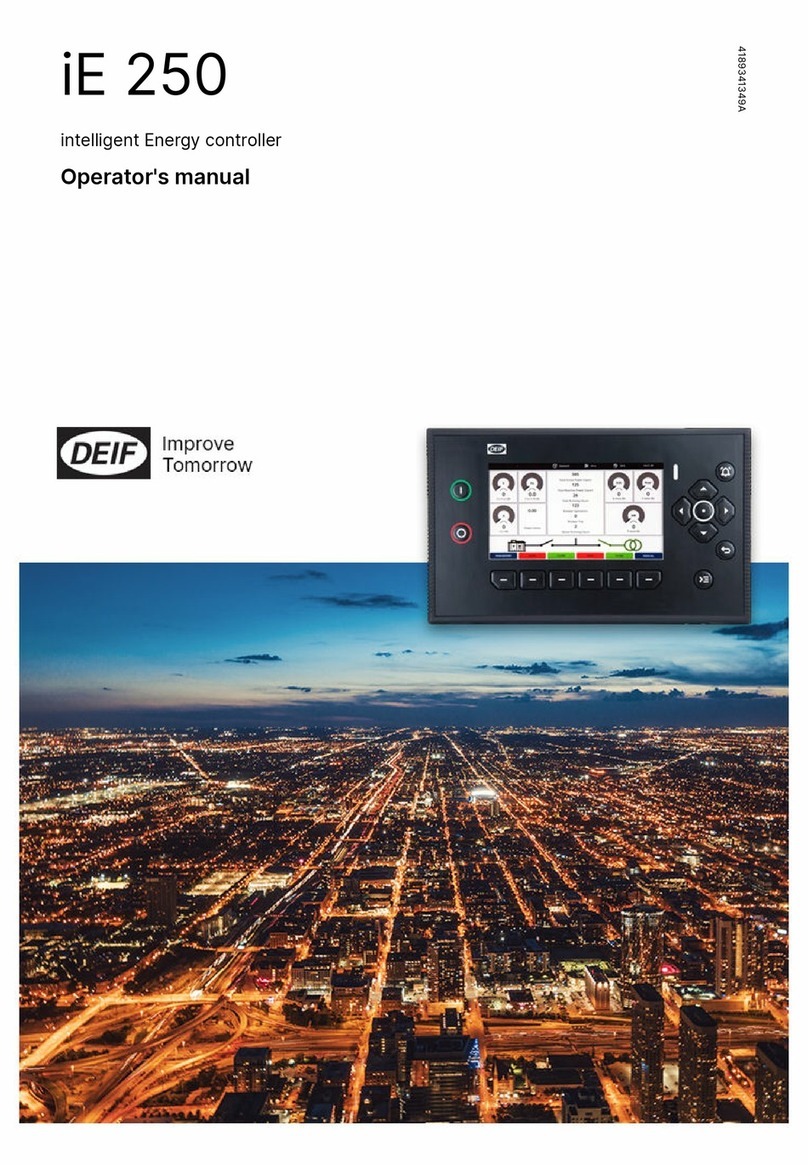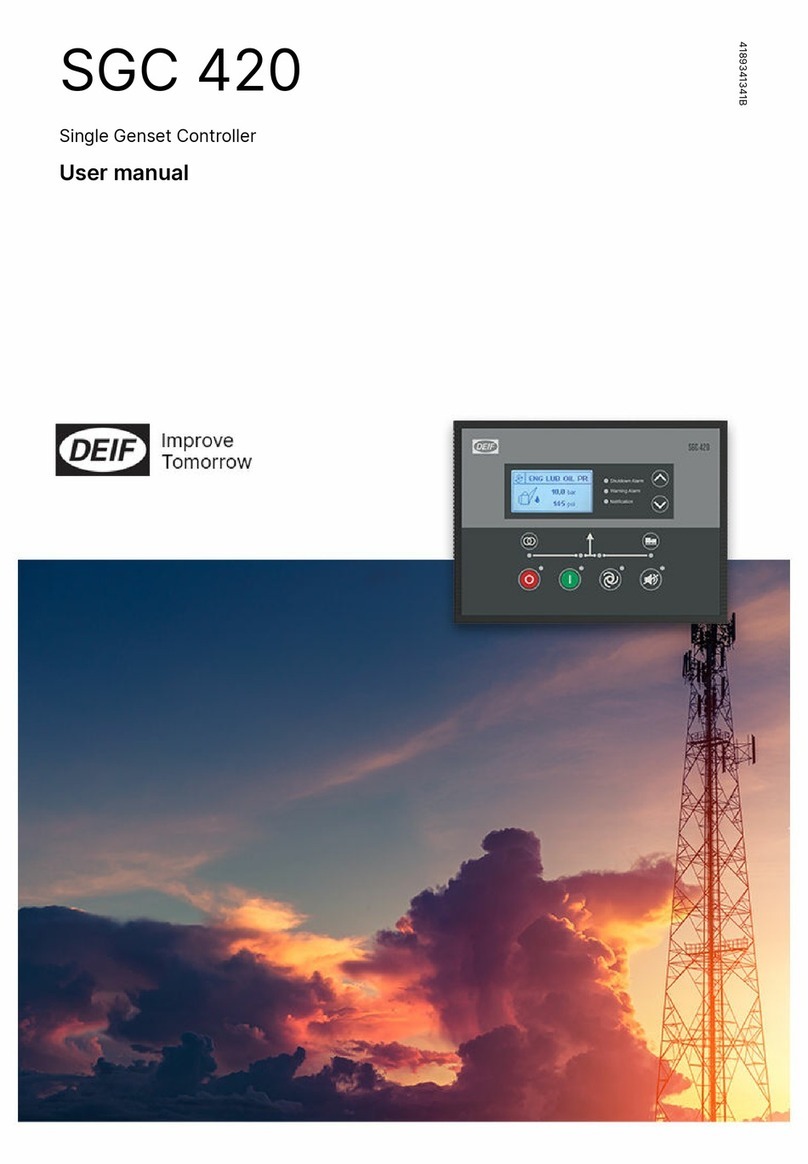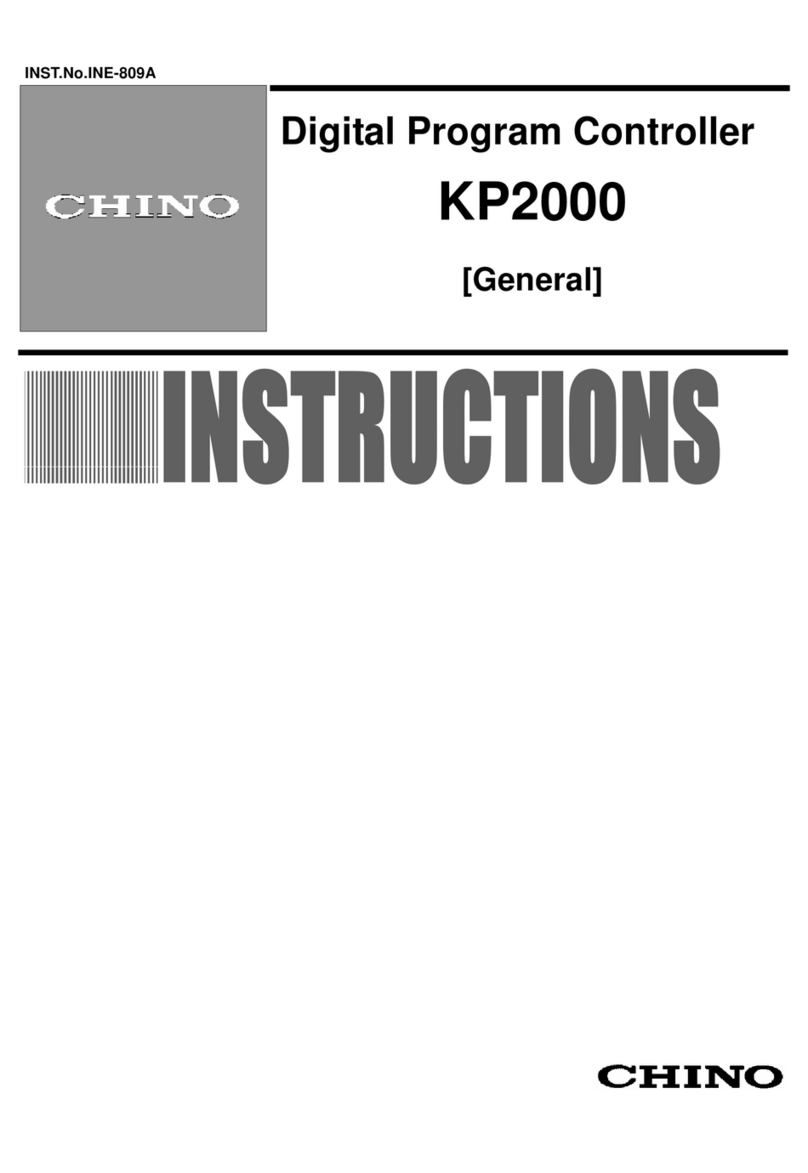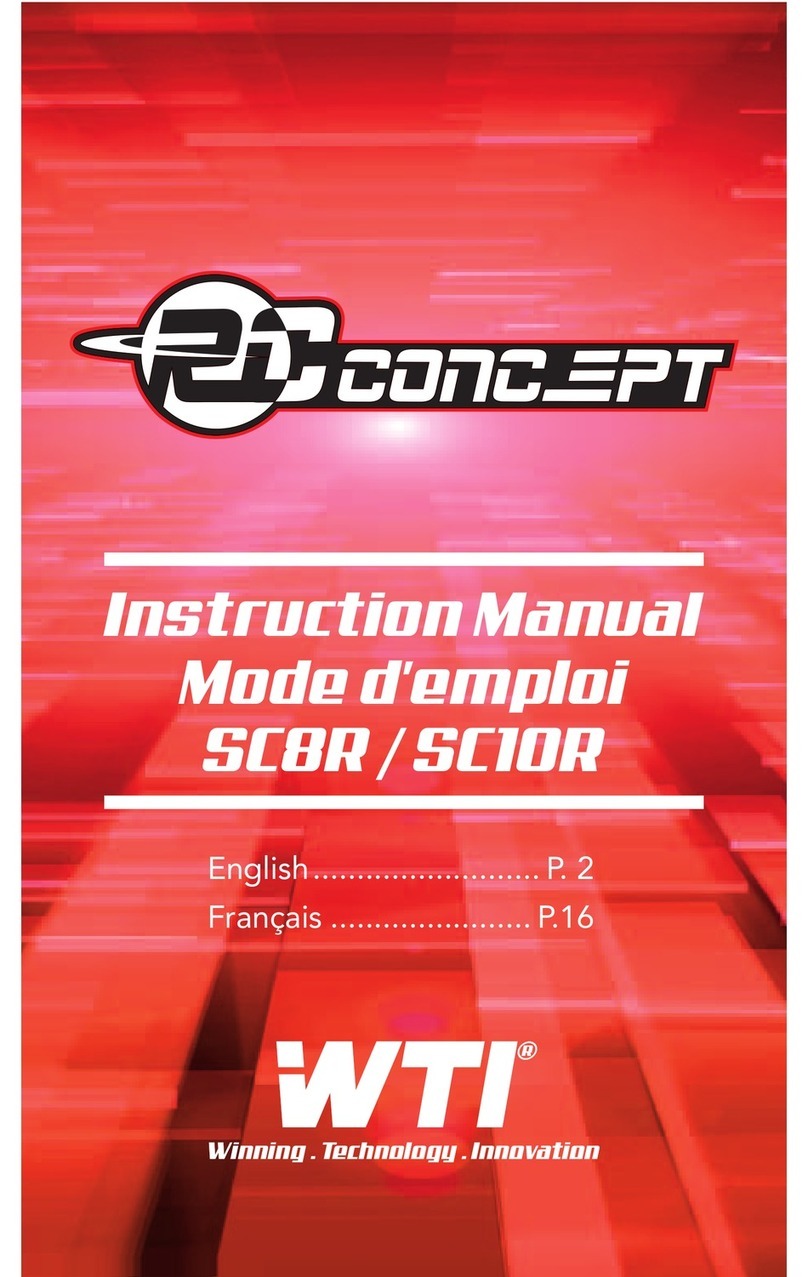1. Introduction
1.1. About the Operator's manual..................................................................................................................4
1.1.1. General purpose ...........................................................................................................................4
1.1.2. Intended users...............................................................................................................................4
1.1.3. Revision information .....................................................................................................................4
1.1.4. Software version ...........................................................................................................................4
1.1.5. Other technical documentation......................................................................................................4
1.1.6. Getting technical support...............................................................................................................5
1.2. Warnings, safety and legal information..................................................................................................5
1.2.1. Warnings and notes.......................................................................................................................5
1.2.2. Safety issues ................................................................................................................................5
1.2.3. Factory settings ............................................................................................................................6
1.2.4. Electrostatic discharge awareness ...............................................................................................6
1.2.5. Legal information ..........................................................................................................................6
2. Front panel, push-buttons, LEDs and display
2.1. Front panel.............................................................................................................................................7
2.1.1. Front panel drawing.......................................................................................................................7
2.2. Push-buttons..........................................................................................................................................7
2.2.1. Push-button functions....................................................................................................................7
2.3. LEDs.......................................................................................................................................................8
2.3.1. LED functions................................................................................................................................8
2.4. Display....................................................................................................................................................8
2.4.1. Display functions............................................................................................................................8
2.4.2. Display views ................................................................................................................................8
2.4.3. Alarms............................................................................................................................................9
2.4.4. General icons...............................................................................................................................10
2.4.5. Alarm icons..................................................................................................................................11
2.4.6. Display.........................................................................................................................................11
3. Using the controller
3.1. Genset control mode and status..........................................................................................................12
3.1.1. Genset control mode...................................................................................................................12
3.1.2. Genset status...............................................................................................................................12
3.2. Basic tasks...........................................................................................................................................12
3.2.1. Manual start.................................................................................................................................12
3.2.2. Auto start.....................................................................................................................................12
3.2.3. Viewing operating values.............................................................................................................12
3.2.4. Viewing alarms............................................................................................................................13
3.2.5. Resetting alarms..........................................................................................................................13
3.2.6. Stopping the genset.....................................................................................................................13
3.2.7. Adjusting and testing the display ................................................................................................13
4. Parameters
4.1. Changing parameters...........................................................................................................................14
4.1.1. Warning about changing parameters...........................................................................................14
4.1.2. Parameter list...............................................................................................................................15
4.1.3. Changing parameters using the front panel.................................................................................19
5. Using the Utility Software
5.1. Getting started......................................................................................................................................21
5.1.1. Installing the Utility Software .......................................................................................................21
5.1.2. Starting the Utility Software ........................................................................................................24
5.2. Utility Software overview......................................................................................................................27
5.2.1. Utility Software pages and icons..................................................................................................27
5.2.2. Device page.................................................................................................................................29
5.2.3. Alarms page ................................................................................................................................30
5.2.4. Trending page..............................................................................................................................30
CGC 200 Operator's manual 4189340770
UK
DEIF A/S Page 2 of 43