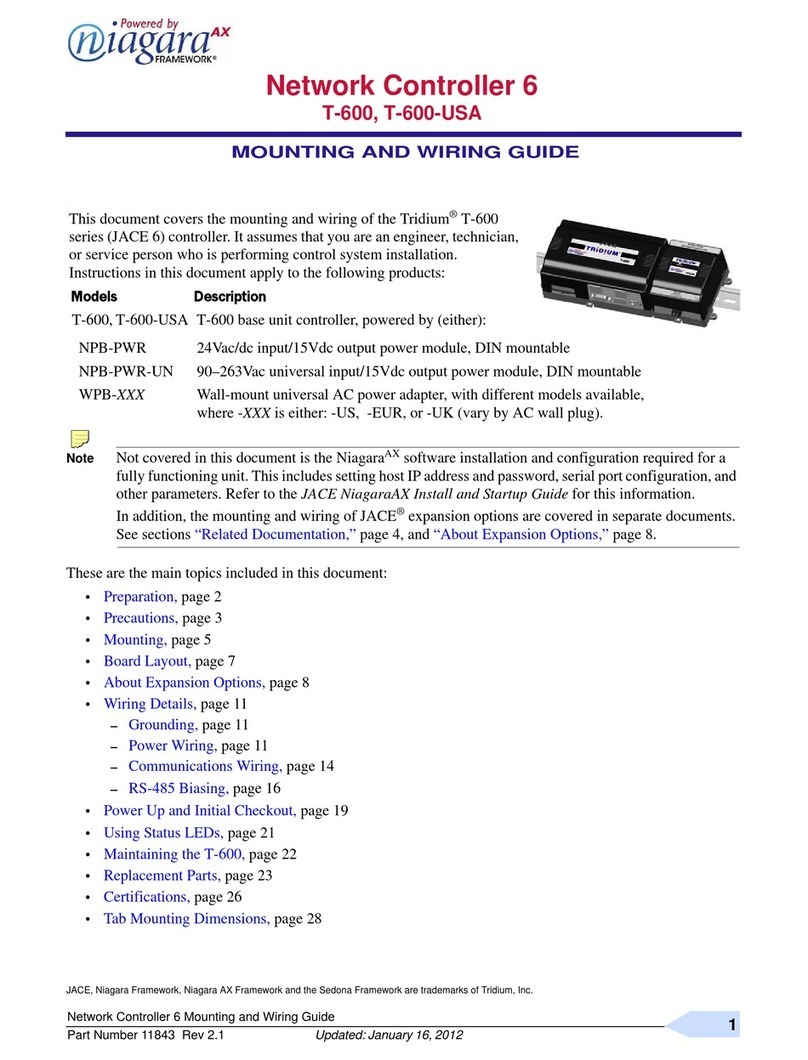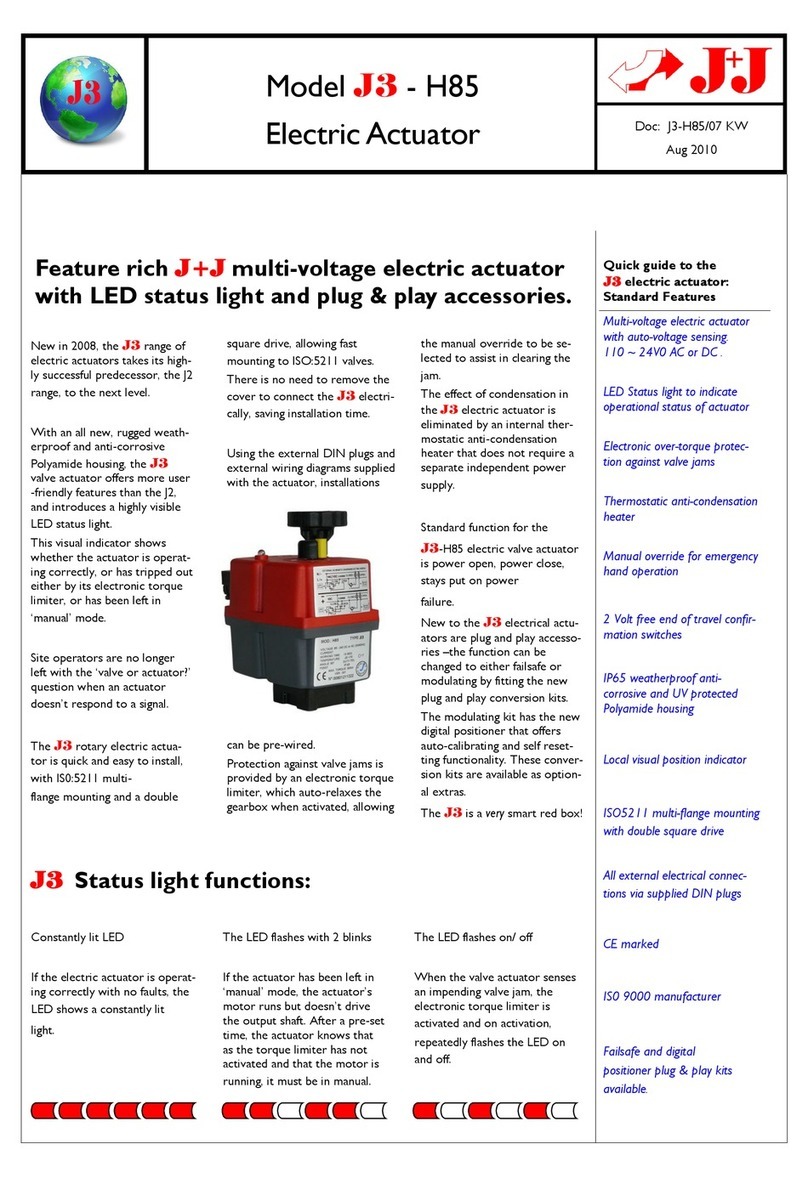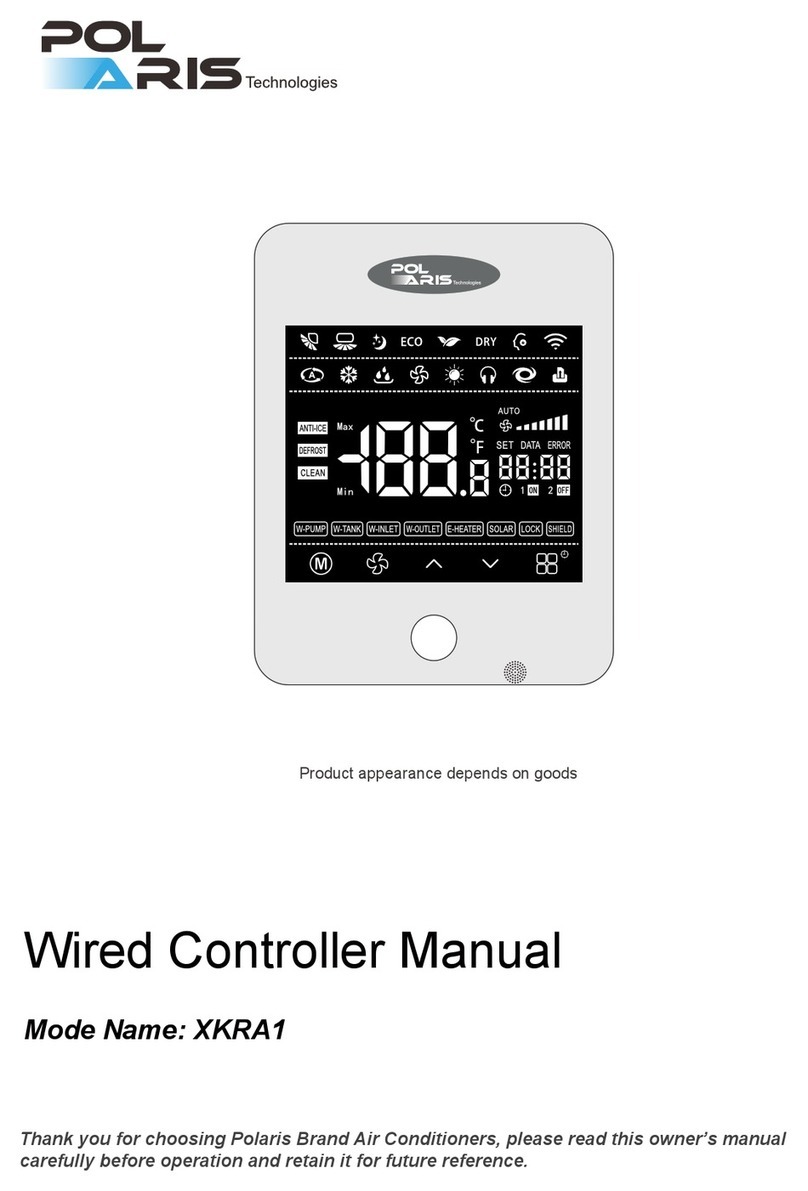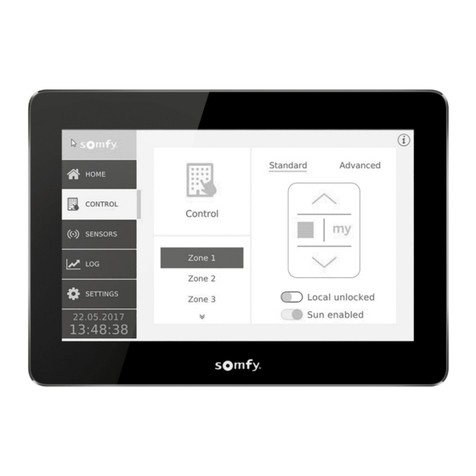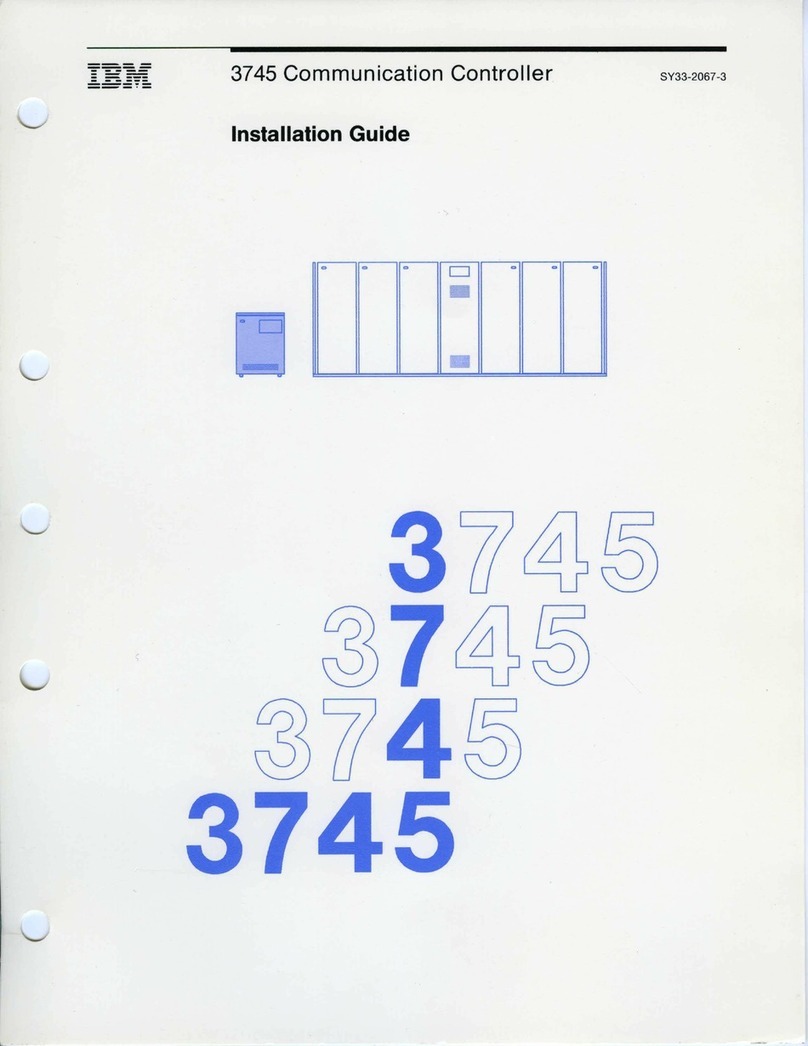Niagara JACE-8000 Technical manual

Technical Document
JACE-8000 Backup and Restore Guide
March 24, 2022

JACE-8000 Backup and Restore Guide
Tridium, Inc.
3951 Westerre Parkway, Suite 350
Richmond, Virginia 23233
U.S.A.
Condenality
The informaon contained in this document is condenal informaon of Tridium, Inc., a Delaware
corporaon (“Tridium”). Such informaon and the soware described herein, is furnished under a
license agreement and may be used only in accordance with that agreement.
The informaon contained in this document is provided solely for use by Tridium employees,
licensees, and system owners; and, except as permied under the below copyright noce, is not to
be released to, or reproduced for, anyone else.
While every eort has been made to assure the accuracy of this document, Tridium is not responsible
for damages of any kind, including without limitaon consequenal damages, arising from the
applicaon of the informaon contained herein. Informaon and specicaons published here are
current as of the date of this publicaon and are subject to change without noce. The latest product
specicaons can be found by contacng our corporate headquarters, Richmond, Virginia.
Trademark noce
BACnet and ASHRAE are registered trademarks of American Society of Heang, Refrigerang and Air-
Condioning Engineers. Microso, Excel, Internet Explorer, Windows, Windows Vista, Windows
Server, and SQL Server are registered trademarks of Microso Corporaon. Oracle and Java are
registered trademarks of Oracle and/or its aliates. Mozilla and Firefox are trademarks of the Mozilla
Foundaon. Echelon, LON, LonMark, LonTalk, and LonWorks are registered trademarks of Echelon
Corporaon. Tridium, JACE, Niagara Framework, and Sedona Framework are registered trademarks,
and Workbench are trademarks of Tridium Inc. All other product names and services menoned in
this publicaon that are known to be trademarks, registered trademarks, or service marks are the
property of their respecve owners.
Copyright and patent noce
This document may be copied by pares who are authorized to distribute Tridium products in
connecon with distribuon of those products, subject to the contracts that authorize such
distribuon. It may not otherwise, in whole or in part, be copied, photocopied, reproduced,
translated, or reduced to any electronic medium or machine-readable form without prior wrien
consent from Tridium, Inc.
Copyright © 2019 Tridium, Inc. All rights reserved.
The product(s) described herein may be covered by one or more U.S. or foreign patents of Tridium.
3
JACE-8000 Backup and Restore Guide

About this Guide
This topic contains important informaon about the purpose, content, context, and intended
audience for this document.
Product Documentaon
This document is part of the Niagara technical documentaon library. Released versions of Niagara
soware include a complete collecon of technical informaon that is provided in both online help
and PDF format. The informaon in this document is wrien primarily for Systems Integrators. In
order to make the most of the informaon in this book, readers should have some training or
previous experience with Niagara 4 soware, as well as experience working with JACE network
controllers.
Document Content
This document includes topics that describe how to create USB backups and restore them to your
JACE-8000 controller. Also included are instrucons for recovering factory defaults, and safely
shung down a controller.
Related Links
•Document change log
•Related documentaon
4
About this Guide

Document change log
Updates and changes to the document are listed in this topic.
February 19, 2019
Regarding changes in the backup/restore funconality for Niagara 4.7U1, added a note in the
following topics: “USB Backup and restore feature”, “Restoring from a USB backup” and “Recovering
factory defaults”.
January 23, 2018
Added the procedure, “Reseng plaorm credenals”. Also, changed the tle of another procedure
to, “Recovering factory defaults”.
March 27, 2018
Revised procedure, “Reseng plaorm credenals”.
December 12, 2016
Minor branding correcon in two topics, “Restoring from a USB backup,” and “Restore Opons.”
October 11, 2016
Revised wording of the cauon included in the following topics: “USB Backup and Restore feature”,
“Create a USB Backup”, “Restoring from a USB Backup”, and “Plaorm and staon backup opons”.
September 14, 2016
Minor changes to step 2 of the procedure, “Restoring factory defaults”, to clarify funconality.
August 19, 2016
•In the topic, “Restoring from a USB Backup”, revised content in steps 5–11.
•Added a cauon to the following topics regarding connecng large-capacity USB drives
(>128GB): “USB Backup and Restore feature”, “Create a USB Backup”, “Restoring from a USB
Backup”, and “Plaorm and staon backup opons”.
•Removed the Cauon regarding Sandisk Cruiser USB ash drives causing the unit to fail from
the USB Backup and Restore feature topic.
July 19, 2016
Added a note about supported le systems for USB backup to the topics: “USB backup and restore”,
Creang a USB backup”, and “Plaorm and staon backup opons”.
May 6, 2016
Modied note aer the rst paragraph in chapter 1, included the other features not supported when
running AX.
5
About this Guide

April 13, 2016
• Edited wording in About this guide to include “shutdown”.
•Added a note, aer the rst paragraph in chapter 1, stang that USB Backup/Restore and USB
port funconality is not supported for any JACE-8000 running AX.
•In the topic, “Creang a USB Backup,” added a similarly worded note above the rst step in the
procedure.
•In the topic, “Restoring from a USB Backup,” added the same note (as that used in the
“Creang...” topic) above the rst step in the procedure.
•In the topic, “Recovering factory defaults,” added a note aer the image callouts table, stang
that for any JACE-8000 running AX, USB Backup/Restore and USB port funconality is not
supported. And, that while holding the Backup buon during power up/boot up sll iniates a
factory recovery image, it restores the controller to its factory ship state which is N4.1, etc.
•Added the topic, “Shung down the controller.”
•Added the topic, “Shutdown operaons” under the Reference Informaon.
December 2, 2015
•In the USB Backup and Restore feature topic, added a cauon about USB drives causing the unit
to fail.
•In the Create a USB Backup topic, added a cauon about USB drives causing the unit to fail.
November 20, 2015
The USB backup restore procedure was updated to reect a change in the restore opons.
October 26, 2015
Changes throughout to reect Niagara 4.1 updates.
August 18, 2015
Inial release publicaon.
Related Links
•About this Guide (Parent Topic)
Related documentaon
Addional related informaon is available in the following document(s).
•JACE-8000 Mounng and Wiring Guide
•JACE-8000 Install and Startup Guide
•Niagara Plaorm Guide
Related Links
•About this Guide (Parent Topic)
6
About this Guide

USB backup and restore
The JACE-8000 allows you to back up the enre plaorm and staon to a USB ash drive without
requiring the backup funcons of Workbench. Called a clone backup, the le created by a USB backup
contains a complete image of the plaorm and staon, including system modules and the QNX OS.
NOTE: Starng in Niagara 4.2, the JACE-8000 can be converted (downgraded) to run AX-3.8U1–with
some feature limitaons. For example, for any JACE-8000 running AX the USB Backup/Restore
funconality is not supported. When running AX the USB port on the device is not monitored. Other
unsupported features are IEEE 802.1X wired authencaon and WiFi funconality.
The BackupService, which comes standard with Workbench, backs up staon les to a local
Supervisor or browser PC. A backup made by the BackupService includes only pointers to required
core soware modules. To restore from a backup made using Workbench, not only do you need
Workbench, but also its soware database with matching versions of all required core .dist les,
OS .dist les, and soware modules. Aerwards, use the Distribuon File Installer to restore the
backup.
The JACE-8000 provides the ability to:
•Iniate a backup manually by inserng a USB ash drive into the USB port and pressing the
backup and restore buon on the unit itself.
NOTE: USB backup supports only FAT32 and FAT32X le systems. NTFS is not supported.
CAUTION: Only ash drives (USB scks ≤128GB) are recommended for backup/restore
operaons. USB bus powered external hard drives oen have higher power requirements and
so may not funcon as expected, possibly resulng in permanent damage to the drive or to the
JACE-8000. Plugging in an external hard drive may cause the controller to become
unresponsive, requiring a reboot.
•Restore a USB backup image using a USB ash drive, USB-to-microUSB cable connecon and a
terminal emulator program.
•Recover the factory default image. This feature does not require a USB ash drive, special cable
or terminal emulator. The system pulls the factory image from non-volale, read-only memory.
NOTE: In Niagara 4.7U1 and later, the presence of a USB device inserted in the USB backup/
restore port prevents you from accidentally launching the factory defaults recovery process
while aempng to restore a backup. If a USB device, of any type, is inserted in the backup/
restore port, then recovery is skipped. Consequently, when factory defaults recovery is desired,
no USB device can be inserted in the USB port.
•In Niagara 4.4 and later, the Secure Plaorm Account Recovery feature provides customers with
a secure method of regaining access to their JACE-8000 without losing staon data and
conguraon.
7
USB backup and restore

Related Links
•Creang a USB backup
•Restoring from a USB backup
•Restoring factory defaults
•Reseng plaorm credenals
•Shung down the controller
Creang a USB backup
You may create a clone backup while a staon is running or stopped. When the controller is powered
on, the soware connuously monitors the USB port. Pung a USB ash drive in the port triggers
backup/restore mode.
Prerequisites:
•USB backups are enabled on the controller:
Plaorm Administraon > Advanced Opons > USB Backup Enabled property is selected
NOTE: USB backup supports only FAT32 and FAT32X le systems. NTFS is not supported.
•You need a USB ash drive with enough memory to contain the complete plaorm and staon
image along with the operang system and all soware modules.
CAUTION: Only ash drives (USB scks ≤128GB) are recommended for backup/restore
operaons. USB bus powered external hard drives oen have higher power requirements and
so may not funcon as expected, possibly resulng in permanent damage to the drive or to the
JACE-8000. Plugging in an external hard drive may cause the controller to become
unresponsive, requiring a reboot.
Perform the following steps:
1. Conrm that the controller’s power is on.
2. Insert a USB ash drive into the USB port.
The backup and restore LED turns on.
8
USB backup and restore

1 USB port
2 Micro-A USB debug port
3 Backup and restore buon
4 Shutdown (iniates an orderly shutdown)
5 Backup and restore LED
3. Hold the backup and restore buon unl the LED ashes at medium speed (100mS on and
100mS o), then release the buon.
The system begins the backup. While backing up, the LED ashes slowly (one second on, one
second o).
When the backup completes, the system prepares the USB ash drive to be removed safely.
NOTE: If the backup is unable to complete successfully, the LED ashes rapidly (200ms on,
200ms o, 200ms on, 3s o), indicang an error. In this case, simply unplug the USB thumb
drive, wait for the LED to turn o, then insert the thumb drive and try the backup procedure
again. If problems persist, possible causes could be:
•Insucient disk space on the thumb drive
•Write protect enabled on the thumb driver
4. When the backup and restore LED turns o, remove the USB ash drive and store it in a safe
place.
The backup image includes the contents of the boot paron, /home/ Niagara, /opt/ Niagara, etc.
The name of the resulng image le follows this convenon: hosd (unique host ID of the
JACE-8000), underscore (_) mestamp, For example:
•Qnx-TITAN-D01C-CA36–CB10–4E3B_20170912230355
•Qnx-TITAN-D01C-CA36–CB10–4E3B_20171015212346
Related Links
9
USB backup and restore

•USB backup and restore (Parent Topic)
Other Related Links
•USB backup and restore (Parent Topic)
Restoring from a USB backup
Restoring from a USB backup returns the controller to the state it was in when the system made the
backup. You may restore to a controller other than the one on which the backup was made, provided
that the target controller is the same model. The restore procedure does not require access to
Workbench.
Prerequisites:
•The USB ash drive on which the backup is stored.
CAUTION: Only ash drives (USB scks ≤128GB) are recommended for backup/restore
operaons. USB bus powered external hard drives oen have higher power requirements and
so may not funcon as expected, possibly resulng in permanent damage to the drive or to the
JACE-8000. Plugging in an external hard drive may cause the controller to become
unresponsive, requiring a reboot.
•A USB-to-micro USB cable (same cable as that used to connect a smart phone to a computer).
The Debug port on a controller is a standard Micro-A type USB port for debugging serial
communicaons.
•A terminal emulator (system shell program), such as PuTTY. You use this program to access the
controller’s system shell menu, which lists the restore opons.
•The system passphrase of the system to which you are restoring the backup.
•The system passphrase used to create the backup. If you are restoring the image to a dierent
controller (another of the same model), or if the system passphrase for the controller on which
the backup was made changed since you made the backup, the passphrase required to decode
the backup will be dierent from the current system passphrase.
NOTE: For any JACE-8000 converted to run AX, USB Backup/Restore funconality is not supported.
Also, the USB port on the device is not monitored for inseron/removal of devices.
Perform the following steps:
1. Set up the terminal emulator program running on your PC with the following sengs:
• baud rate: 115200
• data bits: 8
• parity: N
• stop bits: 1
For details on using a serial connecon to this port, see “Secure storage and the SD card”,
“Preparing for new JACE commissioning” and System shell” topics in the JACE-8000 Install and
Startup Guide.
2. Ensure that the controller’s power is o.
10
USB backup and restore

3. Connect the USB-to-microUSB cable from the computer to the controller’s microUSB port
(Debug port).
4. Insert the USB ash drive that contains the backup into the USB port.
5. Press and hold down the backup and restore buon throughout the boot-up process
(approximately 5 seconds) unl the buon press is detected and this conrmaon banner
displays:
******************************************************* Backup/Restore button press detected. Release button now to proceed.*******************************************************
6. Release the backup and restore buon once the banner displays.
On detecng the buon release, the system begins a 10-second countdown, which displays as
shown here:
Press any key to restore from USB backup.If no key pressed, factory recovery will begin in 10 secondsRecovery begins in 9 secondsRecovery begins in 8 secondsRecovery begins in....
7. Press any key during the 10-second countdown to restore from a USB backup (and to prevent
the system from entering factory recovery mode).
CAUTION: If no key press is detected during this 10-second countdown, then the factory
recovery process begins at the moment the countdown nishes.
NOTE: In Niagara 4.7U1 and later, the presence of a USB device inserted in the USB backup/
restore port prevents you from accidentally launching the factory defaults recovery process
while aempng to restore a backup. If a USB device, of any type, is inserted in the backup/
restore port, then recovery is skipped. Consequently, when factory defaults recovery is desired,
no USB device can be inserted in the USB port.
The system enters the USB restore mode and the following banner displays:
******************************************************* Restore from a USB Backup*******************************************************Existing
Niagara and platform installation will be completely removed!This includes licenses TCP/IP and WiFi configuration platform credentialsIf restoring a backup from another unit, you will need toinstall a new license.TCP/IP configuration and platform credentials will be set to valuesin the backup.
Niagara daemon and station will be killed if they are currently runningEnter the system passphrase for this system to proceed, or return to exit and reboot
8. At the passphrase prompt, enter the current system passphrase for the controller.
One of the following happens:
•If the entered passphrase does not match the system passphrase for this controller, aer
prompng a second me and no match, the backup and restore LED ashes rapidly
(200mS on, 200mS o) and it prompts you to reset the system.
•If the entered passphrase and the passphrase stored on the controller match, the system
waits while the USB drive mounts, this can take a few minutes. The following message
appears:
Waiting for USB drive to mount. Press any key to quit and reboot.
Once USB drive is detected, the following message and opons display:
USB drive detectedThis platform is Qnx-TITAN-61BA-B6DB-88FE-4A31Please make your selection below1) Abort Recovery/Restore mode2) Show backups for other host IDs3) Qnx-TITAN-61BA-B6DB-88FE-4A31_20151119154109
9. Type the number for a listed backup le name (for example: 3) or other opon and press Enter.
NOTE: The backup le name is the name of the backup le stored on the USB ash drive:
(hostid (unique host ID of the controller), underscore (_) timestamp)
The system prompts you to enter the passphrase for the backup le.
11
USB backup and restore

10. At the prompt asking if the backup le’s passphrase is the same as the system passphrase for
the controller, type Y (yes) or N (no).
• If Yes, then the system passphrase entered in the earlier step is used to decode the
backup.
• If No, you must enter the passphrase for the backup le to decode the backup.
11. If you entered N in the previous step, at the prompt enter the passphrase for the backup le,
and conrm it.
The restore begins.
CAUTION: Once a restore begins, do not interrupt the process by removing the USB ash drive,
disconnecng the power, or pressing the backup and restore buon again. If you do not allow
the restore to complete, the controller could be le in a non-funconal state.
When the restore successfully completes, the backup and restore LED turns o and the system
displays a message indicang that the restore is complete and that the controller requires a
reset.
12. Turn the controller’s power o and back on again.
Related Links
•USB backup and restore (Parent Topic)
Other Related Links
•USB backup and restore (Parent Topic)
Restoring factory defaults
The process of recovering factory defaults returns the controller to the state it was in when it shipped
from the factory. This procedure describes the steps to recover factory defaults when using a terminal
emulator program to access the controller’s system shell menu.
Prerequisites:
•A USB-to-micro USB cable (same cable as that used to connect a smart phone to a computer)
connecng the controller to your PC. The Debug port on a controller is a standard Micro-A type
USB port for debugging serial communicaSons. For more details, refer to the JACE-8000 Install
and Startup Guide.
•A terminal emulator (system shell program), such as PuTTY, installed on your PC.
CAUTION: Recovering factory defaults removes all plaorm and staon data in the controller. Be sure
to backup data prior to performing this procedure.
Following are a couple of scenarios for which you might choose to recover factory defaults:
12
USB backup and restore

•While commissioning a brand new JACE, you make an error entering the default plaorm
daemon credenals or passphrase. The result is that you cannot commission the controller. In
this scenario, your only opon is to recover the factory defaults.
•When decommissioning the JACE, a best pracce to follow is recovering the factory defaults in
order to wipe all of the plaorm and staon data in the controller.
The gure with numbered call-outs, shown here, indicates the posion of USB ports and switches
behind the access door.
1 PROG USB 2.0 for use with USB Flash (thumb)
drive
2 DEBUG Micro-A USB for serial debug
communicaons
3 BACKUP Pushbuon switch to start a USB backup, or
if held in during power up/boot up, iniates
a factory recovery image
4 SHT/DWN Recessed pushbuon switch for iniang a
controlled shutdown
5 BACKUP LED to indicate USB media present, or a
backup, restore, or factory recovery image
in progress
NOTE: In Niagara 4.7U1 and later, the presence of a USB device inserted in the USB backup/restore
port prevents you from accidentally launching the factory defaults recovery process while aempng
to restore a backup. If a USB device, of any type, is inserted in the backup/restore port, then recovery
is skipped. Consequently, when factory defaults recovery is desired, no USB device can be inserted in
the USB port.
NOTE: For any JACE-8000 that is converted to run NiagaraAX, the USB Backup/Restore funcon is not
supported and USB Connector 1 (for thumb drive) is disabled. USB Connector 2 for serial shell
connecons is sll enabled in the JACE-8000 running NiagaraAX. And although holding down the
13
USB backup and restore

Backup buon during power up/boot up sll funcons to iniate a factory recovery image, it restores
the controller to its factory ship state which is N4.1 or later. You must repeat the conversion
procedure to get it to AX-3.8U1.
•The DEBUG port is a standard Micro-A type USB port for serial debug communicaons to the
controller.
NOTE: Login requires administrator level plaorm credenals.
•The SHT/DWN pushbuon iniates a “controlled shutdown” of the controller, ensuring that all
staon data is preserved.
Perform the following steps:
1. Ensure that the controller’s power is o.
2. Press and hold down the backup and restore buon as you power up the controller, and
connue holding down the buon throughout the boot-up process unl the buon press is
detected and the following conrmaon banner displays:
******************************************************* Backup/Restore button press detected. Release button now to proceed.*******************************************************
NOTE: During this step of the procedure, the Backup LED ashes at medium speed (100 mS on,
100 mS o). Also, be aware that holding the buon down too long results in the following
message (which does not indicate a hardware fault). If this message appears it is best to start
the procedure over, beginning with step 1:
“WARNING - CHECK BACKUP BUTTON - POSSIBLE SHORT!”
3. Release the backup and restore buon once the banner displays.
On detecng the buon release, the system begins a 10-second countdown, which displays as
shown here:
Press any key to restore from USB backup.If no key pressed, factory recovery will begin in 10 secondsRecovery begins in 9 secondsRecovery begins in 8 secondsRecovery begins in....
NOTE: Pressing any key during this 10-second countdown prevents the system from entering
factory recovery mode. Instead, the system switches modes to restore from a USB backup.
When no key press is detected during the 10-second countdown, the factory recovery process
begins at the moment the countdown nishes. Upon entering recovery mode, the boot process
overwrites the controller with a default factory image. During this process the Backup LED
blinks at slow speed (one second on, then one second o).
CAUTION: Once in recovery mode (BACKUP LED is ashing in slow blink), do not interrupt this
process. Allow the recovery to complete or the controller could be le in an inoperable state.
4. When the Backup LED stops ashing, turn the controller’s power o and back on again to
reboot.
14
USB backup and restore

NOTE: Aer recovering factory defaults the inial controller reboot process takes longer than
usual.
On compleon, the controller is restored to a factory default state.
Related Links
•USB backup and restore (Parent Topic)
Other Related Links
•USB backup and restore (Parent Topic)
Reseng plaorm credenals
Occasionally a situaon will arise where you have a funconal JACE-8000 controller but no valid
credenals or system passphrase. This could be due to a change in building ownership or control
contractors. In Niagara 4.4 and later, the Plaorm Account Recovery feature provides you with a
secure method of regaining access to the JACE-8000 without losing staon data and conguraon.
Prerequisites:
•A USB-to-micro USB cable (same cable as that used to connect a smart phone to a computer)
connects the controller to your PC.
•A terminal emulator (system shell) program, such as PuTTY, is installed on your PC.
•During the procedure, you will be prompted to provide the hosd and “proof of ownership” for
this controller.
Reseng plaorm credenals is accomplished via a mul-stage process that involves using serial
shell soware plus contacng your Support channel, and interacng with Tridium in order to iniate a
secure method of validang that you (the serial shell user) are authorized to reset the plaorm
credenals and system passphrase.
NOTE: The controller must be powered o to iniate this procedure. Addionally, you must be able to
communicate with Tridium via phone or email. Also, this process could conceivably take several hours
to complete, depending on your access to cell phone or internet service.
Perform the following steps:
1. Power o the controller.
2. Using the serial shell program on your PC, open a serial connecon to the controller.
3. Power up the controller and during the boot sequence, press ESC to enter the recovery mode
which presents alternate boot opons.
4. While viewing the Alternate Boot Opons menu in the serial shell window, enter 8 to select the
opon to “Reset Plaorm Credenals”, and when prompted to conrm that you intend to reset
plaorm credenals and system passphrase, enter Y to connue.
The Plaorm Access Recovery screen displays the controller’s hostId, and OS version, as well as
a randomly generated token and addional instrucons, as shown.
15
USB backup and restore

5. Contact your appropriate Support channel and request credenal/system passphrase reset for
the hosd shown on-screen.
6. When prompted, provide the support representave with the required “proof of ownership”
for the controller.
Once proof of ownership is established the support representave will nofy Tridium.
7. When prompted In the Plaorm Access Recovery screen, enter the customer name. For
example, Joe NewBuildingOwner.
8. Contact Tridium (either via phone or email) and provide the generated token, the hosd and
the customer name entered in the previous step.
The Tridium representave validates your customer identy via Niagara Licensing, and
generates a “Signature” for the token/hosd/customer name that includes a Reset
Authorizaon Key. This Signature is sent to you either by phone or email.
CAUTION: The Reset Authorizaon Key is valid only for 24-hours from the me it is generated.
If you do not enter the key in the Plaorm Access Recovery screen within the 24-hour period,
you must start over with step 1 of this procedure to obtain another Key.
9. Once you have received the Signature, in the Plaorm Access Recovery screen indicate your
preference for entering the Reset Authorizaon Key in the serial shell window, enter one of the
following:
• Enter1 for Single Line (best when the Key is copied from email), and at the “Enter Key”
prompt paste the Reset Authorizaon Key. Aer checking the key enter v to verify it (or if
necessary, enter 1 to edit the key and then v to verify it.)
• Enter2 for Mulple Line (best when receiving the Key over voice), and at the “Enter line
x” prompts enter the string of characters as instructed. Aer checking your entries enter
v to verify the key.
16
USB backup and restore

The controller uses the previously installed tridium cercate to verify that this Signature
was generated by private key for the given token/hosd/customer name values. Aerwards,
the system soware generates the factory default username/password credenals and default
system passphrase.
The serial shell window displays the following text and reboots aer the specied amount of
me:
Verification PassedSystem user credentials are resetShutdown in 10 seconds
10. Make a serial or plaorm connecon to the controller. On detecng default credenals, the
system prompts you to change the default credenals and default system passphrase before
compleng the plaorm connecon.
On compleon, you can login and access the staon data and conguraon as you normally would.
Related Links
•USB backup and restore (Parent Topic)
Other Related Links
•USB backup and restore (Parent Topic)
Shung down the controller
The shutdown procedure allows you to safely shutdown the controller.
Perform the following steps:
1. Press and hold the Shutdown buon unl the Backup LED begins to ash.
NOTE: In QNX 4.3, the heartbeat LED also turns o, and all Ethernet, USB, and console
connecvity is lost.
2. Once the Backup LED begins to ash, release the Shutdown buon.
3. Once the Backup LED turns on (solid) and begins to blink, wait unl the Backup LED turns o.
4. Remove power to the controller.
17
USB backup and restore

NOTE: If you have a terminal connected to the controller, the following message displays when
the shutdown process is complete and it is safe to remove power:
iomonitor: shutdown complete, safe to remove power
Related Links
•USB backup and restore (Parent Topic)
Other Related Links
•USB backup and restore (Parent Topic)
18
USB backup and restore

Reference informaon
The following secons provide addional backup, restore, and shutdown reference informaon.
Related Links
•Plaorm and staon backup opons
•Restore opons
•Shutdown operaons
Plaorm and staon backup opons
Several opons are available for backing up plaorm and staon data.
NOTE: USB backup supports only FAT32 and FAT32X le systems. NTFS is not supported.
CAUTION: Only ash drives (USB scks ≤128GB) are recommended for backup/restore operaons.
USB bus powered external hard drives oen have higher power requirements and so may not
funcon as expected, possibly resulng in permanent damage to the drive or to the JACE-8000.
Plugging in an external hard drive may cause the controller to become unresponsive, requiring a
reboot.
In Niagara, the term “backup” describes dierent operaons. Refer to the following table for
informaon about each backup type.
Backup type Contents Size Tool Notes Plaorms supported
Staon copier Staon .bog le, histories, and
alarms
<1 to 50 MB Workbench Supports cross-model
installaon of staon backup
All ( NiagaraAX and Niagara 4)
Backup .dist Staon .bog le, histories,
alarms, references to modules,
JVM and OS version, and
plaorm conguraon
<1 to 50 MB Workbench Requires a clean dist
(distribuon) to downgrade
All ( NiagaraAX and Niagara 4)
Clone backup Staon bog, histories, alarms,
copies of modules, JVM, OS
image, plaorm conguraon
50+ MB Browser, USB port, debug port
access
Completely self-contained. May
only be restored to the same
model of controller.
JACE-8000 ( Niagara 4 only)
Related Links
•Reference informaon (Parent Topic)
Restore opons
19
Reference informaon

The restore opons are displayed when restoring a controller (plaorm and staon) that was backed
up to a USB ash drive.
The restore opons display when you connect to the controller using a USB-to-microUSB cable and
run a terminal emulator.
This Platform’s ID is hostidPlease make your selection below1) Abort Recovery/Restore mode2) Show backups for other host IDs3) backup file name
Where: backup le name is the name of the backup le on the USB ash drive:
(hostid (unique host ID of the controller), underscore (_) timestamp)
Menu item Descripon
1) Abort Recovery/Restore mode Allows you to abandon the process of recovering or restoring
a USB backup.
2) Factory Recovery **ALL DATA WILL BE LOST!!** Recovers the controller to its factory default state.
3) Show backups for other host IDs Displays all backups on the UPS ash drive.
4–n) hostid_timestamp Displays the USB backup le name, where:
n is the opon number.
hostid is the host name.
timestamp idenes the date and me when the backup
was made.
Related Links
•Reference informaon (Parent Topic)
Shutdown operaons
The informaon below describes how the shutdown operaon works.
To iniate a shutdown press and hold the Shutdown buon on the enclosure. When the controller
detects that the Shutdown buon is being pressed, it enters the shutdown mode. This is indicated by
the Backup LED ashing the alert mode paern (On 100-mS, O 100-mS).
To verify the Shutdown buon is funconing and not in a failed state, the controller must detect the
buon release before proceeding. Once the buon is released, the controller puts the soware in a
safe state. During this process, the Backup LED toggles with the work paern (On 1-Second, O 1-
Second). Once the soware has successfully completed its process, it noes the controller that it is
safe to shutdown. The controller turns o the Backup LED indicang it is safe to remove power.
In the event that the soware is unable to put the system into a safe state, the soware noes the
controller that it could not complete the request. The controller then indicates this by toggling the
Backup LED with the error paern (On 200-mS, O 200-mS, On 200 mS, O 3-Seconds).
Related Links
20
Reference informaon
Table of contents
Other Niagara Controllers manuals