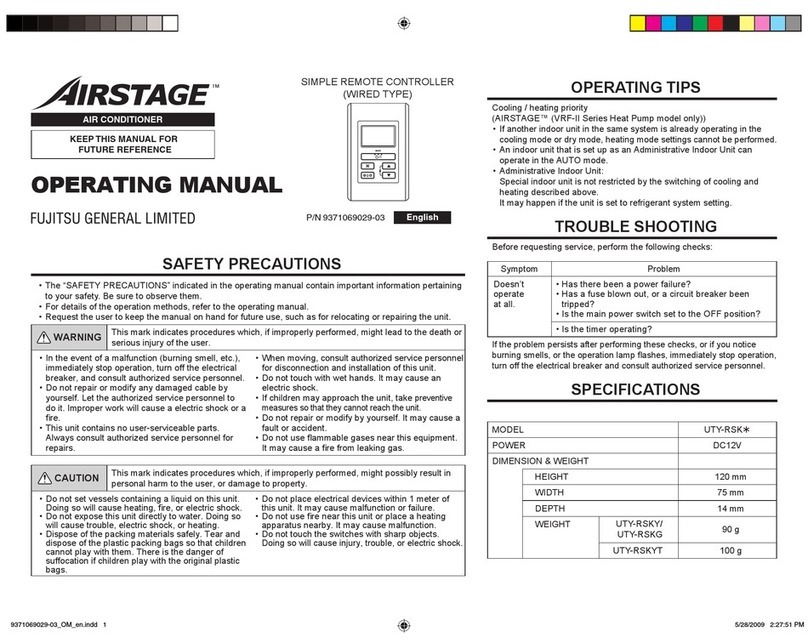Nien Made DIAL01 User manual

Remote Control
1. Model:DIAL01
2. Dimensions:OD 67.6mm x H 21.2mm
3. Weight (including battery):74.5g ± 20g
4. Battery/Voltage:CR2032 3V x 2
5. Radio Frequency:proprietary 2.4 GHz
6. Operation Temperature :
0°C - 50°C / 32°F - 122°F
FCC ID: Q3V-DIAL01
IC: 28542-DIAL01
PRODUCT SPECIFICATION
Model# DIAL01
BUTTON OVERVIEW
Best View
My Favorite
Move Shade to Fully Closed
Shade Channel
(There are 5 channels)
Move Shade to Fully Open
Best Privacy
Setup
Stop
The function of buttons may vary depending on the shade type, please refer to section “OPERATION”.
Control All Channels
N301502
REPLACE BATTERY
GROUP CONTROL
CHANNEL BUTTON INTRODUCTION
SELECT ONE CHANNEL
When you select a channel (1~5), the
selected channel will light up, and you can
then operate the shade(s) that are
programmed to this channel.
When pressing “ALL” button, the button
will light up and you can then operate
all shades that are programmed to the
remote at once.
Step 1: Remove the Color ring.
Step 2: Remove the Battery Cover.
Step 3: Replace CR2032 3V batteries.
Step 4: Put the battery cover and Color ring back.
Step 5: Remote lights will illuminate after proper
installation.
CR2032 3V
Batteries
Color
Ring
Battery
Cover
FCC Information
This device complies with Part 15 of the FCC Rules.
Operation is subject to the following two conditions:
(1) This device may not cause harmful interference, and
(2) This device must accept any interference received,
including interference that may cause undesired operation.
Unauthorized modifications may void the user’s authority to
operate this equipment.
This equipment has been tested and found to comply with
the limits for a Class B digital device, pursuant to Part 15 of
the FCC Rules. These limits are designed to provide
reasonable protection against harmful interference in a
residential installation. This equipment generates uses and
can radiate radio frequency energy and, if not installed and
used in accordance with the instructions, may cause
harmful interference to radio communications. However,
there is no guarantee that interference will not occur in a
particular installation. If this equipment does cause harmful
interference to radio or television reception, which can be
determined by turning the equipment off and on, the user is
encouraged to try to correct the interference by one of the
following measures:
- Reorient or relocate the receiving antenna.
- Increase the separation between the equipment and
receiver.
- Connect the equipment into an outlet on a circuit different
from that to which the receiver is connected.
- Consult the dealer or an experienced radio/TV technician
for help.
IC Information
Innovation, Science and Economic Development
Canada (ISED) Notices
This device contains licence-exempt transmitter(s)/receiver(s)
that comply with Innovation, Science and Economic
Development Canada’s licence-exempt RSS(s). Operation is
subject to the following two conditions:
1. This device may not cause interference.
2. This device must accept any interference, including
interference that may cause undesired operation of the
device.
Canada, avis d'Industry Canada (ISED)
Cet appareil contient un ou des émetteurs/récepteurs
exempts de licence conformes aux RSS exempts de licence
d'Innovation, Sciences et Développement économique
Canada. Le fonctionnement est soumis aux deux conditions
suivantes:
1. Cet appareil ne doit pas causer d'interférences.
2. Cet appareil doit accepter toutes les interférences, y
compris les interférences pouvant entraîner un
fonctionnement indésirable de l'appareil.
CAUTION:
Any changes or modifications not expressly approved by the
grantee of this device could void the user's authority to
operate the equipment.
CAN ICES-003(B) / NMB-003(B)
RF Exposure Warning
The equipment complies with FCC/ISED RF exposure limits set
forth for an uncontrolled environment.
The equipment must not be co-located or operating in
conjunction with any other antenna or transmitter.

OPERATION
Best Privacy
Best View
My Favorite
Clockwise Dial
Fully Close
Fully Open
Counterclockwise
Dial
Bottom Up
(Cellular Shade /
Roller Shade /
Roman Shade)
Top Down
Bottom Up
(Cellular Shade)
Day & Night
(Cellular Shade) Pefect Sheer
Fully close for best privacy. Fully close for best privacy. Fully close for best privacy. Fully close for best privacy.
Fully open for best view. Fully open for best view.
Move to “My Favorite” pre-set position.
Default “My Favorite” position: 1/2 of
shade height.
Move to “My Favorite” pre-set position.
Default “My Favorite” position: 1/2 of
shade height.
Fully open for best view.
Move to “My Favorite” pre-set position.
Default “My Favorite” position: 1/2 of
shade height.
Slightly move middle rail to close.
When dial more than 90°, middle rail will
continously move to close. Middle rail will
stop when it fully closed to bottom rail.
Keep dialing the remote, middle rail and
bottom rail will move down together.
Slightly move middle rail to close.
When dial more than 90°, middle rail will
continously move to close.Middle rail will
stop when it fully closed to bottom rail.
Keep dialing the remote, middle rail and
bottom rail will move down together.
When shade is not fully closed, slightly tilt
to make bottom rail lowered a bit. Turn
over 90° to make shade fully closed. When
shade is fully closed, slightly tilt to make
vane opened a bit. Turn over 90 degrees
to make vane fully opened.
When vane is opened, slightly tilt
clockwise to make vane closed a bit.
Turn over 90° to make shade fully closed.
When shade is fully closed, slightly tilt to
make bottom rail raised a bit. Turn over
90° to make shade fully raised.
Move shade to fully closed/
When adjusting vane openness, press 1
time and shade will be fully lowered down
and closed. Press again and vane would
be opened.
Move shade to fully open.
When adjusting vane openness, press 1
time and shade will be fully closed. Press
again and shade would be fully rolled up.
Slightly move middle rail to open.
When dial more than 90°, middle rail will
continously move to open.
Slightly move middle rail to open.
When dial more than 90°, middle rail will
continously move to open.
Continuously move bottom rail to close. Continuously move bottom rail to close.
Continuously move bottom rail to open.
Bottom rail will stop when it fully close to
middle rail. Press this button again,
bottom rail and middle rail will move up
together.
Continuously move bottom rail to open.
Bottom rail will stop when it fully close to
middle rail. Press this button again,
bottom rail and middle rail will move up
together.
Fully open for best view.
Move to “My Favorite” pre-set position.
Default “My Favorite” position: 1/2 of
shade height.
Slightly adjust shade position to close.
Slightly adjust shade position to open.
Continuously move shade to close.
Continuously move shade to open.
Lift Feature
Button Function

• PAIRING REMOTE WITH SHADE
• CLEAR PAIRING REMOTE WITH SHADE
• SET MY FAVORITE POSITION
• CLEAR MY FAVORITE POSITION
• SET UPPER LIMIT
• CLEAR UPPER LIMIT
• SET LOWER LIMIT
• CLEAR LOWER LIMIT
• SET VANE OPEN POSITION(ONLY FOR PERFECT SHEER)
• CLEAR VANE OPEN POSITION(ONLY FOR PERFECT SHEER)
• COPY REMOTE
• FACTORY RESET FOR COPY REMOTE
01
02
03
04
05
06
07
08
12
11
09
10
Catalogue

PAIRING REMOTE WITH SHADE
IMPORTANT! Please only pair shades with the same lift type to the same channel for optimal operation.
Step 1: On Shade
Press and hold SET button for 3 seconds, and center buttons will blink,
the remote is in SETUP mode.
Step 2: On Remote
Step 3: Pairing Remote with Shade
SETUP mode will time out after 20 seconds of inactivity.
i
Shades are pre-programmed to the designated channel / group according to your order details. If you want to
change the pre-setting, please CLEAR pre-setting first (please refer to page 2) , then follow the below steps to set
up a new pairing.
01
SET BUTTON
3
SECS
Choose a desired channel. The selected channel will light up.
1
Shade Response
Jog x
Paired successfully
SET BUTTON
3
SECS
Press and hold SET button for 3 seconds, and the
center buttons will stop blinking. Then, the remote exits
SETUP mode.
SHADE BUTTON
Honeycomb Shade Roman Shade,
Roller Shade &
PerfectSheer:
AC Adapter
Roller Shade:
Rechargeable
Battery with
Charging Wand
3xPress shade button 3times.
The green light will start blinking,
while shade is ready for pairing.
Roman Shade,
Roller Shade &
PerfectSheer:
Rechargeable
Battery with
AC Adapter

Step 1: On Shade
CLEAR PAIRING REMOTE WITH SHADE
Step 1: On Shade
Press and hold SET button for 3 seconds, and center buttons will blink,
the remote is in SETUP mode.
Step 2: On Remote
Step 3: Clear remote with Shade
Choose the channel which belongs to the shade you would like to unpair
from your remote. The selected channel will light up.
02
Press and hold SET button for 3 seconds, and the
center buttons will stop blinking. Then, the remote exits
SETUP mode.
SET BUTTON
3
SECS
Shade Response
Jog 2x
Clear pairing remote
with shade successfully
SETUP mode will time out after 20 seconds of inactivity.
i
SET BUTTON
3
SECS
SHADE BUTTON
Honeycomb Shade
3x
Roman Shade,
Roller Shade &
PerfectSheer:
AC Adapter
Roller Shade:
Rechargeable
Battery with
Charging Wand
Roman Shade,
Roller Shade &
PerfectSheer:
Rechargeable
Battery with
AC Adapter
Press SHADE BUTTON 3times.
The green light will start blinking,
while shade is ready for pairing.

Setup Success
Jog 1x
Shade Response
Step 1: Move the shade to desired position.
SET MY FAVORITE POSITION
Step 3: Choose the channel which is paired to the shade. The selected channel will light up.
Step 4: Press button to save My Favorite position.
Step 2: Press and hold SET button for 3 seconds, and center buttons will blink.
Please press "My Favorite" to check the default position setting, if you would like to change My Favorite position, you
could follow below procedures.
03
CAUTION! To avoid an accidental setup with other shades: Please power off other shades first, or pair the
designated shade in a separate channel. Then proceed to set up or clear your desired settings.
SET BUTTON
3
SECS

CLEAR MY FAVORITE POSITION
Step 3: Press and hold button to clear My Favorite. The shade will jog twice and return to default
Favorite position.
Step 2: Choose the channel which is paired to the shade. The selected channel will light up.
Step 1: Press and hold SET button for 3 seconds. The center buttons will blink.
04
If you clear My Favorite position, and do not set a new one, My Favorite position will reset back to default
position which is 1/2 the length of the shade.
CAUTION! To avoid an accidental setup with other shades: Please power off other shades first, or pair the
designated shade in a separate channel. Then proceed to set up or clear your desired settings.
Setup Success
Jog 2x
Shade Response
SET BUTTON
3
SECS

SET UPPER LIMIT
Step 4: Press open button to save upper limit.
Step 1: Move the shade bottom rail to desired position. But for cellular Shade Motorized Day & Night, please
always move both middle rail and bottom rail to desired position.
Step 3: Choose the channel which is paired to the shade. The selected channel will light up.
Step 2: Using a pin (not provided), press and hold the RESET button for 1 second. The center buttons will
start blinking - the remote is now in RESET mode.
05
Shades upper limit has been set before shipping out from factory. If you want to change the pre-setting, please
CLEAR the upper limit first (please refer to page 6) , then follow below steps to set up new upper limit.
CAUTION! To avoid an accidental setup with other shades: Please power off other shades first, or pair the
designated shade in a separate channel. Then proceed to set up or clear your desired settings.
1SEC
Setup Success
Jog 1x
Shade Response
OPEN BUTTON

Step 2: Choose the channel which is paired to the shade. The selected channel will light up.
Step 1: Using a pin (not provided), press and hold the RESET button for 1 second. The center buttons start
blinking - the remote is now in RESET mode.
CLEAR UPPER LIMIT
Step 3: Press and hold open button for 1 second to clear upper limit.
06
If the upper limit hasn't been set successfully, the Best View, Best Privacy, and My Favorite function can't work
optimally.
CAUTION! To avoid an accidental setup with other shades: Please power off other shades first, or pair the
designated shade in a separate channel. Then proceed to set up or clear your desired settings.
1SEC
Setup Success
Jog 2x
Shade Response
OPEN BUTTON
1SEC

SET LOWER LIMIT
Step 4: Press close button to save lower limit.
07
Shades lower limit has been set before shipping out from factory. If you want to change the pre-setting, please
CLEAR the lower limit first (please refer to page 8) , then follow below steps to set up new lower limit.
Step 1: Move the shade to desired position. For Perfect Sheer, move the shade to vane fully opened position.
Step 3: Choose the channel which is paired to the shade. The selected channel will light up.
Step 2: Using a pin (not provided), press and hold the RESET button for 1 second. The center buttons will
start blinking - the remote is now in RESET mode.
CAUTION! To avoid an accidental setup with other shades: Please power off other shades first, or pair the
designated shade in a separate channel. Then proceed to set up or clear your desired settings.
Note: Lower limit for for Perfect Sheer---Shade is fully lowered and vane is fully opened.
1SEC
Setup Success
Jog 1x
Shade Response
CLOSE BUTTON

CLEAR LOWER LIMIT
Step 3: Press and hold close button for 1 second to clear lower limit.
08
Step 2: Choose the channel which is paired to the shade. The selected channel will light up.
Step 1: Using a pin (not provided), press and hold the RESET button for 1 second. The center buttons will start
blinking - the remote is now in RESET mode.
If the lower limit hasn't been set successfully, the Best View, Best Privacy, and My Favorite function can't work
optimally.
CAUTION! To avoid an accidental setup with other shades: Please power off other shades first, or pair the
designated shade in a separate channel. Then proceed to set up or clear your desired settings.
1SEC
CLOSE BUTTON
Setup Success
Jog 2x
Shade Response
1SEC

SET VANE OPEN POSITION(ONLY FOR PERFECT SHEER)
Step 4: Press SET button to save vane open position.
09
Vane open position has been set before shipping out from factory. If you want to change the pre-setting, please
CLEAR the vane open position first (please refer to page 10) , then follow below steps to set up vane open position.
Step 1: Move the shade to desired position.
Step 3: Choose the channel which is paired to the shade. The selected channel will light up.
Step 2: Using a pin (not provided), press and hold the RESET button for 1 second. The center buttons will
start blinking - the remote is now in RESET mode.
CAUTION! To avoid an accidental setup with other shades: Please power off other shades first, or pair the
designated shade in a separate channel. Then proceed to set up or clear your desired settings.
1SEC
Setup Success
Jog 1x
Shade Response
SET BUTTON

CLEAR VANE OPEN POSITION(ONLY FOR PERFECT SHEER)
Step 3: Press and hold SET button for 1 second to clear vane open position.
10
Step 2: Choose the channel which is paired to the shade. The selected channel will light up.
Step 1: Using a pin (not provided), press and hold the RESET button for 1 second. The center buttons will start
blinking - the remote is now in RESET mode.
CAUTION! To avoid an accidental setup with other shades: Please power off other shades first, or pair the
designated shade in a separate channel. Then proceed to set up or clear your desired settings.
1SEC
Setup Success
Jog 2x
Shade Response
1SEC
SET BUTTON

New Remote
Existing Remote
Copy all settings from the existing remote to a new remote.
COPY REMOTE
Press and hold SET button for 3 seconds, and the center buttons will stop blinking and
exit out of SETUP mode.
New Remote
Existing Remote
Press and hold RESET button for 1 second by pin (not provided), center buttons
will start blinking.
1
Press RESET button 3 times, center buttons will flash quickly.2
All of channel lights will light up for 1 second, and exit out of RESET mode.
Copy Success
Press and hold SET button for 3 seconds, the center
buttons will start blinking.
Press SET button 3 times, the channel lights will blink
4 times.
3
4
11
1SEC
SET BUTTON
3
SECS

FACTORY RESET FOR COPY REMOTE
CAUTION! By performing FACTORY RESET, your copied remote will be erased. The connection between your
existing remote and hub will be disconnected. But you can still use the existing remote to operate the paired
shades.
Step 1: Press and hold RESET button for 1 second by pin (not provided). The center buttons will start flashing
and enter RESET mode.
1SEC
1SEC
Step 2: Press RESET button 6 times, the channel lights will flash 4 times, then the center buttons will start blinking.
12
Step 3: Press and hold RESET button for 1 second, and exit out of RESET mode.
6PRESS x
Table of contents
Popular Remote Control manuals by other brands
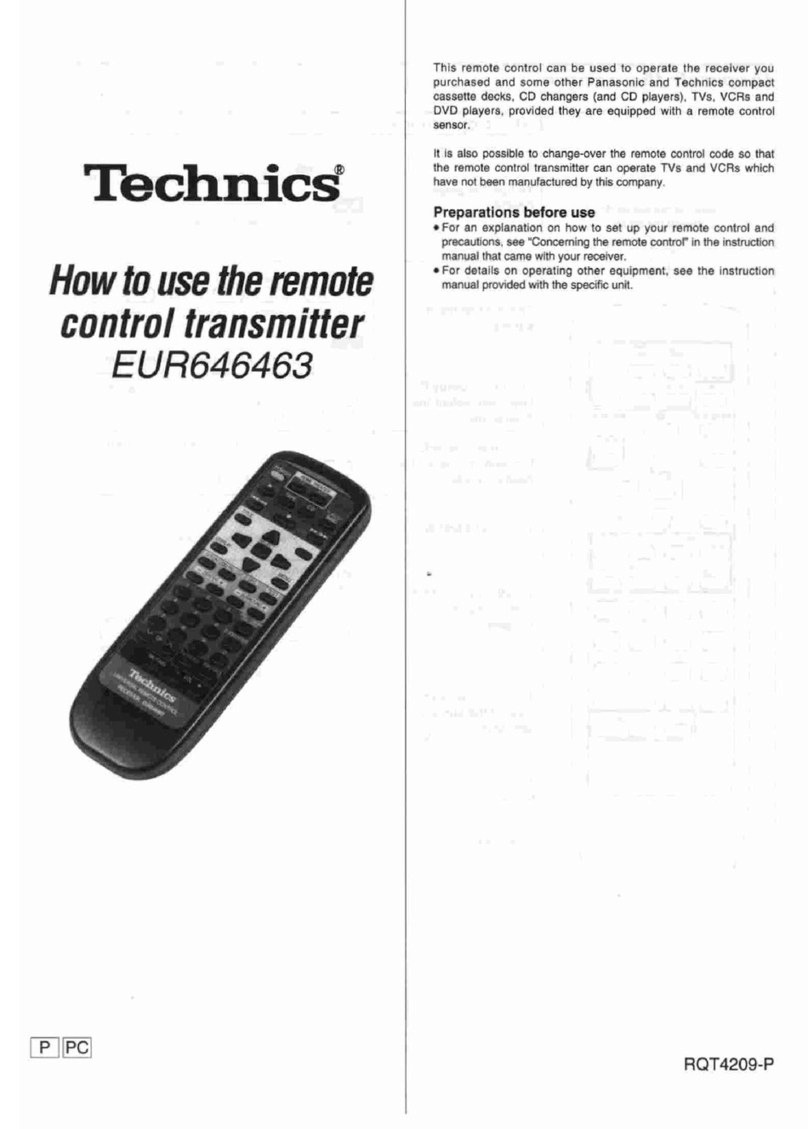
Technics
Technics EUR646463 How to use
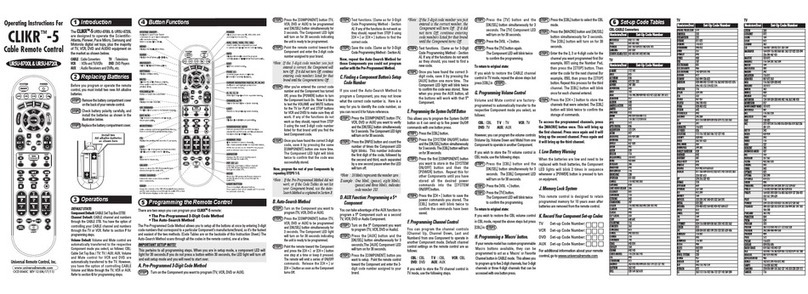
Universal Remote Control
Universal Remote Control CLIKR-5 UR5U-8700L operating instructions
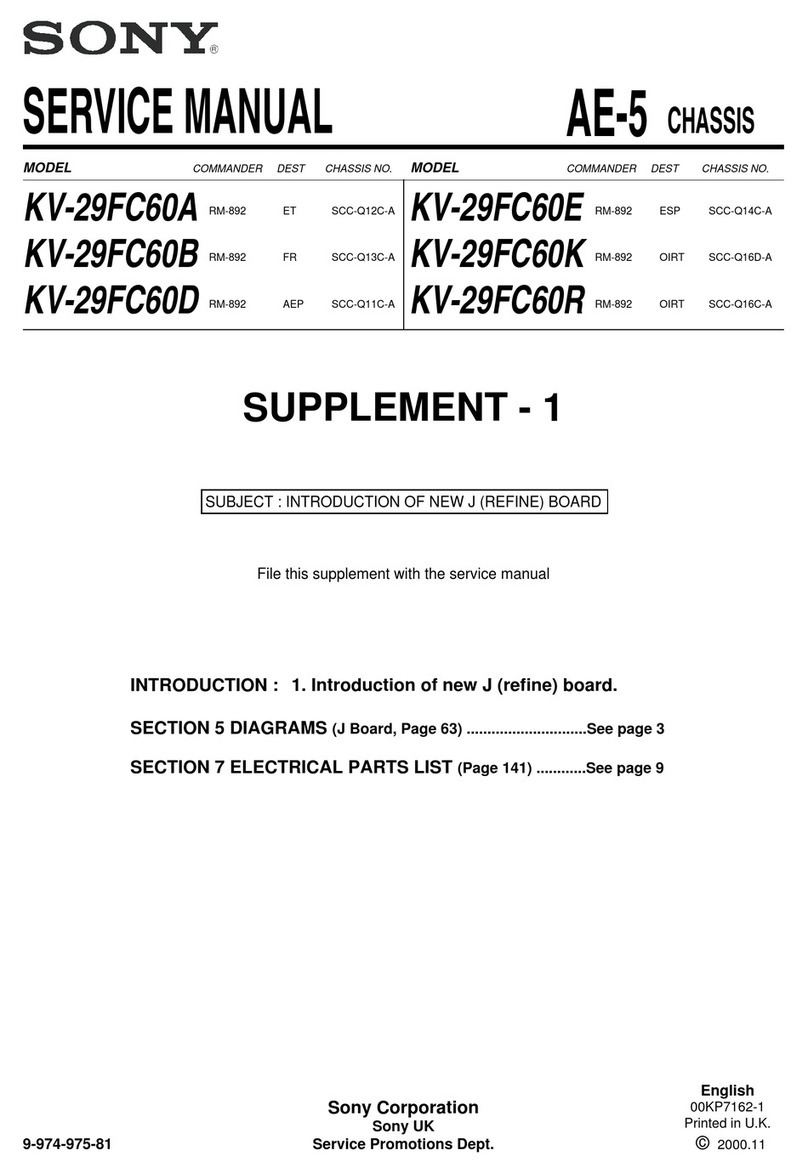
Sony
Sony KV-29FC60A Service manual

Interlink electronics
Interlink electronics VP4450 user manual

Jetmaster
Jetmaster HEAT & GLO REM-DLX-CE programming

Hobby Porter
Hobby Porter HP-007 manual