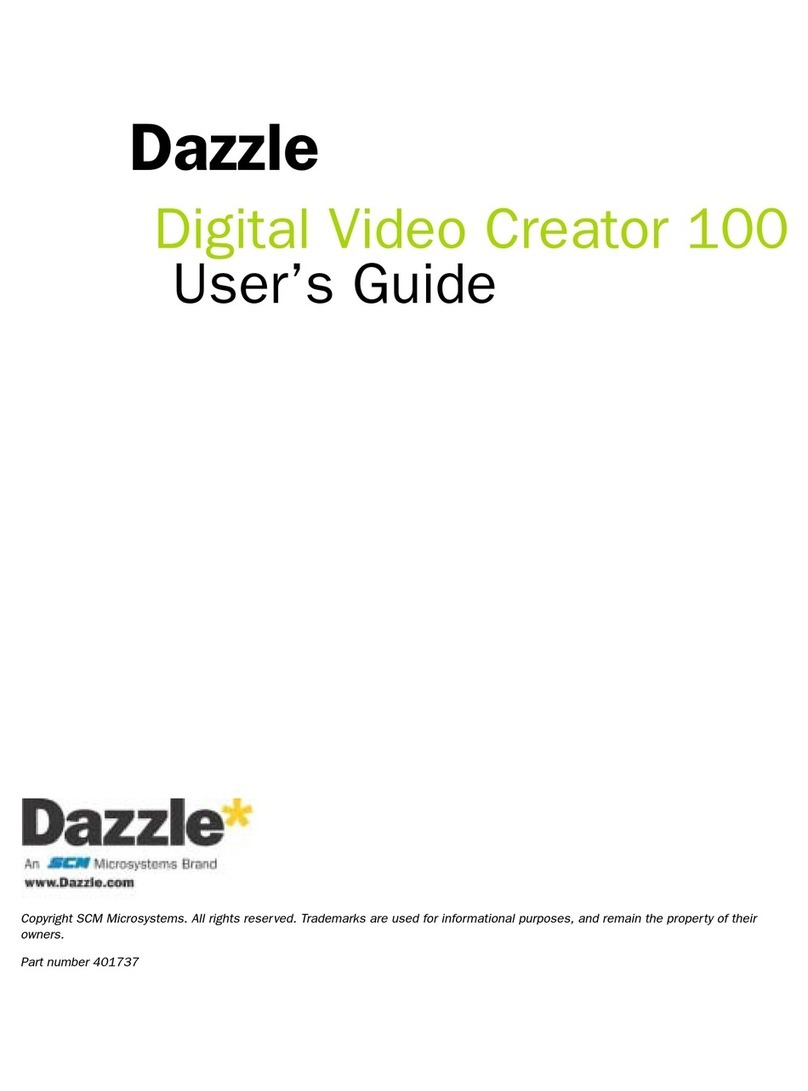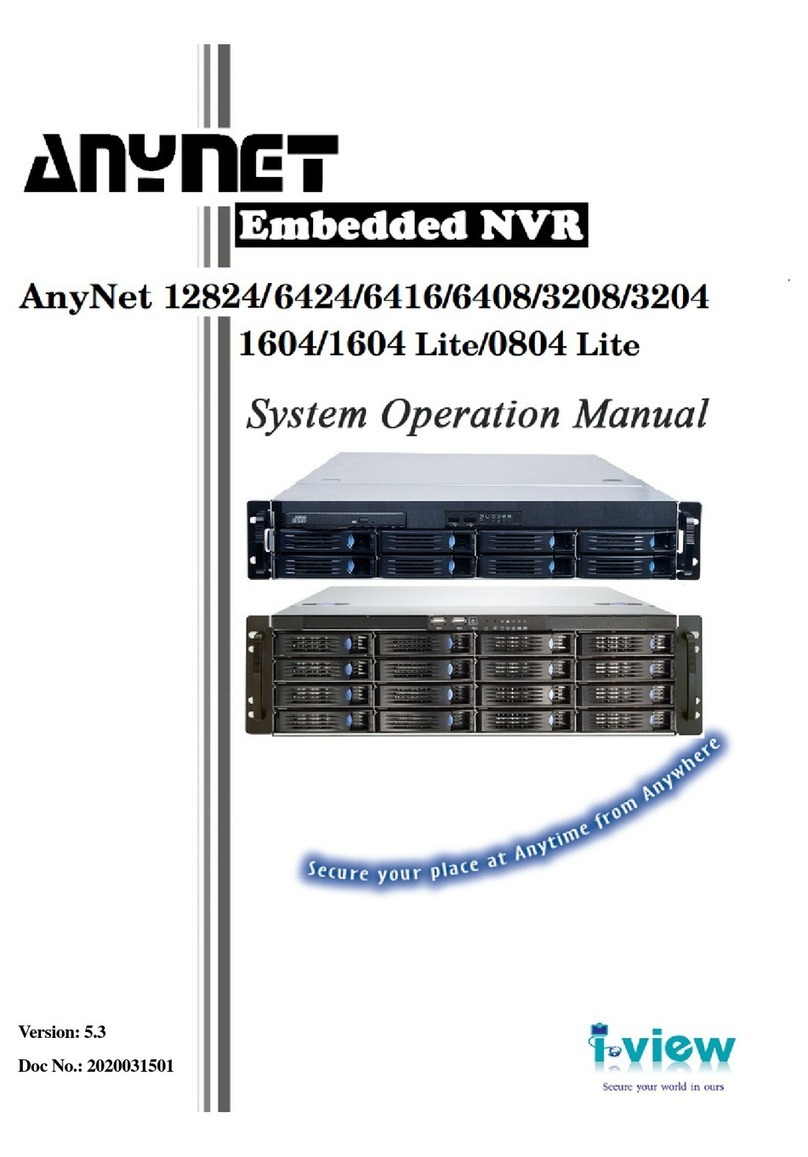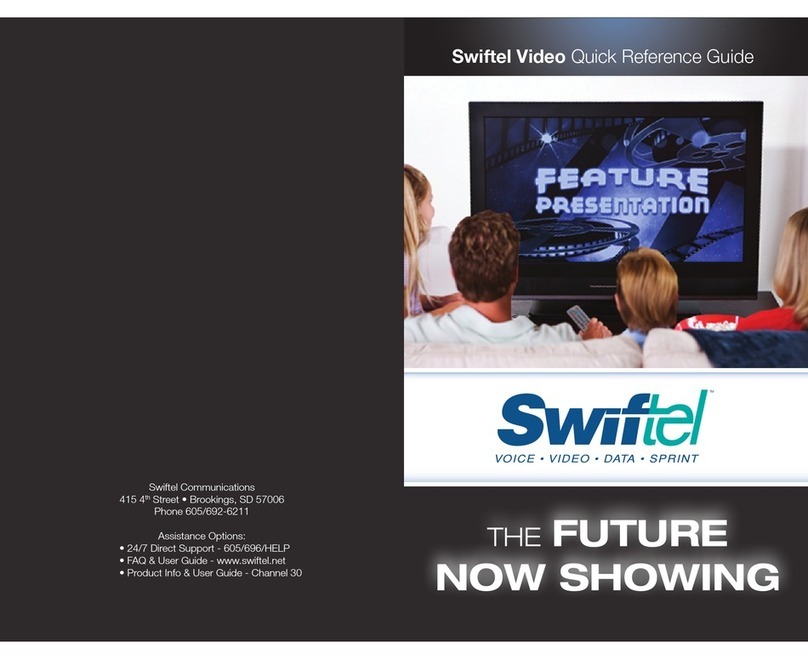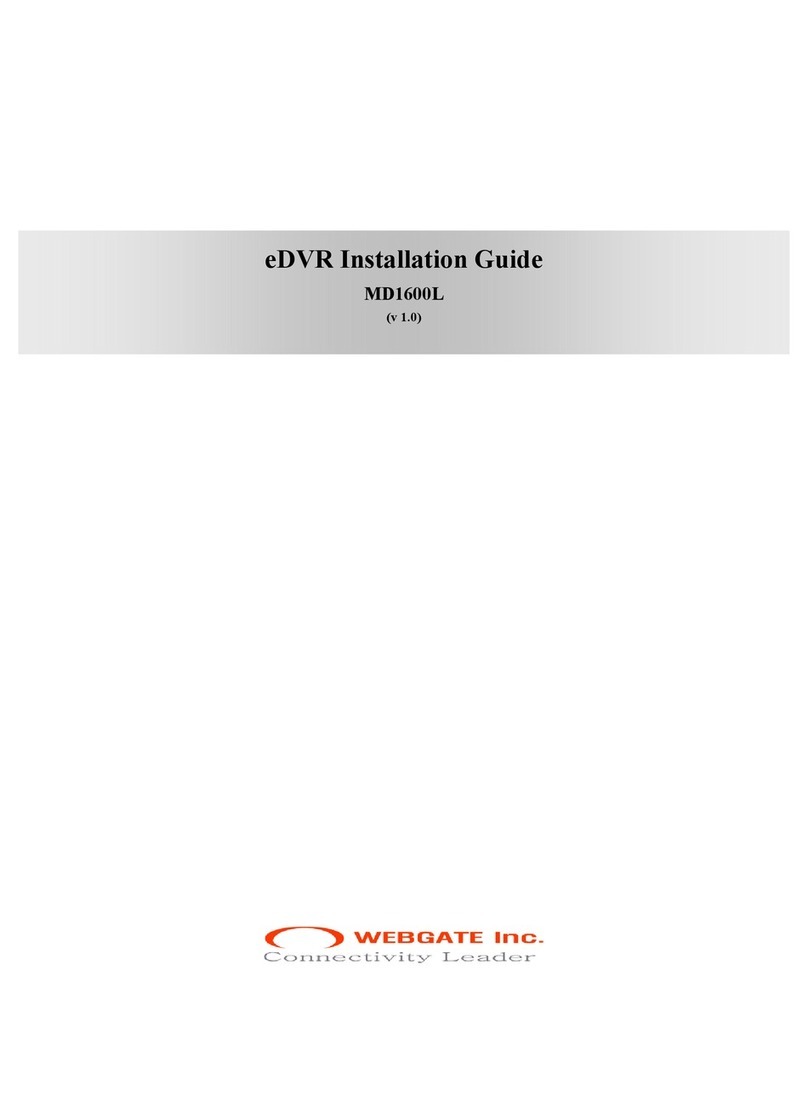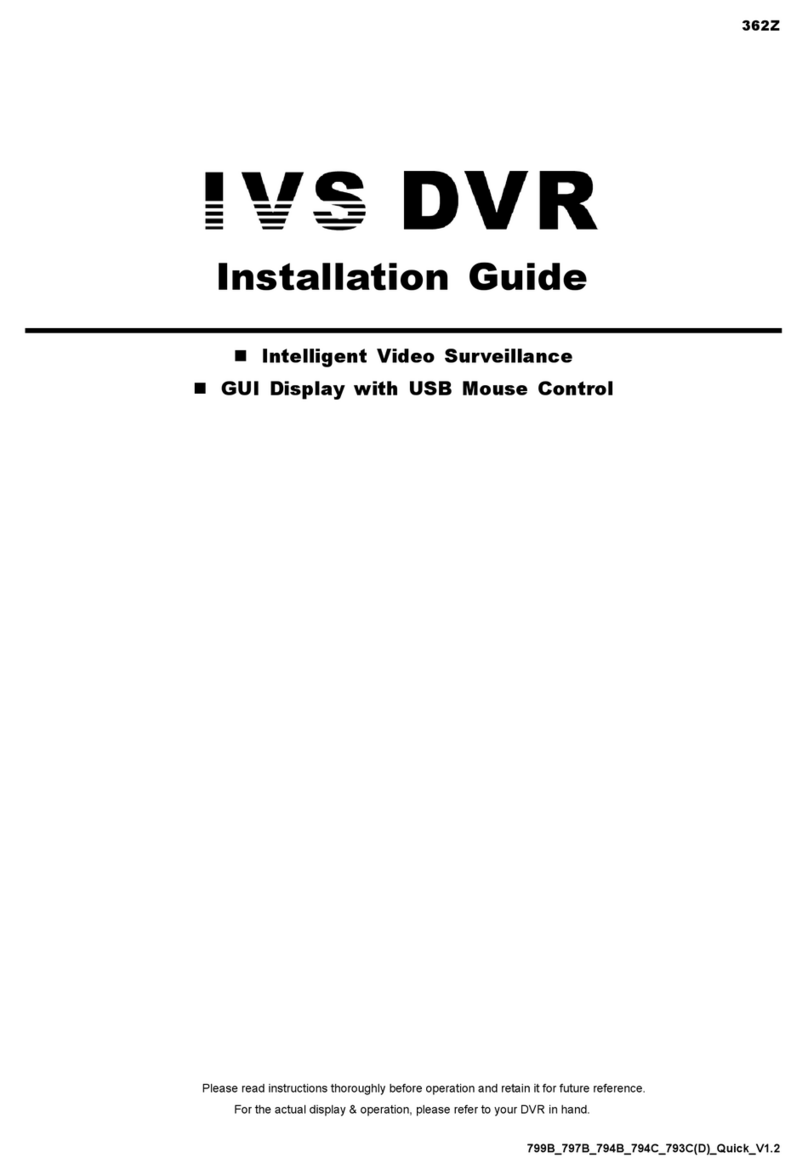Nikkai A75HQ User manual

Single Scart Set Top Box
User Manual
A75HQ

CONTENTS
E-1
Important safety instructions
Front and rear panel features
Remote control features
Using the remote control
Connections
Getting started
Basic functions
Using the on screen menus
Main menu
Channel
Configuaration
2
3
4
5
6
7
8
12
12
13
17
Page
Factory Default
Games
Trouble shooting
Connection to the mains supply
21
21
22
23

IMPORTANT SAFETY INSTRUCTIONS
E-2
RISK OF ELECTRIC SHOCK, DO NOT REMOVE THE COVER
To reduce the risk of electric shock, do not remove the cover or back.No user serviceable parts
inside this unit. Refer servicing to a qualified technician.
The lightning flash with the arrowhead symbol,within an
equilateral triangle, is intended to alert the user to the presence
of uninsulated 'dangerous voltage' within the products inclosure,
that may be of sufficient magnitude to constitute a risk of electric
shock.
The exclamation point within an equilateral triangle, is intended to
alert the user to the presence of important operating and
maintenance(servicing) instruction in the literature accompanying
the appliance.
Caution: always read and observe all warnings and instructions given in the instruction manual and those
marked on the unit.
Read these instructions carefully and keep them in a safe place.
Do not use this appliance near water.
Clean only with a soft dry cloth.
Only use attachments/accessories specified by the manufacturer.
Unplug this unit during lightning storms or when not in use.
Refer all servicing to a qualified service personnel. Servicing is required when the appliance is damaged in
anyway.
This appliance shall not be exposed to dripping or splashing water.
No object filled with liquids such as vases shall be placed on the appliance.
Do not place naked flame sources such as candles on the appliance.
Make sure all electrical connections are properly made in accordance with the manufacturer’s instructions.
Switch off and unplug from the mains before changing any connections.
Make sure the mains cord is routed so that it is not likely to be walked on, or subjected to water and heat.
Should the power cord need replacing, it must be replaced with a cord of the same type by aqualified
technician.
Do not obstruct the vents which such things as newspapers, table cloths, curtains and so on.
Do not operate the appliance if you are in doubt about it working normally, or if it is damaged in any way.
Make sure there is adequate ventilation space around the appliance, at least 10 cm at the sides and on
the top.
Always unplug from the mains when not in use.
The mains plug should not be obstructed and remain readily accessible during intended use.
The rating markings are located on the base of the unit.
Do not install this equipment in a confined or building-in space such as a book case or similar unit, and
remain a well ventilation conditions. The ventilation should not be impeded by covering the ventilation
openings with items such as newspaper, table-clothes curtains etc.
WARNING: Please refer the information on exterior bottom enclosure for electrical and safety information
before installing or operating the apparatus.
WARNING: To reduce the risk of fire or electric shock, do not expose this apparatus to rain or moisture.
The apparatus shall not be exposed to dripping or splashing and that objects filled with liquids, such as
vases, shall not be replaced on apparatus.
WARNING: The battery (battery or batteries or battery pack) shall not be exposed to excessive heat such
as sunshine, fire or the like.
WARNING: The mains plug is used as disconnect device, the disconnect device shall remain readily
operable.

FRONT AND REAR PANEL FEATURES
E-3

REMOTE CONTROL FEATURES
E-4
Remote Control
STANDBY
PROG.
INFO
Prev./Zoom+
Next./Zoom-
w
b (
U t
b
D b b
b
D
W D

USING THE REMOTE CONTROL
E-5
Inserting the batteries in the remote control
1 Open the battery compartment cover.
2 Insert 2 AAAbatteries into the battery compartment withthe polarity the same as marked inside
the batterycompartmentin the remote control.
3 Replace the batterycover.
Step 1 Step 2 Step 3
Battery precautions- to prevent battery leakage that may result in damage to the unit, please
follow these instructions:
1. Install batteries correctly, with the polarity the same as marked inside the battery
compartment in the remote control.
2. Only batteries of the same or equivalent type are to be us ed.
3. Use only the size and type of battery specified by the manufacturer.
4. If the unit is not used for a long period of time, remove the battery to prevent damage or
injury from possible battery leakage.
5. Do not try to recharge batteries not intended to be recharged, they can overheat and
rupture (follow battery manufacturer instructions).
6. Dispose of batteries safely in accordance with your local authorities.
Warning: when you are not using the unit, always unplug from the mains supply. Do not leave
the unit in Standby, or operating when you leave the house.
45° 45°
Point the remote control directly at the remote sensor at no more than a 45° angle and a
maximum distance of 6 metres.

CONNECTIONS
E-6
General
There are many different types of TV/Recording devices and other equipment
that you can connect to the Settop box. In this manual you will see some of the
most common ways to connect your equipment.
Connection to the TV with scart
Antenna
Scart cable
RF lead
1 Connect the Antenna to the ANT IN socket on the re ar of the set top box.
2Connect an RF lead from the LOOP OUT socket on the rear of the set top box to the
ANT In socket on the rear of the TV.
3Connect a scart cable from the the TV SCART socket on the rear of the set top box to
the SCART socket on the rear of the TV.
ANT IN LOOP OUT
SCART-TV

GETTING STARTED
E-7
Putting into operating
Init Install
Make sure that all the connections have been made before connecting to the mains supply.
Plug the STB into the mains supply and the STB will switch on.
When the STB is first started from standby mode, there are no channels stored inside the
memory. An ‘Init Install’ menu will be displayed.
1. Press the or button to select the OSD language.
5. When the channel searching is finished successfully,
the STB is ready to use.
4. Press the or button to select “Yes” and press
the button to start the channel searching.
3. Press the button and a confirmation message
will appear.
2. Press the button to highlight “Area” and
the or button to select “England”.

E-8
TV/Radio Switch
Station Switch
Press TV/Radio to switch between TV and Radio
• Press “ENTER” to switch to the quick select program list.
• Press “VOL+ /VOL-” to select a different program class.
• Press “CH+/CH-” to select the program.
• Press “ENTER” to confirm program selection.
• If there are some favourite programs that have been set up, press the “FAV” button to enter
into the favourite program list.
• Press CH+/CH-” to select a favourite program, press “ENTER” to confirm the selection.
• Press “EXIT” to return to the main menu.
BASIC FUNCTIONS

E-9
Program Return
Press the “INFO” button twice to display the
information of the current program when its in
normal playing state.
Press “RECALL” when in full screen mode to return to the previous channel.
Audio and Language Switch
Press “ LANG” to switch the language of the of the
sound of the current channel and switch between
“stereo” - “left/right” (stereo left/right channel)
(Note; Language selection only available on some
digital stations)
• Press “ VOL+/VOL-” to switch between “stereo - Left/Right” (stereo left/right channel).
• Press CH+/CH- to switch the language of the sound.
• Press “ENTER” to confirm the selection and return to the full screen mode.
Display Program Information
Electronic Program Guide (EPG)
Press the “EPG” button to enter in to the EPG
page where you can view information on
programs to be shown.
BASIC FUNCTIONS

E-10
EPG Explained.
F
A
B
C
D
E
A) Current time and date.
B) Program list. Press “CH+/CH-” to switch between programs.
C) Information of EPG selection.
E) Daily Planner. Displays the time range in hours in which the program will be displayed.
Press “VOL+/VOL-” to select a time range.
F) Information of programs. Shows which programs are showing on the channels displayed
in “A”. This also corresponds to the time range displayed in “E”.
•When the cursor is above the selected channel/program in“B / F” press the yellow button to
display detailed information of that particular program.
• When the cursor is above the selected channel/program in“B / F” Press the blue button to
enter the timer/reminder mode. This will sound an alert informing you that your program is
about to start.
• Press “EXIT” to exit from the EPG
D) Weekly Planner. Displays the time range in days of programs shown. Press “ / ” to
select a day.
BASIC FUNCTIONS

BASIC FUNCTIONS
E-11
Teletext
• Press “TEXT” on the remote to enter into the teletext page.
• Input three digits using the keypad to be directed to the corresponding page.
• Press “CH-” to go to the previous page. Press “CH+” to go to the next page.
• Press “VOL-” to go back 100 pages. Press “VOL+” to go forward 100 pages.
• Press “EXIT” to exit from the teletext screen.
Subtitle
• Subtitle is defaulted to be off. To see the caption information press the “SUBTITLE” key
on the remote control to enter the subtitle menu of the current program.
• Press VOL+/VOL- to key to choose to open subtitle.

E-12
Main Menu
In the main menu of the system under Digital TV you will find 6 options. Pressing the
“MENU” button will enter into this menu.
The options are as follows:
• Channel manager
• Installation
• Configuration
• Software Upgrade
• Factory Default
• Version
In the main menu press the “CH+/CH-” button to choose Digital TV option, then press
“ENTER” once to enter the Digital TV Menu.
Installation
There are two types of installation modes in this menu screen.
A) Manual Search
B) Auto Search
Press the button to start the installation.
USING THE ON SCREEN MENU

E-13
A) Manual Search
If you know the frequency of the program you are trying to tune, choosing manual search
can save you time.
• Move the curser to “Manual Search” by pressing
“CH-/CH+” under the installation menu.
• Press “ENTER” to enter into the “Manual Search”
page.
B) Auto Search
Auto Search allows you to automatically scan for all available channels.
• Move the curser to manual “Auto Search” by pressing the “CH-/CH+” under the installation
menu.
• Press “ENTER” to enter into the “Auto Search” page.
Channel Manager
Channel manager helps to organise and edit pre tuned channels. In this menu you will be
presented with a choice of five options:
A) Channel Organiser
B) Channel Sorting
C) Channel Grouping
D) Channel Edit
E) Delete All
USING THE ON SCREEN MENU

E-14
A) Channel Organiser
To enter the channel organiser follow this path:
Channel organiser menu includes the following
options:
MENU->Digital TV-> Channel Manager->Channel Organiser
• Press “CH+/CH-” to navigate through the available channels.
The coloured buttons on the remote control can be
used to add a channel to the favourite list, delete
channels, move channels or lock channels. See list
above for the corresponding buttons.
It is also possible to rename channels in this menu (See Above)
• Press “CH-/CH+” to select the channel you wish to rename.
• Press VOL-/VOL+ to open the option screen to rename the selected channel.
• Use the number keypad to enter the name of the channel
• Press “EXIT” button to exit the channel organise menu
• Favourite Channel
• Delete Channel
• Move Channel
• Lock Channel
(RED)
(GREEN)
(YELLOW)
(BLUE)
USING THE ON SCREEN MENU

E-15
B) Channel Sorting
To enter the channel sorting menu follow this path:
MENU->Digital TV-> Channel Manager->Channel Sorting
Channels can be sorted using three options:
1. Choose the programs to be sorted via the selection area or country
2. Choose the programs to be sorted by category: FTA (Free to air), Scramble(encrypted),
all freehand encrypted channels.3. Choose the program to be sorted in alphabetical
order (A-Z or Z-A)
• Press “CH+/CH-” to choose option
• Press “VOL-/VOL+” to choose sorting parameters
• Press “ENTER” to confirm
• Press “EXIT” to Exit
C) Channel Grouping
To enter the channel grouping menu follow this path:
MENU->Digital TV-> Channel Manager->Channel Grouping
Channels can be grouped according to the following categories:
• None (1)
• News (2)
• Science (3)
• Sport (4)
• Movies (5)
• Kids (6)
• Music (7)
• Fashion (8)
• Press “CH-/CH+” to choose the line where the channel will be grouped in.
• Press Number key 1-8 to set the different channel grouping option. See list above for
corresponding numbers.
• Press “EXIT” to exit this menu.
USING THE ON SCREEN MENU

E-16
D) Channel Edit
In this menu you have the option to add or edit channels.
To enter the channel edit menu follow this path:
MENU->Digital TV-> Channel Manager->Channel Edit
1.Adding channels
• Press the red button on the remote control to add a
channel
• Press “CH+/CH-” to select a parameter. There are
six parameters to choose from:• Area Name
• Carrier
• Channel Name
• Audio PID
• Video PID
• PCR PID
• Press “VOL+/VOL-” to alter the parameters of Area
Name, Carrier, Channel Name
• Use the number pad to alter the value of Audio PID,
Video PID and PCR PID. • Press “ENTER” to
confirm the changes and exit to the Edit Channel
menu.
2. Edit Channels
• Press the yellow button on the remote control to edit current channels.
• Press “CH+/CH-” to select a parameter. There are four parameters to choose from:
• Channel Name
• Audio PID
• Video PID
• PCR PID
• Press “VOL+/VOL-” to alter Channel Name• Use the number pad to alter the value of
Audio PID, Video PID and PCR PID • Press “ENTER” to confirm the changes and exit to
the Edit Channel menu.
USING THE ON SCREEN MENU

E-17
E) Delete All
Under Channel manger select “Delete All” using “CH+/CH-” buttons. In the Delete all menu
screen there are two options: To select either of these two options use the “CH+/CH-”
buttons.
The password for deleting channels is “0000".
• All TV Channels
• All Radio Channels
Configuration
This option gives you the choice to customise the display.
To enter the configuration follow this path:
MENU->Digital TV-> Configuration
You will be presented with six options.
A) OSD
B) TV
C) System Setup
D) Time
E) Wakeup Timer
F) Parental Lock
A) OSD
This option allows you to set up the “On Screen Display” according to your own preferences.
To enter the configuration follow this path:
MENU->Digital TV-> Configuration-> OSD
In this menu there are six options which can be altered.These can be selected using the
“CH+/CH-” buttons. To alter the selection use the “VOL+/VOL-” Buttons. Pressing “EXIT”
will exit this menu.
• OSD (Sets the theme/colour of the OSD)
• OSD Timeout (Sets the time it takes for the OSD to disappear when in full screen mode)
• OSD Trans (Sets the transparency of the OSD)
• OSD Language (Sets the language of the OSD depending on the area you are in)
• 1st Audio Language (Sets the 1st choice supported audio language)
• 2nd Audio Language (Sets the 2nd choice supported audio language)
USING THE ON SCREEN MENU

E-18
B) TV
This menu enables you to change the TV input mode suited to your preferences.
To enter this menu follow this path:
MENU->Digital TV-> Configuration-> TV
In this menu there are six options which can be altered. These can be selected using the
“CH+/CH-” buttons. To alter the selection use the “VOL+/VOL-” Buttons. Pressing “EXIT”
will exit this menu.
• Aspect Ratio (Change between; 16:9 “Widescreen”, 4:3 Panscan, 4:3 LetterBox)
• Video Output (Change Between; CVBS and RGB)
• Brightness (Alter the brightness when in full screen mode)
• Contrast (Alter the contrast when in full screen mode)
• Hue (Alter the Hue when in full screen mode)
• Saturation (Alter the saturation when in full screen mode)
Press “ENTER” to save the settings.
C) System Setup
In this menu there are four options which can be altered. These can be selected using the
“CH+/CH-” buttons. To alter the selection use the “VOL+/VOL-” Buttons. Pressing “EXIT”
will exit this menu.
• EQ Setup (Change the Equaliser presets or sound effect)
• Surround (Change stage effect)
• LCN (Turn “Logical Channel Number” On/Off)
• Area (Change the area where the tuner is being used, if not automatically set up)
• Press “ENTER” to save the settings
USING THE ON SCREEN MENU

E-19
D) Time
The time option allows you to change the time in the OSD screen.
To enter the time menu screen follow this path:
MENU->Digital TV-> Configuration-> Time
The are four options to choose from in this menu screen. Press “CH+/CH-” to select time
option. To alter the selection press “VOL+/VOL-”. Pressing “EXIT” will exit this menu.
Note: Some options can only be altered if the Timer mode is set to manual.
• Timer mode (Choose between Auto and Manual)
• Date(Only available when choosing manual time mode)
• GMT Offset(Change the time zone that the unit is set to. Only available in manual time
mode)
• Summer Time (Choose between daylight saving On/Off)
USING THE ON SCREEN MENU
E) Wakeup Timer
The wakeup timer allows you to set a timer to remind you when a programme is about to
start or for timer recording via the scart socket to external equipment such as a VCR or
DVD recorder.
To enter the wakeup timer menu screen follow this path:
MENU->Digital TV-> Configuration-> Wakeup Timer
There are several options in the Wakeup options screen.
Press the “CH+/CH-” buttons to select each option.
To alter the selection press the “VOL+/VOL-”buttons.
Press “EXIT” to save and exit this menu.
• Timer No - Choose a number to edit one of eight reminder presets.
• Timer Mode - Choose between Off, Once, Daily, Weekly or Yearly.
• Wakeup mode - Choose between Off, Message, Channel or On.
• Wakeup Channel - Choose which channel or station to be your wakeup timer.
• Wakeup date - Choose the date the timer will change channels, or switch the set top
box ON if it has been placed in standby.
• On Time - Choose the time the timer will change channels, or switch the set top box ON
if it has been placed in standby.
• Duration - Choose the length of time the set top box will display your chosen channel
before switching back to the previously watched channel.
Note: Due to the EUP limitation, the Timer ON/OFF period for each timer setting should
be longer than 4 minutes.
Other manuals for A75HQ
1
Table of contents