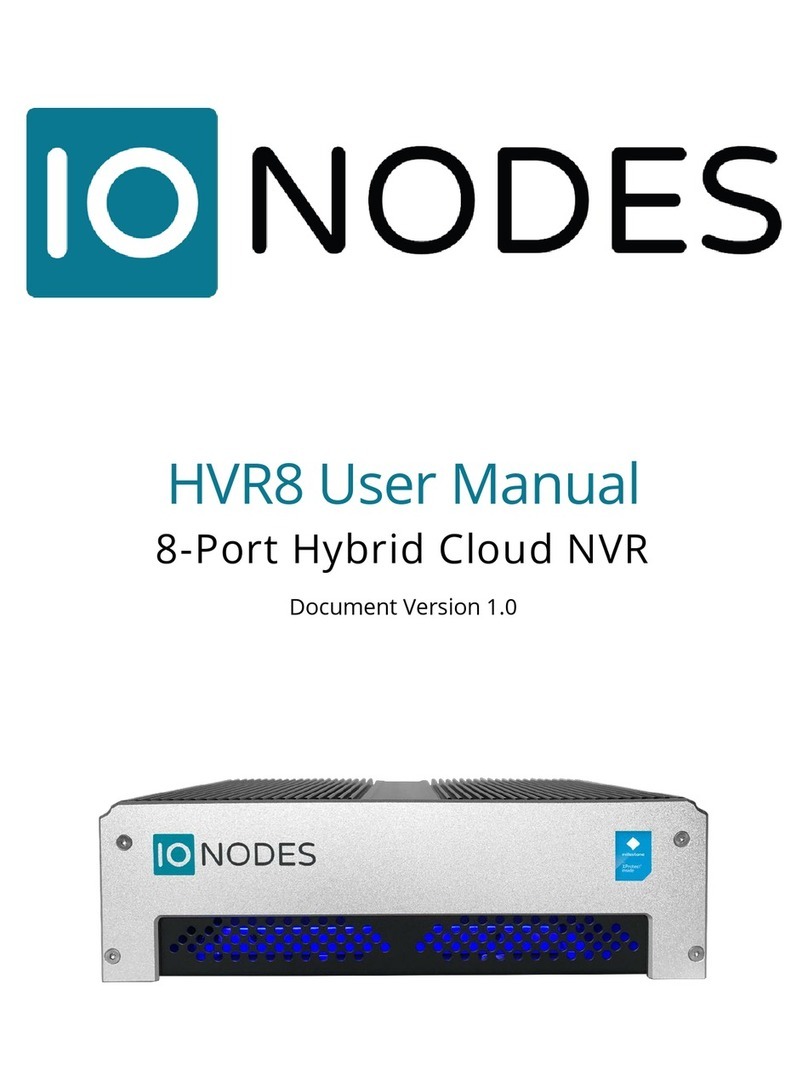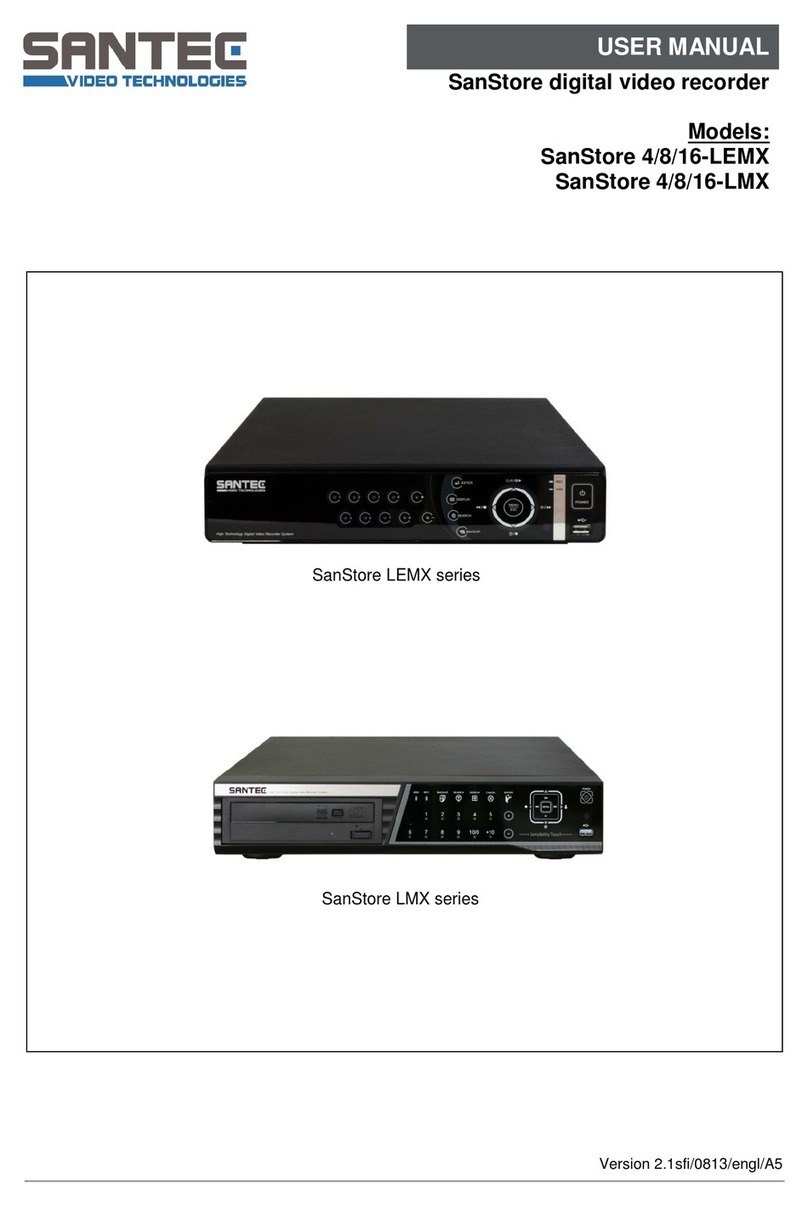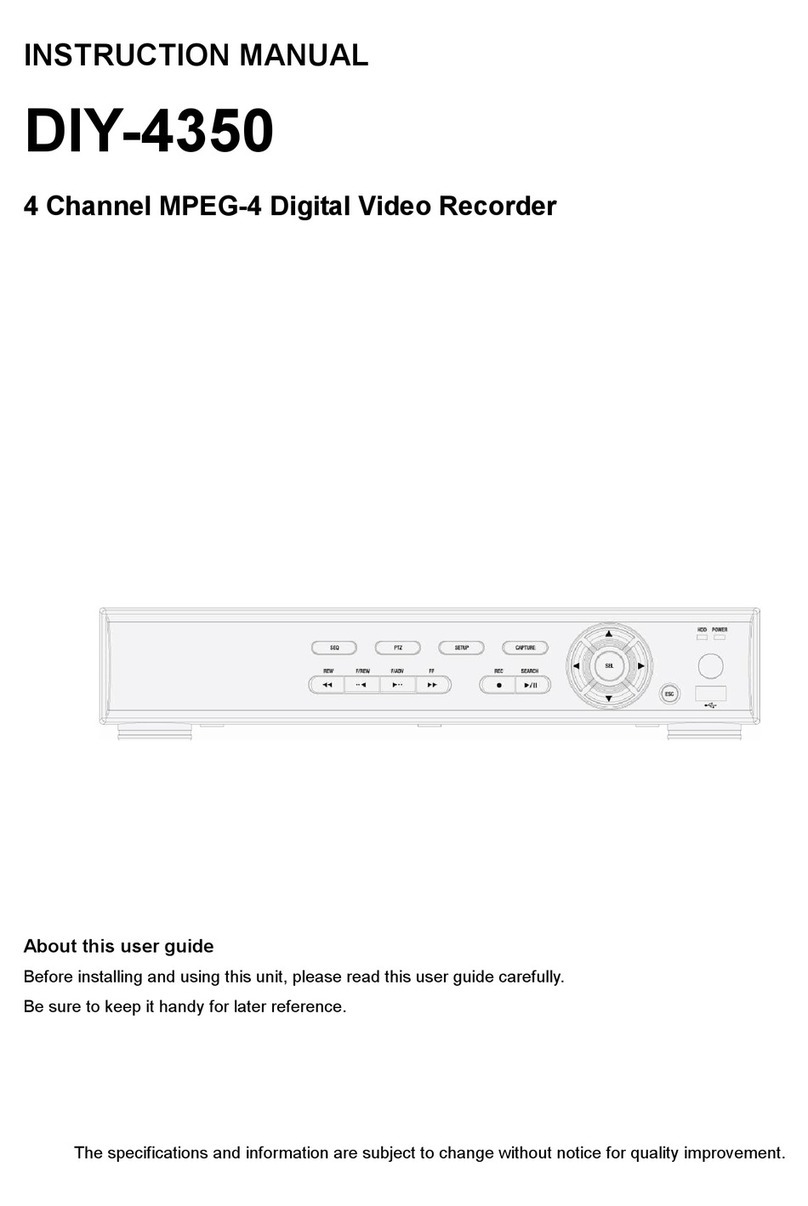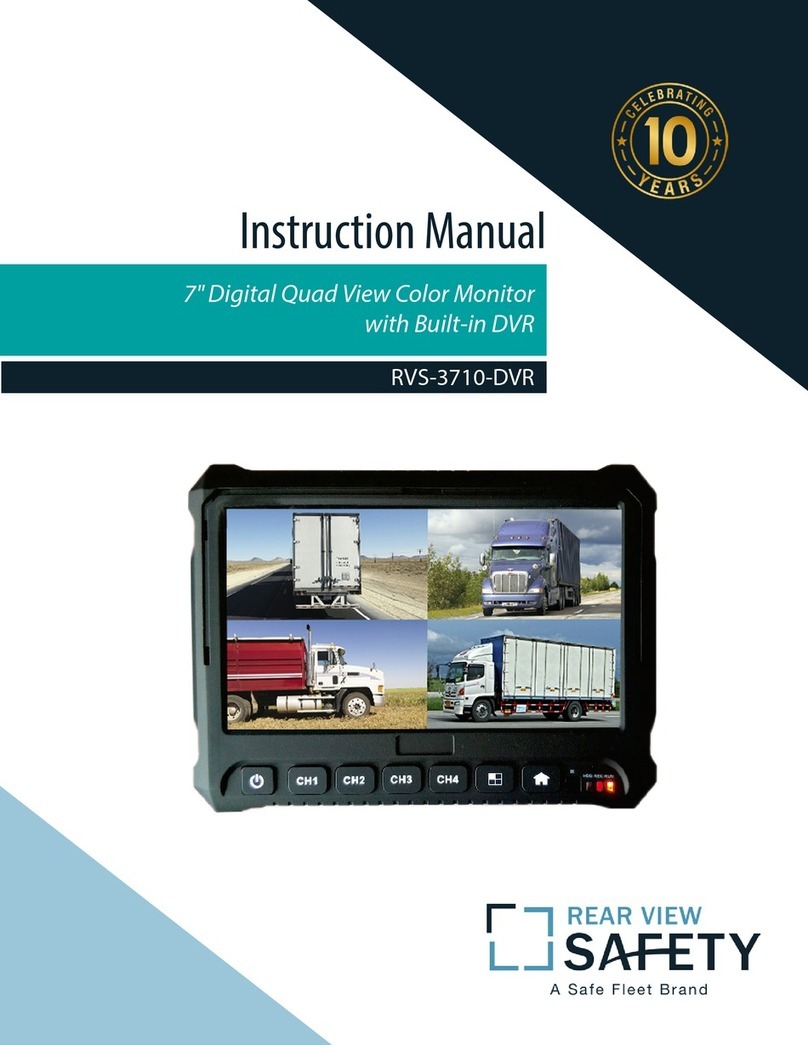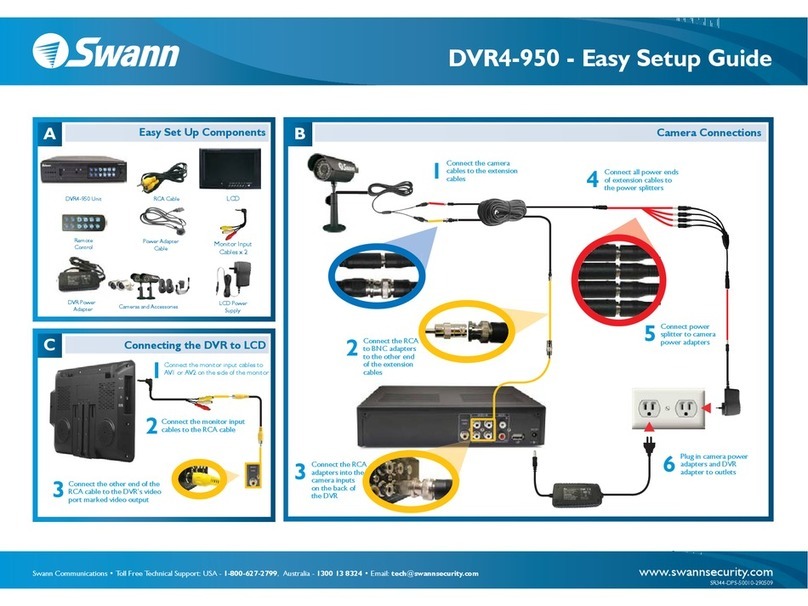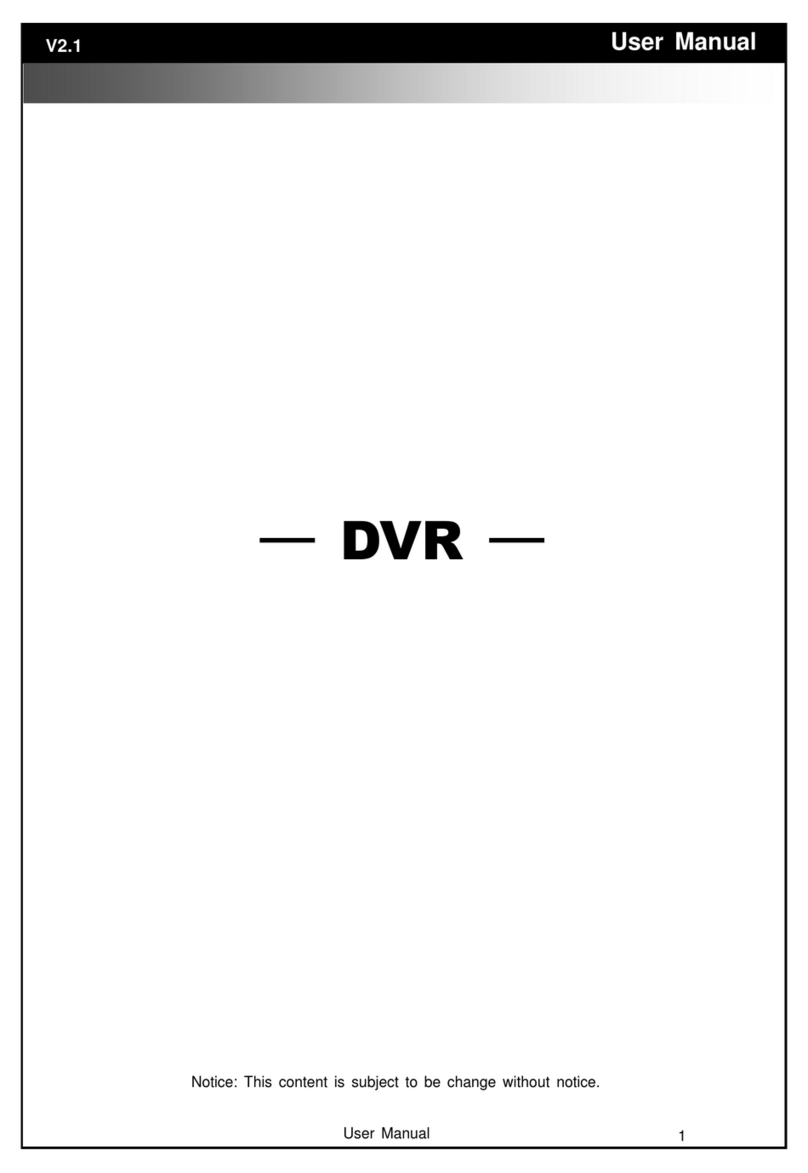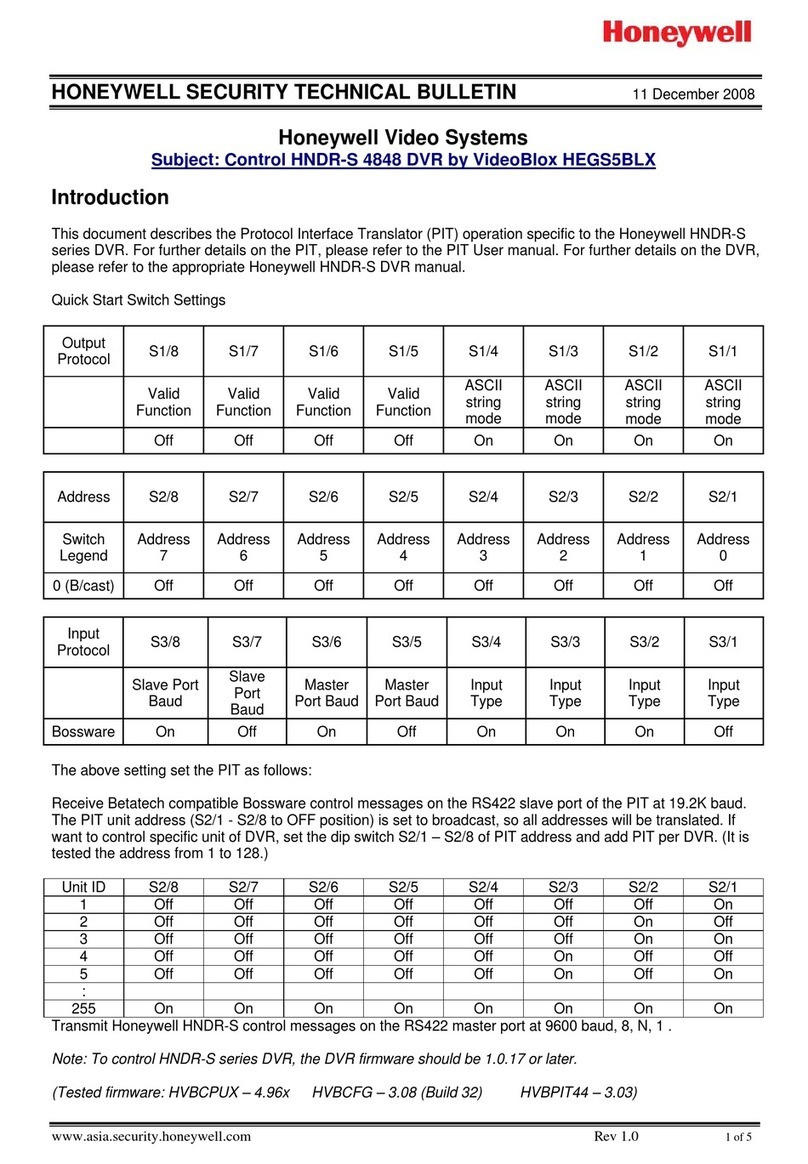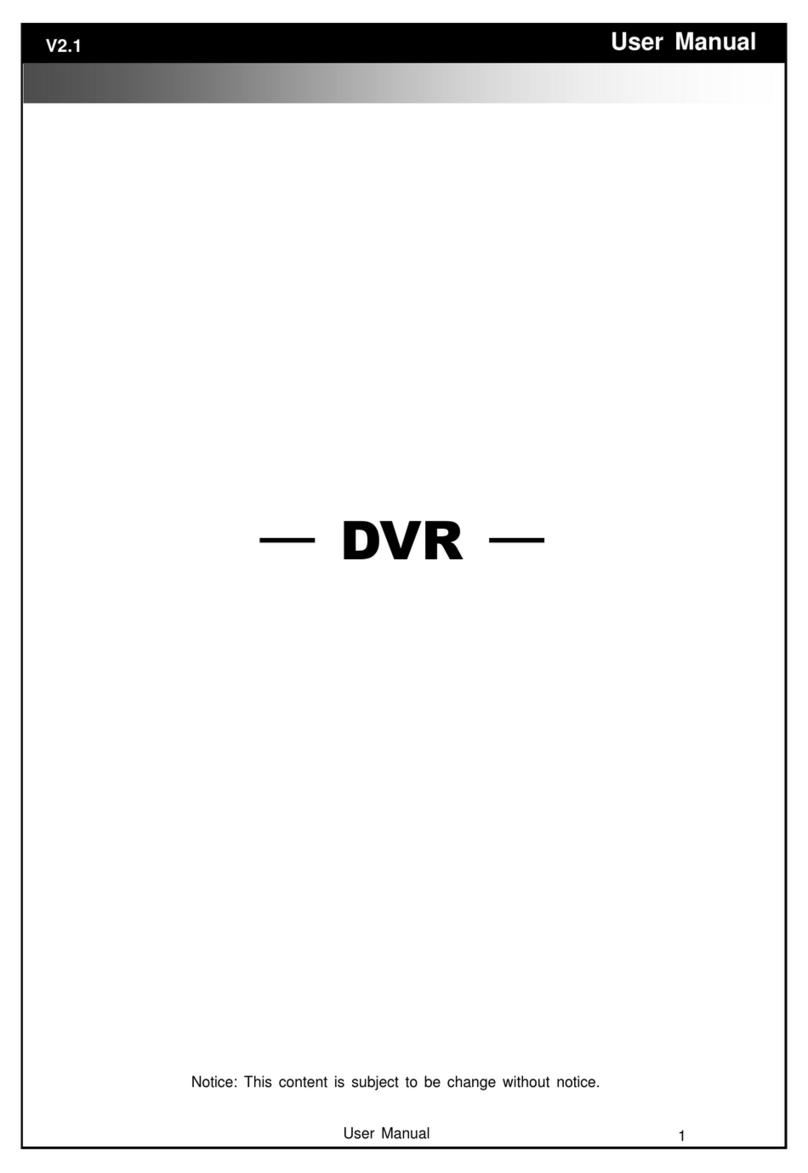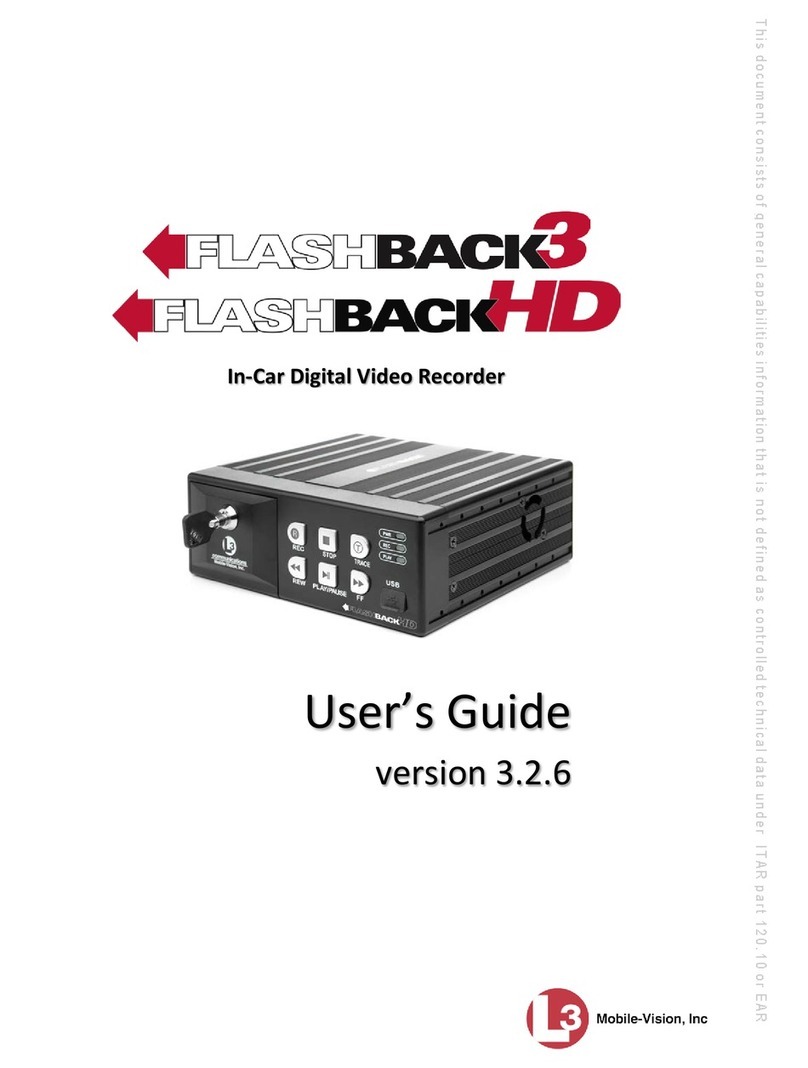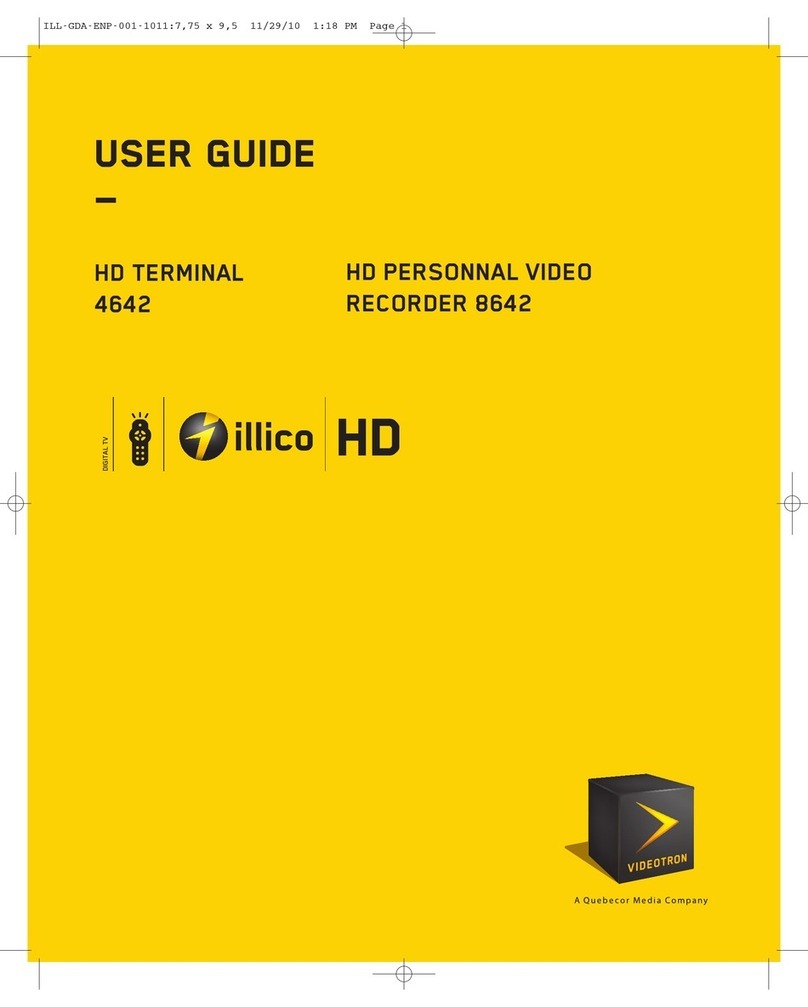IONODES CR67 Series User manual

CR67 User Manual
Network Video Recorder
Version 1.0

2
support@ionodes.com | www.ionodes.com | 450-696-1060
CR67 Network Video Recorder
User Manual
©2010-2020, IONODES INC
All Rights reserved.
No part of this documentation may be reproduced or transmitted in any form or by any means,
electronic, photographic or mechanical, except as expressed in the Software License Agreement.
IONODES shall not be liable for technical or editorial errors or omissions contained herein. The
information in this document is subject to change without notice.
The information in this publication is provided “as is” without warranty of any kind. The entire risk arising
out of the use of this information remains with the recipient. In no event shall IONODES be liable for any
direct, consequential, incidental, special, punitive, or other damages whatsoever (including without
limitation, damages for loss of business profits, business interruption or loss of business information),
even if IONODES has been advised of the possibility of such damages and whether in an action or
contract or tort, including negligence.
This software and documentation are copyrighted. All other rights, including ownership of the software,
are reserved to IONODES Inc. Windows is a registered trademarks of Microsoft Corporation. All other
brand and product names are trademarks or registered trademarks of the respective owners.
The following words and symbols mark special messages throughout this guide:
Warning: Text set off in this manner indicates that failure to follow directions could result in damage to persons or
equipment.
Note: Text set off in this manner indicates special instructions which should be paid attention to.

3
support@ionodes.com | www.ionodes.com | 450-696-1060
Contents
1Important Safety Instructions ....................................................................................................................... 5
2Cleaning Instructions ..................................................................................................................................... 6
3Handling Notes............................................................................................................................................... 6
4Moisture and Condensation Notes............................................................................................................... 6
5Product Description ....................................................................................................................................... 8
6CR67 Series Appliance Features.................................................................................................................... 9
6.1What is in the Box ................................................................................................................................... 9
6.2 Front and rear panel controls and LEDs ............................................................................................. 10
6.2.1 Status LED indication..................................................................................................................... 12
6.3 Identifying your model and serial number......................................................................................... 12
6.3.1 Appliance Model Number............................................................................................................. 12
6.3.2 Appliance Serial Number .............................................................................................................. 12
7Getting Started ............................................................................................................................................. 13
7.1 Specifications ........................................................................................................................................ 13
7.2 Hardware Installation ........................................................................................................................... 13
7.3 Keyboard & Mouse Setup .................................................................................................................... 13
7.4 Monitor Setup ....................................................................................................................................... 14
7.5 Network Setup ...................................................................................................................................... 15
7.5.1 Network Connections.................................................................................................................... 15
7.6 External Storage.................................................................................................................................... 16
8Software Environment ................................................................................................................................. 16
8.1 Anti-Virus Software ............................................................................................................................... 17
8.2 Software Updates ................................................................................................................................. 17
8.3 Remote Access ...................................................................................................................................... 17
9Basic Operating Instructions ....................................................................................................................... 17
9.1 Powering on the appliance .................................................................................................................. 17
9.2 Powering off the appliance .................................................................................................................. 18
9.3 Initial Configuration Steps.................................................................................................................... 18
9.3.1 Securing access to your appliance ............................................................................................... 18
10 Troubleshooting ....................................................................................................................................... 20
10.1 The device does not seem to power up.............................................................................................. 20

4
support@ionodes.com | www.ionodes.com | 450-696-1060
10.2 Nothing is displayed on the HDMI / DVI-D / D-Sub (VGA) video output ........................................... 20
10.3 Cannot communicate with your CR67 appliance via the network.................................................... 20
10.4 Your boot drive appears corrupted..................................................................................................... 21
11 Getting Help .............................................................................................................................................. 21
Annex –Statement Limited Warranty ............................................................................................................ 22

5
support@ionodes.com | www.ionodes.com | 450-696-1060
1Important Safety Instructions
WARNING: Read and save these instructions! Follow all warnings and instructions specified within this
document and/or on the equipment.
CAUTION: There is no ON/OFF SWITCH for the power supply. Please make sure to properly
shutdown the device’s operating system prior to removing its power cable.
This CR67 equipment is designed to be installed in a desktop configuration, within indoor conditions only.
It should be installed by qualified personnel only (person having the appropriate technical training and
experience necessary for product installation).
When installing the equipment, please make sure that cables are installed so that accidents cannot occur.
Cables connected to the equipment must not be subject to any mechanical strain.
To reduce the risk of fire, electric shock and/or injury, observe the following:
•Do not position the equipment as such that persons could walk on the connected cables.
•Do not spill any type of liquid substance on or near the equipment.
•Do not touch the equipment and its connected cables during an electrical storm; there may be a
risk of electric shock.
•Do not attempt to connect this equipment to electrical outlets controlled by switches or automatic
timers.
•The equipment should be situated away from heat sources such as radiators, heat registers, stoves,
or other products that generate heat.
•Do not place a heavy object on or step on the product. The object may fall, causing serious personal
injury and serious damage to the product.

6
support@ionodes.com | www.ionodes.com | 450-696-1060
2Cleaning Instructions
To clean the surface of the equipment, carry out the following instructions:
1. Shut down your equipment and unplug the power adapter.
2. Gently wipe the surface with a damp, soft, lint-free cloth.
3. Avoid getting moisture in any openings.
Note: Do not use abrasives, water, thinners, solvents, aerosol cleaners (spray polish), or any
aromatic solvents, etc. that may enter through holes in the equipment and cause damage.
3Handling Notes
When shipping the product, the original shipping carton and packing materials should be used. For
maximum protection, repack the unit as it was originally packed at our factory.
Do not use volatile liquids, such as insect spray, near the unit. Do not leave rubber or plastic products in
contact with the product for long periods of time. They will leave marks on the surface finish.
4Moisture and Condensation Notes
Moisture condensation will damage the product. Read the following notes carefully.
Moisture condensation occurs during the following cases:
•Transferring the product directly from a cold place to a warm place.
•Using the product in a room where you just turned on the heater, or a place where the cold wind
from an air conditioning unit directly hits the unit.
•In the summer, when moving the product to a hot and humid place after leaving an air-conditioned
space.
•Using the product in a humid environment.
Note: Do not use the product when moisture or condensation may occur. If the product is used
in such an environment, it may damage discs and internal parts.

7
support@ionodes.com | www.ionodes.com | 450-696-1060

8
support@ionodes.com | www.ionodes.com | 450-696-1060
5Product Description
The CR67 series of compact IP video appliances deliver enterprise-class video recording and management
solutions to small, medium and large single or multi-site surveillance deployments. These appliances
provide an embedded, high-performance networked video platform capable of recording multiple cameras
with high sustained data throughputs to meet a multitude of requirements. The CR67 series appliances
can host enterprise-class video management (VMS) software solutions commonly used in the market. With
a pre-loaded operating system and your VMS of choice for on premise video recording, IONODES takes the
hassle away from complex set-up and configuration of an IP video management environment.
Combining the CR67 series appliances with your IP cameras and IP video encoders of choice provides a
cost-effective means to convert legacy analog video systems to IP, and build new, state of the art, IP video
surveillance deployments. The CR67 series supports all IP cameras and IP video encoders supported by all
major VMS solutions.
The CR67 Series appliances and VMS software combine to provide innovative configuration options and
tools that significantly decrease the deployment time and the effort needed to deploy your security
solution. Simply connect a USB keyboard, mouse and monitor to the appliance, install your favorite VMS
and you are ready to add your IP cameras and encoders to your video system. Alternatively, remote
configuration is also possible via network web access or VMS client application(s).
To support a wide range of deployment scenarios, while ensuring reliability and high availability, the CR67
Series appliances use industrial grade components and high-performance storage drives designed for 24/7
video recording.

9
support@ionodes.com | www.ionodes.com | 450-696-1060
6CR67 Series Appliance Features
This chapter introduces you to the basic features of your CR67 Series appliance. Read this chapter to learn:
•About unpacking your appliance
•How to identify the features of your appliance
•How to locate your appliance’s model and serial number
•What accessories are available for your appliance
6.1 What is in the Box
Note: Verify that the shipping box contains the following parts and ensure no damage was
sustained during shipment. If there is anything missing or damaged, please contact your sales
representative.
Your appliance should be packed with the following:
1. 1 x CR67 Series appliance
2. 1 x North American power cord
Below are additional items which are not included, but may be required:
1. USB mouse & keyboard
2. Computer monitor
3. Internet access and/or a network switch
4. Power bar with surge protection
5. Region specific power supply cord (can be ordered from IONODES or sourced externally)

10
support@ionodes.com | www.ionodes.com | 450-696-1060
6.2 Front and rear panel controls and LEDs
1
HDD Activity LED
2
Reset button
3
Power button
4
Microphone jack
5
2 x USB 3.0
6
Headphone jack

11
support@ionodes.com | www.ionodes.com | 450-696-1060
1
Power Supply Jack
2
PS/2 combo port (mouse/keyboard)
3
2 x USB 2.0 ports
4
HDMI display output
5
DVI display output
6
VGA display output
7
Gigabit Ethernet (Port 1)
8
2 x USB 3.0 Ports
9
Audio In / Out
10
Gigabit Ethernet (Port 2)

12
support@ionodes.com | www.ionodes.com | 450-696-1060
6.2.1 Status LED indication
•RJ45 Network Jacks LEDs
oLINK/ACT (on the left side of the port)
▪On (Orange): linked
▪Blinking (Orange): data activity
▪Blinking then steady (Orange): ready to wake up from
power-saving mode
▪Off: no link
oSPEED (on the right side of the port)
▪On (Green): 1000 Mbps connection
▪On (Orange): 100 Mbps connection
▪Off: 10 Mbps connection
•Power LED
▪On (Blue): system is powered on
▪Off: system is powered off
•HDD Activity LED
▪On/Blinking (Yellow): HDD is being accessed for read/write operations
▪Off: HDD is not being accessed
6.3 Identifying your model and serial number
6.3.1 Appliance Model Number
The label on the back of your appliance case contains information that identifies your exact appliance
model number. A similar label is also located on the product box.
IONODES technical support staff may need this information if you call for assistance.
6.3.2 Appliance Serial Number
You can locate the appliance’s serial number:
•Printed on a white label located on the bottom of your appliance case.
•Printed on a while label located on the product box.
Note: A Microsoft Windows Certificate of Authenticity label is located on the inside of the chassis

13
support@ionodes.com | www.ionodes.com | 450-696-1060
7Getting Started
7.1 Specifications
Physical
Form factor
Compact desktop chassis
Cabinet Color
Black
Dimensions (W x D x H)
355mm (14.00 in) x 268mm (10.6 in) x 103mm (4.10 in)
Weight
3.3 kg (7.2 lbs)
Electrical
Power supply
AC Input 115/230V, Max. Output 300W
Environment
Operating Temperature
32°F ~ 104°F (0°C to 40°C); indoor use only
7.2 Hardware Installation
The CR67 Series appliance can be placed directly on a desktop / shelf. It is recommended to have a clean
level surface and to ensure adequate clearance for cooling.
Note: The appliance benefits from ambient air circulation. Do not obstruct ambient air circulation
to avoid overheating the unit and reducing its performance and functional lifespan.
7.3 Keyboard & Mouse Setup
It is recommended that a USB keyboard & mouse be attached to the appliance in order to facilitate local
setup and configuration, as well as for running locally different applications, like for instance the VMS client
applications for video footage review. Plug the keyboard & mouse to the USB ports located on the back
panel of the appliance.
Note: The first time the system is started with your USB keyboard and mouse, please allow some
time for the operating system to detect them before they are ready for use.

14
support@ionodes.com | www.ionodes.com | 450-696-1060
7.4 Monitor Setup
Your CR67 Series appliance comes with a multitude of monitor display configuration options. The
appliance itself provides three display output ports: 1x HDMI, 1x DVI-D, 1x VGA (D-Sub). You may use any
output in single output mode, or, you may use up to 2 displays simultaneously in multi-display mode.
The maximum resolutions & frame rates for each output can be found below:
•HDMI 1.4b max. 4096 x 2160 @ 24Hz / 2560 x 1600 @ 60Hz
•DVI-D max. 1920 x 1200 @ 60Hz
•VGA max. 1920 x 1200 @ 60Hz
In multi display mode, your system will use one display as primary display, which will be active on BIOS and
Windows login screen. As soon as the user logs into Windows, the secondary monitor will become active
as well. The order and position of the displays is configurable using the operating system’s display
configuration menu.
Note: A multi-display mode with all 3 displays is not supported.

15
support@ionodes.com | www.ionodes.com | 450-696-1060
7.5 Network Setup
The CR67 Series appliance features two Gigabit Ethernet network ports located on the backside of the
chassis.
7.5.1 Network Connections
In typical deployments, your installation may require network connections to a corporate network and / or
maintenance laptop.
•Connect the LAN network ports 1 and / or 2 of the appliance to any corporate network, maintenance
laptop or any other external network.
Note: You may run software clients on the corporate network to view live or recorded video
content, however note that this will generate streaming on the corporate network; this may be
undesirable.

16
support@ionodes.com | www.ionodes.com | 450-696-1060
7.6 External Storage
The CR67 Series appliance is equipped with 2x USB 3.0 and 2x USB 2.0 ports, as well as two Gigabit Ethernet
ports, which may be used for connecting external storage. Using external storage is useful if the internal
storage is not sufficient to meet your target video retention times.
Any of the available Gigabit Ethernet ports may be used to connect to network storage solutions such as
iSCSI storage devices. The USB 3.0 / 2.0 port may be used to connect to a USB 3.0 / 2.0 storage device.
Once discovered by the appliance, external storage can be used by your video management software as a
storage device.
8Software Environment
Your appliance is pre-configured with a Microsoft Windows 10 Enterprise LTSC x64 operating system.
The plain Windows image allows you to perfectly control the installed programs and only have what is
strictly necessary for your deployment.

17
support@ionodes.com | www.ionodes.com | 450-696-1060
8.1 Anti-Virus Software
Because of a high risk of system performance depreciation, we recommend that your anti-virus software
is configured to exclude specific files associated to the VMS, in order to keep a secured product without
affecting its performance.
Also, please make sure that you qualify the performance before deployment in the field.
8.2 Software Updates
We recommend to carefully qualify any application updates before deployment in the field.
We recommend enabling automatic updates for the Windows operating system, as our special build allows
for security updates only.
Note: Automatic Windows Updates are enabled by default; this is the desired setting.
8.3 Remote Access
By default, your appliance is configured to permit remote desktop connections. This feature of the
Windows operating system allows you to remotely access your appliance from any other computer on your
network using your Windows account credentials.
Note: You can disable this feature via the Windows control panel. For details on how to do this,
consult your IT administrator.
9Basic Operating Instructions
9.1 Powering on the appliance
1. Turn on the monitor(s) and any external peripherals (ex. Printers, External Storage Devices, etc.)
connected to the appliance.
2. Connect one end of the power cord to the appliance and the other end to the power outlet.

18
support@ionodes.com | www.ionodes.com | 450-696-1060
3. If the power adapter was already connected from a previous session, you can power on the
appliance by pressing the power button on the front of the unit.
4. The appliance will run a series of self-tests. After a few seconds, a series of messages may be
displayed as the various hardware and software subsystems are activated. Under normal
circumstances you should not be asked to respond to these messages. If you are asked to respond
any messages follow the instructions carefully.
5. A Windows login prompt will be displayed once the appliance has completed its boot up phase. The
default login username is ‘admin’ and default password is ‘admin’.
9.2 Powering off the appliance
1. You may initiate a power down of the device by one of two ways:
a. Press the Power Button on the front of the appliance.
OR
b. Click on the Windows START button located on the bottom left of the screen and then click
on the SHUT DOWN button.
2. Both methods above will cause the software to shut itself down properly.
3. The appliance may take a few minutes to complete its shut down.
Note: Always be sure to follow the proper procedures when turning off the power to the appliance.
NEVER disconnect the power to the device while it is still running or in the process of shutting
down. Doing so can cause data loss, file corruption, system instability and hardware failure.
9.3 Initial Configuration Steps
9.3.1 Securing access to your appliance
By default, the appliance is shipped with default username and passwords for access to the various
administrative interfaces of the system.
We strongly recommend that you change the default administrative passwords in order to ensure that no
unauthorized accesses are performed.

19
support@ionodes.com | www.ionodes.com | 450-696-1060
1. Log into the Windows operating system using the default admin username and password (‘admin’ /
‘admin’).
2. Press CTRL + ALT + DELETE from the appliance operating system to display the Windows system
menu.
3. Choose the Change Password menu option and follow the steps required to change the default
admin password.
Another option is to open Windows Settings > Accounts.

20
support@ionodes.com | www.ionodes.com | 450-696-1060
10 Troubleshooting
Please use the steps below for basic troubleshooting purposes. If the problem is more complex and cannot
be resolved, please contact IONODES Support using the details in the next chapter.
10.1 The device does not seem to power up
•Verify that the power supply is connected to the power supply plug on the back of the chassis
•Verify that the power supply can provide enough power
•Verify your power cord and UPS (if applicable)
10.2 Nothing is displayed on the HDMI / DVI-D / VGA video output
•Make sure you connect your display device prior to powering up the device
•Make sure you are directly connected to a display device
•If none of the above resolves the issue, validate that the cable and monitor are operating correctly
by using a different video source
10.3 Cannot communicate with your CR67 appliance via the network
•Make sure you have connected the device to your network via one of the ETH ports
•Make sure you are in the same network segment
Table of contents
Other IONODES DVR manuals