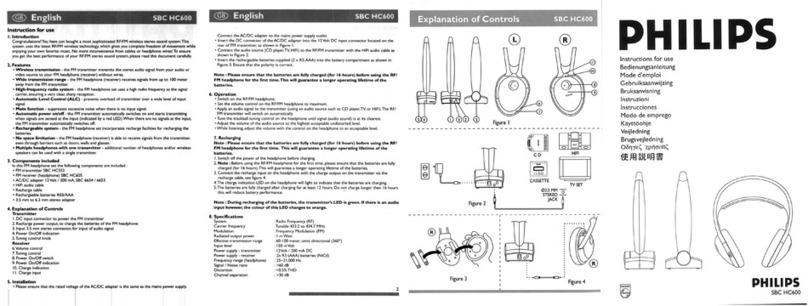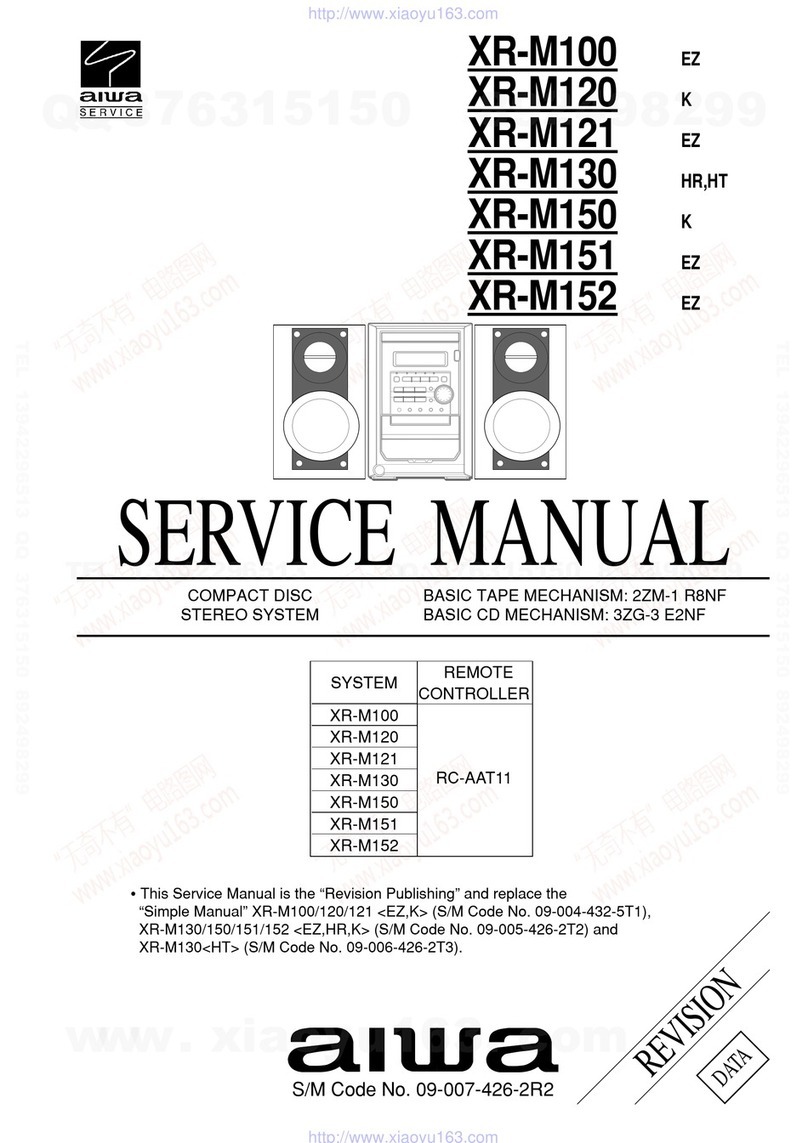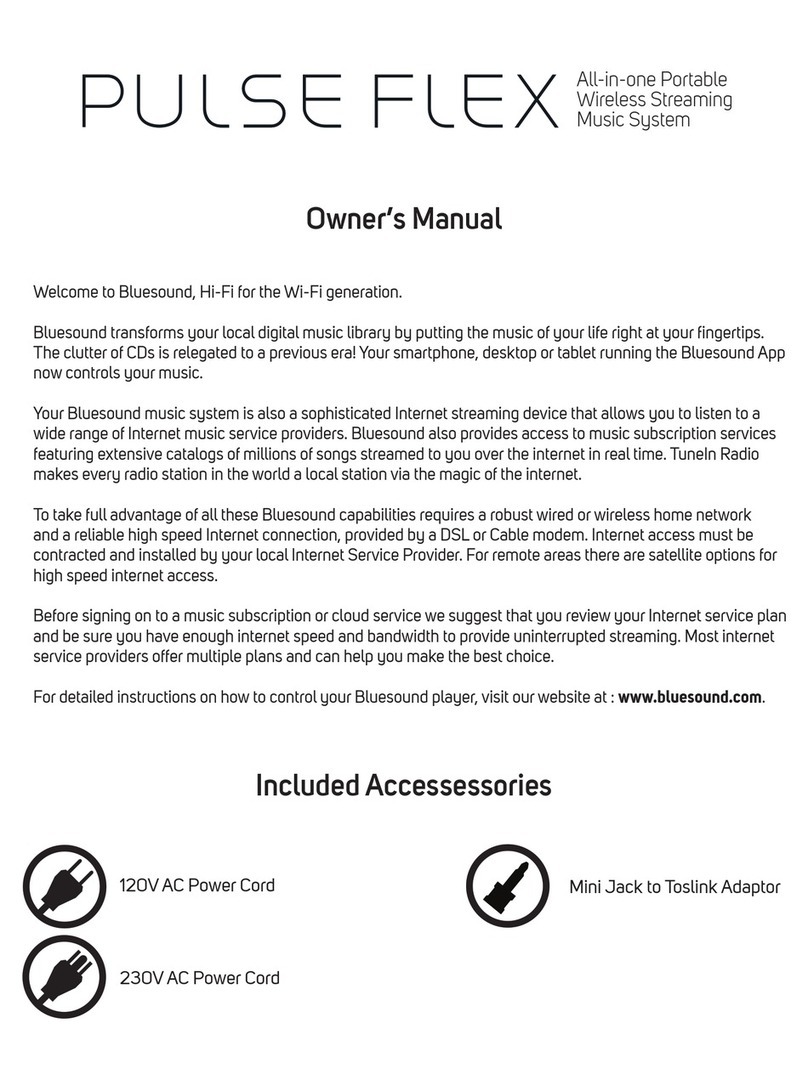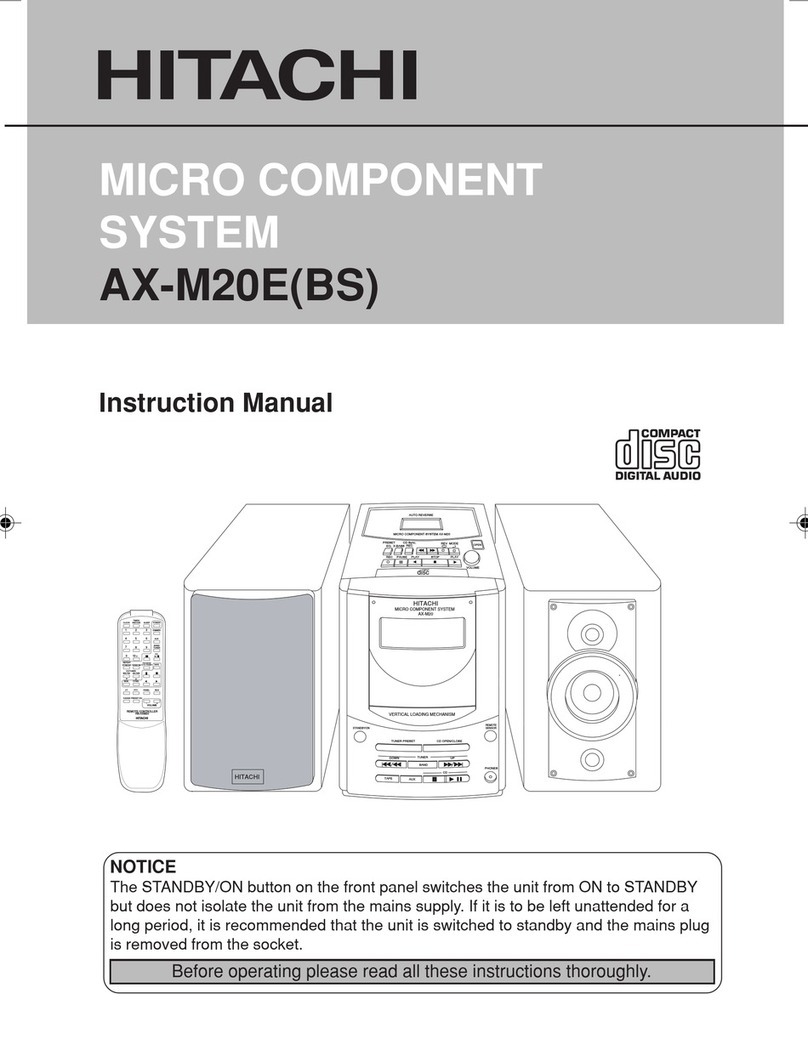Nikkei NMD315 User manual

© Elmarc, 32/07
NMD315 – Microset
USER MANUAL EN
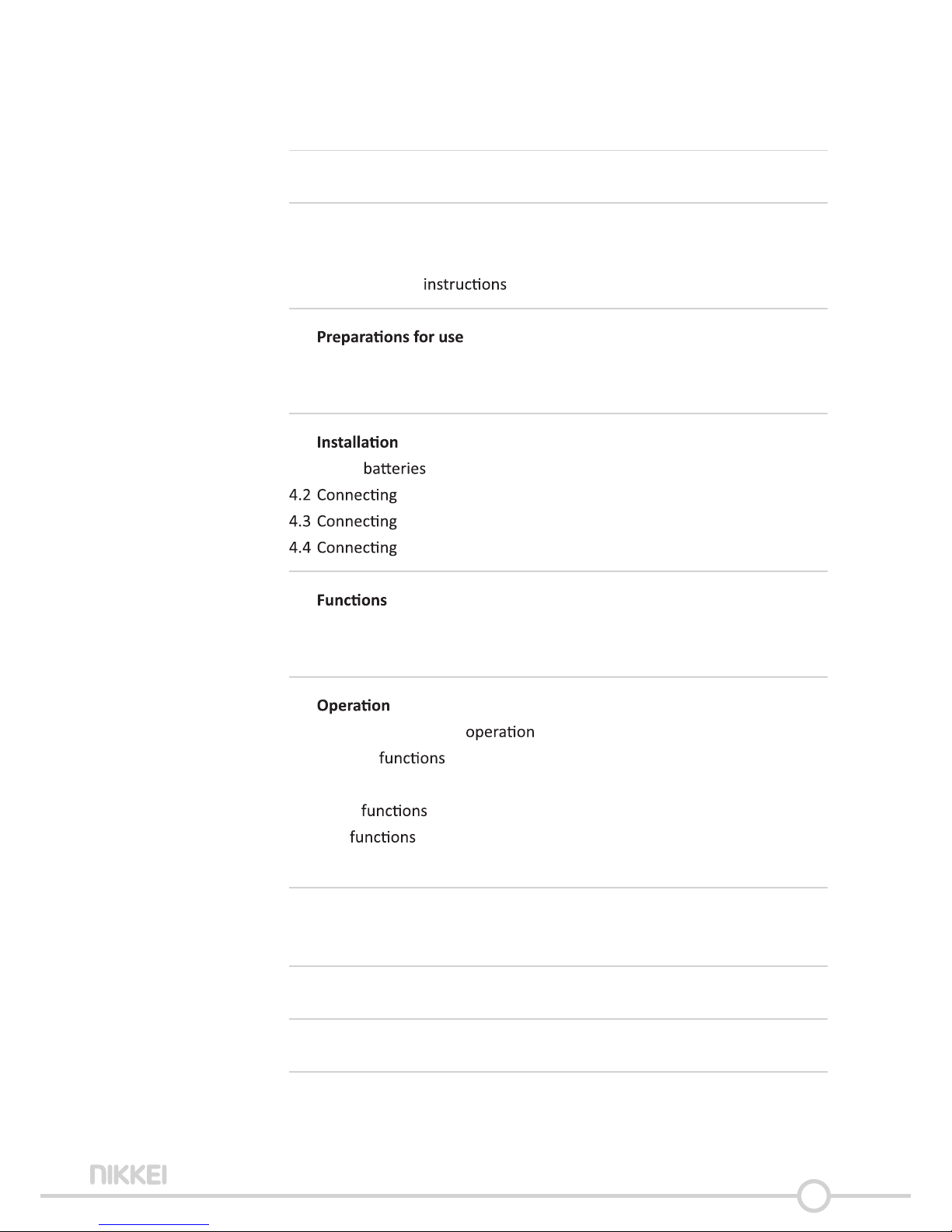
2
Table of contents
1 Intended use 3
2 Safety 4
2.1 Labels in this manual 4
2.2 General safety 4
3 6
3.1 Unpacking 6
3.2 Package contents 6
4 7
4.1 Install 7
the system 7
random equipment 8
to the mains 9
5 10
5.1 Remote control 10
5.2 NMD315 Microset 12
6 13
6.1 General setup menu 13
6.2 DVD/CD 17
6.3 Copy content from a CD to a USB device 21
6.4 Radio 22
6.5 USB 23
6.6 LINE-IN 25
7 Cleaning and maintenance 26
7.1 Handle and care of a disc 26
8 Technical data 27
9 Disposal of used electric and electronic equipment 28
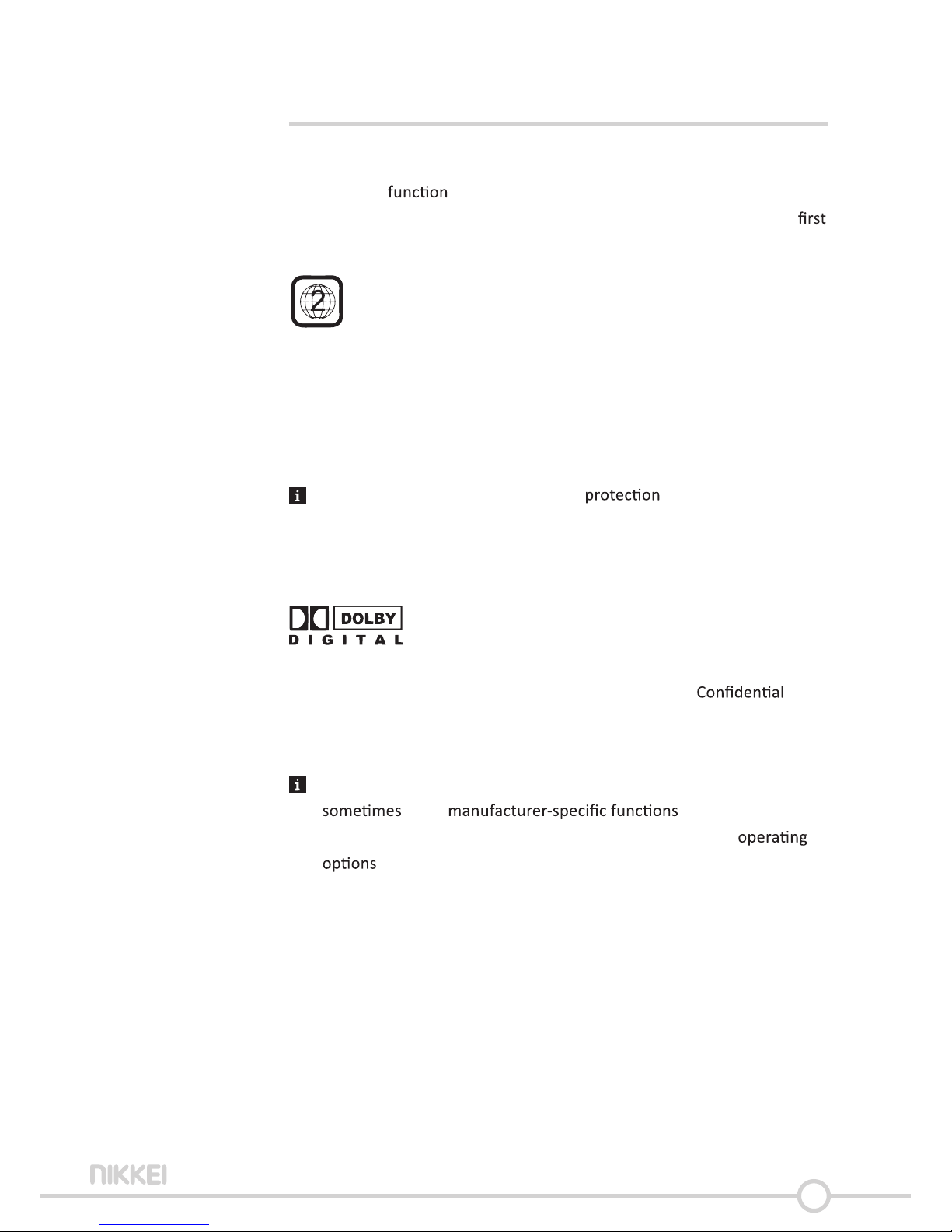
3
1 Intended use
The DVD Micro System plays music from CDs and music, videos and
photos from DVDs and USB. Music can also be played via the LINE-IN
port. The FM lets you listen to the radio. The appliance also plays
photos from Kodak picture CDs. Read the manual carefully before the
use.
DVDs and DVD appliances are manufactured under the worldwide agreed
DVD regional code system that the appliance will operate only with
corresponding disc of the same regional code. If the code number on the
label of a DVD does not match that on the label alongside, the DVD will
not play on this appliance.
The appliance has built in copyright technology that
prevents copying from a disc to any media. If a video recorder is
connected to the appliance, the video output image will be distorted
during recording.
Manufactured under license from Dolby Laboratories. "Dolby" and the
double-D symbol are trademarks of Dolby Laboratories.
unpublished works. Copyright 1992-1997 Dolby Laboratories. All rights
reserved.
Because of the great variety of products with USB ports and their
quite we can neither
guarantee that all devices will be recognised, nor that all
that are possible in theory will actually work.

4
2 Safety
2.1 Labels in this manual
WARNINGA warning means that injury or death is possible if the
are not obeyed.
CAUTION A means that damage to the equipment is possible.
A note gives e.g. for a procedure.
2.2
Please note! Install the product as indicated in this manual. If in
doubt, consult a recognised technician and always take account of
local codes and
Warning! Do not install the product in any place that might be
exposed to extreme heat or cold.
Warning! Do not install the product outdoors or in any place where it
might become wet.
Warning! It is not to open the product yourself or to have
it opened, neither is it to repair the product yourself
or to have it repaired. This will void the Please let any
maintenance be carried out by maintenance personnel.
WARNINGDo not put force on the appliance. The appliance can fall
and can cause serious injury.
WARNINGDo not insert any objects in the holes.
Warning! Only use original accessories from the manufacturer.
Warning! Remove the adapter from the power outlet during storms,
lightning and whenever the product will not be used for a longer
period of
CAUTION Do not spill any liquid on the appliance.

5
CAUTION Do not block the holes.
This appliance is double insulated; therefore no earth wire is
required. Always check that the mains voltage corresponds to the
voltage on the plate.
This appliance employs a laser system. To prevent direct exposure
to the laser beam, do not open the appliance. Visible laser
when open and interlock defeated.

6
3
3.1 Unpacking
• Unpack the appliance carefully.
• Check the package contents as described below. If any item is missing,
please contact your reseller.
• Remove the labels from the front panel carefully if present.
We recommend that you retain the original carton and packing
materials in case it ever becomes necessary to return your product
for service. This is the only way to safely protect the product
against damage in transit. If you do dispose of the carton and the
packing materials, please remember to recycle with due care to the
environment.
3.2 Package contents
The following items are included in the received package:
• 1 x NMD315 DVD Micro System
• 2 x Speaker
• 1 x Remote control
• 2 x (AA)
• 1 x Quick start guide
If any item is missing, please contact your reseller.
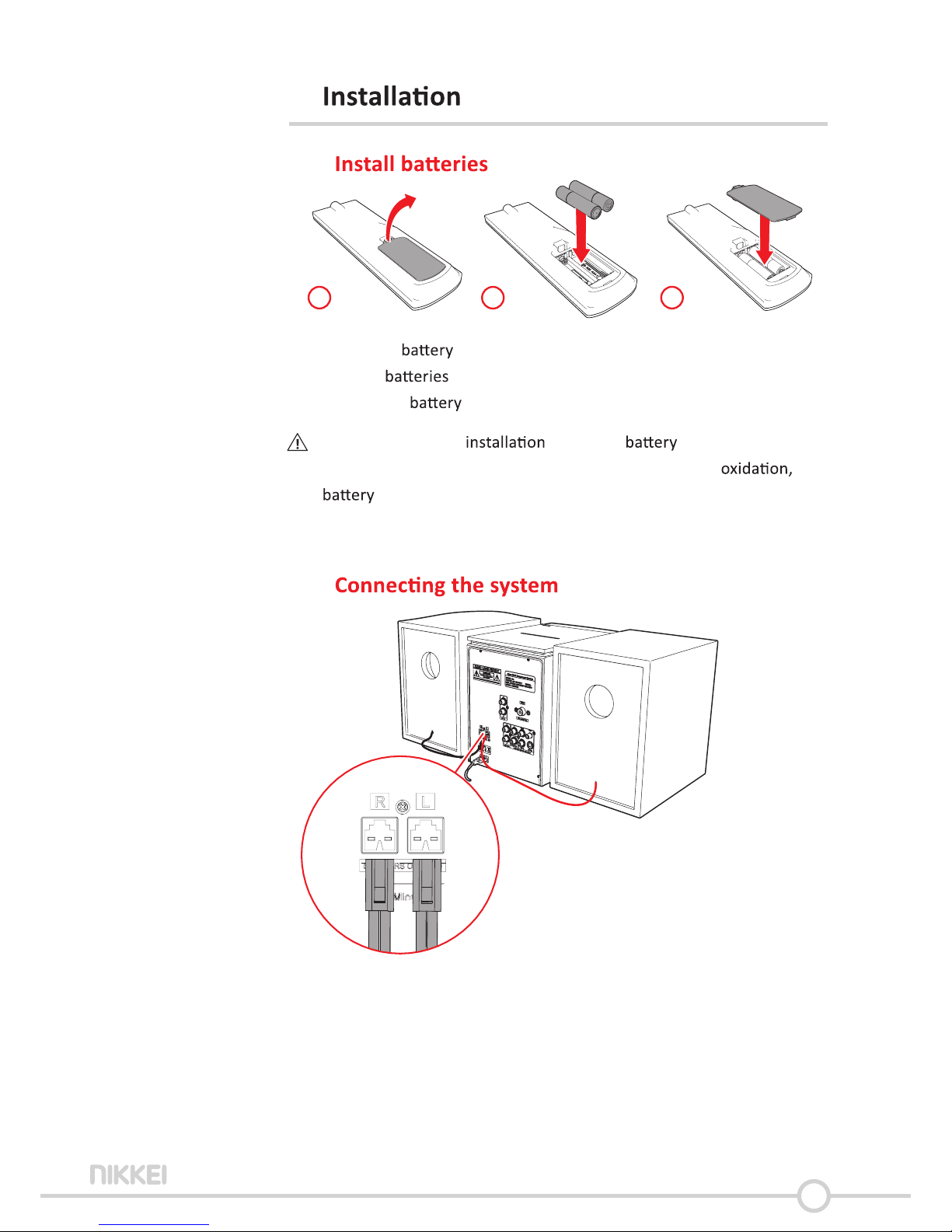
7
4
4.1
13
2
• Remove the cover.
• Insert the matching the (+) and (-) polarity markings.
• Re-install the cover.
CAUTION Incorrect can cause leakage and
corrosion which will damage the appliance. Corrosion,
leakage and any other gradually acidic defect of this nature
will invalidate the guarantee.
4.2
• Connect the speakers to the appliance.

8
4.3
Connect the tv
• Use one of the cables as presented in the image below.
Component
Video
S-Video
OR
OR
FM
HDMI
OR
• Insert an FM aerial or a suitable cable into the FM ANT IN

9
4.4
• Connect the appliance to the mains.
• Switch on the appliance.
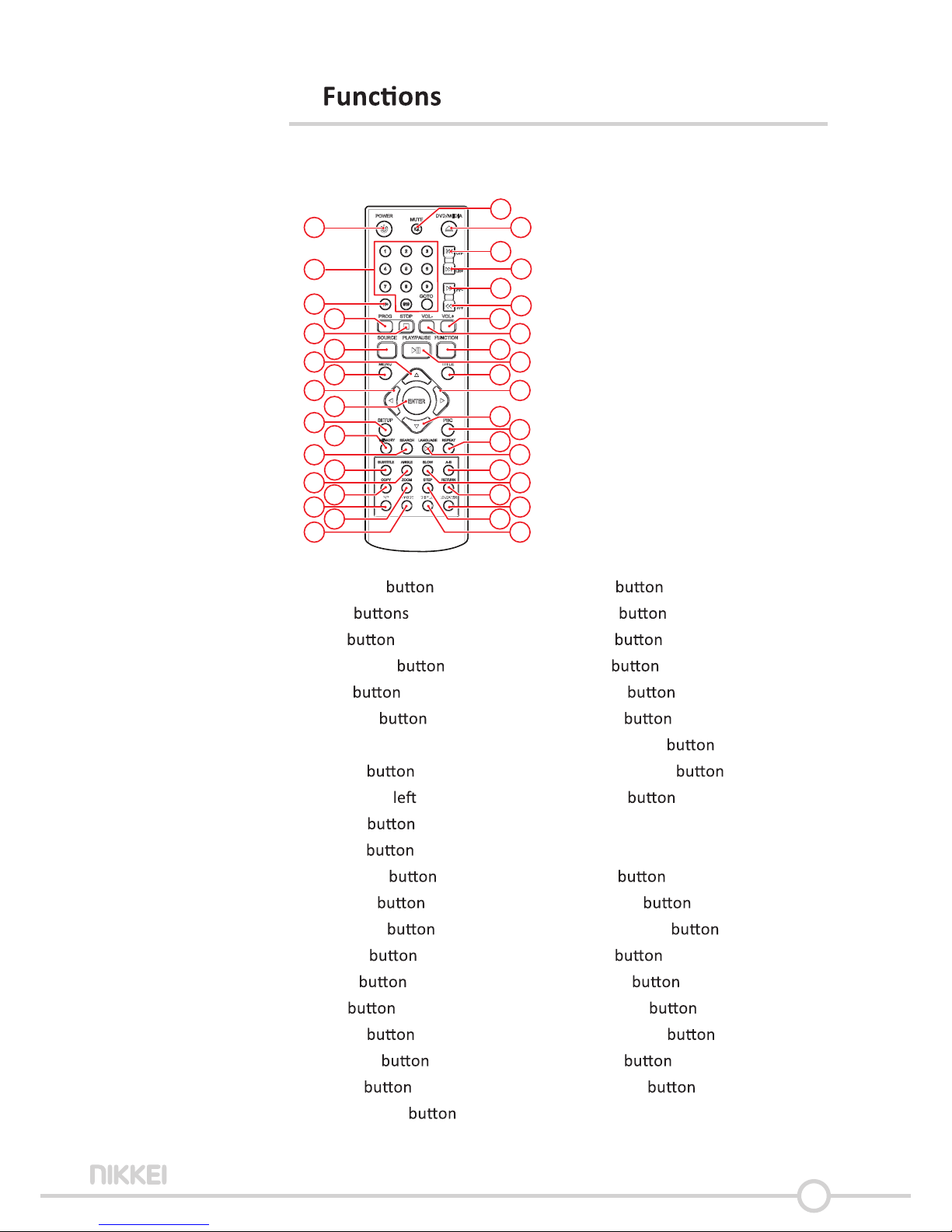
10
5
5.1 Remote control
3
2
1
5
7
4
6
8
10
11
12
13
15
17
16
18
19
14
9
21
20
22
23
24
25
27
29
26
28
30
32
33
34
35
36
38
40
37
39
41
31
1. STANDBY
2. Digit
3. 10+
4. PROGRAM
5. Stop
6. SOURCE
7. Arrow key up
8. MENU
9. Arrow key
10. ENTER
11. SETUP
12. MEMORY
13. SEARCH
14. SUBTITLE
15. ANGLE
16. COPY
17. N/P
18. ZOOM
19. V-MODE
20. MUTE
21. DVD/MEDIA
22. CH-
23. CH+
24. FF+
25. FF-
26. VOL+
27. VOL-
28. FUNCTION
29. PLAY/PAUSE
30. TITLE
31. Arrow key right
32. Arrow key down
33. PBC
34. REPEAT
35. LANGUAGE
36. A-B
37. SLOW
38. RETURN
39. LOUDNESS
40. STEP
41. DISPLAY
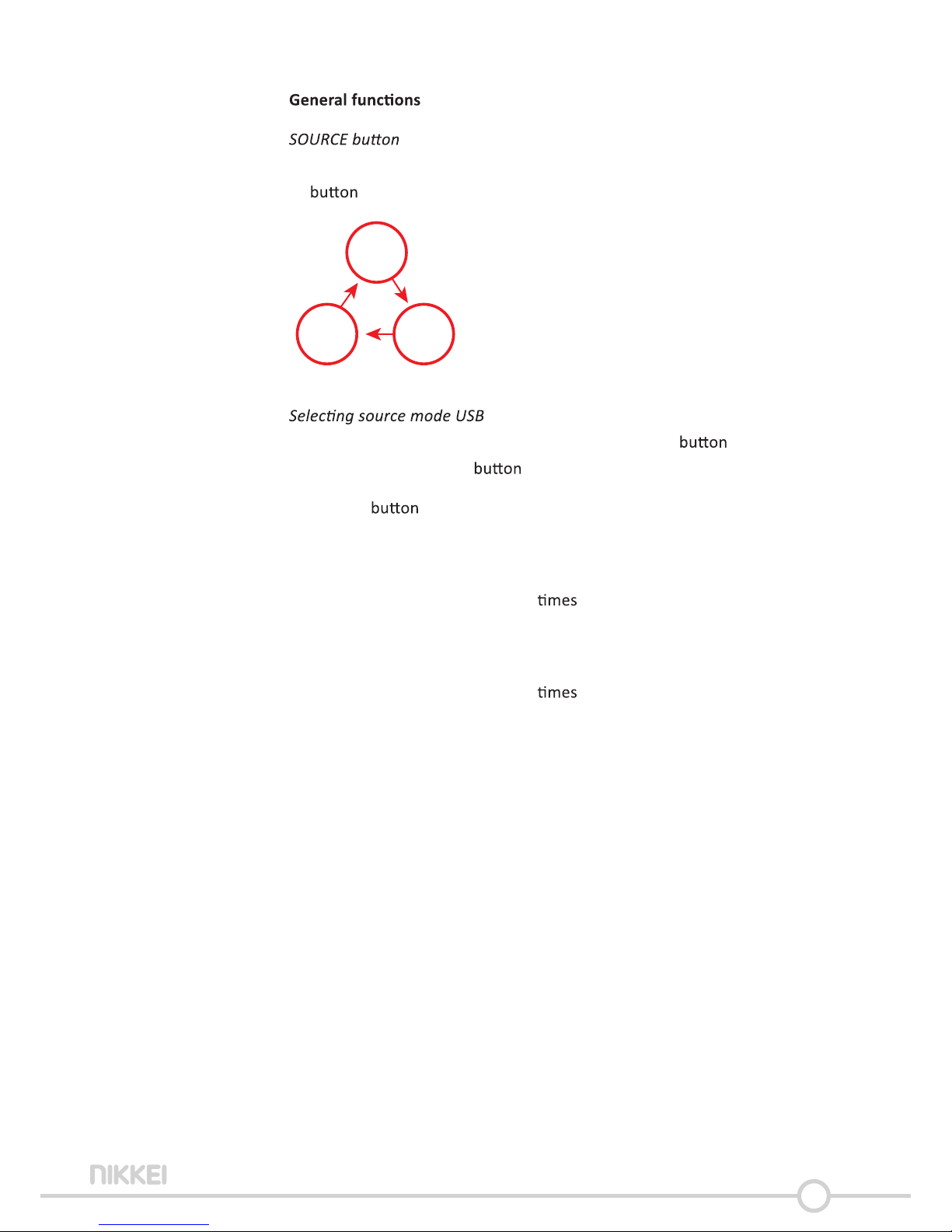
11
• To select the source mode TUNER/LINE IN/DVD, press the SOURCE
(6).
TUNER
LINE INDVD
• To select the source mode DVD, press the SOURCE (6).
• Press the DVD/MEDIA (21).
FUNCTION
BASS and TREBLE can be adjusted using the FUNCTION (28) key.
BASS
• Press the FUNCTION (28) key 1 to select BASS.
• Press the VOL+ (26) VOL- (27) key to set the BASS.
TREBLE
• Press the FUNCTION (28) key 2 to select TREBLE.
• Press the VOL+ (26) VOL- (27) key to set the TREBLE.

12
5.2 NMD315 Microset
1
8
9
10
11
12
13
7
2
3
4
5
6
14
17
15
16
19 20 21 22
18
1. On / key (POWER)
2. LCD Display
3. FUNCTION
4. Stop
5. PREV/CH-
6. Volume dial
7. CD compartment
8. SOURCE
9. DVD/USB
10. Play/Pause
11. NEXT/CH+
12. Headphone jack
13. USB slot
14. Line in jack
15. to speakers
16. AC~ POWER
17. Aerial (FM radio)
18. COMPONENT
19. AUDIO OUT
20. COAXIAL
21. VIDEO
22. S-VIDEO
Headphone jack
• To connect a headphone, insert the cable plug in the headphone jack.
To prevent hearing damage, remember to adjust the volume to a
comfortable level.

13
6
All of the appliance are accessible using the remote
control. All refer to with the remote control,
unless indicated otherwise.
6.1
7
6
10
11
9
32
31
This chapter explains a complete setup of the appliance: of
screen display, audio setup and video setup.
• Turn on the television.
• Switch on the NMD315.
• To select the source mode DVD, press the SOURCE (6).
• Press the SETUP (11).
The Setup menu appears.
General
• Press the arrow and right) (9,31) to select a menu. The
submenu is displayed directly.
• Press the arrow (up and down) (7,32) to scroll through the
submenu.
• Press the ENTER (10) to select a or the arrow
to cancel the
• Press the SETUP (11) to store the and exit.

14
The GENERAL menu
Picture format
• In the TV DISPLAY press the arrow (7,9,31,32) to select
4:3 4:3 PANSCAN or 4:3 LETTERBOX for a TV set. Select
16:9 for a wide screen TV set.
ANGLE MARK
• In the ANGLE MARK press the arrow to switch this
ON or OFF. When switched ON, the appliance shows the angle
mark when angles are available.
The ability to use this feature depends on the type of DVD.
OSD LANG
• In the OSD LANG press the arrow to choose the
language.
CAPTIONS
• In the CAPTIONS press the arrow to switch this
ON or OFF. When switched ON, the appliance shows hidden
text when it is available.
The ability to use this feature depends on the type of DVD.
The screensaver will be turned on when there is no picture.
• Select the value (2x, 1x or OFF) for full sound richness of HDCD-
encoded CDs.
When the DVD is paused, playback will resume from where
last stopped.
The AUDIO menu
SPEAKER SETUP
Select the desired sound with this view (STEREO, LEFT, RIGHT)
SPDIF SETUP
Set the digital audio signal.
• Select SPDIF OFF to switch the digital audio signal output.
• Select SPDIF RAW to set the digital audio signal output to its raw

15
format (DTS/Dolby Digital 5.1).
• Select SPDIF PCM to set the digital audio signal output to PCM format.
The DOLBY DIGITAL menu
Dolby digital audio setup
DUAL MONO
In the DUAL MONO area, you can choose:
• STEREO: for stereo
• L-Mono: channel only.
• R-Mono: right channel only.
• Mix-Mono: the average of both the and right channel.
DYNAMIC
• Select the value for the dynamic range compression to avoid losing
sound details from a low volume.
The VIDEO menu
Video setup page
COMPONENT
• Cvbs: Select this format when the Composite video output is used.
• YUV: Set the video output in analog component video format.
RESOLUTION
• Select the desired
QUALITY
Set the video quality.
• SHARPNESS: Adjust the screen sharpness.
• BRIGHTNESS: Adjust the screen brightness.
• CONTRAST: Adjust the contrast of the image.
• GAMMA: Adjust the colour intensity.
• HUE: Adjust the colour intensity.
• SATURATION: Adjust the of the image.
HDMI SETUP
• HDMI: select ON / OFF to turn HDMI on /

16
The PREFERENCES menu
Preference setup page
TV TYPE
• Select the video output format to match the appliance to the TV
system: PAL, AUTO or NTSC.
The video output format can only be selected when the DVD tray is
empty.
Please note: if the wrong has been selected, this may result in
very poor image quality. In that case, select a
AUDIO
• In the AUDIO choose the audio language.
SUBTITLE
• In the SUBTITLE choose the language.
DISC MENU
• In the DISC MENU choose the language for the disc menu.
PARENTAL
Set a for movies played by the appliance. Movies rated higher than
the level set for the parental lock can not be viewed.
This is only available with discs that have parental
encoded.
PASSWORD MODE
Switch the password on or
• Enter the correct password to switch the mode on or
PASSWORD
Change the default password.
• Enter the current password in the box. Enter the new password
in the second box. Enter the new password again in the third box to
The default password (1234) is always Even if the password
has been reset.
DEFAULT
Restore all default of the appliance, except the for the
menu items PARENTAL and PASSWORD.
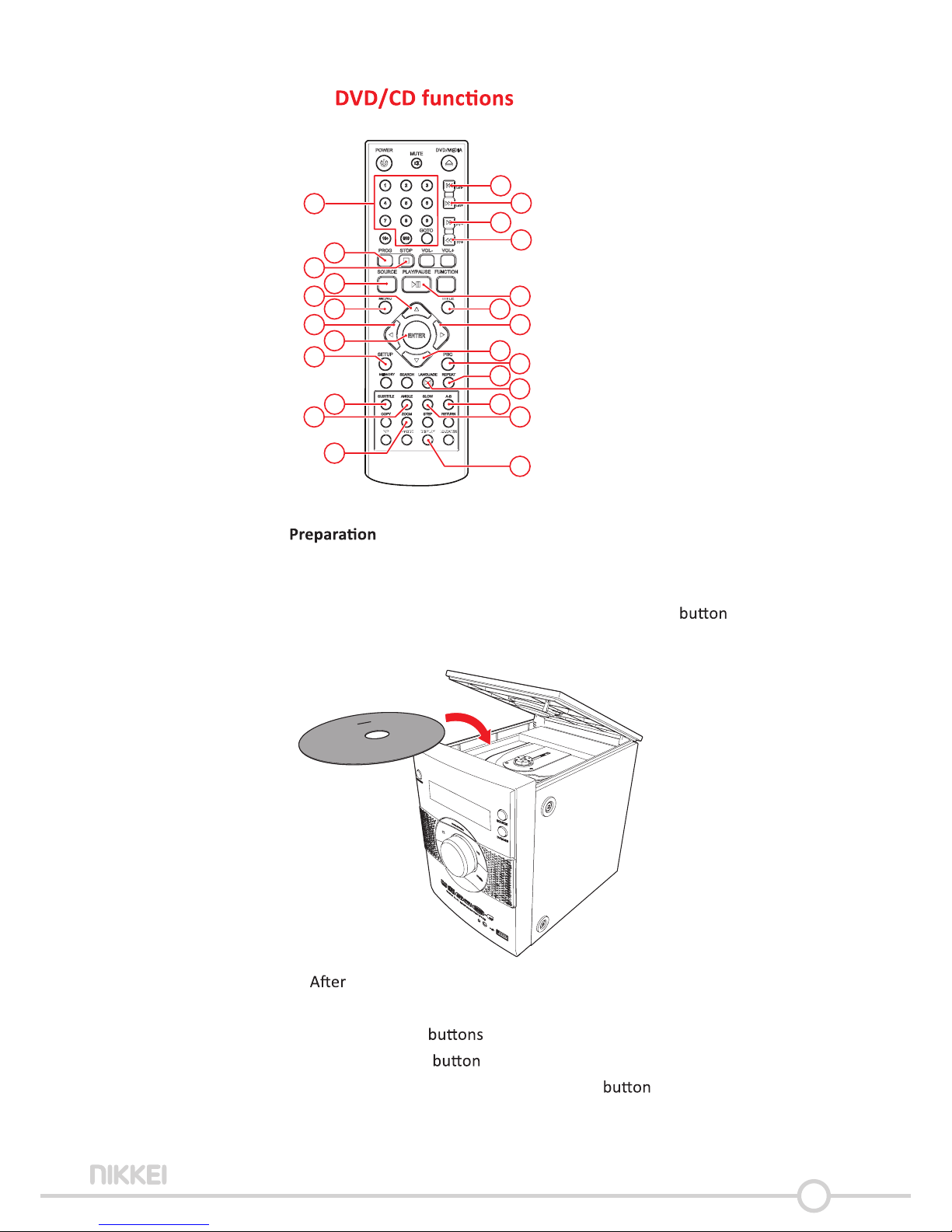
17
6.2
2
5
7
4
6
8
10
11
15
18
14
9
22
23
24
25
29
30
32
33
35
36
37
41
31
34
• Turn on the television.
• Switch on the NMD315.
• To select the source mode DVD, press the SOURCE (6).
• Insert a CD/DVD.
the disc has been loaded, a content menu will display on the TV
screen.
• Press the arrow (7,9,31,32) to select a menu item.
• Press the ENTER (10) to enter the selected menu item.
• To start playback, press the PLAY/PAUSE (29) once.

18
• To select a chapter (DVD) or track (CD), press the digit (2).
• To select the next or previous chapter (DVD) or track (CD), press the
PREV (22) or the NEXT (23).
• To forward or rewind the DVD, press the FWD (24) or the REV
(25). The available speed rates are: 2x, 4x, 8x, 16x, 32x.
• To pause playback, press the PLAY/PAUSE (29) once; to resume
playback, press the again.
• To stop playback temporarily, press the STOP (5) once. Press the
again to stop playback permanently, or press the PLAY/PAUSE
(29) to resume playback.
• To select extra of a DVD or CD (remaining
number/chapter number), press the DISPLAY
(41).
• Press the MENU (8) key to open the menu.
• To view a of a DVD, press the TITLE (30). Use the
arrow to select the
• To switch on the of a DVD, press the SUBTITLE (14).
• To select the camera angle, press the ANGLE (15).
• To select the audio language of a DVD, press the LANGUAGE
(35) repeatedly the desired language is set.
• To playback in either forward or backward, press the
SLOW (37) repeatedly. The available speeds are: 1/2, 1/4, 1/6,
1/8, 1/16.
• - Press the REPEAT (34) once to repeat the current chapter or
track.
• Press the 2 to repeat all the numbers within the album.
• Press the 3 to repeat all chapters or tracks.
• Press the once again to cancel the
The A-B REPEAT can be used to repeat a of a
DVD.
• Press the A-B REPEAT (36) once to select the point (A).
• Press the A-B REPEAT again to select the ending point (B). The
appliance plays the repeatedly.
• To cancel the A-B REPEAT press the A-B REPEAT again.
The appliance will resume the normal playback.

19
Please note:
Normally, if an MP3 disc is loaded, the unit will take longer to read
the data.
A DVD that does not match the region code cannot be read by this
appliance.
If a disc contains mixed content (e.g. MP3 and video the appliance
will only recognise, list and play one content type.
Program track sequence
For video discs and audio CDs
• To stop playback, press the STOP (5).
• To play a list of tracks (max. 20) in a program, press the PROG
(4).
• Press the up/down arrow (7,32) to select a folder or a
• Press the ENTER (10).
• Press the (7,9,31,32) keys to move the desired track.
• Press the ENTER (10) to the Repeat the
previous step to select more tracks and every with
the ENTER (10).
• Press the PROG (4) key to save the program.
• Press the PLAY/ PAUSE (29) to start program playback.
• To play the program again, press the PROG (4) the
program has Press the PLAY/PAUSE (29) to start the
program again.
• To stop the program during playback, press the STOP (5).
• To delete the program during the playback, press the STOP (5)
twice.
• Insert an MP3/MPEG4 disc. A content menu will display on the TV
screen.
• Press the up/down arrow (7,32) to select a folder or a
• Press ENTER (10) to enter the selected folder or
• To start playback, press the PLAY/PAUSE (29) once.
• Press the MENU (8) to return to the content menu during
playback.

20
This can be used for zooming in and out on photos and DVDs.
The available zoom are: 2x, 3x, 4x, 1/2, 1/3, 1/4.
• Press the ZOOM (18).
• Press the ZOOM (30) again to set the correct size.
• Press the arrow (7,9,31,32) to move through the picture.
• Insert a Kodak picture CD.
• Press the STOP (5) to enter the thumbnail mode. Choose an
(Slide show/Menu/prev-next) and press ENTER (10).
• Select an image using the arrow keys (7,9,31,32). Press ENTER (10) to
view the image.
• In the overview with the small images you can also select the
SLIDE SHOW, MENU, PREV or NEXT. Use the arrow keys (7,9,31,32) to
select the desired and ENTER (10) to
• Press the PLAY/PAUSE (29) to hold the slide show at the current
picture.
• Press the PLAY/PAUSE (29) to resume the slide show.
• Press the PREV or NEXT (22,23) to select the previous or next
picture.
• Insert a Video CD.
• Press the PBC (33) to switch on the playback
• To start playback, press the PLAY/PAUSE (29) once.
• Press the PBC (33) to quit the playback and return to the main
menu.
Table of contents
Other Nikkei Stereo System manuals