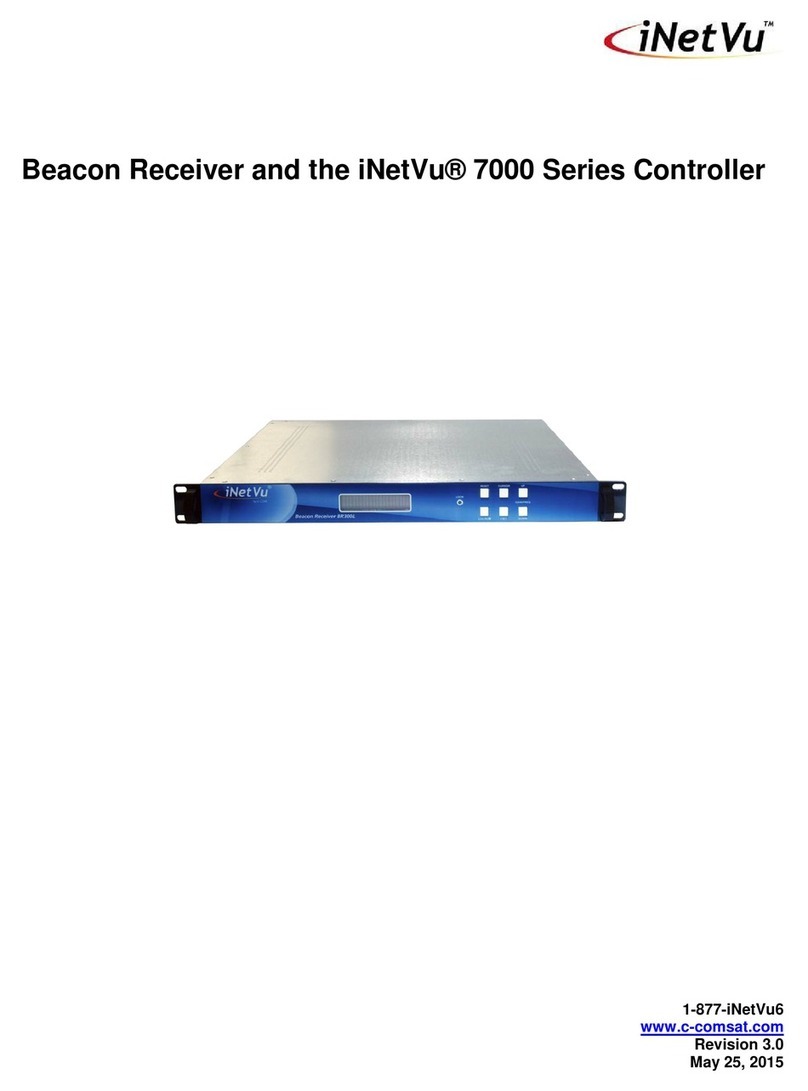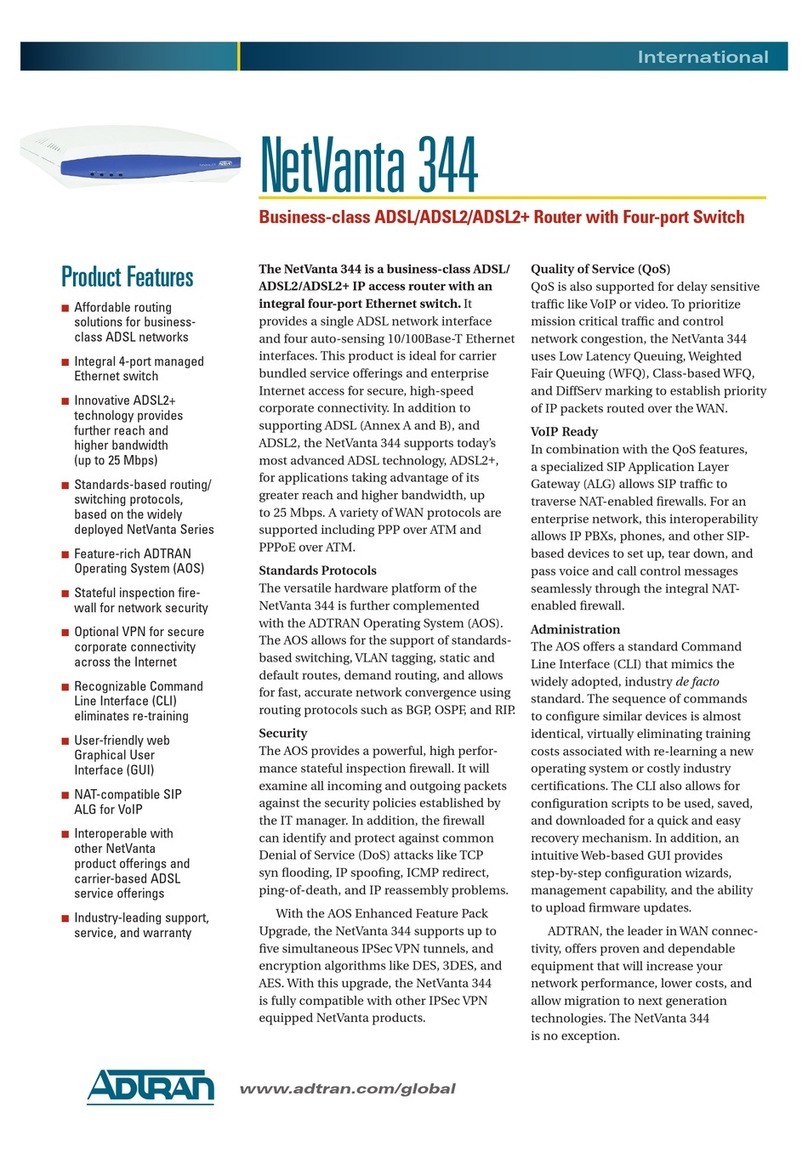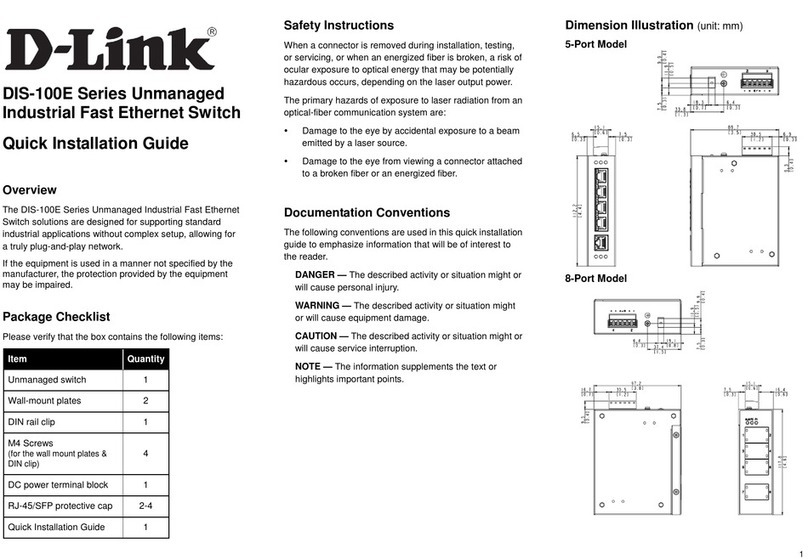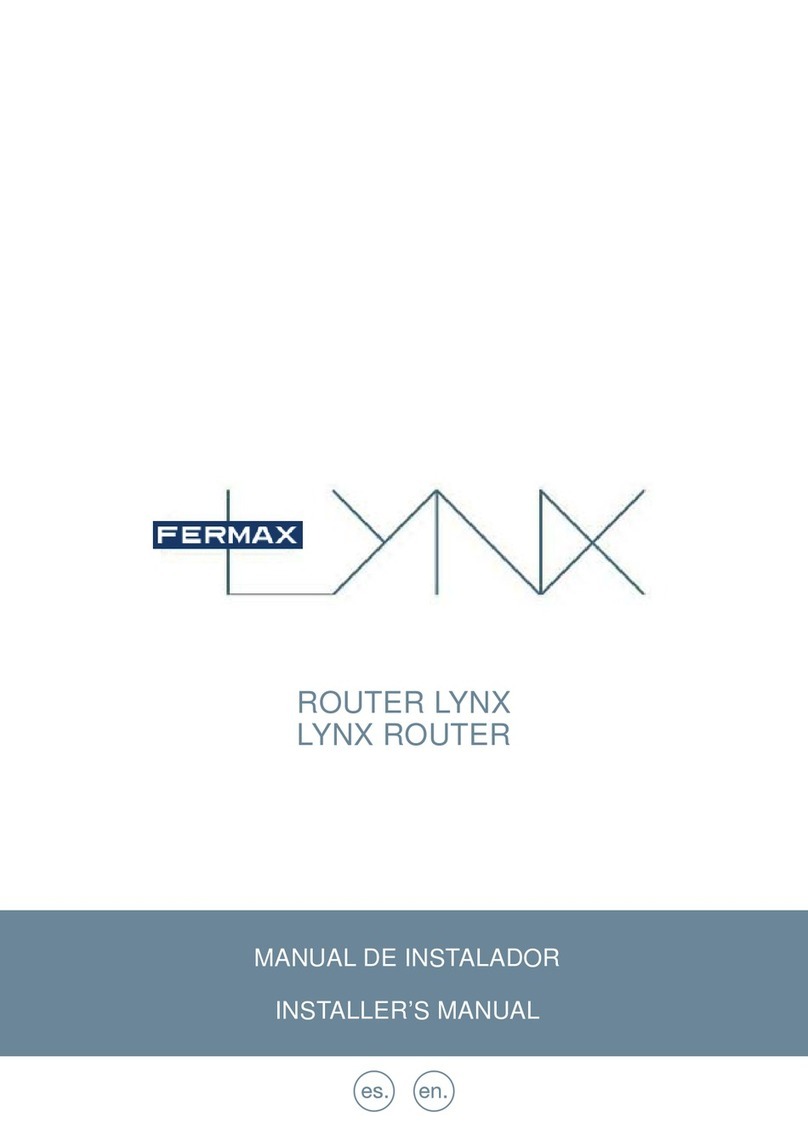Ningbo LF300 User manual

4G MIFI
Quick Start Guide
Model: LF300
Device Main Feature
1. Device working with Battery
2. UE Category4;
3. WIFI1*1
4. Dual SSID(optional);
5. Multiple APN (optional);
6. Maximum connection with 8 users.
Getting to Know Your LTE MiFi
1. WIFI LED
2. INTERNET LED
3. SMS I LED
4. BATTERY LED
5. POWER ON KEY
6. WPS KEY
7. Micro USB
8. RESET KEY
The LED Indications
Indicator
Status
Description
Wi-Fi
LED
Green
Wi-Fi on
Green
flicker
WPS on
Off
WiFi is off, or MiFi is under sleep
mode/power save mode.
Internet
LED
Green
Internet OK
Red
Internet service failed
Message
LED
Green
Unread messages
Battery
LED
Green
Volume≥80%
Red
Volume≤20%
Application Scene
Based on LTE WAN network
Install SIM Card and Battery
1. Power off the MiFi.
2. Remove the back cover and battery.
3. Insert the SIM card into the card slot in the
correct position.
4. Install back cover and battery.
Note:
DO NOT remove the LTE SIM card when the
MiFi is powered on, as this may damage the card and
the MiFi
Turning on MiFi
1. The device can be started by battery.
2. Press “power” button and hold for a while until the
Battery LED is lit, and after a while Wi-Fi led is on.
I. Setting up Wi-Fi connection or
wired connection
1. Make sure the LTE MiFi’s Wi-Fi function is on.
2. PC or Mobile click “View available wireless
networks” to show a list of available Wi-Fi networks.
3. Select the wireless network connection with the LTE
MiFi's SSID and click “Connect”. If the security
mechanism is applied, you need to enter the correct
network key. The SSID and network key are printed
at the back part of the MiFi's battery cover.
In order to connect it through USB cable, MiFi must
be turned off before connected to the computer.

4. Connecting the WiFi via WPS function is also
available, please press the WPS button for more
than 3 seconds to enable it.
Note: How to change the SSID &
Password
1. Log in to http://192.168.0.1 (refer to the device
label) and enter the management page.
2. Select Device Settings > Wi-Fi Settings > SSID
Settings, then you will see “Network Name (SSID)”
and “Pass Phrase”, Make sure you delete the old
name and password and enter the new name and
password as you require.
3. Select “Apply” button, then log out.
4.
Wait for the computer or laptop screen to
display the Wi-Fi icon. This means the wireless
network connection has been successful.
III.Connecting to the Internet
If the Wi-Fi function is turned on, your device
should connect to the internet automatically.
IV.Logging into the Device
Management website
1. Make sure the end-user device is connected
to the MiFi.
2. Open the browser, enter http://192.168.0.1
(refer to the device label) in the address box.
3. Enter username and the password, and
click “login”. The administrator has the right to
check and modify configuration permission.
Note: The default password is admin.
Charging your MiFi
1st method:
Charging by power adapter
1. Use compatible power adapter (5V,
1000mA).
2. Power adapter is a selective accessory.
2nd method:
Charging by connecting to
computer or laptop. Please use the proper cable
to connect the MiFi to the computer or laptop.
Note:
If the MiFi hasn’t been used for a long
time, please charge the battery before using.
USB Storage
Connect the MiFi to the computer using a data
cable. Once the computer reads the inserted SD
card of the MiFi, it will start to function as USB
storage.
Restore Factory Settings
If you are uncertain of which Wi-Fi settings you
have configured or changed, you can restore the
factory defaults that come with the MiFi to
reconfigure the device Wi-Fi setting.
Log into Device Management Website to
restore to factory default settings.
Press and hold “Reset” button for 5 seconds,
and the MiFi will be activated again and
restored to factory settings.
Note:
Reset button will delete all the device’s
user-defined Wi-Fi settings and restore Admin
setting and Wi-Fi Setting to factory defaults.
Trouble Shooting:
If you are having trouble with the MiFi, here are a
few things you can do to get it to function
properly:
1. If the MiFi is not responsive, reboot it by
pressing the ‘Reset’ button for about 5 seconds.
2. Restore factory settings
Note: All figures above are for reference
only.
Note!
1. Caution: Risk of explosion if battery is
replaced with an incorrect or unapproved type.
Used batteries must be disposed according to
the manufacturer's instructions.
2.
The MiFi product shall only be connected using
a USB interface of version USB2.0.
3.
User’s adapter shall be installed near the
equipment and shall be easily accessible.
4.
The maximum operating temperature of
the MiFi is 40
℃
.
5.
This equipment is in compliance with
the essential requirements and other relevant
provisions of directive 1999/5/EC.

This device complies with part 15 of the FCC rules. Operation is subject to the
following two conditions:
(1) This device may not cause harmful interference; and
(2) This device must accept any interference received, including interference that
may cause undesired operation.
This equipment has been tested and found to comply with the limits for a Class B
digital device, pursuant to part 15 of the FCC Rules. These limits are designed to
provide reasonable protection against harmful interference in a residential
installation. This equipment generates, uses and can radiate radio frequency energy
and, if not installed and used in accordance with the instructions, may cause
harmful interference to radio communications. However, there is no guarantee that
interference will not occur in a particular installation. If this equipment does cause
harmful interference to radio or television reception, which can be determined by
turning the equipment off and on, the user is encouraged to try to correct the
interference by one or more of the following measures:
- Reorient or relocate the receiving antenna.
- Increase the separation between the equipment and receiver.
- Connect the equipment into an outlet on a circuit different from that to which the
receiver is connected.
- Consult the dealer or an experienced radio/TV technician for help.
RF Exposure Information (SAR)
This device complies with RF specifications when used at a distance of 10mm from
your body. Ensure that the use of belt clips, holsters and similar accessories should
not contain metallic components. Keep the device away from your body to meet the
distance requirement.
This device is designed and manufactured not to exceed the emission limits for
exposure to radio frequency (RF) energy set by the Federal Communications
Commission of the U.S. Government. The antenna(s) used for this transmitter must
not be collocated or operate in conjunction with any other antenna or transmitter.
The SAR limit set by the FCC is 1.6W/kg. The highest SAR value of this device type
complies with this limit.
Popular Network Router manuals by other brands

Leviton
Leviton 4-Port Gigabit Router Product specifications

Teltonika
Teltonika RUT240 installation manual

Cradlepoint
Cradlepoint CRADLEPOINT IBR60 user manual
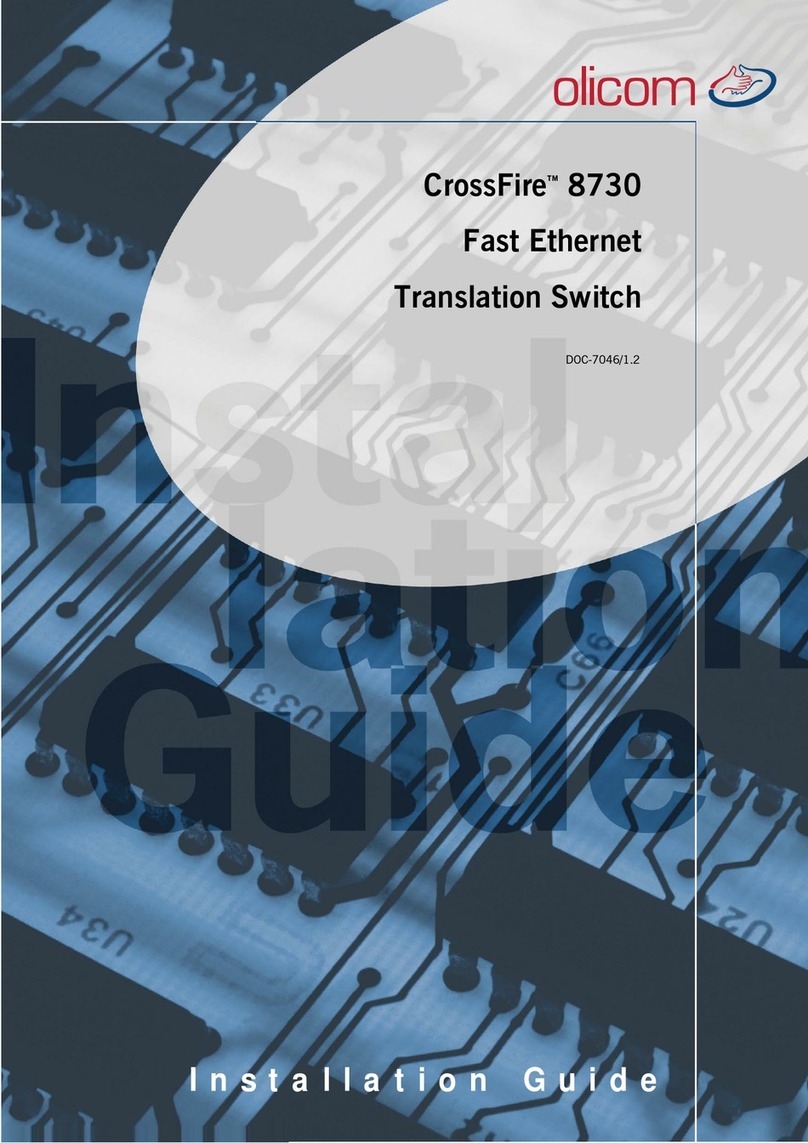
Olicom
Olicom CrossFire 8730 installation guide

AudioCodes
AudioCodes Mediant 800 MSBR Hardware installation manual

Ekinex
Ekinex SIGNUM EK-EV2-TP user guide