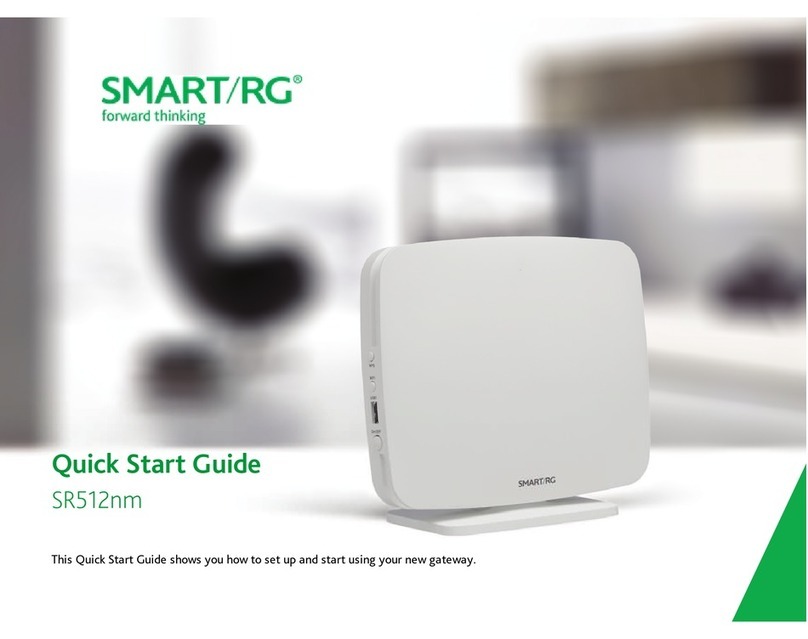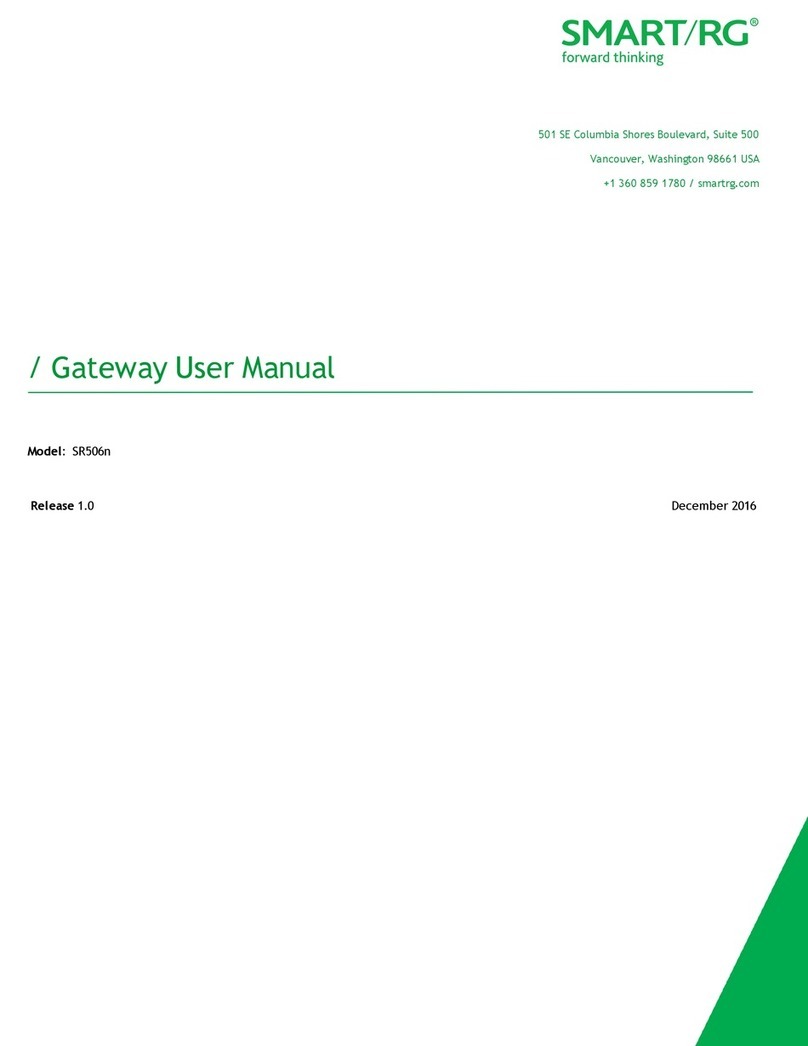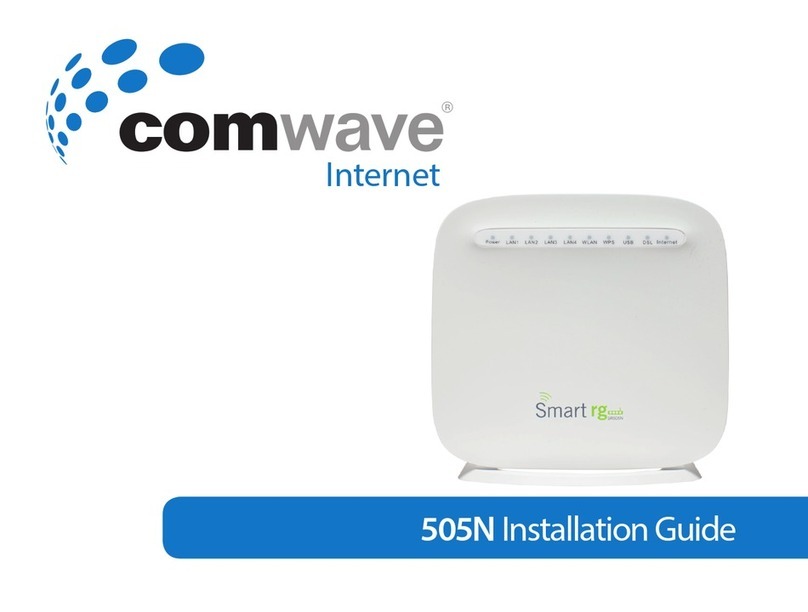DSLGateway/Router UserManual
Page 2Total20 Pages
CONTENTS
1.OVERVIEW.......................................................................................................................................................3
1.1ABOUTADSL.....................................................................................................................................3
1.2ABOUTADSL2/2+..............................................................................................................................3
1.3FEATURES..........................................................................................................................................3
2SPECIFICATION..............................................................................................................................................4
2.1INTERFACE INTRODUCTION.........................................................................................................4
2.1.1INDICATORANDINTERFACE..................................................................................................4
2.1.2SPLITTERSPEC..........................................................................................................................4
2.2HARDWARECONNECTION.............................................................................................................5
2.3LEDSTATUS INDICATION...............................................................................................................5
3.CONFIGURATION..........................................................................................................................................6
3.1DEFAULT CONFIGURATION...........................................................................................................6
3.2COMPUTERCONFIGURATION.......................................................................................................6
3.3ADSLMODEMCONFIGURATION..................................................................................................6
3.3.1LOGIN..........................................................................................................................................6
3.3.2SAVESETTING............................................................................................................................6
3.4WANCONFIGURATION....................................................................................................................7
3.4.1CONFIGURATION GUIDE.........................................................................................................7
3.4.2RFC1483 BRIDGECONFIGURATION.......................................................................................9
3.4.3PPPOECONFIGURATION........................................................................................................11
3.4.4STATICADDRESS.....................................................................................................................12
3.5WIRELESSCONFIGURATION.................................................................................................................13
3.5.1WIRELESS SETUP.....................................................................................................................13
3.5.2WIRELESS SECURITY.............................................................................................................13
3.5.3WIRELESS MACFilter..............................................................................................................15
4OTHERCONFIGURATION.........................................................................................................................16
4.1LANCONFIGURATION...................................................................................................................16
4.1.1CONFIGURATION OFMODEM SIPADDRESS....................................................................16
4.1.2DHCPCONFIGURATION.........................................................................................................17
4.2PASSWORDCONFIGURATION.................................................................................................17
5.TROUBLESHOOTING.................................................................................................................................18
5.1UNABLETOACCESSINTERNET.................................................................................................18
5.1.1CHECKTHELINEANDTHEDEVICE...................................................................................18
5.1.2CHECKYOURCONFIGURATION..........................................................................................18
ANNEX:SHIPPINGLIST...............................................................................................................................19