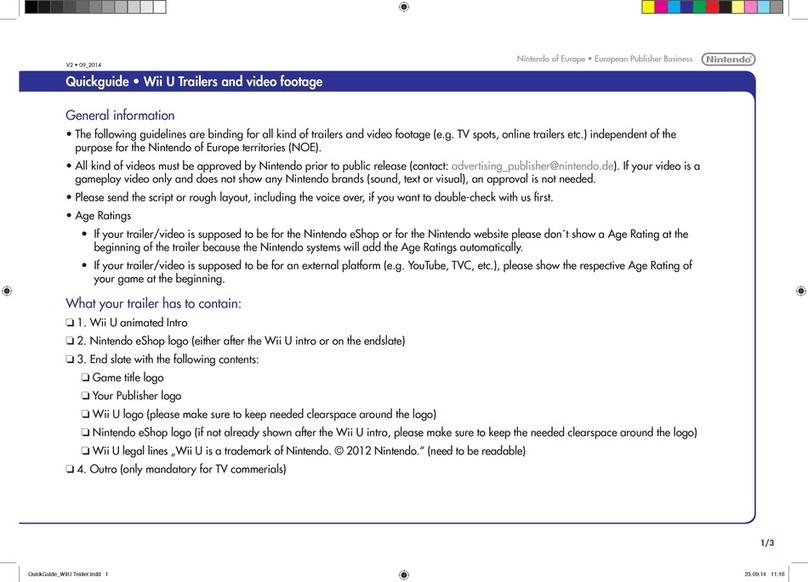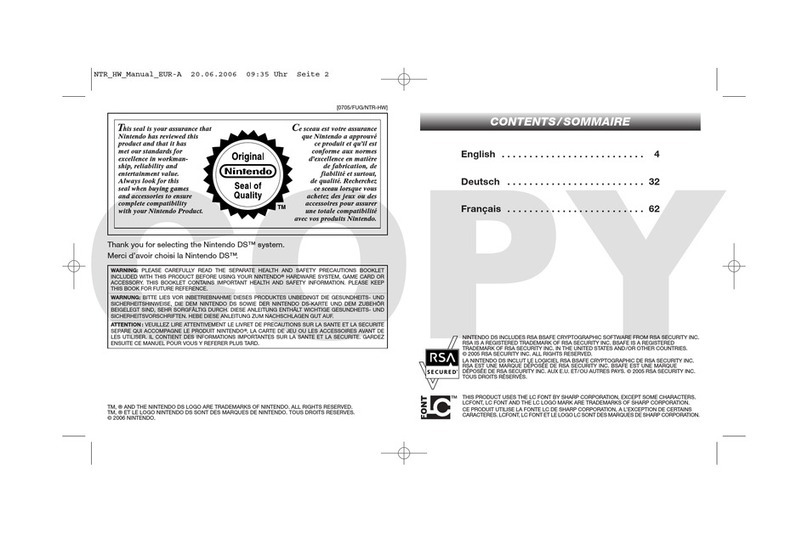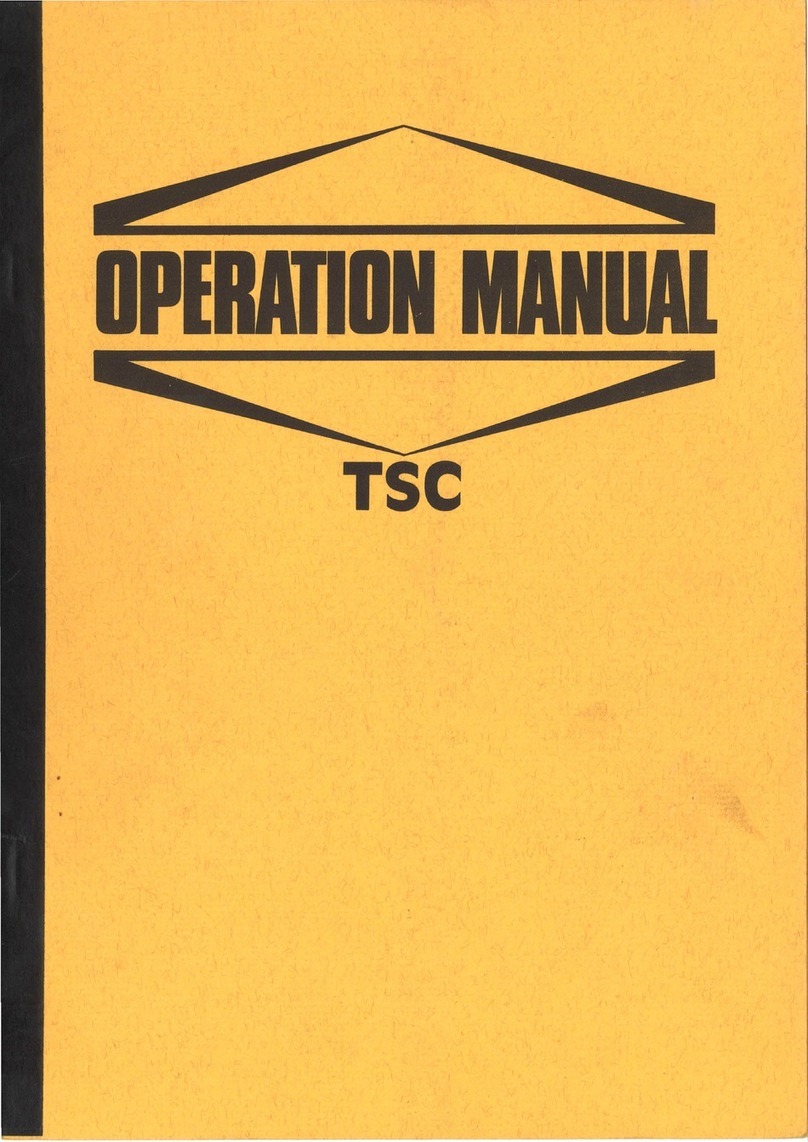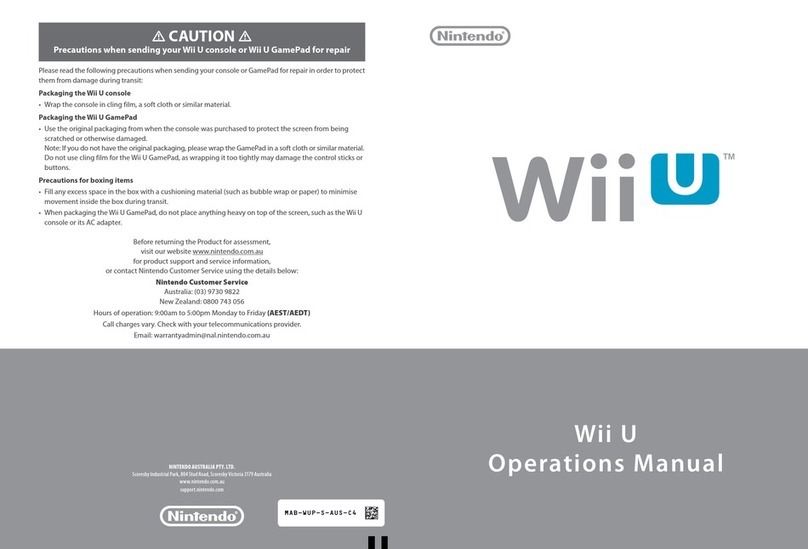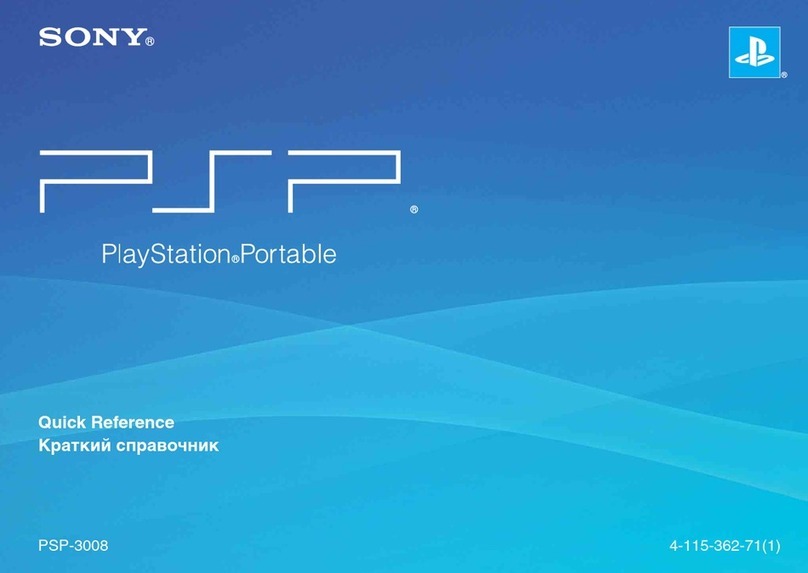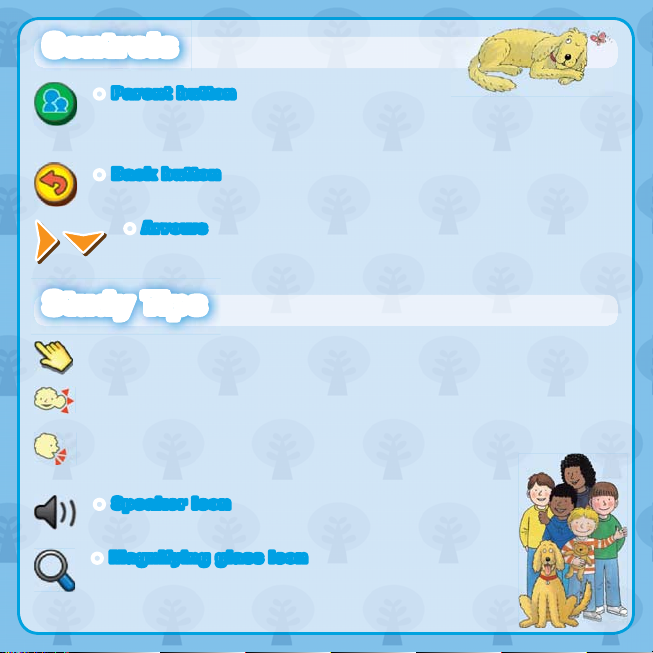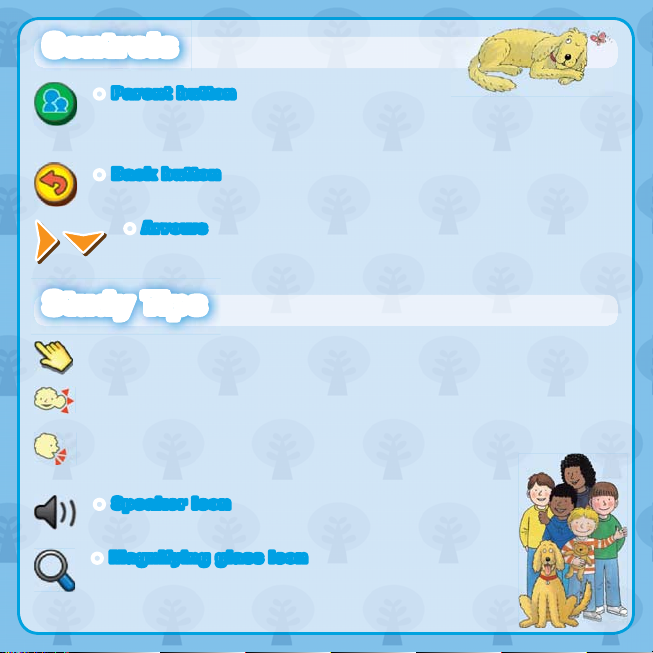
© IE Institute Co., Ltd.
Illustrations © Alex Brychta 2014
The characters in this work are the original creation of Roderick Hunt and Alex Brychta who retain copyright in the characters.
Read with Biff, Chip & Kipper is © Oxford University Press and is used under license
Trademarks are property of their respective owners.
Nintendo 3DS is a trademark of Nintendo.
This software title includes an electronic manual to reduce the amount of paper used in its packaging. For support, please consult
the electronic manual, the Operations Manual for your system or the Nintendo website. The electronic manual is available in
PDF format on the Nintendo website.
IMPORTANT: Please read the separate Important Information Leaflet.
Electronic Manual
Select the icon for this software on the HOME Menu and touch
MANUAL to view the electronic manual. Please read this manual
thoroughly to ensure maximum enjoyment of your new software.
Controls
Study Tips
OParent button
Touch the Parent button during an activity to see how you can help your child with it.
You can also touch the Parent button after selecting a book to display information
about that book, for example which sounds or words to focus on.
OBack button
Touch this to return to the previous screen or to stop the current activity.
OArrows
Touch these arrows to scroll around a large screen or to turn the page.
This icon indicates what to do next. Just touch where the finger is pointing.
This icon appears when a sound is about to play. Make sure you and your
child are listening carefully.
This icon appears when it’s your child’s turn to speak, such as when recording
their pronunciation. Face the microphone on the Nintendo 3DS™ system and
speak loudly and clearly.
OSpeaker icon
When this icon appears on the touch screen, touch it to play the sound.
OMagnifying glass icon
This icon appears on the top screen to point out important spots.
OListen icon
Touch this to hear the sound that your child has to focus on during the activity.
OSpeak icon
Touch this to record your child’s voice. Make sure they speak loudly and clearly.
OMy Voice icon
Touch this to play back a recording of your child’s voice.
OErase icon
Your child can touch this icon to erase letters or words they practise in the writing exercises.