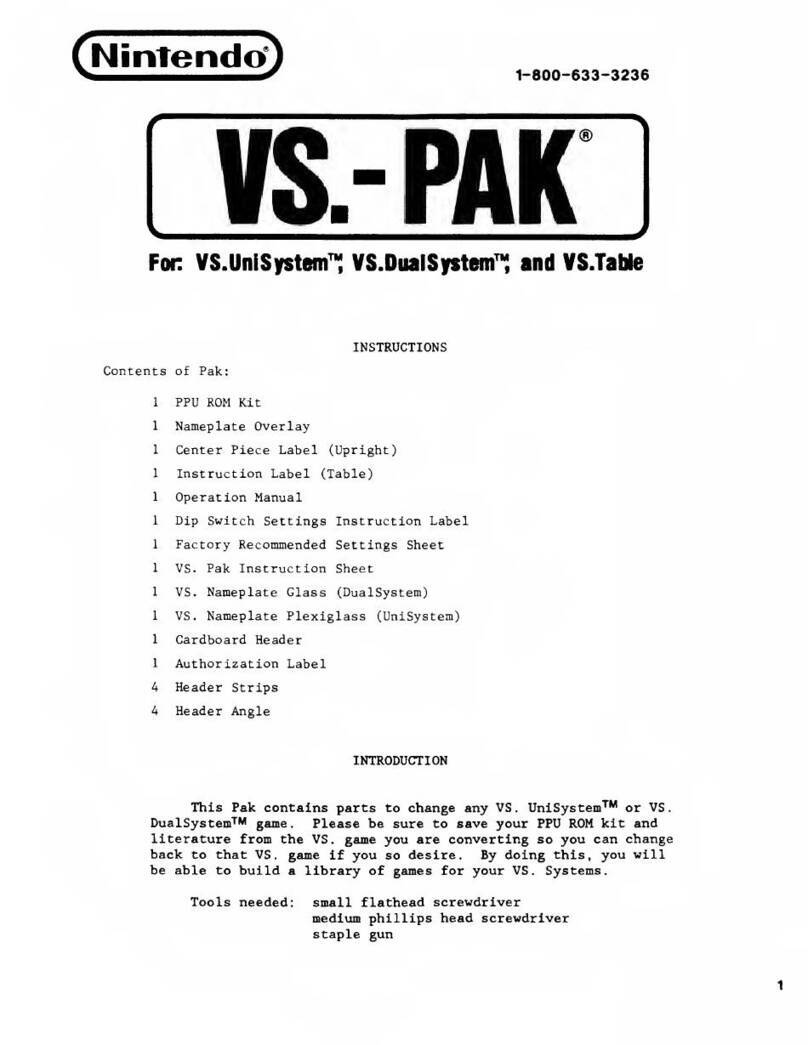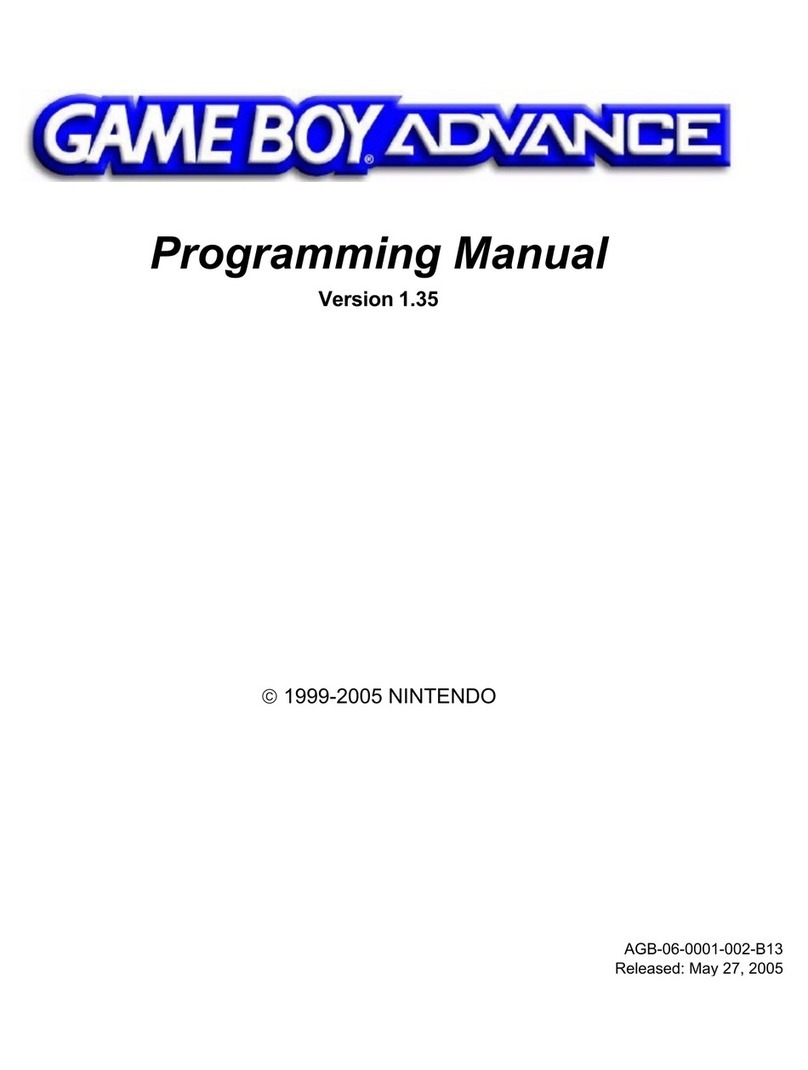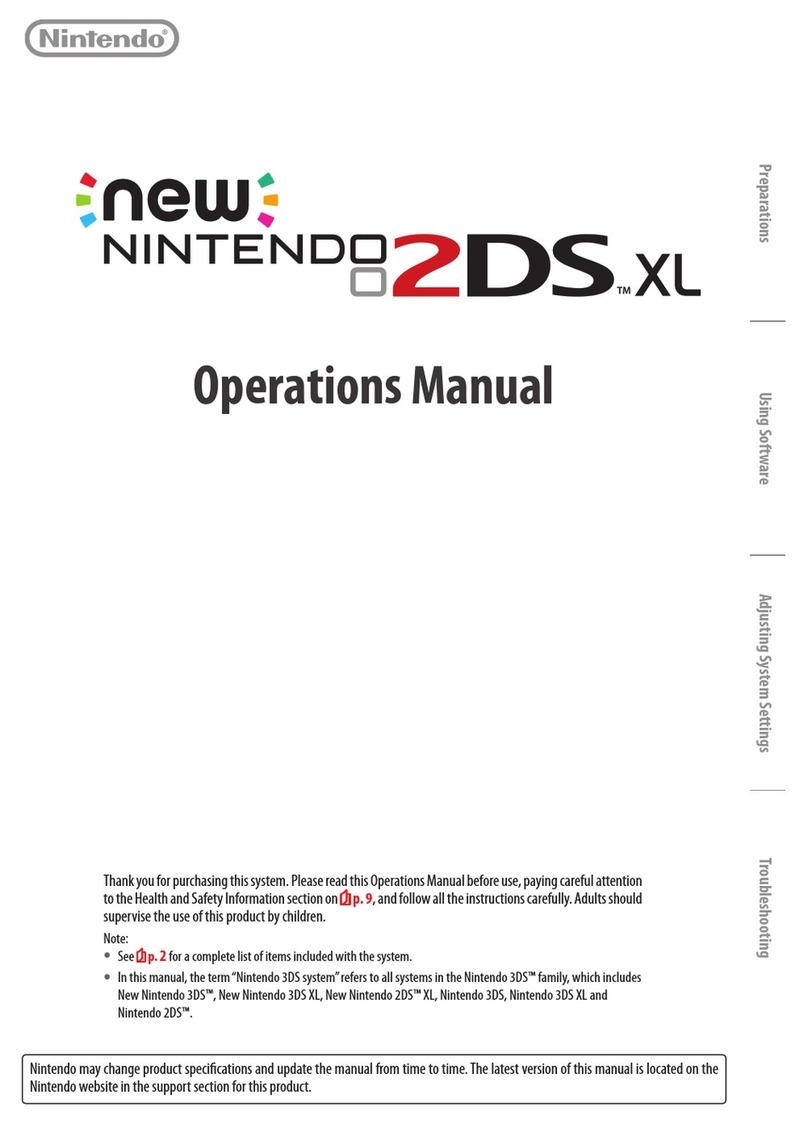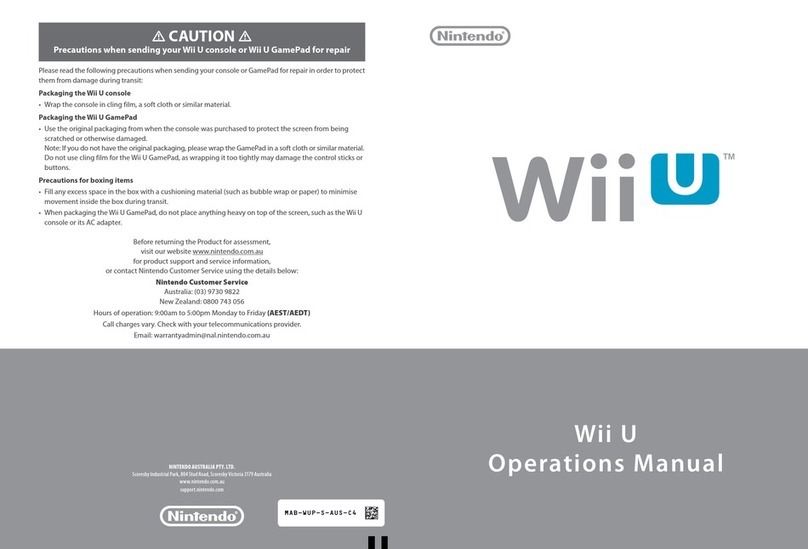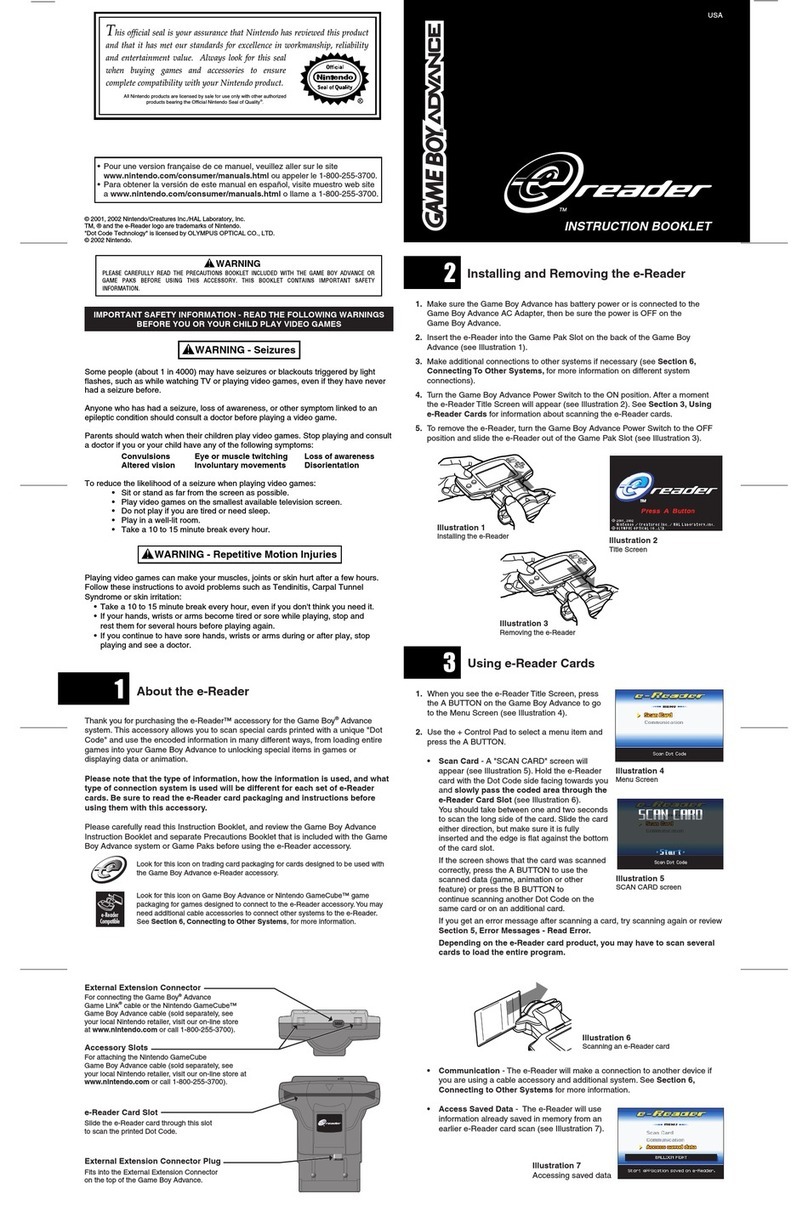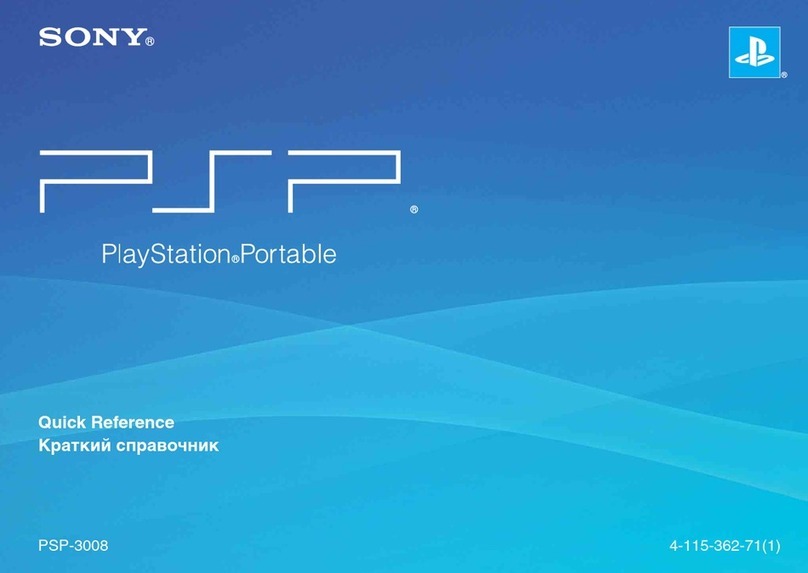Charge and turn on the system
Configure the system Load software
Connect to the internet
Nintendo 3DS
Quick-Start Guide
This guide explains how to configure your system,
launch software and connect to the internet
Follow the steps below to configure your system.
You must configure the system after turning it on for the first time.
IMPORTANT: Due to the importance of the System Settings, an adult should configure them if the system is to be used by children.
Nintendo 3DS™ system Connect the items as shown in the illustrations below and charge the system.
The stylus is used to operate the Touch Screen.
Remove the stylus
Press the POWER Button
Nintendo 3DS AC adapter
A 2 GB SD Card is included and can be found
pre-inserted into the SD Card slot on the side
of the system. It can be used to store a wide
variety of data.
Nintendo 3DS stylus
(The stylus is located in the stylus holder
next to the Game Card slot.)
Nintendo 3DS charging cradle
Charging the system
Turn the power on
Select your
language 3D Calibration
Set the date
and time Profile
Internet
connection
Insert the Game Card
What are Parental Controls?
Items used in this guide:
Notice
Always turn the power of your Nintendo 3DS system off before inserting
or removing a Game Card.
IMPORTANT
DC plug (logo
facing upwards)
AC plug
connectors
Charging cradle
Recharge LED lit
(The LED will go out when
charging is complete.)
12 3 4 5 Configure Parental Controls
6
Touch ACTIVATE 3D and the images shown on the upper
screen will appear in 3D.
Use the 3D depth slider to adjust the 3D effect to a comfort-
able level, then touch DONE.
Hold the system as shown in the illustration, then touch
NEXT.
Look directly into the
3D Screen
Allow a distance of
25 – 35 cm between your
eyes and the screen
Move the 3D depth slider to the uppermost position, then
touch NEXT.
Touch / to set the date,
then touch OK.
Touch / to set the time,
then touch OK.
Enter a user name using the on-
screen keyboard, then touch OK.
Note: Never enter any personal data
or offensive words or phrases.
Touch / to enter your
date of birth, then touch OK.
Read the Nintendo 3DS Service User
Agreement and Privacy Policy, then
touch I ACCEPT.
Touch SET and follow the instructions
in step of “4. Connect to the inter-
net” on the reverse of this guide. If
you prefer, this can be configured
later instead.
Parental Controls can be configured to restrict access to certain
functionality. For details, refer to the Parental Controls section
of the Operations Manual.
The Nintendo 3DS system can use software designed for Nintendo 3DS and
Nintendo DS/Nintendo DSi.
Start the software
Touch the icon for the software you want to use, then touch OPEN.
For subsequent instructions, refer to the software manual.
Note: 3D content will only be displayed on Nintendo 3DS software titles.
Nintendo DS / Nintendo DSi software titles cannot display 3D content.
Select your country / region of resi-
dence, then touch OK.
To complete the setup, press the HOME Button to display the
HOME Menu.
Parental Controls allow parents or legal guardians to limit
access to certain Nintendo 3DS features, such as the display of
3D images, which they may deem unsuitable for their children.
Check which way the Game Card is facing
Touch your language, then touch OK.
1
2
Continued on the back
MKA-CTR-S-UKV-C0
IMPORTANT:
• Due to the importance of the System Settings, an adult should configure them if the system
is to be used by children.
• Be sure to read the Health and Safety Information section of the Operations Manual before
use, and follow the instructions carefully.
Trademarks are property of their respective owners. Nintendo 3DS is a trademark of Nintendo.
© 2011 Nintendo.
Charge and turn on the system
Configure the system
Load software
Connect to the internet
Note: The illustration above shows the UK version of the AC adapter.
or
MAN MKA-CTR-S-UKV-C0 V831772 オモテ
MAN MKA-CTR-S-UKV-C0 V831772 オモテ
2