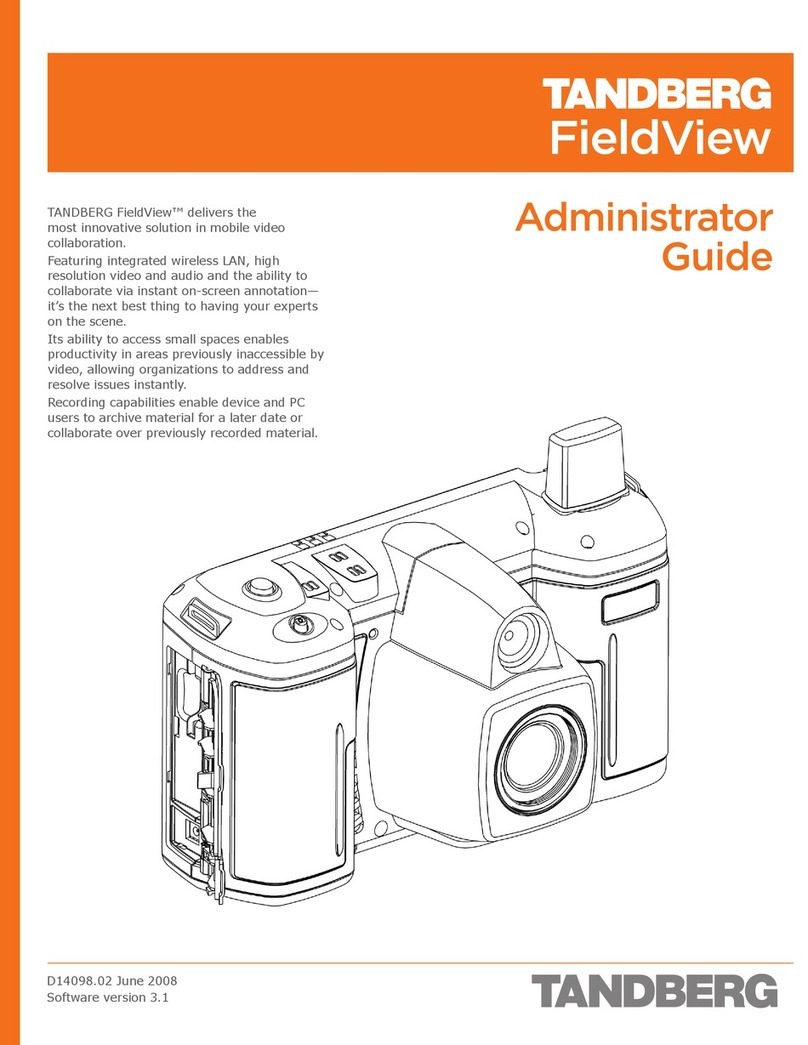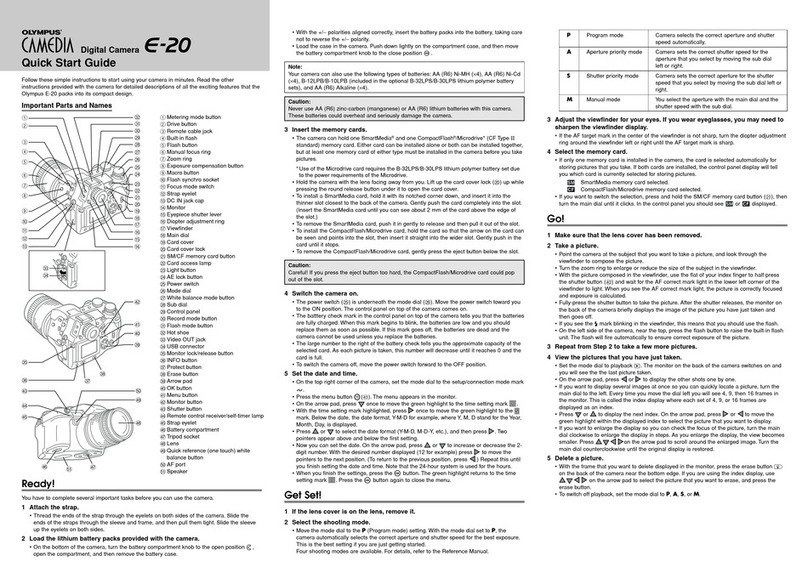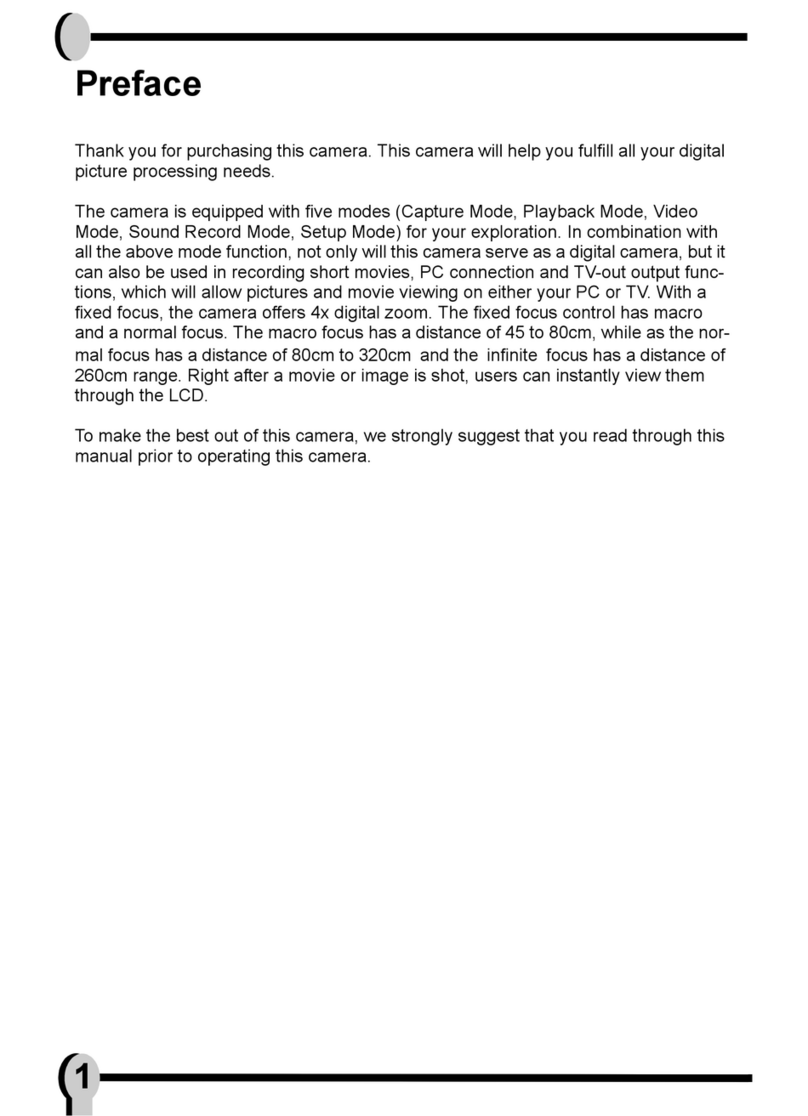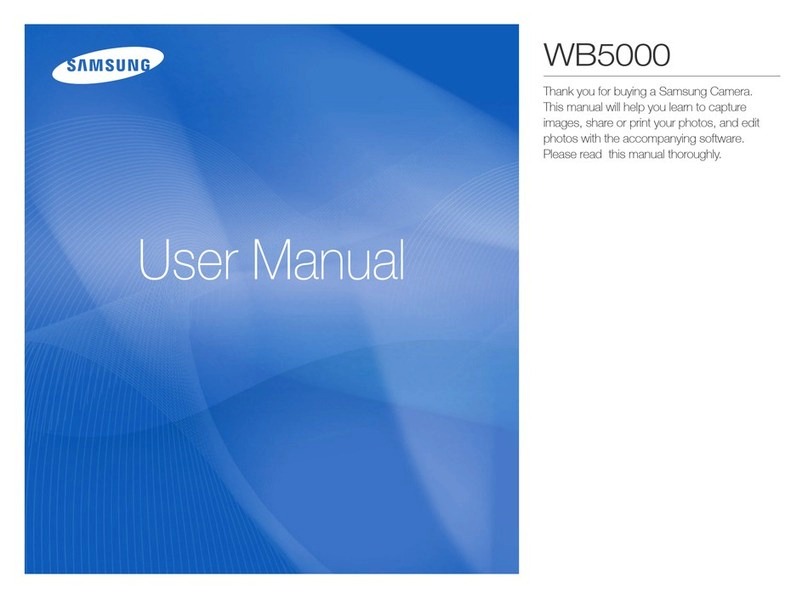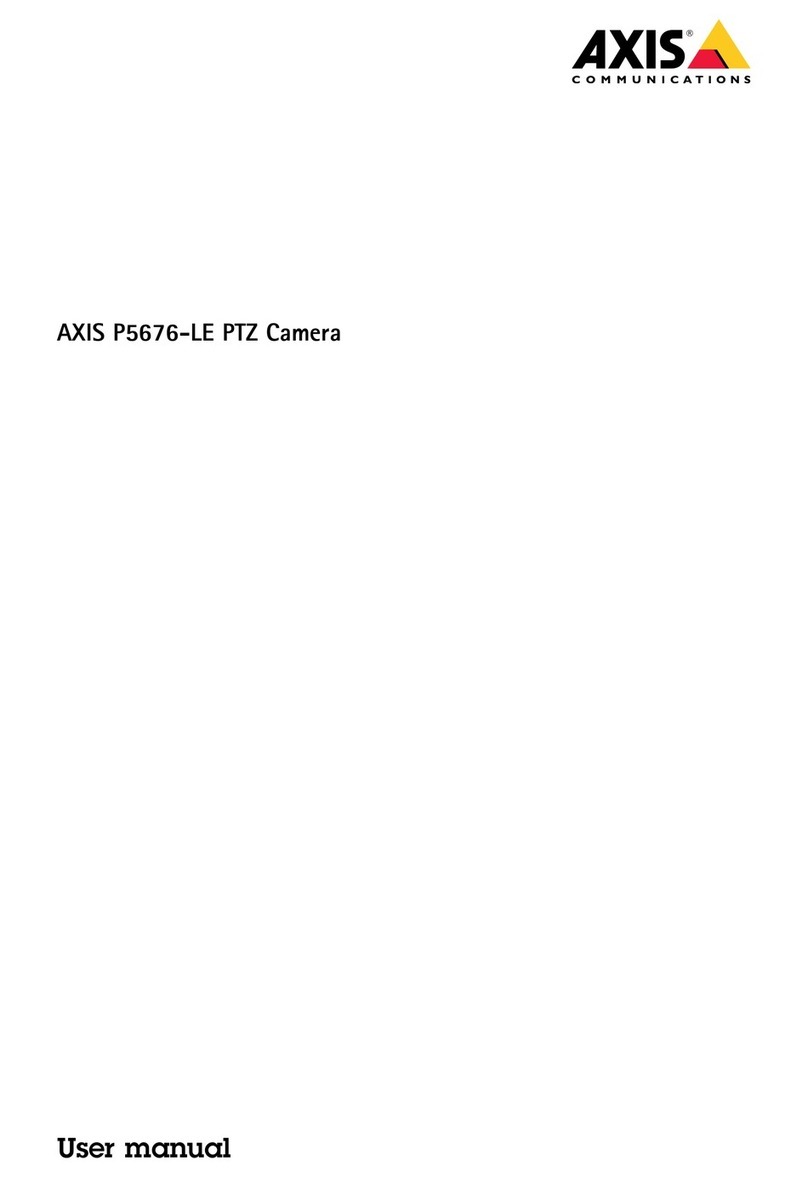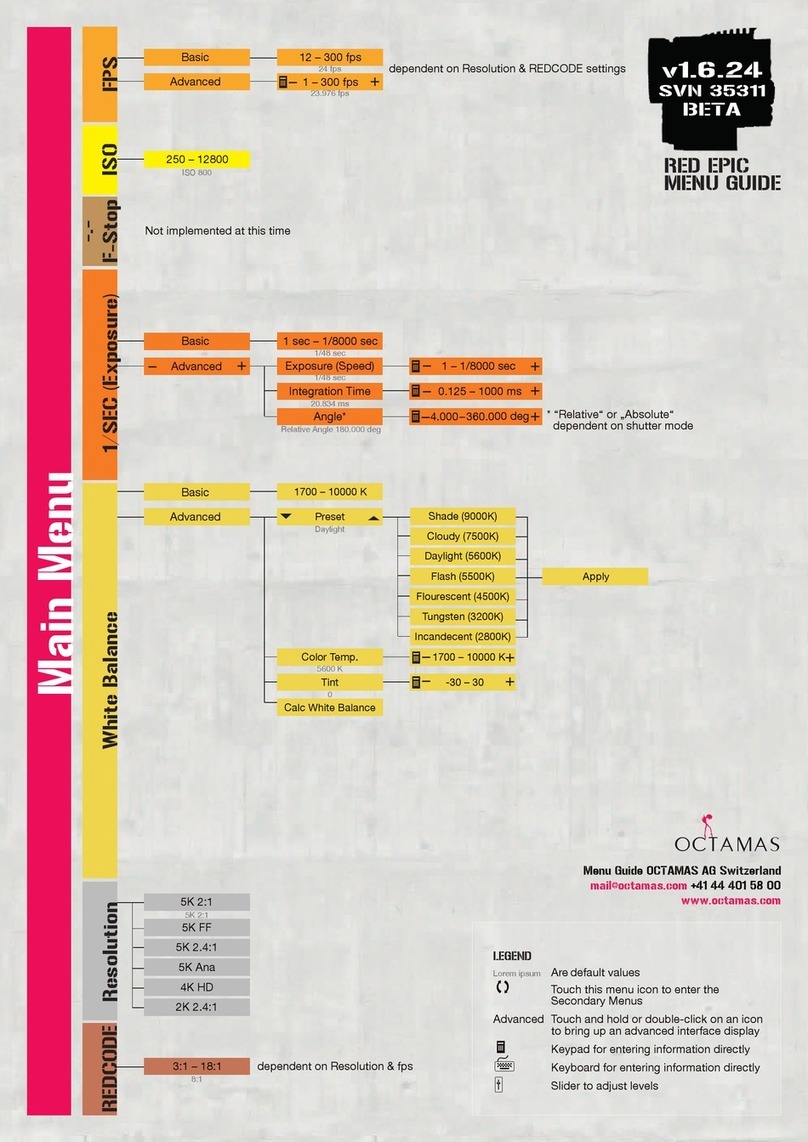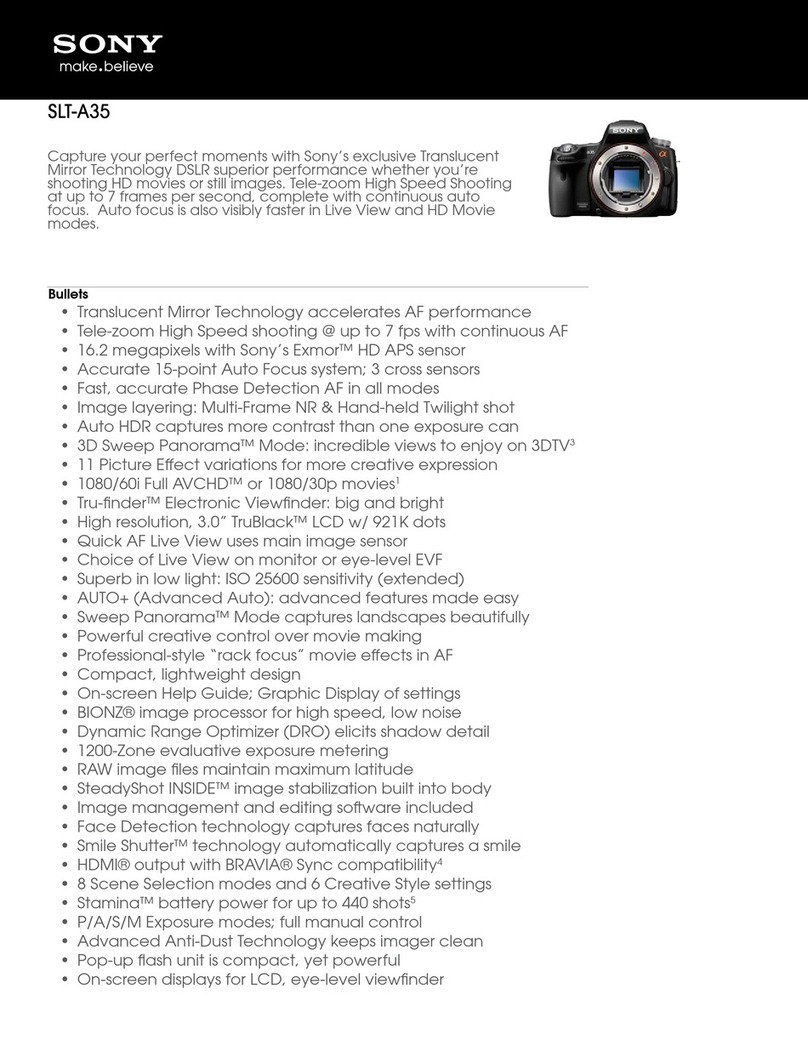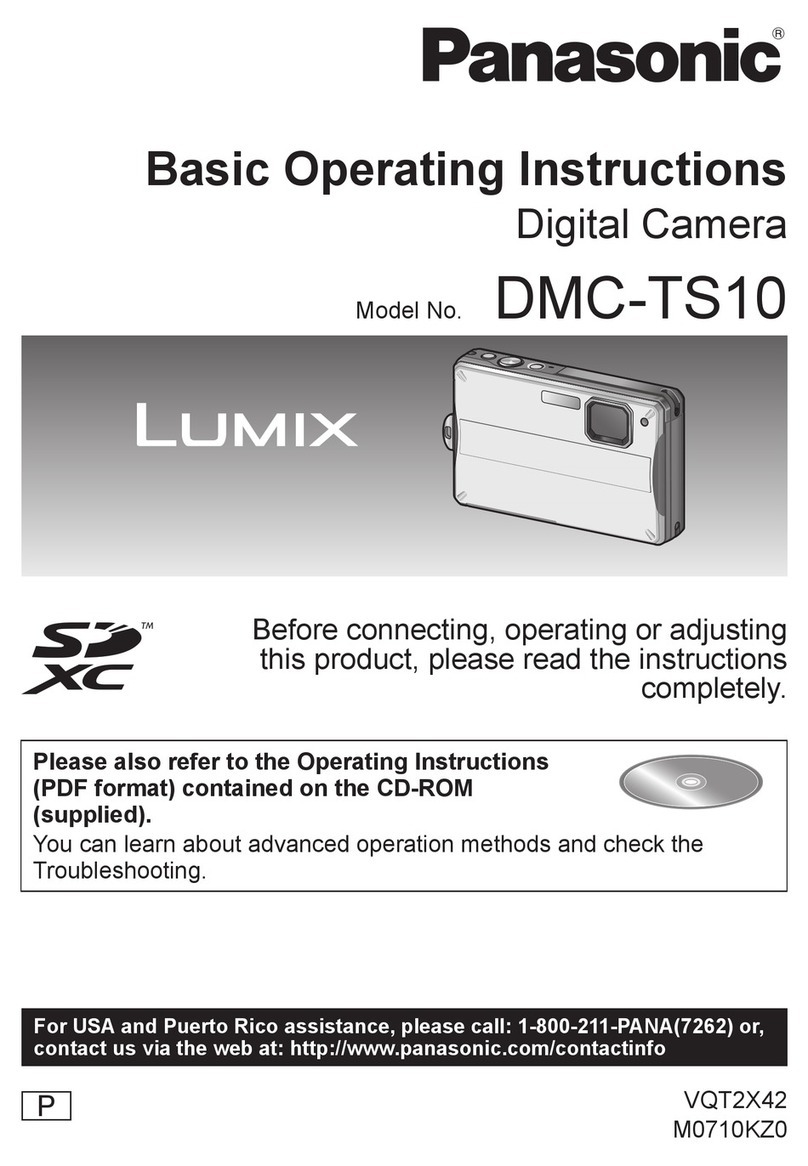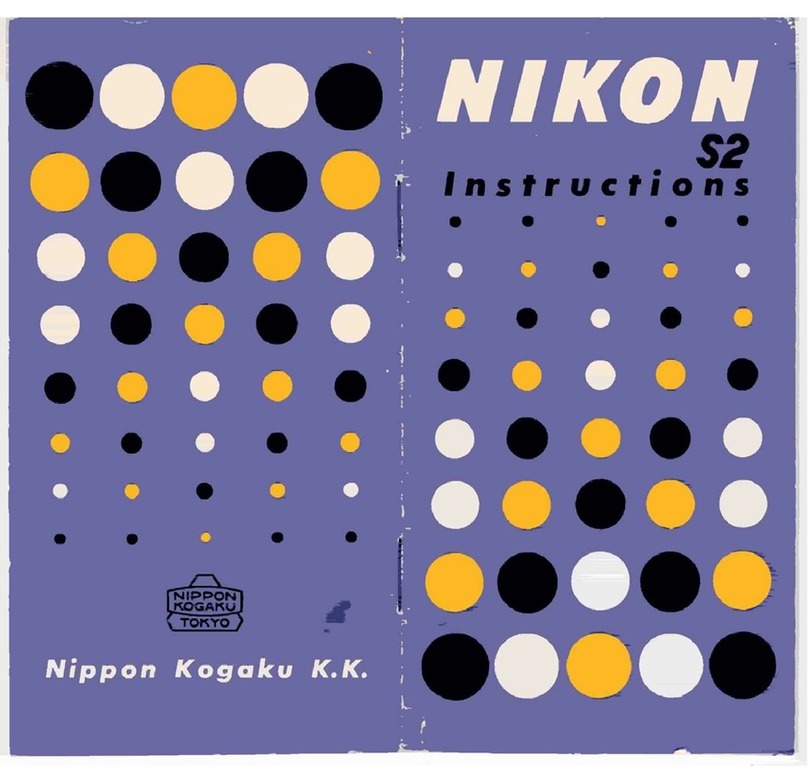NITEforce Stream LTE4G User manual

Copyright © 2021 - www.niteforce.mobi
Stream LTE4G
User Manual
Declaration of Conformity to Directive
2014/53/EU CE Caution:
Hereby the manufacturer declares that this 4G LTE
Wireless Trail Camera is in compliance with the essential
requirements and other relevant provisions of Directive
2014/53/EU. A copy of the DOC, Declaration of Conformity
to Directive 2014/53/EU, may be obtained thru the local
distributor.

Copyright © 2021 - www.niteforce.mobi
- 1 -
PLEASE READ CAREFULLY BEFORE USING CAMERA
Thank you for Purchasing your NITEforce Trail Camera
The NITEforce Stream LTE4G is a high-quality digital
surveillance camera. It has been precisely engineered and
tuned to provide you with optimal and consistent
performance. This camera will provide high quality digital
pictures and sound recording video for applications such as
home, cabin and business surveillance and animal
monitoring for hunting and research. It features a highly
sensitive Passive Infra-Red (PIR) motion sensor and
numerous setting options to tailor the camera to your
particular needs. Camera offers you high quality product
using many useful features like: Photo & Video sending, SIM
setups auto match, daily report, SMS remote options with
APP (Android & iOS), 15 meters invisible real night vision
ability, 0.4 seconds trigger time, and 1 photo/sec (up to 5
photos per trigger) multi-shot to capture the whole track of
object (anti-theft evidence), user friendly operational menu.

- 2 -
SPECIAL HANDLING PRECAUTIONS
The camera has been finely tuned. Avoid dropping and
physical shock. This camera is designed for typical weather
conditions (IP66). It is not waterproof for use underwater.
Carefully clean debris from camera lens, PIR, and LED
platform. Avoid use of cleaning solvents. Camera contains
precise electronic equipment. Do not attempt to open
camera case yourself. Fog condensation may form on lens
and electrical components when bringing into warm room
from cold. To avoid this, first place camera inside a sealed
plastic bag before bringing into warm room temperature. If
condensation forms, remove SD card and batteries until
camera is dry. Remove batteries when storing camera.
Removing batteries from the camera during storage reduces
the risk of battery acid leakage and battery drain. Battery
leaks are not covered by the warranty. When using the
camera, Do Not mix old and new batteries together in the
camera. Use only High Quality AA alkaline batteries.

- 3 -
CELLULAR INFORMATION
This camera contains LTE 4G cellular module to transmit
pictures or videos directly from the camera to your cellular
phone and email address. It supports also 3G and 2G in
remote areas. Under 2G network original picture size and
video sending is not available due the small data upload
speed. SIM card from a compatible provider is required to
transmit images and videos. With original image size or
10sec HD video sending requires SIM card Upload speed
minimum 5MB/sec support, or higher. If using MMS sending
only, higher MMS picture sending charges will apply for
sending photos via MMS and potentially receiving
photos/emails by MMS. From the camera or APP, you can
choose the send picture size: Small, Medium or Original.
Original full mega-pixel photo/video is always saved to the
SD card for future viewing. Operator SIM card costs and
payment plans are between user and operator.

- 4 -
Camera Overview
Antenna
Dimmed PIR
Heat Motion
Sensor lens
Lens
Indicator Light
Light Sensor
(day/night)
Dimmed
InfraBlack
Flash (60 LEDs)
SD Card Slot
USB Port
12V DC
Battery Slot
TriPod Thread

- 5 -
GETTING STARTED
Check the Delivery Content
Trail Camera x 1
4G LTE Antenna x 1
Nylon Mounting Strap x 1
User Manual x 1
Needed for Operation?
8 x AA 1.5V Alkaline Batteries
1 x SD or SDHC Memory Card (2GB –32GB slow read/write)
1 x SIM card (with LTE 4G High Speed support plan)
MENU Button
LCD Color Screen
Power Switch
(ON/OFF/SETUP Test Mode)
Navigation Buttons/OK Button
Battery Slot

- 2 -
> MOUNT ANTENNA
Mount the LTE 4G antenna. Do not use camera outside
without no antenna. It is protecting the antenna hub from rain
> INSERT SD MEMORY CARD
The camera supports both SD and SDHC memory cards up
to 32GB. Use “slow” read/write speed SD cards. The
camera does not have any internal memory for picture and
video saving. Insert SD card as shown in picture!

- 3 -
> Push gently until SD card clicks into place
> Push SD card again to remove, if necessary
Note 1: Ensure SD card is NOT in locked position
Note 2: Format SD card in camera before using each time
This will create a file on the SD card where the camera will
save images or videos
Note 3: It is always recommended to test the SD card by
taking some pictures to ensure SD card works properly
before leaving camera for extended periods of time
Note 4: Avoid using the “micro SD card” with adapter.
Adapter may cause saving errors or increases power
consumption if incompatible adapter is jamming camera
WARNING: Make sure camera is OFF when adding or
removing SD memory card

- 4 -
> INSERT SIM CARD
Insert SIM card as shown in below picture:
The camera supports SIM card with LTE 4G High Speed. If
original pictures or videos are sent, minimum Upload Speed
5MB/sec is required
> Push SIM card gently until it "clicks" into place
> If SIM cards needs to be removed, push again gently and
you hear "click"
Note: Check your SIM card data plan speed details from
your operator, before installing SIM card
> INSERT BATTERIES
Insert 8pcs Good Quality AA 1.5V Alkaline Batteries while
ensuring polarity ( +/ - ) is correctly orientated. Please
see below picture:

- 5 -
Note 1: Do Not mix old and new batteries together in the
camera
Note 2: Do Not mix different branded batteries in camera
Warning: Remove batteries when storing the camera.
Removing batteries from the camera during storage reduces
the risk of battery acid leakage and battery drain. Any kind
of Battery leaks are not covered by the warranty
Camera is now ready for operation.
You only need insert your own e-mail address
and it will start sending pictures to You.
Please follow the next steps!

- 6 -
1. Power on the Camera
Slide the Power Switch to SETUP mode
➢LCD screen will light up with NITEforce logo
➢Camera will login automatically to network
➢Camera will pick up automatically the time / date
from the operator
Press MENU key, you will enter the menu to view & change
settings. Please press arrow keys for navigation and OK key
to confirm settings.
Note: Camera Default settings are supporting immediate e-
mail sending, you just simply need add your e-mail address
2. Insert your own e-mail address
Follow the below instructions and type your own e-mail
address using the camera Menu as follows:

- 7 -
Choose “4G” from main Menu
“Send To” > “Email” > “Email 1”
Under “Email 1” you are able to write and Save your own e-
mail address into the camera
“Save Cursor”
“Delete Cursor”
“Sub keys”
After you have typed your own e-mail address correct, and
remember SAVE it, camera is ready for sending e-mails.
You can return back to main Menu and slide the ON/OFF/
Power Switch button to “ON” mode. The camera will blink
few times the Red LED when activating.
➢Camera is now activated and starts sending!

- 8 -
3. Download APP for camera SMS remote commands
The camera SMS command Default mode is “Instant”. It
means that camera is “listening 24/7”, if there are SMS
commands coming from the camera owner fex “Get Image”
or turning “OFF / ON ” camera remotely.
You can find the download links to Android APP or iOS APP
from www.niteforce.mobi website.
ANDROID APP
Android APP has Quick and Advanced Commands. You can
add many NITEforce cameras under the same APP.

- 9 -
iOS APP
iOS APP is a generic SMS message sender APP which you
can download from the APP Store. After download, you can
insert & save manually the most common camera SMS
Commands into the iOS APP.
SMS command list insert & save to iOS APP

- 10 -
What are the Camera Default Settings? (Red Font)
Cam
Cam ID
OFF/ ON
Cam Mode
Photo/ Video
PIC + VIDEO
Flash LED
Med/ Low
Image Size
8MP/12MP/24
MP
Night Mode
Max Range
Balanced
Min. Blur
Multi-shot
1P/2/3/4/5P
PIC+Video/
Video ON
Video Size
FHD-
1080P/HD-
720P/WVGA)
Video Length
05~59Secs
PIR
PIR Switch
ON/OFF
Sensitivity
High/Med/Low
Delay
OFF/ON 1min
Time Lapse
OFF/ON
Timer 1
OFF/ON
Timer2
OFF/ON
4G
SIM Auto
Match
Auto/Manual
Manual Setup
MMS/4G
MMS
ON/OFF
SMTP
Default/Manual/
OFF
FTP
ON/OFF
Send To
Phone/Email
Transfer Mode
Photo ON/OFF
Video OFF/ON
SMTP/FTP Pic
Options
Pic Size
Multishot Send
Max Num/Day
Unlimited/1~99
SMS Ctrl
Daily/Instant
Daily Report
OFF/ON
SIM PIN
ON
Other
Language
English…
Date/Time
Auto/Manual
Date type:
YY/MM/DD-
(CN)
MM/DD/YY-
(EU)
DD/MM/YY-
(US)
Stamp
OFF/ON
Battery Type
Alkaline/NI-MH
Frequency
50Hz/60Hz
SD Cycle
OFF/ON
Password
OFF/ON (6
digits)
Reset
Yes/No
FW Update
Yes/No
About
Ver: /IMEI:
/MCU: MOD:

Copyright © 2021 - www.niteforce.mobi
- 11 -
ADDITIONAL SETTINGS & ADVANCED USE
Additional settings are useful when there is a need to
operate with the camera more advanced setting or
configurations.
How to navigate with operation Menu?
Test mode, Press “Menu” once to enter camera setting
menu; to navigate setting interface by pressing “←”, “↑”,
“→”, or “↓”, press “OK” for selection, “Menu” to exit to
previous page, and “Menu” to switch alpha/ digits/ symbols.
Note: For some settings user needs to press “Menu” to
Save & Exit the configuration after pressing “OK” to confirm
(Cam ID, Delay, Time Lapse, Timer, Password)
How to manually Connect the Camera to Network?
If it comes with a signal bar and no other pop-up window to
LCD after start, it means the network is automatically
connected. If it comes with a pop-up “SIM Auto Match
failed…”, please go to “SIM Auto Match” under “4G”, select
“Manual”, and fill in local operator APN details in “Manual

- 12 -
Setup”, the camera will connect to network to send photos.
Note: The camera can send photos to 4 e-mails or 4 phone
numbers by MMS. If set to send photos to phones via MMS,
the MMS picture price might be higher than using e-mail
sending option. If you prefer more personalized way of
sending, please configure in menu accordingly.
How to manually insert own sending e-mail account as
a sender e-mail?
The camera uses Default robotic sending e-mail address as
LTE4G@niteforce.mobi with SSL secure protected line.
European GDPR Data Protection Policy regarding your
privacy is safe since your pictures or videos are not stored
or saved during the transmission. Your personal receiving e-
mail address is not visible, used or shared by anybody
during SSL protected wireless sending.
You can set your own sending e-mail account to camera
under: Menu > 4G > SMTP > Manual >

- 13 -
If you choose to use free e-mail service providers, such as
Yahoo or Gmail, make sure you use correct parameters with
their service.
Below are known Gmail parameters:
Mail Server IP: smtp.gmail.com
Port: 465
Mail Account: xxxxxxxxx @ gmail.com
Mail Password: xxxxx your real password xxxxx
Important: You need to lower your Gmail account security
level by allowing it use “Less Secure Apps”. This can be
done in following links
https://myaccount.google.com/lesssecureapps?pli=1
or
www.google.com/settings/security/lesssecureapps
If you don’t enable “ON” the “Less Secure Apps use” in your
Gmail settings, it will not allow your camera use it as a
sender address.

- 14 -
If having sending problems such as lost pictures or
delayed picture deliveries with Gmail, check the latest
error information from Google Gmail service provider,
its their system.
Below are known Yahoo parameters:
Mail Server IP: smtp.mail.yahoo.com
Port: 465
Mail Account: xxxxxxxxx @ yahoo.com
Mail Password: xxxxx your real password xxxxx
Important: You need to lower your Yahoo account security
level by allowing it use “Less Secure Apps”. This can be
done in following link
https://login.yahoo.com/?.done=https%3A%2F%2Flogin.ya
hoo.com%2Faccount%2Fsecurity%3F.scrumb%3D0#less-
secure-apps
If you don’t enable “ON” the “Less Secure Apps use” in your
Yahoo settings, it will not allow your camera use it as a
sender address.

- 15 -
If having sending problems such as lost pictures or
delayed picture deliveries with Yahoo, check the latest
error information from Yahoo mail service provider,
its their system.
If camera is not sending with free e-mail service
provider e-mail accounts fex Gmail or Yahoo, how to
verify that my camera is still working and sending?
Please enable Default sender setting back to “D”
Choose “4G” from main Menu
“SMTP” > “Default” > “OK”
Now your camera sends e-mails from Default e-mail
address (LTE4G@niteforce.mobi) account again.
Table of contents
Other NITEforce Digital Camera manuals