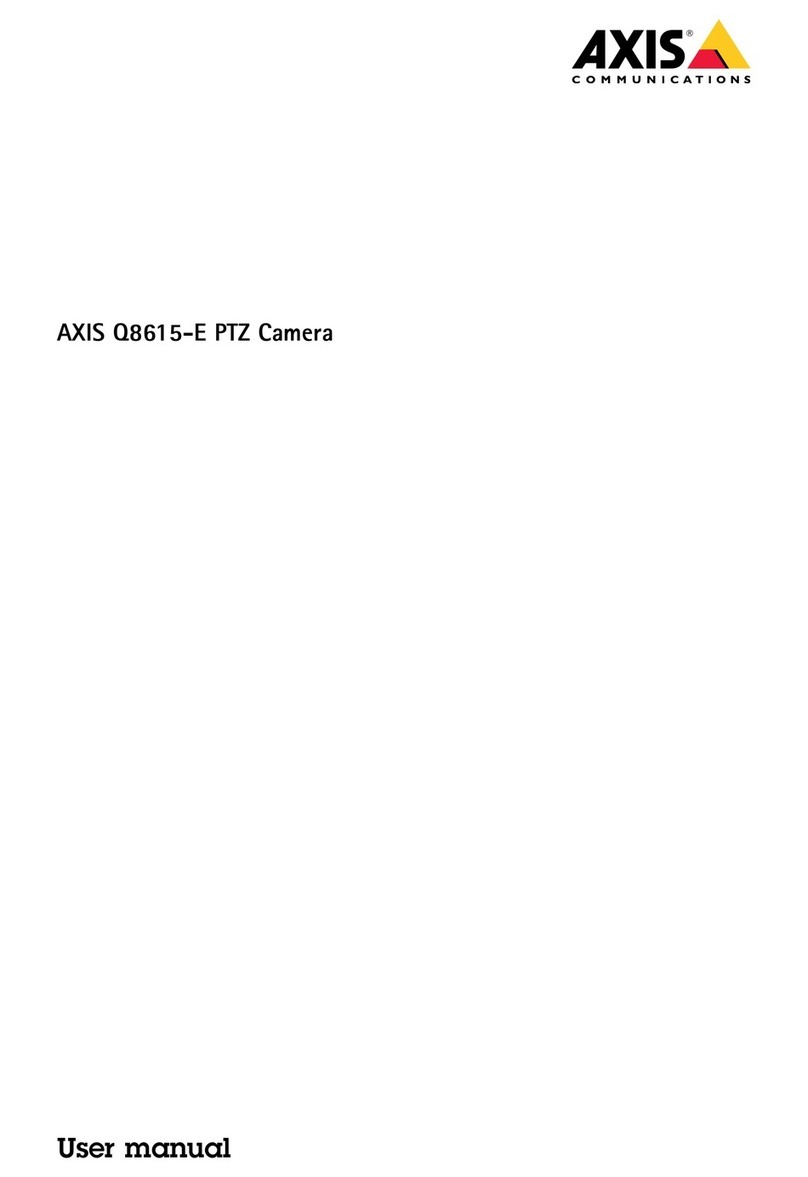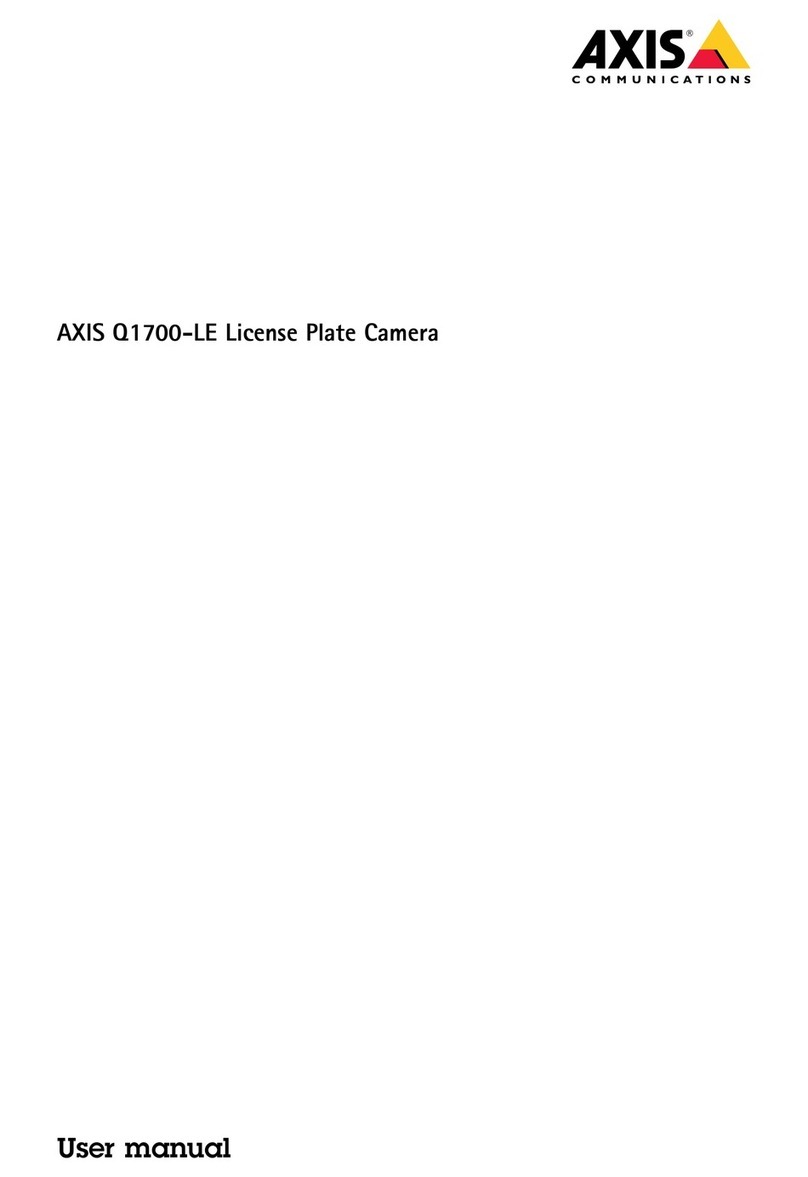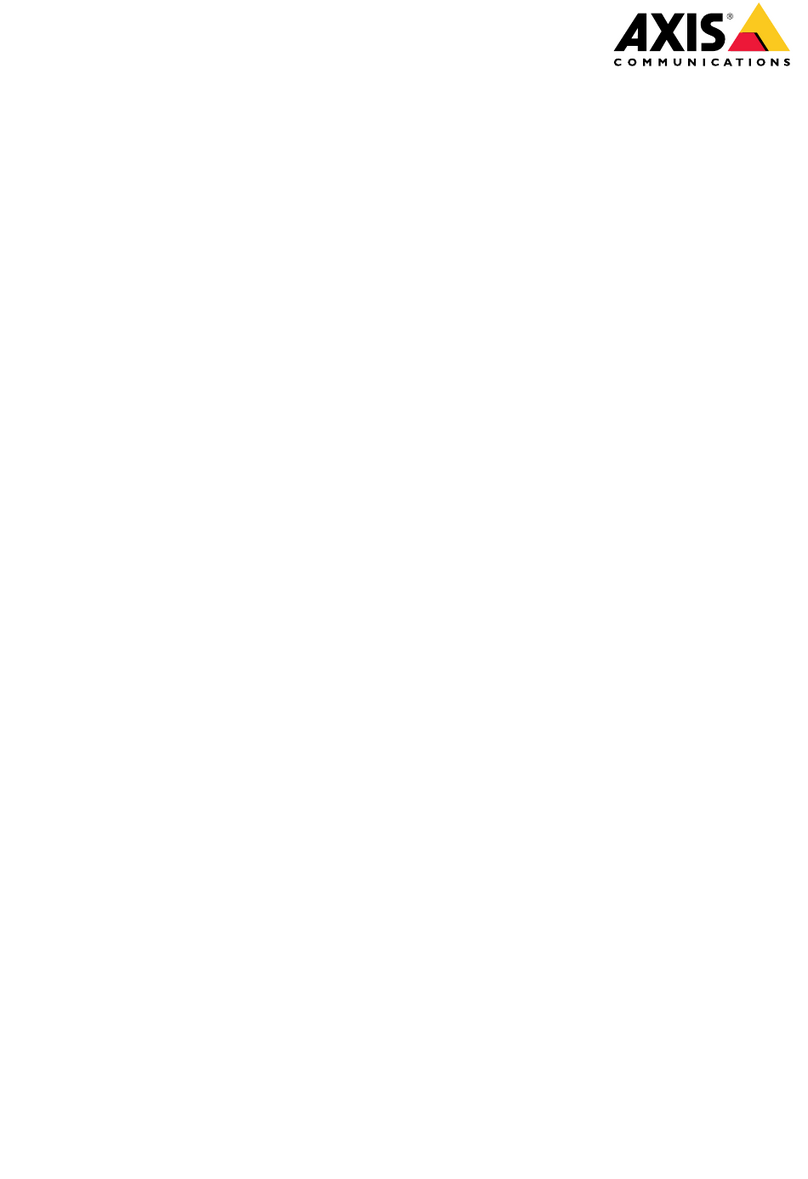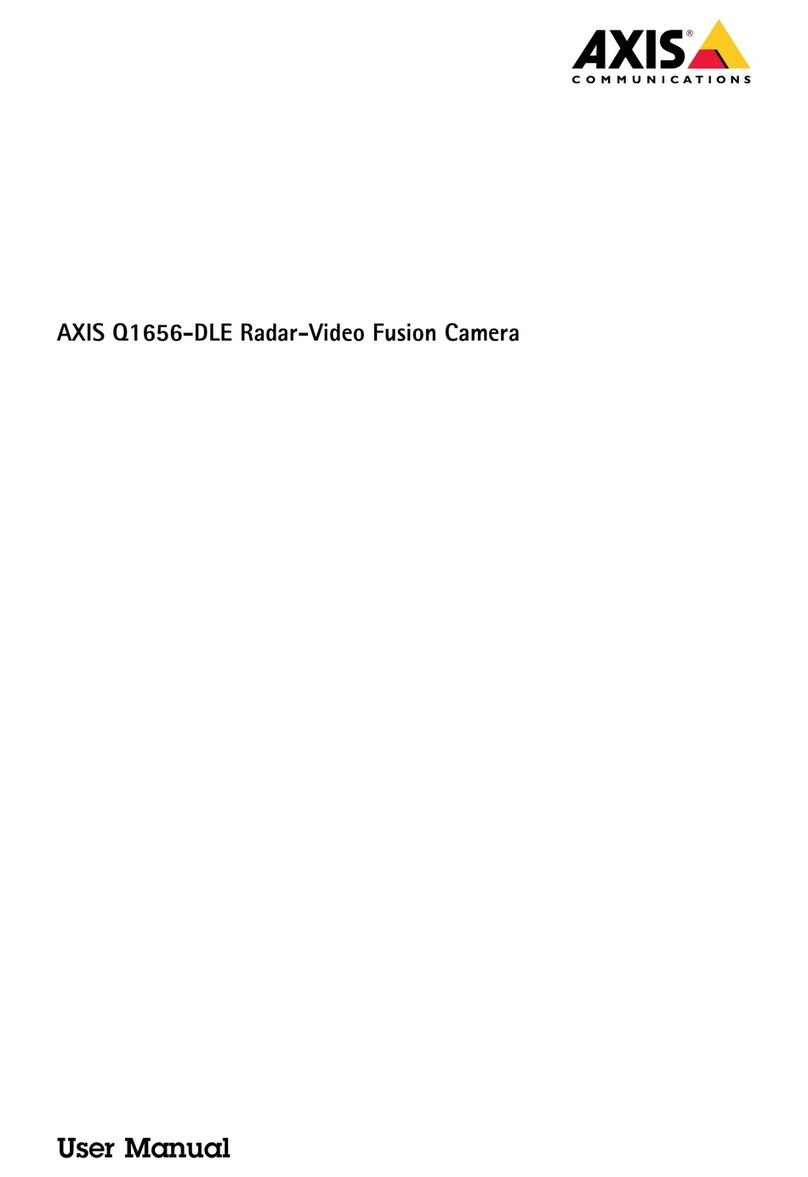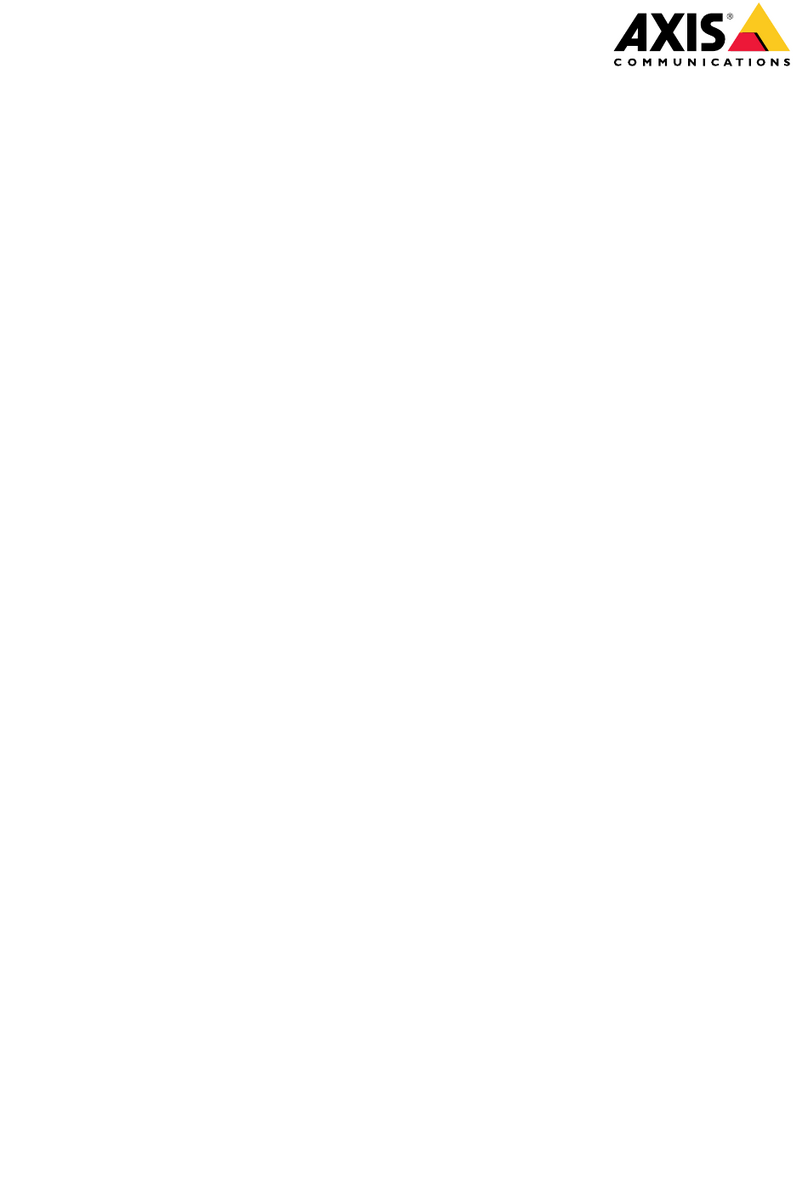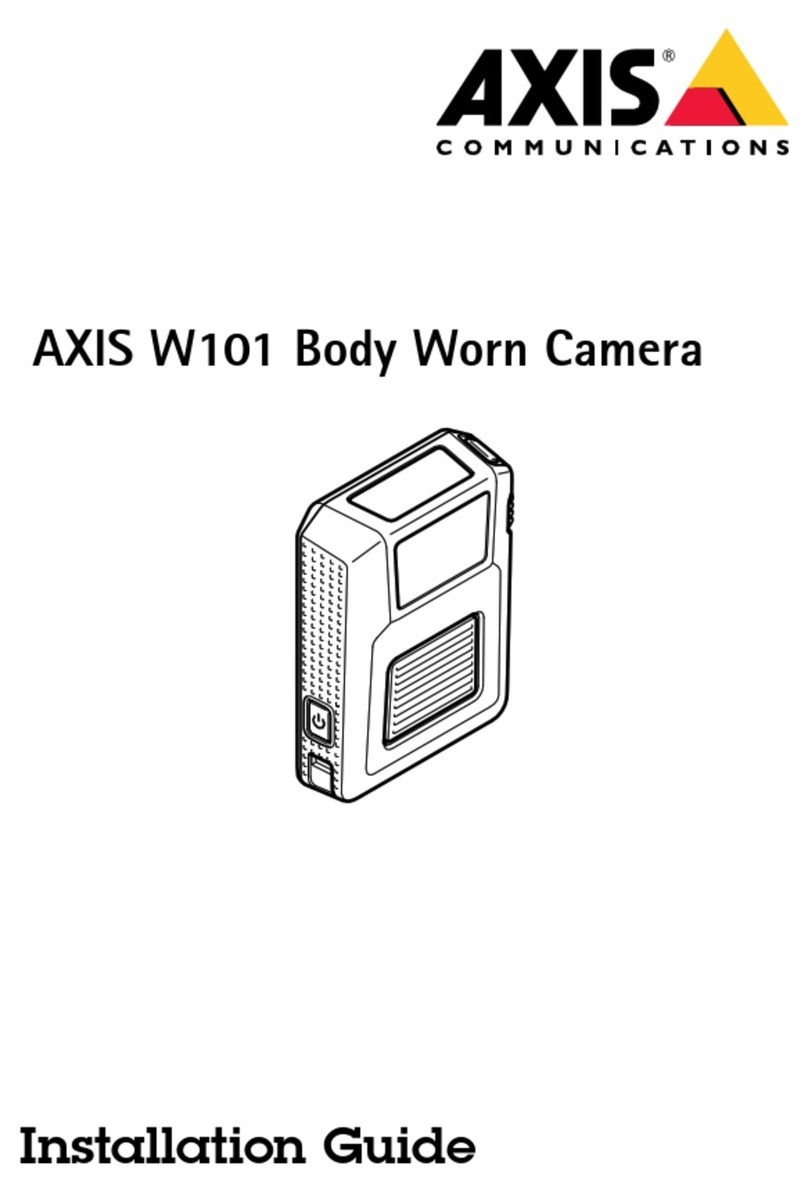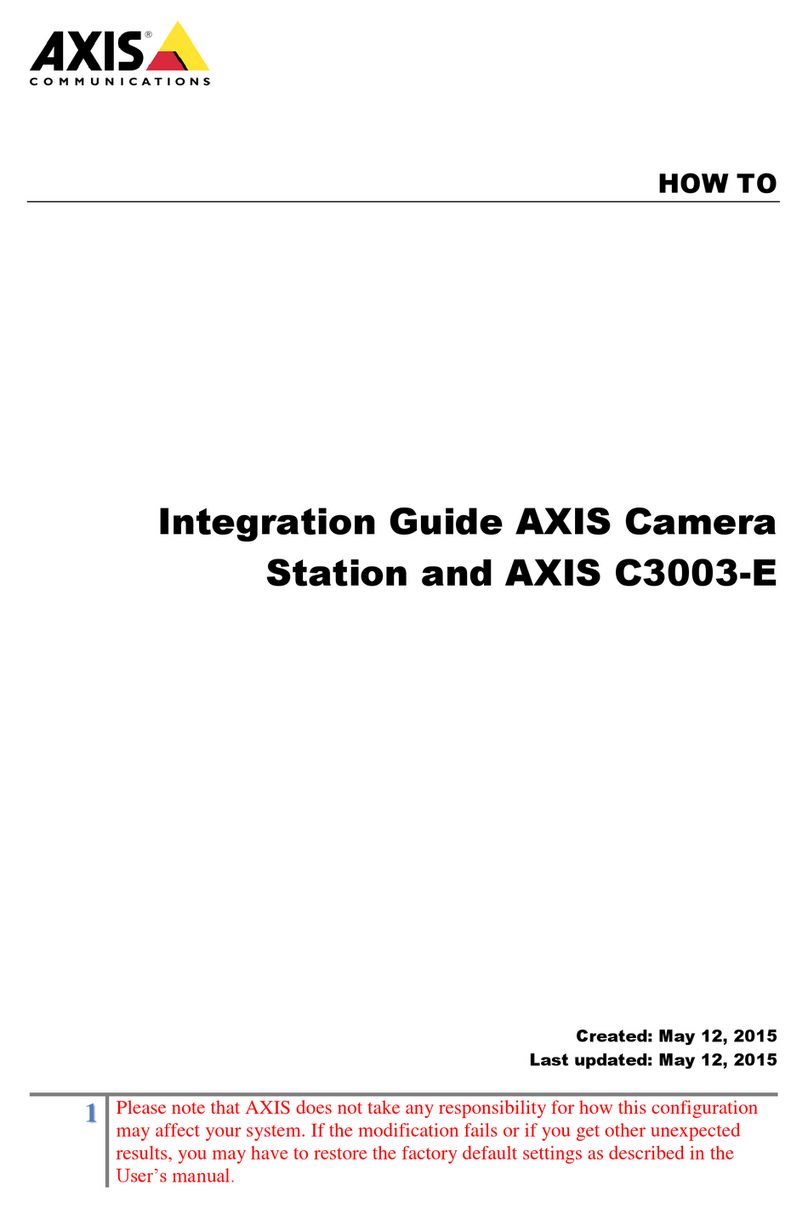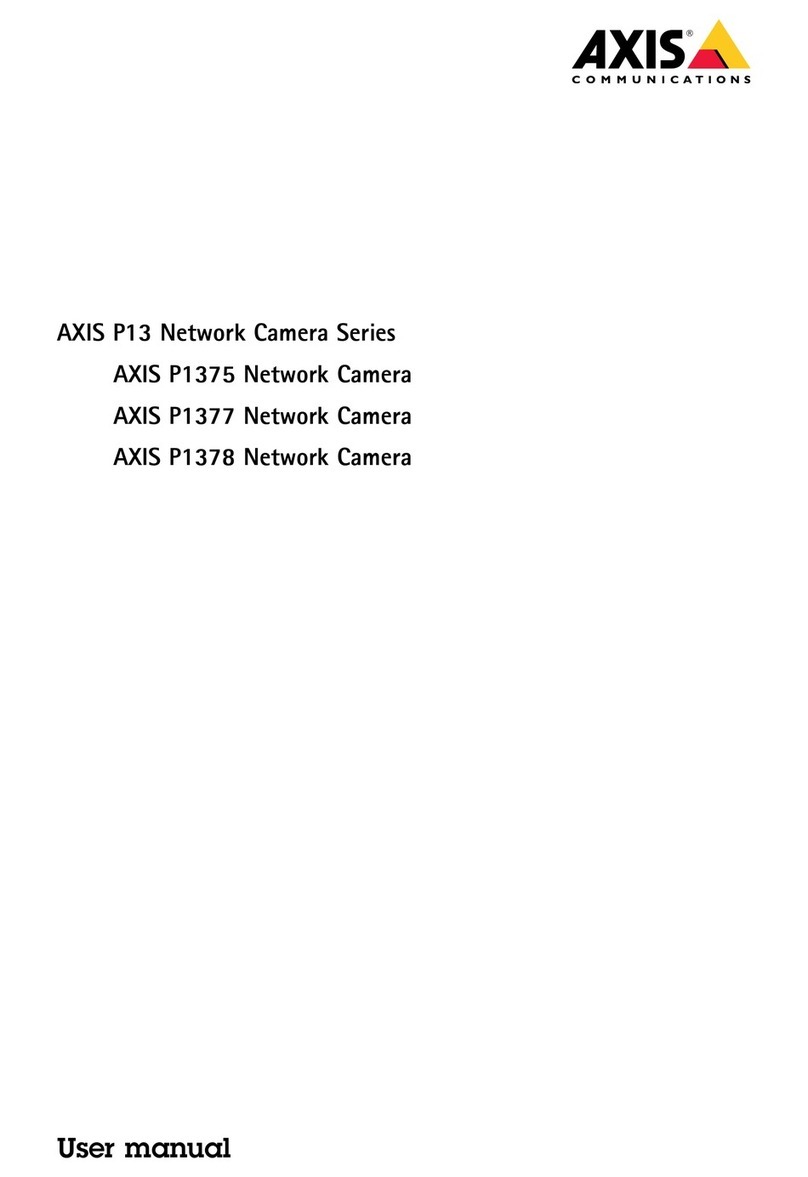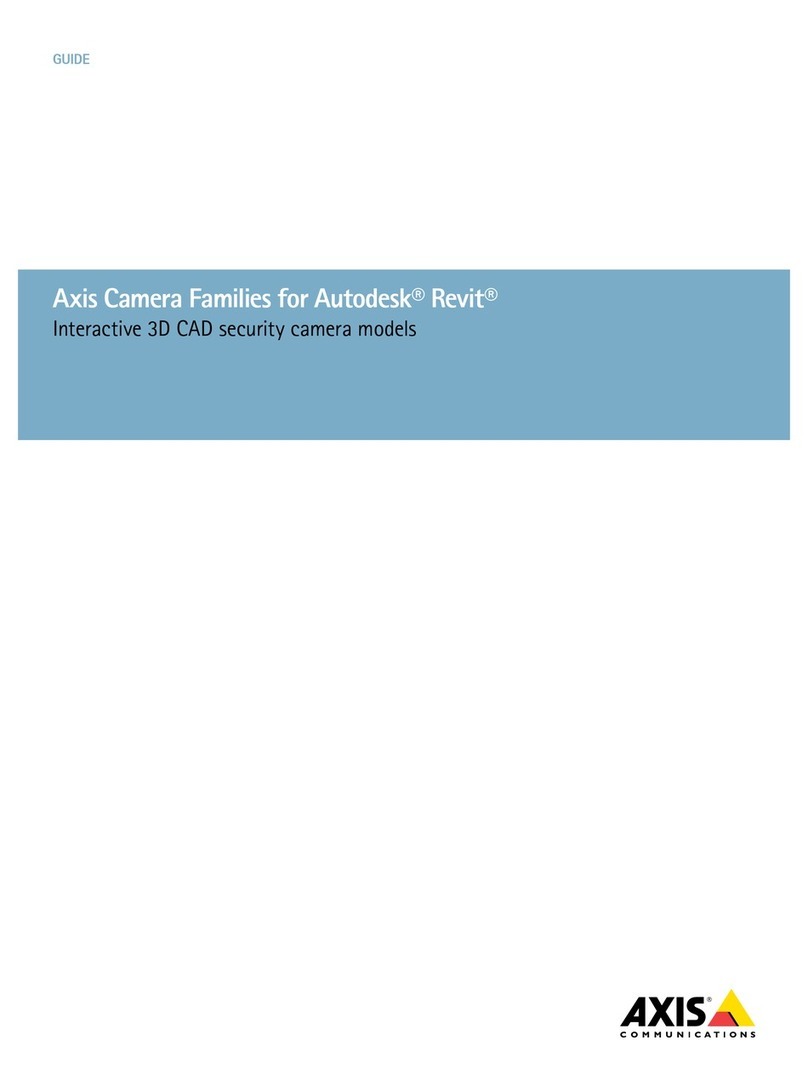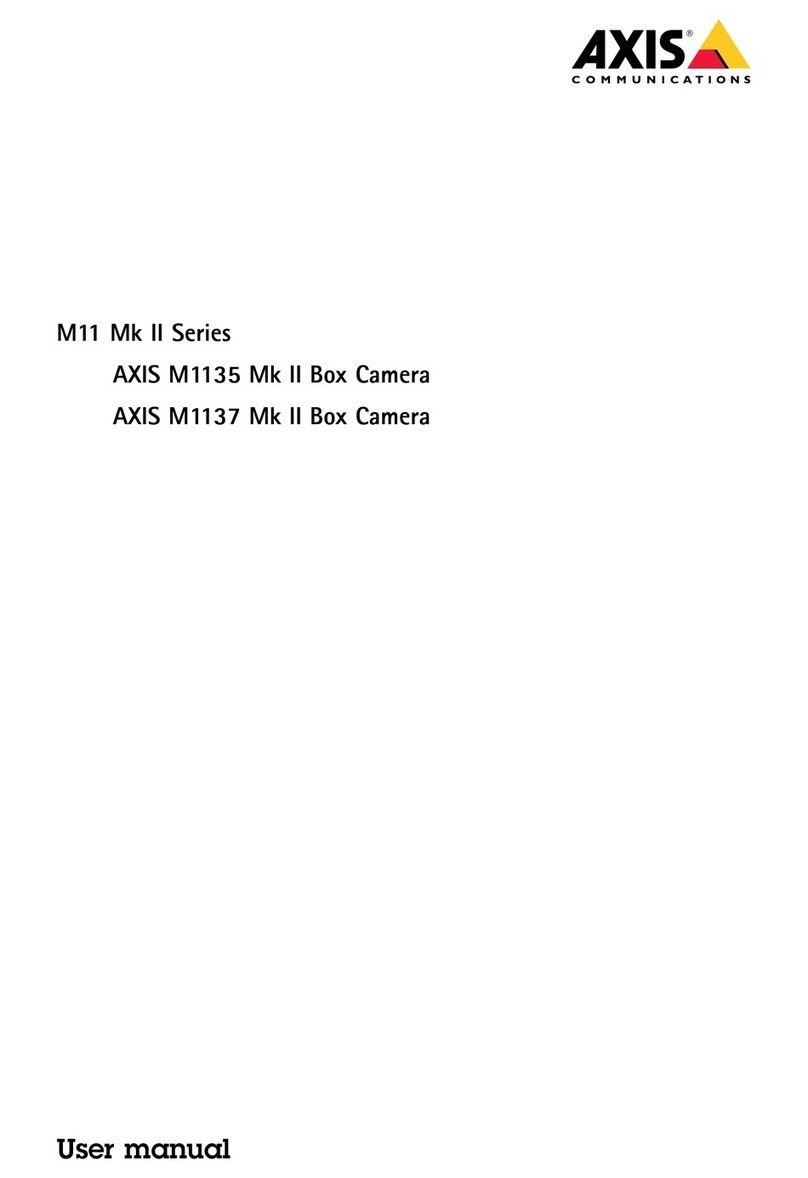AXISP5676-LEPTZCamera
TableofContents
Installation................................................3
Previewmode..................................................3
Getstarted................................................4
Findthedeviceonthenetwork....................................4
Openthedevice'swebinterface....................................4
Createanadministratoraccount...................................4
Securepasswords...............................................4
Verifythatnoonehastamperedwiththermware....................
Webinterfaceoverview..........................................
Congureyourdevice........................................6
Basicsettings..................................................6
Adjusttheimage................................................6
Adjustthecameraview(PTZ)......................................11
Viewandrecordvideo............................................12
Setuprulesforevents...........................................13
Audio.........................................................19
Thewebinterface...........................................20
Status........................................................20
Video.........................................................21
PTZ...........................................................31
Audio.........................................................3
Recordings.....................................................36
Apps..........................................................37
System........................................................38
Learnmore................................................6
Capturemodes.................................................6
Privacymasks..................................................6
Overlays.......................................................7
Pan,tilt,andzoom(PTZ)..........................................7
Streamingandstorage...........................................7
Applications....................................................60
Cybersecurity...................................................61
Specications..............................................63
Productoverview................................................63
LEDindicators..................................................63
SDcardslot....................................................64
Buttons.......................................................64
Connectors....................................................64
Cleaningrecommendations...................................68
Troubleshooting............................................69
Resettofactorydefaultsettings...................................69
Firmwareoptions...............................................69
Checkthecurrentrmware.......................................69
Upgradethermware............................................69
Technicalissues,cluesandsolutions................................70
Performanceconsiderations.......................................72
Contactsupport.................................................72
2