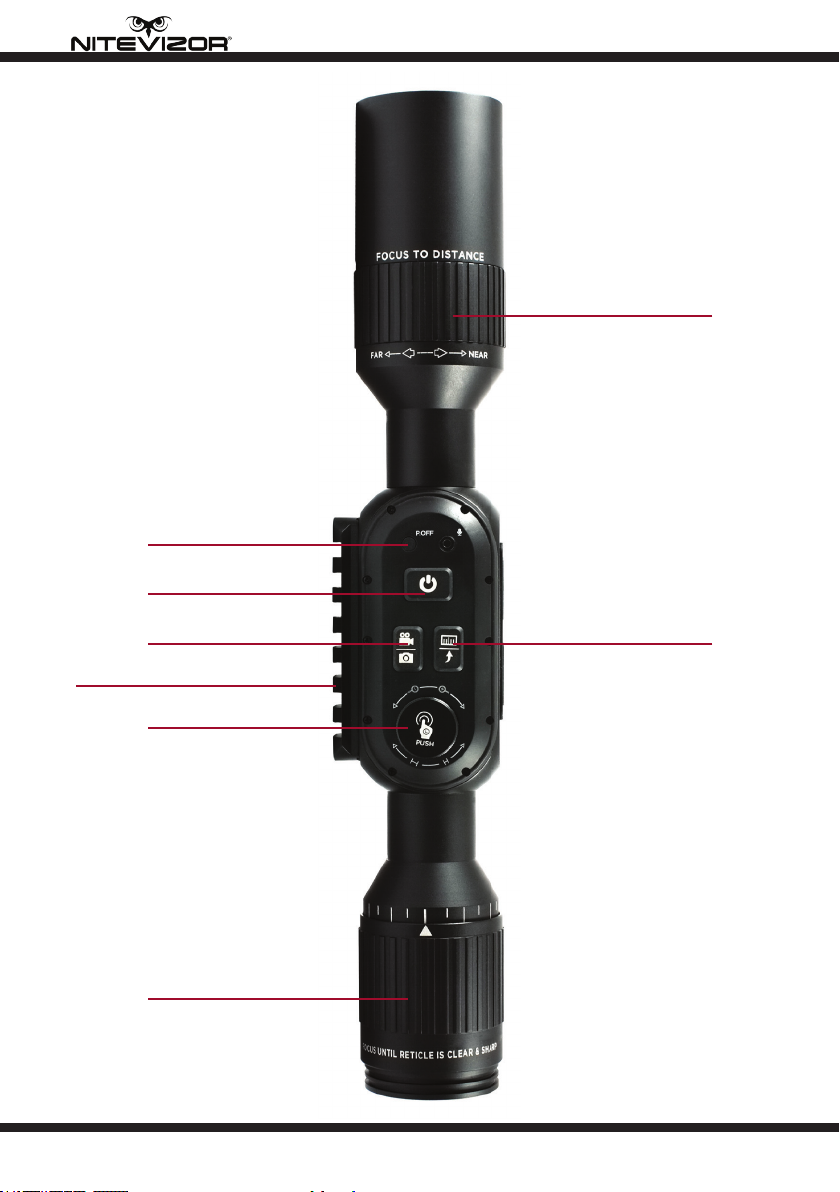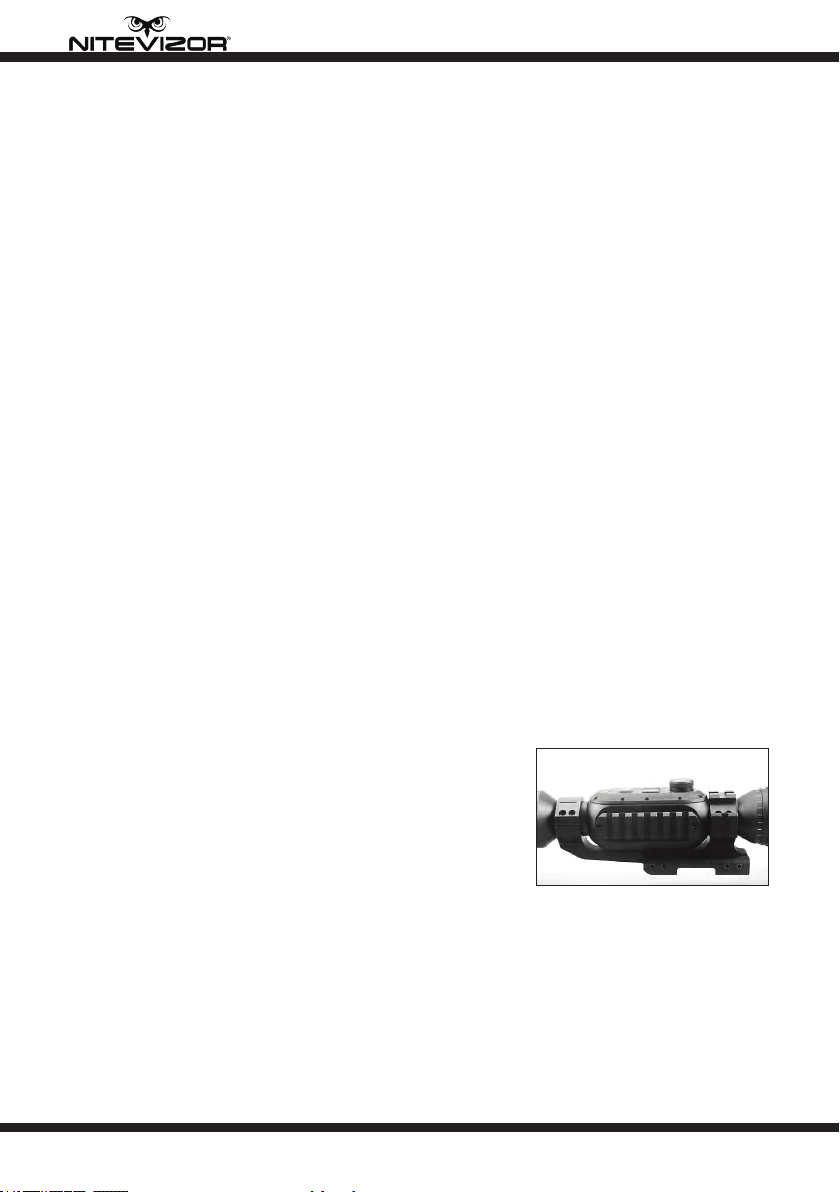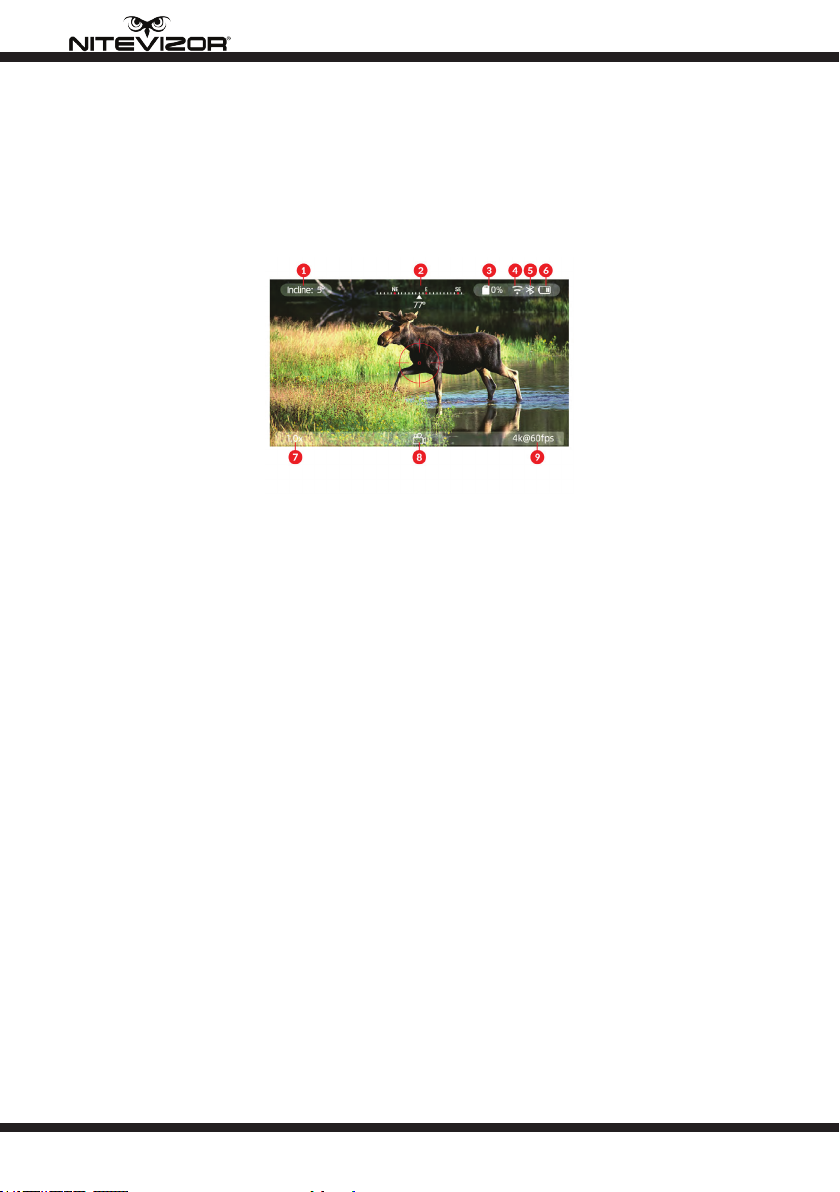8
OWL-XTR
...IR850 Infra-Red Illuminator
In order to make the spot area of IR Illuminator coincide with the observation
range of the rie scope, it is assembled into the mounting seat. Place it on the
side accessory slide rail of the rie scope. After securely installing, loosen the
two screws at the top of the mounting ring slightly. Turn on the IR Illuminator
and the rie scope, and set the rie scope in night mode to view the IR beam.
Move the infrared compensation ashlight in the installation seat until the
whole spot of the IR beam is visible in the rie scope screen, and then adjust, so
that the spot and the display screen are synchronized. Use the hexagon wrench
to gently tighten the two screws at the top of the mounting ring to secure the IR
Illuminator.
Note: To prevent wear and maintain water resistance, regularly lubricate
threads and O-rings.
Compass Calibration
In different areas, the compass needs to be calibrat-
ed. The calibration of the compass can be divided into
Azimuth Calibration and Incline Calibration.
In the Menu/Settings interface, select More, then
select Compass line then select Compass. Follow
the instructions as indicated on the image displayed.
Rotate 3-4 times in each direction, and place the equipment at rest horizontal
to the ground or other horizontal surface. Then wait for about 30 seconds, and a
success screen appears. If the calibration fails, repeat the calibration procedure
again.
To calibrate the Incline, select More in then select Compass, change to Incline
and select. The Incline will then be calibrated.
If either of the calibration procedures fails, please repeat the above steps.
Bluetooth Remote Control
Photo and Video recording, along with the ZOOM level can all be controlled via
the Blutooth Remote Control.
1. Switch on the rie scope, enter the Menu/Settings interface and choose the
BT. Press the Scroll Wheel and ‘Bluetooth Pairing…’ will be displayed
2. Press any button on the remote control. The indicator will display green if suc-
cessfully paired. If pairing has failed and the indicator is red, repeat step 1
3. Wait approximately 10 seconds for the remote control to be operational