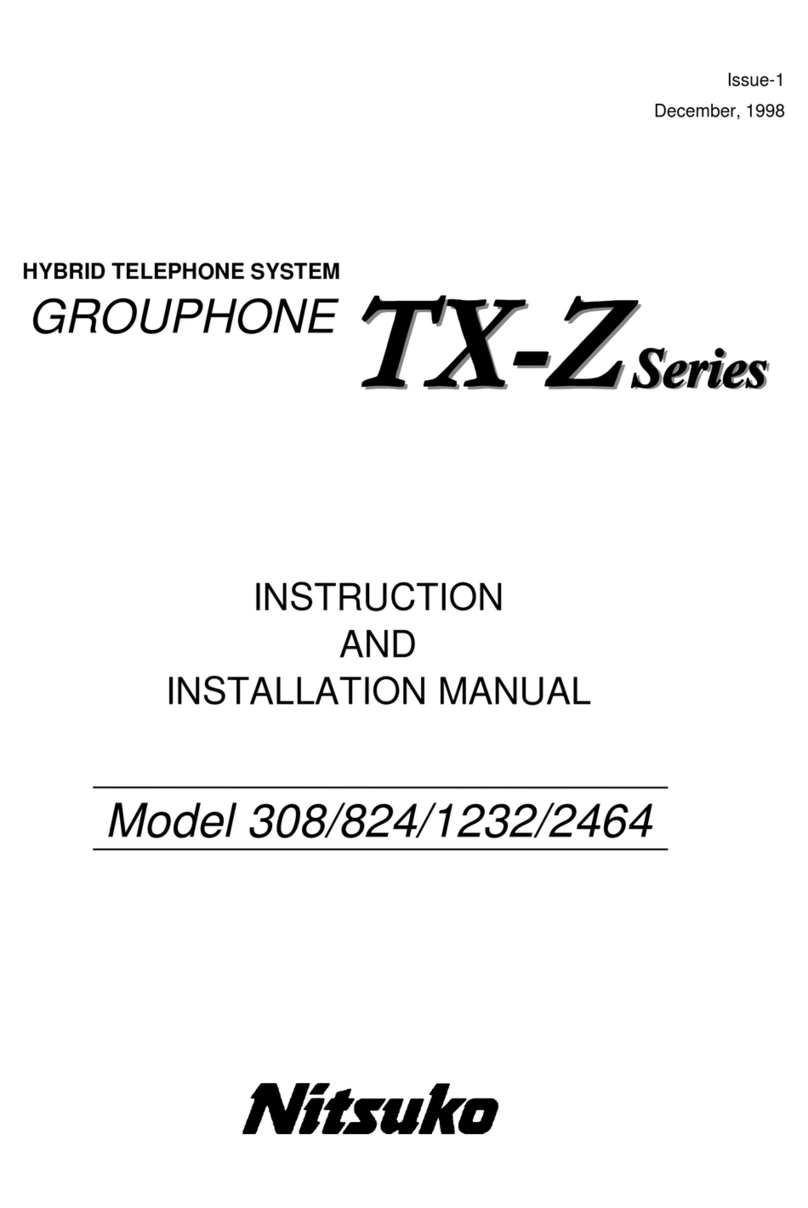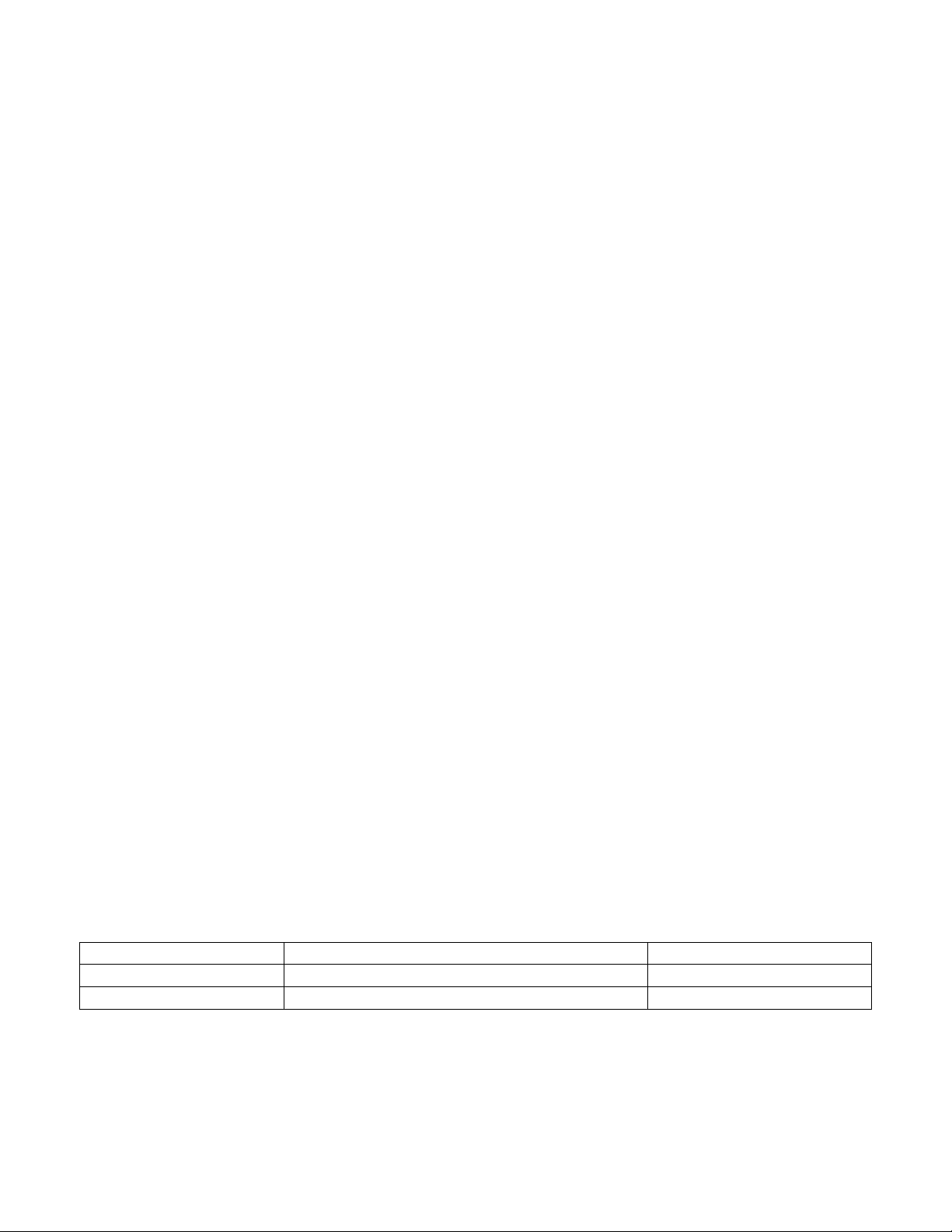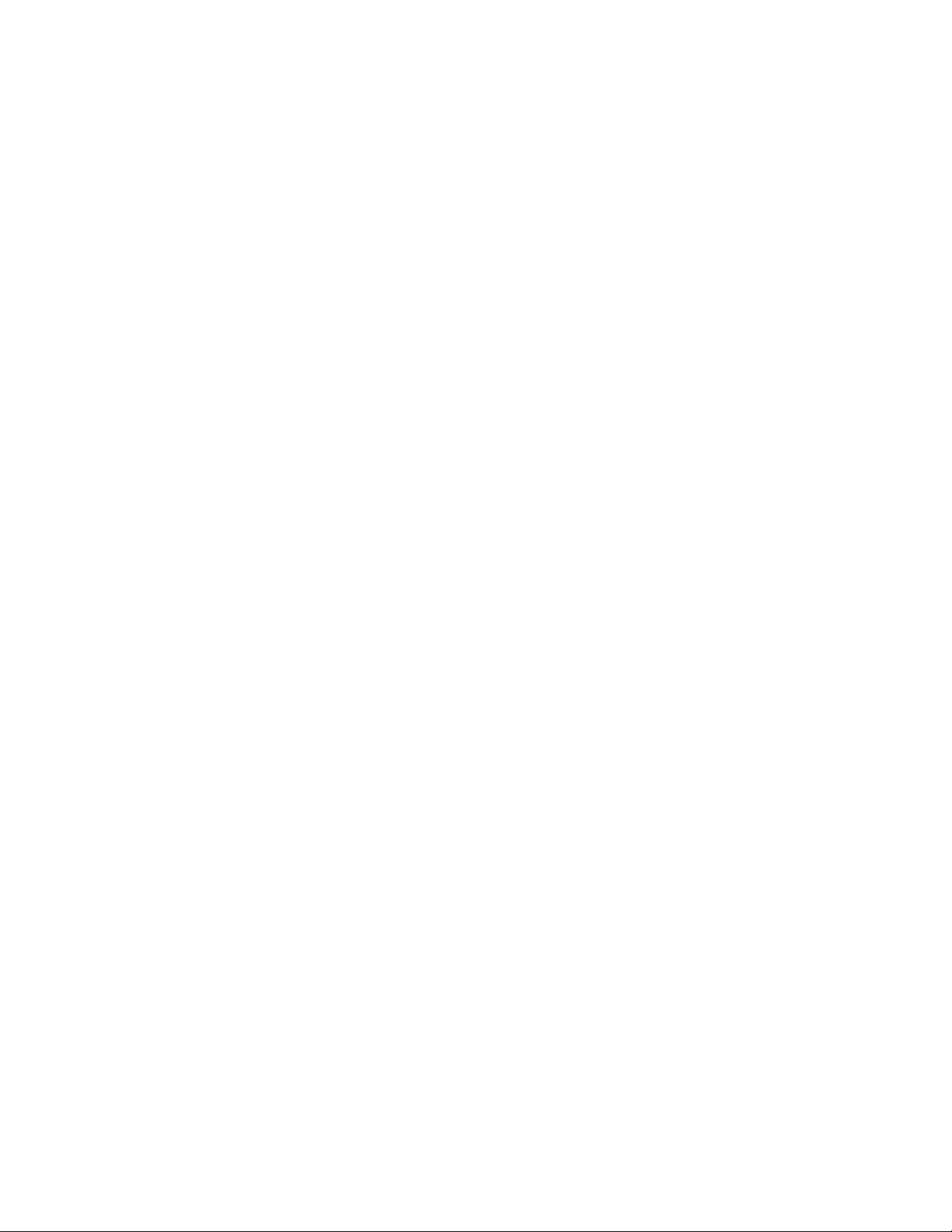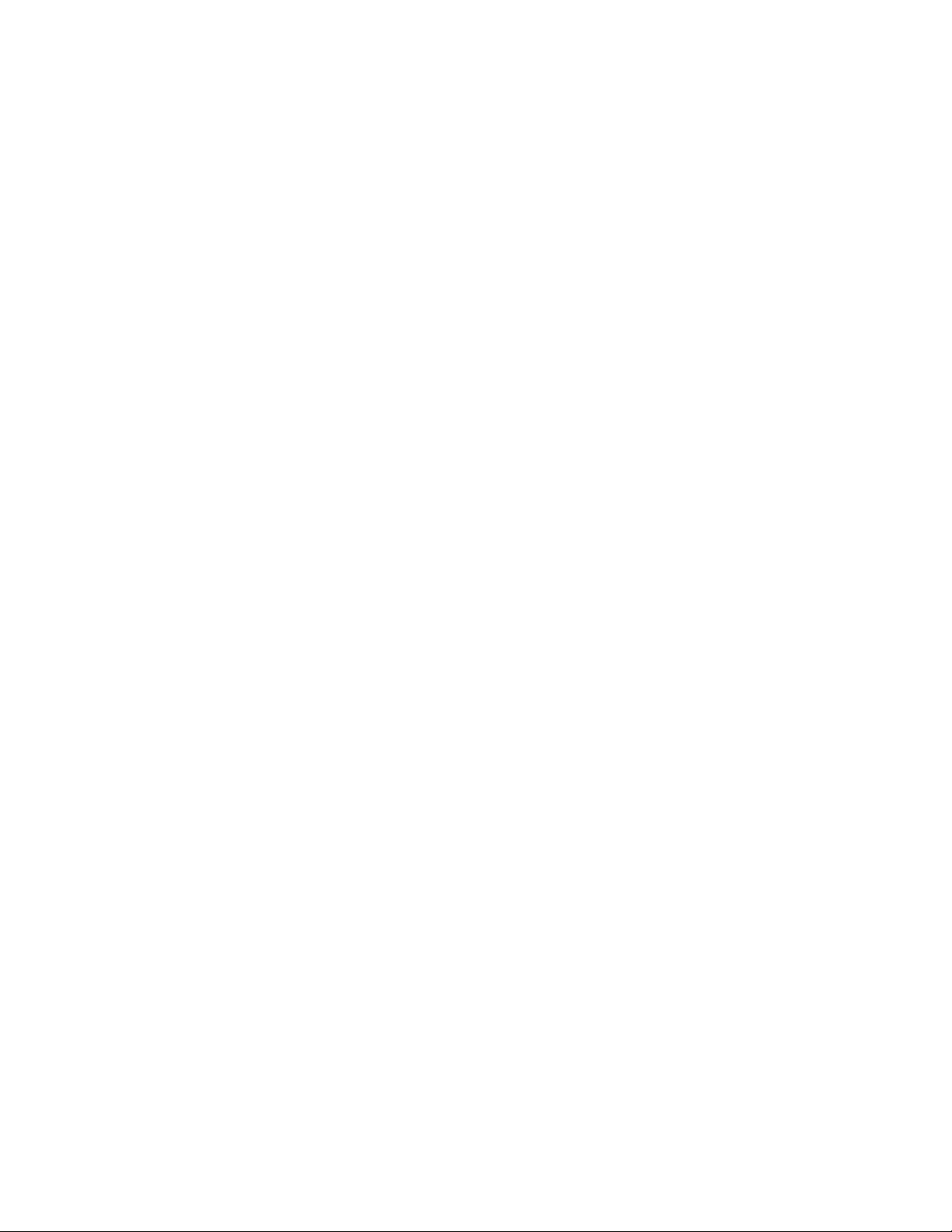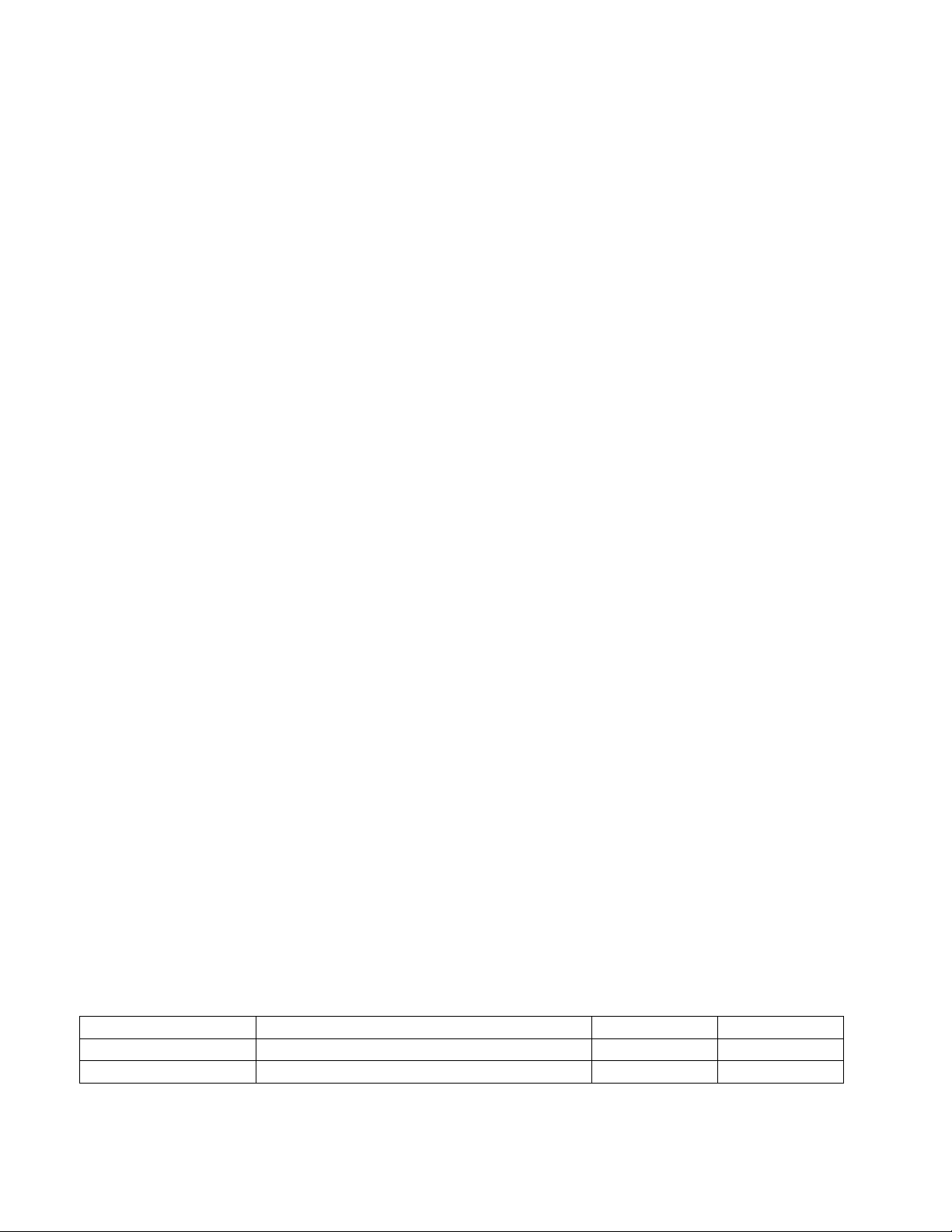Nitsuko TX Series User Guide
Table Contents
Trunk Outgoing Call 1
Specified Trunk Access 1
Last Number Dialling (LND) 2
Saved Last Number Dialling (SLND) 3
Abbreviated Dialling 3
One Touch Dialling 4
Toll Restriction 5
Walking Toll Restriction 6
Dial Block 7
Flash 8
Pulse to Tone Conversion 8
Camp On (Trunk Queuing) 9
Key Touch Tone 9
Easy Trunk Access 10
Queuing Group Access 10
Automatic Repeat Dialling 11
Loop Key Trunk Access 12
Automatic Off Hook Trunk Access 12
Account Code 13
Trunk Incoming Call 14
Incoming Trunk Access 14
Trunk Off Hook Signalling 14
Ringing/Recall Trunk Off Hook Access 15
Night Service (Manual/Auto) 15
Call Forward 16
Follow Me 18
Call Pickup 19
Do Not Disturb 19
Executive DND 19
DISA (Extension Access) 20
Hold/Transfer/ uring Conversation 21
Hold 21
Music on Hold 22
External Music On Hold 23
Transfer 23
Park Hold (824/1232/2464) 26
Conference 26
Long Conversation Warning 29
Long Conversation Cut Off 29
Break In 29
Other Trunk Features 31
PBX Compatibility 31
Dial Mode (Tone/Pulse) Selection 31
Private Line 32
Tenant Service 32
Unsupervised Conference 33
Call Timer 33
DISA (Trunk to Trunk) 34
Intercom Outgoing Call 35
Intercom Link Increase 35
Intercom Call 35
Direct Station Select 36
Intercom Off Hook Signalling 37
Group Hunt 37
Step Calling 38
Camp On (Call back) 39
Message Waiting 39
Paging 41
Flexible Station Numbering 43
Dual Handsfree Hotline 44
Intercom Incoming Call 45
Intercom Answer 45
Call Pickup 45
Meet Me Answer Paging 46
Meet Me Conference Paging 46
Do Not Disturb 46
Intercom Hold 47
Intercom Call Transfer 48
Call Froward 48
Follow Me 48
Executive DND 49
Other Intercom Features 50
BGM (824/1232/2464) 50
External Paging 50
Doorphone 50
Door Lock Control 51
Room Monitor 52
DSS Console (1232/2464) 53
Alphanumeric isplay TEL Feature 57
Text Message 57
Time and Date 62
Name Storing (Trunk & Station) 63
Directory Dialling 64
Alarm Clock 65
Stopwatch 66
Busy Lamp Field 66
Other Features 67
Handsfree (Speaker & Microphone) 67
Lamp Shift Mode (824/1232/2464) 68
Remind Call on SLT 69
Station Message Detail Recording (SMDR) 69
Polarity Reverse Detection (1232/2464) 70
DISA with Audio Guidance 71
External Call Forward on DISA 71
One Touch Feature Access 72
Volume Control 73
DLS Console (824/1232/2464) 74
Headset Operation 75