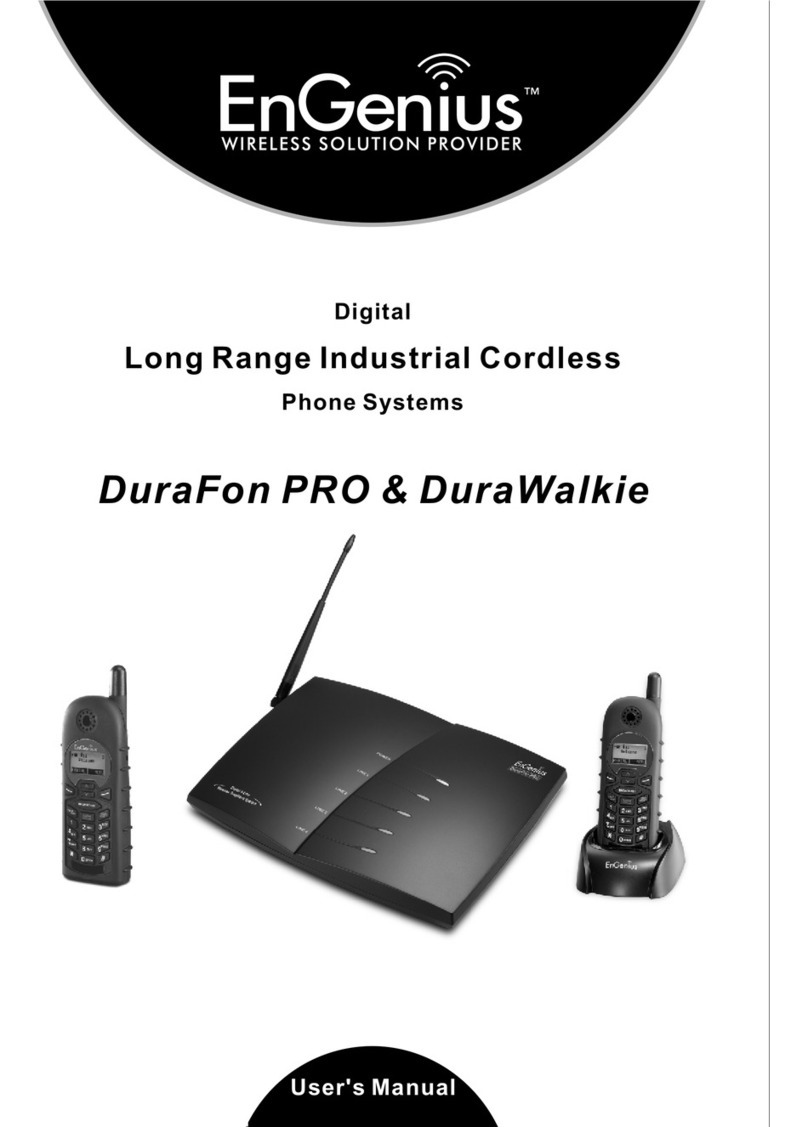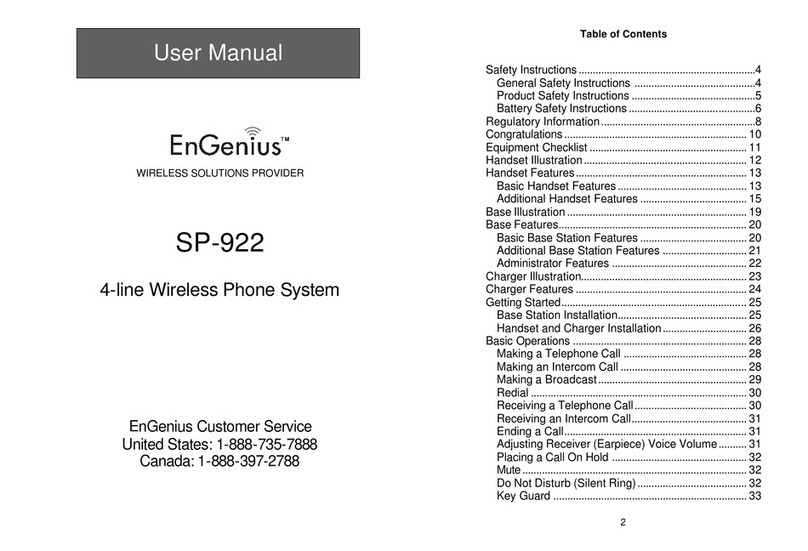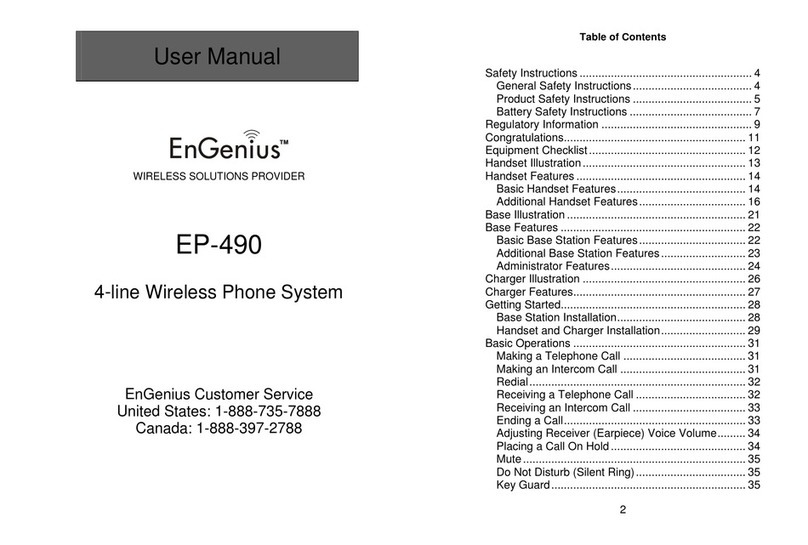Safety Instructions
Your wireless telephone gives you freedom and flexibility to
stay in touch while you move around. However, when using your phone
equipment, safety instructions should be followed to avoid the risks of
fire, electric shock, injury to person, and damage to property.
General Safety Instructions
1. When using your wireless phone, ensure your safety and the safety of others:
a. Always watch where you are walking and standing.
b. Don’t let a phone call distract you from working safely.
c. If power goes out, it won’t work. Recommend backup power.
2. In an emergency:
a. If an emergency occurs, dial the emergency phone number. Remember: if
you are in an area where your phone does not have a clear signal from the
base, it is highly probable that the call may not go through. Locate the
nearest landline telephone or other communications device to call for help.
b. Emergency calls may not automatically provide emergency personnel with
your name, phone number or location.
3. Notice to Hearing Aid Users: This phone system is compatible with inductively
coupled hearing aids.
4. Notice to Cardiac Pacemaker Users: Preliminary studies done by the US FDA
and others have shown that, although interference to the implanted cardiac
pacemaker may occur when operating very closely, wireless telephones “do not
seem to pose a significant problem for pacemaker wearers.” However, until
more is known, FDA suggests that people with pacemakers may want to take
precautions when using or carrying a wireless telephone to ensure that there is
ample distance between the telephone and the pacemaker. Do not carry the
handset in a breast pocket. If you have any reason to suspect that interference
is taking place, turn off your handset immediately.
Product Safety Instructions
1. Read and understand all instructions.
2. Follow all warnings and instructions including those marked on the product.
3. Changes or modifications to this product not expressively approved by the
manufacturer will void the warranty and the FCC authorization to operate the
equipment. Use only manufacturer provided accessories.
4. Do not use the telephone near water. Never spill liquid of any kind on this
product.
5. Unplug the product from the wall telephone jack and power outlet before
cleaning. Do not use liquid or aerosol cleaners. Use damp cloth for cleaning.
6. Do not place this product on an unstable cart, stand, or table. The product may
fall and cause personal injury or damage to the product or other property.
7. Power Outage: In the event of a power outage, your handset charger will not
recharge the handset battery, and the base station will not allow you to make
an outgoing call or take an incoming call. Both the charger and the base station
require electricity for operation. You should have a telephone that does not
require electricity available for use during power outage, or have a temporary
backup power supply.
8. Slots or openings in the product’s housing are provided for ventilation. These
openings must not be blocked or covered. Placing the product on a bed,
carpeting, or other similar surface may block these openings and should be
avoided. This product should never be placed near or over a radiator or heat
register, or in a built-in installation unless proper ventilation is provided.
9. Never push objects of any kind into this product through housing
slots/openings as they may damage the product, touch dangerous voltage
points or short out parts that could result in fire, electric shock, or injury.
10. This product should be operated only from the type of power source indicated
on the marking label. If you are not sure of the type of power supply to your
home, consult your dealer or local power company.
11. Do not overload wall power outlets and extension cords as this may result in
fire or electric shock.
12. To avoid electric shock or burn, do not disassemble this product. Send this
product to an authorized service center when service or repair work is required.
Call Customer Service for locations near you. Opening or removing covers may
expose you to dangerous voltages, electrical currents or other risks. Incorrect
reassembling of the product may cause electric shock when the product is
subsequently used.
13. Avoid using the product during a storm. There may be a risk of electric shock
from lightning.
14. Do not place the product where persons can step, trip, or fall on it.
15. Do not place conductive objects over or near the antenna.