3Com SuperStack 3870 User manual
Other 3Com Network Hardware manuals
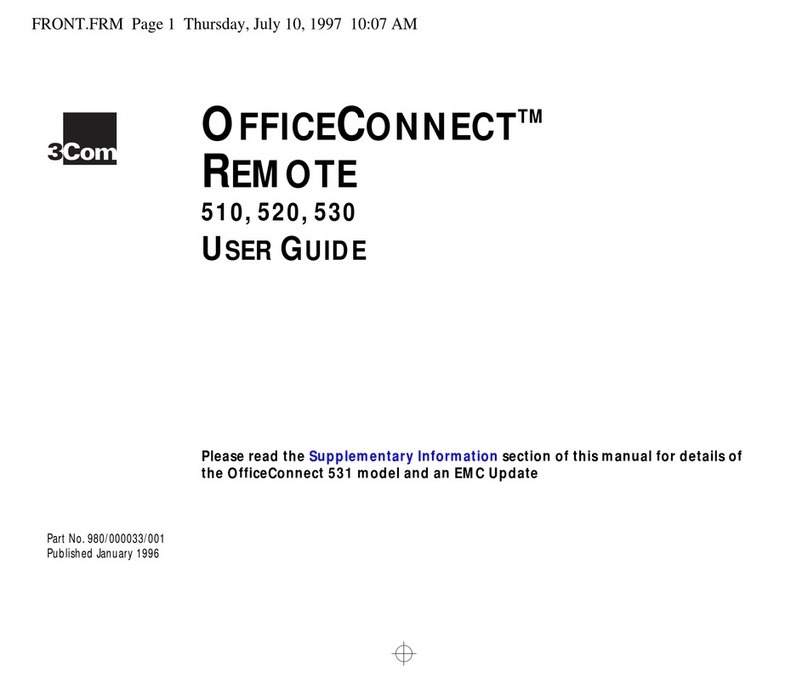
3Com
3Com OfficeConnect Remote 510 User manual
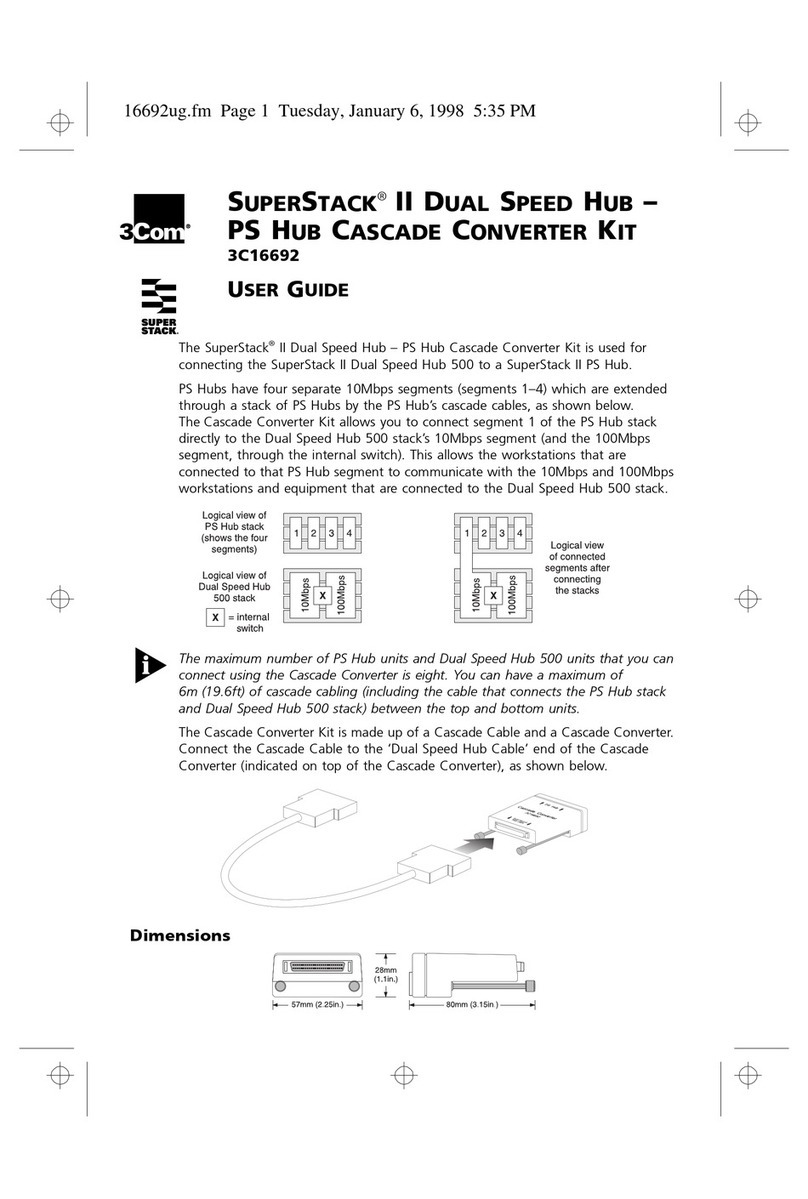
3Com
3Com DUAL SPEED HUB/PS HUB CASCADE CONVERTER User manual
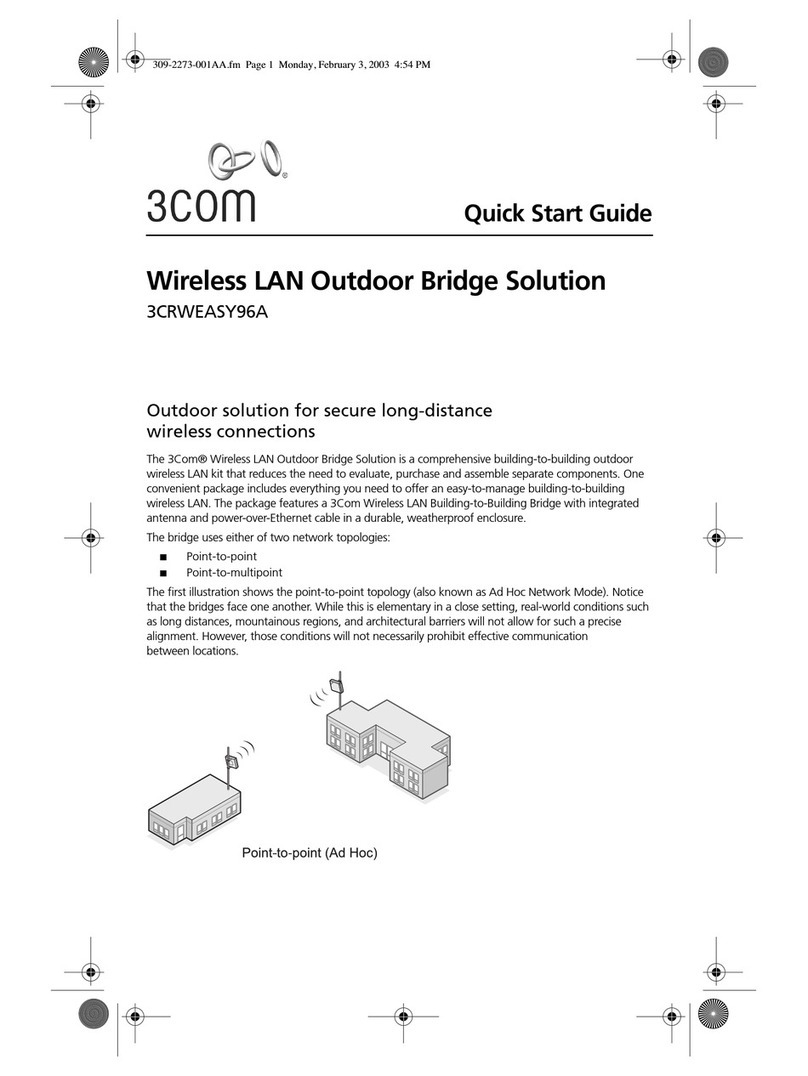
3Com
3Com 3CRWEASY96A User manual

3Com
3Com 3C16630A User manual

3Com
3Com SuperStack II 3C16971 User manual

3Com
3Com 3C17203 - SuperStack 3 Switch 4400 User manual

3Com
3Com 3C421600A User manual

3Com
3Com Switch 4210 9-Port User manual
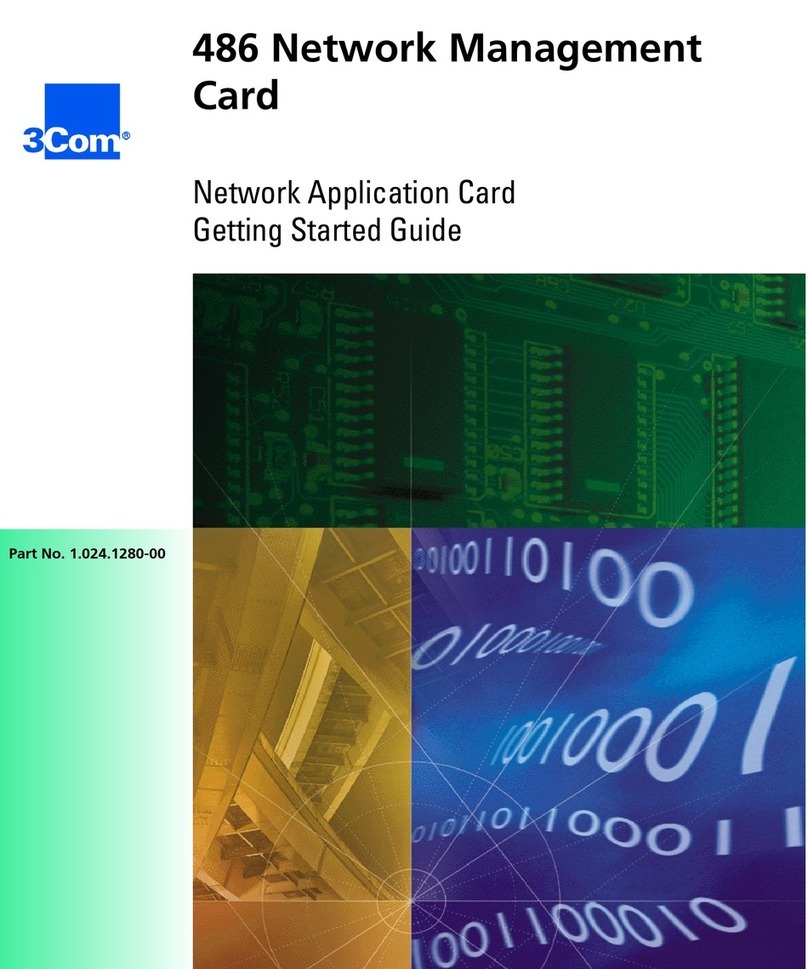
3Com
3Com 486 User manual
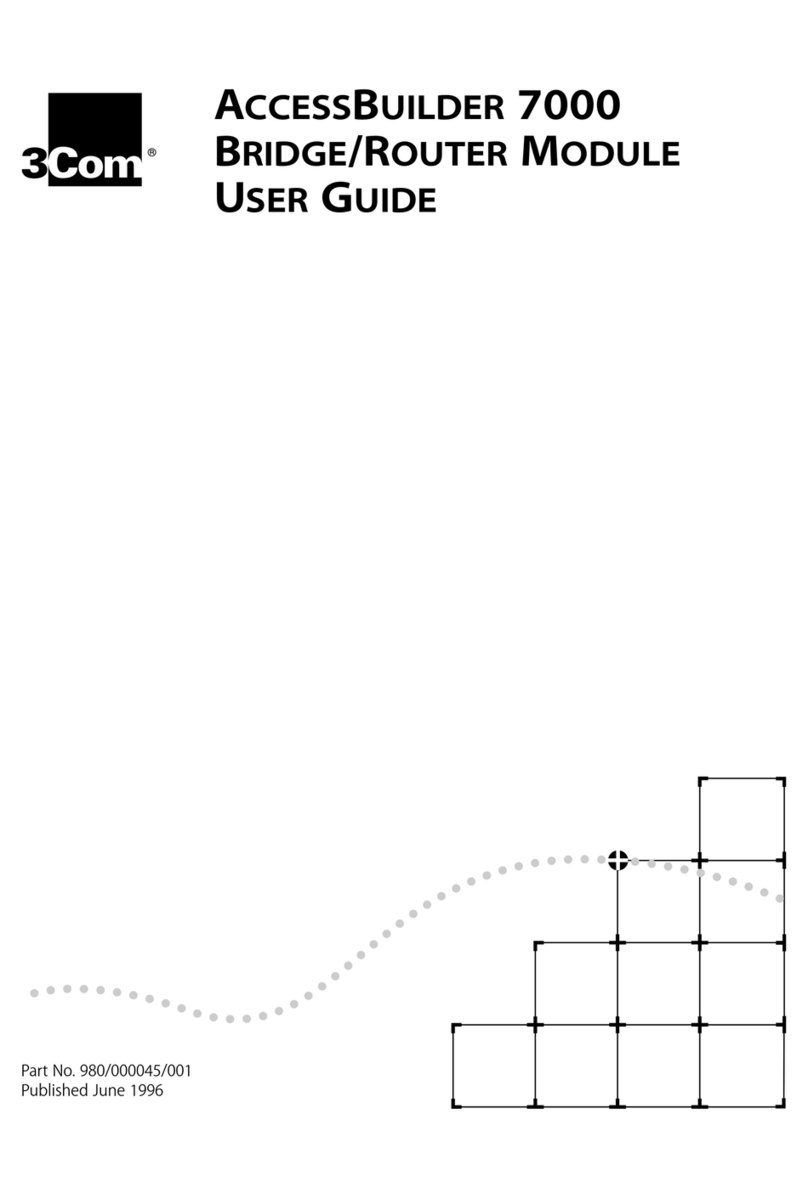
3Com
3Com Access Builder 7000 User manual
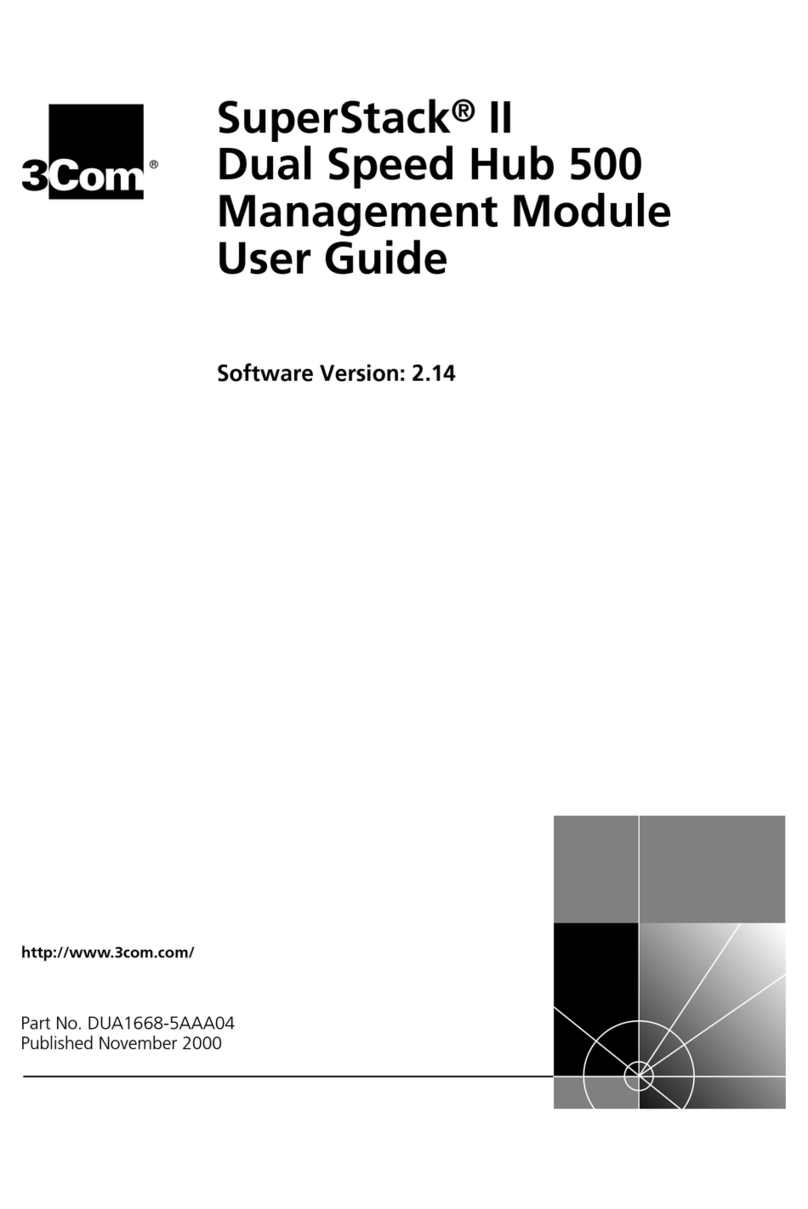
3Com
3Com 3C16685 User manual

3Com
3Com AirConnect User manual
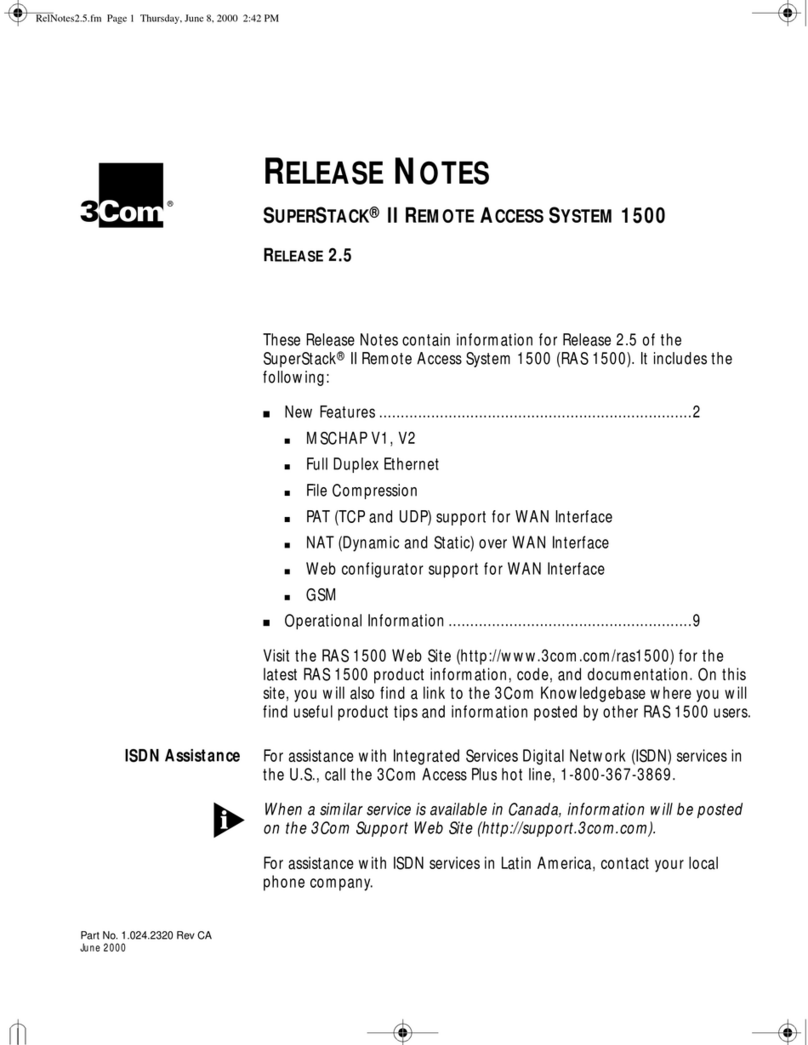
3Com
3Com 3C433279A Instruction Manual

3Com
3Com 3CNJPSE24 User manual
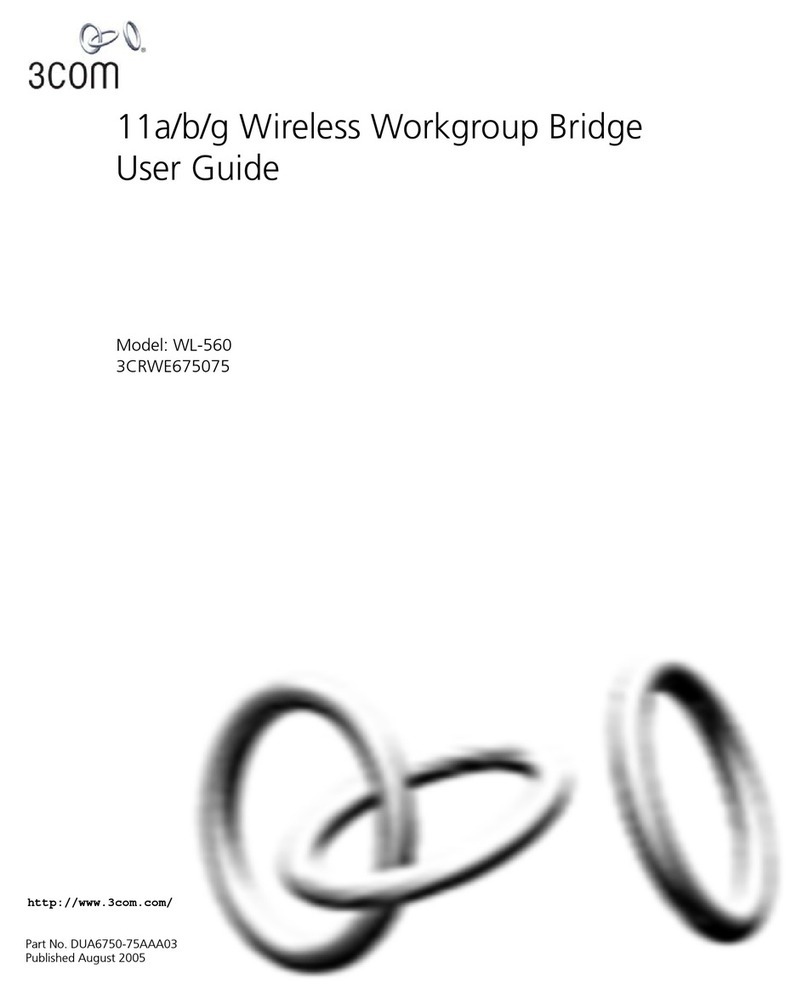
3Com
3Com WL-560 User manual
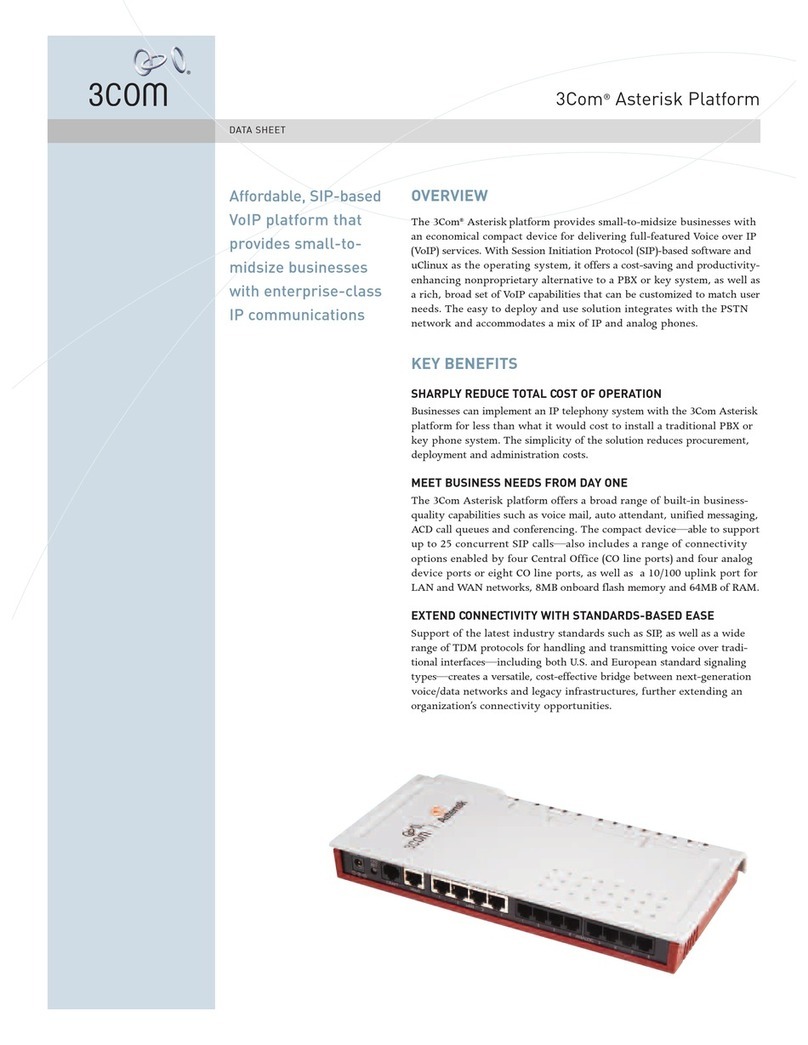
3Com
3Com 3CR10551A-US - Asterisk IP Communications... User manual
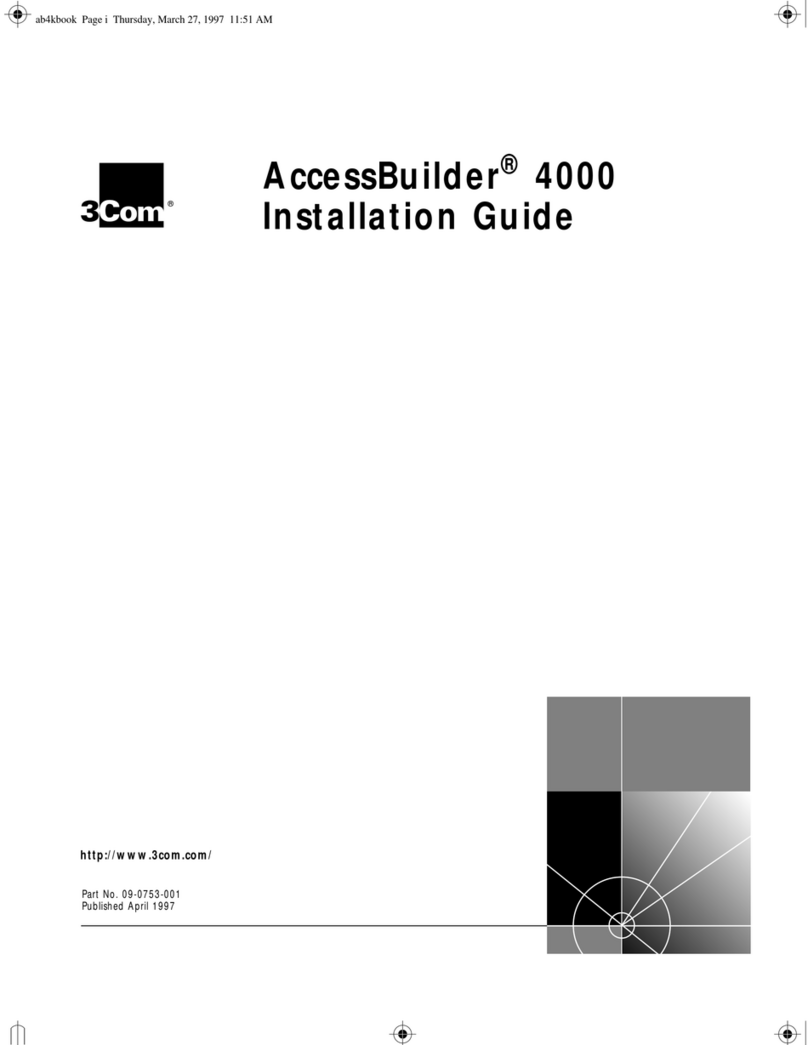
3Com
3Com AccessBuilder 4000 User manual
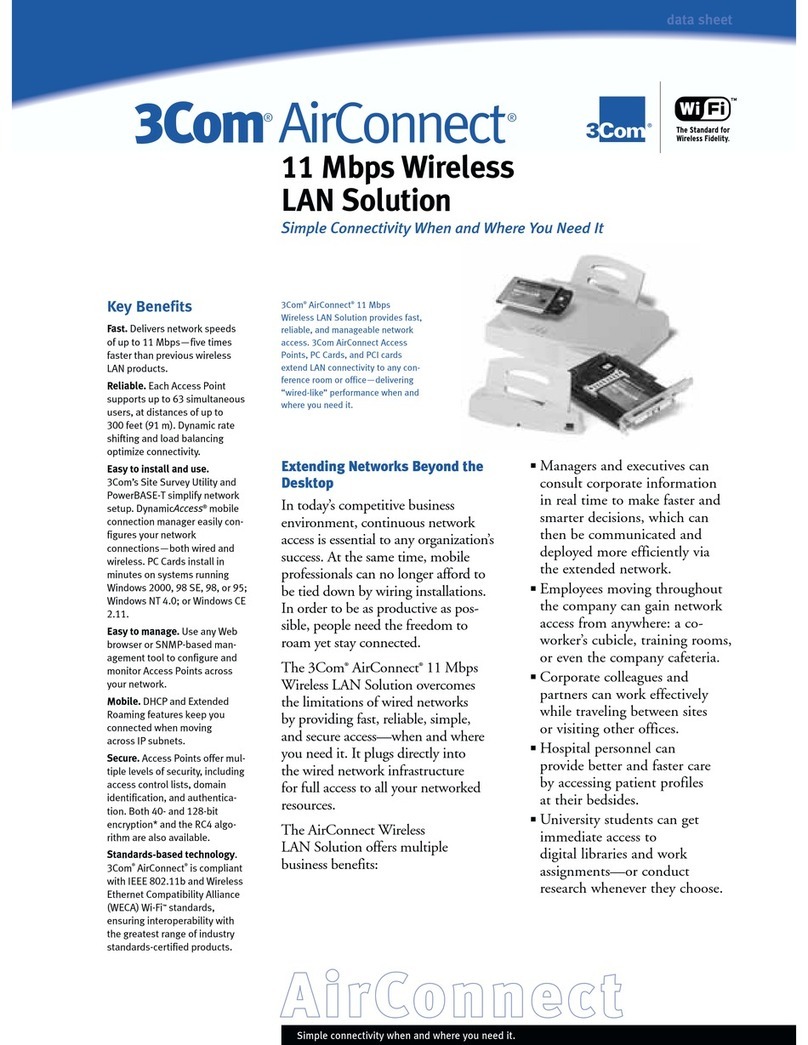
3Com
3Com 3CRWE737A - 11Mbps Airconnect Wireless Lan PC Card... User manual

3Com
3Com SWITCH 4050 User manual
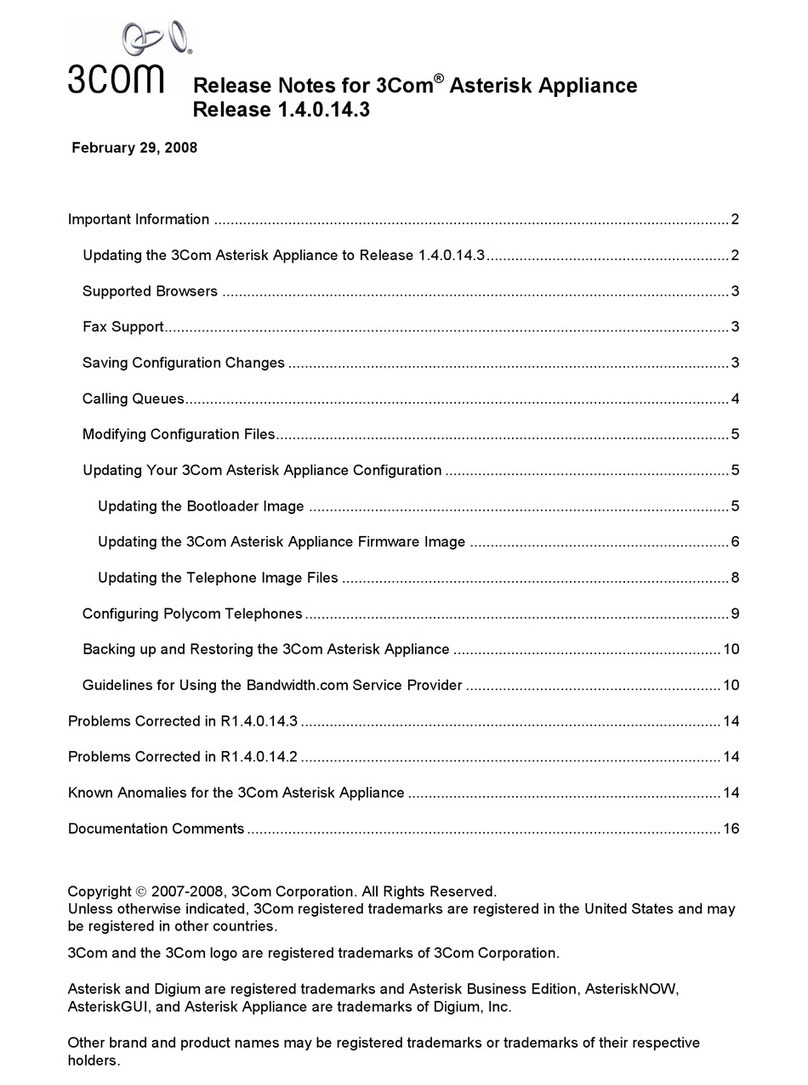
3Com
3Com Oven How to use
Popular Network Hardware manuals by other brands

Cisco
Cisco CGR 1000 Series Getting connected guide

Matrix Switch Corporation
Matrix Switch Corporation MSC-HD161DEL product manual

National Instruments
National Instruments NI 653x user manual

B&B Electronics
B&B Electronics ZXT9-IO-222R2 product manual

Yudor
Yudor YDS-16 user manual

D-Link
D-Link ShareCenter DNS-320L datasheet

















