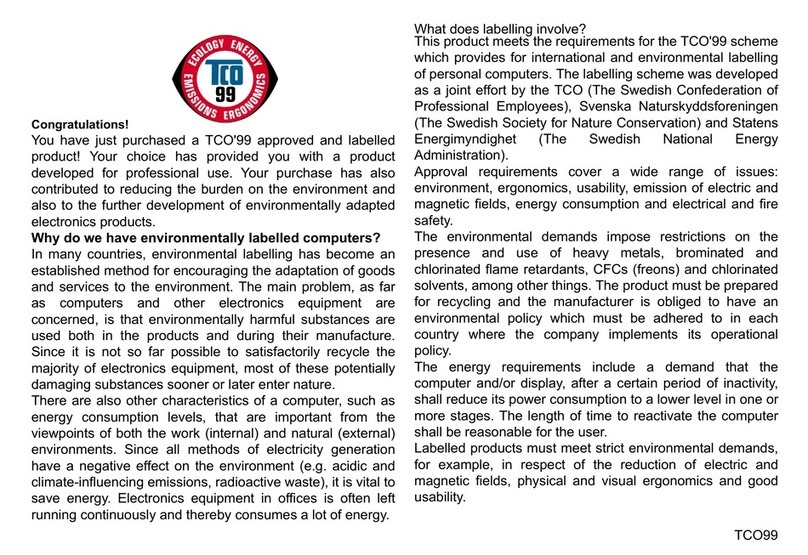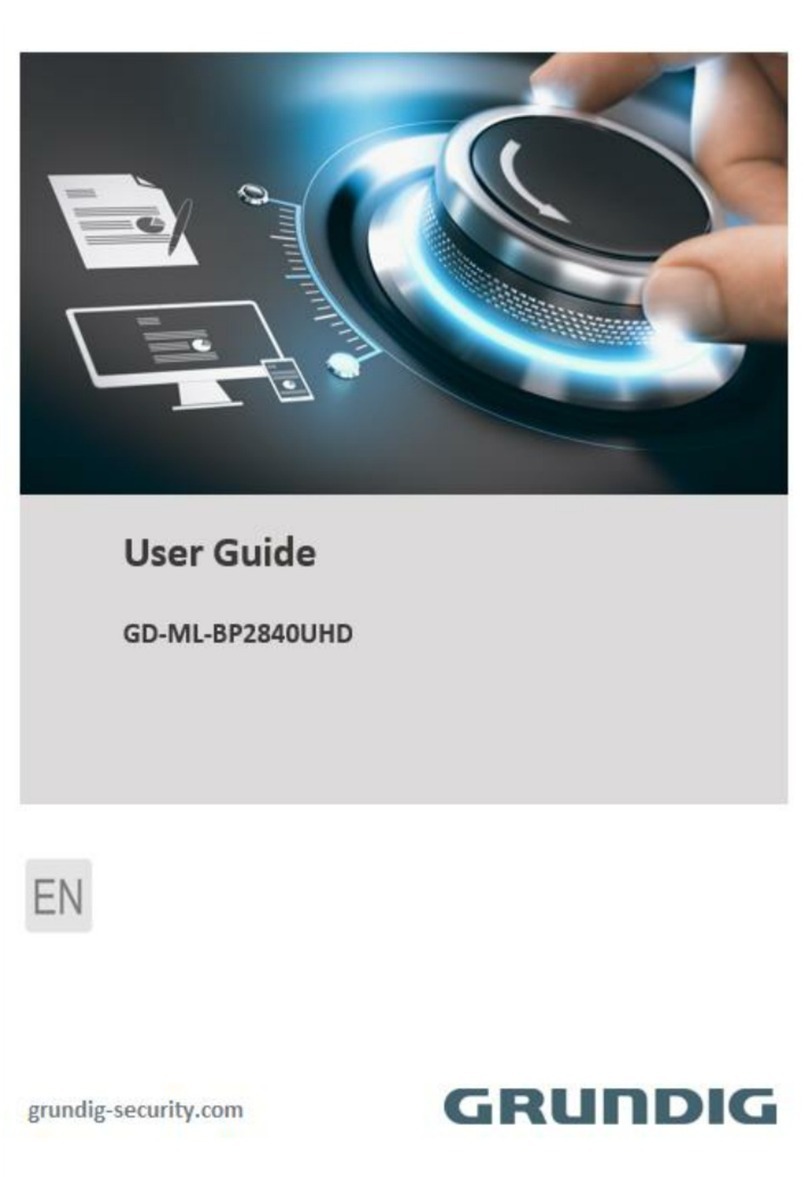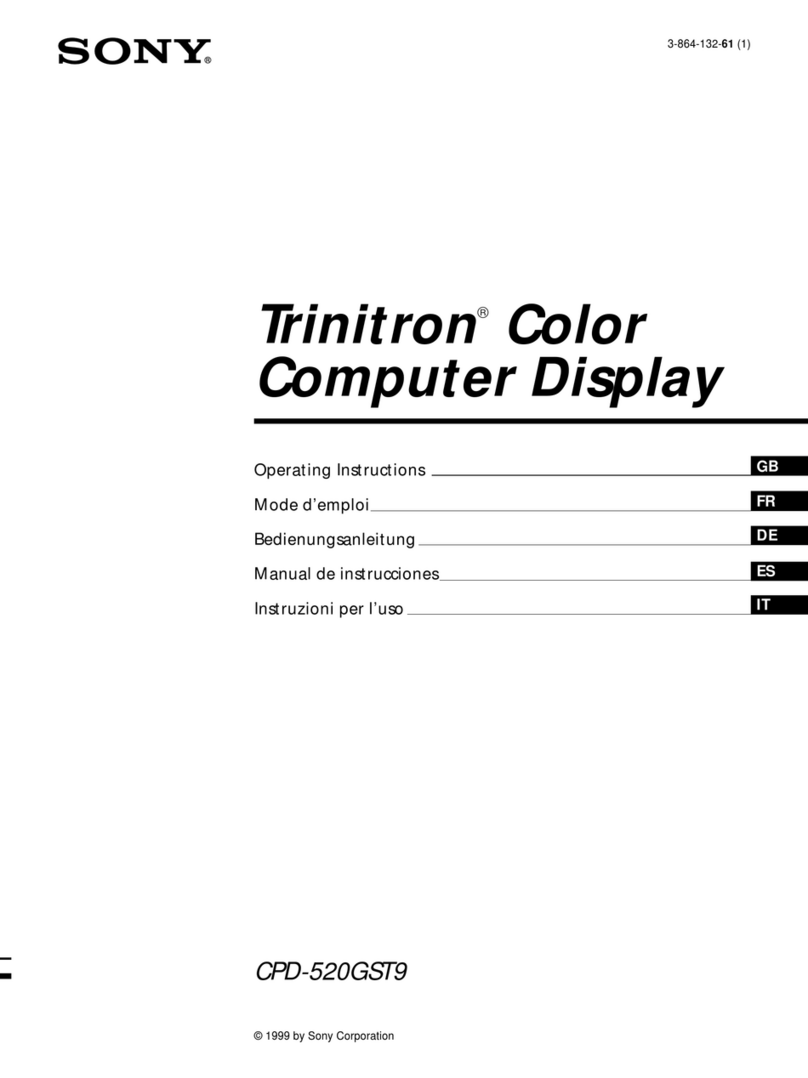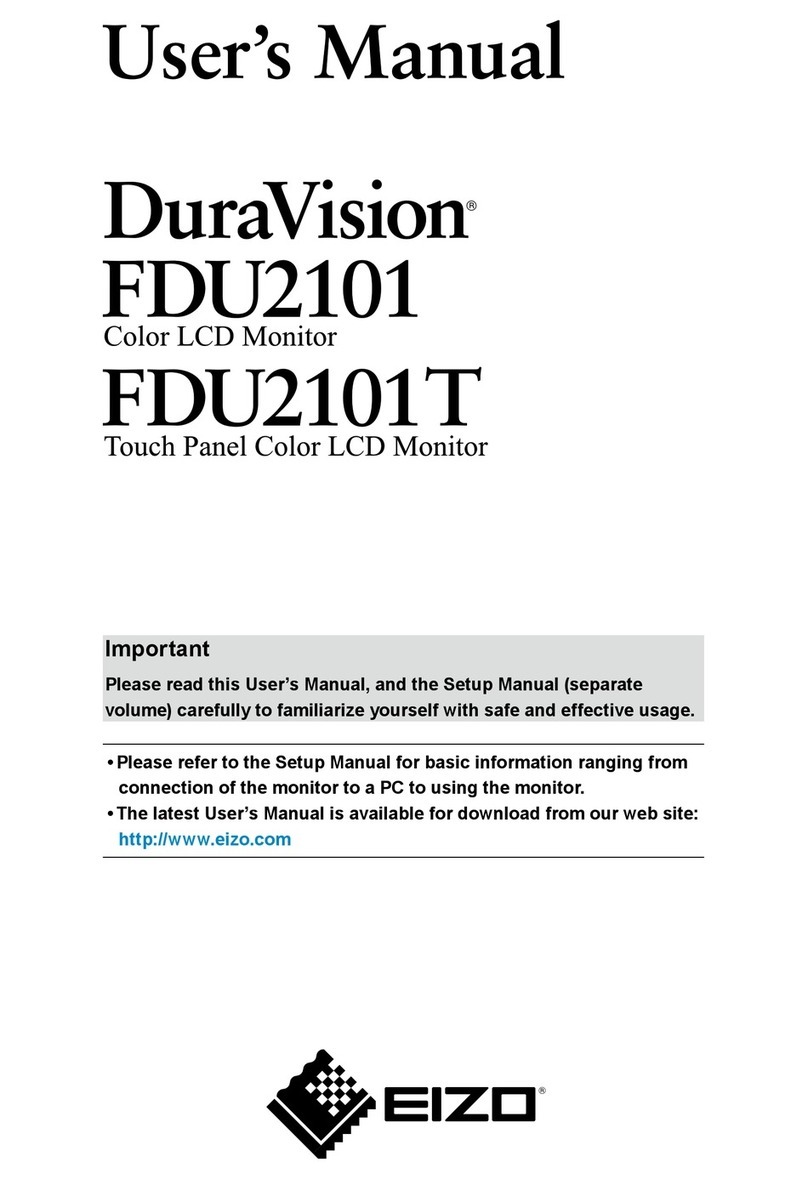Nixplay Oberflachen User manual

Let’s get
you started
A Brief Guide to Your Nixplay Frame

Read This First,
Please
Nixplay cares deeply about providing your family with a great frame and service. We go to
great lengths to ensure your frame is delivered into your hands in perfect working order.
If your Nixplay isn’t working perfectly, please do let us know. We’re here to help.
We’re just a phone call, email or chat away.
Find our telephone number, email and web address at the back of this guide.

Battery Warning:
The remote control supplied, is powered with and includes a coin/button cell battery.
1) This product contains a coin/button cell battery. If the coin/button cell battery is swallowed,
it can cause severe internal burns in just 2 hours and can lead to death;
2) If the battery compartment does not close securely, stop using the product
and keep it away from children;
3) Disposal of a battery into re or a hot oven, or mechanically crushing or cutting of
a battery, that can result in an explosion;
4) Leaving a battery in an extremely high temperature surrounding environment that can result
in an explosion or the leakage of ammable liquid or gas;
5) A battery subjected to extremely low air pressure that may result in an explosion or the
leakage of ammable liquid or gas.
Please read all instructions before use. Retain instructions for future reference.
Important Safety Information


Table of Contents
English
Get to know your frame
Before using the Remote Control
Positioning your frame
Wall mounting your frame
Create your Nixplay Account
Power your frame
Set up your frame
Starting to Nixplay
FCC
English
ISED
English
Français
Contact us
5
6
7
9
11
12
13
14
15
16
16
18

Get to know your frame
5
B
A
B
A
A) Senses movement and turns your frame on and off when motion sensor is enabled
B) Infra-red Sensor: Receives signals from the remote control
C) Power Adaptor DC -in
C

6
D) Infra-red Transmitter
E) On / Off
F) Up/Down/Left/Right Keys for Menu Navigation
G) Back
H) Settings
I) Play All Photos
J) Select / Play / Pause
K) Volume Up
L) Volume Down
E
F
D
G
H
I
K
L
J
M) Remove battery protector.
Before using the Remote Control
Pull
M

7
Positioning your frame
Your frame can be positioned as free-
standing in portrait or landscape mode.
Wall mounting instructions are later in
this guide.
Portrait
Landscape
Choose your frame orientation and align the
stand to the corresponding holes behind
your frame. Slide up to lock into place.

8
When not in use, the remote control
can be attached behind your frame
by magnet (not applicable when wall
mounted).
Slide the stand up/down to adjust the
viewing angle.

9
Wall mounting your frame
3
5mm
(0.2 inch)
21
1) Remove the back cover by sliding it
down to access the wall mount holes.
2) Use the included Wall Mounting Guide
to align where the screws need to be
drilled on the wall.
2 x M4 screws are included and required
for wall mount.
Depending on your wall type, you may
need to drill in the included anchors
before securing the screws.
3) Leave a 5mm gap between the wall
and the head of each screw where the
power cable can run through.

10
4) Plug in the power cable behind
your frame.
5) Mount your frame onto the 2 screws
and slide down to lock into place.
5
Wall-mount video guide:
www.nixplay.com/wall-mount
4

11
1) Download the Nixplay app
Search for ‘Nixplay’ on the Apple Store or
Google Play. If apps aren’t your thing, you
can do all of the above by logging in at
www.nixplay.com.
2) Create your Nixplay account
You’ll need one to pair and manage your
frame. Use your email address and create
a unique password to create an account.
3) Login to your new Nixplay account.
Create your Nixplay account

12
Power your Nixplay Frame
1) Plug in your Nixplay Frame. 2) Point your remote control at the front
sensor to control your frame. Follow the
on-screen instructions.

13
Set up your frame
1) Connect your frame to Wi-Fi
Enter your WiFi password using your
remote control. Once connected, a
16-digit serial number will appear on
the screen.
2) Select ‘Add New Frame’ in your
Nixplay app or after logging in to
www.nixplay.com. Enter the 16-digit
serial number shown on your frame.
You are now paired and ready to start
sharing memories!

14
Starting to Nixplay
1) In your Nixplay mobile app, you can:
a. Share a photo or video to a playlist and assign a playlist to a frame.
b. Invite friends to share photos to your frame. When you do so, your
friends will get an email invite to download the Nixplay app, from
which they can share photos or videos to your frame.
c. Connect to Google Photos and create a dynamic, ‘always on’
connection, ensuring that your frame is always up-to-date with
your Google Photos.
d. Control all settings of your frame, playlists and photos.
2) Need help? Something not working?
We’re just a phone call, email or chat away. Go to nixplay.com/support
for details or to nd an answer to your question in our Help Center.

15
FCC Compliance Notication
Warning:
This device complies with Part 15 of the FCC Rules. Operation is subject to the following two conditions:
1. this device may not cause harmful interference, and
2. this device must accept any interference received, including interference that may cause undesired operation. Changes or modications
not expressly approved by the party responsible for compliance could void the user’s authority to operate the equipment.
This equipment has been tested and found to comply with the limits for a Class B digital device, pursuant to Part 15 of the FCC Rules. These
limits are designed to provide reasonable protection against harmful interference in a residential installation. This equipment generates, uses
and can radiate radio frequency energy and, if not installed and used in accordance with the instructions, may cause harmful interference
to radio communications. However, there is no guarantee that interference will not occur in a particular installation. If this equipment does
cause harmful interference to radio or television reception, which can be determined by turning the equipment off and on, the user is
encouraged to try to correct the interference by one or more of the following measures:
•Reorient or relocate the receiving antenna.
• Increase the separation between the equipment and receiver.
• Connect the equipment into an outlet on a circuit different from that to which the receiver is connected.
• Consult the dealer or an experienced radio/TV technician for help.
This equipment complies with FCC radiation exposure limits set forth for an uncontrolled environment. This equipment should be installed
and operated with minimum distance 20cm between the radiator and your body. This transmitter must not be co-located or operating in
conjunction with any other antenna or transmitter.
EN

16
ISED Compliance Notication
Warning:
This device contains licence-exempt transmitter(s)/receiver(s) that comply with Innovation, Science and Economic Development Canada’s
licence-exempt RSS(s). Operation is subject to the following two conditions:
1 this device may not cause interference.
2 This device must accept any interference, including interference that may cause undesired operation of the device.
This equipment complies with IC RSS-102 radiation exposure limits set forth for an uncontrolled environment. This equipment should be
installed and operated with minimum distance 20cm between the radiator and your body.
Avertissement:
L’émetteur/récepteur exempt de licence contenu dans le présent appareil est conforme aux CNR d’Innovation, Sciences et Développement
économique Canada applicables aux appareils radio exempts de licence. L’exploitation est autorisée aux deux conditions suivantes :
1 L’appareil ne doit pas produire de brouillage;
2 L’appareil doit accepter tout brouillage radioélectrique subi, même si le brouillage est susceptible d’en compromettre le fonctionnement.
Cet équipement est conforme aux limites d’exposition aux radiations IC CNR-102 établies pour un environnement non contrôlé. Cet
équipement doit être installé et utilisé avec une distance minimale de 20 cm entre le radiateur et votre corps.
Caution:
Risk of explosion if battery is replaced by an incorrect type. Dispose of used batteries according to the instructions.
FR
EN

Something’s Wrong?
Need Answers?
Or Help?
We’re just a phone call, email or chat away.

Call us
Contact us
United States (855)-649-7529 | (855)-NIXPLAY | Mon – Sat | 9am - 5pm, Central Time
United Kingdom 01784 605 066 | Mon – Fri | 7am - 5pm, GMT
Deutschland +49 32 211 122362 | Bitte hinterlassen Sie eine Nachricht.
Wir melden uns umgehend zurück.
support@nixplay.com
Find answers in
our online Help Center
www.nixplay.com/support

Happy Nixplaying!
Table of contents
Other Nixplay Monitor manuals
Popular Monitor manuals by other brands

Shenzhen Mindray Bio-Medical Electronics
Shenzhen Mindray Bio-Medical Electronics MEC-1000 Service manual

Westinghouse
Westinghouse LCM-17v2 user manual

Dell
Dell UltraSharp 1905FP Setting up

LG
LG StudioWorks 563N user manual

Rosen Aviation
Rosen Aviation 1060-001 Technical manual

MicroTouch
MicroTouch OF-100P-A1 user manual