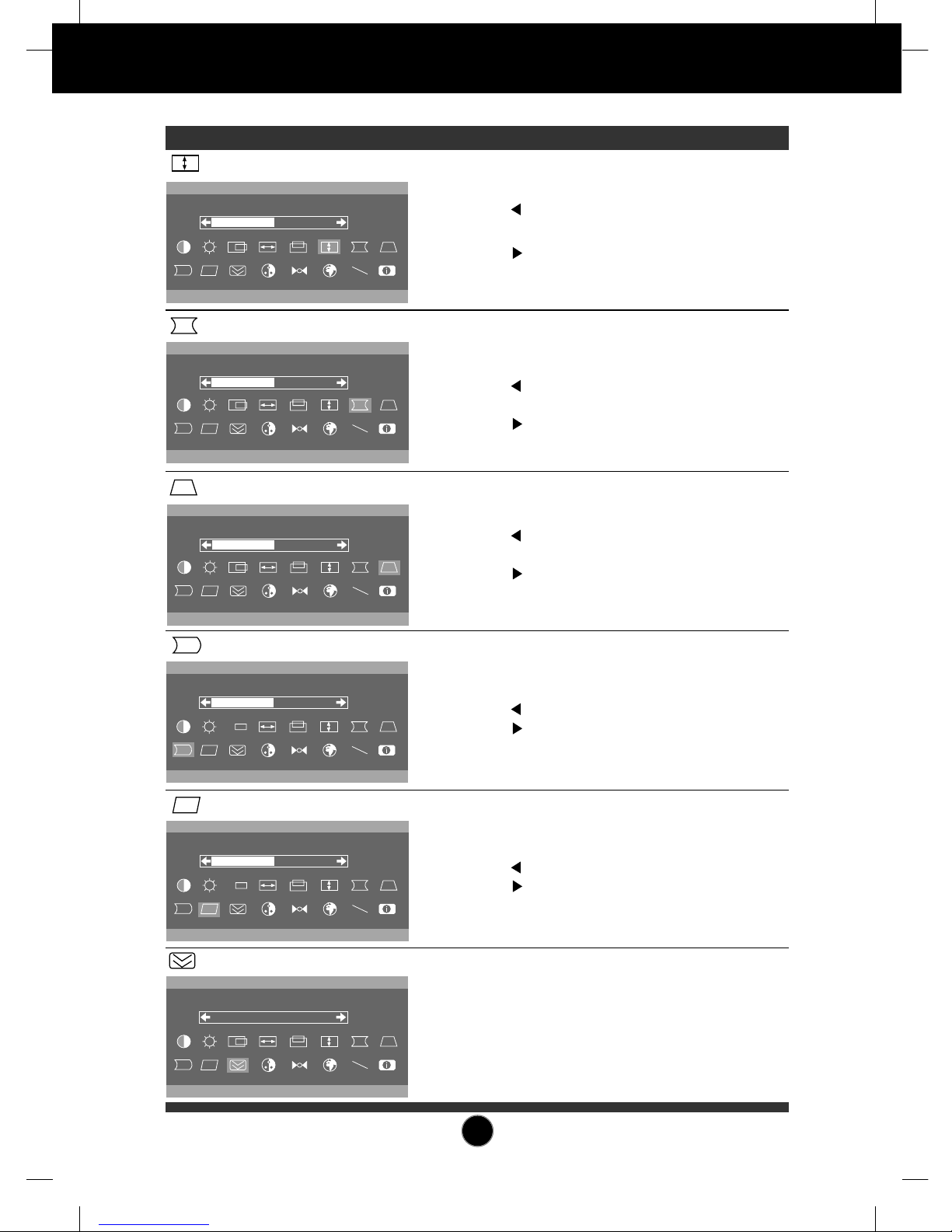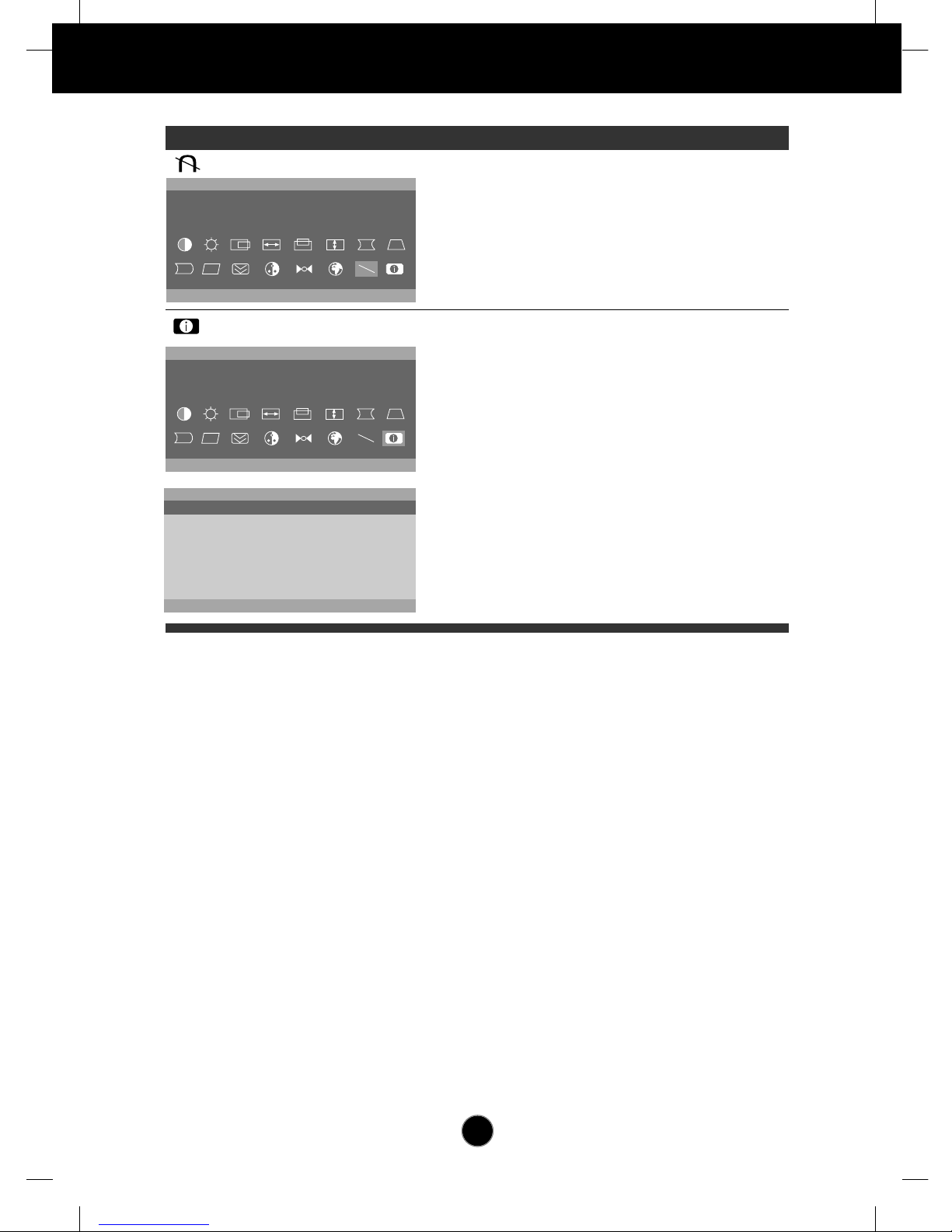A1
Introduction
Thank you for purchasing a high resolution monitor. It will give you high
resolution performance and convenient reliable operation in a variety of
video operating modes.
Features
The Studioworks 563N/563A is a 15 inches (14.0 inches viewable ) intelligent,
microprocessor based monitor compatible with most analog RGB (Red, Green,
Blue) display standards, including IBM PC®, PS/2®, Apple®, Macintosh®, Centris®,
Quadra®, and Macintosh II family.
The monitor provides crisp text and vivid color graphics with VGA, SVGA, XGA,
and VESA Ergonomic modes (non-interlaced), and most Macintosh compatible
color video cards when used with the appropriate adaptor. The monitor's wide
compatibility makes it possible to upgrade video cards or software without
purchasing a new monitor.
Digitally controlled auto-scanning is done with the micro-processor for horizontal
scan frequencies between 30 and 61kHz, and vertical scan frequencies
between 50-120Hz.
This monitor is capable of producing a maximum horizontal resolution of 1024
dots and a maximum vertical resolution of 768 lines.
The microprocessor-based digital controls allow you to adjust conveniently a
variety of image controls by using the OSD (On Screen Display).
On Screen Display(OSD) adjustments in seven languages:
English, Deutsch, Français, Español, Italiano, Português, Korean for ease of
setup and screen optimization
Plug and play capability if supported by your system.
This monitor has DDC 2B function.*
Compliant with the following regulated specifications :*
-
EPA ENERGY STAR
-
MPR
II (Applies to 563N only)
ENGLISH
*
For detailed information, please refer to the Reference Guide provided .