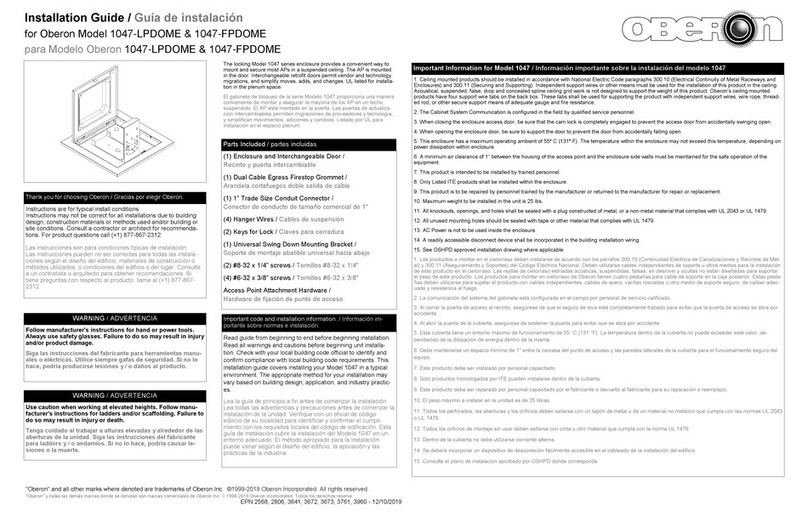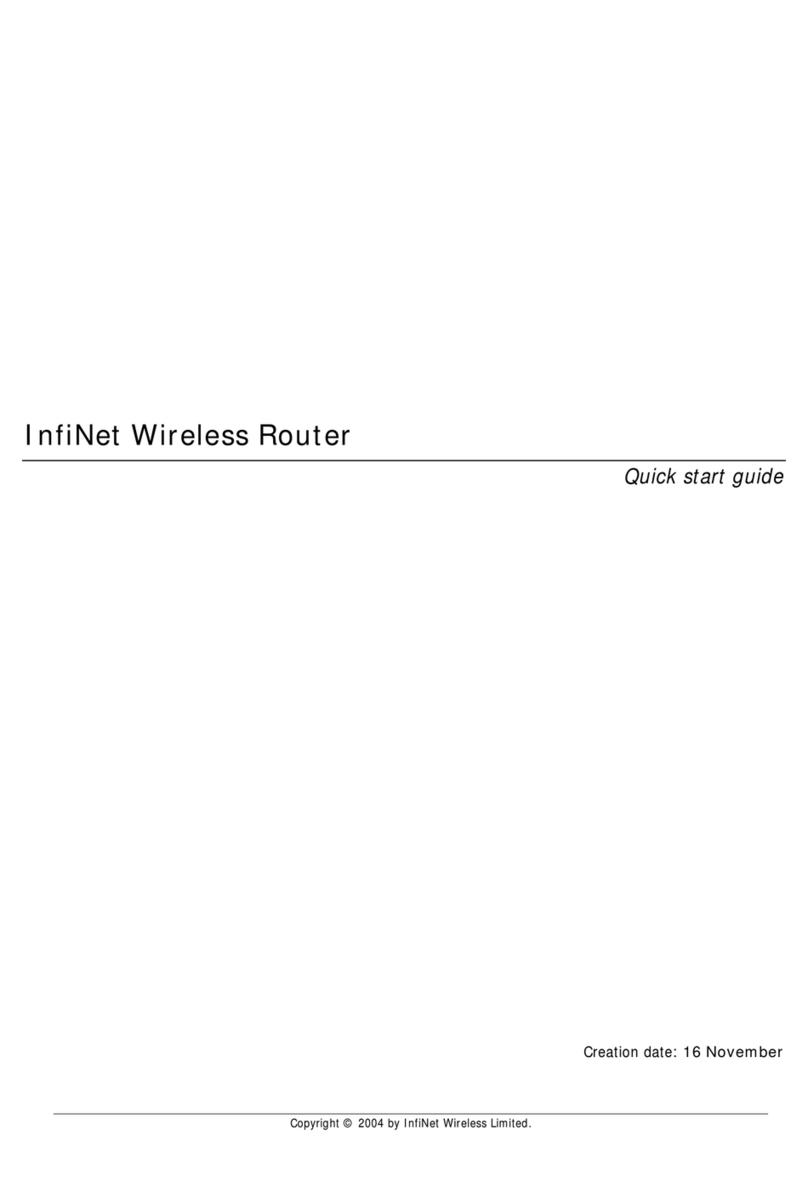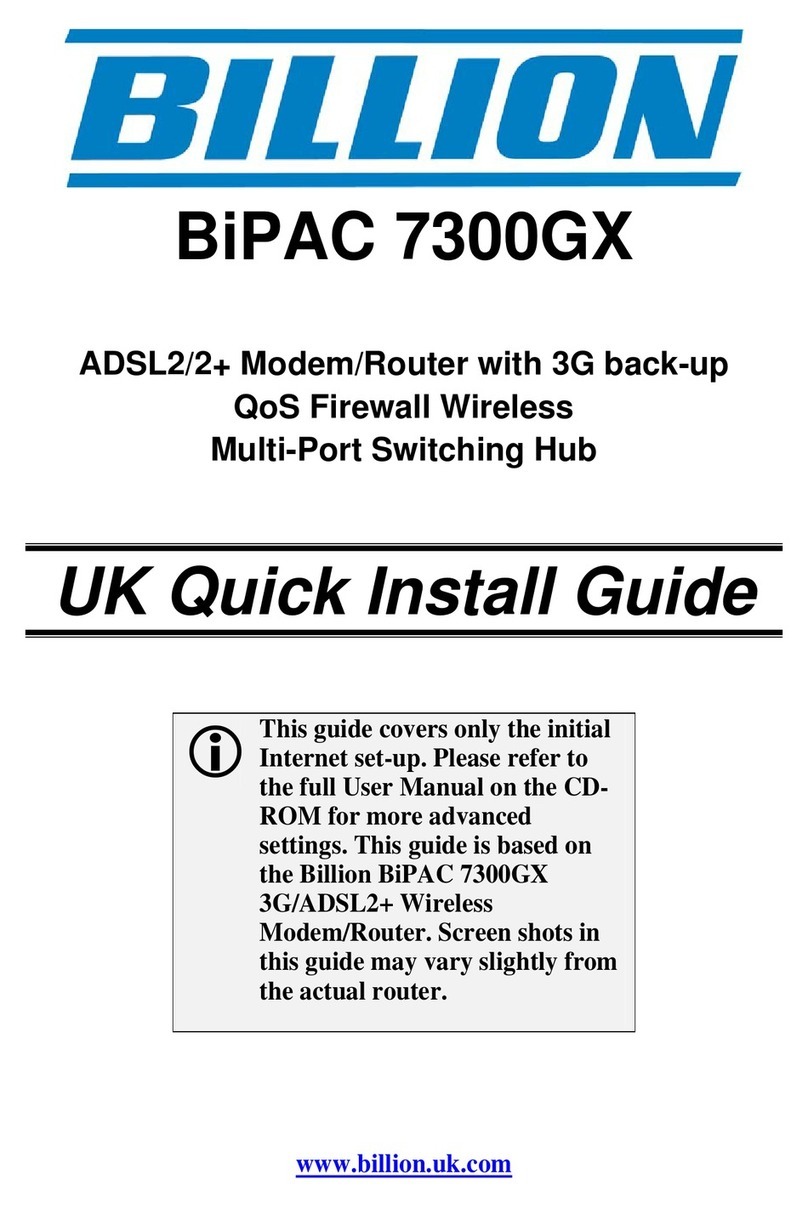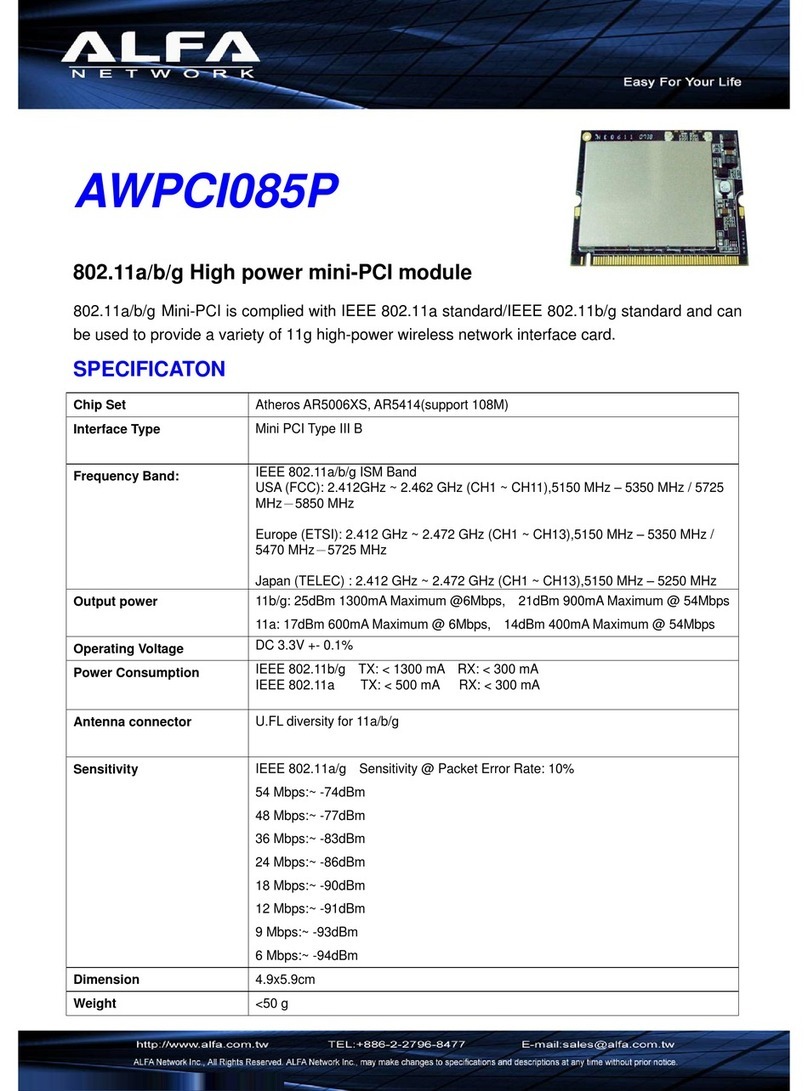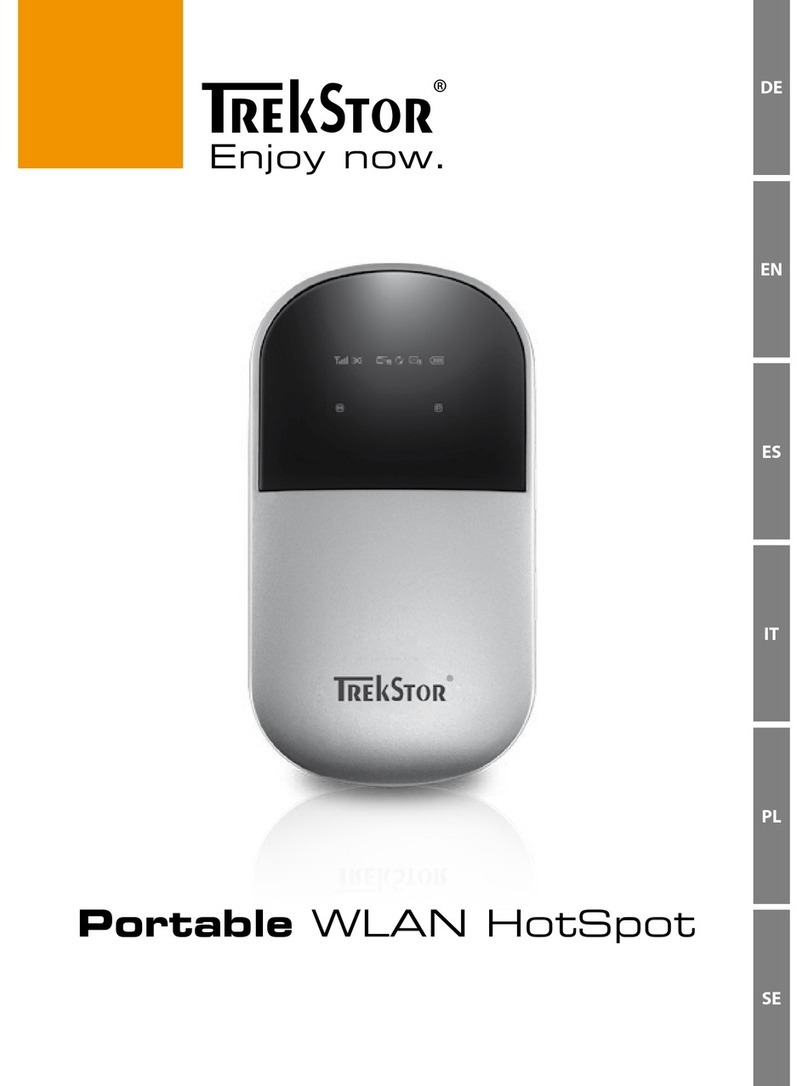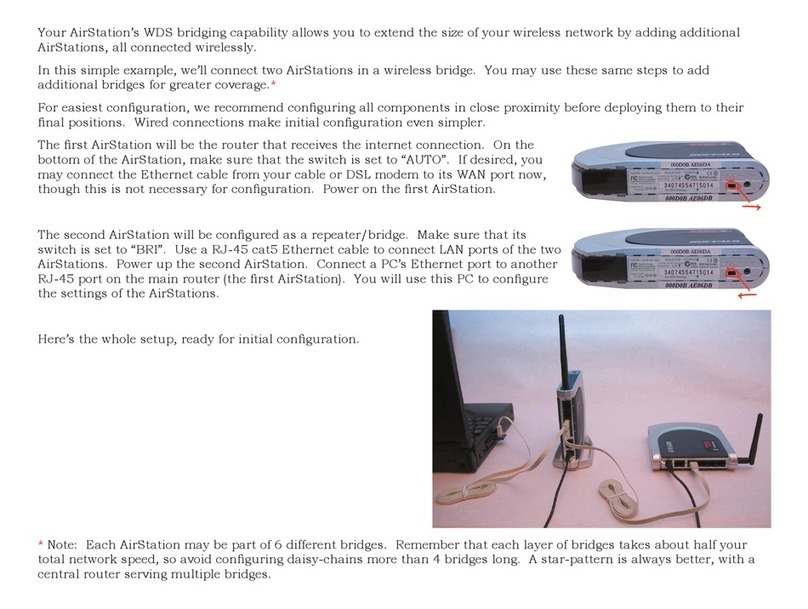Nobu Toro User manual

Wall Mounted Air-Conditioning Unit
Επιτοίχια Μονάδα Κλιματισμού
Aer Conditonat model Split de Perete
For correct use of this unit, please read this manual carefully and
keep it for future reference.
Για τη σωστή χρήση της μονάδας, παρακαλούμε διαβάστε
προσεκτικά το εγχειρίδιο και φυλάξτε το για αναφορά στο μέλλον.
Pentru o utilizare corecta, va rugam sa cititi cu atentie acest manual
si sa il pastrati pentru o consultare ulterioara.
English/Ελληνικά/Romana
Wi-Fi MODULE
User’s Manual
Εγχειρίδιο Χρήσης
Manual de utilizare


3
CONTENTS
Introduction to Wi-Fi fuctions 4
Wi-Fi module Installation 5
Download and install the control software 7
Reset AC Wi-Fi module 9
Smartphone, pad or other mobile terminals connect
to Wi-Fi or hotspot 9 Congure the Devices 11
Manage the Devices 12
Others 13
Appendix A: «Cong failed check items» 13

4
Introduction to Wi-Fi Functions
The AC system is equipped with remote control technology, with the
Wi-Fi module inside the machine connected to the display panel and
the command to run the AC transmitted. The AC system is in constant
connection with a wireless router or access point attached to the Internet.
Mobile terminals such as smart phones and tablet computers, on which
special control software are installed and Wi-Fi modules successfully
congured locally, can be used as remote controllers once they are
connected to the Internet.

5
Wi-Fi module installation
Follow these steps to install the Wi-Fi module on the indoor unit:
1 . Open the front panel (see Fig.1)
2. Fix the Wi-Fi module inside the front panel.
a) In the models 9000 & 12000 btu (see Fig. 2):
b) In the models 18000
and 24000 btu the
Wi-Fi module is xed
inside the housing,
so it is necessary to
remove it
(see Fig. 3):
Fig. 1
Fig. 2
Fig. 3

6
Wi-Fi module installation
3. Connect the Wi-Fi module to the air connector that is free (see Fig.4).
a) On models 09 and 12, the air connector is loose outside the electrical box.
b) On models 18 and 24, the air connector is loose inside the electrical box.
CAUTION: Always perform the VM-Fi module installation with the unit removed
from the power supply
4. Close the front panel (see Fig.5).
Fig. 4
Fig. 5

7
Download and install the control software
The control software can be downloaded and installed as follows.
1. For mobile terminals such as smart phones and tablet (Android 4.1 and
iOS 6.0 or above only), search and download ‘AC Freedom’from Google
Play orApp store on and Install It on your system.
2. You may also use your mobile terminal (Android 4.1 and iOS 6.0 or above
only) to scan the‘QR code’ (see Fig.6) with a third party scan tool, which will
automatically direct you to the download interface of AC Freedom for you
to download and install the software.
Once the control software is installed,
enter the “Scanning lnterface” (for
downloading the Welcome Page).
There are two types of log-ons
contained In the Scanning lnterface
(See Fig.7):
Android iOS
Fig. 6
Fig. 7

8
Download and install the control software
Fig. 8
Fig. 9
1. By clicking “scan” and scanning the QR code on the right. (see Fig. 9)
2. By entering the activation code
(6364d) in the area prompted by
“enter activation code” (see Fig. 9)

9
Reset AC Wi-Fi module
Note: The remote control provided in this gure is just one of many models
which is for your reference only. Please rely on the model you have
actually bought, though the operations are the same for all models.
In the case of rst time conguration or after changing the connected
wireless router is, the Wi-Fi module inside the air conditioner needs to
be reset.
• If remote controller with “HEALTH” button, reset the Wi-Fi module
follow method 1;
• If remote controller no “HEALTH” button, reset the Wi-Fi module
follow method 2.
Method 1:
When AC is running, press
“HEALTH” button 8 times,
reset successfully after twice
“beep” sounds. (see Fig. 10)
Fig. 10
press “HEALTH”
button 8 times

10
Reset AC Wi-Fi module
Smartphone, pad or other mobile terminals
connect to WIFI or hotspot
Activate the Wi-Fi function of the mobile terminal and connect it to a
wireless router or an access point.
Note:
A wireless router is required for the Wi-Fi function to work. Please purchase
one if you do not already have one
Note: If the device is not connected successfully, please reset the air
conditioner Wi-Fi in the same way.
Method 2:
When AC is running, press
“COOL” button and “+”
button together for 3s, hear
“beep” sound for 8 times,
then interval 2s and hear
twice “beep” sounds, reset
successfully, (see Fig.11)
Press “COOL”
button and
“+” button
together
for 3s.
Fig. 11

11
Congure the Devices
Activate the
control software
and click “Add
device”within 30
minutes after the
WIFI module is
reset.
Once the
conguration is
complete, the “Device
List” interface will
be automatically
returned to and the
congured the AC
can be seen.
After the control software is downloaded and installed on the mobile
terminal, congure the AC devices according to the following gure.
Note:
1. In the case of rst time conguration or after the connected wireless
router or access point is changed, make sure the mobile terminal is
already connected to the wireless router or access point to be paired with
the Wi-Fi module.
2. If the conguration is failed, press “Cong faild check items” to check the
notes about the failure before recongure the AC.
After the conguration is successful, click the corresponding AC name to
enter the control interface for further operation.
Fig. 12
the Wi-Fi name
will automatically
appear in “Wi-Fi
name”. Enter the
password of the
Wi-Fi and dick “Start
the conguration”.

12
Manage the Devices
1. Modify and Lock the Devices
• ln the “Device List” interface, press and hold for more than 0.5 second (for
Android system )or press (for iOS system) the icon of an existing device to
activate the “modify the name” interface.
• You can change the name or the icon, to identify dierent AC devices.
• To lock a device, simply touch the “Locking Device” icon. Once a device is
locked, other users won’t be able to search for it, thus preventing it from
hostile control. After the congurations of the AC device names, icons and
locking status are complete, touching “Save” will save and validate them.
2. Delete an AC under control
For Android: Click“Delete Device” button under “Modify the name” in Fig.13.
For iOS: Swipe over the AC name to the left under “Device List” and click
“Delete”.
3. Remote control with wireless router
Once the wireless router is connected to the Internet, activating the GPRS on
the mobile terminal will enable the remote control of the devices.
Fig. 13

13
Others
1. The software provides help service through which the users may check the
operational instructions of the software and other information.
2. Besides, as the operation interface and the function of the software
is under constant improvement, we will keep you informed about the
subsequent upgrades for your updating.
3. As the operation interface may change due to the constant version
upgrading, the gures in this manual are for reference only, so please rely
on the actual operation interface.
Appendix A: «Cong failed check items»
1. Please check the Wi-Fi icon on the air conditioner panel, if the icon not
display, please contact customer service.
2. Please make sure the mobile phone network under the current router
Wi-Fi environment: Close the mobile phone 3G/4G data connection, to be
connected to the router Wi-Fi pairing.
3. Please check whether the module is reset successfully. For details, see
“Reset AC Wi-Fi module”.
4. Please check the Wi-Fi name of the router, recommended not contain
spaces and other non-alphanumeric characters.
5. Please check the Wi-Fi password of the router, not allowed more than 32
bits, recommended not contain spaces and special symbols in addition
to letters and numbers.
6. Please check whether the Wi-Fi password input is correct when APP
conguration: you can check show password to conrm when input the
Wi-Fi password.

14
All the pictures in the manual are for explanatory purposes only. The actual
shape of the unit you purchased may be slightly dierent, but the operations
and functions are the same.
The company may not be held responsible for any misprinted information.
The design and the specications of the product for reasons, such as product
improvement, are subject to change without any prior notice.
Please consult with the manufacturer at +30 211 300 3300 or with the Local
Distributor for further details.

15
ΠΕΡΙΕΧΟΜΕΝΑ
Εισαγωγή στην λειτουργία Wi-Fi 16
Εγκατάσταση του Wi-Fi module 17
Λήψη και εγκατάσταση της εφαρμογής 19
Επανεκκίνηση Wi-Fi module - Κλιματιστικού 21
Σύνδεση κινητού / tablet στο δίκτυο 22
Προσθήκη νέας συσκευής 23
Διαχείριση συσκευών 24
Επιπλέον 25
Πίνακας Α: Έλεγχος Προβλημάτων 25

16
Εισαγωγή στην λειτουργία Wi-Fi
Το κλιματιστικό είναι εξοπλισμένο με τεχνολογία απομακρυσμένου
ελέγχου, με ένα Wi-Fi module τοποθετημένο στο εσωτερικό της μονάδας
και συνδεδεμένο με την οθόνη της ώστε να μπορεί να λειτουργεί το
κλιματιστικό απομακρυσμένα. Το κλιματιστικό είναι σε συνεχή σύνδεση
με τον δρομολογητή (router) ή το σημείο πρόσβασης (access point) που
συνδέεται με το διαδίκτυο. Φορητές συσκευές χειρισμού, όπως κινητά
τηλέφωνα και τάμπλετ, στα οποία είναι εγκατεστημένη η ειδική εφαρμογή
ελέγχου και είναι εφοδιασμένα με Wi-Fi modules και επιτυχώς ρυθμισμένα
τοπικά, μπορούν να χρησιμοποιηθούν σαν ασύρματα χειριστήρια όταν είναι
συνδεδεμένα στο διαδίκτυο.

17
Εγκατάσταση του Wi-Fi module
Ακολουθείστε τα παρακάτω βήματα για να εγκαταστήσετε το Wi-Fi
module στην εσωτερική μονάδα:
1. Ανοίξτε το μπροστινό πάνελ της μονάδας (Εικ. 1)
2. Βιδώστε το Wi-Fi module στο εσωτερικό.
a) Για τα μοντέλα 9000 και 12000 btu (Εικ. 2):
b) Για τα μοντέλα
18000 και 24000 btu
(Εικ. 3):
Εικ. 1
Εικ. 2
Εικ. 3

18
Εγκατάσταση του Wi-Fi module
3. Συνδέστε την κλέμα καλωδίων του Wi-Fi module με την κλέμα καλωδίων
που της μονάδας που είνια ελεύθερη (Εικ. 4).
α) Για τα μοντέλα 9000 και 12000 btu, η κλέμα καλωδίων είναι εξωτερικά του
καλύματος των ηλεκτρολογικών της μονάδας
β) Για τα μοντέλα 18000 και 24000 btu, η κλέμα καλωδίων είναι στο εσωτερικό
του καλύματος των ηλεκτρολογικών της μονάδας
ΠΡΟΣΟΧΗ: Η εγκατάσταση του Wi-Fi module πρέπει να γίνεται πάντα με την
μονάδα αποσυνδεδεμένη από την ηλεκτρική παροχή.
4. Κλείστε το πάνελ της εσωτερικής μονάδας (Εικ. 5).
Εικ. 4
Εικ. 5

19
Λήψη και εγκατάσταση της εφαρμογής
1. Για φορητές συσκευές χειρισμού όπως κινητά τηλέφωνα και τάμπλετ
(Android 4.1 και iOS 6.0 ή νεότερης έκδοσης μόνο), αναζητήστε την
εφαρμογή “AC Freedom” στο Google Play Store ή στο App Store και κάντε
λήψη της.
2. Μπορείτε επιπλέον να χρησιμοποιήσετε την συσκευή σας (Android 4.1
και iOS 6.0 ή νεότερης έκδοσης μόνο) για να σαρώσετε το παρακάτω
QR code (Εικ. 6) με κάποια εφαρμογή σάρωσης ώστε να σας κατευθύνει
αυτόματα στην εφαρμογή για να προχωρήσετε στην λήψη και
εγκατάστασή της.
Μετά την εγκατάσταση της
εφαρμογής, και κατά την εκκίνηση,
η εφαρμογή εισέρχεται αυτόματα
στην «Σάρωση κωδ. QR” για την
ενεργοποίησή της. Υπάρχουν δύο
τρόποι για την ενεργοποίηση (Εικ. 7):
Android iOS
Εικ. 6
Εικ. 7

20
Λήψη και εγκατάσταση της εφαρμογής
Εικ. 8
Εικ. 9
1. Επιλέγοντας το “Scan” (“Σάρωση”), και σαρώνοντας το QR code παρακάτω
(Εικ. 8).
2. Πληκτρολογώντας τον κωδικό
ενεργοποίησης (6364d) στο πεδίο
“enter activation code” (“εισαγάγετε
τον κωδικό ενεργοποίησης”) (Εικ. 9).
Table of contents
Languages: