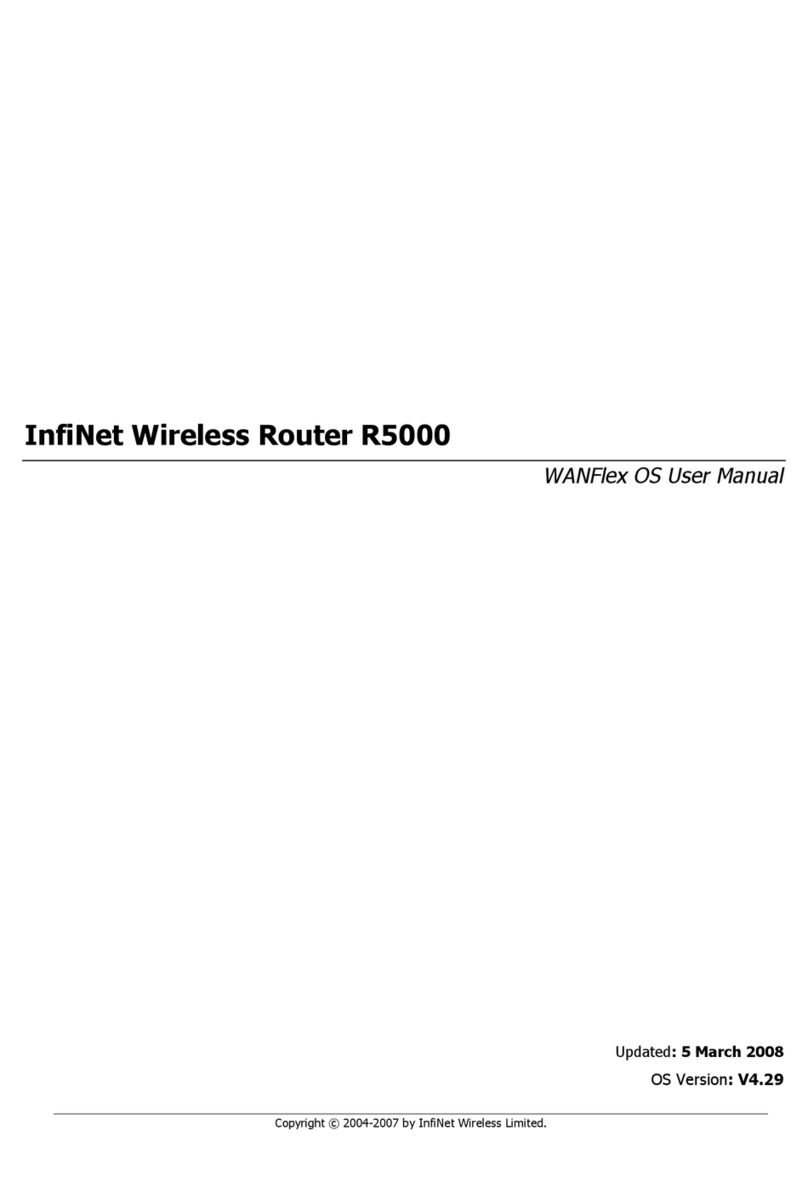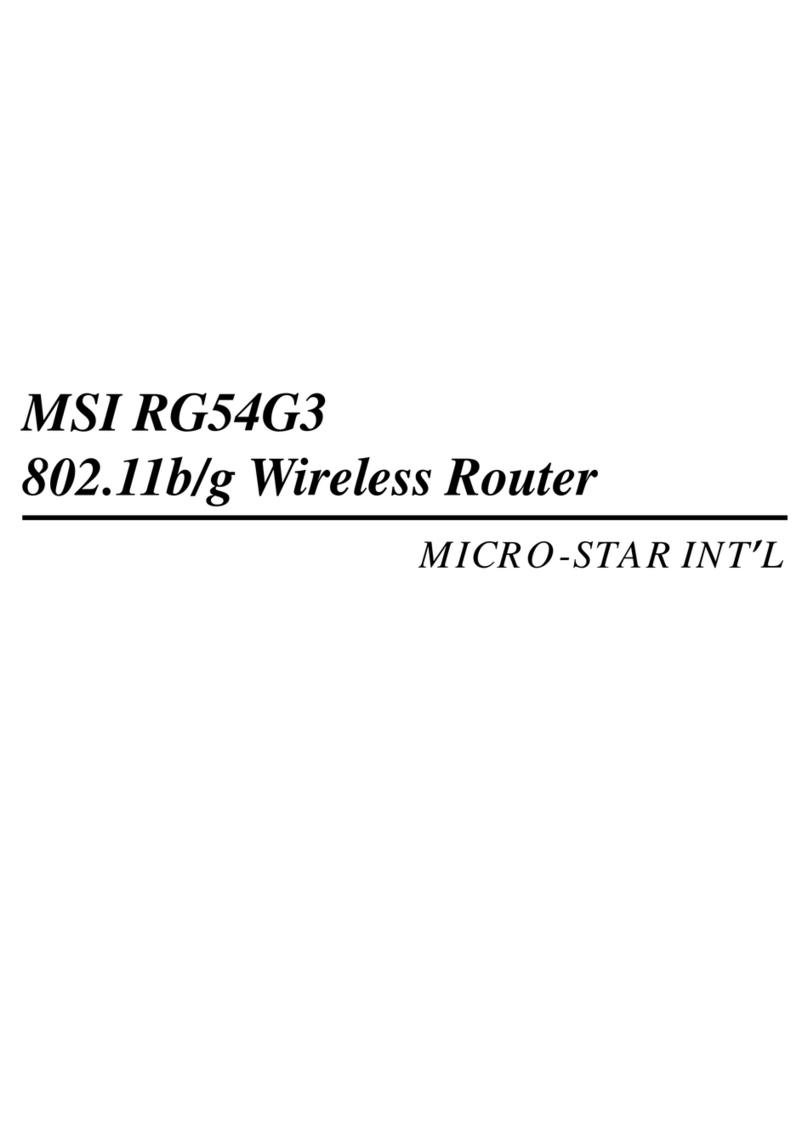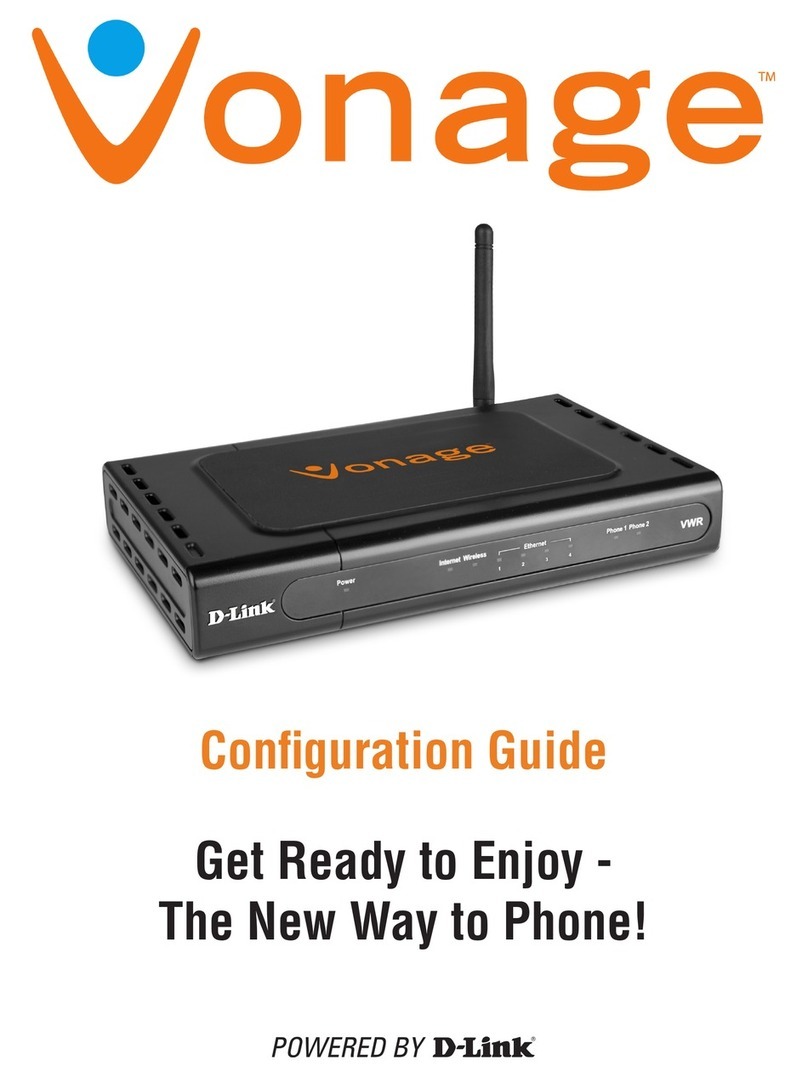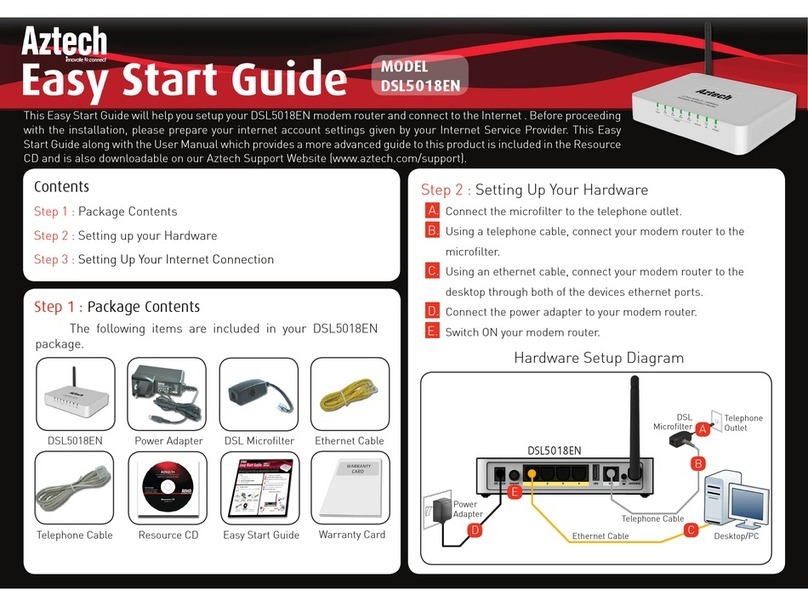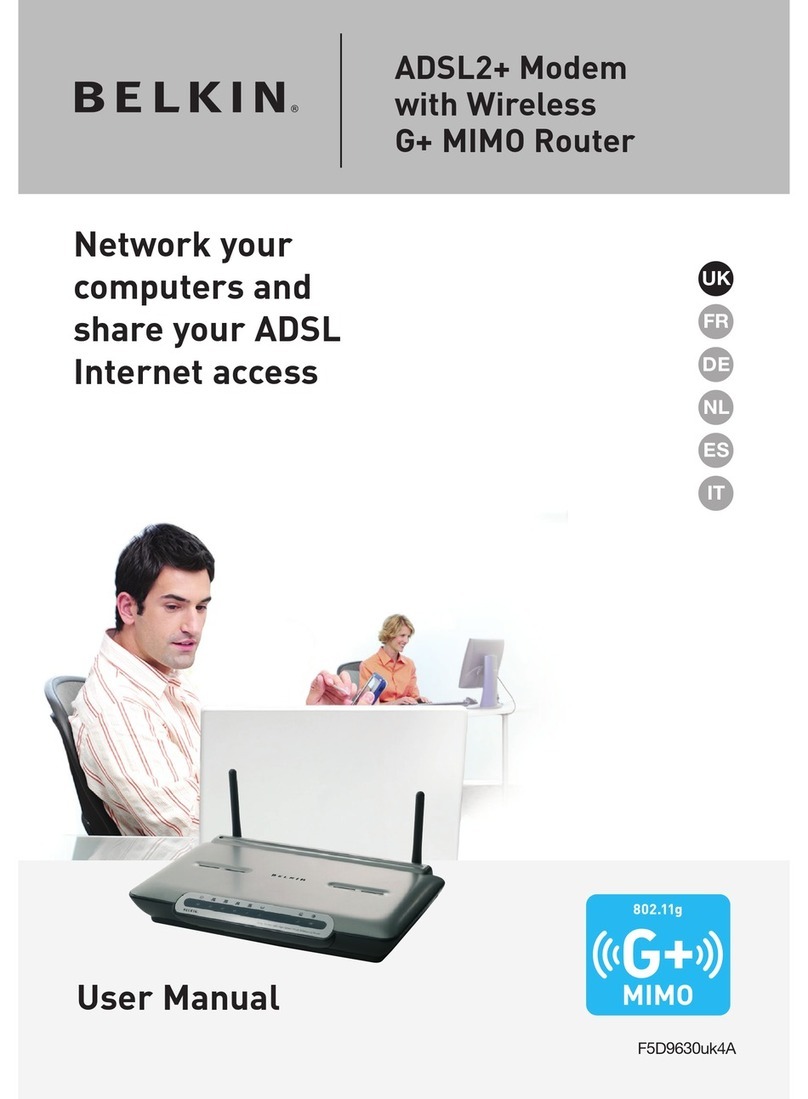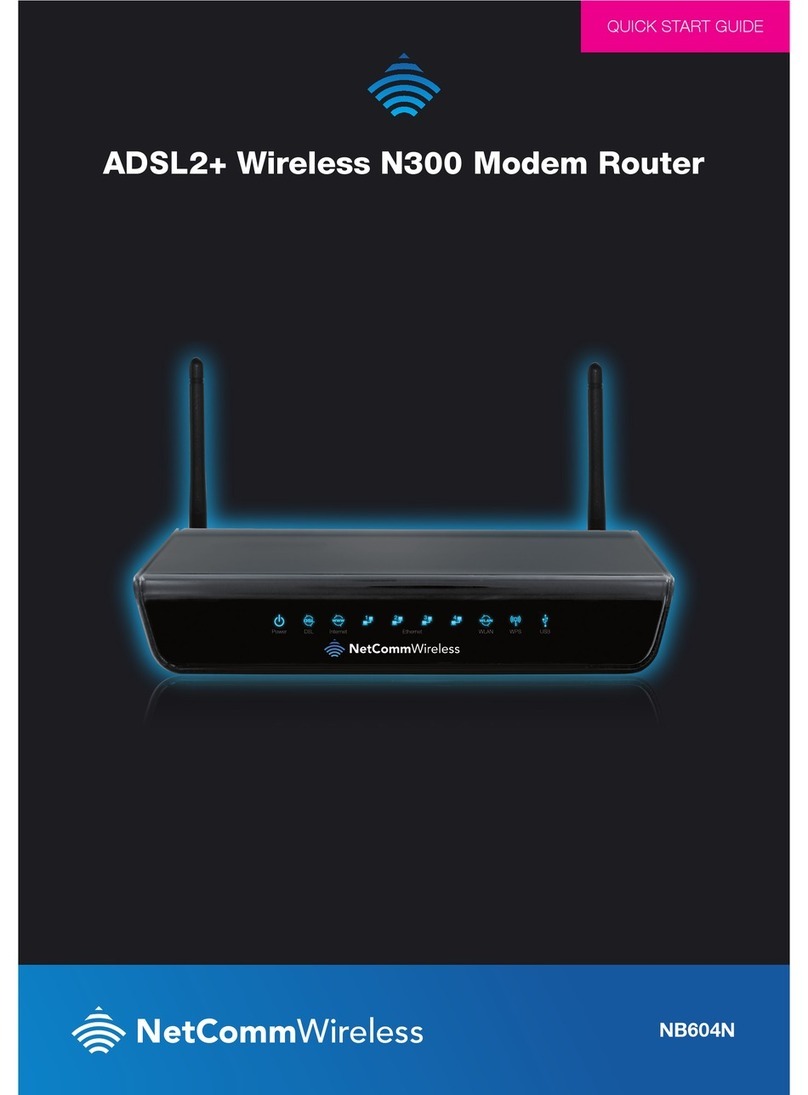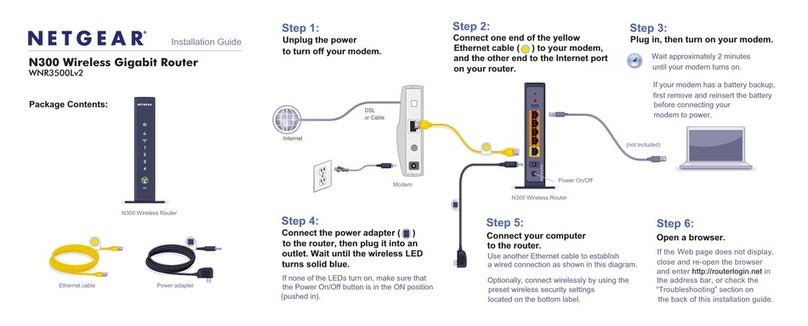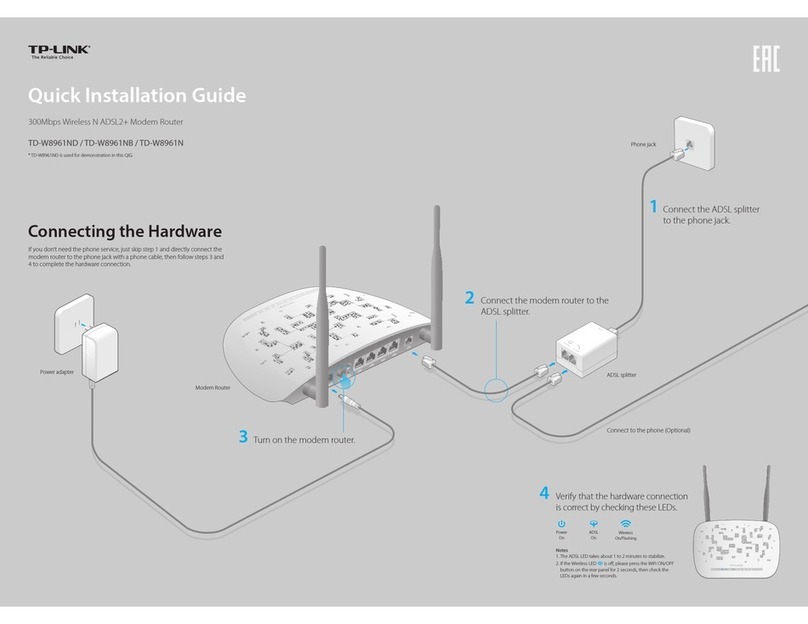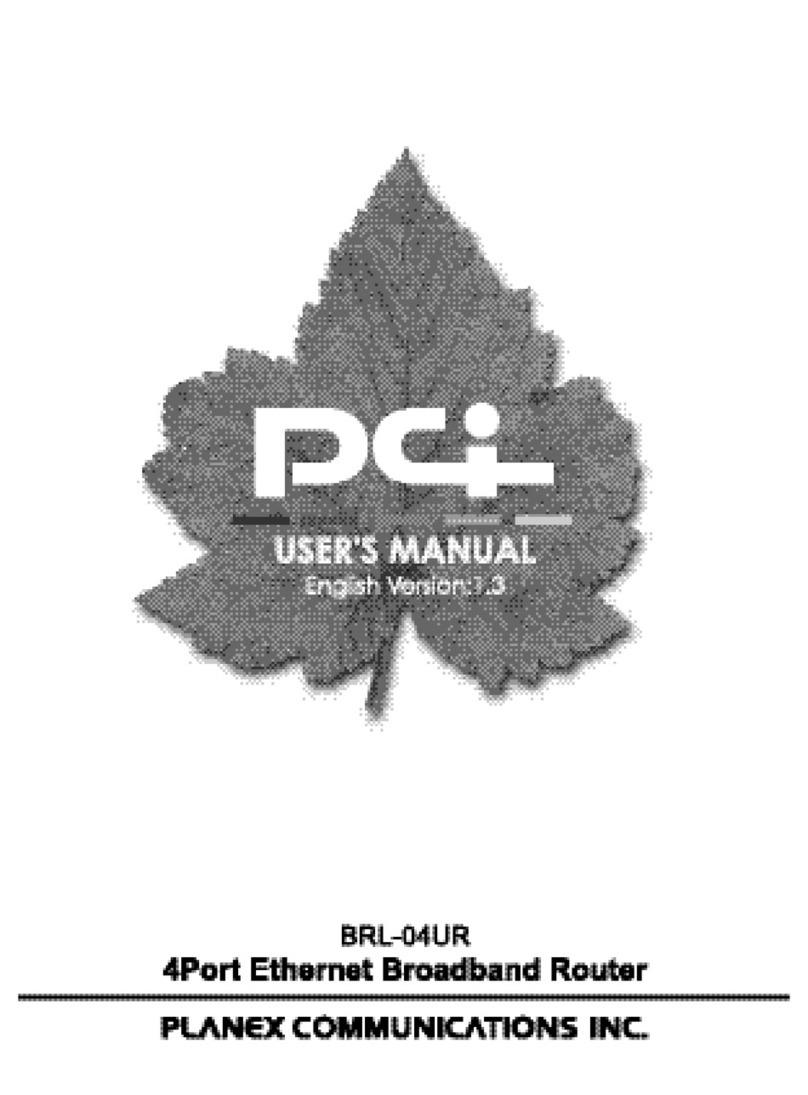InfiNet R5000 series User manual

Copyright ©2004 byInfiNet Wireless Limited. 1
Creationdate:16 November
2004
InfiNet Wireless Router
Quick startguide

Copyright ©2004 byInfiNet Wireless Limited. 2
Copyright ©2004byInfiNetWirelessLimited.
All rightsreserved.

InfiNetWireless Router Quickstartguide
Copyright ©2004 byInfiNet Wireless Limited. i
Tableofcontents
I. GETTING STARTED..........................................................................................................3
1. Scope ofdocument...........................................................................................................3
Getting started..............................................................................................................3
Getting access tothe router............................................................................................3
Point-to-pointconfiguration.............................................................................................3
Point-to-multipointconfiguration......................................................................................3
Performing outdoor testing.............................................................................................3
2. Abbreviations...................................................................................................................3
3. Documentmarks..............................................................................................................4
4. Additionalinformation.......................................................................................................4
II. GETTING ACCESS TO THEROUTER.................................................................................5
1. PC/Laptop/LANconnection.................................................................................................5
Cabling (lab).................................................................................................................5
Accessing the router viaConsole......................................................................................6
Accessing the router viaEthernet.....................................................................................8
2. Initialsetup....................................................................................................................11
Systemparameters......................................................................................................11
Learning router’scapabilities.........................................................................................11
Radiomodule parametersconfiguration..........................................................................12
III.POINT-TO-POINTCONFIGURATION.............................................................................13
1. Routersconfiguration......................................................................................................13
2. Learning BS/CPEconnectionstatus...................................................................................15
Base Stationtable........................................................................................................15
CPEregistrationstatus..................................................................................................15
Checking radioconnectivity...........................................................................................15
3. Providing PC/LANconnectivity..........................................................................................16
4. Linkthroughputtest........................................................................................................18
IV. POINT-TO-MULTIPOINTCONFIGURATION..................................................................19
V. PERFORMING OUTDOORTESTING...............................................................................20
1. Distance setting..............................................................................................................20
2. Learning linkstatus/antennaalignmentprocedure..............................................................20

InfiNetWireless Router Quickstartguide
Copyright ©2004 byInfiNet Wireless Limited. 3
I. GettingStarted
Thisdocumentisdesignedtohelpengineers/techniciansinrapidconfiguringof
InfiNetWireless Routers. Thedocumentincludesdetailedinstructionsforfirst
configurationstepsand configurationscenariosfor typicalnetworktopologies.
1. Scope ofdocument
Thisdocumentconsistsofthe following chapters:
Gettingstarted
Thischapterincludestheinformationabout thisdocument purposeandstructure.
Gettingaccess totherouter
Thechapterdescribeshow togetaccess totherouterviaConsolePort andto
configureEthernetport.
Point-to-pointconfiguration
Thischapter includesacomprehensivelistofinstructionsforpoint-to-pointlink
configurationincluding providing LANconnectivity.
Point-to-multipointconfiguration
Thechapter brieflydescribesthedifferencebetweenPTMandPTPtopology
whenbuildinganetworkbasedonInfiNetWireless Routers. Duetosimilarityof
PTMand PTP configurationitmostlyreferencesapreviouschapter.
Performingoutdoor testing
The chapter containsalistofrequirementsfor outdoortesting.Also abasicsteps
for linkimprovementand antennaalignmentispresented.
2. Abbreviations
The following abbreviationsare used inthisdocument:
•BS–Base Station
•CPE–Customer PremisesEquipment(also called subscriber or
subscriberunit)
•ODU–OutdoorUnit(relevantfor 5000-Oand 5000-Mmodifications)
•IDU–Indoorpower supplyUnit(relevantfor5000-Oand5000-M
modifications)
•RFcable–RadioFrequencycabletoconnectODUandantenna/Router
and antennafor 5000-Oand 5000-Imodificationscorrespondingly
•LOS–Line-of-Sight
•STPcable–ShieldedTwistedPaircabletoconnectODUandIDU
(relevantfor 5000-Oand 5000-Mmodifications)
•PTP –Point-to-Pointtopology
•PTM–Point-to-Multipointtopology
•RMA –Routed Multiple Access Protocol

InfiNetWireless Router Quickstartguide
Copyright ©2004 byInfiNet Wireless Limited. 4
3. Documentmarks
All warningsare markedwithaspecialwarningsign.Oneshouldpay
agreat dealofattentiontowhat iswritteninthe Warning sections.
All notesare markedwithaspecialnotesign.Notesusuallycontain
usefulcommentsor hintstothe described sectionofthe document.
4. Additionalinformation
Additionalinformationwhich isnotincludedinthisManualcanbefoundinthe
following sources:
•Device passportlocated inthe box withthe device
•InfiNetWireless Router.TechnicalUser Manual
•WANFlexOSUser Guide
•Our web-site: www.infinetwireless.com

InfiNetWireless Router Quickstartguide
Copyright ©2004 byInfiNet Wireless Limited. 5
II.Gettingaccess totherouter
1. PC/Laptop/LANconnection
Cabling(lab)
Thesequenceofactionstobeperformedinorder toconnecttherouter tothe
PC/Laptop isthe following:
1. Unpackthe equipment
2. Ifyoudonothaveaservicecablesoldered,pleasedoitusingspecial
connectorsincludedintothepackageaccordingtothesolderingscheme
located inthe “Supplementaryinformation”section.STP cable cat 5or cat 5E
should be used.
3. LocateIDU(bluecase) andODU(whitecase).UsingSTPServicecable
connectODUandIDU.Servicecablesocketsare markedonthediagrams
below
Figure 1.IDUFront
Figure 2.5000-OODUFront
Figure 3.5000-MODUFront(fragment)

InfiNetWireless Router Quickstartguide
Copyright ©2004 byInfiNet Wireless Limited. 6
Accessingthe router viaConsole
Ifyoucannotgetaccess totherouter usingproceduredescribedin“Accessing
the router viaEthernet”sectionplease follow thestepsdescribed inthissection.
1. UsingInfiNetConsoleCablepleaseconnecttherouter’sconsoleport(see
Fig.2) tothe COM-portofyour PC/Laptop
Inordertoaccomplishthestepsdescribedinthissectionyour
PC/Laptop mustbe equipped withaCOM-port
2. Locate the power cordinthe package
3. PlugthepowercordintotheIDUpowersupplyconnectorandtothepower
supplysocket(220V50Hzor110V60Hzdependingonthecountryof
residence)
4. Greenpower indicator onthe IDUmustlightup
5. Power your PC/Laptop on
Followingstep’sscreenshotsaretakenfromMicrosoftWindowsXP.
Youcanalso performthisprocedure inMicrosoftWindows
98/NT/2003
6. Run Hyperterminal.See Figure 4
Figure 4.Locate Hyperterminal
7. Indicateconnectionname(e.g.“IWRLabTest”)andspecifytheCOM-port
name towhich the router isconnected.See Figure 5
Figure 5.Selectthe port

InfiNetWireless Router Quickstartguide
Copyright ©2004 byInfiNet Wireless Limited. 7
8. SpecifyportparametersexactlyasshownonFigure 6
Figure 6.Portparameters
9. Ifyouconnectedeverythingproperly,selectedtherightportandmadeits
configurationright,afterpressingenteronthewhiteblankscreen(afterstep
8) youshouldsee WANFleXOSpromptasshownonFigure 7
Figure 7.WANFleXOSprompt
10. Yourdevicehasafactoryconfiguration.That meansthat youcanenter ANY
non-zerolengthloginand password.Once thisisdone,youwillsee WANFleX
CLI(Command Line Interface).See Figure 8
Figure 8.“After login”screen

InfiNetWireless Router Quickstartguide
Copyright ©2004 byInfiNet Wireless Limited. 8
11. Inorder foryourRouter tobeaccessiblefromyourLAN/PC/Laptopvia
Ethernet,youshouldconfigure eth0 interfaceIP-address sotherouter
wouldallocateinthedesiredLAN(oraccessiblefromyourPC/Laptop
Ethernetadapter).YourcanchangethisIP-address via“ifceth0”command
asshownonfigure9.After changingtheIP-address,savetheconfiguration
using“cosa”command.IntheexamplegiventheIP-address being
assignedto eth0 interfaceis 9.1.8.1 withmasklength24 (255.255.255.0).
Inorder tocheckwhether yourchangeswere correct,use“coshifc”
commandwhich showsconfigurationforallinterfacesoftherouter.Donot
forgettosaveyour configurationusing “cosa”(configsave) command.
Figure 9.Changing IP-address on eth0 interface
12.Ifall yoursettingsarecorrectyoucanconnecttherouter toyourLANusing
UTP cable withRJ-45 connectors(Ethernetportoftherouter islocated onIDU).
Accessingthe router viaEthernet
IfyourPC/LaptopdoesnothaveaCOM-portoryouwanttoplugtherouter to
the LANswitch youcanconfigure itusing Telnetprotocol.
ThedefaultIP-address assignedtothe eth0 interfaceoftherouter is
10.10.10.1 with255.255.255.0mask.
Ifyouconnectthe router directlytothe LAN/PC/Laptopyoushould either change
theIP-addressontheEthernetadaptororcreateanaliasIP-address which
would be located in 10.10.10.0/24 network.
Connectthe router toLAN/PC/Laptop usingUTP cablewithRJ-45connectors.
The procedure isthe following:
1. Openthe ControlPanelinWindows.See Figure 10

InfiNetWireless Router Quickstartguide
Copyright ©2004 byInfiNet Wireless Limited. 9
Figure 10.OpenControlPanel
2. Open“Networkconnections”icon.See Figure 11
Figure 11.“Networkconnections”
3. In“Networkconnections”folder rightmousebuttonclickontheLAN
connectionand click“Properties”.See Figure 12
Figure 12.LANConnectionproperties
4. Choose “Internetprotocol(TCP/IP)”and click“Properties”.See Figure 13.
Figure 13.InternetProtocolProperties
5. Ifyouwanttoconnecttothe router using PC/Laptop youcanjustchange an
IP-addressontheEthernetadaptortosomeaddressfrom10.10.10.0/24
network(e.g.change“IP-address”fieldto“10.10.10.2”and“Subnetmask”
to“255.255.255.0”).After that click OK and move tostep 7.See Figure 14

InfiNetWireless Router Quickstartguide
Copyright ©2004 byInfiNet Wireless Limited. 10
Figure 14.ChangeIP-address
6. Ifyouare inaLANandyoudonotwanttochangeyourprimaryIP-address
so youcouldkeepLANconnectivity,youcanassignanalias.Inorder todo
that,press “Advanced…”button(Figure 14).In“AdvancedTCP/IPSettings”
click“Add”andputaliasIP-addressandmask(e.g.“10.10.10.2”and
“255.255.255.0”correspondingly).See Figure 15.Click OK inall windows
opened inthe described procedure.
Figure 15.Create alias
7. Run “Telnet”utilityusing“Start->Run”andtyping“telnetIP-address”where
IP-address iseither theIP-address configuredat Step5oraliasconfigured
at Step 6.
8. FollowSteps9to11 of“Accessingtherouter viaConsole”sectioninorder to
changetheIP-address onthe eth0 interfaceontherouter tothedesired
one.

InfiNetWireless Router Quickstartguide
Copyright ©2004 byInfiNet Wireless Limited. 11
2. Initialsetup
Onceyouhavegottheaccesstotherouter viaTelnet,youcanperforminitial
router setup.Run telnetapplication(Start->Run)usingIP-address that was
assignedonthe eth0 interface ofthe router (for example,9.1.8.1)
Firstofall,letuslistsome usefulcommandsthat should be remembered.
•“help”–listsall available commandsinthe router
•“configshow”(or“cosh”forshort)–showsrouter’scurrent
configuration
•“configsave”(or“cosa”forshort)–savesrouter’scurrent
configuration
•“restarty”–immediaterouter reboot.Rebootlastsfor15 seconds
(approximately)andduringthistimeyouwillnotbeabletocontrolit
over Telnet
•“quit”–finishescurrentconfigurationsession
Themaximumnumber ofconcurrentTelnetsessionsper onerouter is
five.
System parameters
Onceyou’vegotaccess totherouter,themostcommonthingtobedoneinthe
firstturnistosetup some basicsystemparameters:
•Systemname.Systemname isspecified bythe following command:
system name [system_name]
•Systemuser.Thisparameter will be used asalogin:
system user [user_name]
•Systempassword.Systempasswordisused asapassword whilelogin:
system password[password]
•Systemprompt.Thiscommandwillchangecurrentcommandline
interface prompt:
system prompt [any_word]
Also,itmaybeusefultoknowfirmware versionthat iscurrentlyavailableinthe
router androuter’sserialnumber.“Sysver”commandcanbeusedforthis
purpose (Figure 16):
Figure 16.Systemversion
Learningrouter’scapabilities
1. Inordertolearncurrentinterfacesconfiguration,execute“coshifc”
command
2. Inorder tolearnall configuredinterfaces, theirstatesandstatistics, execute
“ifc–a”command.See Figure 17.

InfiNetWireless Router Quickstartguide
Copyright ©2004 byInfiNet Wireless Limited. 12
Figure 17.Interfacesinformation
Notethat radiointerfacenamemaydiffer from“rf4.0”dependingonthe
model’sfrequencyrange(2.4GHzor5GHz)andnumber ofradiomodulesin
thedevice(oneortwo).Anyway,radiointerfacenamealwaysstartswith
“rf”.
Informationonthespecificinterfacecanbeobtainedusing“ifc<IF-
NAME>”command.Forexample,“ifcrf4.0”will giveyouinformationon
“rf4.0”interface.
3. Inorder togetrouter’scapabilitiesincluding available frequencylist,transmit
power levels, bitratesforthespecificradiointerface,“rf<IF-NAME>cap”
command isused.For example,“rfrf4.0cap”.See Figure 18.
Figure 18.Router’scapabilities
Radiomodule parameters configuration
1. Power levelchanging isaccomplished using “rf<IF-NAME>pwr<power-
level>”command.Forexample,“rfrf4.0pwr32”setstransmittingpower
levelto32mW.Power levelspecifiedinthecommandshouldbetheone
fromthe listofavailable power levels.
2. Frequencychangingisaccomplishedusing“rf<IF-NAME>freq
<frequency>”command.Forexample,“rfrf4.0freq5340”setscurrent
workingfrequencyto5340 MHz. Atthesametimeoneradiomodulecan
workonlyonONEfrequency.
3. Bitratecanbechangedusing“rfrf4.0bitr<bitrate>”command.For
example,“rfrf4.0bitr 24000”setscurrentbitrate to24 Mbps.

InfiNetWireless Router Quickstartguide
Copyright ©2004 byInfiNet Wireless Limited. 13
III.Point-to-Pointconfiguration
Inourpoint-to-pointconfigurationexamplewe willbuiltasimplenetworkas
showninFigure 19.
Figure 19.Sample network(PtP connection)
Here we willsetup aconnectionbetweentwoPC/Laptops.
All configurationsamplesandnoteswilluseIP-addressesandnames
asspecified inFigure 19.
1. Routers configuration
1.Choose one ofthe routerstobe CPEand the other one tobe BS.
2.ProvideconnectivityfromPC1toCPEandPC2toBSfollowingtheprocedure
describedin“Gettingaccess totherouter”.Asaresultyoushouldmakesure
that youcanping/telnetCPEfromPC1and ping/telnetfromPC2
3.Nowwewillproceedtoroutersconfiguration.FromPC1enter CPErouter
usingTelnet(Start->Run:“telnet9.1.8.1”)andfromPC2enter BSrouter
(“telnet9.2.8.1”)
4.OnBS:configure desiredfrequency(e.g.“rfrf4.0freq5300”).Configure
SID(systemidentifier)-systemidentifier oftherouter,ahexadecimalnumber in
therangeof1HtoFFFFFFH.Allroutersthat are supposedtosee each other on
the same radiolinkmusthave the sameidentifier –forexample:
rfrf4.0sid20202020
5.OnCPE:obtainitsMAC-address forradiointerface.Inorder todothat type:
“ifc<IF-NAME>”.IF-NAME–name ofthe radiointerface.For example,
“ifcrf4.0”.See Figure 20.
Figure 20.Obtaining CPEMAC-address
6.OnBS:using rma commandconfigure theCPE.Thecommandlooksas
follows:
rmaab<IF-NAME> <MAC> ip=<IP> name=<NAME>
•IF-NAME– name ofthe radiointerface (e.g. rf4.0)
•MAC –MAC-address ofthe configured CPE(see step 5)
•ip –IP-addressfortheradiointerfacewithTHISCPEasviewedfromthe
BaseStation.Forexample,yousetup 10.10.10.1 IP-address forthe
CPE.OnceCPEisregisteredat theBaseStation,theBSwill
automatically assignIP-addresstoCPEradiointerfacewiththeBS.In
ourexample,itwillbe 10.10.10.2 address –aconnectionofBSwith
EACHCPEisdescribedasasub-networkwithmasklength30 –that
meansthat 10.10.10.3 would becomeabroadcastaddress.

InfiNetWireless Router Quickstartguide
Copyright ©2004 byInfiNet Wireless Limited. 14
•NAME– CPE’smnemonicname.
Inour sample networkthisconfigurationstring willlookasfollows:
rmaabrf4.000028ae1dd13 ip=10.10.10.1name=CPE
VERYIMPORTANT!ETHERNETIP-ADDRESS ANDIP-ADDRESS FOR
RADIO INTERFACEMUSTBEIN DIFFERENT NETWORKS
Thiswarningisveryimportant.That meansthat ifyouhave10.10.10.1/24
address ontheEthernetinterfaceyou cannot haveanyof10.10.10.0/24
addressesonyour radiointerface.
7.OnBS:type“rmastart”.Thiswillrun RoutedMultipleAccess Protocol.From
thismomentBSwillwaitfortheconfiguredCPEs(inourcaseit’sonlyoneCPE)
for the registrationrequest.
8.OnCPE:weneedtoconfigure ourBSforthisCPE.“rmabs”commandis
usedforthispurpose.Generally,each CPEcanbeconfiguredforseveralBS.But
inourexamplewehaveonlyoneBStoestablishaPTPlink.ThesyntaxforBS
configuring isthe following:
rmabs<IF-NAME>SID/[MINSPEED/]SPEED <FREQ-LIST>
•<IF-NAME> - radiointerface name (e.g. rf4.0)
•SID– SystemidentifieroftheBSyouwanttoconnectto.Inourcaseit
willbe 20202020 (see step4)
•MINSPEED – if autobitrate mechanismisused(see below) thisvalue
willsettheminimalvalueforthebitrate.Thisparameter isoptional.If
skipped,the lowestavailable bitrate will be used
•SPEED – BSrequestedconnectionspeed.Thisspeedshouldnotbe
higher thanmaximalavailablebitratefortheCPE(see capabilitiesofthe
router).If auotbitrate isnotset,BSwill workwithCPEonthisspeed.
If autobitrate isset,BSwill transmitonthehighestreachable(and
available) bitrateandCPEwilltransmitonhighestreachablespeedbut
nothigher than SPEED value
•FREQ-LIST– listoffrequenciesonwhich theBSshouldbesearched.It
canbe one or severalfrequencies.
Inour example the mostevidentthing that we mustwrite is:
rmarf4.020202020/240005300
9.OnCPE:type“rmastart”.Thiswill startRoutedMultipleAccess Protocolfor
theCPEanditwill immediatelystart“searching”fortheconfiguredBSby
sending registrationrequests.
10.OnBS:turnonpollingmodeon.Pollingmode(Wireless Marker Access)is
STRONGLYRECOMMENDED tobe used inALL casesaswellas RMA protocol.
Inorder toturnpolling on,please type:
rma<IF-NAME> poll
Inour case, rmarf4.0poll
PollingmodeisturnedonONLYfortheBaseStation.Thiswill include
ALL Base Station’sCPEsintothe polling circle о!
12. Donotforgettosavetheconfigurationusing“cosa”commandonbothCPE
and BS

InfiNetWireless Router Quickstartguide
Copyright ©2004 byInfiNet Wireless Limited. 15
2. LearningBS/CPEconnectionstatus
Onceallconfigurationstepsare correctlyperformedyoushouldmakesure that
the connectionisestablished.
Actually,itmakesnosensetoconnectantennastothedeviceswhilelabtesting
butstillyouneedtomakethem“hear”each other.Inorder todothat,locate
theirRFconnectorasclosetoeach other aspossible.Also youmaytryinserting
somekindofsteelpaper-clipintheconnector–thismighthelpinsignal
improvement.
Base Stationtable
BaseStationhasatableofall configuredCPEsnomatter whether theyare
registeredornot.Inourcase,thetablelooksasshownonFigure 21ifCPEis
registeredandasshownonFigure 22 ifCPEisnotregistered.Thecommandto
view BStable is“rmaab”.
Figure 21.BStable with registered CPE
Figure 22.BStable withnot-registered CPE
CPEregistrationstatus
Inorder toknow whether CPEisregistered at the BS,one should type “rmabs”.
IfCPEis not registeredat theBS,thecommandwillnotoutputanything,
otherwiseitwillshowBSinformationat which theCPEisregistered.See Figure
23.
Figure 23.CPEregistrationstatus
IfCPEisnotregisteredontheBS,thecommand“rmabs”will haveanempty
output.
Checkingradioconnectivity
Assoonasyousee correspondingrecordsat CPEside(rmabs command)
confirmingBSregistration,andCPEisinBS’stable(rmaab command),youcan
checktheir connectivityalsousing ping command.
1. Pinging fromBStoCPEviaradio

InfiNetWireless Router Quickstartguide
Copyright ©2004 byInfiNet Wireless Limited. 16
WhenCPEregistersat theBSitisautomaticallyassignedanIP-address next
tothat fromtheBSside.InourcaseBShas 10.10.10.1 IP-address forRF
interfacewiththeCPEandCPEinitsturnhas 10.10.10.2 fortheRF
connection.See Figure21:itsays“10.10.10.1->2”.Figure 24showsping
resultfromBStoCPE.
Figure 24.Ping fromBStoCPE
2. Pinging fromCPEtoBSviaradio
The ideastaysthe same.FromCPEwe should useBS’sIP-address for the RF
connection.See Figure 25.
Figure 25.Ping fromCPEtoBS
3. ProvidingPC/LANconnectivity
Onceradios“see”each other we needtomakeourLAN/PC/Laptop“see”each
other also.Thebestthingthat shouldbedoneinthefirstturnistoturnon
dynamicroutingonbothofthedevices.InfiNetWirelessRouter supportstwo
typesofrouting:staticrouting(using routeadd command)anddynamic
routing using RIPv1and v2(command rip –Routing InformationProtocol).
Inorder toturnRIPon,onbothBSandCPE,type: ripstart.Thiswillstart
dynamicroutingandwillforcetherouterswithRIPturnedontoexchangetheir
routingtableswitheach other.Theexchangeisperformedapproximatelyevery
30 seconds.
OntheFigure 26 Routingtablesare shown(use net–r command)tomakesure
that RIP protocolhasalreadyexchanged the routing tableswiththe remote.
Figure 26.Routing tables

InfiNetWireless Router Quickstartguide
Copyright ©2004 byInfiNet Wireless Limited. 17
Atthispoint,youcanreach (e.g.ping)remote’s eth0 interfacebothfromBSto
CPEandfromCPEtoBS.Forexample,fromBaseStationyoucanpingCPE’s
Ethernetinterface (IP-addressis9.1.8.1).See Figure 27.
Figure 27.Pinging remote’sEthernet
The nextstepistomake youLaptops/PC/LAN“see”each other.
IfyouconnecttwoPC/Laptops(withMS Windowsinstalled)twooptionsare
availableinthiscase:
1. WritearoutetothecorrespondingEthernetnetworkat theoppositesideof
thelink.Inorder todothis, go“Start->Run”andrun “cmd”–Command
Line.Atthe BScomputer youshould write the following:
routeadd 9.1.8.0mask 255.255.255.09.2.8.1
ThismeansthatwhenanIP-packetgoesfromthecomputer connectedto
yourBSdevicetothecomputer at theCPEside,itwill gototheBSEthernet
interface.Intherouter,accordingtotheroutingtablesformedusingRIP
protocol,thepacketwillbesentviaradiototheCPErouter.After that,CPE
router will lookupinitsroutingtablesandsendthepacketthroughits
Ethernetinterface tothe remote computer.
AttheCPEcomputer youshouldperformsimilaractions. Go“Start->Run”
and run “cmd”command.Type the following:
routeadd 9.2.8.0mask 255.255.255.09.1.8.1
Now we provided connectivitybetweentwocomputers.
All routesinWindowsthat are specifiedusing route commandhave
power until nextrebootofthe computer.
2. Thesecondoptionistospecifya defaultgateway forthePC/Laptopwhich
isgoingtobean Ethernet interfaceoftheconnectedrouter.Youcan
specifydefaultgatewayparameter inthewindowshownonFigure 14.
Please refer.For the BSsideitwill be 9.2.8.1,for CPE– 9.1.8.1
Inorder tomakesure that yourPC/Laptopsare connected,youcanpingone
sidefromtheother one.Forexample,fromBSconnectedcomputer we are
pinging remote computer at the CPEside (Figure 28)
Figure 28.Pinging remote computer
Onceattainabilityisobtainedfrombothsides, youcantrytocarryoutsome
performance tests.

InfiNetWireless Router Quickstartguide
Copyright ©2004 byInfiNet Wireless Limited. 18
4. Linkthroughputtest
ThemostevidentwaytotestlinkthroughputistoinstallFTPserver oneither
firstor second computer.For example,we setitup onthe CPEcomputer.
DuringlinkthroughputtestusingPCorLaptopwithMSWindowspleasenotethe
following:
1. HarddiskdrivespeedorEthernetadaptorspeedmaybecomeabottleneck
ofthe systemat either side.
2. InMS Windowsyouneedtorun several(3ormore) TCPorUDPstreamsto
load up the radiolink.Inthiscase youwill obtainacorrectresult.
LogontoFTPserver ontheremotecomputer.Todothat go“Start->Run”and
execute“ftp 9.1.8.10”.IP-address 9.1.8.10 istheaddress oftheremote
computer.Enter loginand password for the FTP-server.
Run severalFTPstreamsfromtheremotecomputer.Inorder todothatcreate
severalFTPsessionsaccordingtotheprocedure describedintheprevious
paragraphandstartdownloadingfilesfromtheremotecomputer (filesshouldbe
relativelybig).
Oncethestreamsarerun youcancheckthethroughputusingLoadMeter utility
builtintotherouter.Youcanrun itoneither side.Runitforthe eth0 interface.
The command isthe following:
loadm–leth0
“-l”parameter meansline-by-line output.
The example isshownonthe Figure 29.
Figure 29.Load meter utility
Inthesecondcolumnfromtherightyoucansee thetotalthroughputinboth
sides.Inour exampleitisapproximately15.2Mbps.
Also,youcanreview statisticsusing net–i command.Itshowsnumber of
successfullyreceived/sentpacketsandfaultedpacketsthrougheach interface.
See Figure 30.
Figure 30.Networkstatistics

InfiNetWireless Router Quickstartguide
Copyright ©2004 byInfiNet Wireless Limited. 19
IV.Point-to-Multipoint configuration
Generally,point-to-multipointconfigurationisNOdifferentfrompoint-to-point
configurationintermsofdevicesconfiguration.Thisflexibilityisobtaineddueto
commonhardware/software platformusedinInfiNetWirelessrouters. Thus,
before readingthissectionoftheGuideoneMUSTreadcarefullyPoint-to-Point
Configurationsectioninorder tosetup connectionbetweenthe Base Stationand
oneCPE.Inournextexamplewe will add oneMORECPEtothenetwork.Ifyou
wanttoadd more CPEspleasefollowtheprocedure describedadesirednumber
oftimes.
Letuslookat the Figure 31 that showsour networkdesign.
Figure 31.PTMnetworkdesign
Here we haveaddedanother CPE(CPE2)fromadifferentnetwork.Noneedto
haveadetaileddescriptionofeach steptobetakenasall ofthemwere
discussedinthe previouschapter.Thestepstobe takenare the following:
1.Getaccesstothe router (CPE2) fromPC3.
2.Configure BSrouter’sCPEtablefortheCPE2.Inorder todothat learnCPE2
MAC-address fortheradio(ifc-a command).OntheBSexecutethefollowing
command: rmaabrf4.0<MAC> ip=10.10.10.5name=CPE2
<MAC>-isaMAC-addressofCPE2radiointerface.
10.10.10.5–IP-address oftheBSconnectionwithCPE2fromthesideof
BS.CPEwill beautomaticallyassignednextIP-address foritsconnection
withBSafter itsregistration.
3.Configure BSat the CPEside.Itshould be done inthe same wayaswe did for
the firstCPE: rmarf4.020202020/24000 5300
Requestedspeed(here 24000)maydiffer accordingtotheCPE
capabilitiesand your networkdesign.
4.Run RMA at the CPE: rmastart
5.After sometime(severalseconds)theCPEwill register at BS(ifthe
configurationwasaccomplishedcorrectly).Tolearnthat,type rmabs at the
CPEside(youwill see BSparameters)and rmaab attheBSside(youwillsee
whether thisCPEisregistered or not).
6.Run RIP protocolonCPE(ripstart)
7.ProvidePC3connectivityfromallnodesofthenetwork.Writecorresponding
routesonall PCs.ForPC1andPC2itwillbearouteto 9.3.8.0/24 network.On
PC3itwillberoutesto 9.2.8.0/24 and 9.1.8.0/24 network.Ifyouuse eth0
address ofthe router asa defaultgateway for the PCyoudonothave towrite
routes.
Notethat BSthroughputwillberedistributedbetweenCPEsaccordingto
differentcriteria,including their connectionspeed withBSand QoSrules(ifany).
Other manuals for R5000 series
5
Table of contents
Other InfiNet Wireless Router manuals